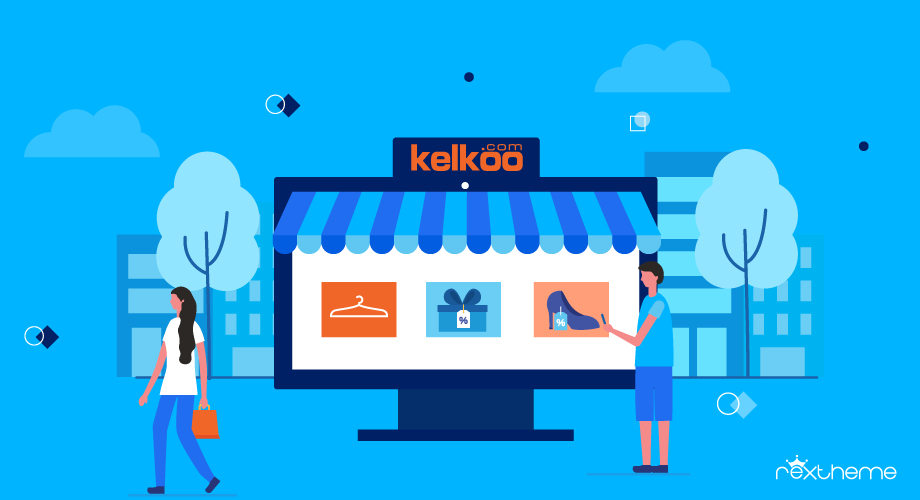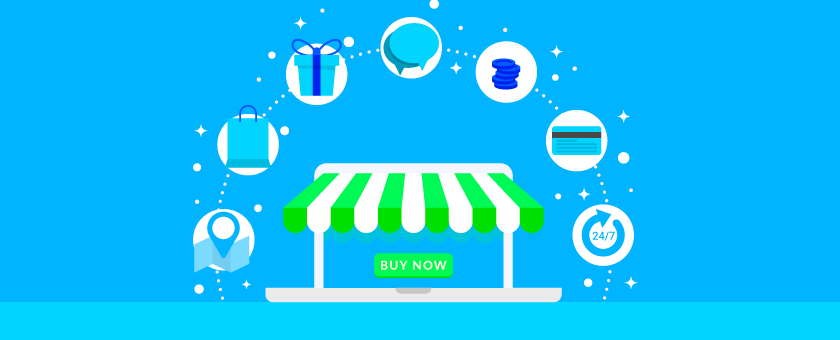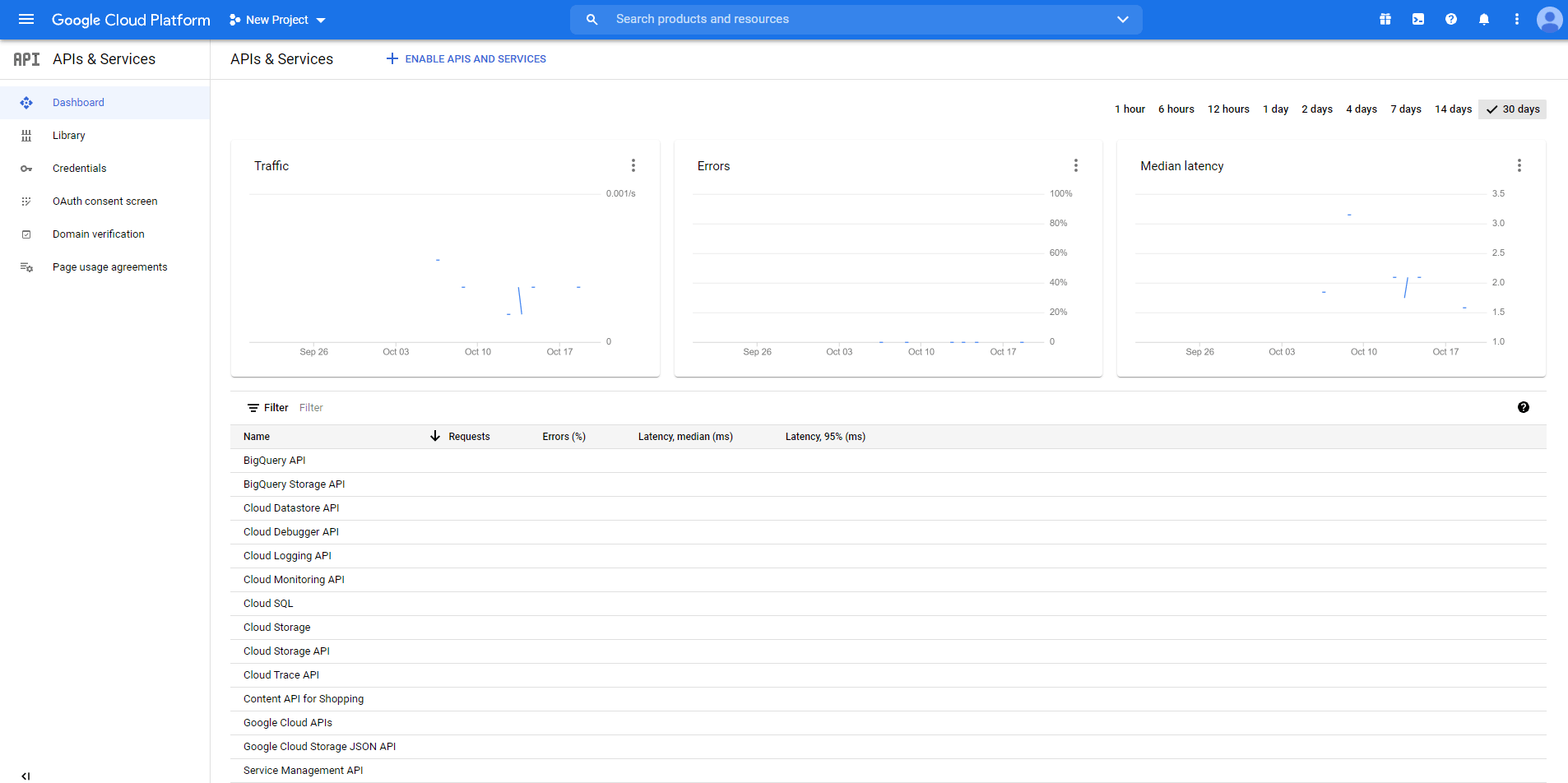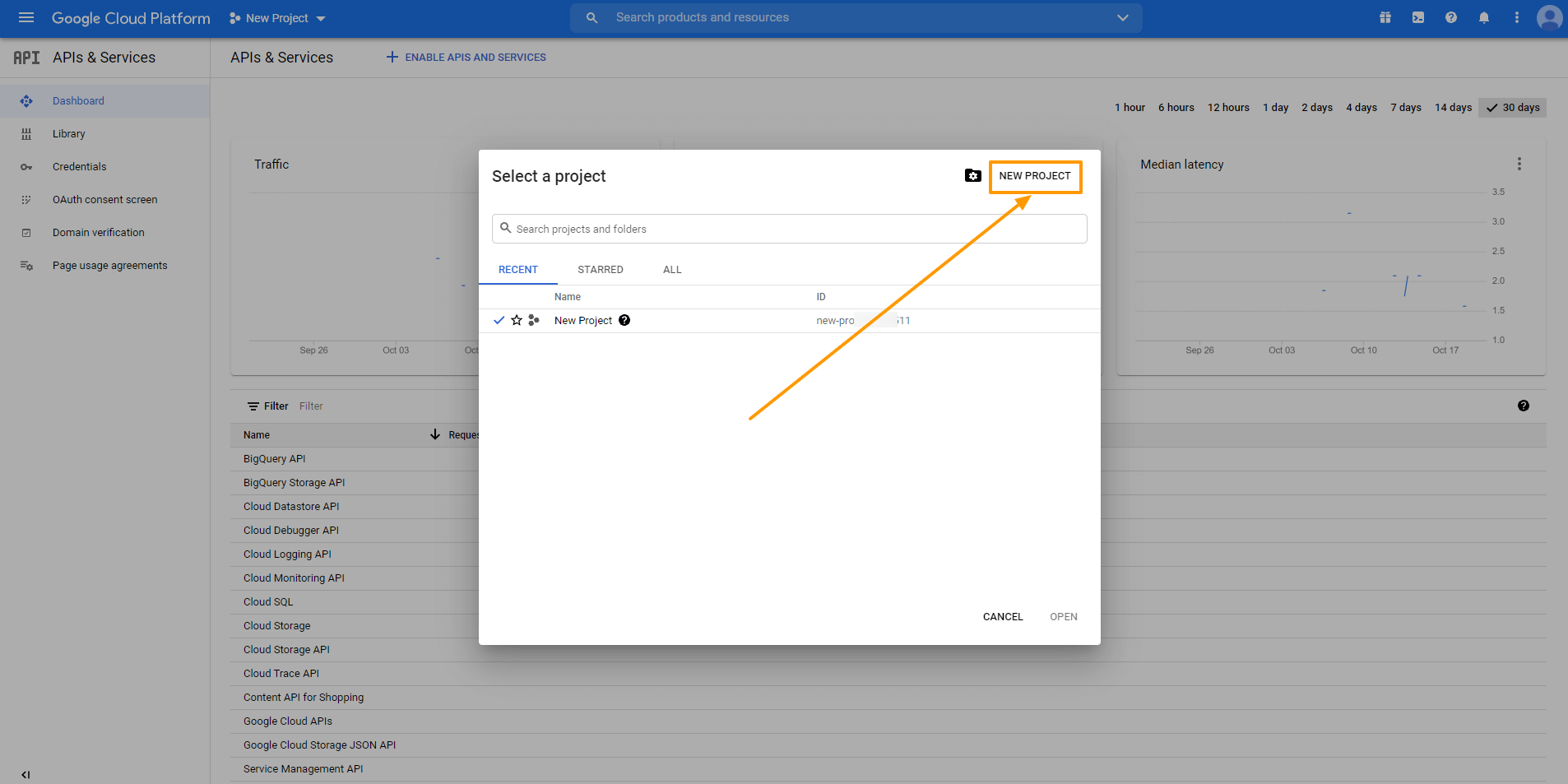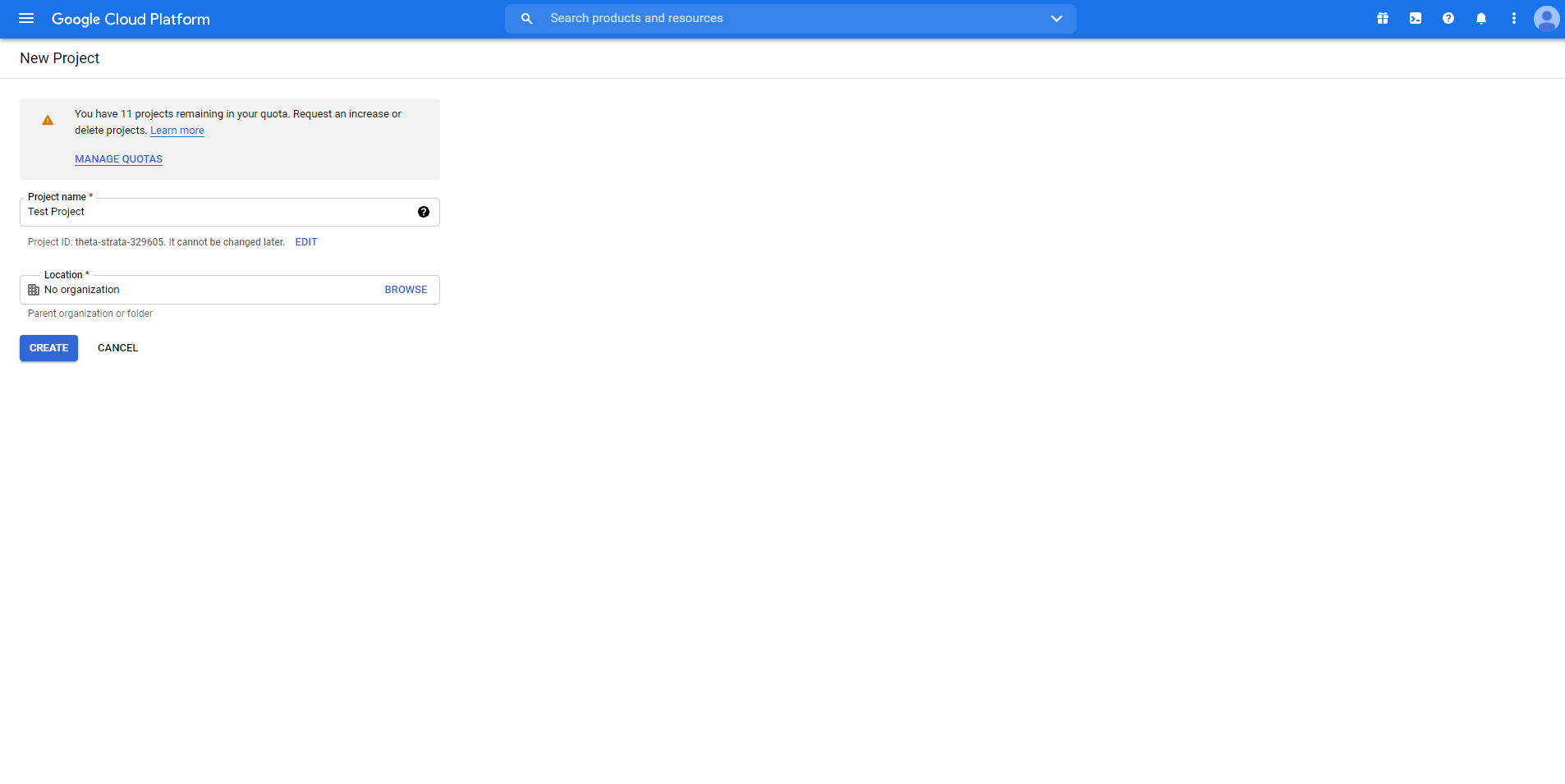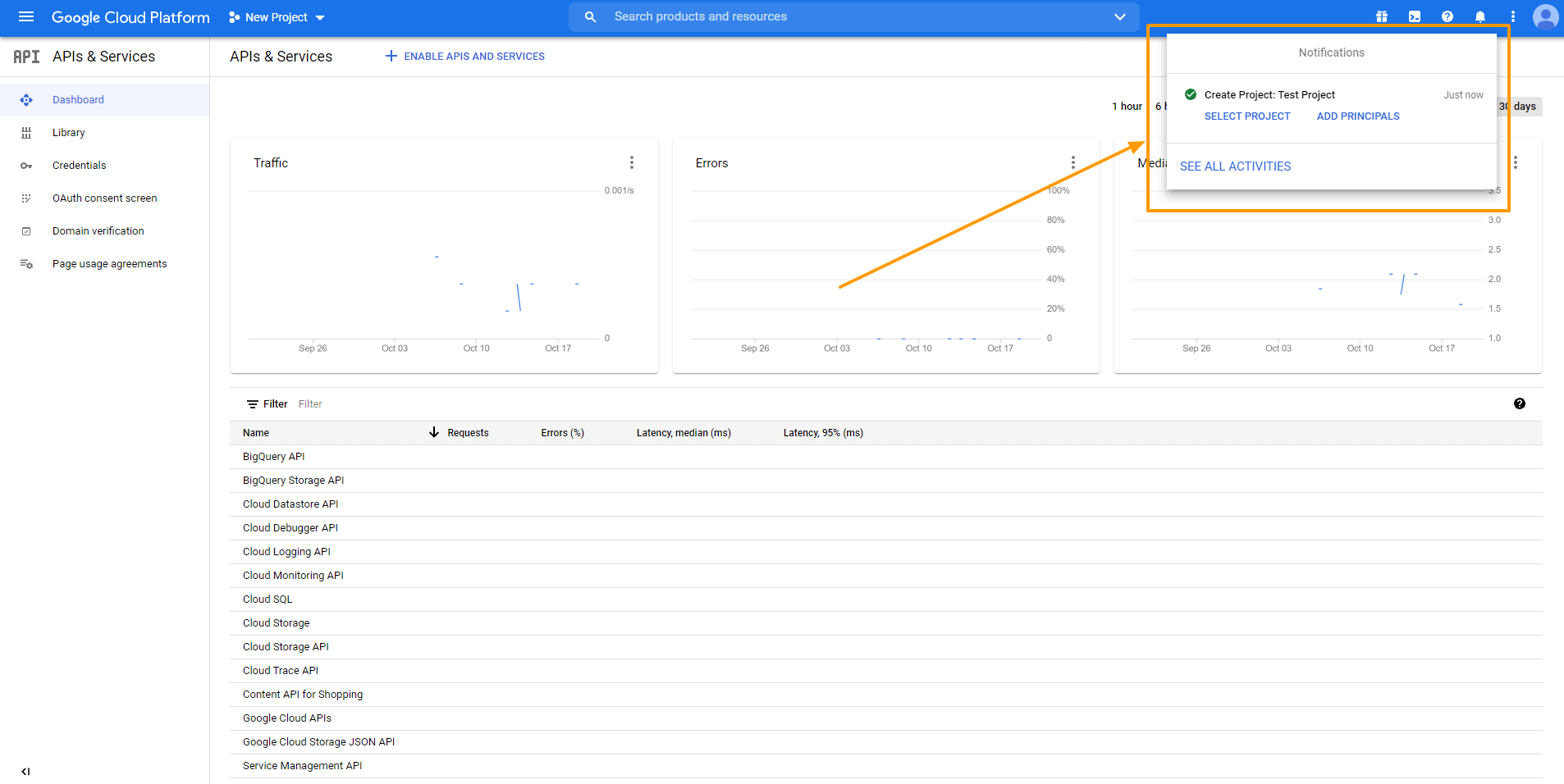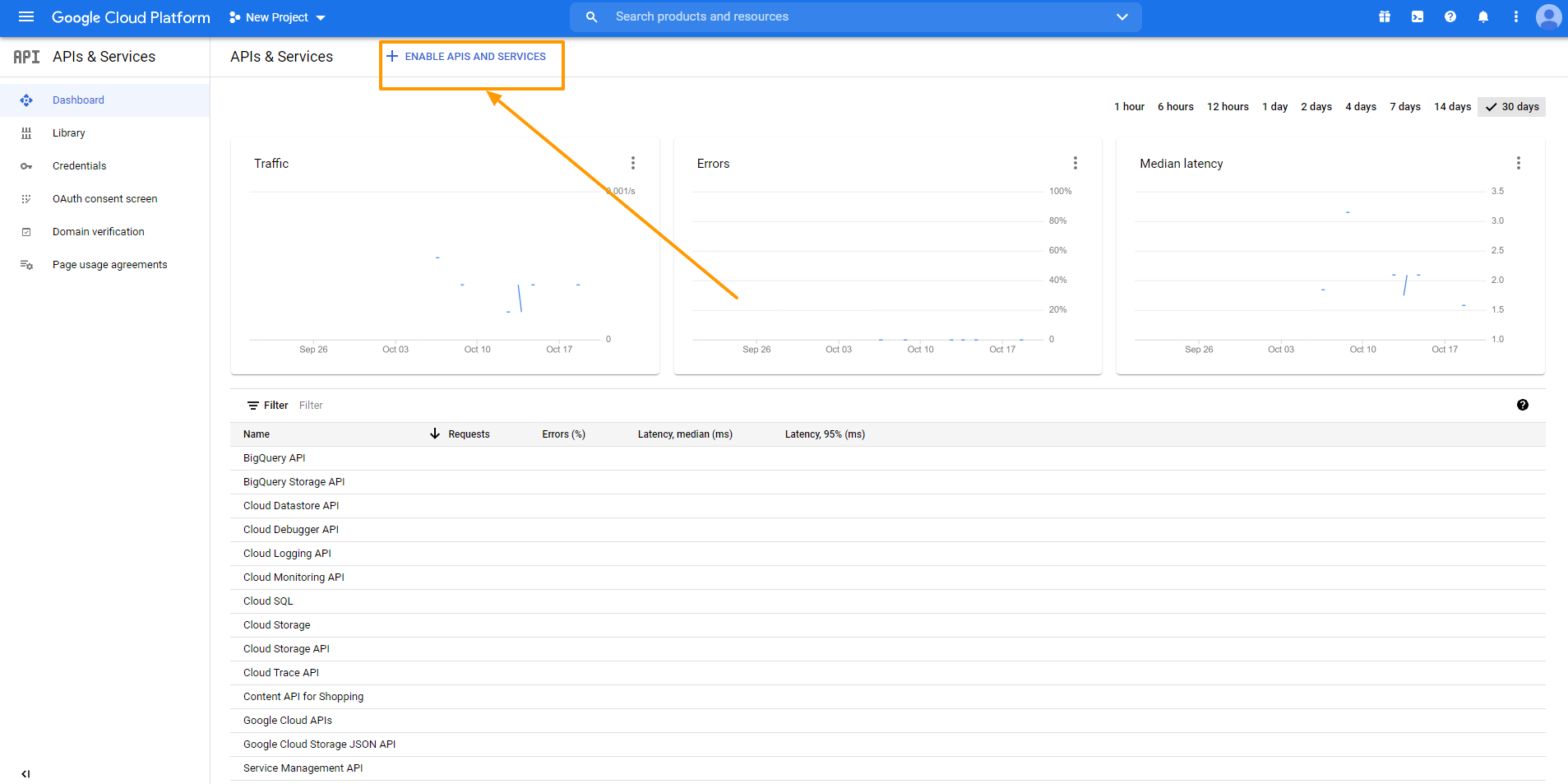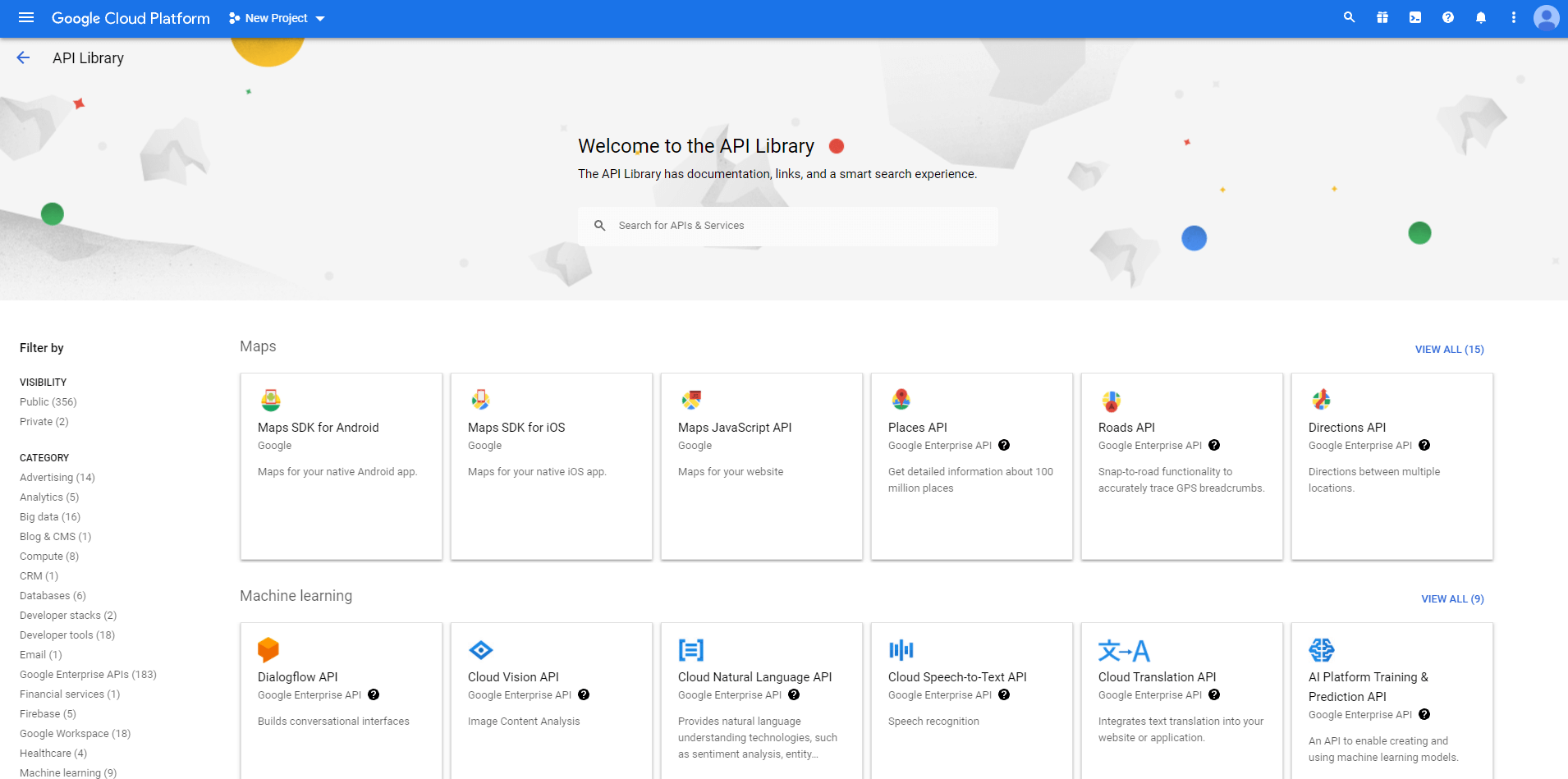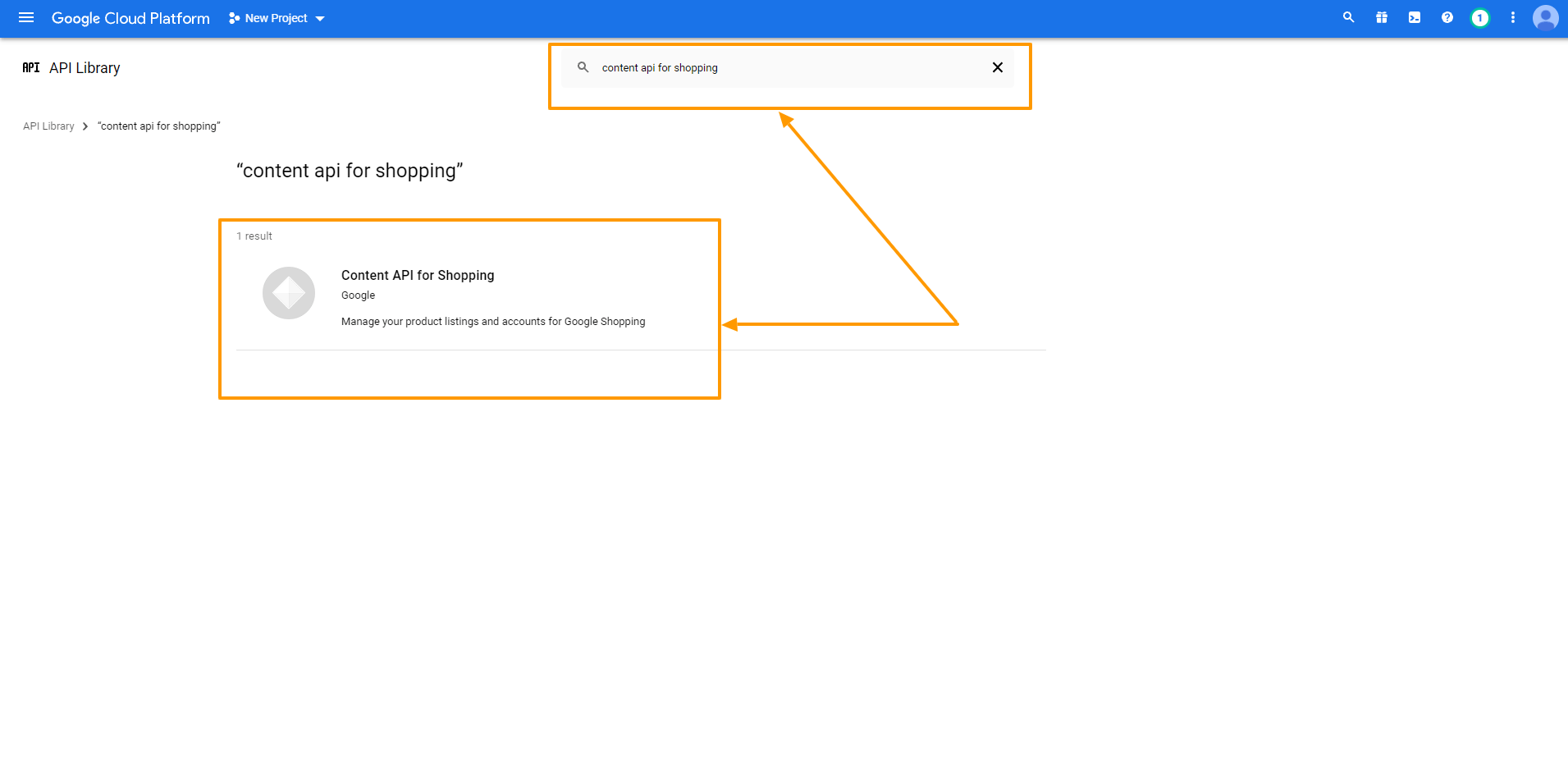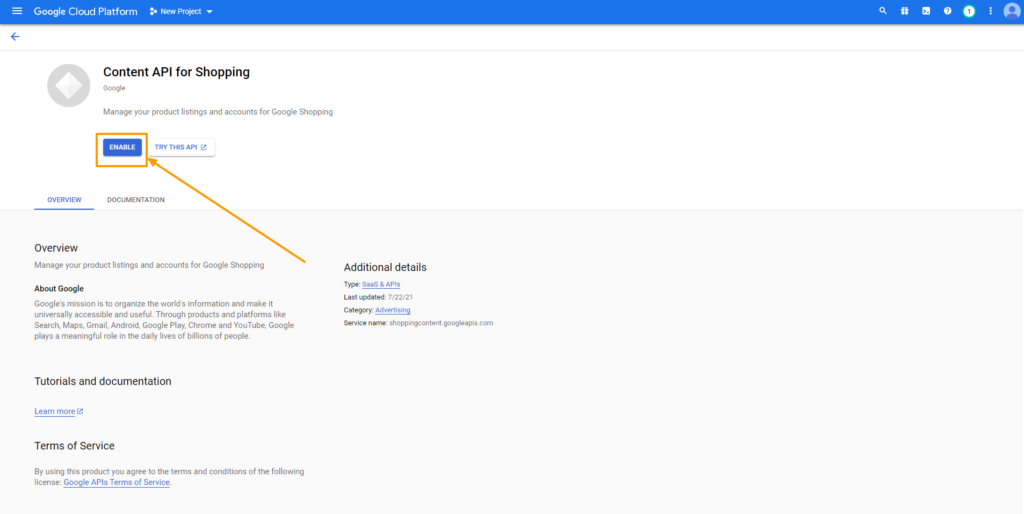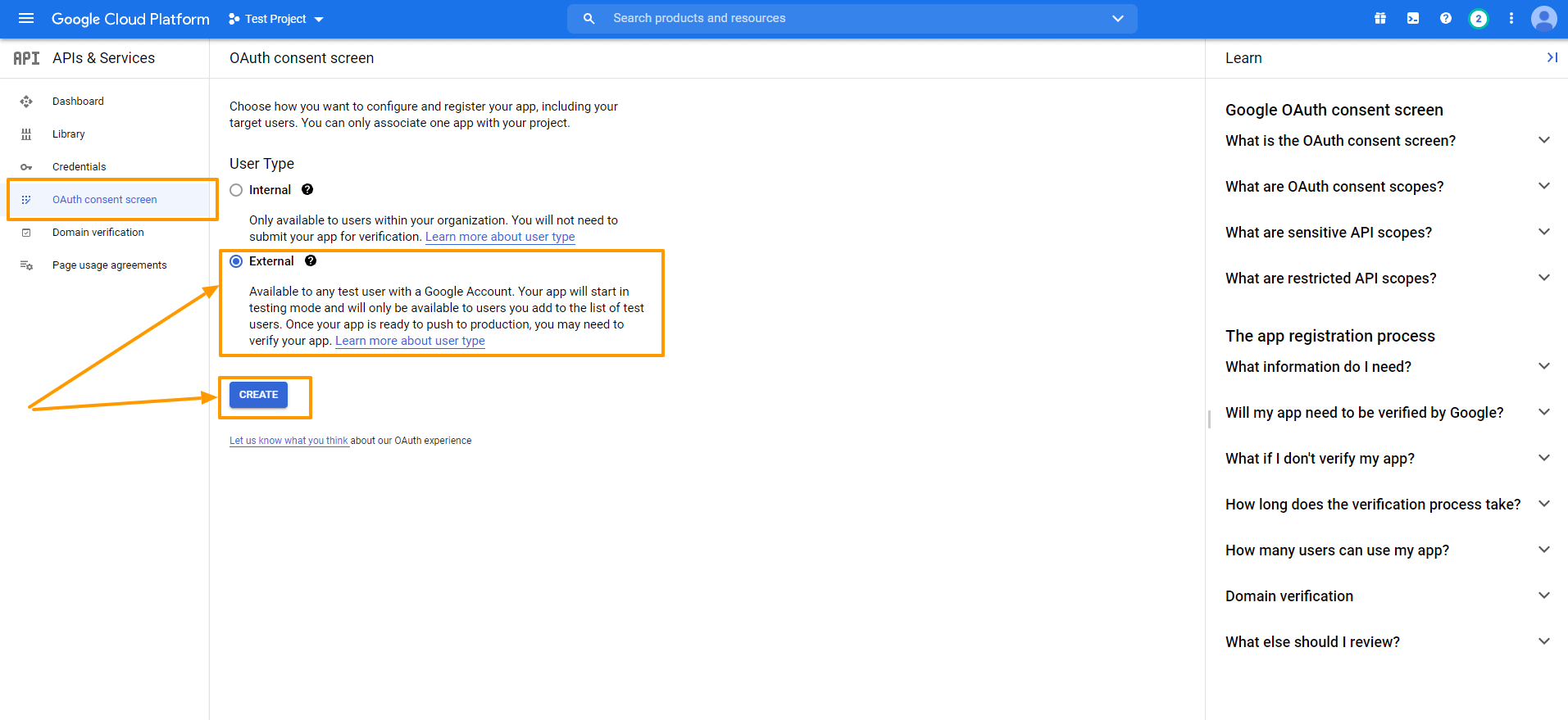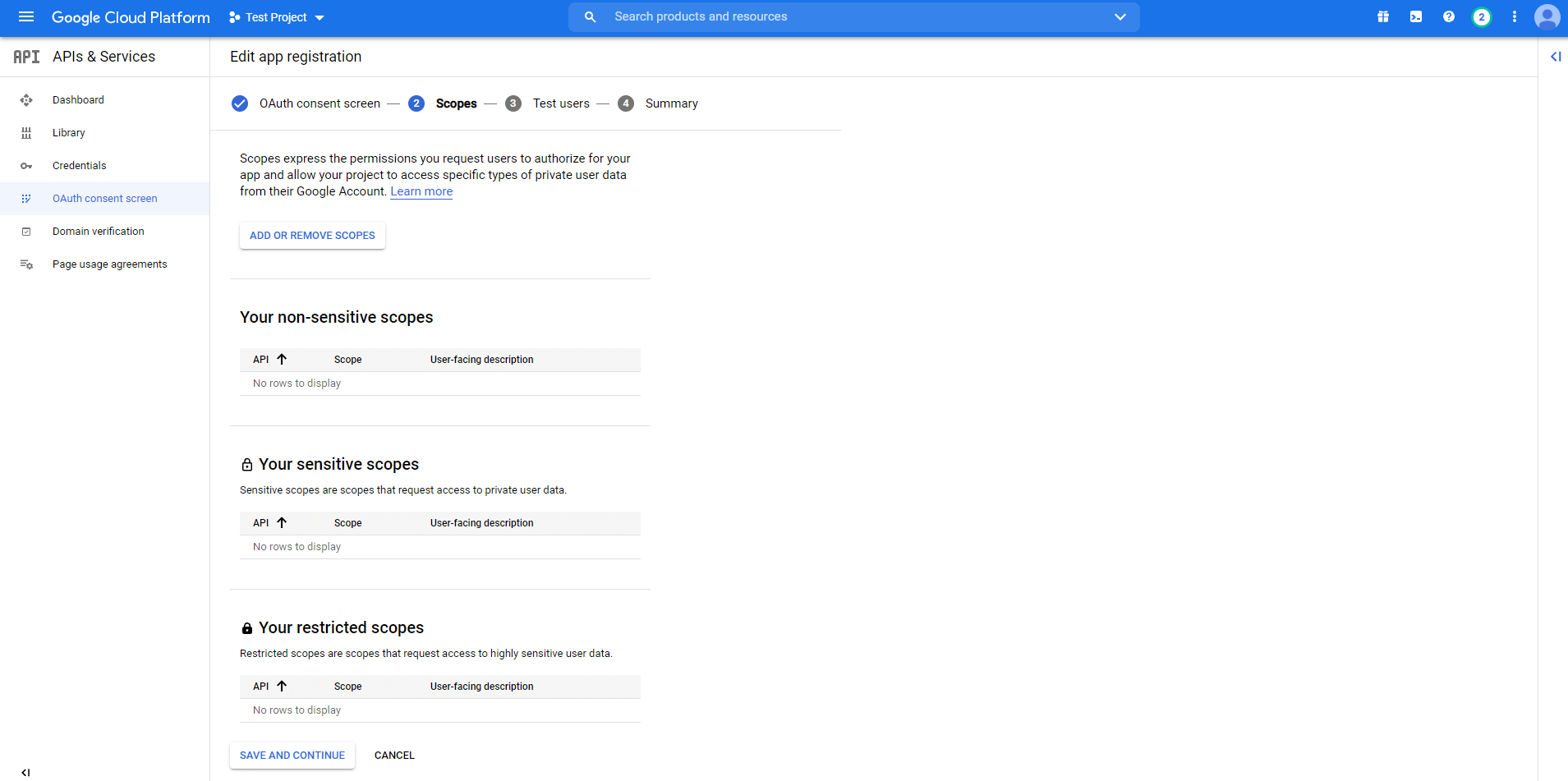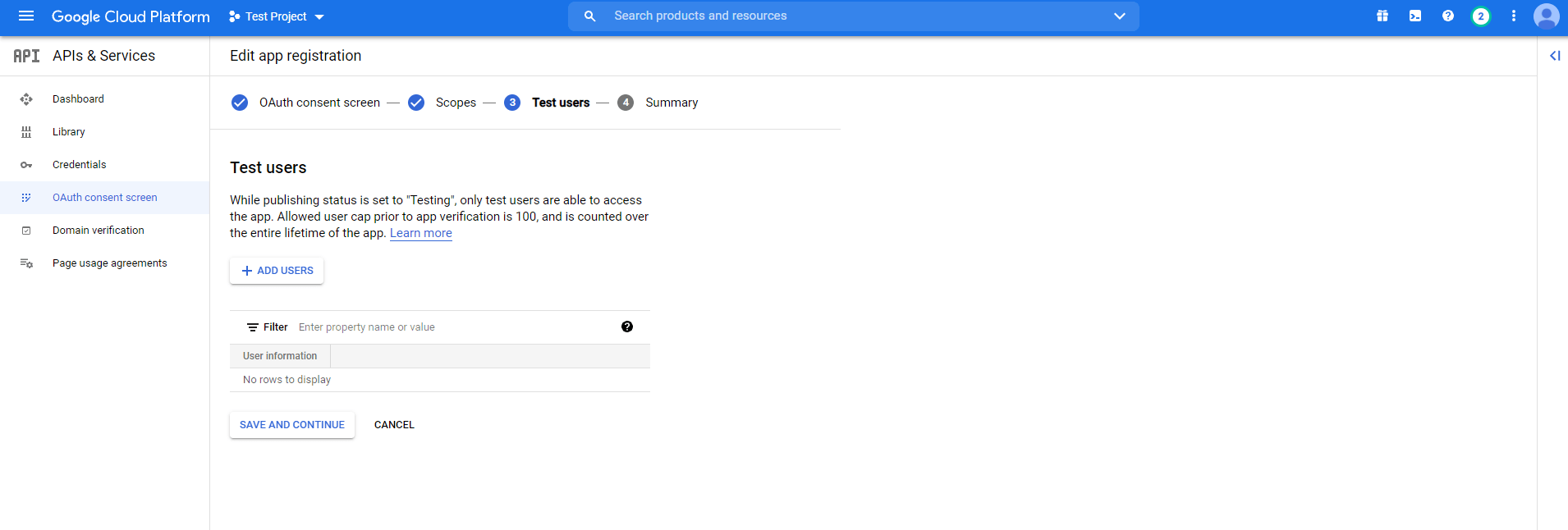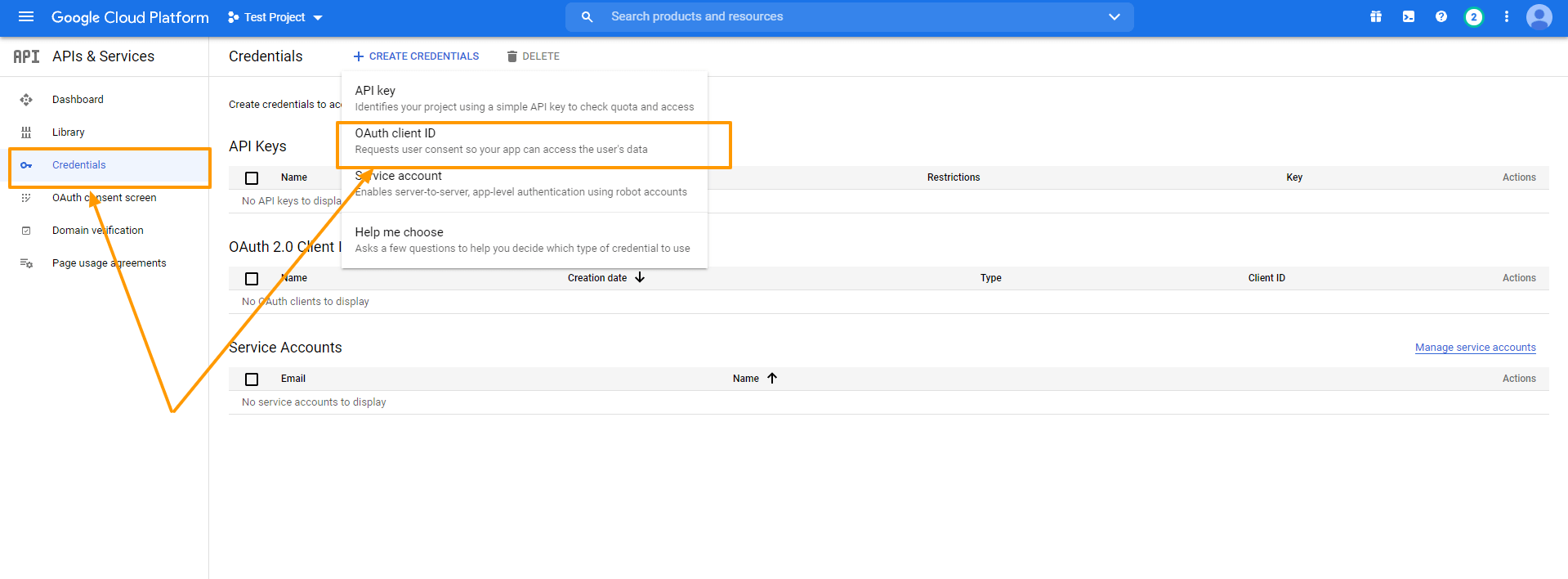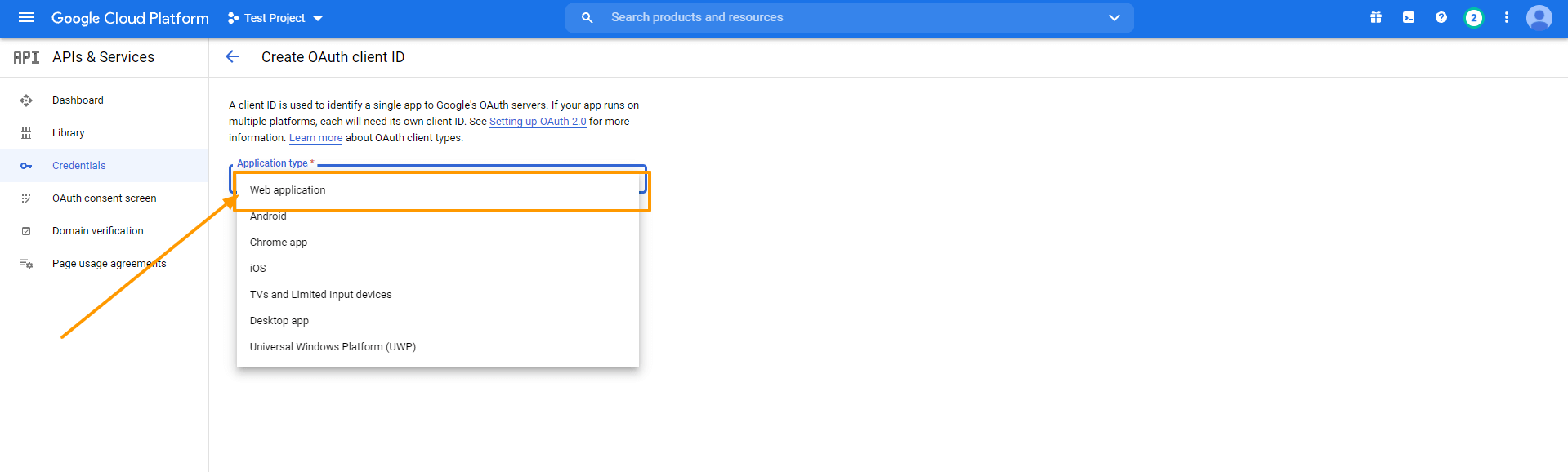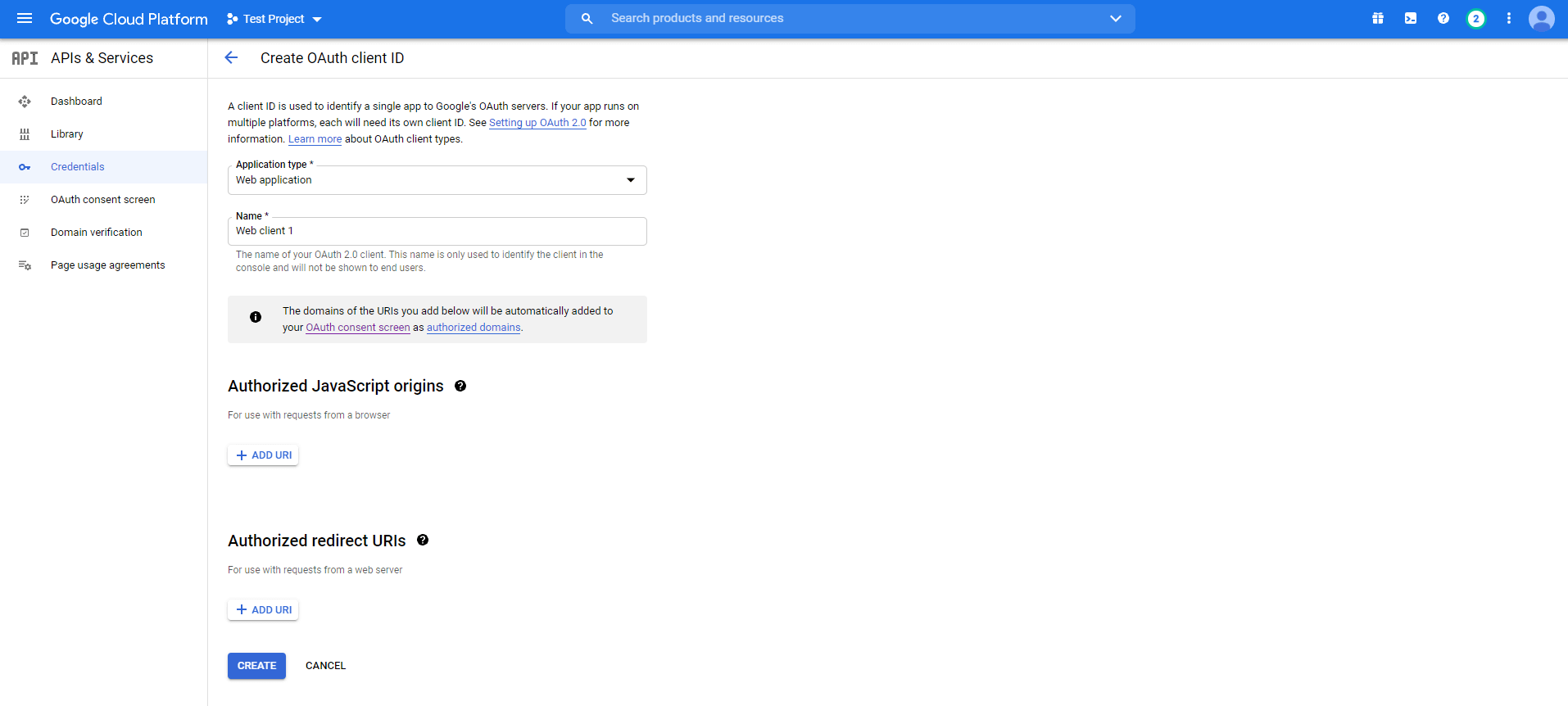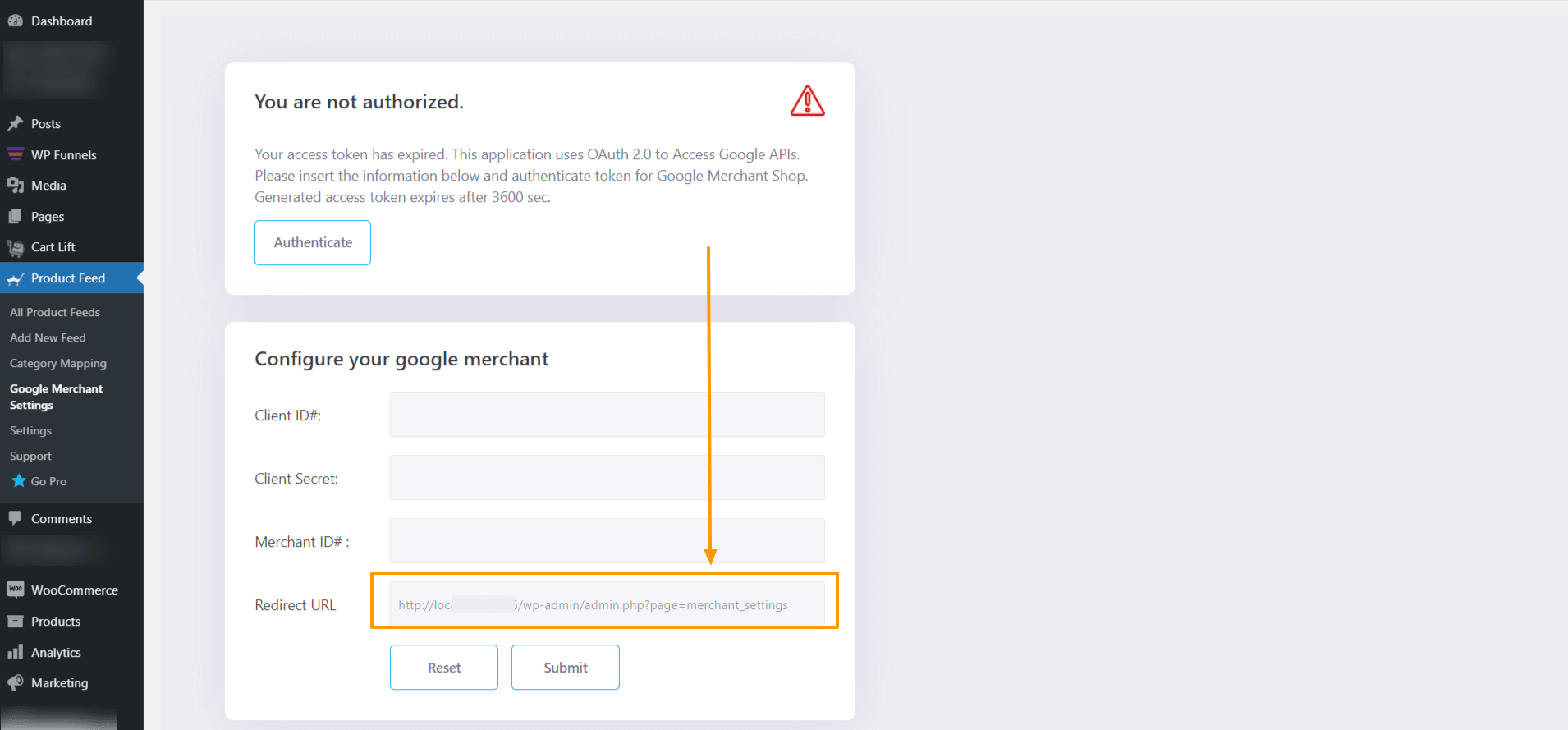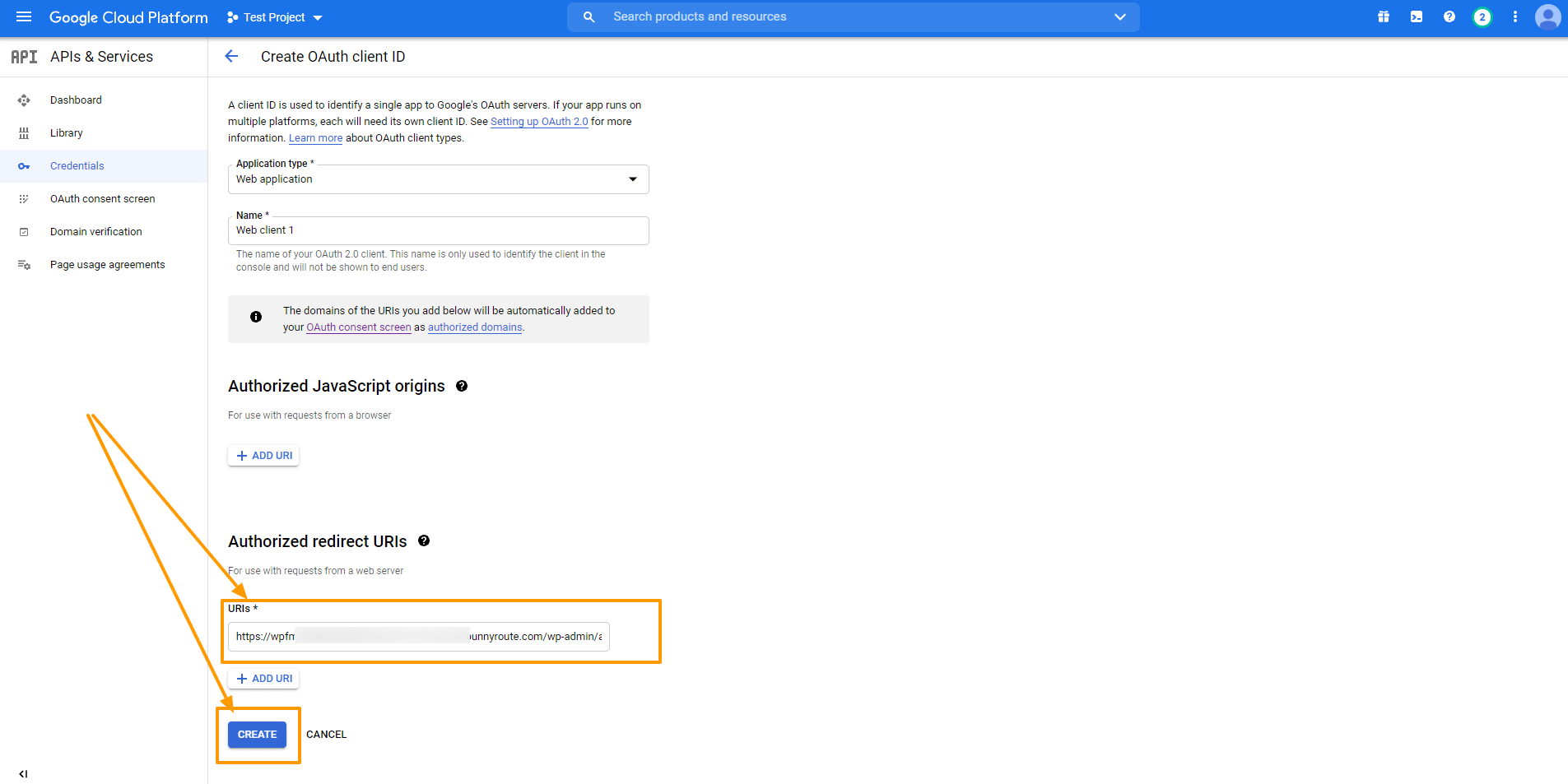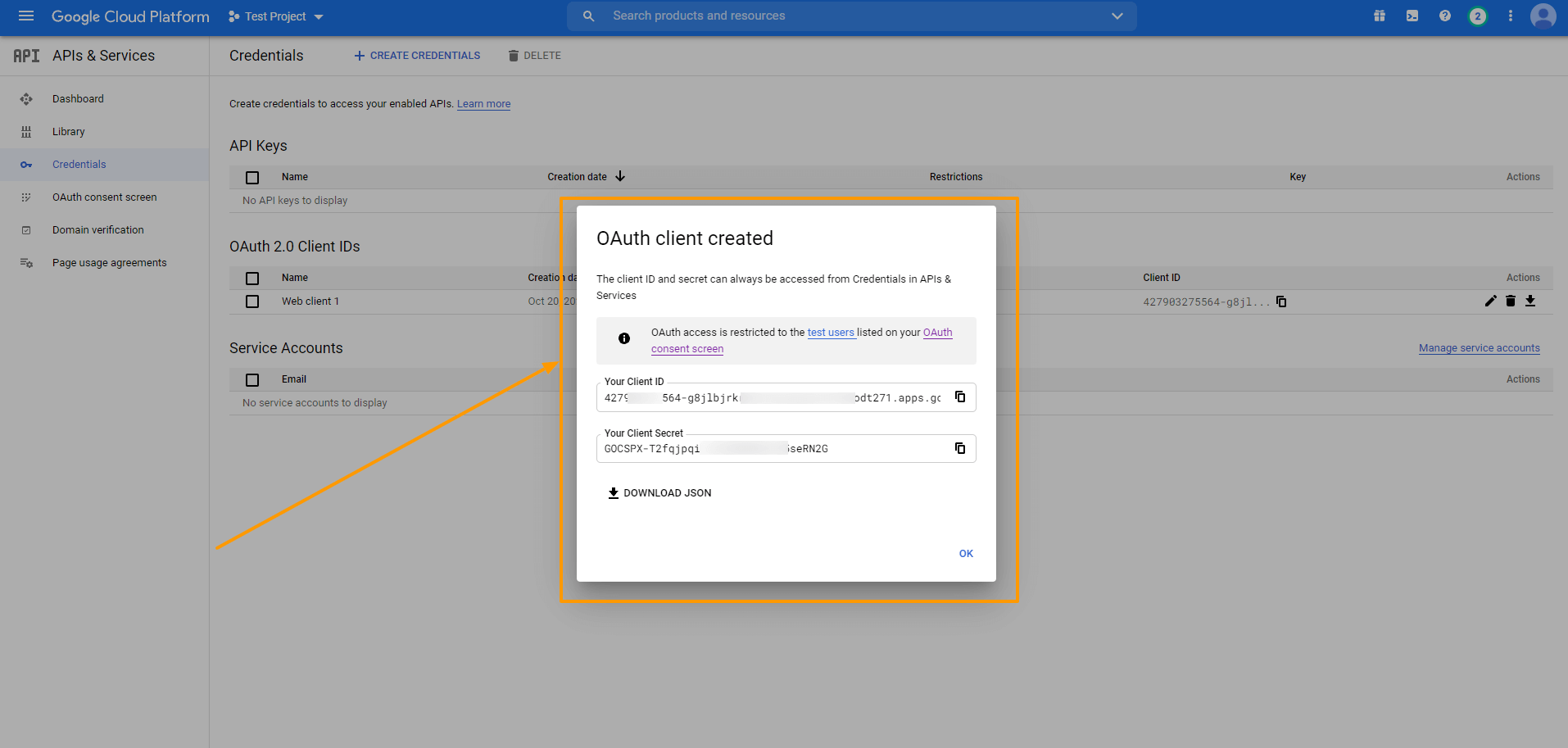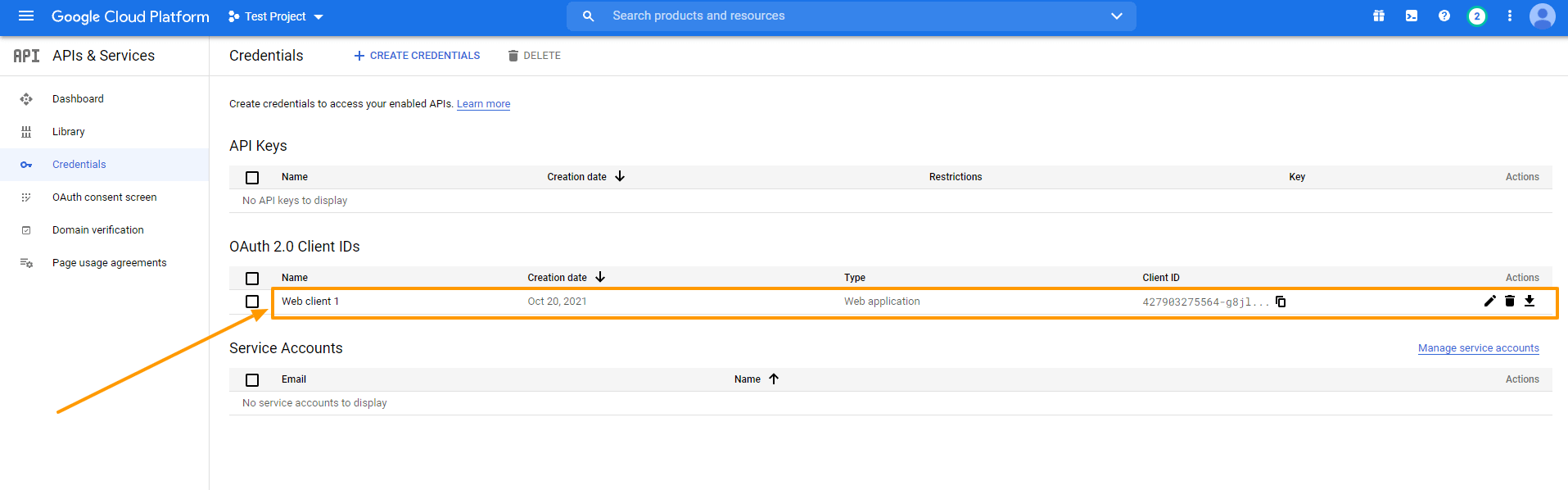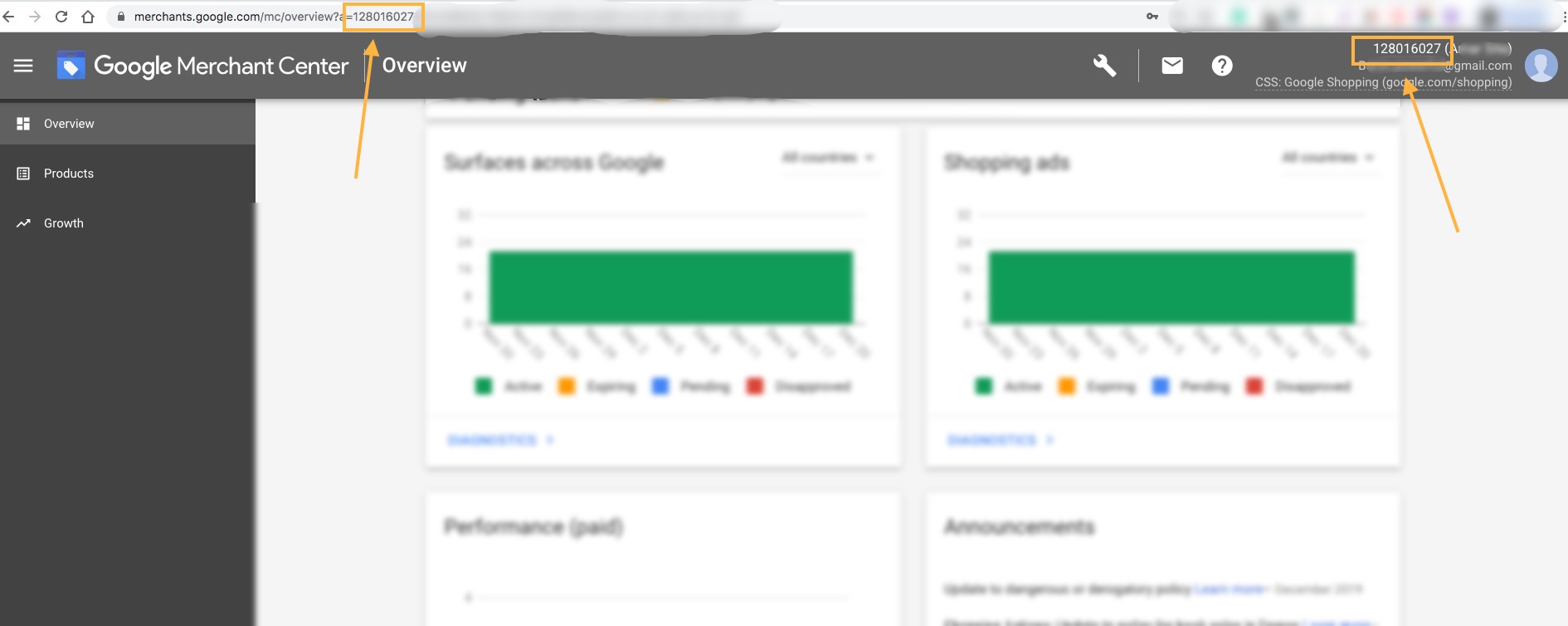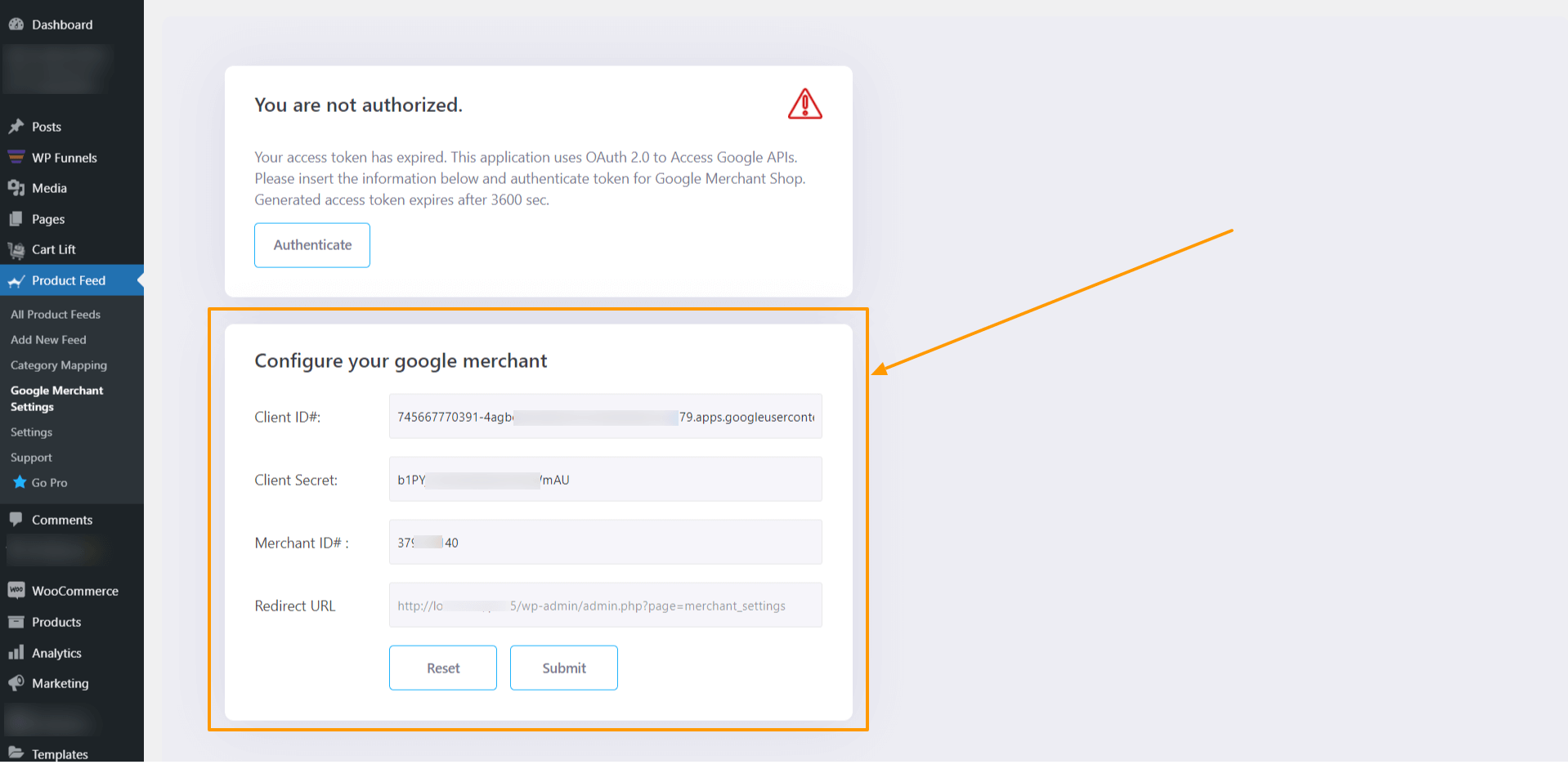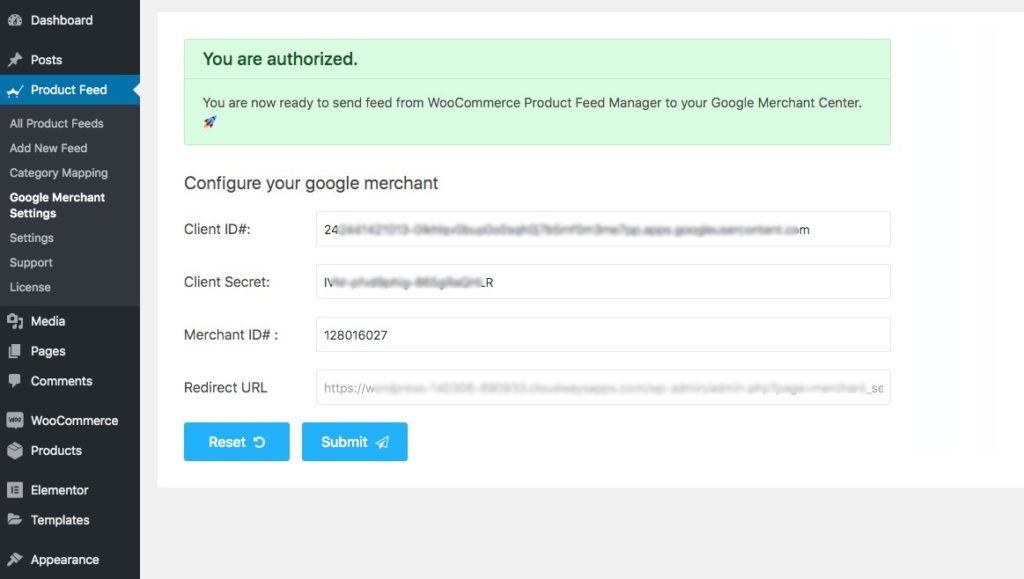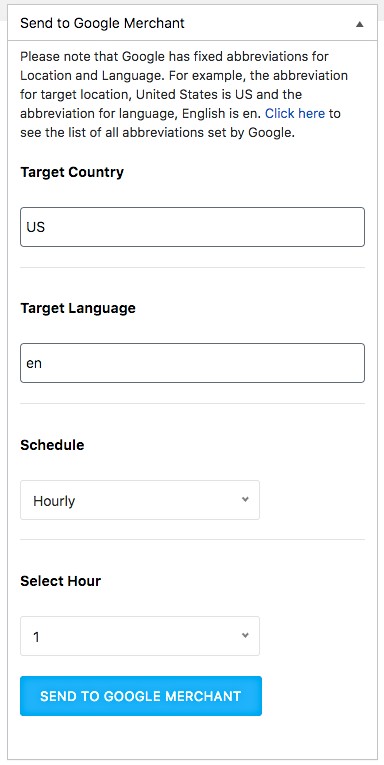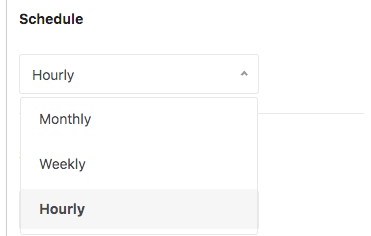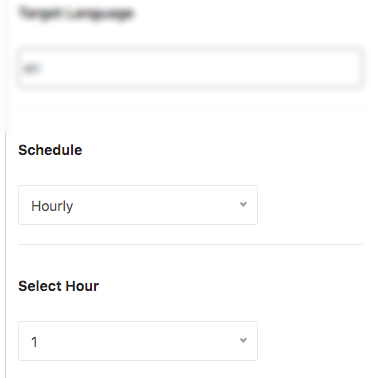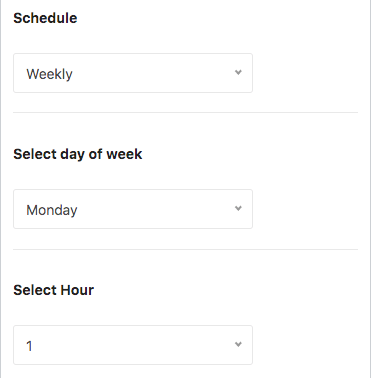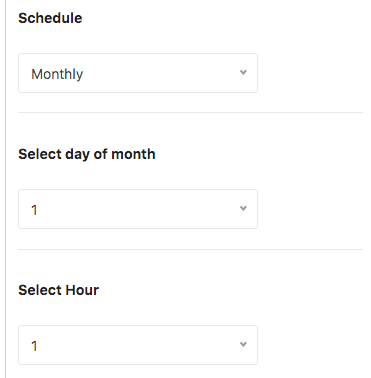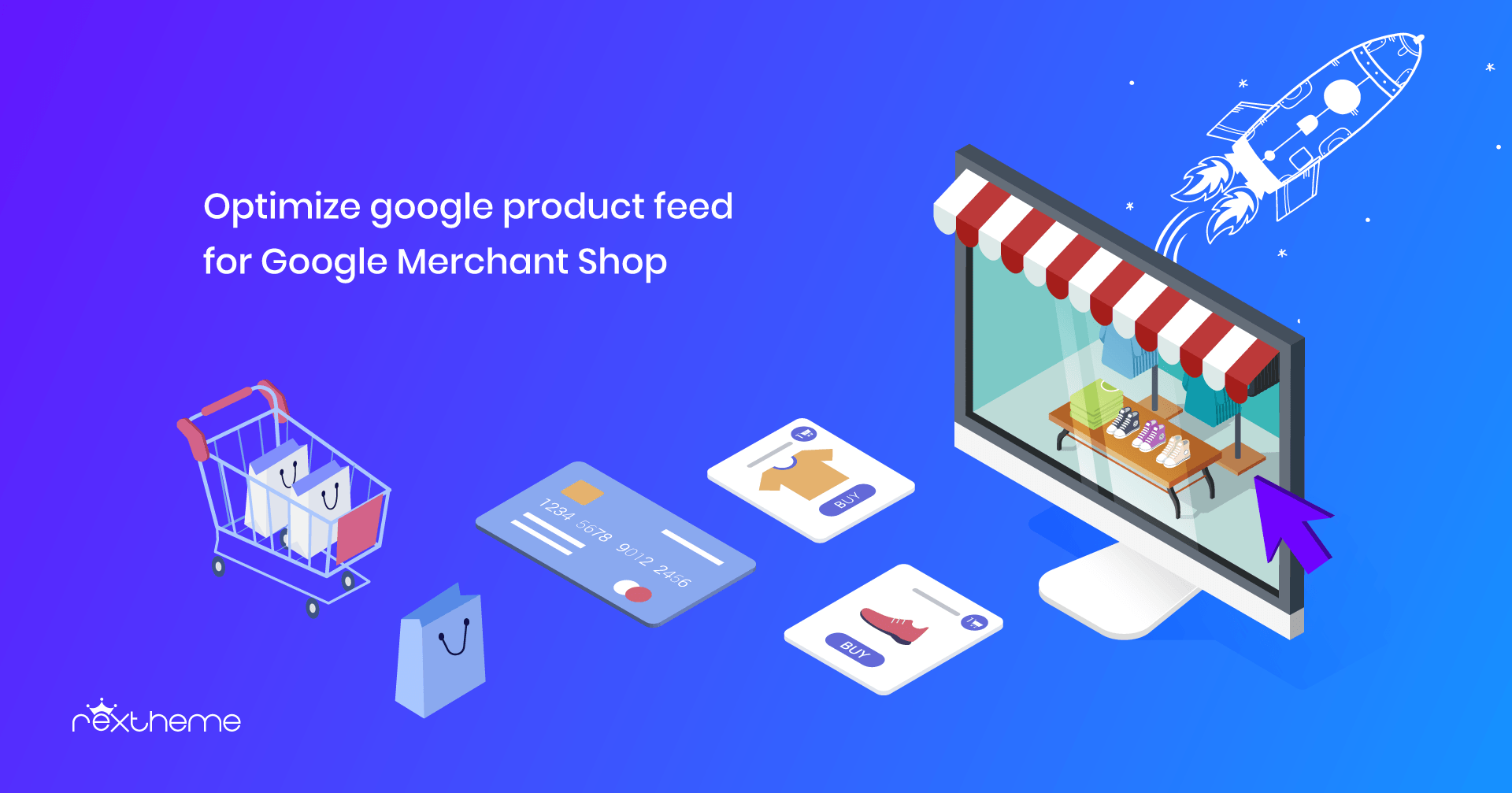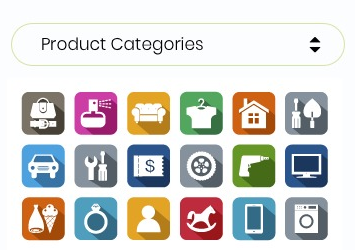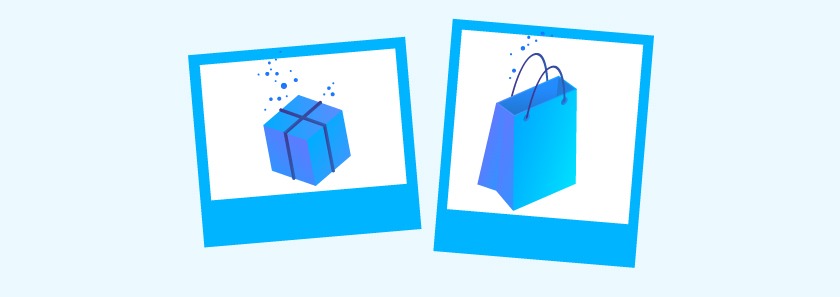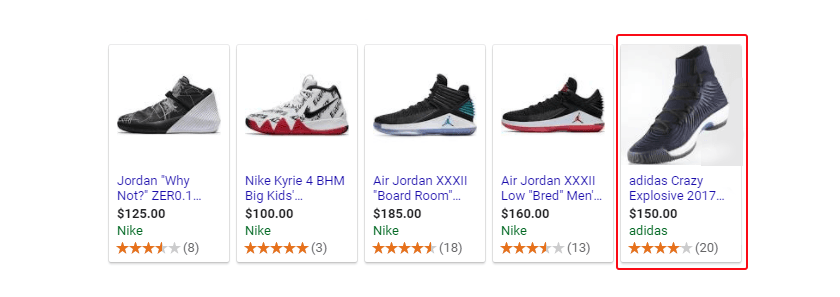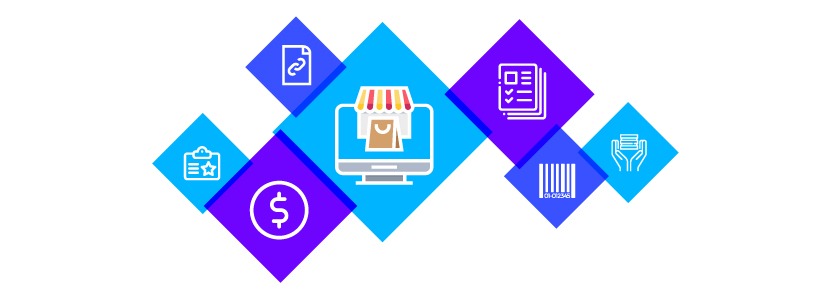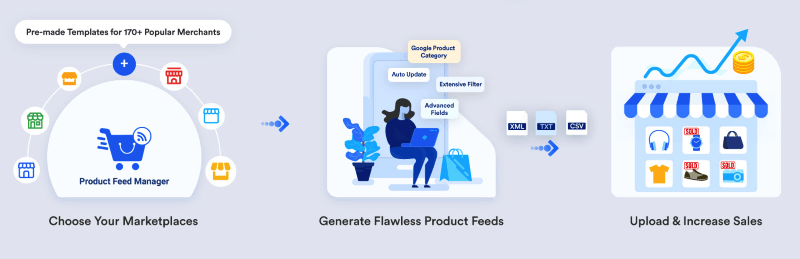Most WooCommerce seller promote their products through large marketplaces such as Google Shopping, Facebook Dynamic Ads, Amazon, and eBay.
But There are certain sites that can get you more local prospects than the popular market places mentioned above.
One such site is Kelkoo.
This article will explain the concept of a product feed, detail the mandatory and optional data fields for Kelkoo product feeds.
And also guide you through creating and maintaining a Kelkoo product feed using a best product feed generator plugin.
Why Promote on Kelkoo?
Kelkoo is one of the most successful marketplaces, that operates in over 20 countries.
It is rather a price comparison site that displays the best and affordable deals on products; prospects can compare multiple products to choose the ones that suit them.
Here’s a report from Crunchbase on Kelkoo
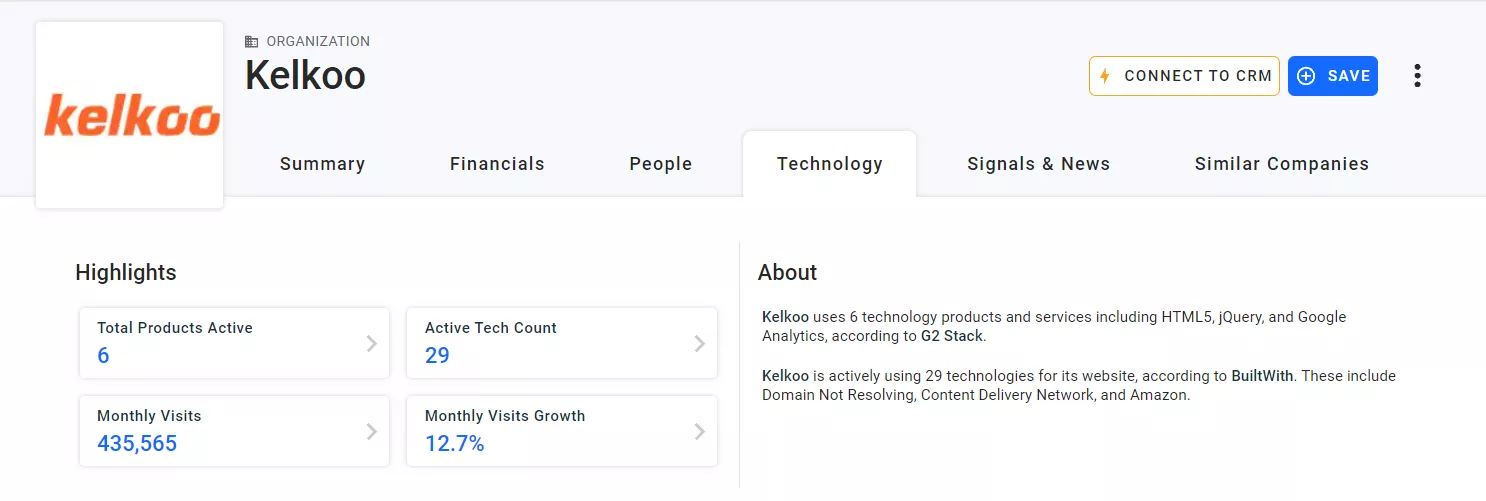
Kelkoo operates through the Kelkoo Group Network which allows you to promote the same products in more sites such as LeGuide, Pricesavvy, Prisvis and many more, from one place.
A case study from ThinkWithGoogle suggests that,
“Due to its advertising in Shopping Ads through the Google Comparison Shopping program, most store owners start to see extra traffic very soon.”
A top 30 retailer, in the baby and nursery category, saw conversion rate jump by 42% and cost per sale decrease by 9% in a very little time, thanks to Google Comparison Shopping program through Kelkoo.
All these details already show how dependable this marketplace is. It also has a simple, effective mobile app. Here’s a preview of the app.
Countries Kelkoo Operates On
Currently, the site operates in around 26 different countries, mostly with respective suffixed websites.
How to promote on Kelkoo?
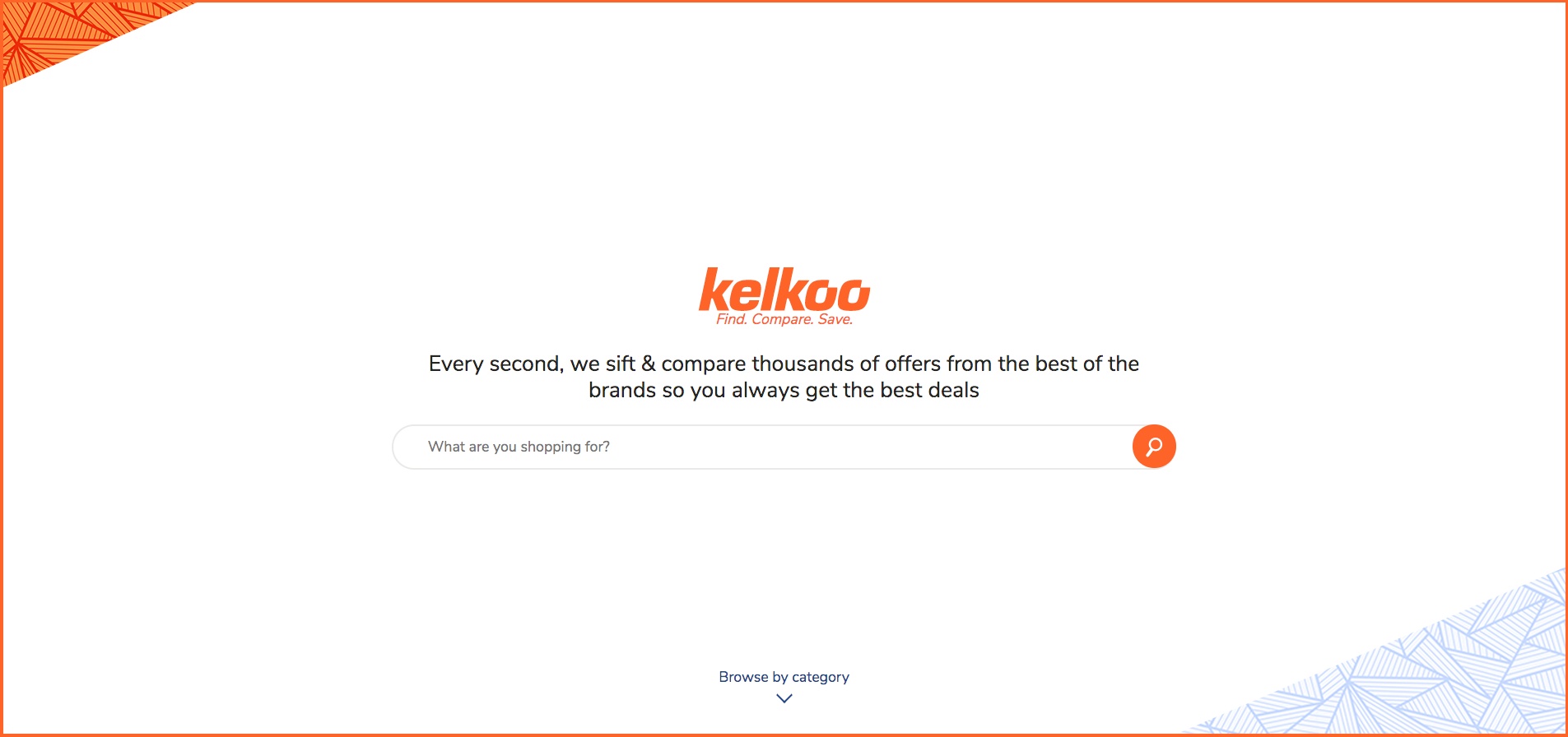
You need to Register on Kelkoo Group Network to be able to submit your products.
Here’s the link to Register: https://merchant.kelkoogroup.com/app/login
Once you are registered, you will be able to upload products.
These products will be automatically listed on your country-specific Kelkoo site.
For example, if you are from the USA, then your products will be listed on kelkoo.us.com.
They will handle the marketing aspects through their Shopping Ads, and Publishers’ channels. You simply need to make sure that the data you provided, when uploading products, are accurate.
Now let us look at the data you need to provide your products.
Start Your Kelkoo Journey with product data specification
When you upload your products, Kelkoo will look for some specific data.
Let us look into what data you must include on your feed and I will give you examples for each data so that you know the most optimized way to generate the Kelkoo product feed.
A proper Kelkoo product feed (in XML format) of a single product usually looks like the following:
<?xml version="1.0" encoding="UTF-8" ?>
<products>
<product>
Product data attributes
</product>
</products>
</rss>**Here the product tag ( <product> </product> ) encapsulates the data of a product.
For multiple products, you simply add more product tags and the product data within, and the rest remains the same.
Nun enthalten die Produktdaten eine Menge Informationen, die Sie den jeweiligen Attribut-Tags innerhalb des Artikel-Tags zuordnen müssen.
The following are the necessary product attributes that you need to submit on Kelkoo for all products.
Necessary Product Attributes
Let’s look into the details to understand how you should include proper data, the format on the feed file, and examples of data.
Produkt-Titel
| Attribut | Titel |
| Beispiel | Pullover Hoodie |
| Feed-Daten | <title> |
This is the name of the product to be displayed. It is limited to 80 characters.
Produkt-URL
| Attribut | product-url |
| Beispiel | https://www.yourwebsite.com/pullover-hoodie/ |
| Feed-Daten | <product-url> |
This is the URL of a particular product page. Make sure the URL starts with either “http://” or “https://”. Any other format will be rejected.
Price Of Product
| Attribut | Preis |
| Beispiel | https://www.yourwebsite.com/products/ |
| Feed-Daten | <price>99.00</price> |
The price of the product should be submitted without any currency symbols or suffixes. Also, the price should not include any voucher discount.
Currency
| Attribut | currency |
| Beispiel | EUR |
| Feed-Daten | <currency> |
The currency should be submitted as a suffix, not as a symbol.
However, this is an optional attribute. Even if you don’t submit this attribute, Kelkoo will assign a currency based on the operating country you specify.
Produktmarke
| Attribut | Marke |
| Beispiel | Brand1 |
| Feed-Daten | <brand> |
Here, you can either provide the brand of the product or use your store name as a manufacturer.
Produktbeschreibung
| Attribut | Beschreibung |
| Beispiel | This Pullover hoodies has a stylish look. |
| Feed-Daten | <description> |
Here, describe the product in your own way within 300 characters.
Bild-URL
| Attribut | image-url |
| Beispiel | https://www.yourwebsite.com/phoodie1.png |
| Feed-Daten | <image-url> |
Here, provide the link to your Product’s image that doesn’t have any watermark or logo of trade.
It is best to use images on a white background in jpg, png or gif.
The recommended minimum size of the image is 300 × 300. And an image should not exceed 6 600 000 pixels. For example, 1024 × 768 = 786 432 pixel is accepted, but 1518 × 5908 = 8 968 344 pixel is not accepted.
Product Identifier (EAN)
| Attribut | ean |
| Beispiel | 4856349257328 |
| Feed-Daten | <ean>4856349257328</ean> |
It is important that you submit the product EAN (for European countries), which is a unique product identification set when products are created. For countries outside of Europe, you may provide the respective identifiers.
Hier sind alle akzeptierten Formen von Produktidentifikatoren aufgeführt:
- UPC-E (6 digits)
- EAN-8/UCC-8/GTIN-8 (8 digits)
- UPC-A/GTIN-12 (12 digits)
- EAN-13/UCC-13/GTIN-13 (13 digits)
- ISBN-13 (13 digits for books)
- EAN-14/UCC-14/GTIN-14 (14 digits)
In case you do not have this data, then you have to contact your Kelkoo account manager and follow the instructions provided.
Availability
| Attribut | Verfügbarkeit |
| Beispiel | 1 |
| Feed-Daten | <availability>1</availability> |
Kelkoo has numeric values to represent the availability of a product.
- 1 = In Stock
- 4 = Preorder
- 5 = Available on Order
So based on the availability, submit the value accordingly.
Delivery Cost
| Attribut | delivery-cost |
| Beispiel | 50.00 |
| Feed-Daten | <delivery-cost>50.00</delivery-cost> |
Kelkoo expects you to have a fixed delivery cost for home deliveries in a country. So you should specify the exact amount you will charge for home deliveries.
Delivery Time
| Attribut | delivery-time |
| Beispiel | 1-5 days |
| Feed-Daten | <delivery-time> |
You may specify an estimated time to denote how long you might take to deliver a product.
Here are the accepted formats:
- x – y days — Example: 1 – 5 days
- x days — Example: 5 days
- x – y hours — Example: 24 – 48 hours
- y hours — Example: 24 hours
- x – y weeks — Example: 2 – 3 weeks
- y weeks — Example: 3 weeks
MPN (Hersteller-Teilenummer)
| Attribut | mpn |
| Beispiel | PH0011 |
| Feed-Daten | <mpn> |
Here you need to provide the product MPN code. In case you do not have an MPN, you may use the SKU as the value.
Merchant Category
| Attribut | merchant-category |
| Beispiel | Clothing – Men – Hoodies |
| Feed-Daten | <merchant-category> |
It is highly recommended to provide the category this product falls under. If there are sub-categories, then you need to use ‘-‘ as separators.
Try to specify sub-categories for better promotion results rather than putting a product in a generic category such as Clothing.
Produkt-Zustand
| Attribut | Bedingung |
| Beispiel | 0 |
| Feed-Daten | <condition>0</condition> |
Use this attribute to signify if your product is brand new or refurbished or in any other specific condition.
Kelkoo has numeric values to represent the condition of a product. Here are the accepted conditions.
- 0 = new (default value)
- 1 = used
- 2 = refurbished
- 3 = open box
- 4 = returned
- 5 = damaged
- 6 = overstock
- 7 = liquidation
- 8 = unknown
- 9 = download (pure-bits products)
- 10 = professional offers
So based on the condition, submit the value accordingly.
Product Color
| Attribut | Farbe |
| Beispiel | Red |
| Feed-Daten | <color> |
Specify the color of the product for better traction, though it is not mandatory.
If the product is available in several colors, you can specify multiple colors, or use the delimiter “;” to separate each value.
Environmental Tax
| Attribut | ecotax |
| Beispiel | 10.00 |
| Feed-Daten | <ecotax>10.00</ecotax> |
You can submit the tax amount on the product due to environmental tax.
Although this field is not mandatory, it is highly recommended.
If the tax amount is added to the price or if the tax doesn’t apply, then you may assign the value as “0”.
These are all the mandatory attributes that you must submit for products.
However, there are more recommended attributes that you may include based on the product type. Let us look at some of them:
Product-based Recommended Attributes
Here, let me discuss a few attributes that you may include based on your niches.
Product Attributes For Fashion and accessories
For products under this category, it is recommended that you include the following attributes for better results:
Fashion Type
| Attribut | fashion-type |
| Beispiel | Shoes |
| Feed-Daten | <fashion-type> |
Specifying the fashion type will make it easier to promote to the right audience.
Geschlecht
| Attribut | fashion-gender |
| Beispiel | Man |
| Feed-Daten | <fashion-gender> |
It is seen that most people search for clothing or fashion products online, usually searching with their gender in the search term. For example, a woman looking to buy t-shirts may input the phrase “t-shirt for women”.
So it is better to submit a designated gender for Kelkoo to present the right product.
You may use the following terms to assign gender:
- Man
- Woman
- Children
- Male
- Female
- Unisex
Größe des Produkts
| Attribut | fashion-size |
| Beispiel | 36 |
| Feed-Daten | <fashion-size> |
When selling clothes, size really matters. You may assign the size in EU format such as 34 or 35 or so on, or you may assign international size formats such as M, L or XL, etc.
**You may include a size card among the product images to explain the size of the product. To add multiple images, you may include the attributes image-URL-2, image-URL-3, and so on.
Product Attributes For Software and video games
Software and video games are pretty straightforward forward but it is wise to add one extra attribute for better search volume relevance.
Compatible Platform
| Attribut | software-platform |
| Beispiel | PlayStation 4 |
| Feed-Daten | <software-platform> |
Here you can mention the platform or console this product is compatible with or usable on.
People who use consoles usually search for a particular software or game along with the console name in the search term. For example, “Fifa 2019 Xbox”.
“Real estate” Product Attributes
Kelkoo also allows you to submit properties for promotion. More details you provide, the better the chance to attract buyers.
So we recommended that you also include the following attributes for a higher chance of success.
- Property Type
- Garage/Parking Space
- City (Location)
- Zip Code
- Number Of Rooms
- Surface Area
Property Type
| Attribut | property-type |
| Beispiel | Renting |
| Feed-Daten | <property-type> |
Here you will mention the purpose of this property listing, i.e. if the property is for rent, up for buying, etc.
The following are the accepted values:
- Buy
- Renting
- Flatsharing
- Life Annuity
- Rental investment
Garage/Parking Space
| Attribut | propery-garage-parking |
| Beispiel | With garage and parking |
| Feed-Daten | <propery-garage-parking> |
A garage or parking space is always a plus point for a property. Hence, this attribute can help to inform prospects if a garage or parking space is available for a property.
Here are the accepted values:
- Garage
- With garage and parking
- With parking
- Without a garage and parking
City (Location)
| Attribut | property-city |
| Beispiel | Manchester |
| Feed-Daten | <property-city> |
The geolocation function of search engines will automatically display the properties to people in the area you operate in. You may mention the city where the property is located to narrow down potential prospects.
Zip Code
| Attribut | property-zip-code |
| Beispiel | M1 1WR |
| Feed-Daten | <property-zip-code> |
Mentioning the zip code will allow a prospect to research the neighbourhood.
Number Of Rooms
| Attribut | property-number-rooms |
| Beispiel | 3 |
| Feed-Daten | <property-number-rooms>3</property-number-rooms> |
Here, mention the number of bedrooms available in the property. If you are renting, then mention the number of bedrooms up for rent.
Surface Area
| Attribut | property-surface |
| Beispiel | 200 ⨉ 300 |
| Feed-Daten | <property-surface>200 ⨉ 300></property-surface> |
Mention the surface area of the property.
Product Attributes For Wine and Champagne
When selling liquor, we suggest you add two more attributes:
Country Of Production
| Attribut | wine-country |
| Beispiel | Irland |
| Feed-Daten | <wine-country> |
Let prospects know where this wine or champagne was created. Most people prefer foreign brands when it comes to drinking.
Year
| Attribut | wine-year |
| Beispiel | 1980 |
| Feed-Daten | <wine-year>1980;</wine-year> |
The older the wine the better it tastes. And hence, the date of the liquor matters. You may provide the year through this attribute.
Capacity
| Attribut | wine-capacity |
| Beispiel | 700ml |
| Feed-Daten | <wine-capacity> |
Provide the capacity of the liquor you are selling.
**There are more available attributes for different types of products. Here’s a complete product feed list for Kelkoo.
If you run a WooCommerce store, then it’s really easy to generate your desired product feed. Simply use the plugin Product Feed Manager For WooCommerce and generate the product feed in just a few clicks.
Here’s a video to show you how it works.
Once you have the product feed ready, now it’s time to upload it to the marketplace.
Uploading products
To upload products, you need to first rename the product feed as:
kelkoo_<countryprefix>.xml or kelkoo_<countryprefix>.txtNext, you can initiate file transfer in 3 ways:
- HTTP transfer mode
- FTP transfer mode
- FTP upload using Internet Explorer
Or you may upload through Kelkoo directly.
Once the file is uploaded, you have to wait until the data is updated by Kelkoo.
There are specific times when the data is updated. Set the timings as per the country when the data is updated.
And that’s it. You are now ready to get more sales through Kelkoo.
Final Thought
It is always wise to use more options when promoting your online products if you want maximum sales.
And Kelkoo is one of the most reliable online marketplaces out there to increase online sales.
Remember, it is important that you do not sound overly promotional with any of your products. Rather be honest and detailed and it will automatically attract the right audience.