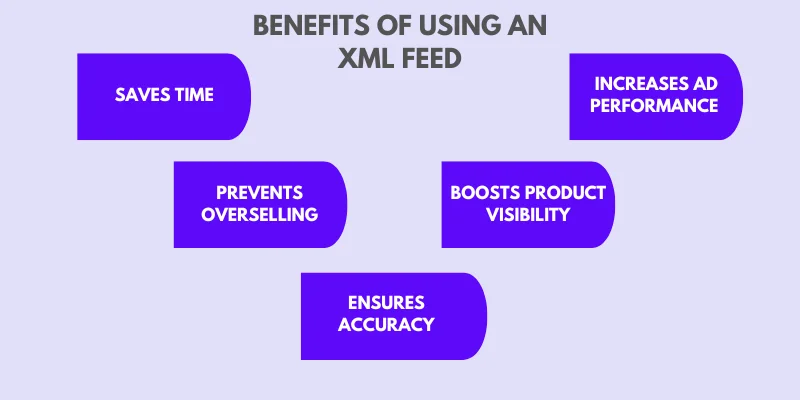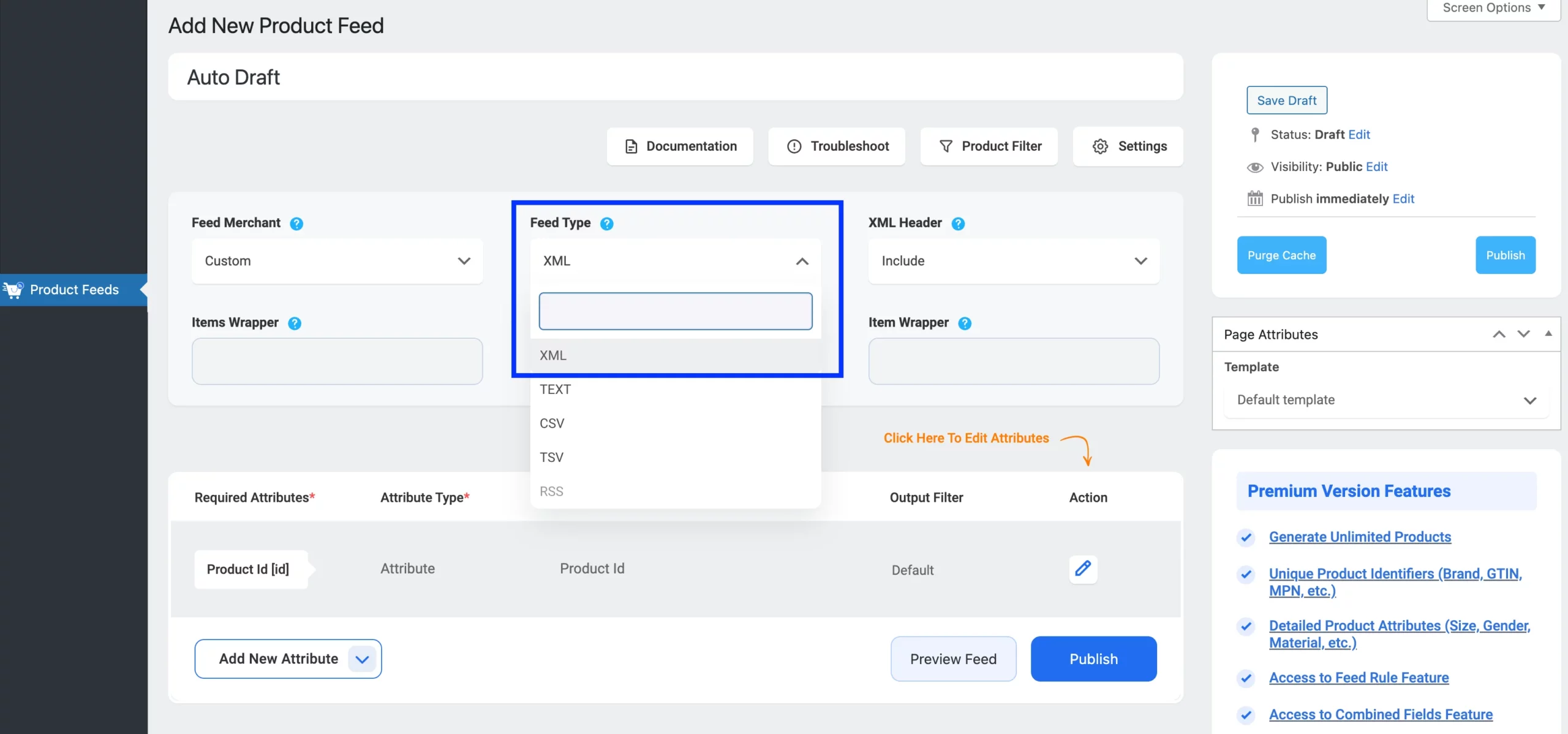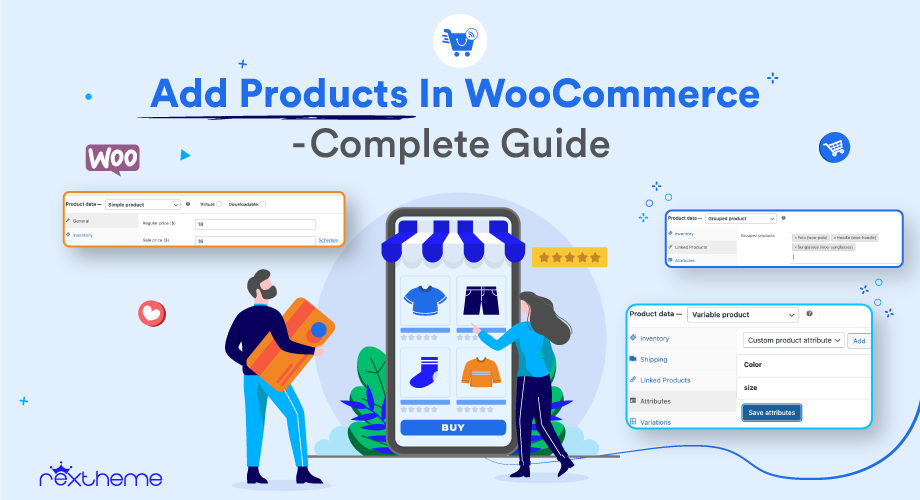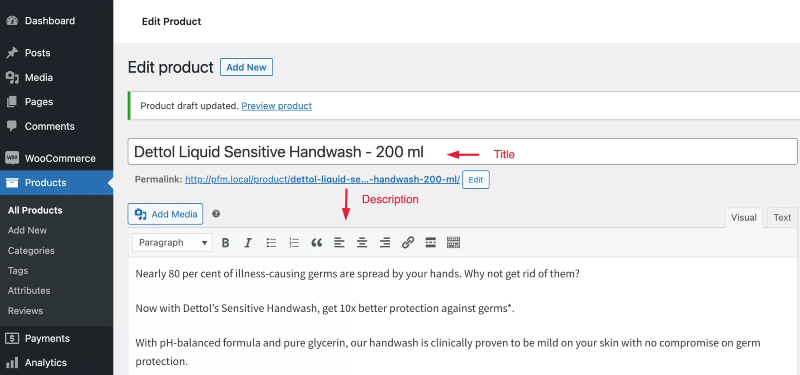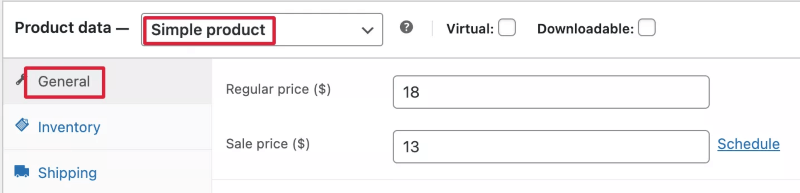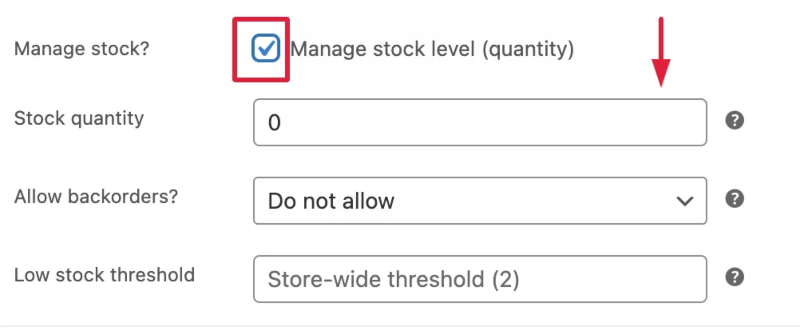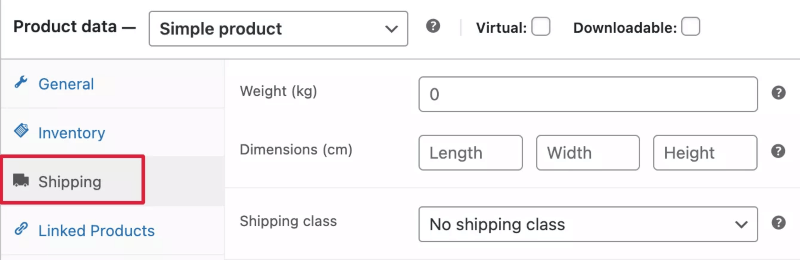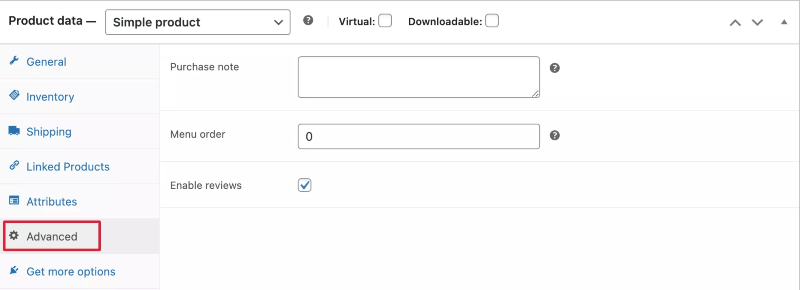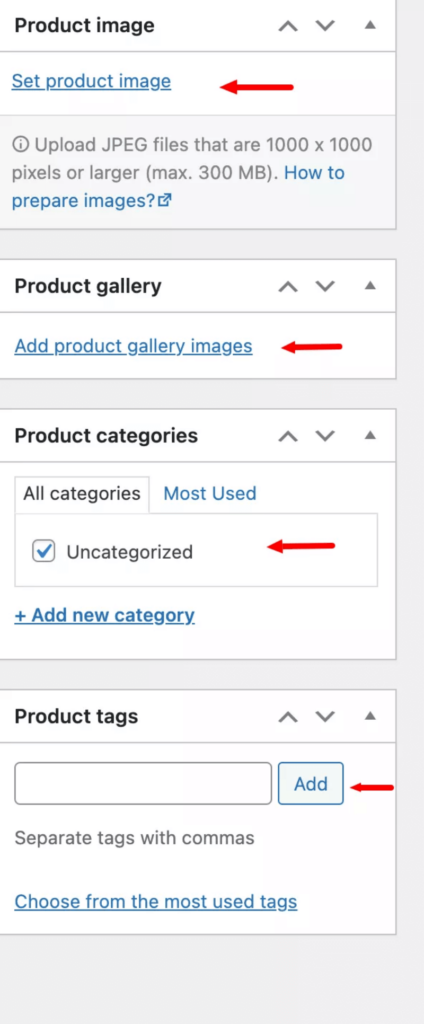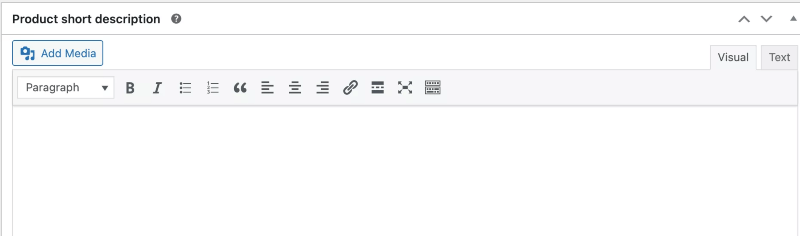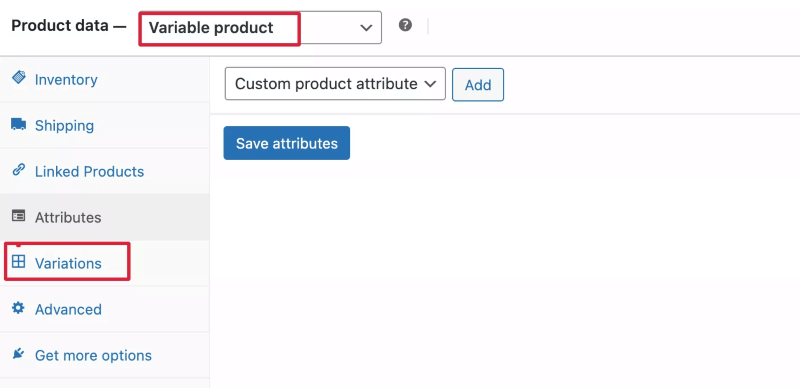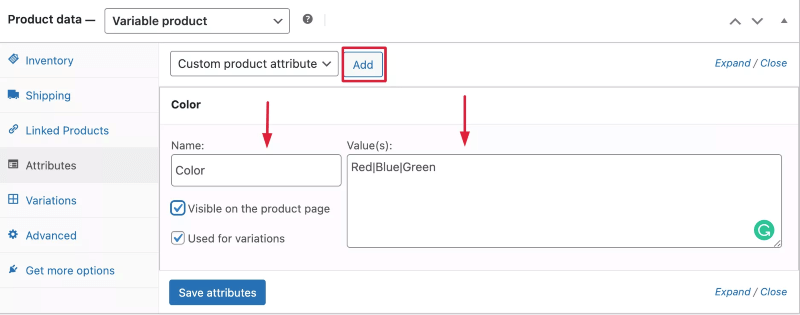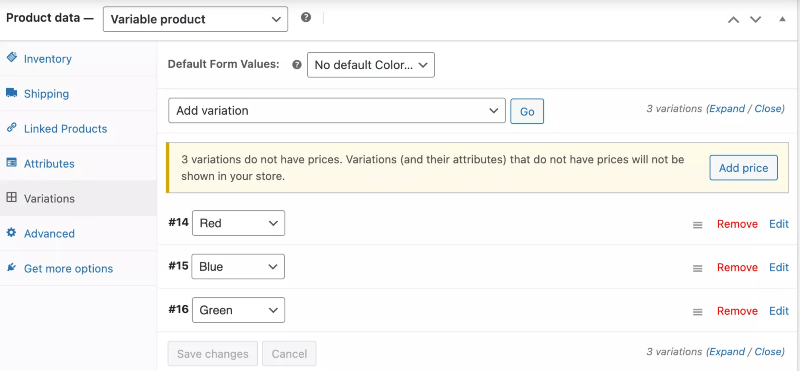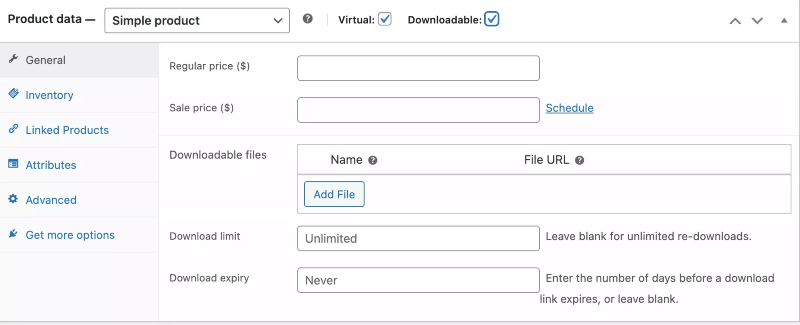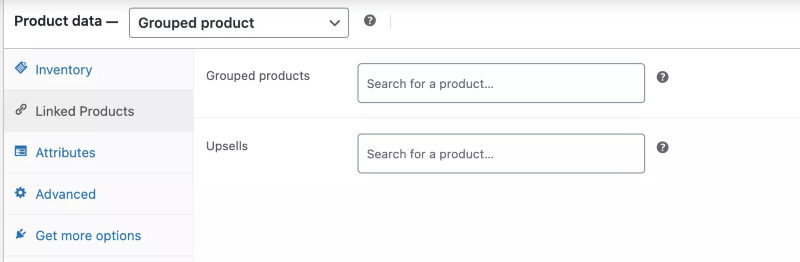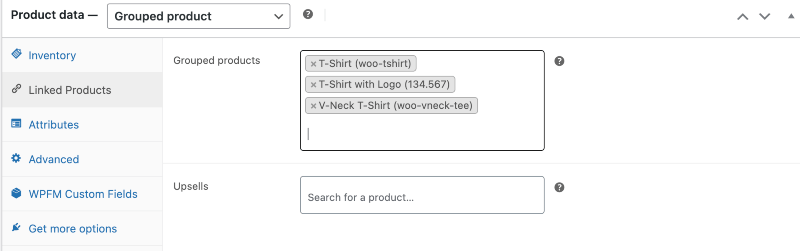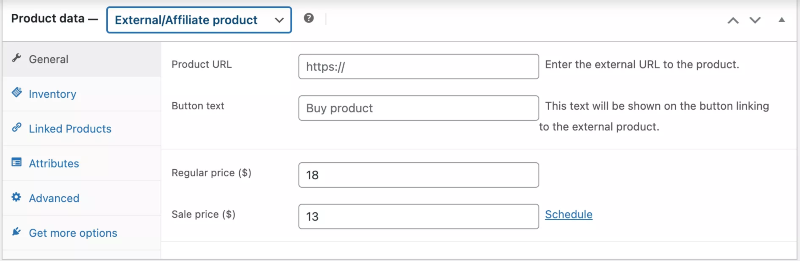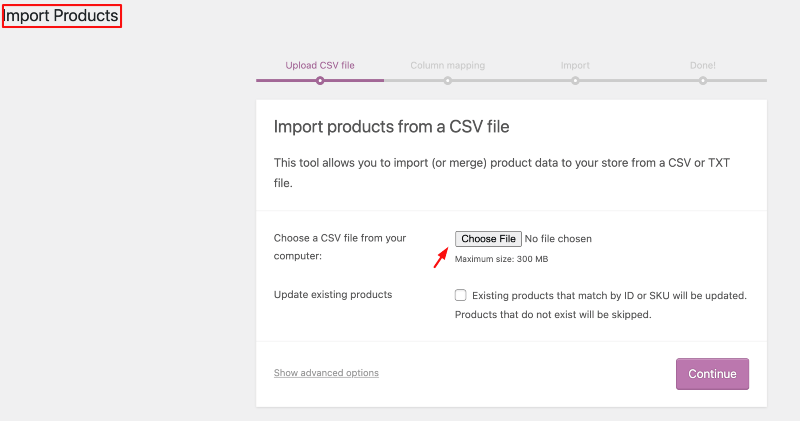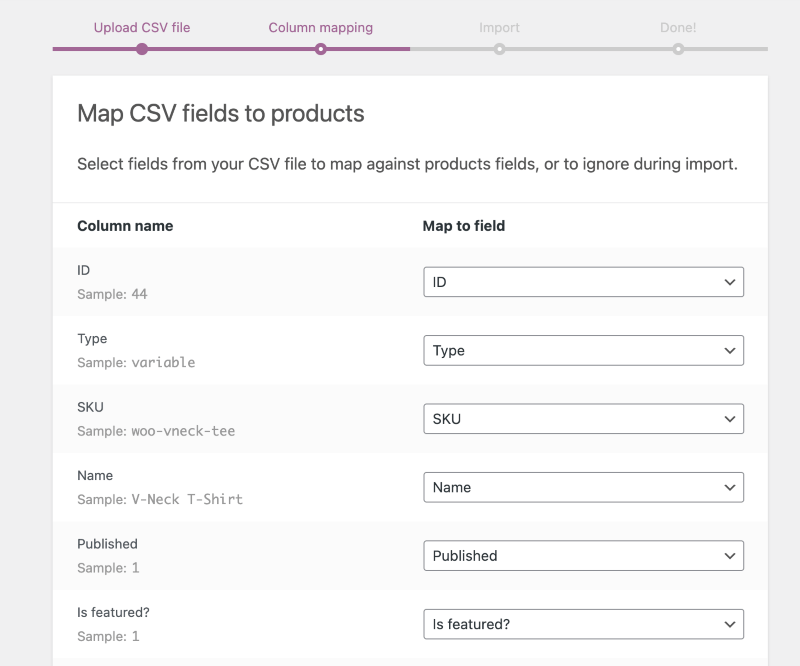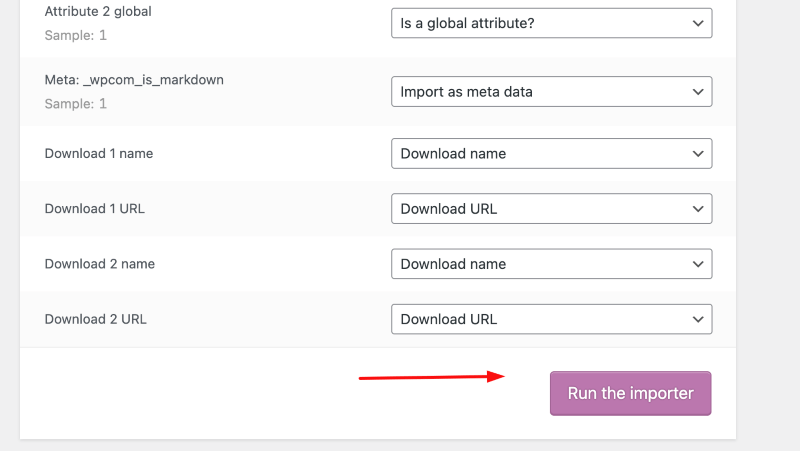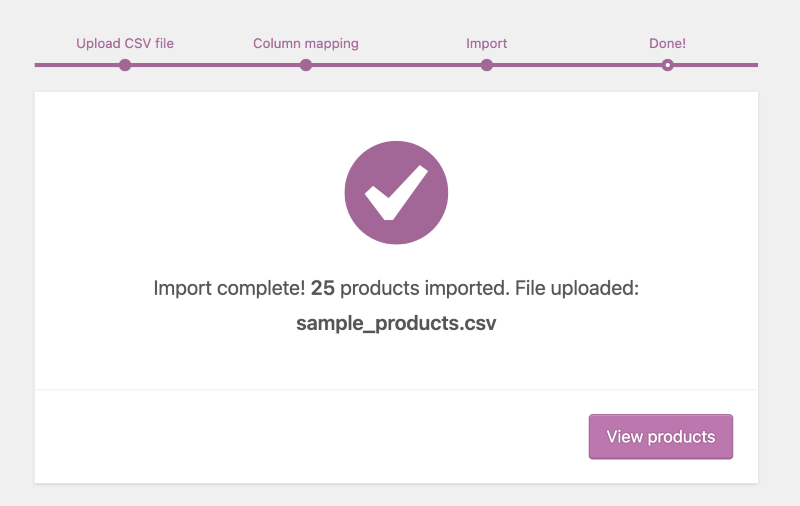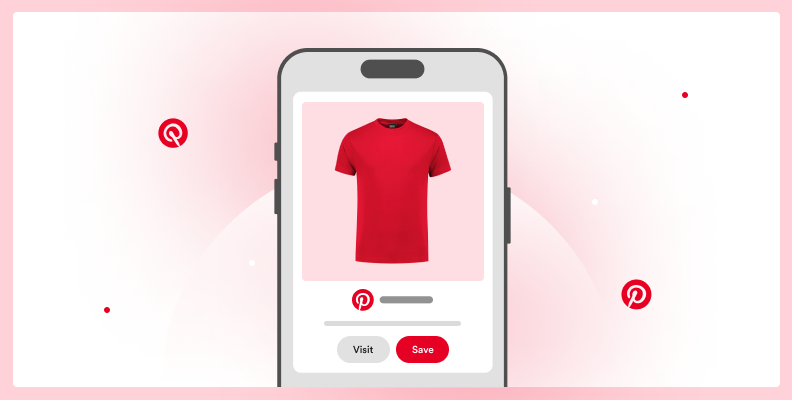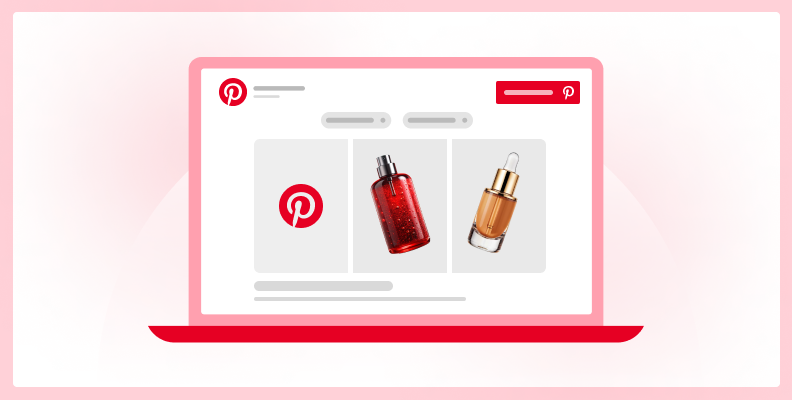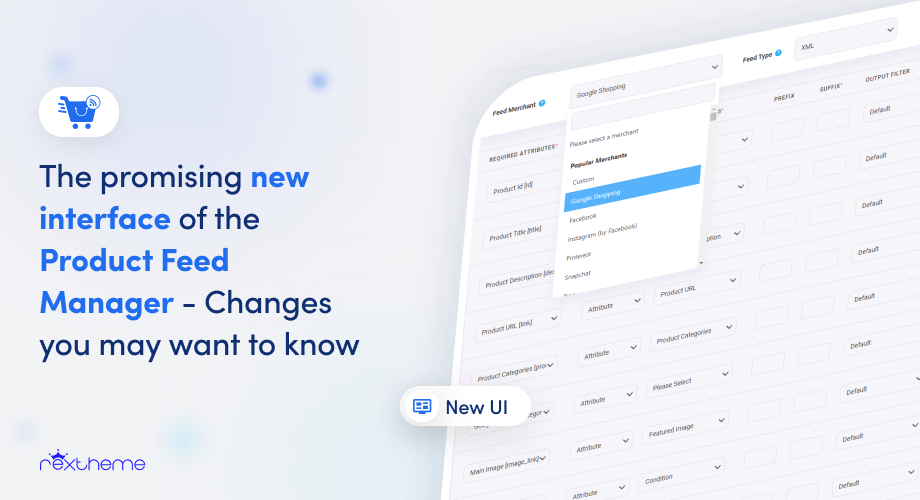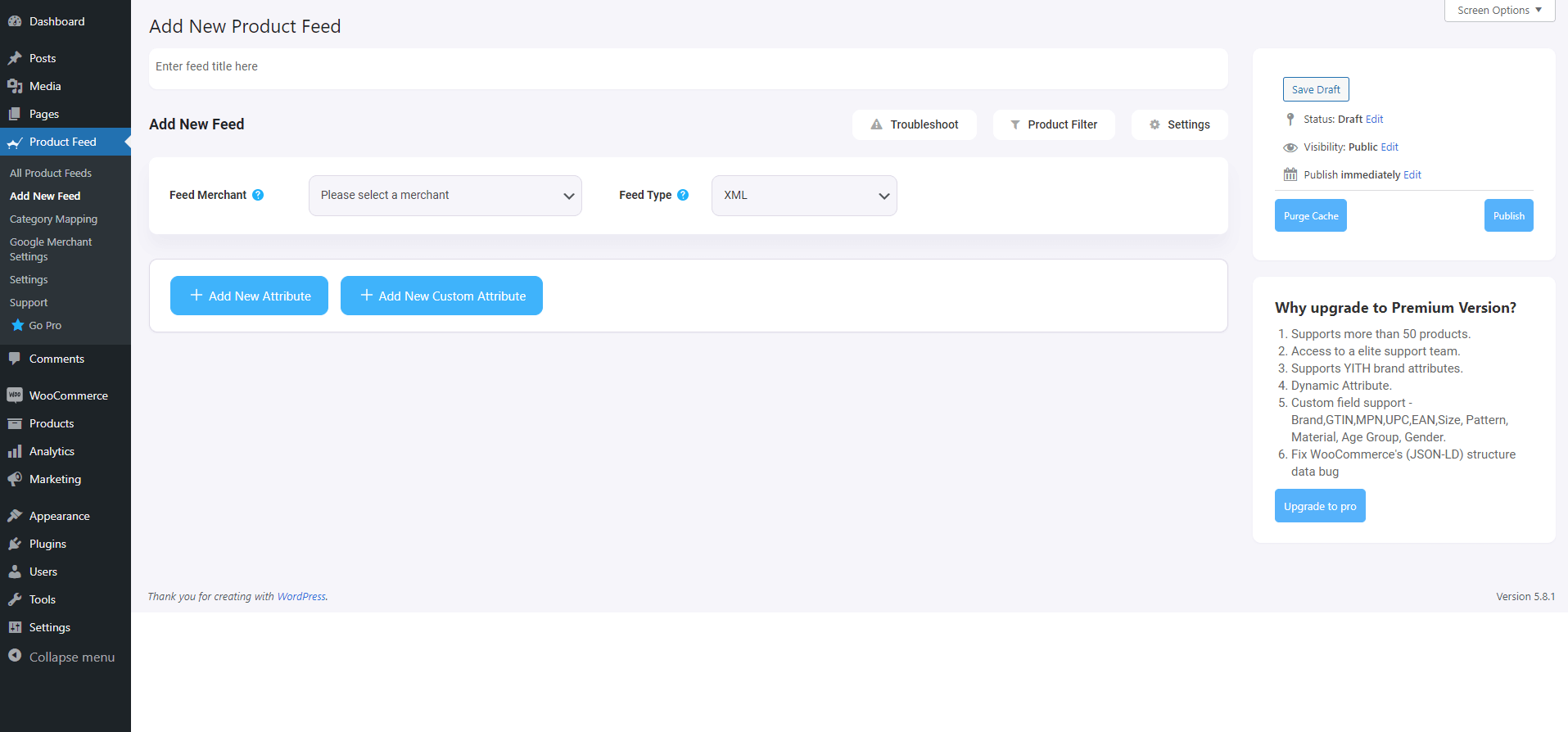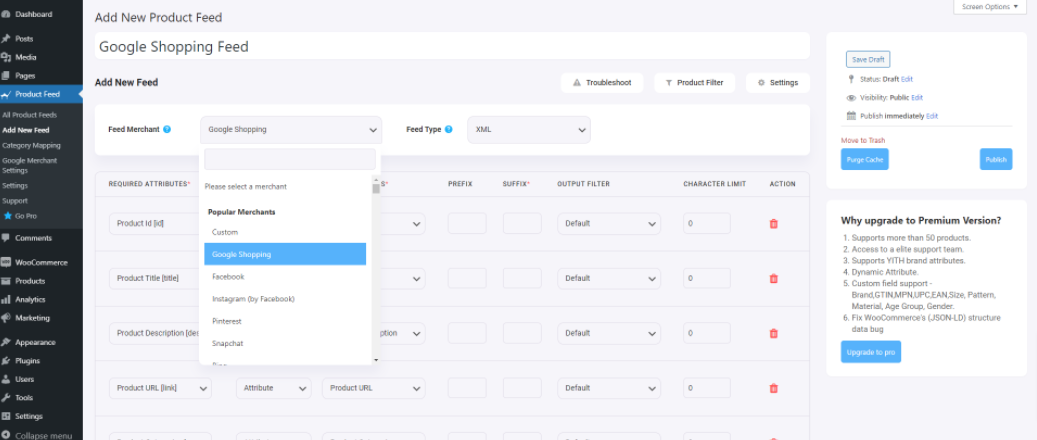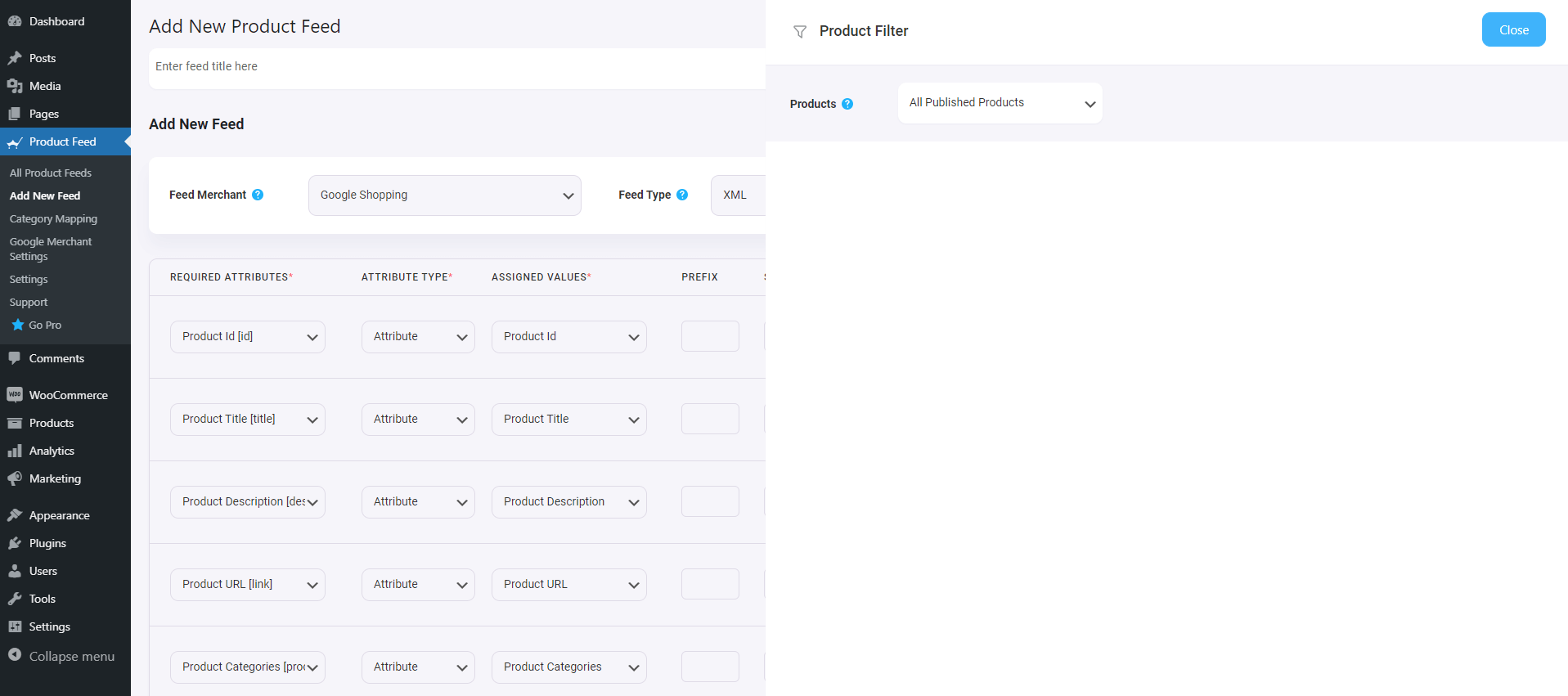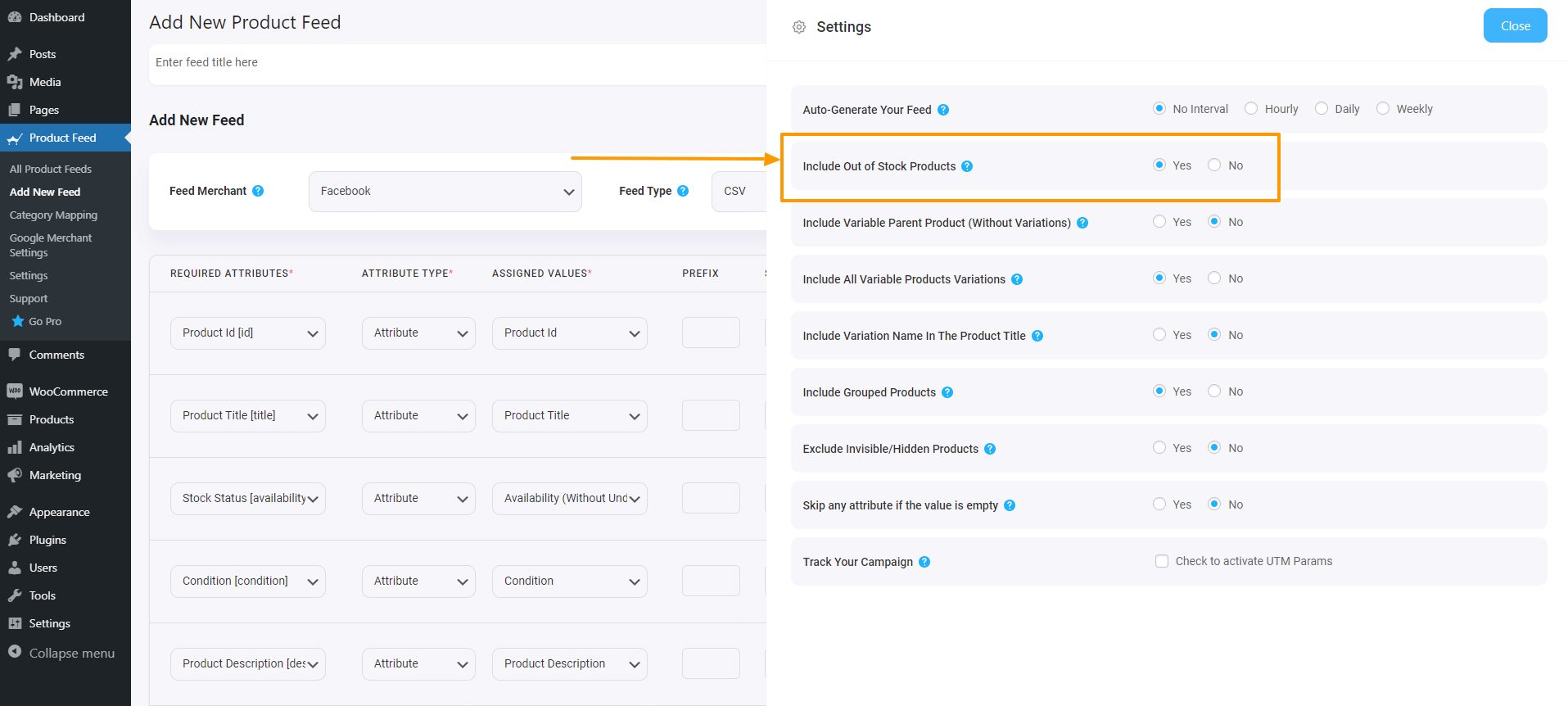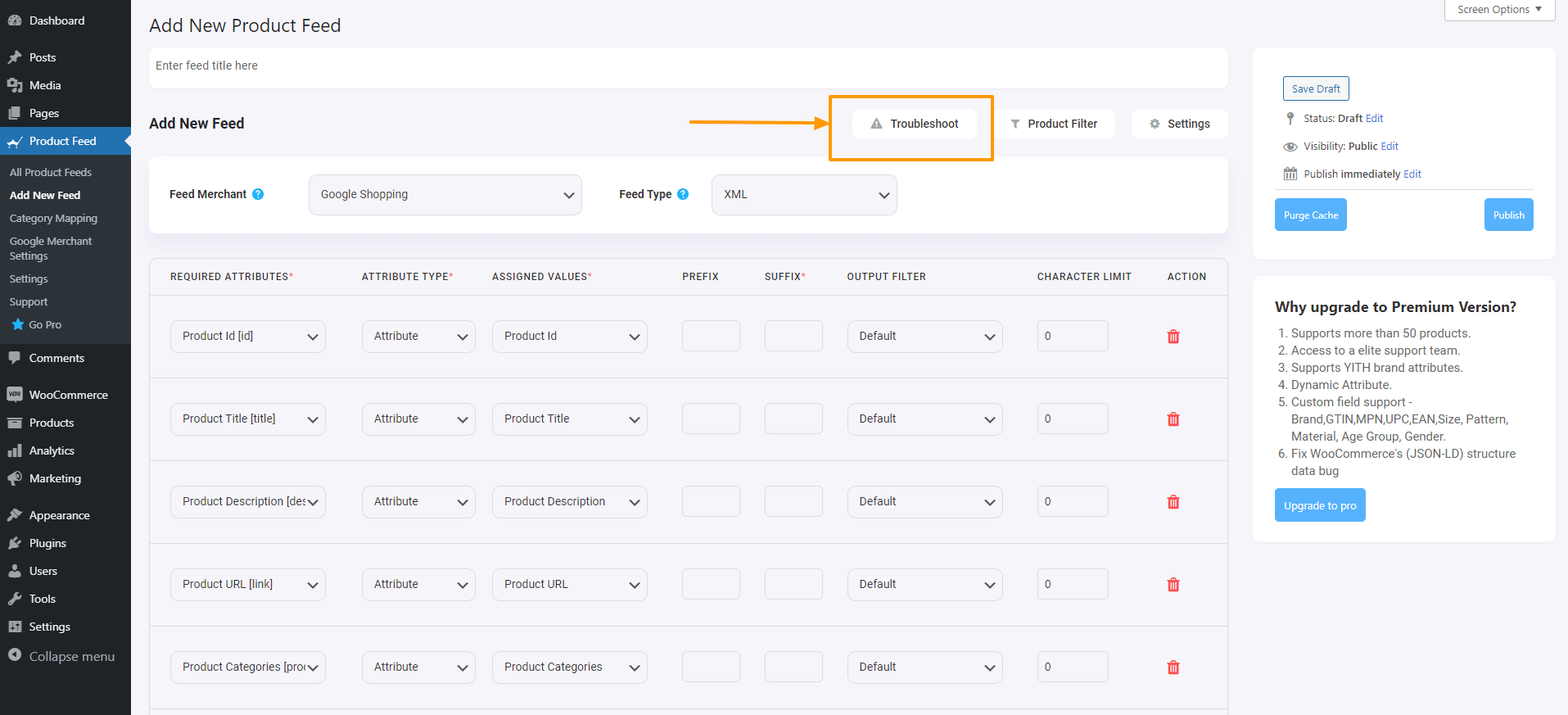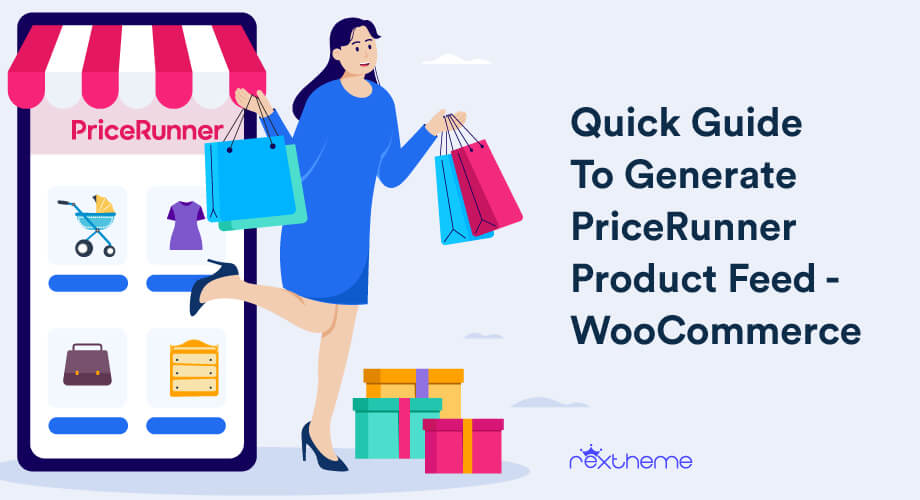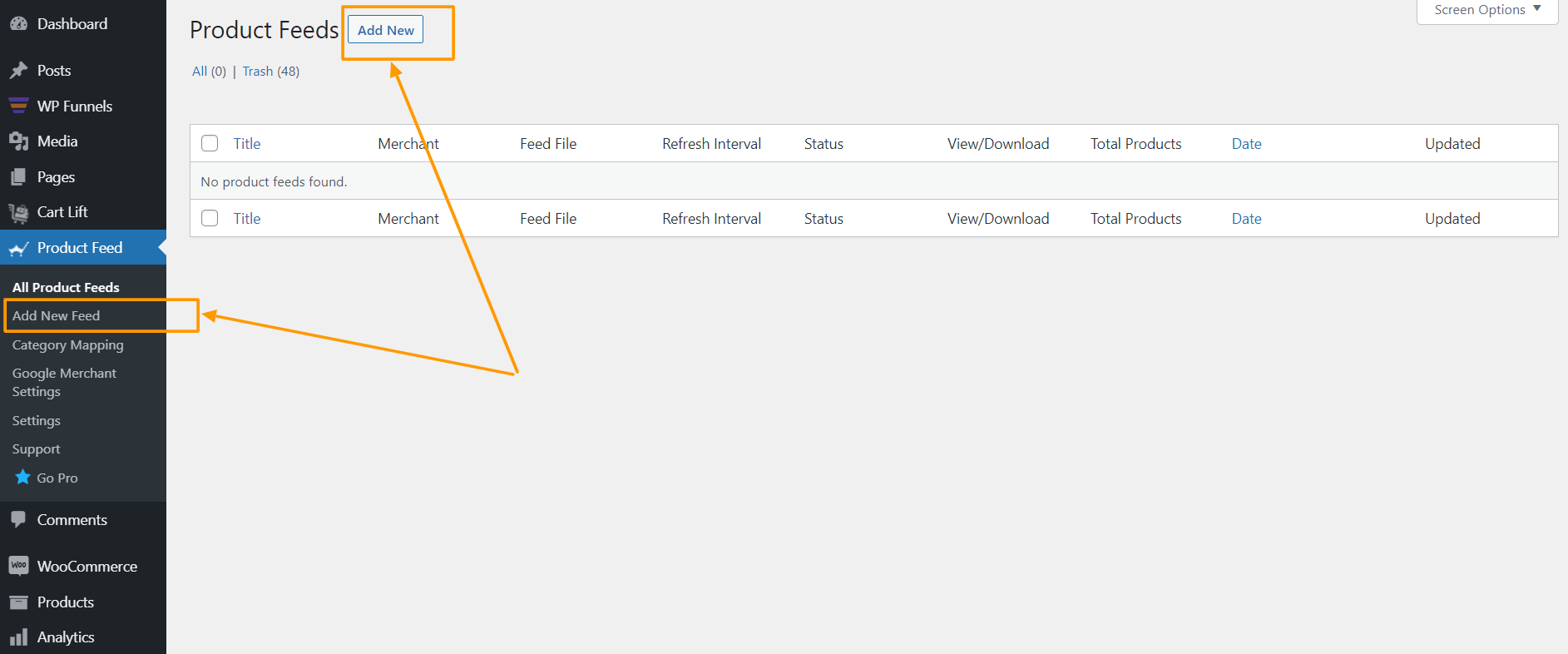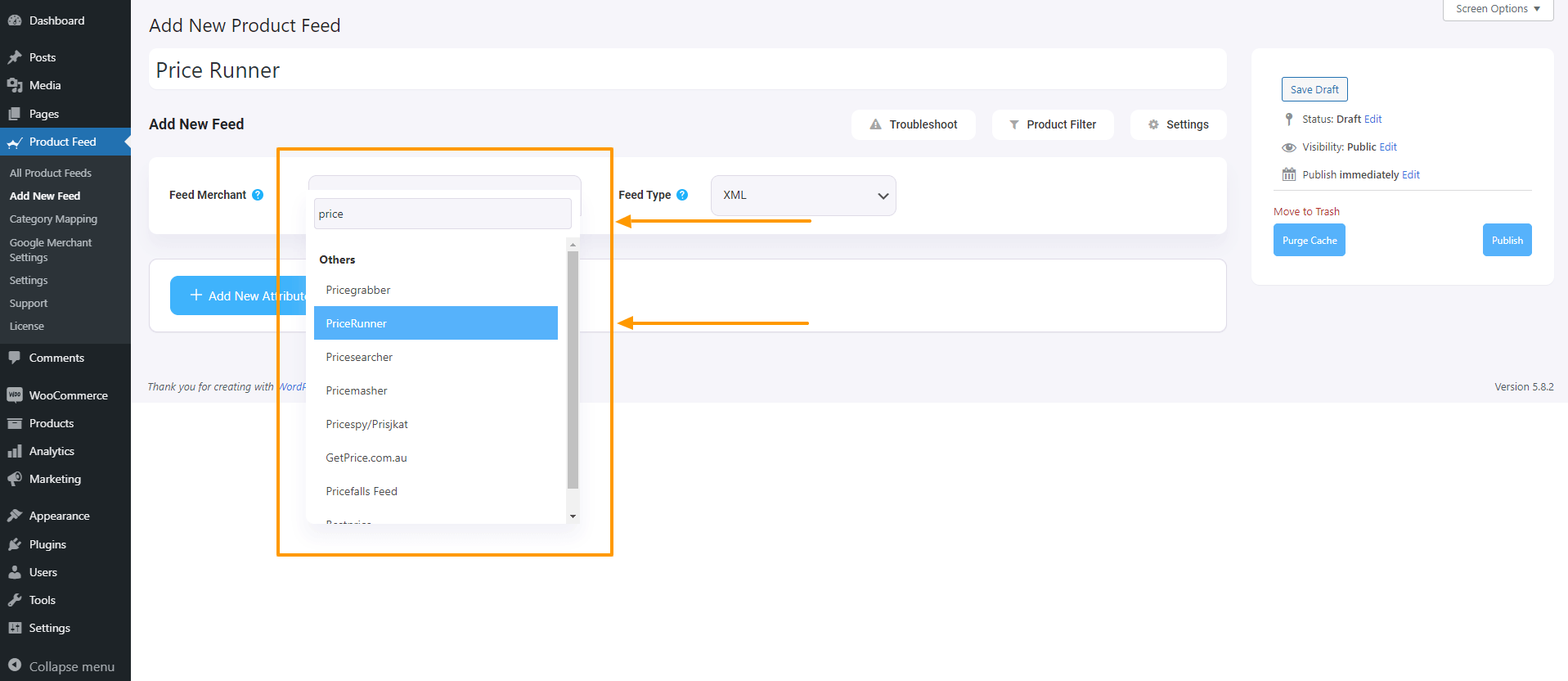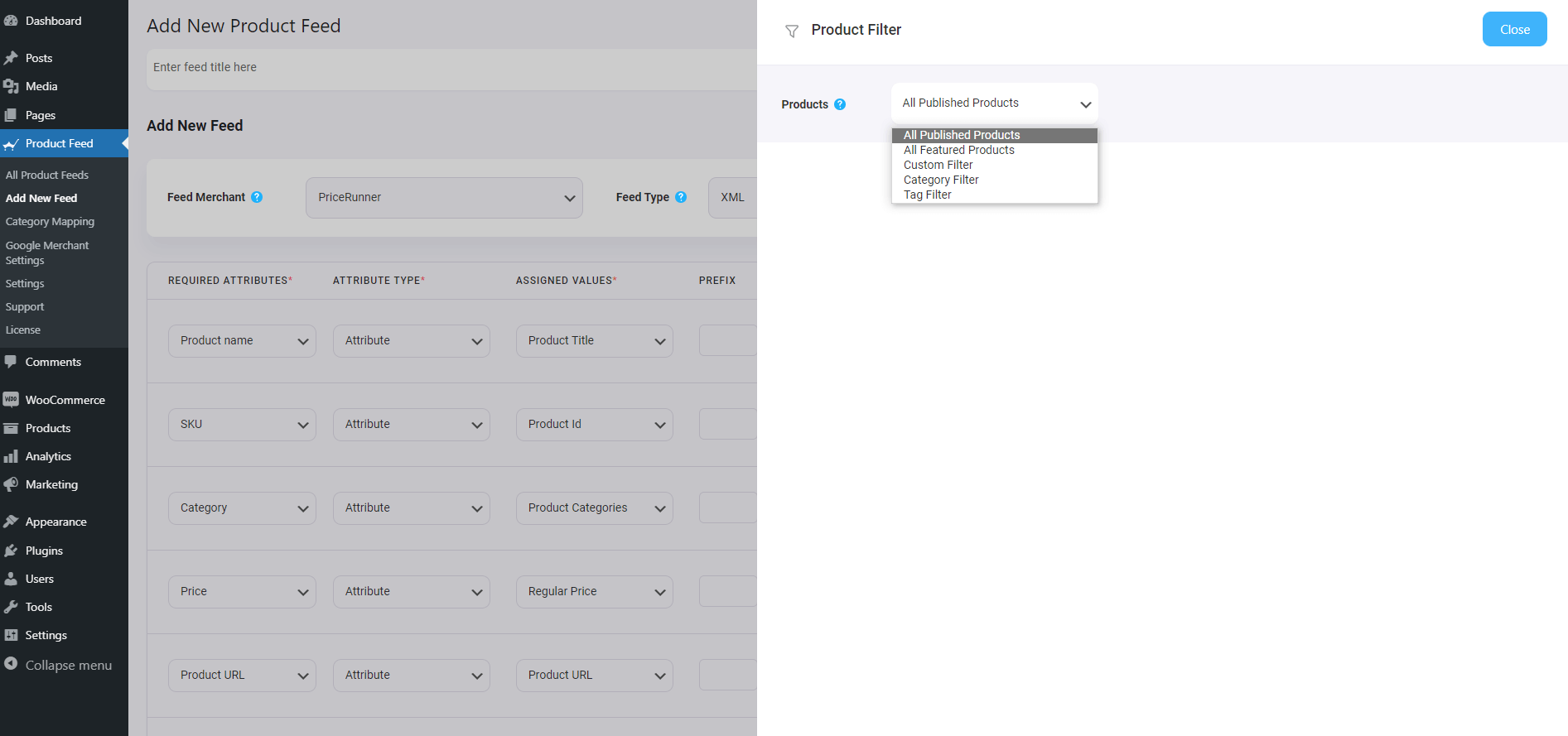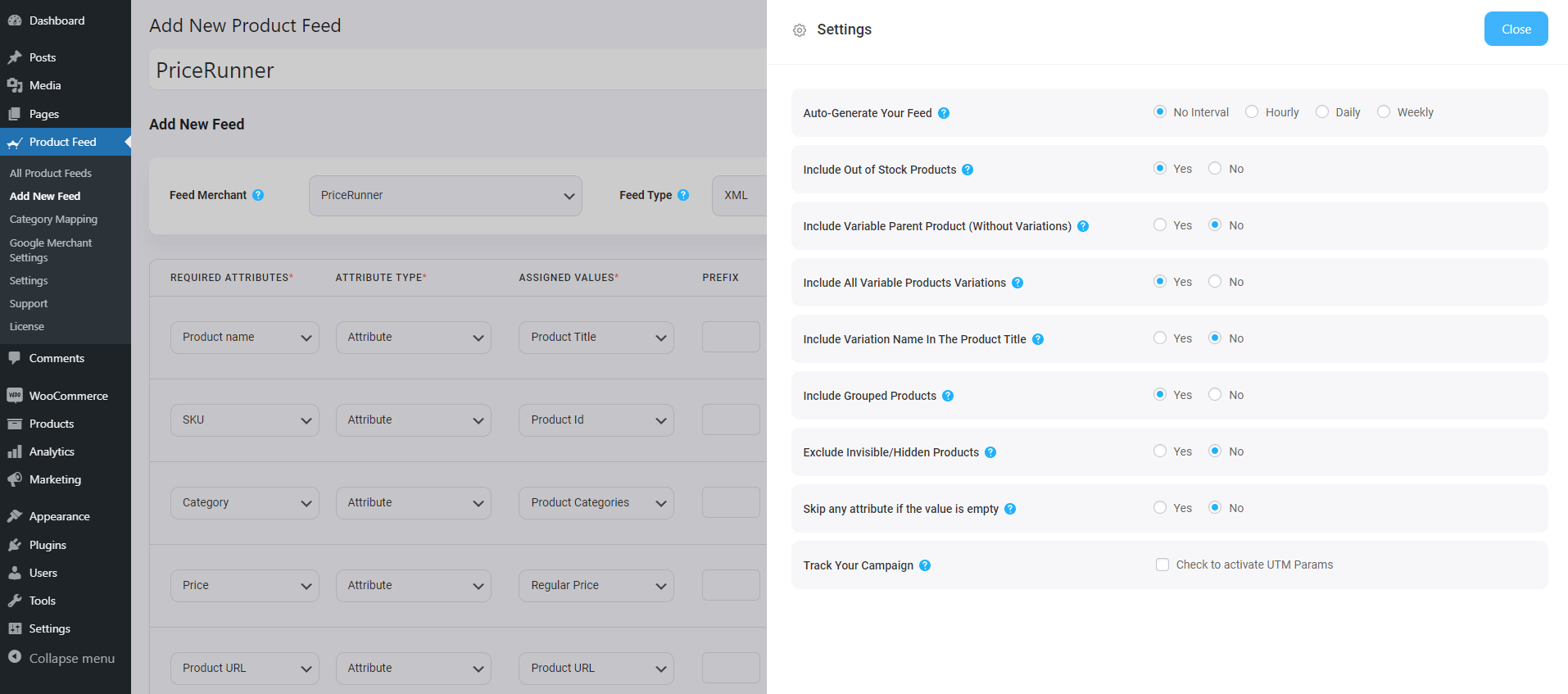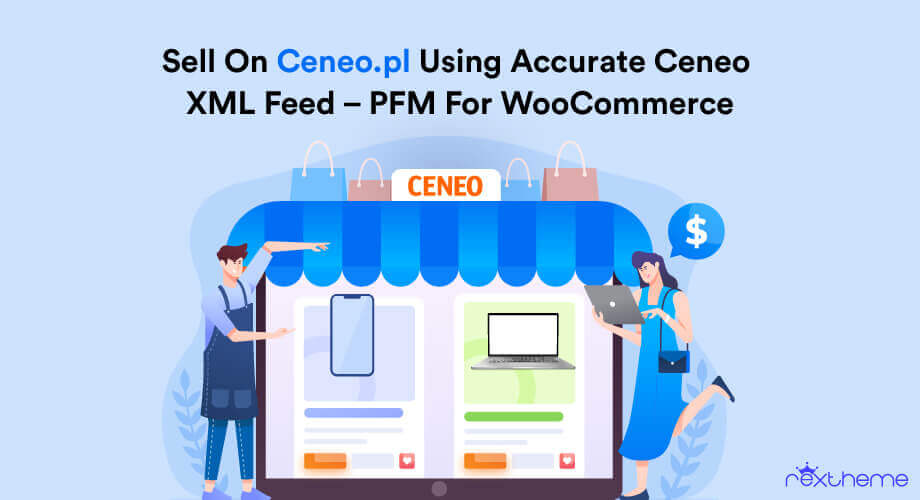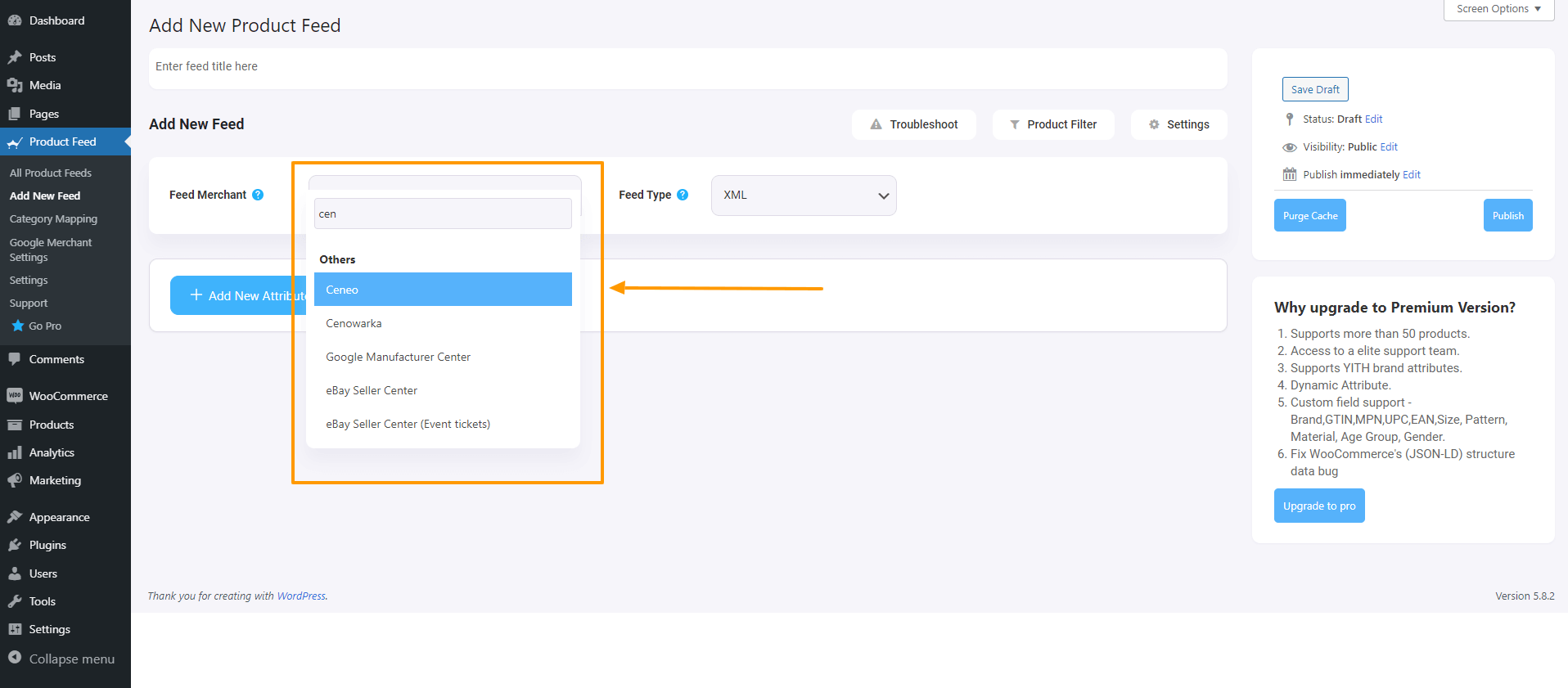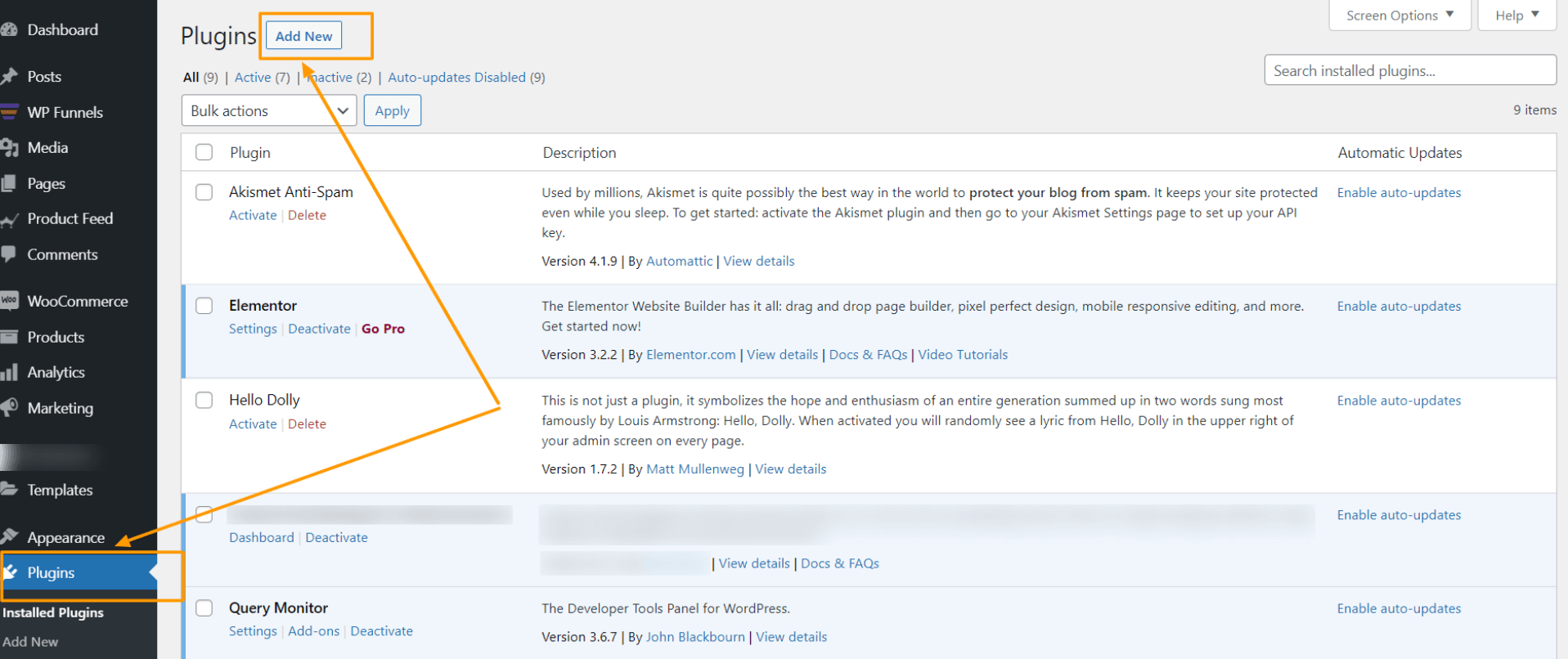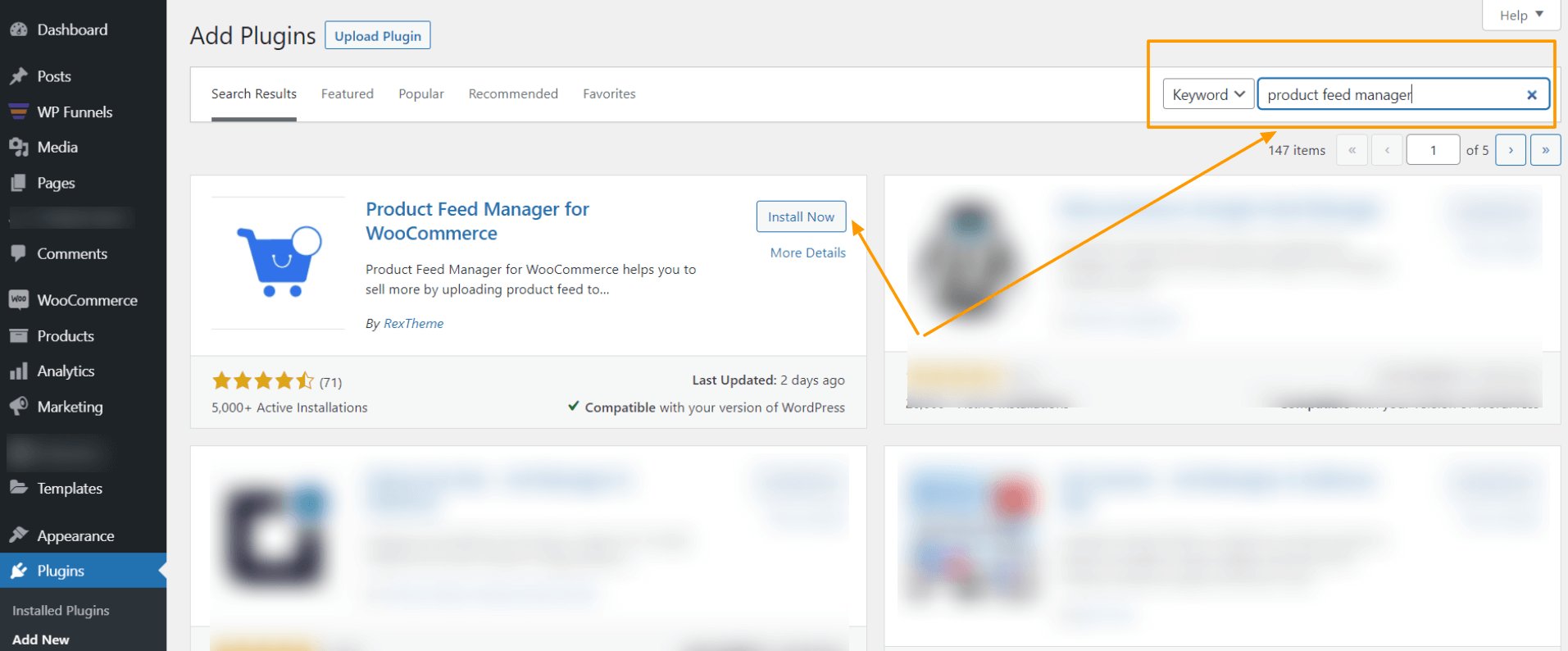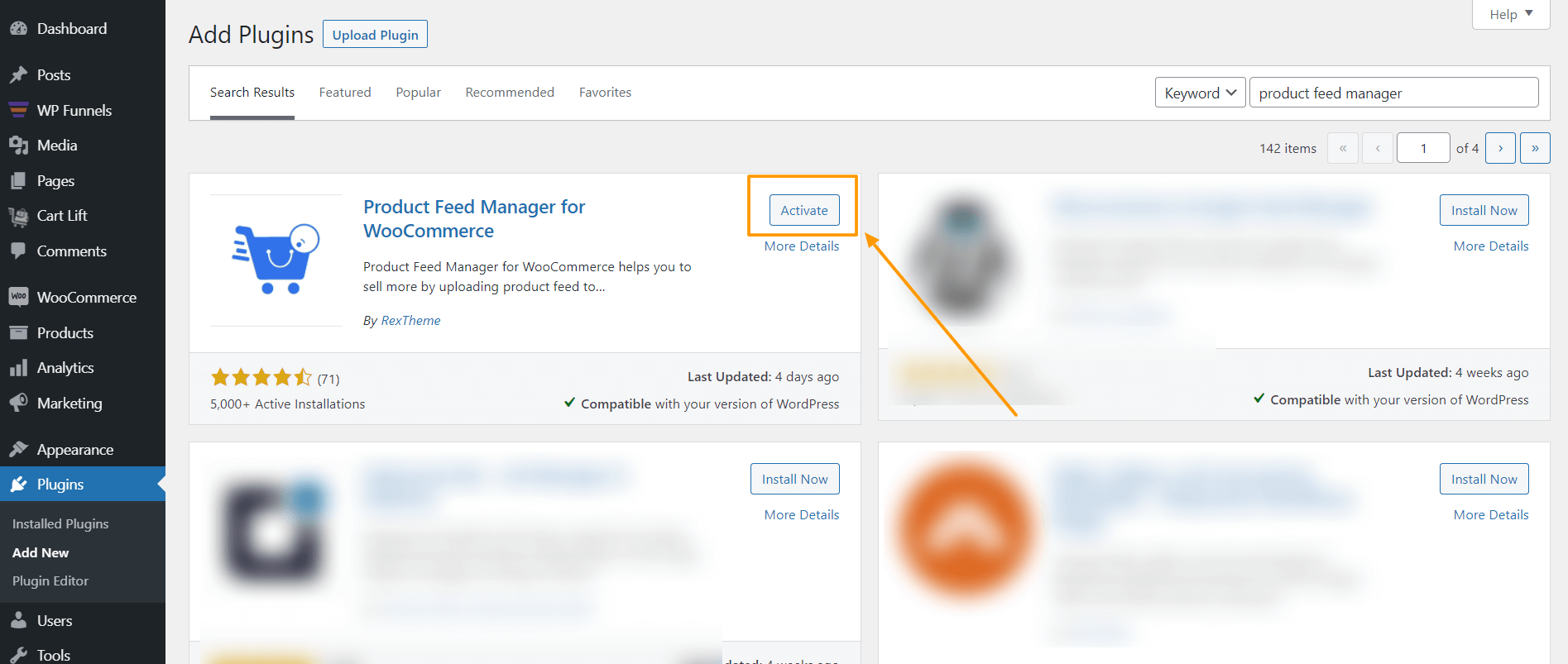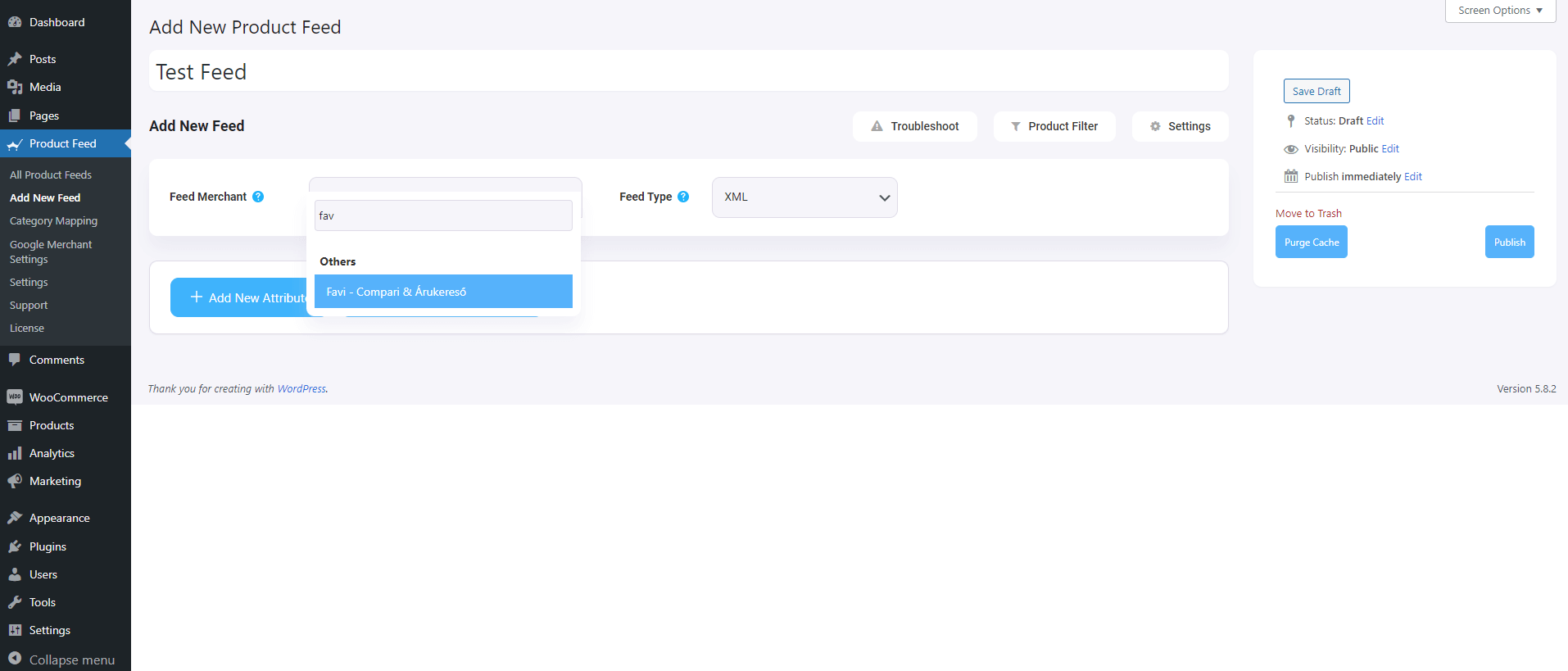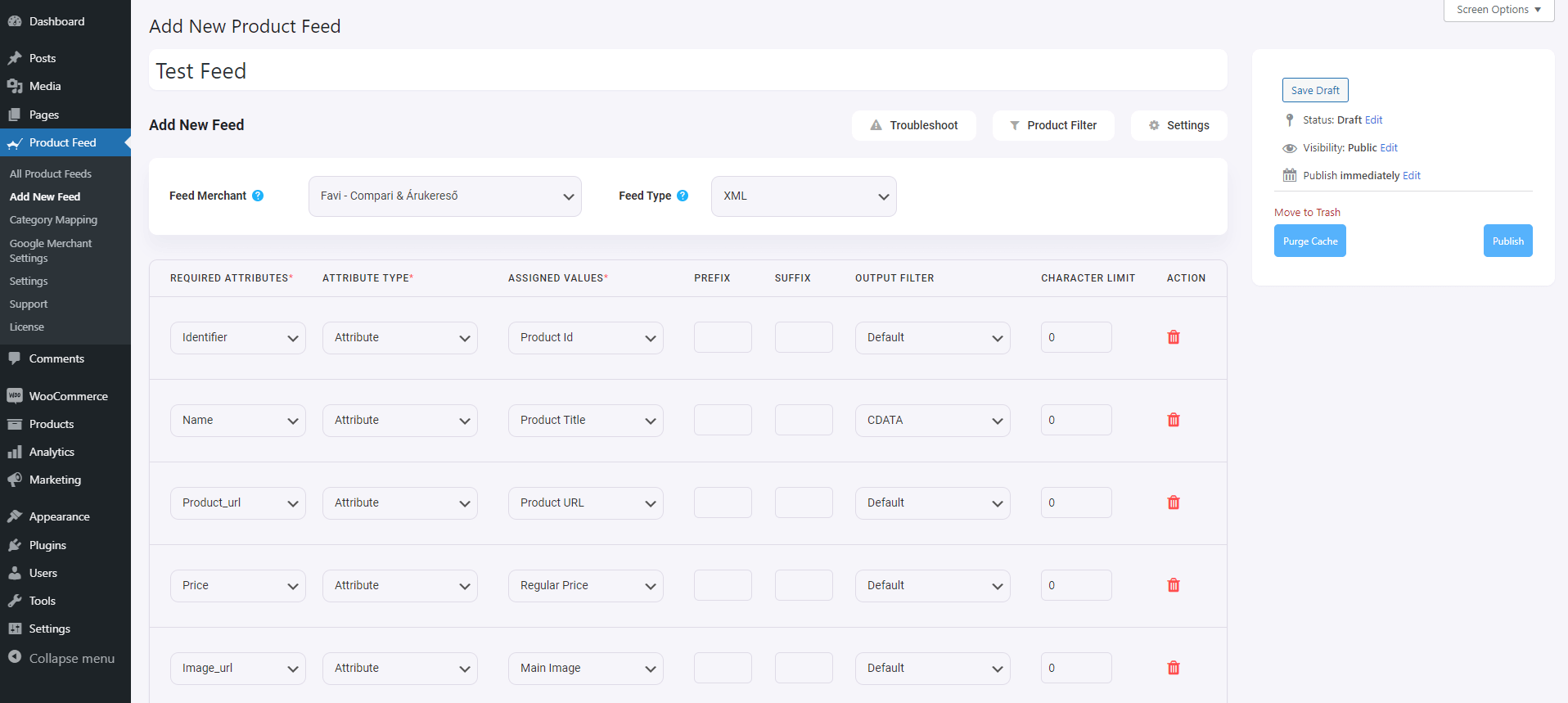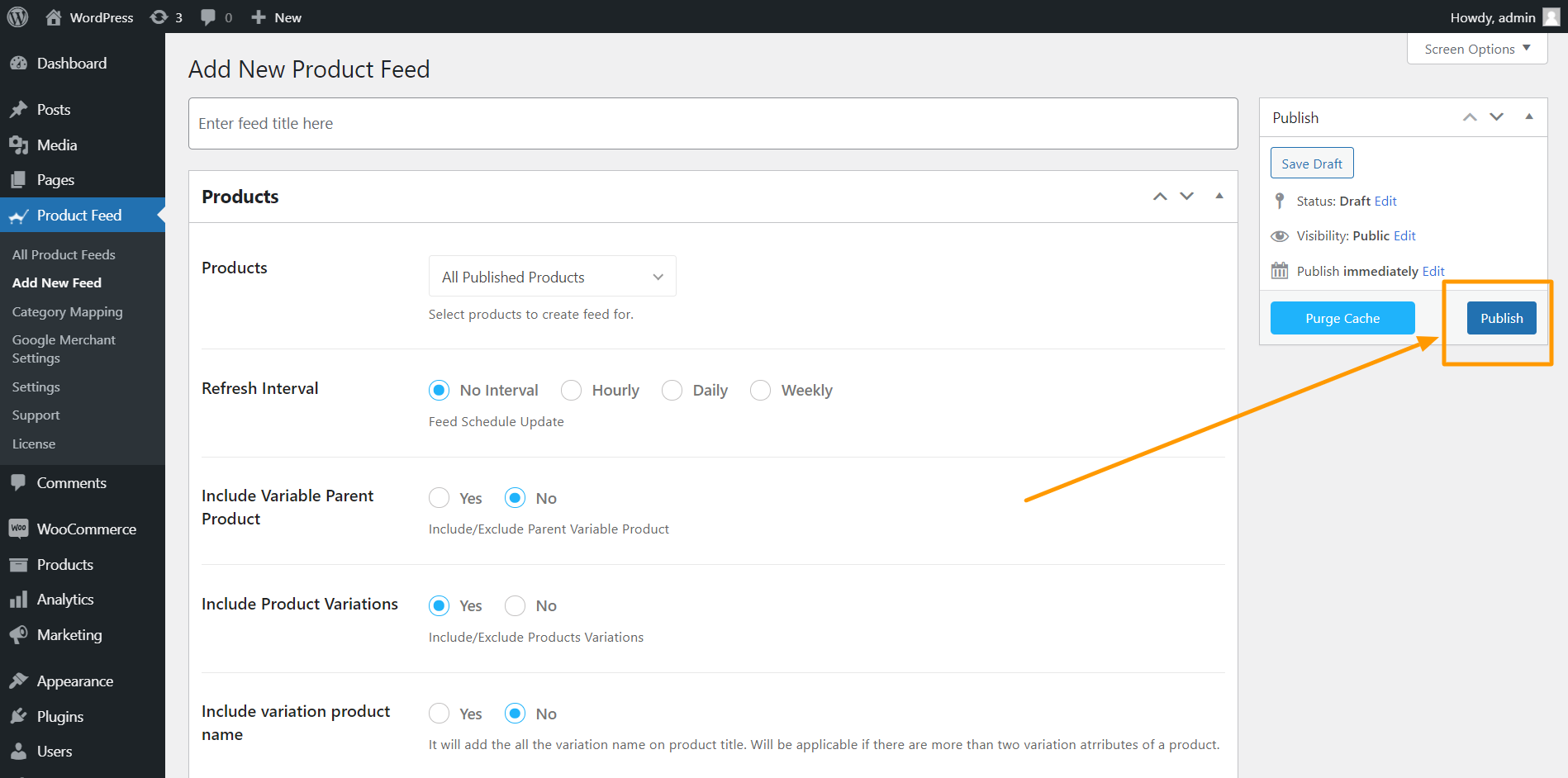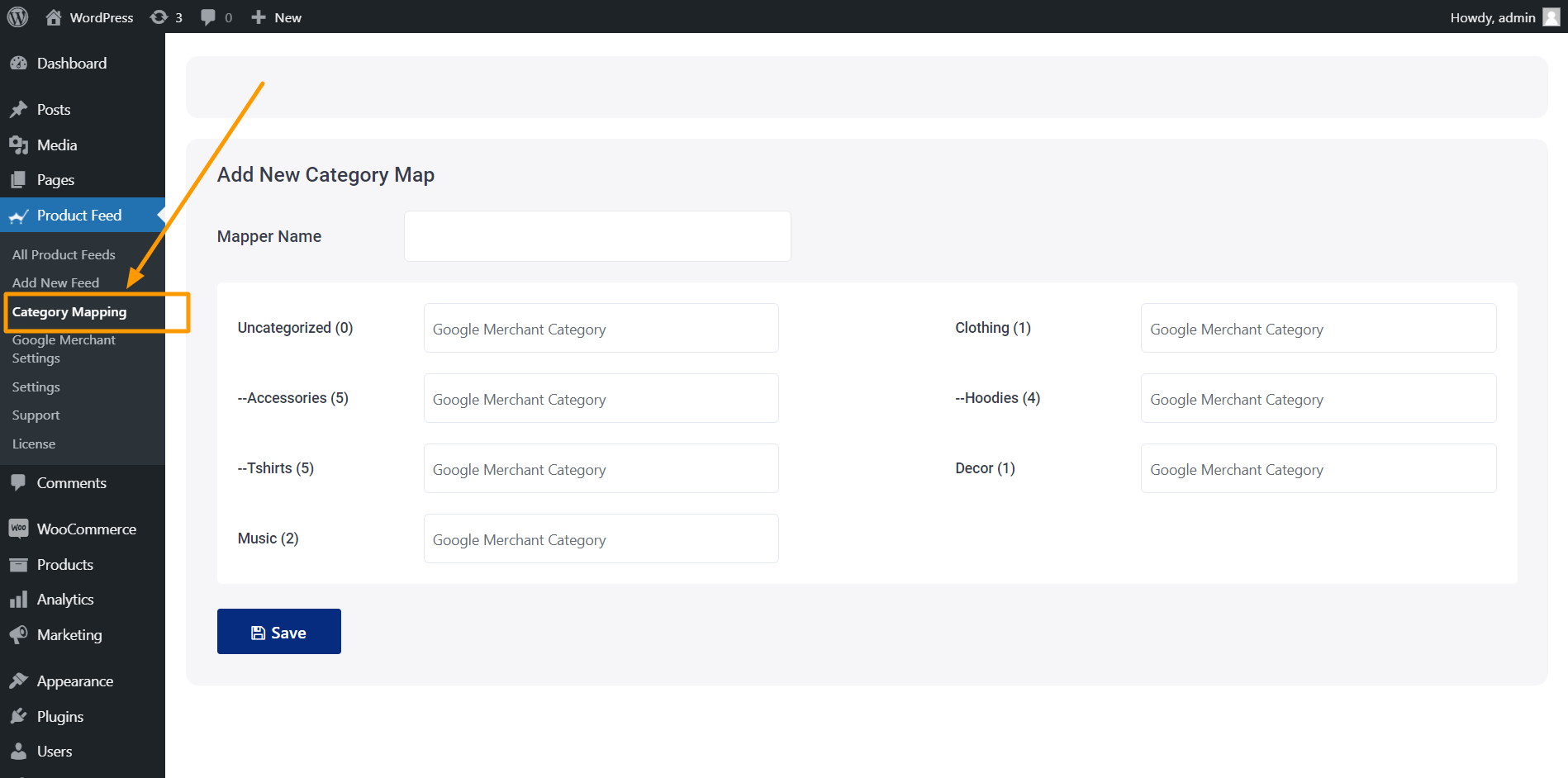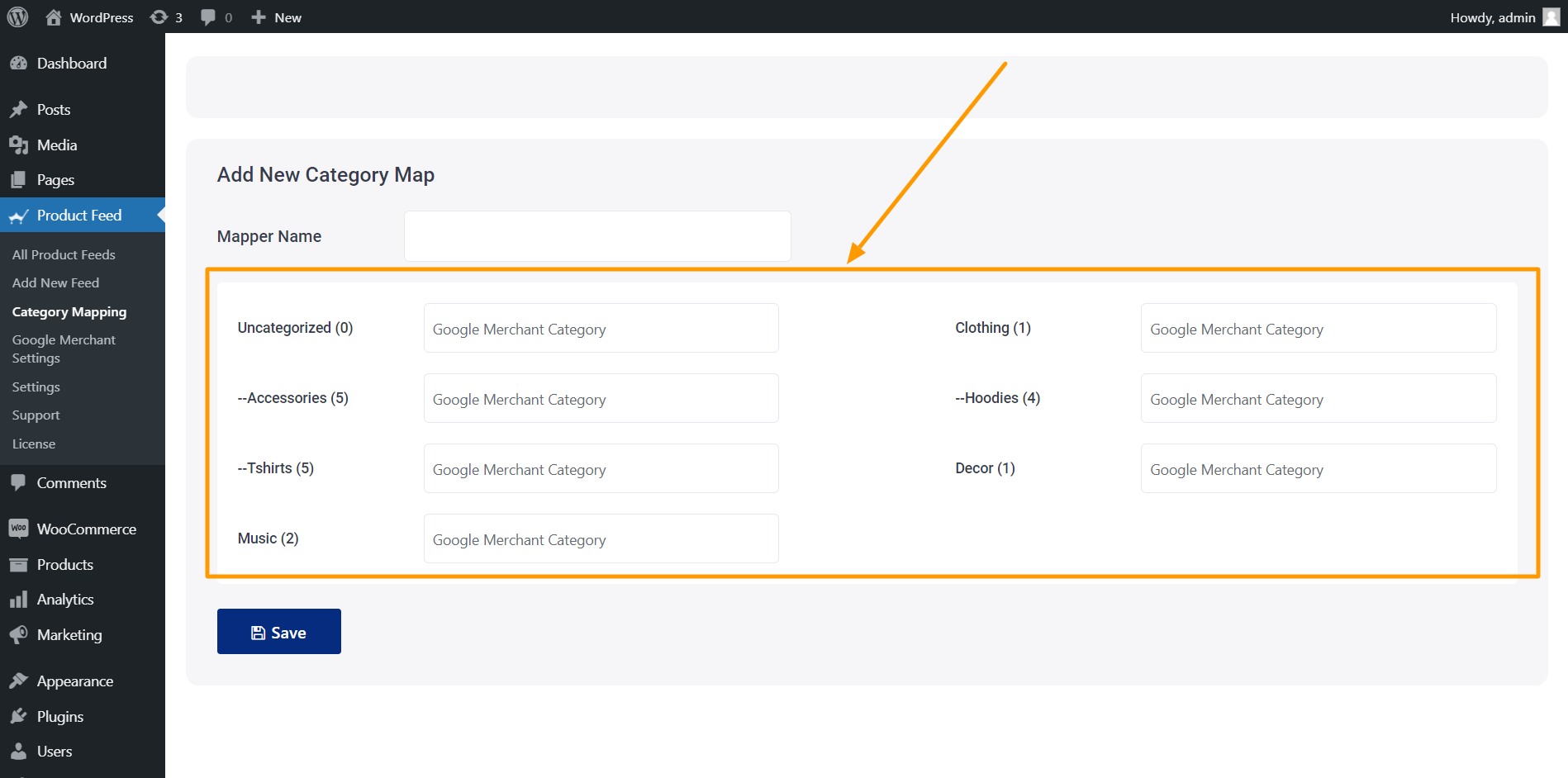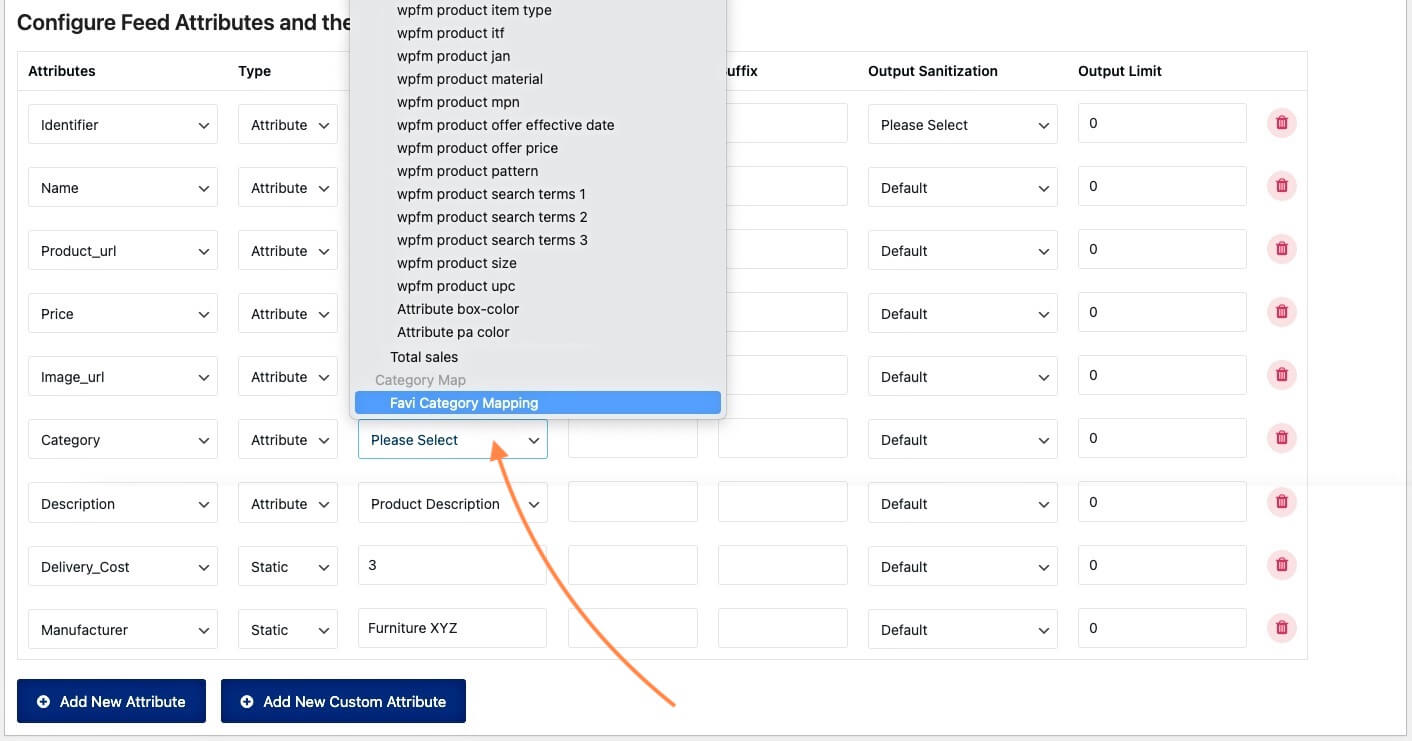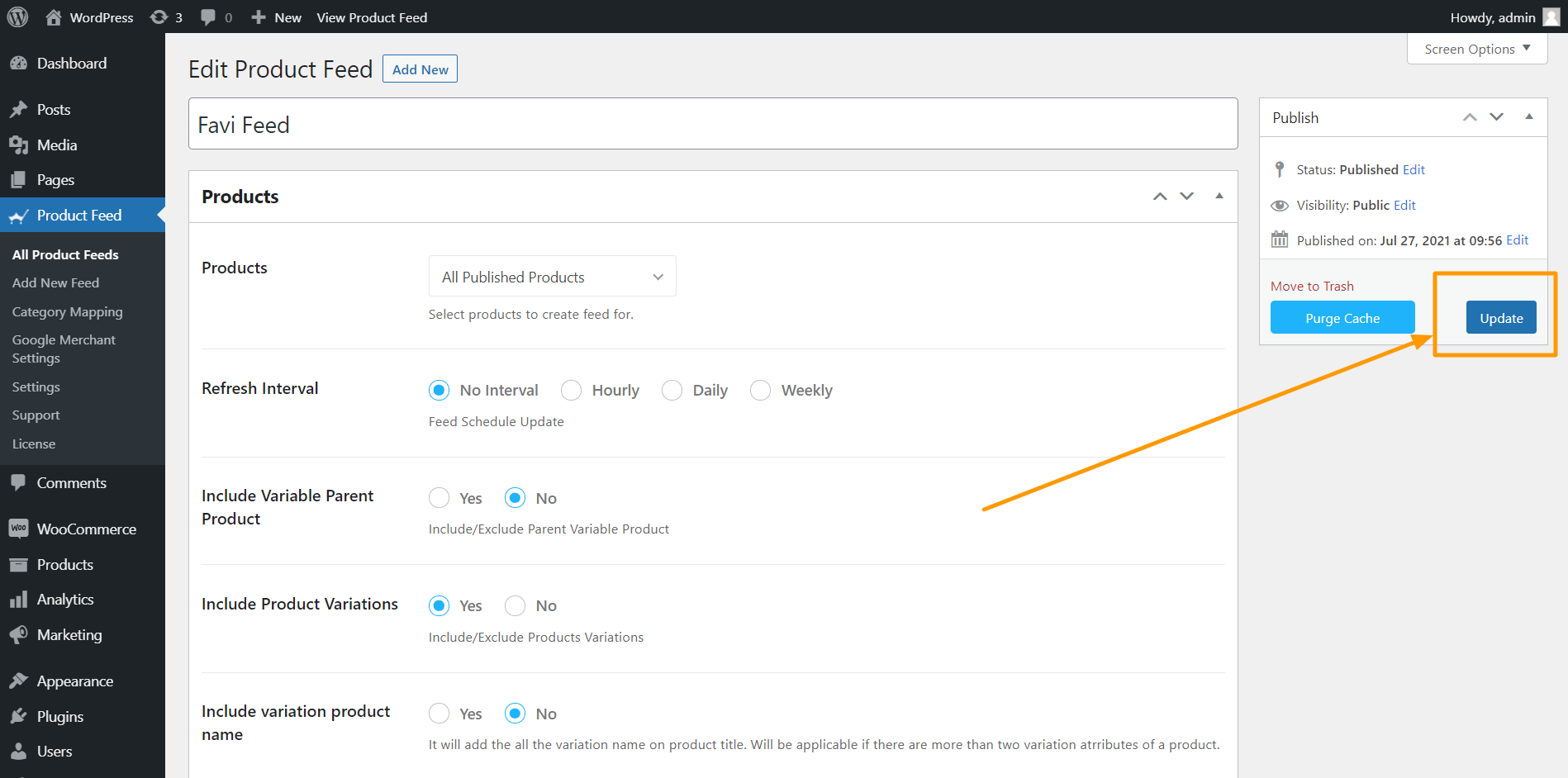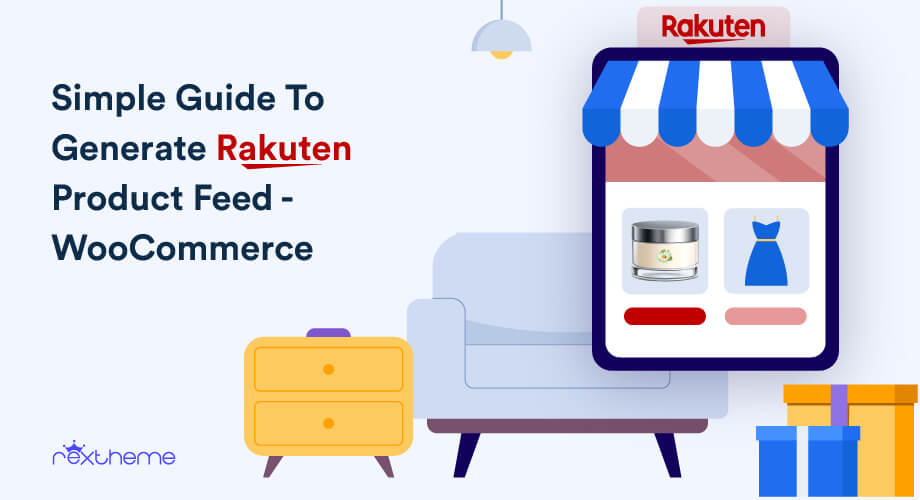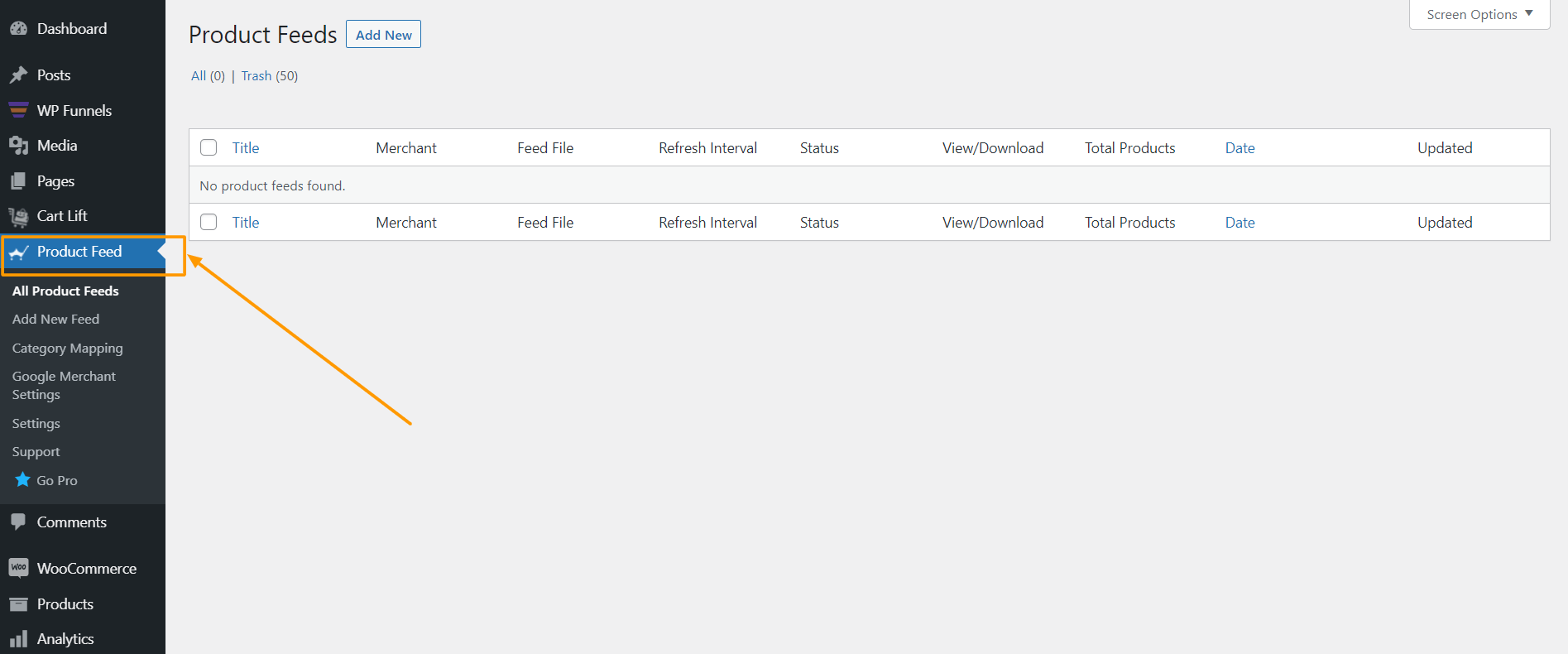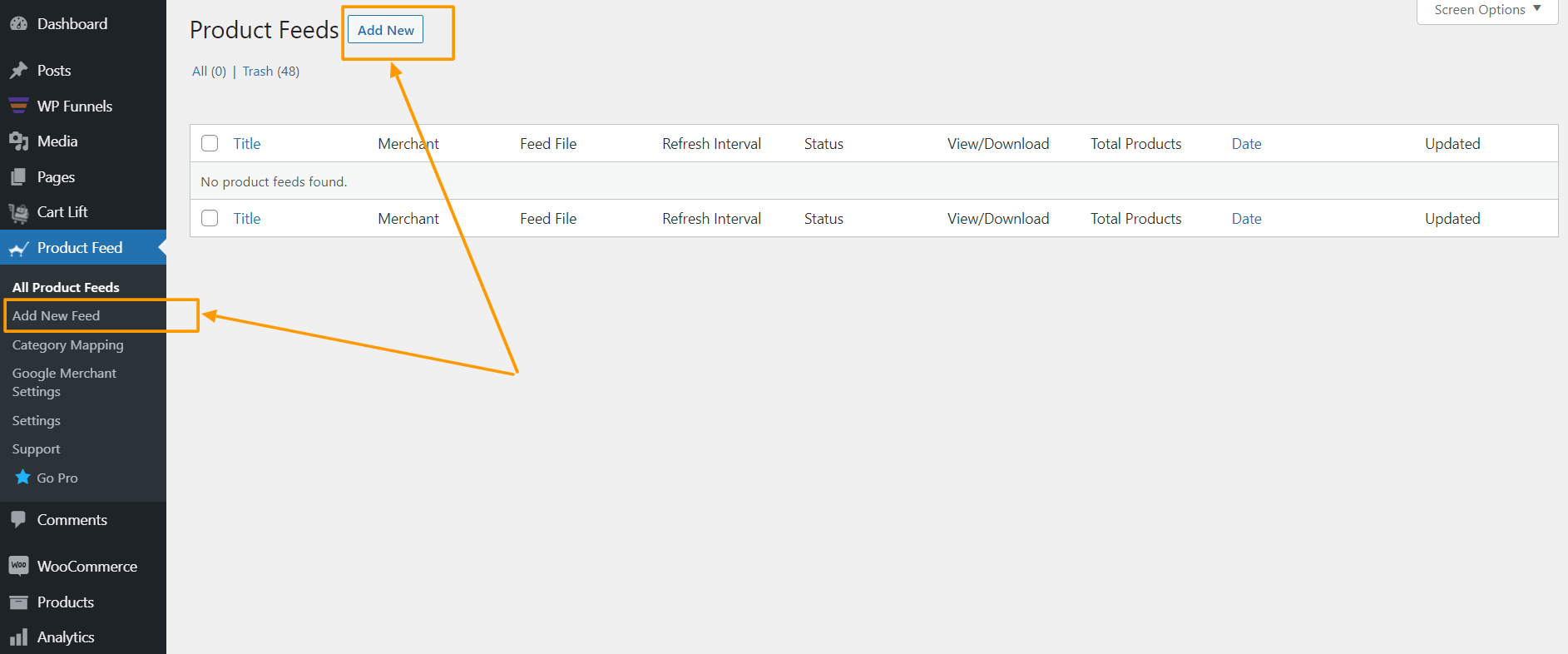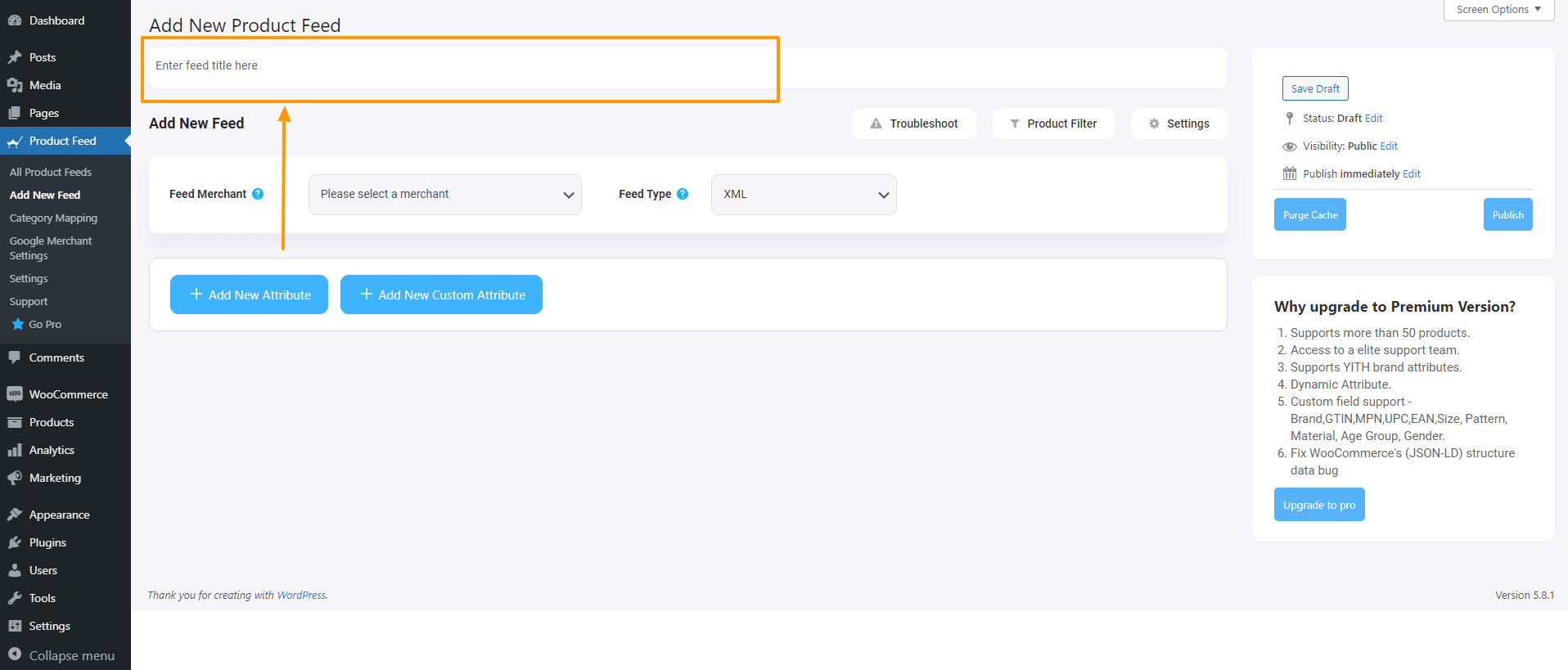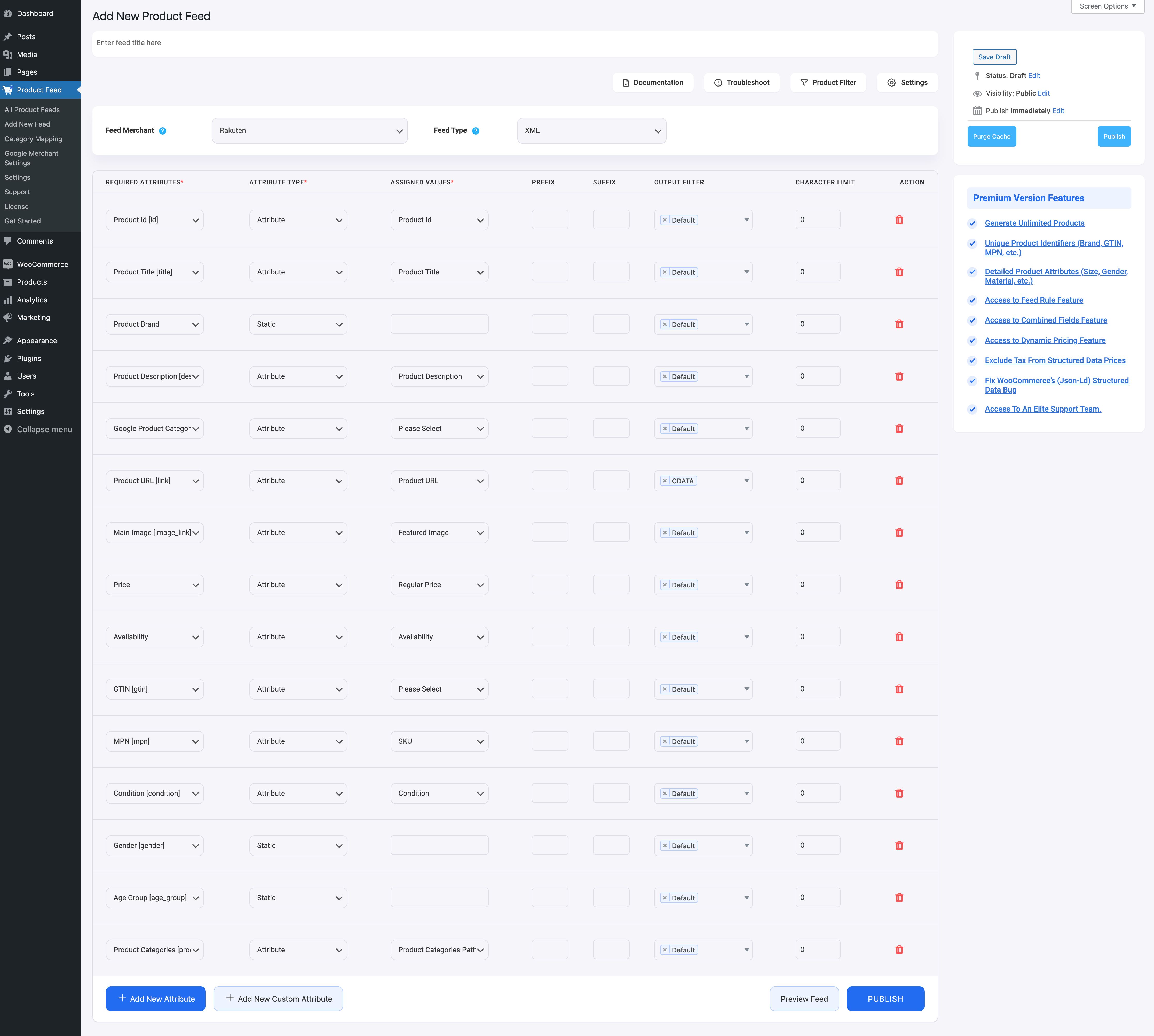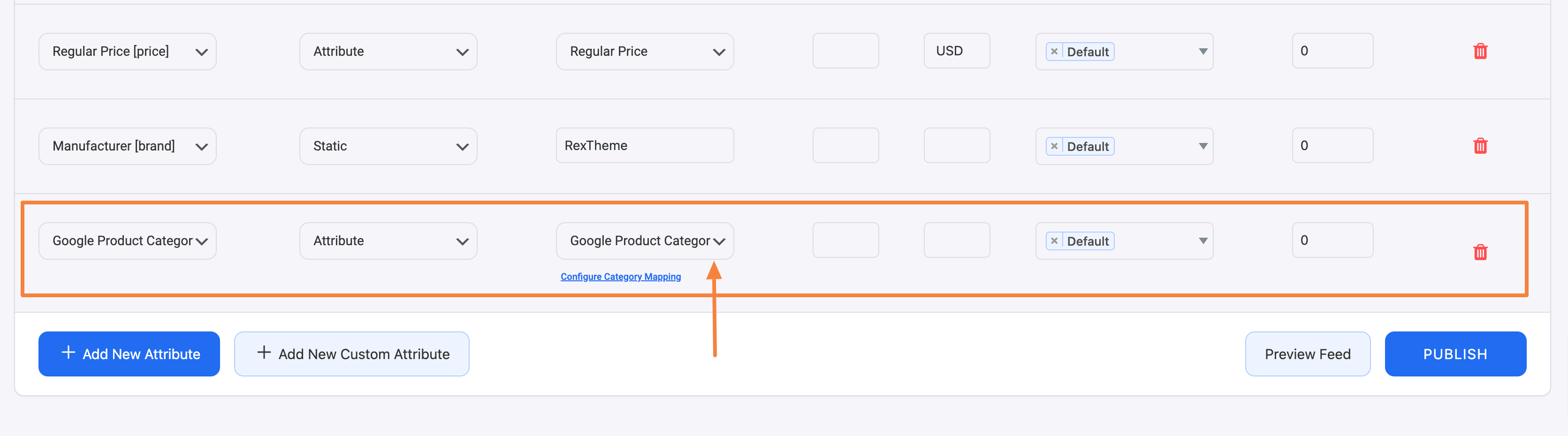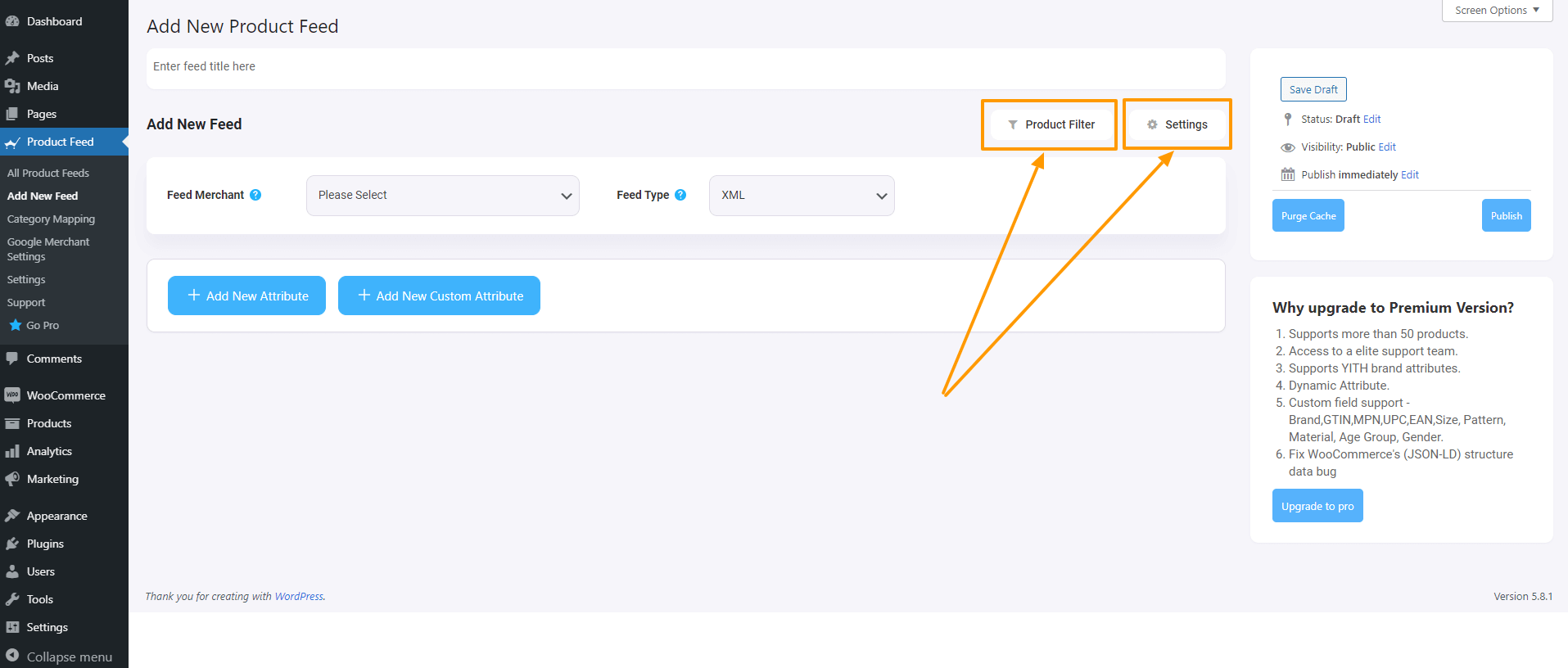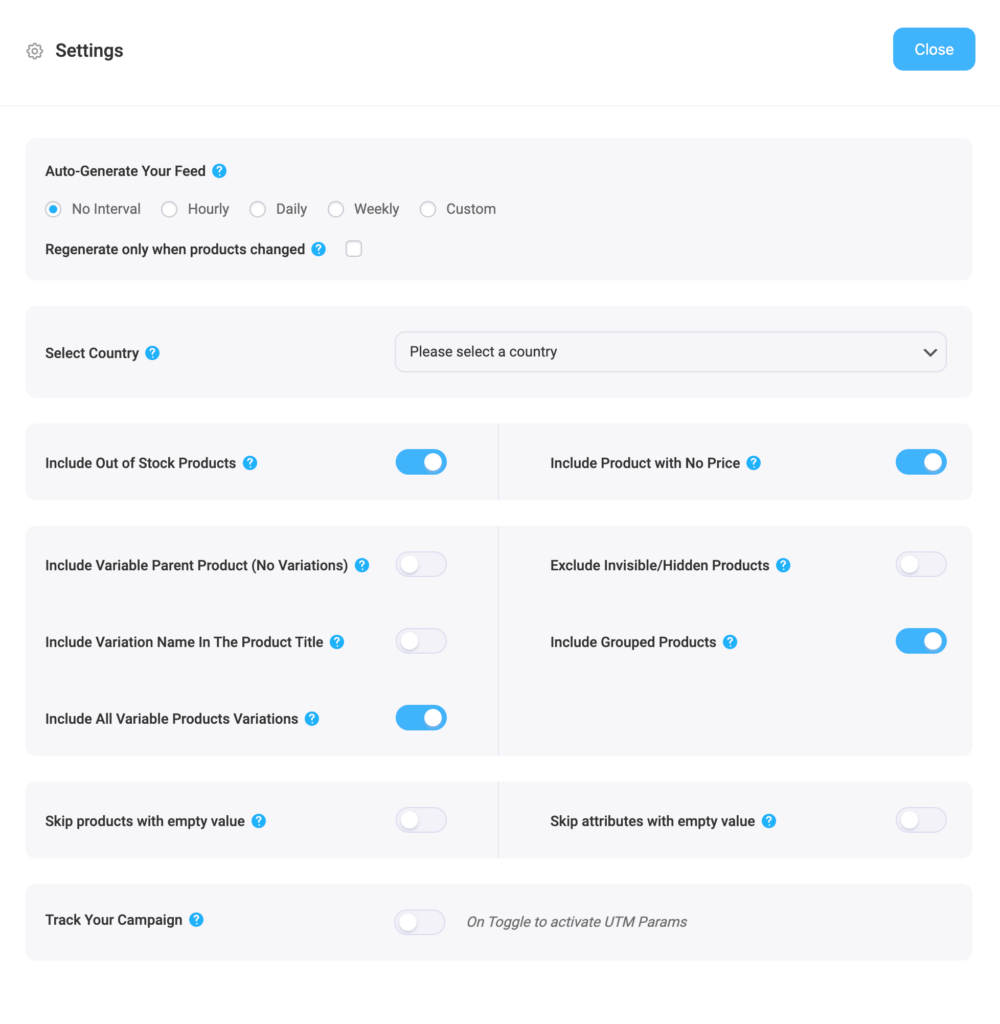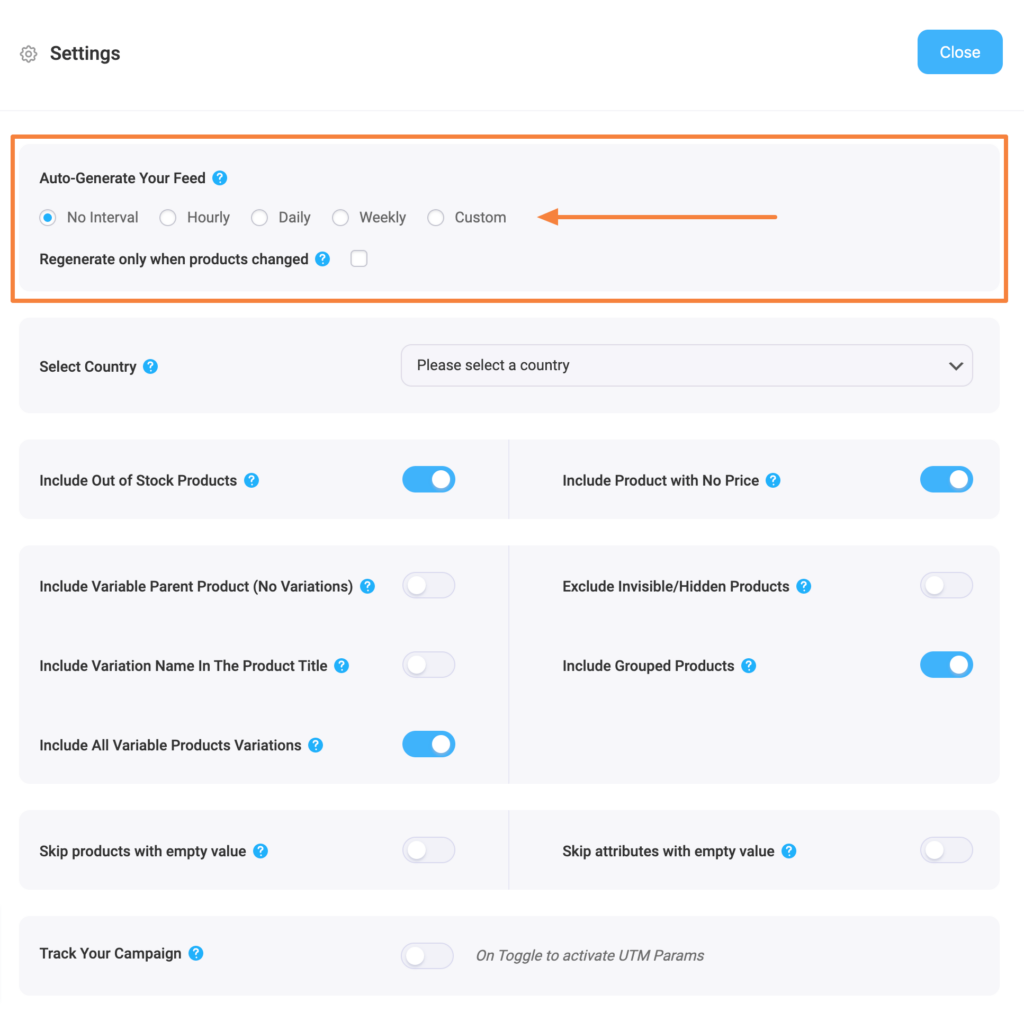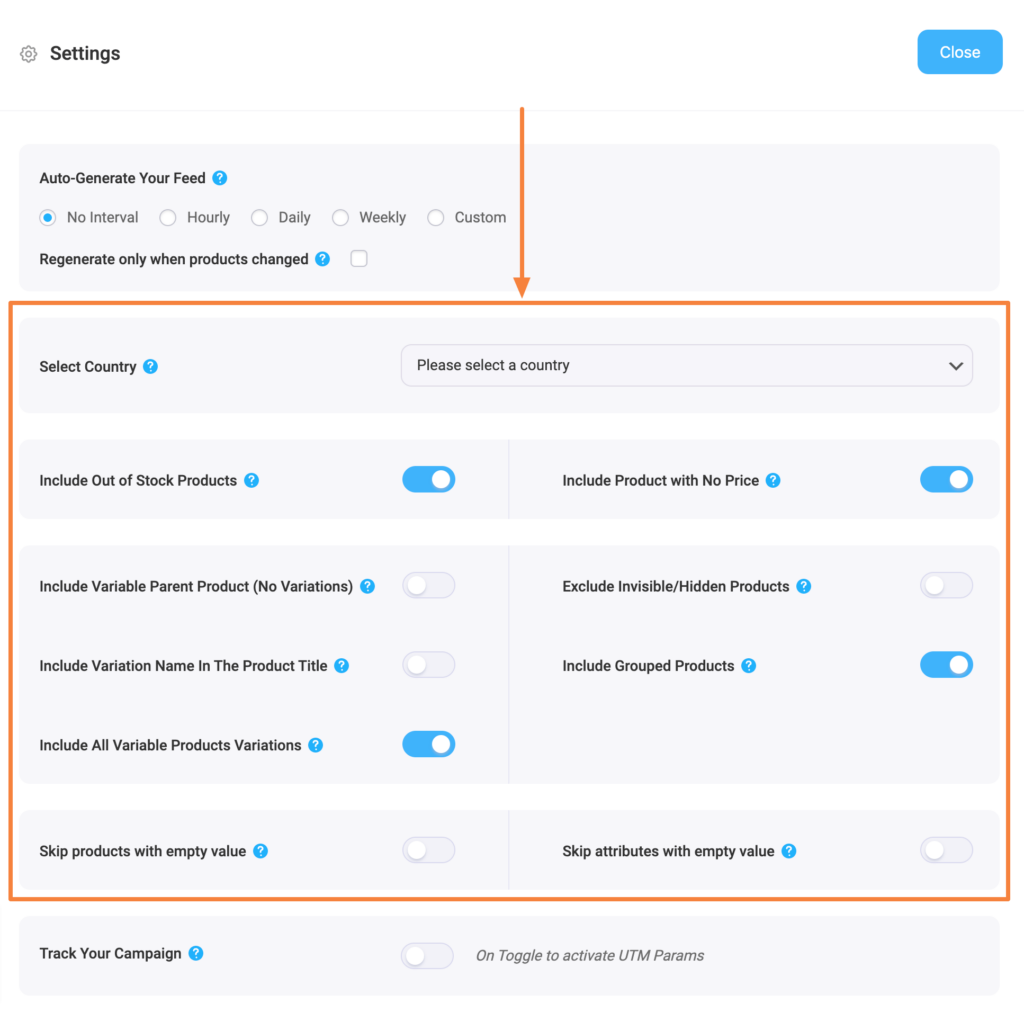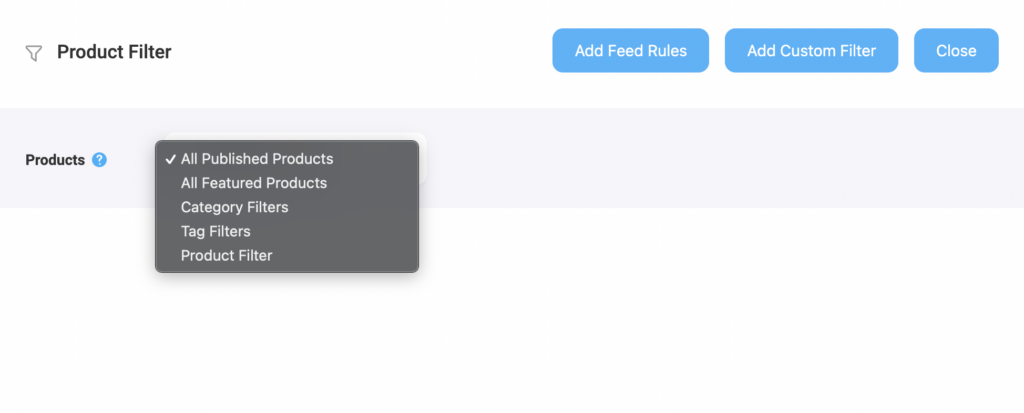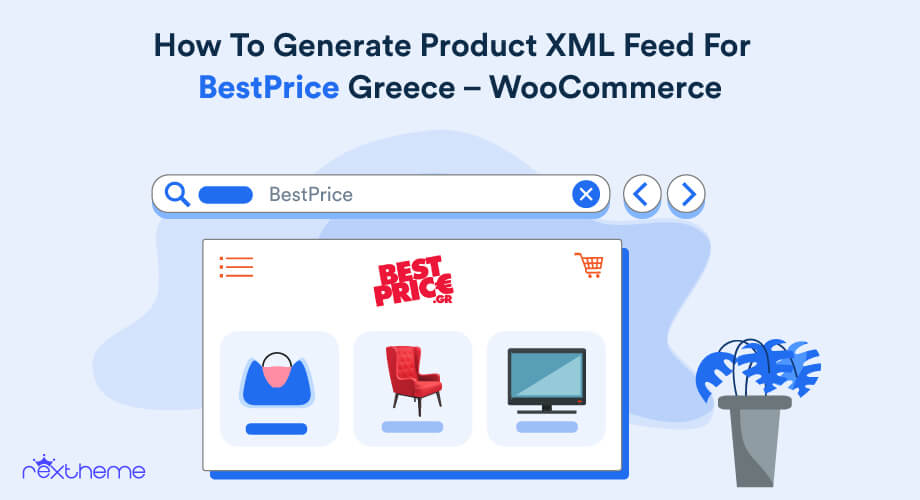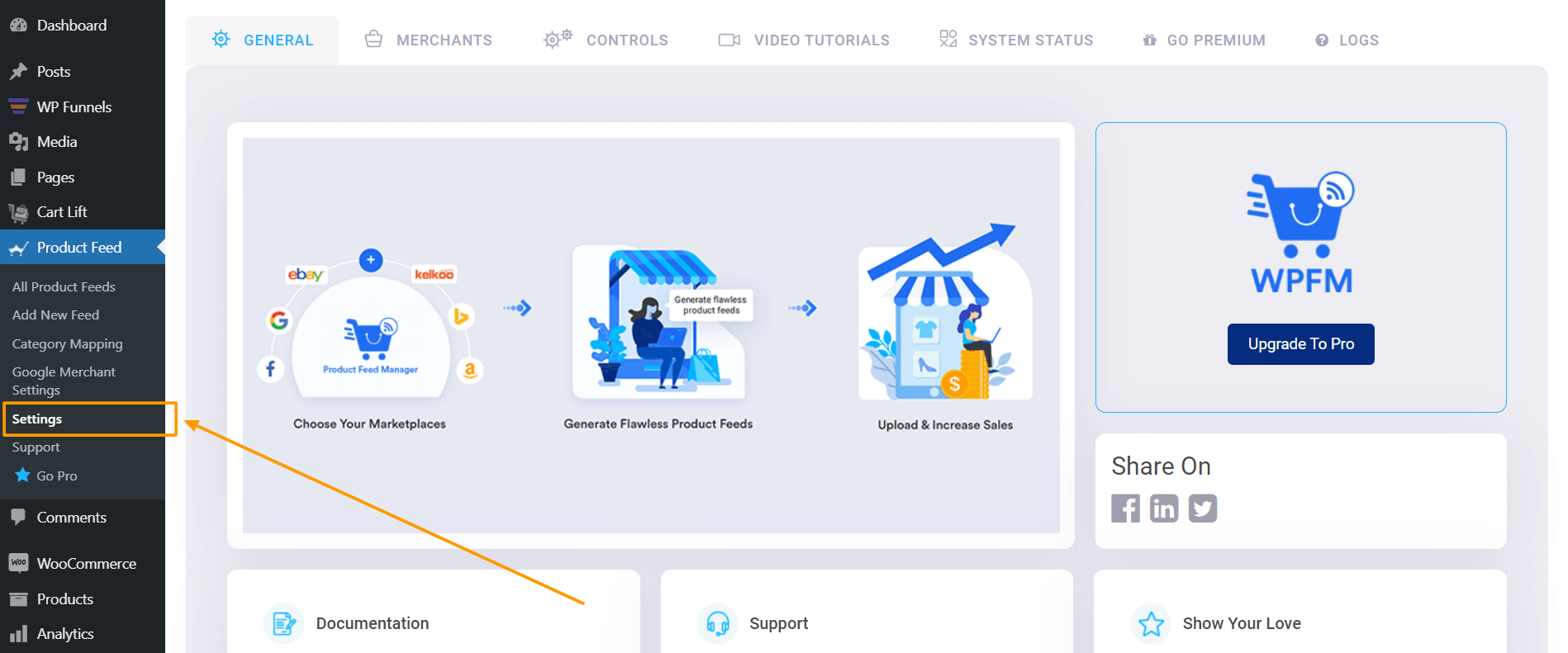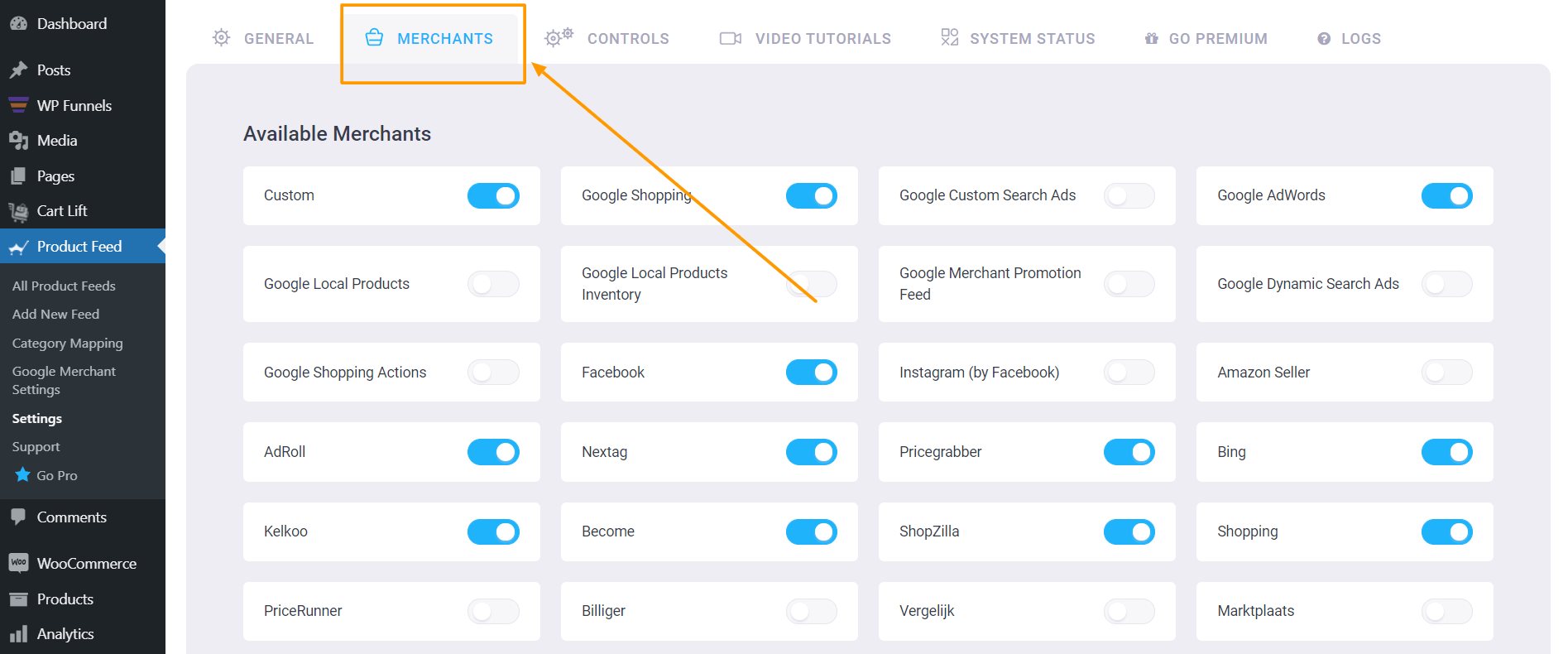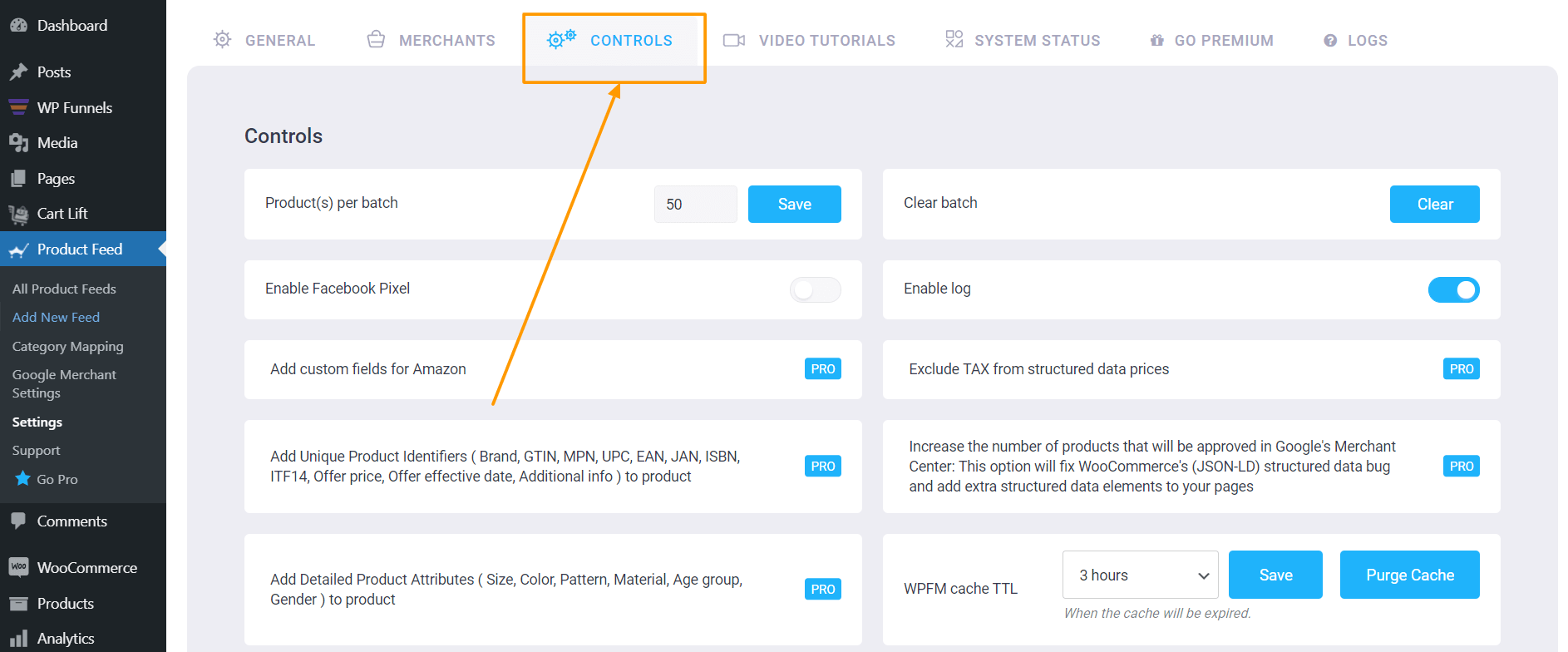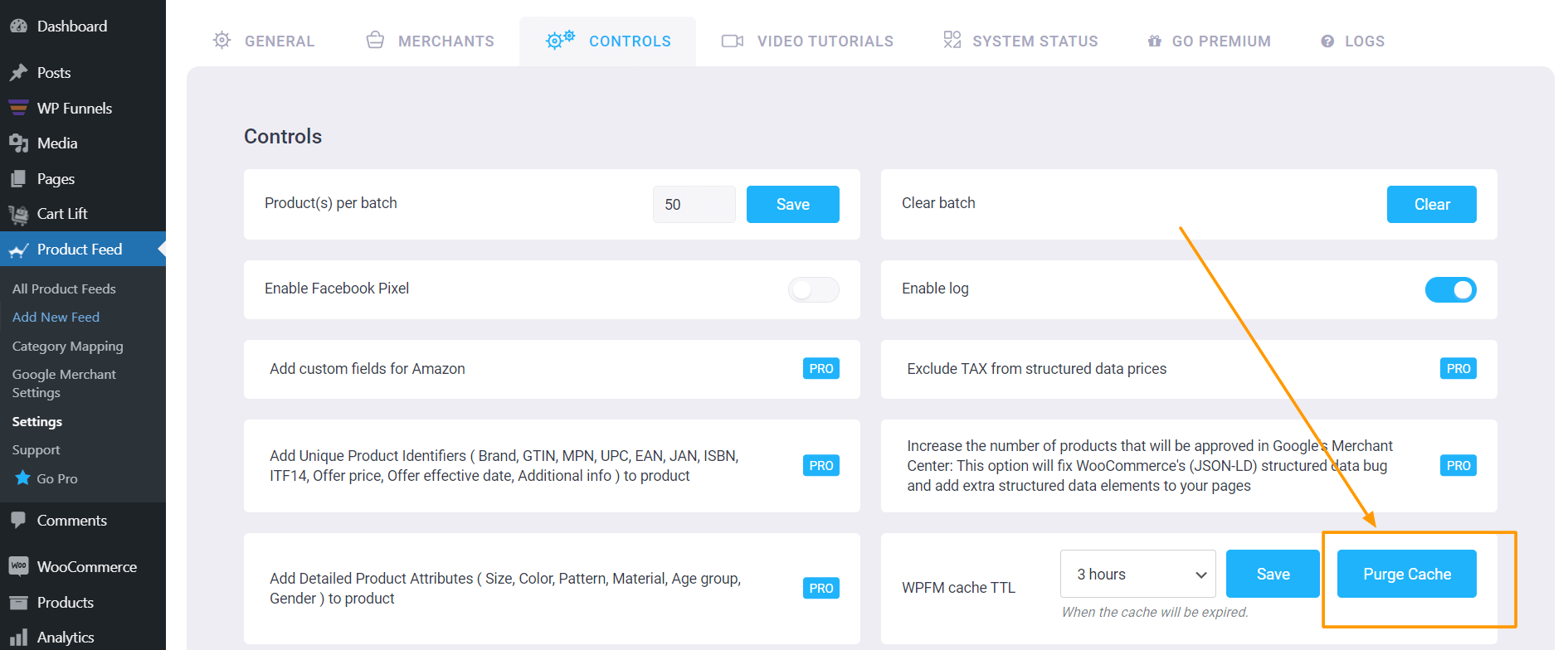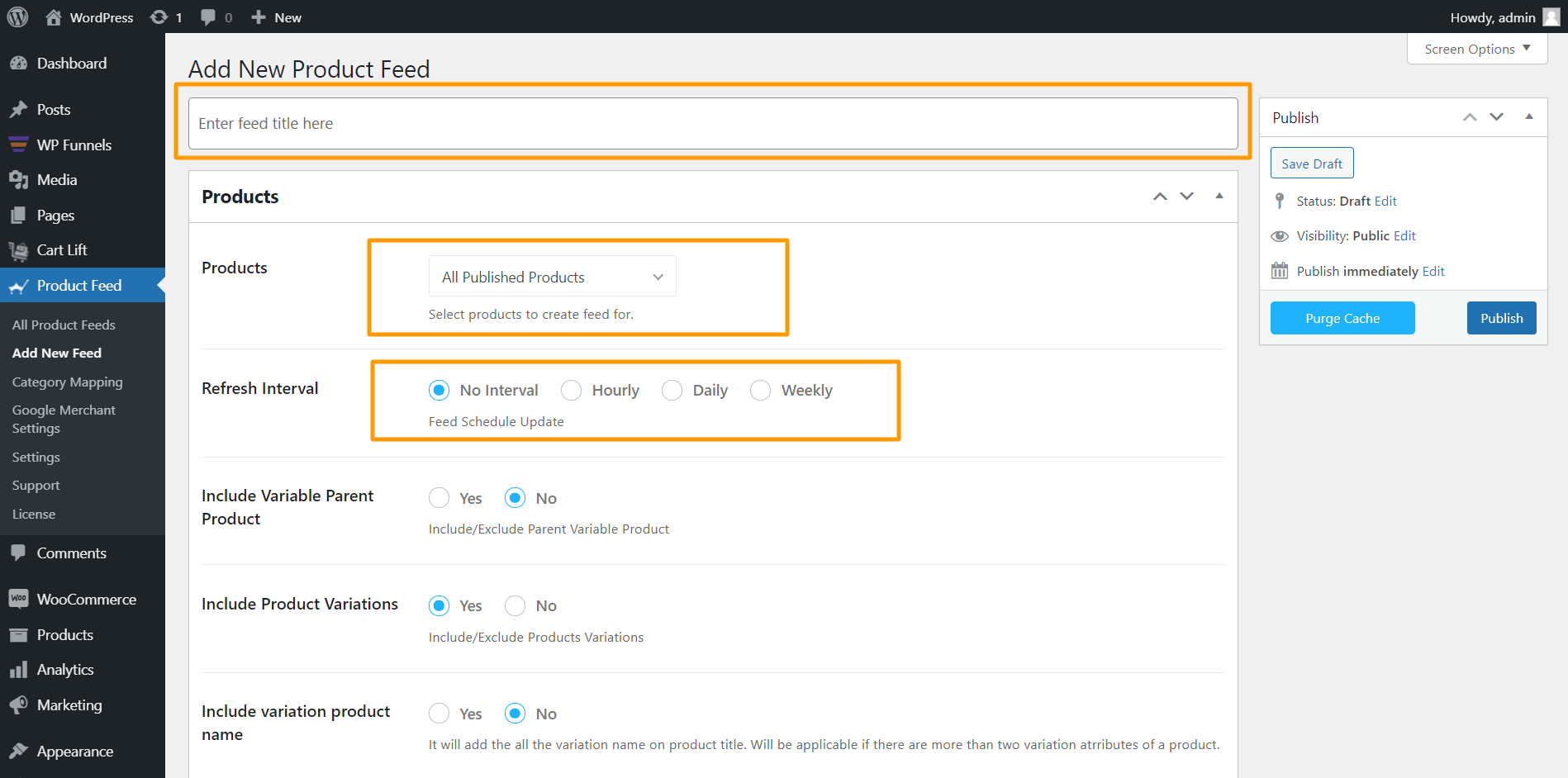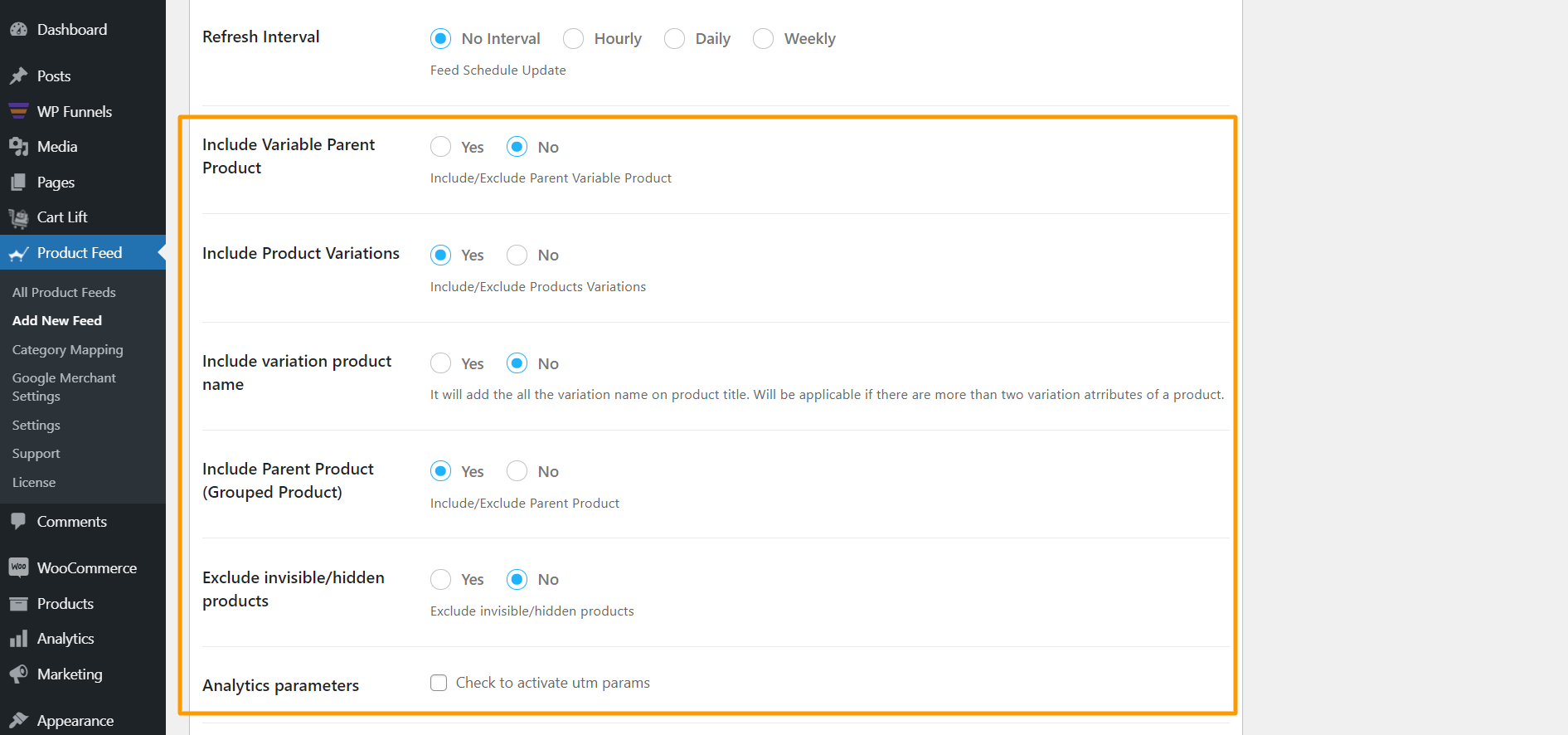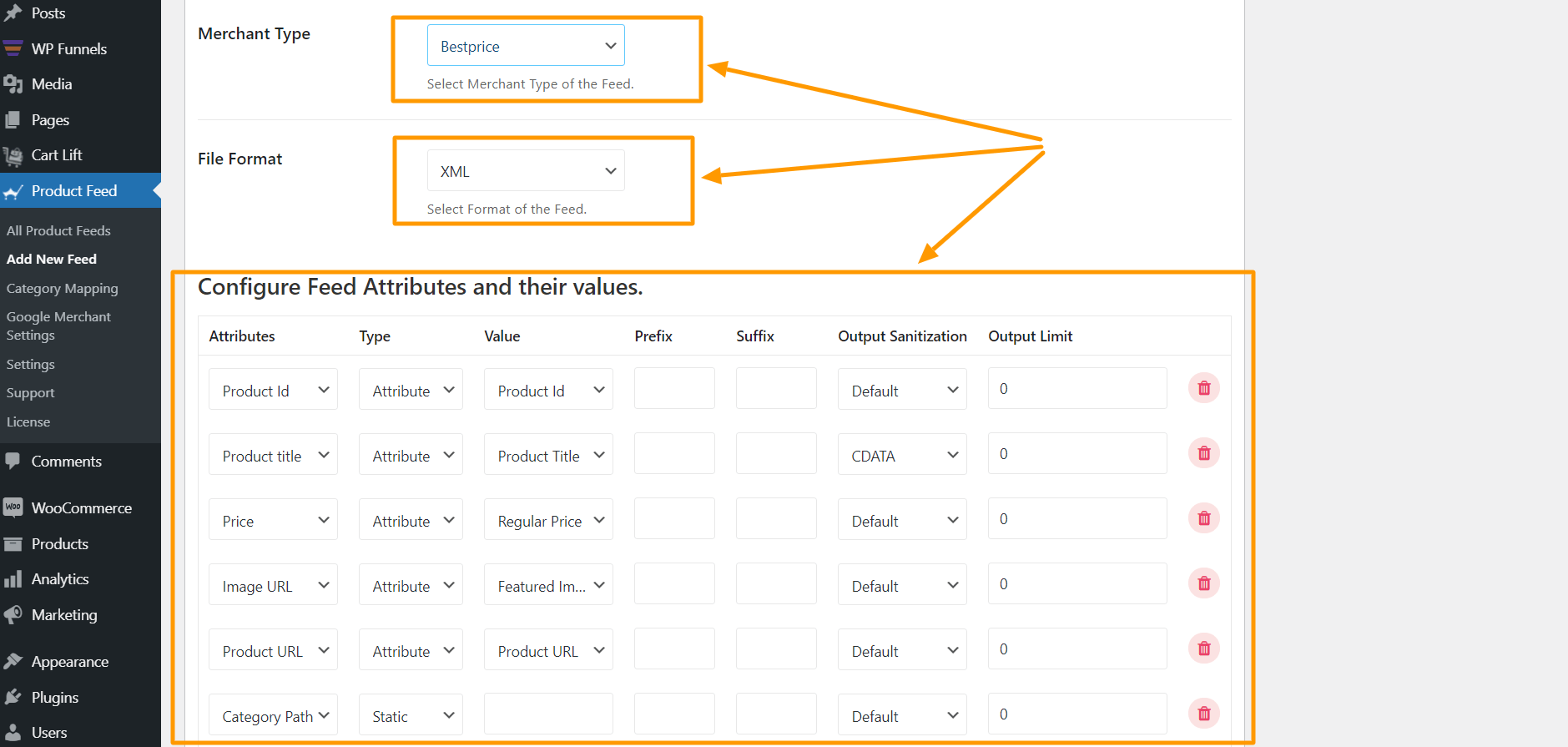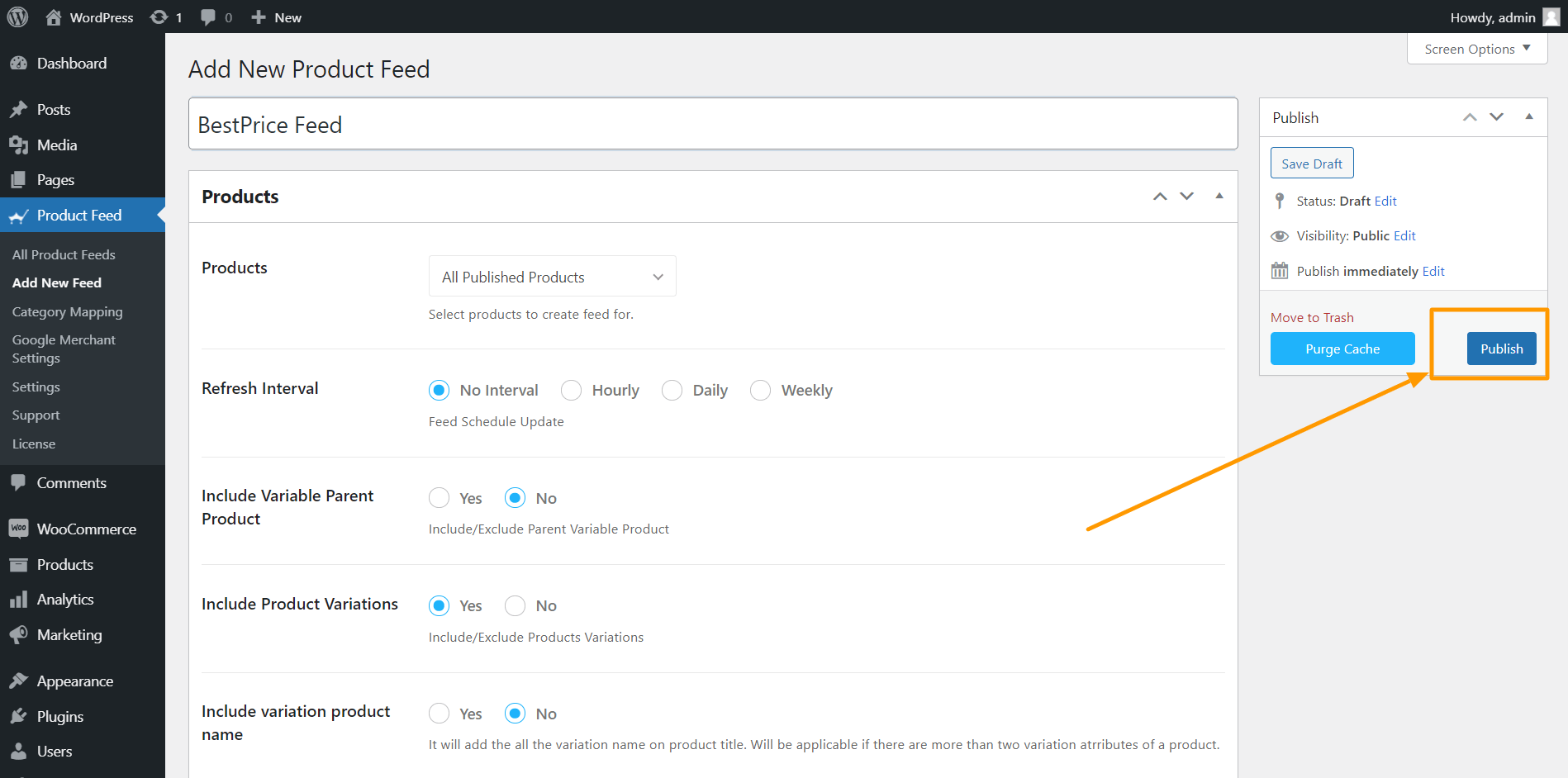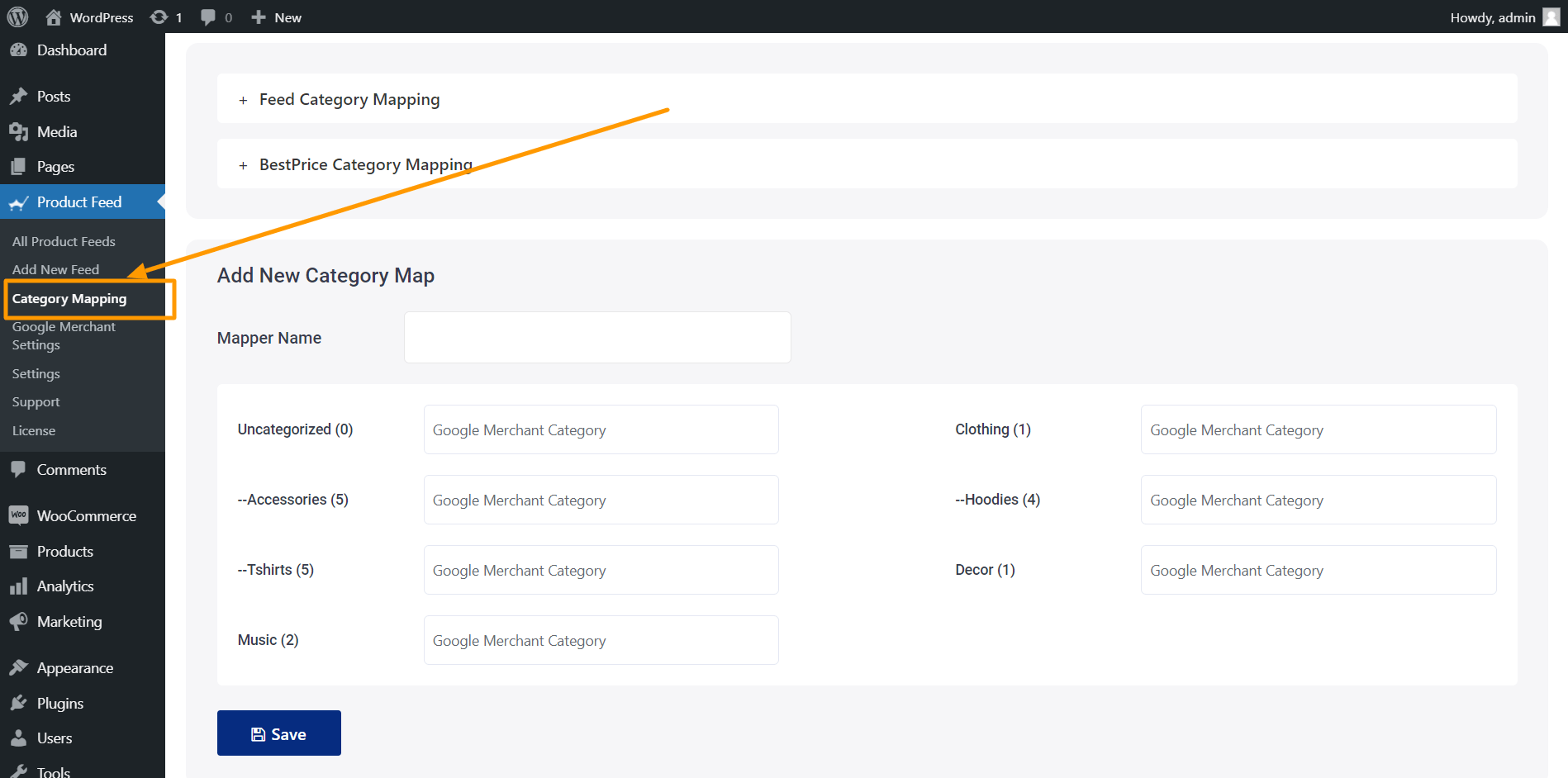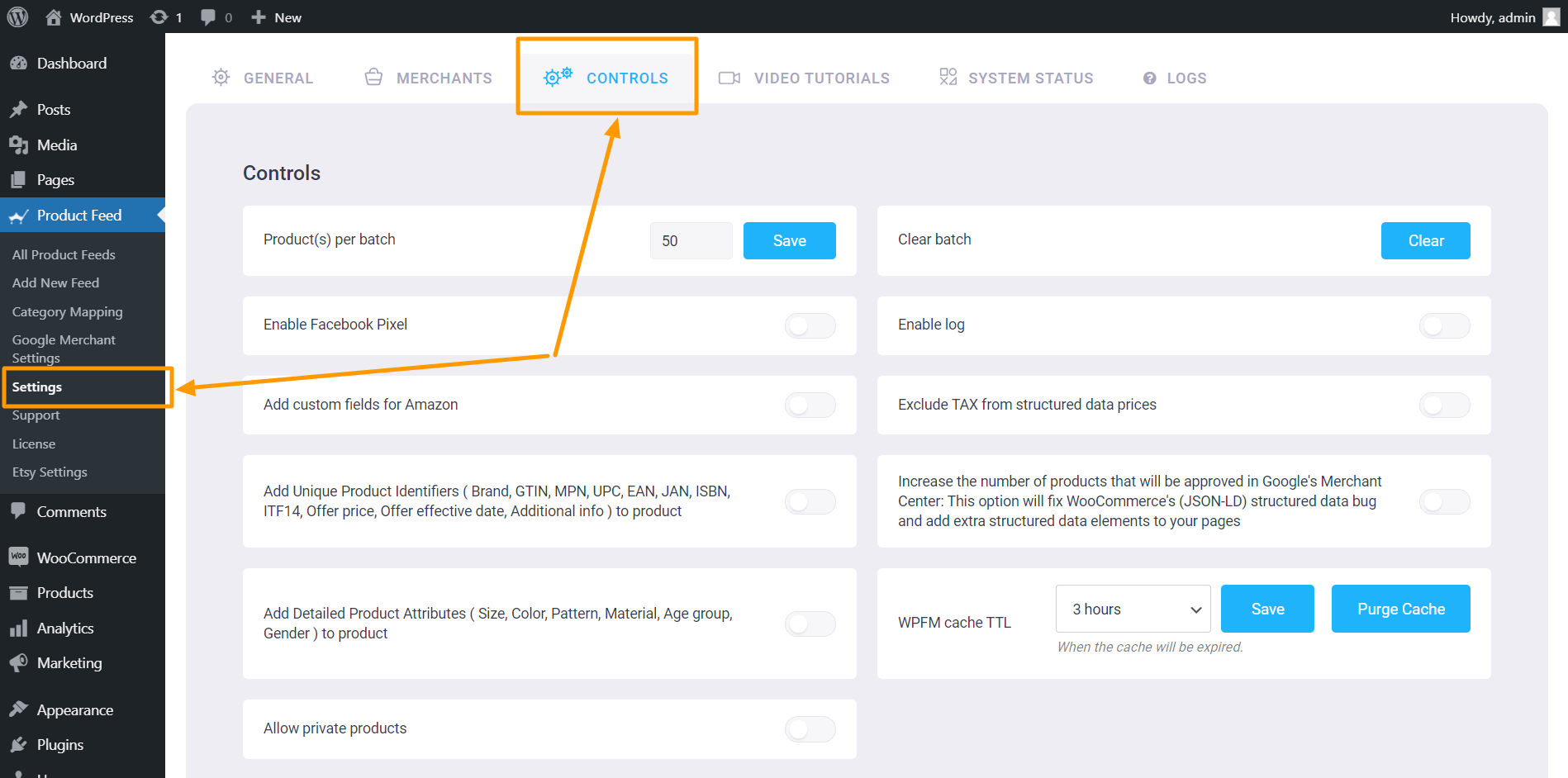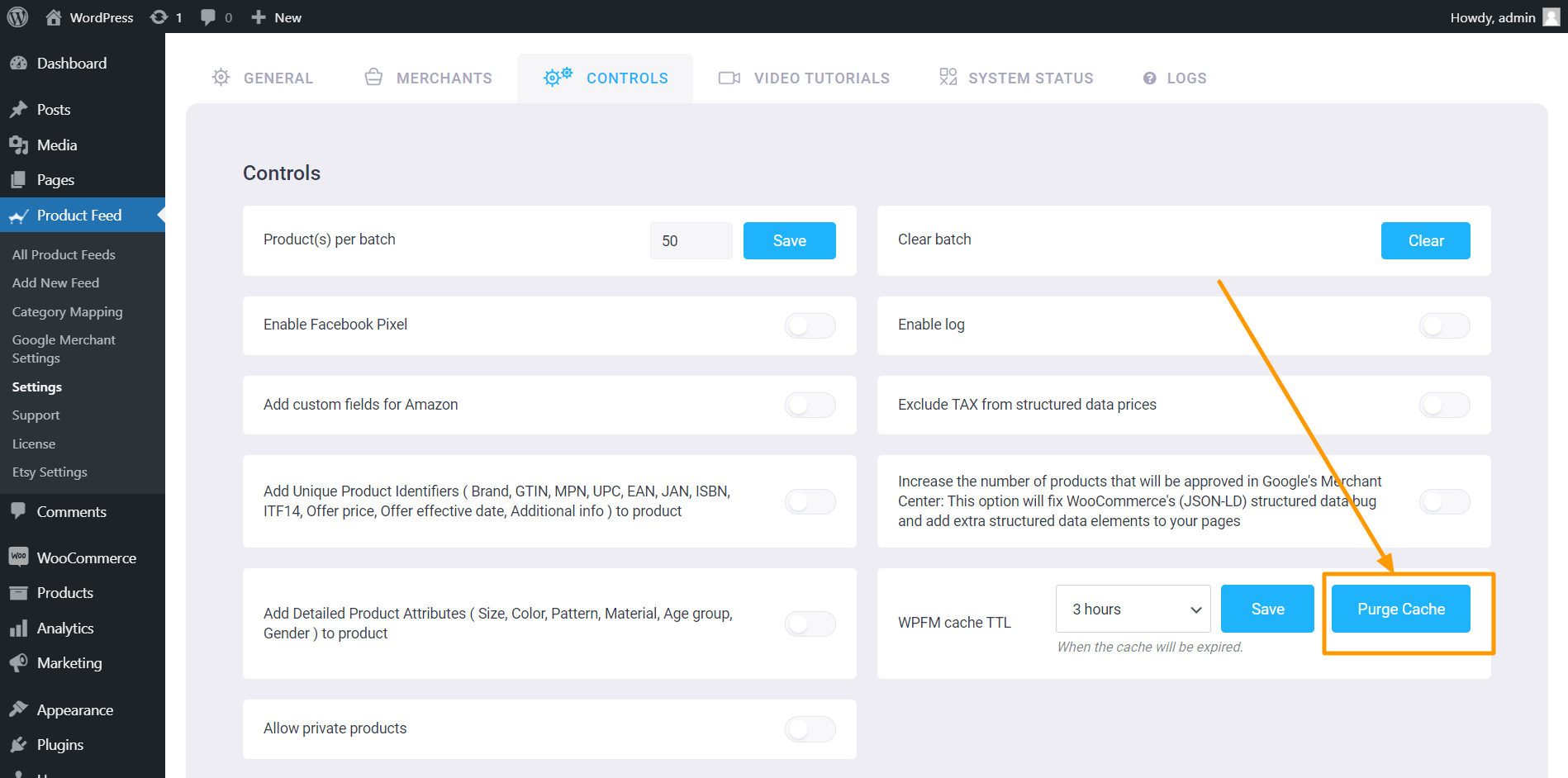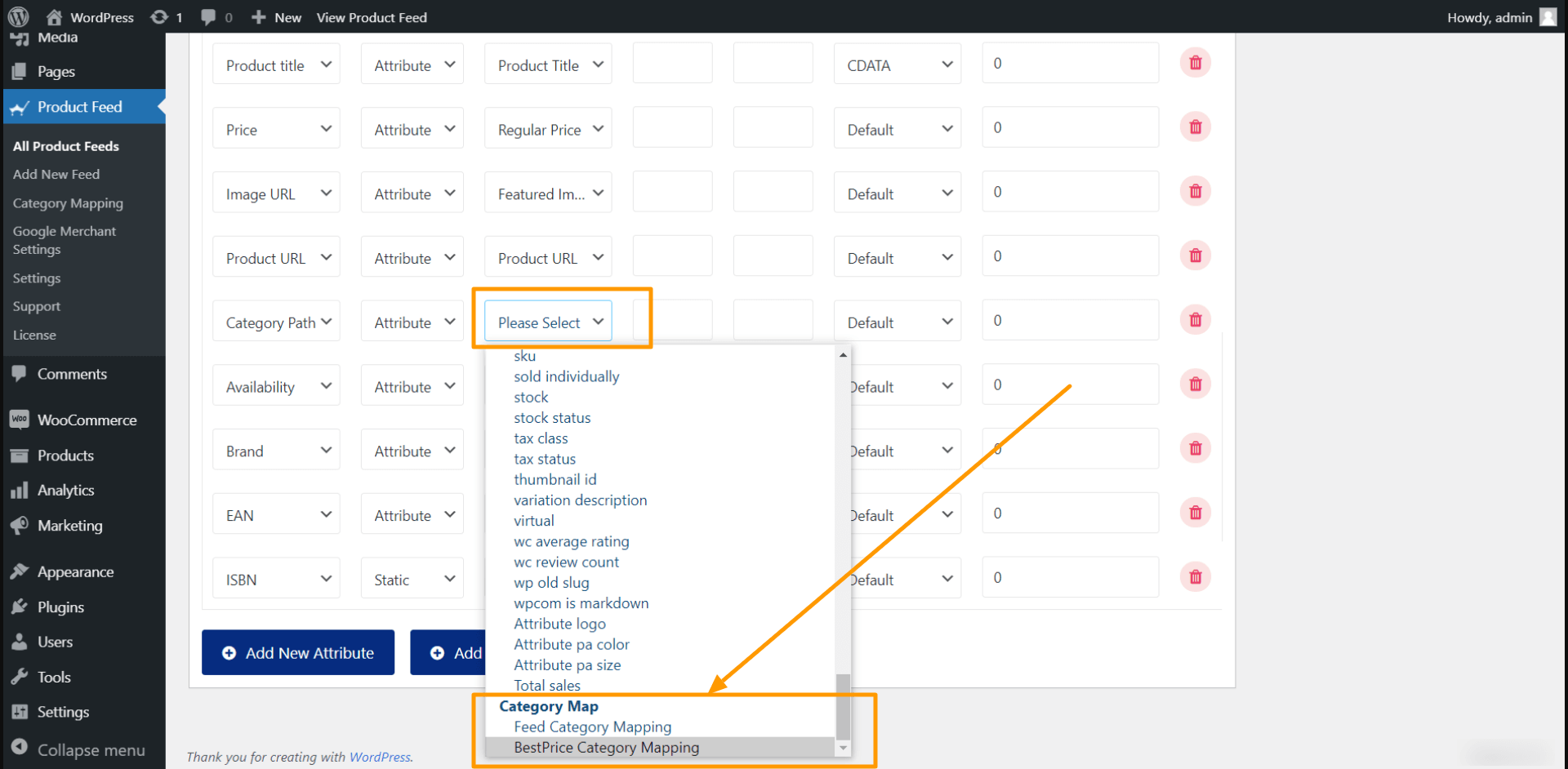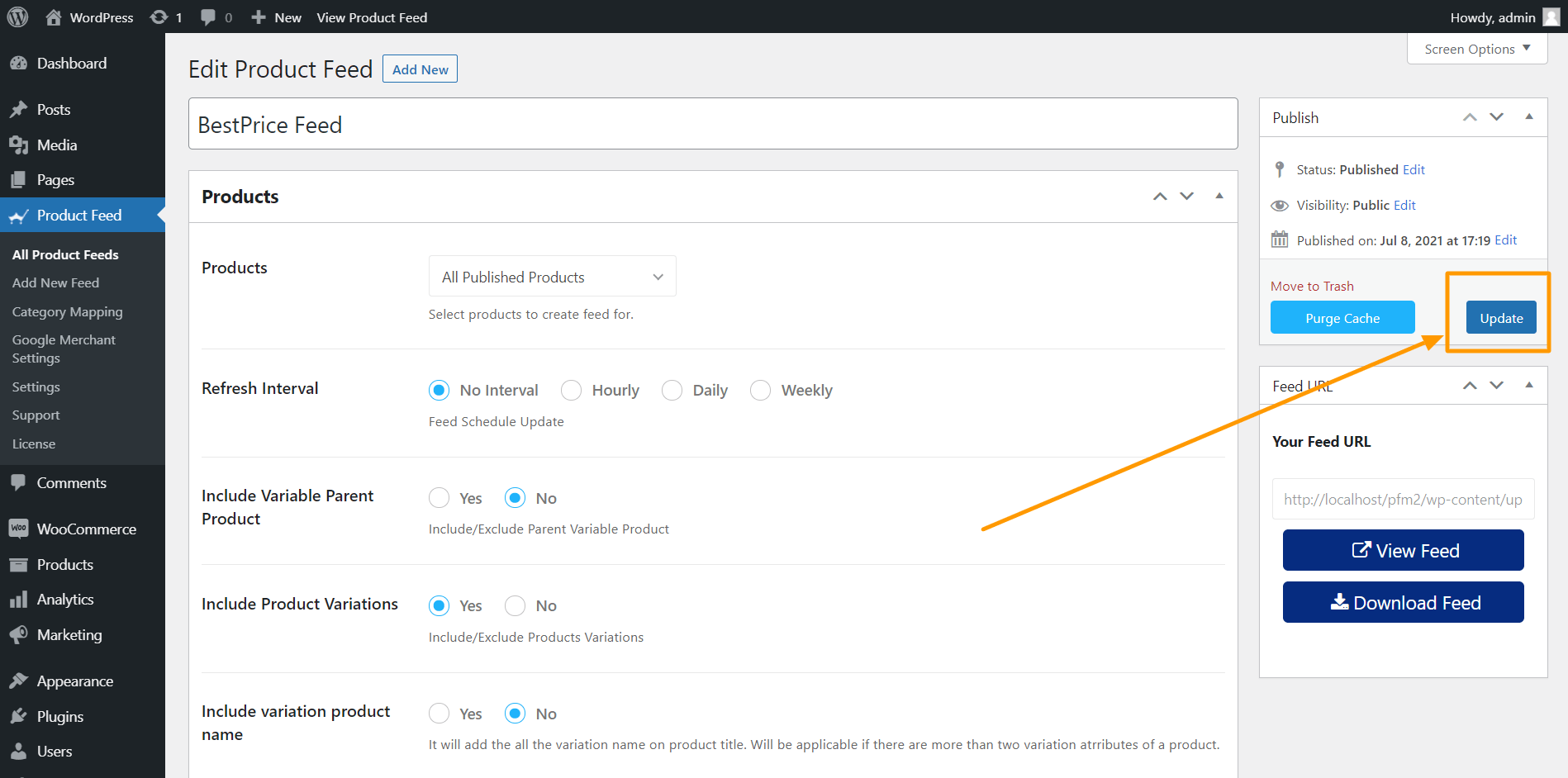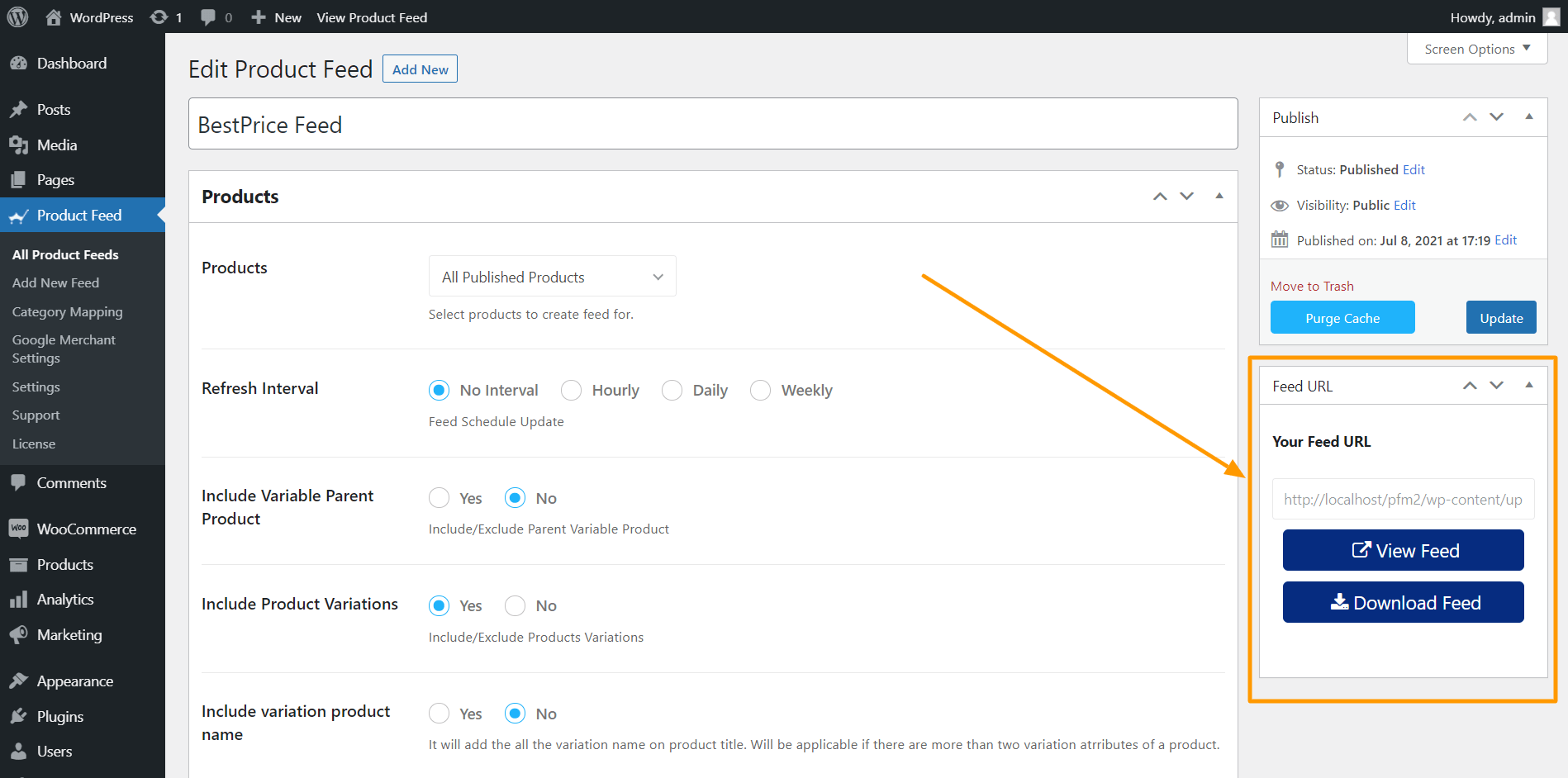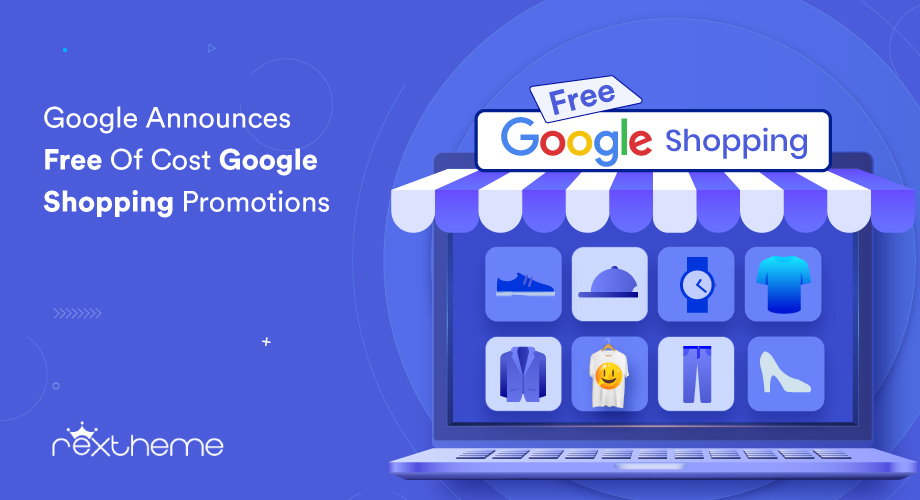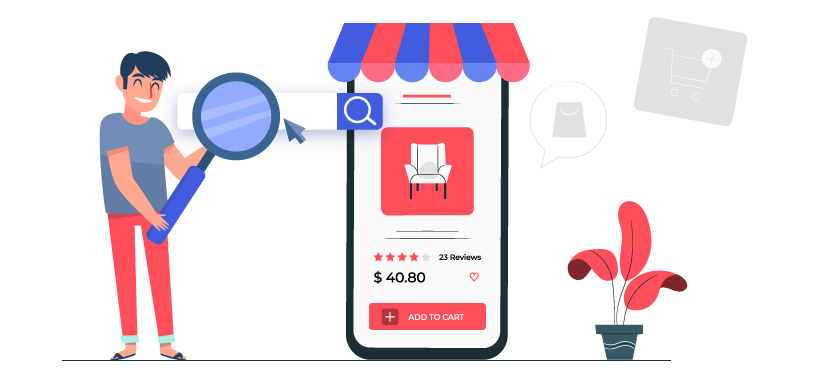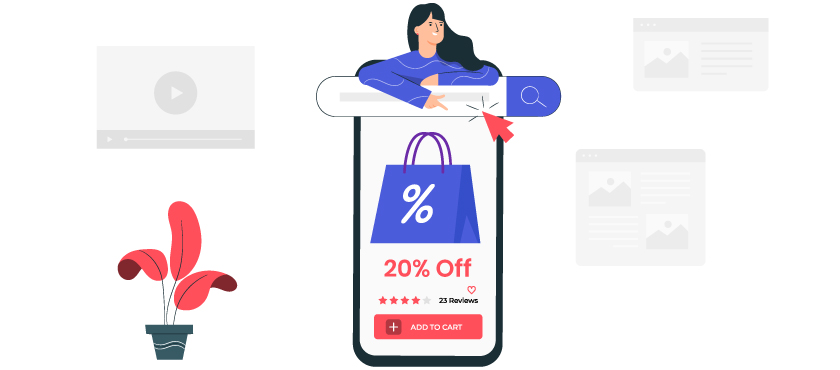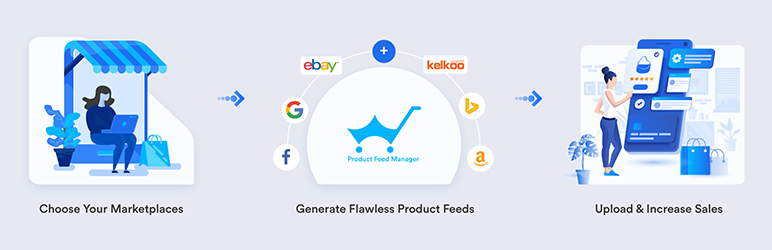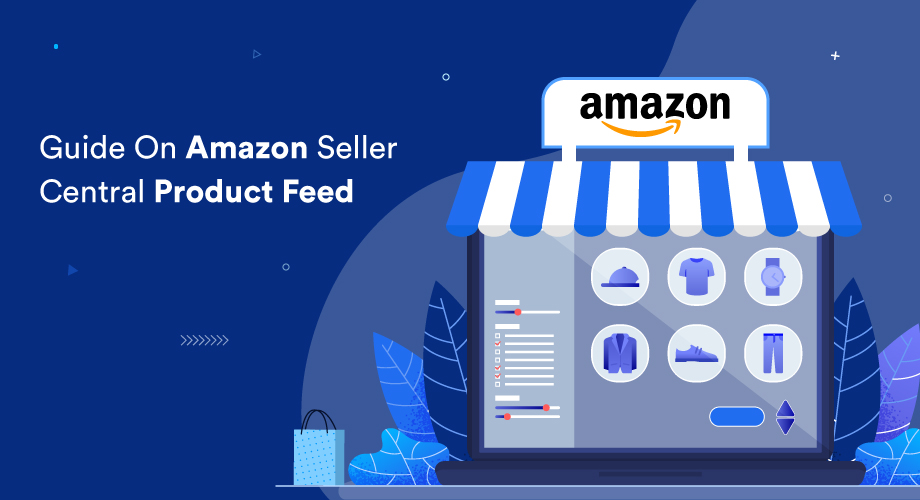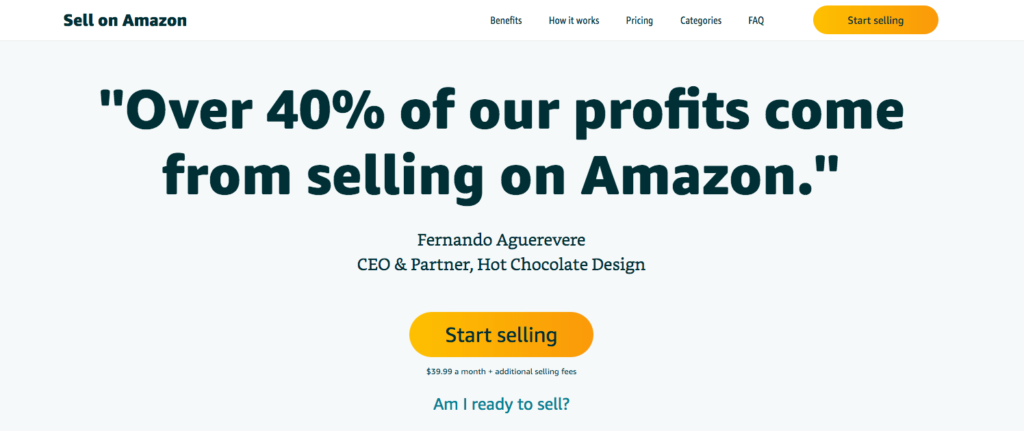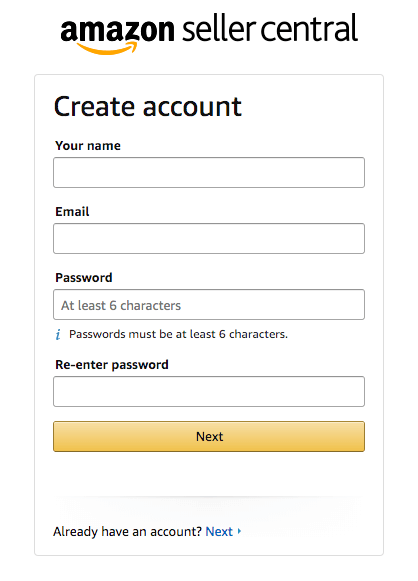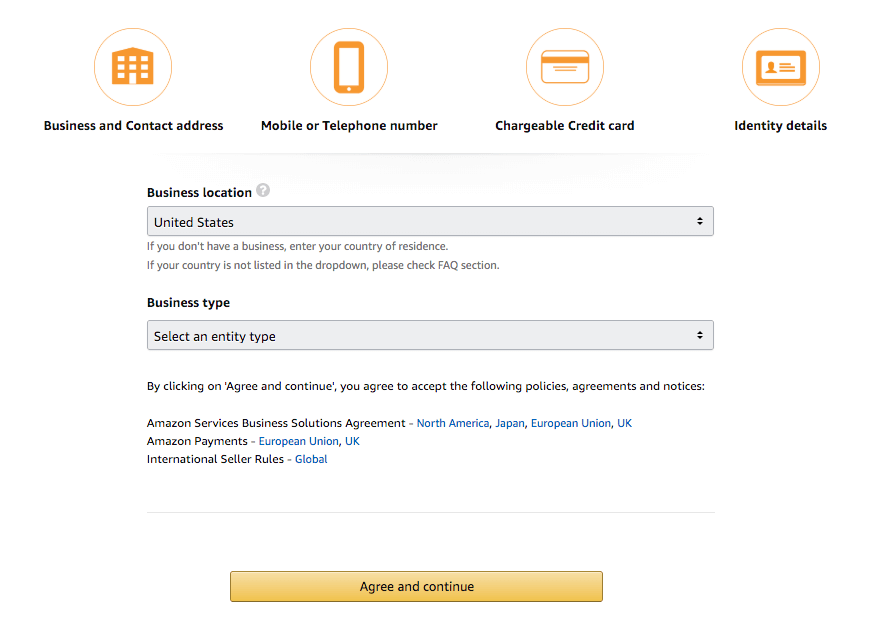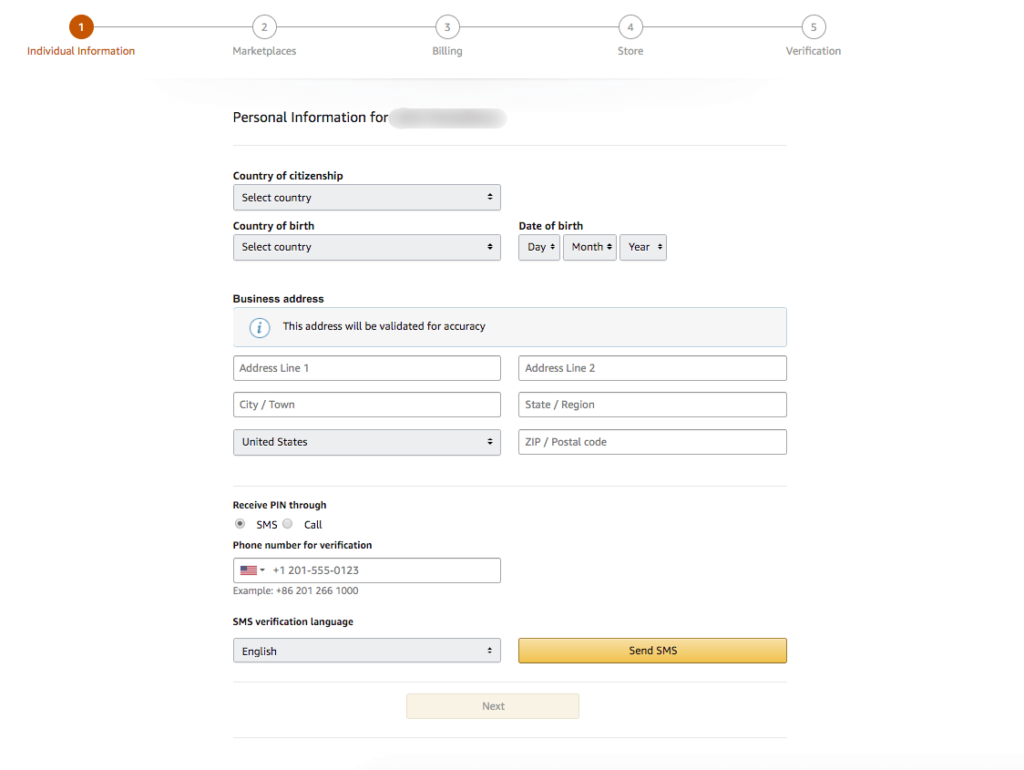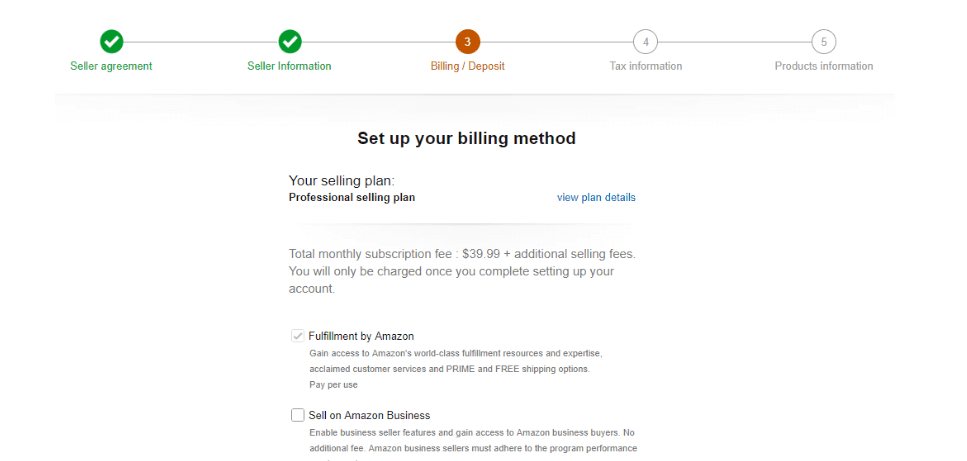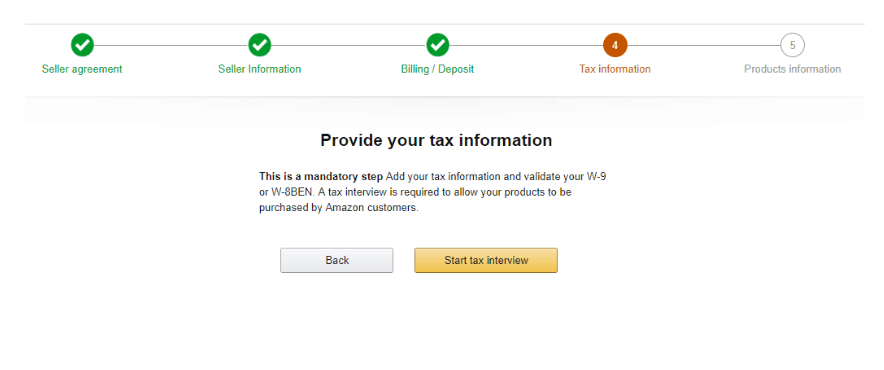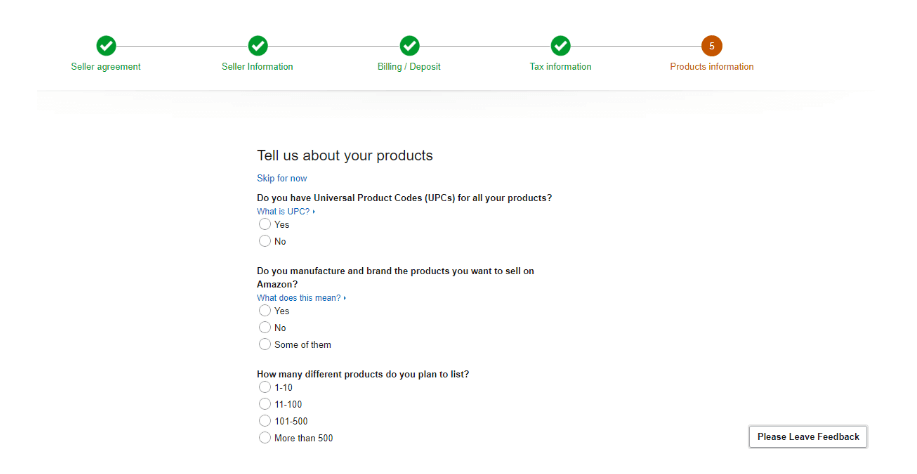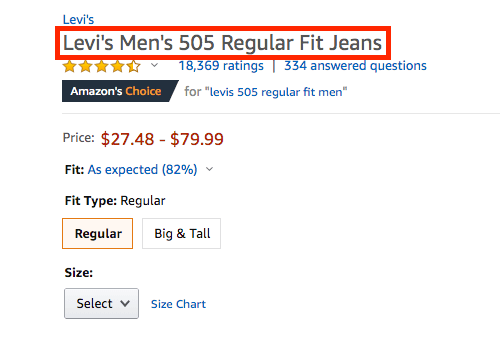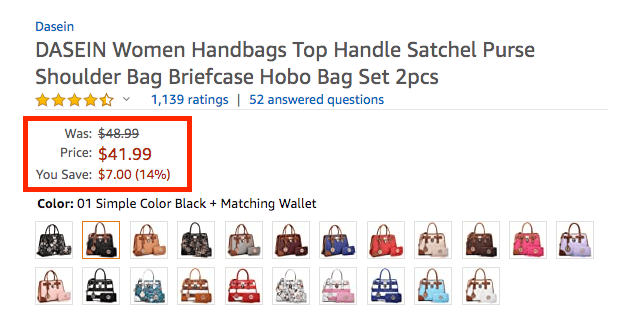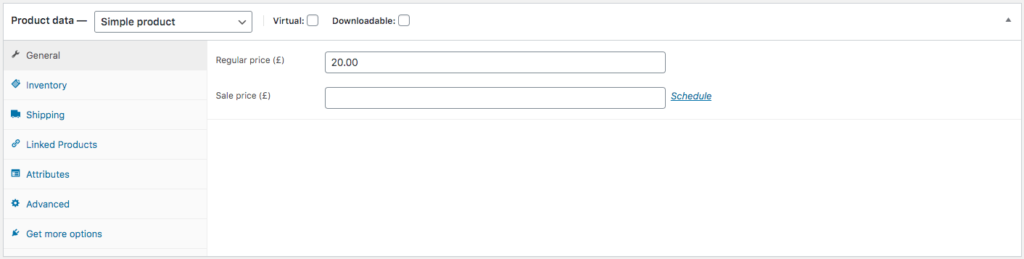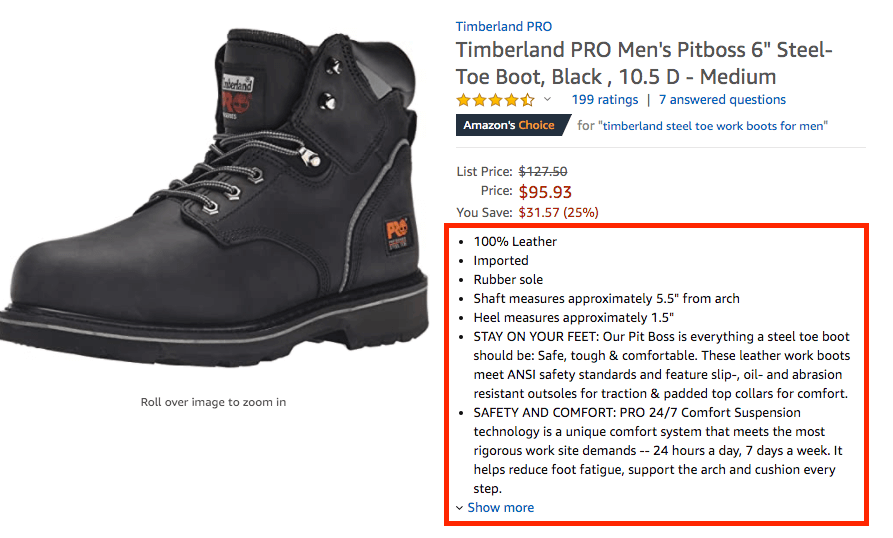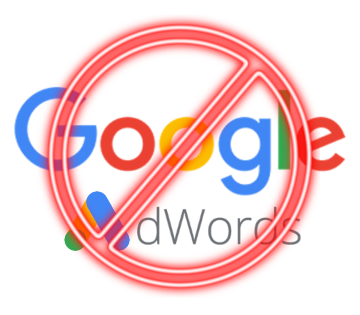Ever tried manually listing your products on multiple marketplaces? It’s like trying to individually email 10,000 people about your new product—painful, slow, and absolutely not scalable.
Now, when submitting your products to online marketplaces, the main challenge you may face is maintaining the product feed format. Most marketplaces expect you to submit your product data in the form of an XML feed, which is quite complicated to create manually.
That’s where XML feeds come in. Think of them as a megaphone for your product data—automating the process, keeping things structured, and making sure your listings don’t look like a chaotic mess.
But let’s be real: creating an XML feed manually is about as fun as filling out tax forms. Luckily, you don’t have to.
In this guide, I’ll show you:
✅ What an XML feed actually is (minus the tech jargon)
✅ Why your WooCommerce store needs one
✅ The best tool to create an XML feed without losing your sanity
By the end, you’ll have a fully optimized product feed without breaking a sweat.
Let’s dive in.
What Is an XML Feed?
An XML feed is a structured data file that automatically updates and shares your product information with marketplaces, comparison shopping engines, and ad platforms.
Instead of manually updating product listings, the XML feed keeps everything in sync—pricing, stock levels, descriptions, and more—without any extra effort from you.
For a WooCommerce store, this means your products are always up-to-date across platforms like Google Shopping, Facebook, and Amazon. You make changes in one place, and the feed takes care of the rest.
Benefits of Using an XML Feed for Your WooCommerce Store
Manually managing product listings takes time and increases the chances of errors. An XML feed eliminates the hassle of automating the entire process.
Here’s how it helps:
- Saves time – No need to update product details on multiple platforms one by one. The XML feed syncs everything automatically.
- Prevents overselling – Your stock levels are updated in real-time, so you won’t sell something that’s already out of stock.
- Ensures accuracy – No more outdated prices or missing product details. The feed keeps everything consistent.
- Boosts product visibility – Your listings appear on multiple platforms without extra manual work, reaching more potential buyers.
- Increases ad performance – Platforms like Google Shopping prioritize accurate and updated listings, helping you get better results from paid campaigns.
With an XML feed, you spend less time managing product data and more time growing your business.
Checklist To Choose The Right WooCommerce XML Feed Tool
When you look for an XML feed generator, you will find several tools out there. But not all of them are ideal for feed generation without any hassle. You have to consider a few important factors to understand if it is the right tool for you. Let’s put light on that-
1. Prioritize User-friendliness
As a WooCommerce store owner, you already have a lot on your plate and don’t have time to learn a complex tool.
A good tool should have a clear and structured layout that’s easy to navigate. You shouldn’t have to spend a lot of time searching for the functionality you need.
You need to look for an XML product feed plugin that’s easy to set up and use, even if you don’t have technical expertise. The plugin should have a user-friendly interface and clear instructions to help you generate and manage your product feeds.
Again, Before committing to a tool, it’s always a good idea to request a free demo or trial to see if it’s a good fit for your business.
2. Look For A Plugin That Is Compatible with Your Desired Marketplace
It will be a big time-saver if you can find a plugin that is compatible with your desired marketplace in some way.
For example, let’s say you want to upload your products on Ceneo. Look for an XML feed plugin that has a prebuilt feed format setup, and all you have to do is ensure the product data is mapped to the right tags.
This will not only save you from spending hours manually configuring tags but also help you ensure you have an accurate feed prepared before uploading on your marketplace.
3. Option To Customize The Feed Is A Plus
Apart from finding a tool with XML feed templates for certain online marketplaces, having the ability to customize the feed will give you more control.
For instance, if you have a local marketplace that requires specific tags to be included in the XML feed, then you may create a custom XML feed template to ensure you don’t need to use a separate tool for it.
Plus, the ability to customize the product data based on a few conditions can be a great added benefit. For instance, let’s say you want to sell your products on Google Shopping, which requires specific image sizes and categories. If your feed plugin does not allow you to modify the attributes, you may be unable to list your products on Google Shopping, resulting in lost sales opportunities. So, the customization option can be quite handy.
4. Easy Feed Management
Creating a product feed should not be complicated. You need to ensure you can start generating a product feed for a specific marketplace without spending hours of your time.
Seemingly, there are a few plugins in WordPress that help with this. But today I will introduce you to a plugin that will allow you to generate an XML feed for your desired marketplace in as low as 4 clocks, along with all the right data and tags.
But that’s not all. After generating the feed, you should have control over the feed – editing, scheduling, and configuring the feed.
For example, let’s say you decided to add a few extra attributes to your feed that you did not add earlier. You should be able to update your XML feed for this easily.
5. Automatic Feed Updates
It’s crucial to keep your product feeds updated with the latest information to avoid any discrepancies in pricing, inventory, or product details.
However, manually updating product feeds can be a time-consuming and tedious task, especially if you have a large number of products in your store.
That’s why it’s important to look for an XML feed plugin that can automate the process of updating your product feeds based on any changes you make in your WooCommerce store.
For example, if you have a product that’s out of stock or discontinued, you don’t want it to appear in your product feed and risk disappointing potential customers.
So an automated feed update process would be very helpful here.
6. Compatibility With Required WooCommerce Plugins
Since you use WooCommerce, it is possible that you may be using other WooCommerce extensions for various purposes.
For example, let’s say you use the plugin “Table Rate Shipping Plugin” to handle shipping options on your store. In this case, your plugin should have compatibility so that you can get the right shipping details for your product XML feed.
Likewise, you may be using various other plugins for dynamic pricing, product brands, and other such product customization tools. You need to check if your XML feed tool is compatible with these tools.
7. Multi-Language Support
If you sell products internationally, then you have to consider the language of your product data. Hence, you may use WPML, PolyLang, or Loco Translate to translate your website’s content into multiple languages.
Likewise, when uploading product feeds to various marketplaces, you probably want to upload separate feeds for separate countries, along with translated product data, to get a higher conversion rate.
Hence, your XML feed generator should be compatible with a multilingual plugin.
8. Consider The Team Behind The Tool
Since an XML feed plugin will play a vital role in your business, it is important to make sure there is a strong team behind the plugin.
You don’t want to use a tool that may shut down after a few months. Then you have to invest time in finding another tool all over again.
Meanwhile, you also don’t want a team that provides poor support. In fact, when choosing any plugin, one of your first priorities should be to investigate if the founding company has a strong support team.
Since you are choosing a tool for long-term business purposes, having a good support team is always a big advantage when facing issues.
9. Choose A Tool With More Value For Money
Since you are running a business, you probably have a planned budget. Hence, though little, one important thing you may consider thinking about is the price of a plugin.
You do not want to use a tool that is too expensive but has nothing extra to offer. You should rather look for a plugin that can give you more valuable use cases.
For example, you could ask for a tool that not only has XML feed templates for marketplaces but you could also generate CSV feed templates with it.
But more importantly, you have to see if the plugin is affordable and has all the right features.
Best WooCommerce XML Feed Plugin
Now that you’ve seen the essential aspects of a WooCommerce XML feed plugin let’s take a look at a plugin that comes with all the key features you would want in a proper XML feed tool.
Introducing Product Feed Manager for WooCommerce.
It is the easiest WooCommerce plugin for generating product feeds and has built-in feed templates to generate product feeds for over 170+ large online marketplaces.
With the plugin, you can create an accurate product feed in a few clicks.
In addition, to feed creation, the Product Feed Manager for WooCommerce plugin offers various features to optimize your feed for the best results. It provides features like feed scheduling and advanced filtering to ensure that your feeds are up-to-date, error-free, and optimized for maximum performance.
So, if you are looking for an affordable and reliable WooCommerce XML feed generator, check it out here.
Summing Up
Having a good XML feed generator can make a big difference for your business. You can simply provide instructions and let the tool do its task.
And using Product Feed Manage for WooCommerce can help you get started with promoting your products on other online marketplaces in just a few clicks.
FAQs
What is an XML feed in WooCommerce?
An XML feed is a structured file that automatically updates your WooCommerce product data across platforms like Google Shopping and Facebook.
Why is an XML feed important for eCommerce?
It ensures real-time product updates, prevents stock mismatches, and helps improve visibility on multiple sales channels.
How often should I update my WooCommerce XML feed?
Ideally, update it in real-time or at least once a day to ensure accurate pricing, stock levels, and product details.
What are XML feed best practices for WooCommerce?
Use high-quality product titles, optimized descriptions, correct attributes, and frequent updates to improve feed performance.
Can I create an XML feed without coding?
Yes, plugins like CTX Feed and Product Feed PRO allow you to generate and manage XML feeds without any coding.