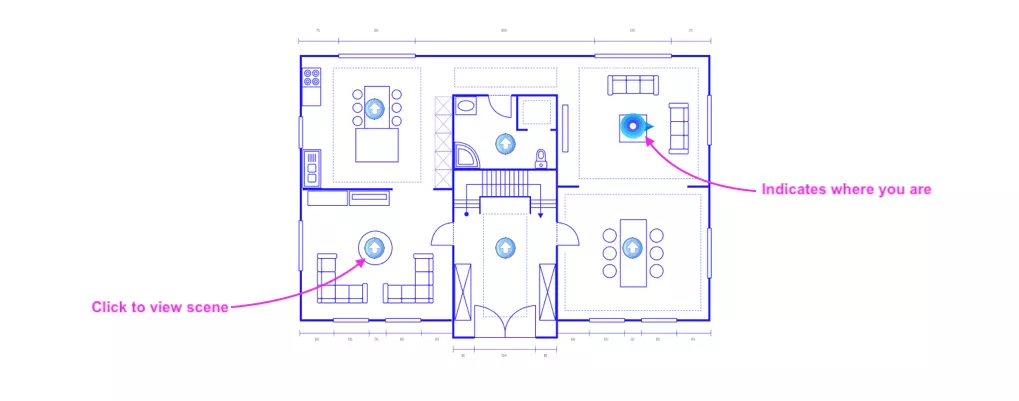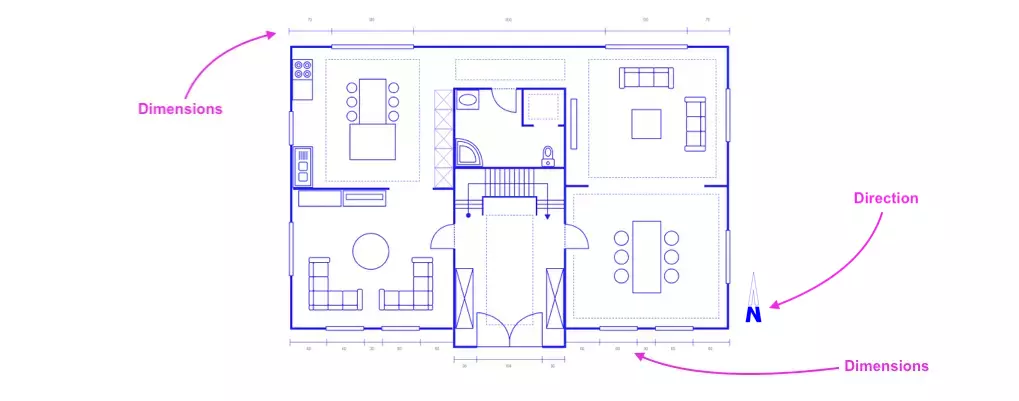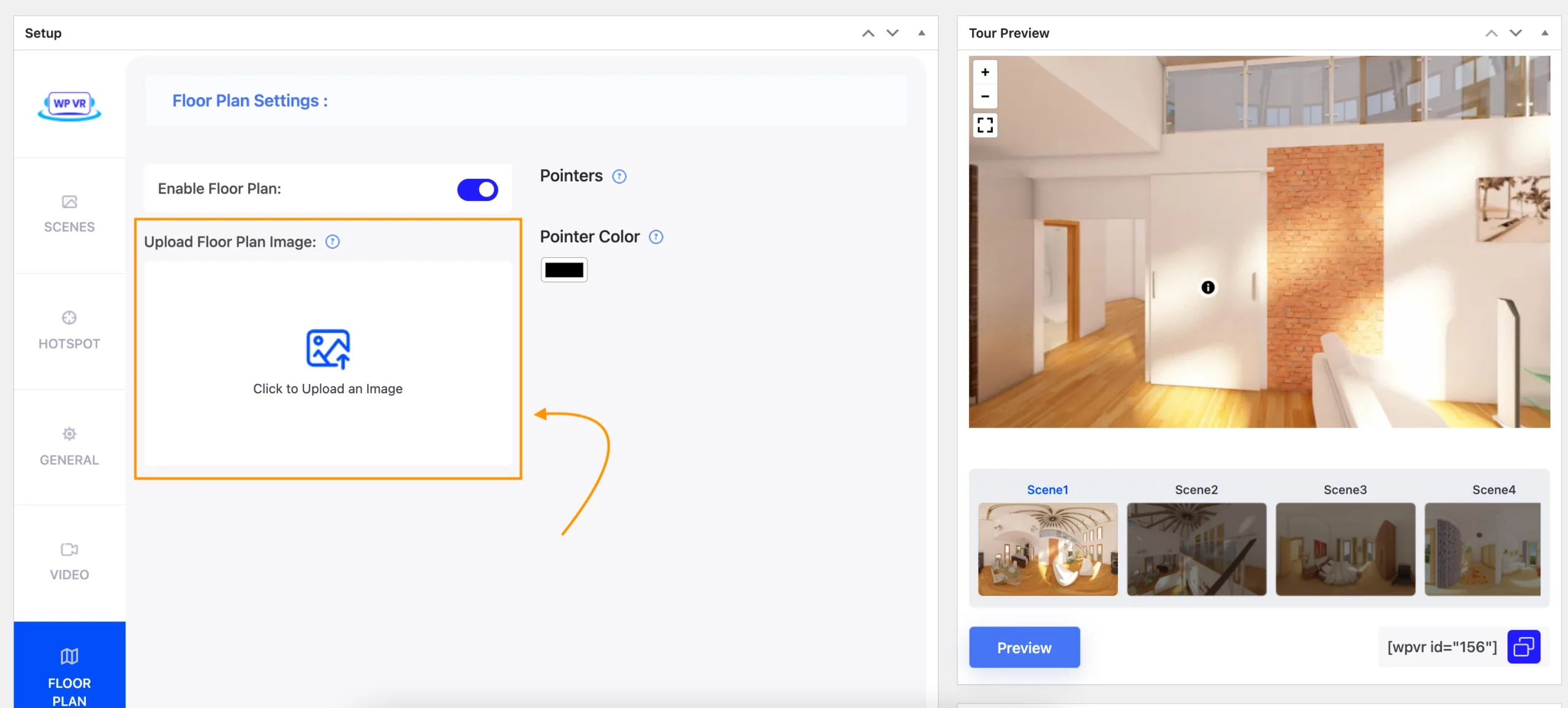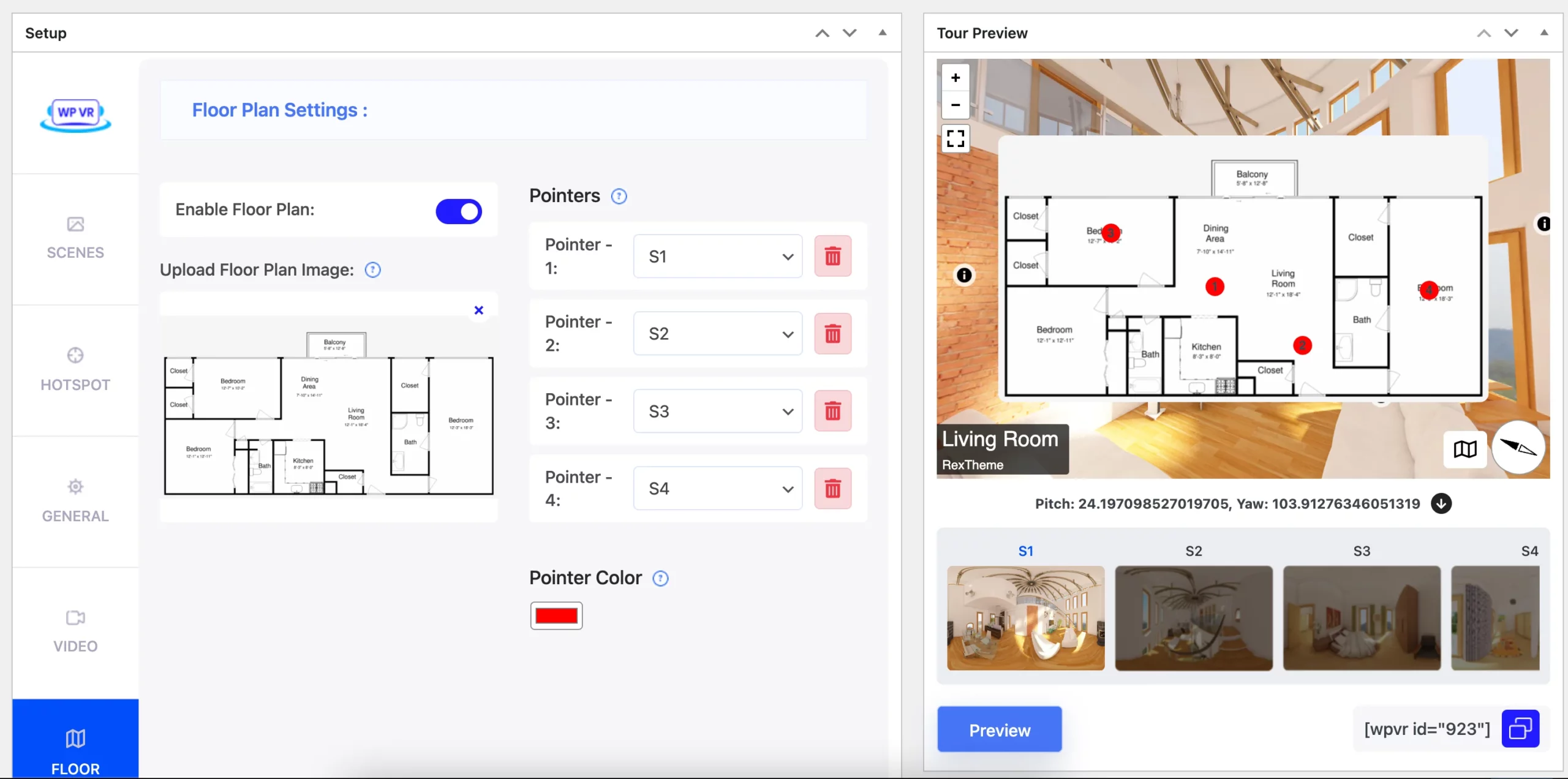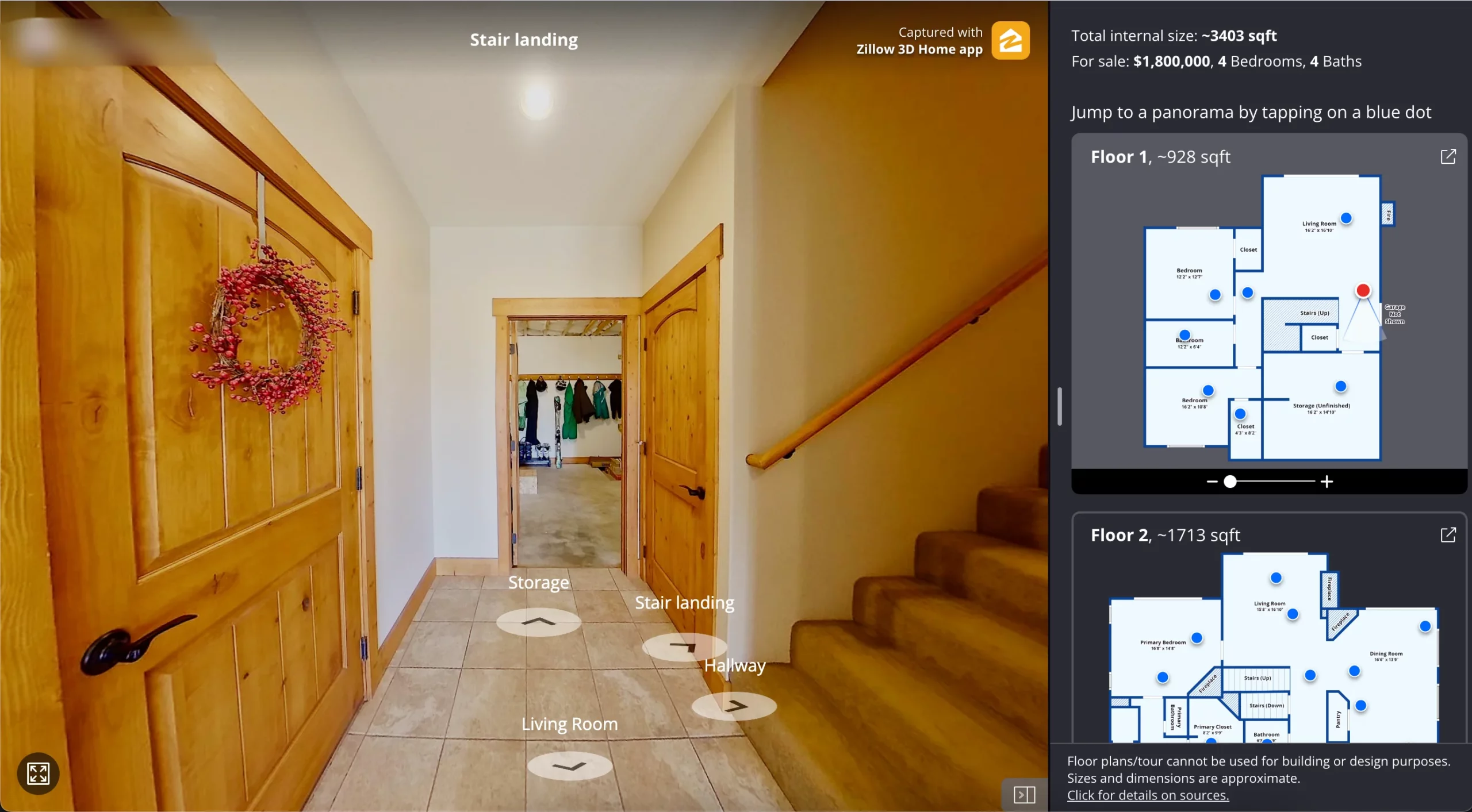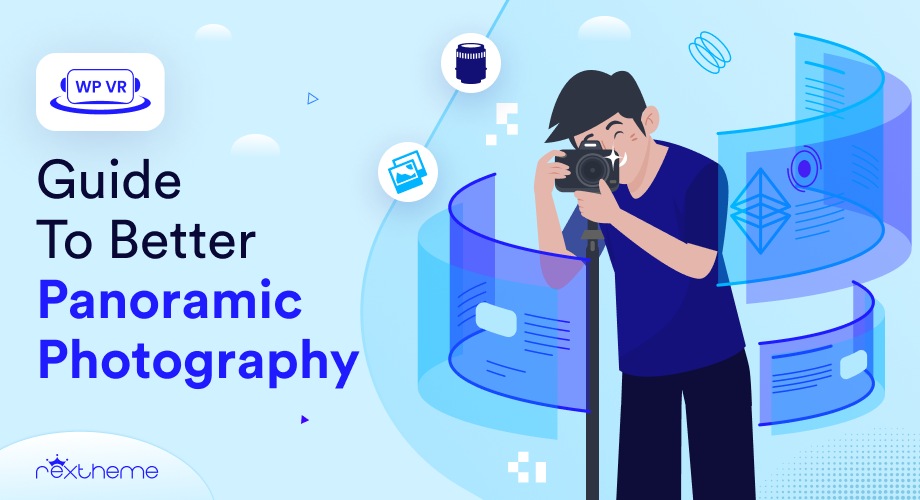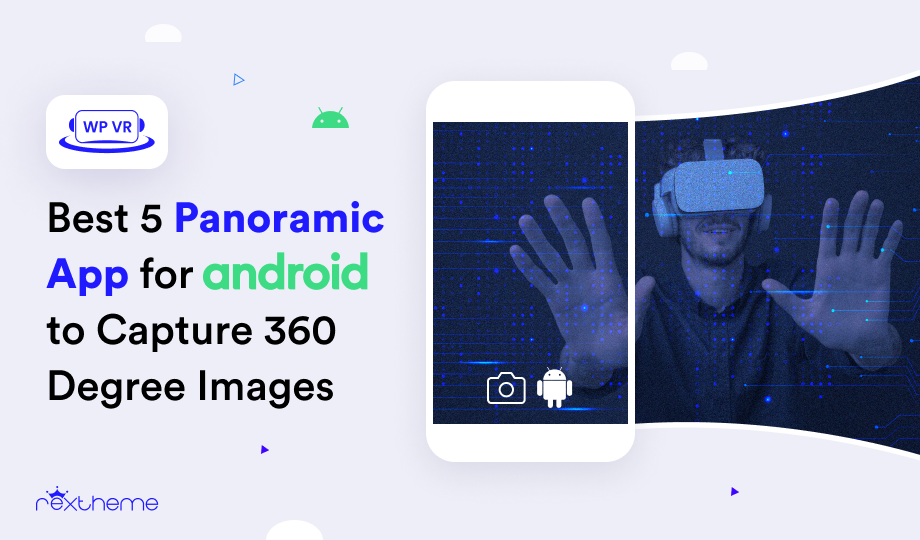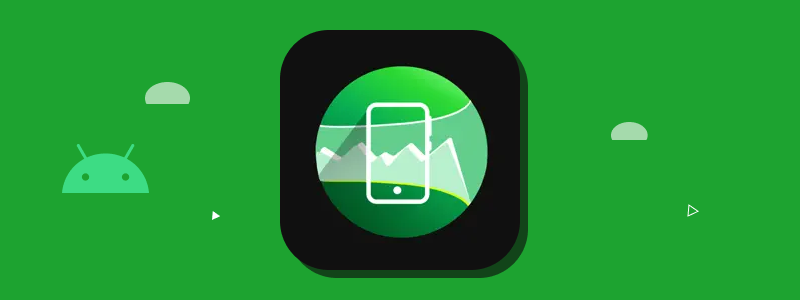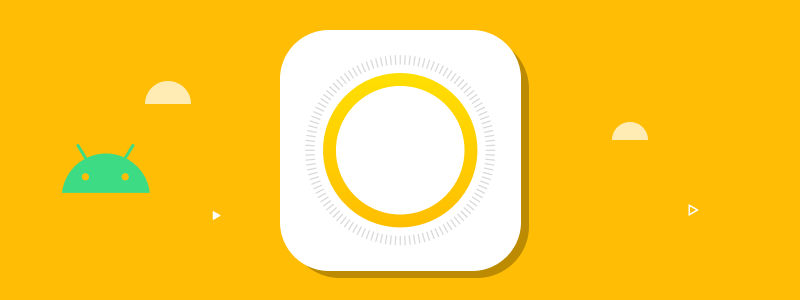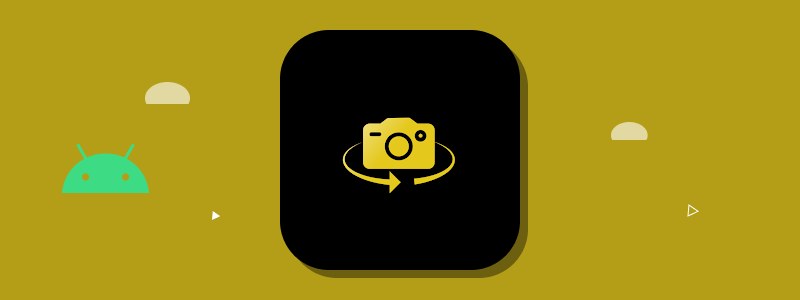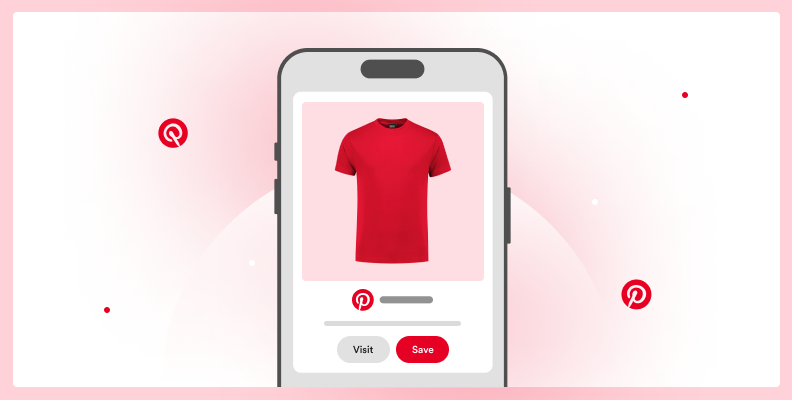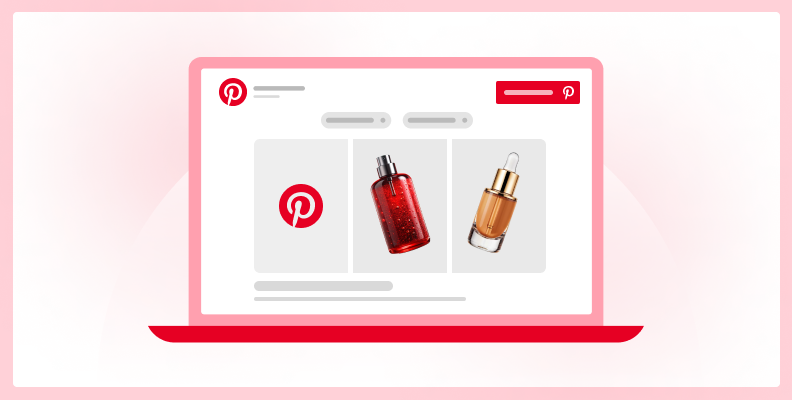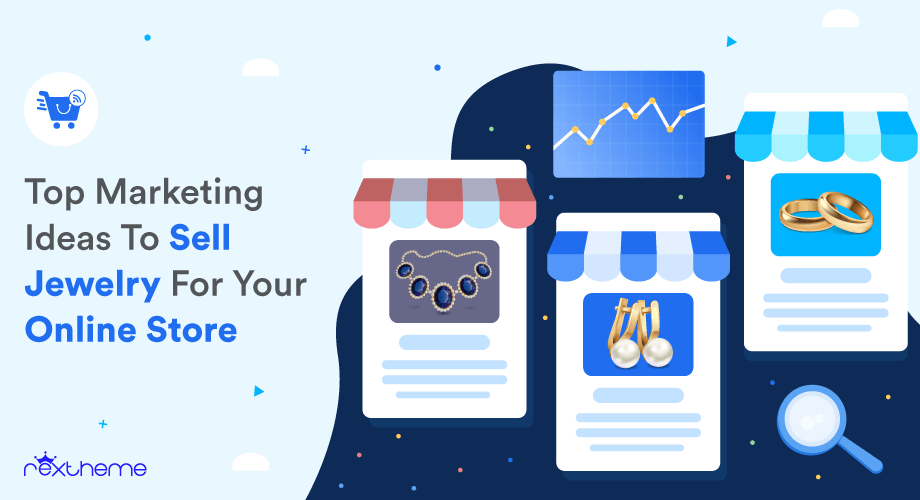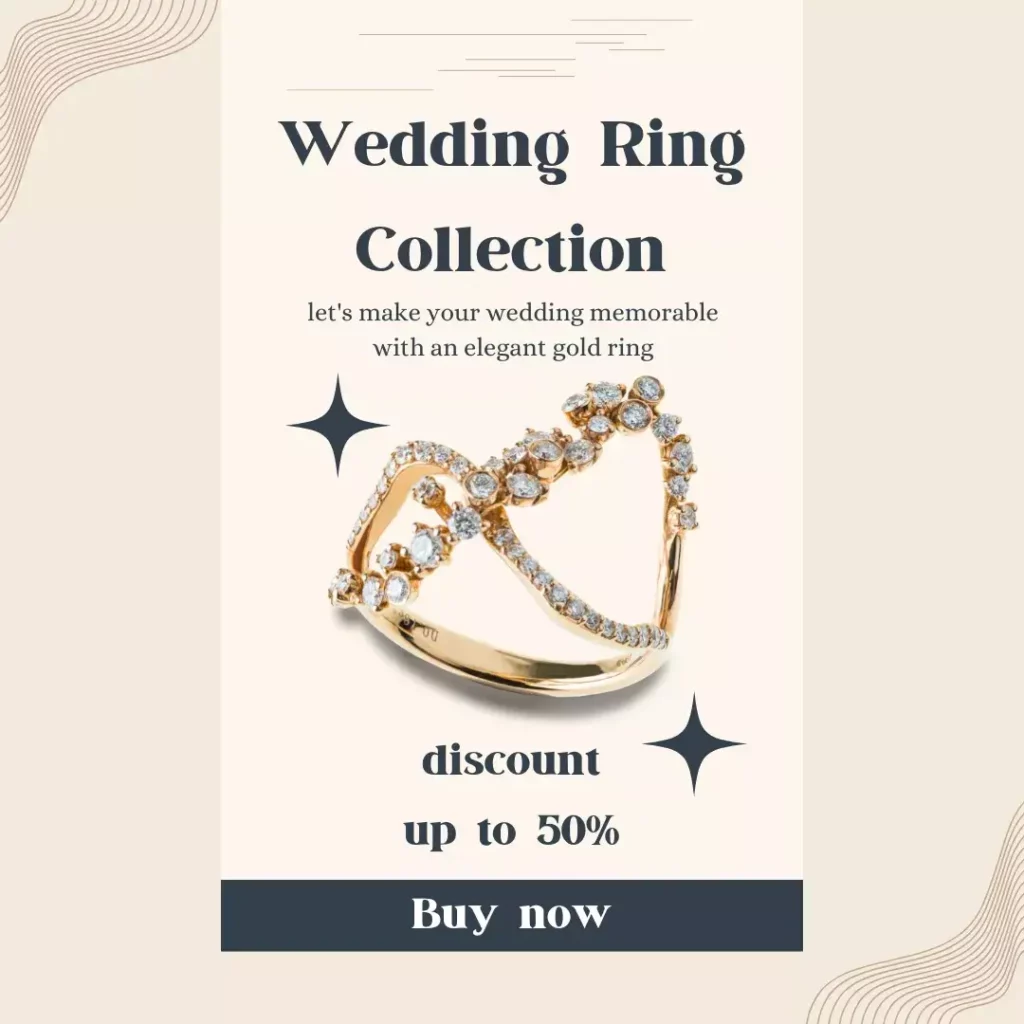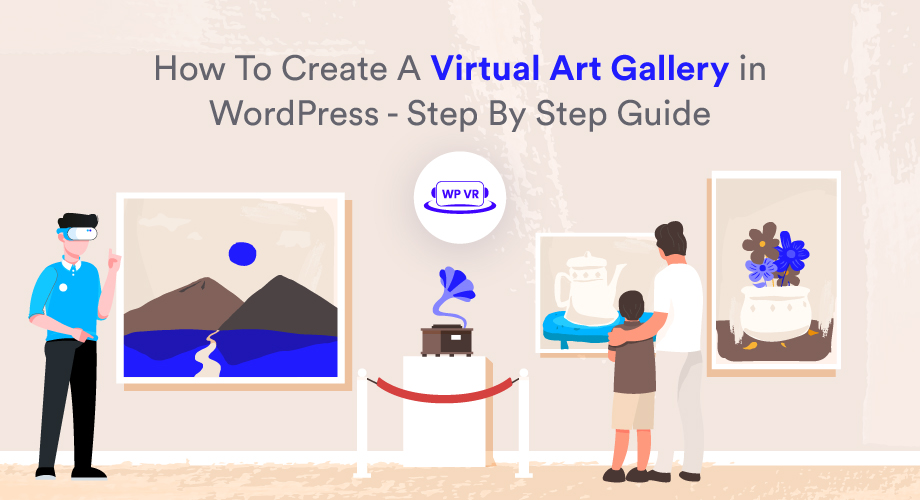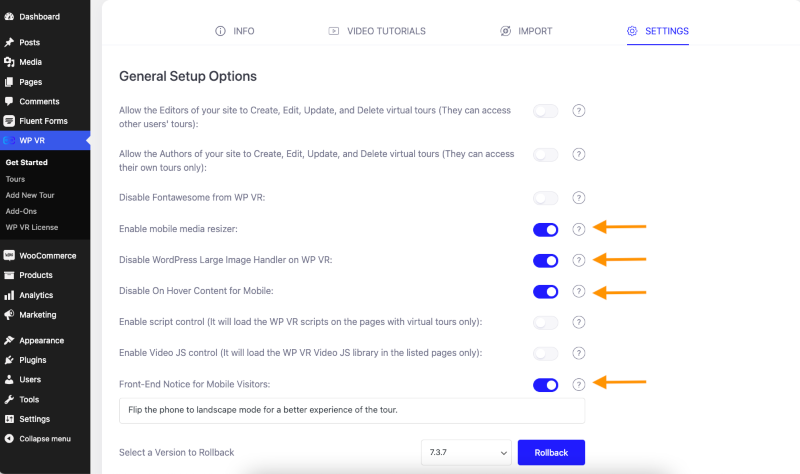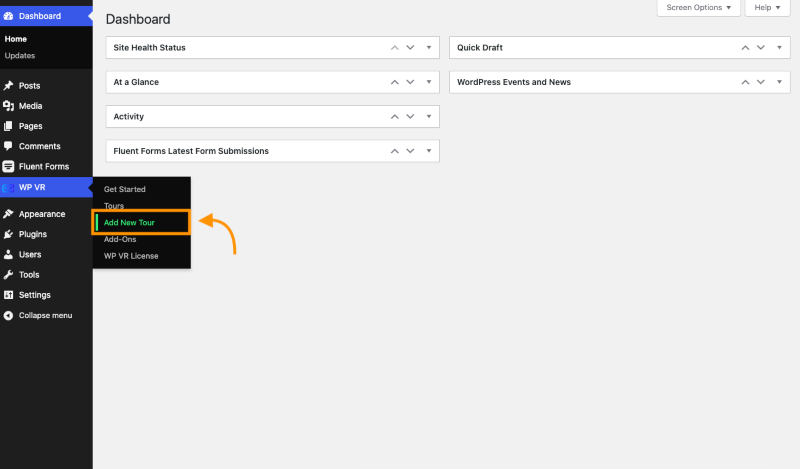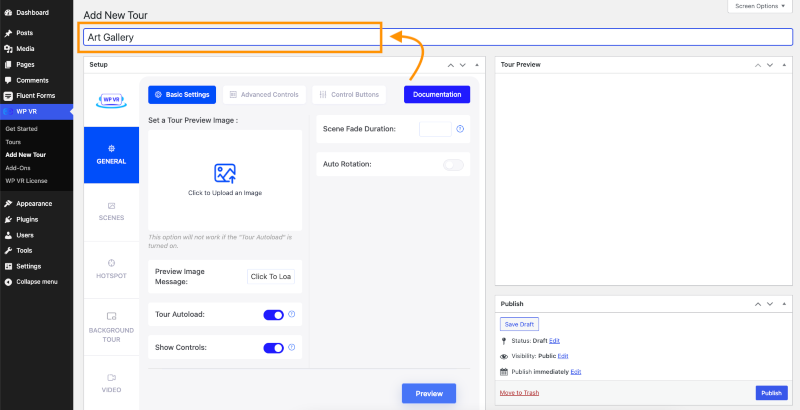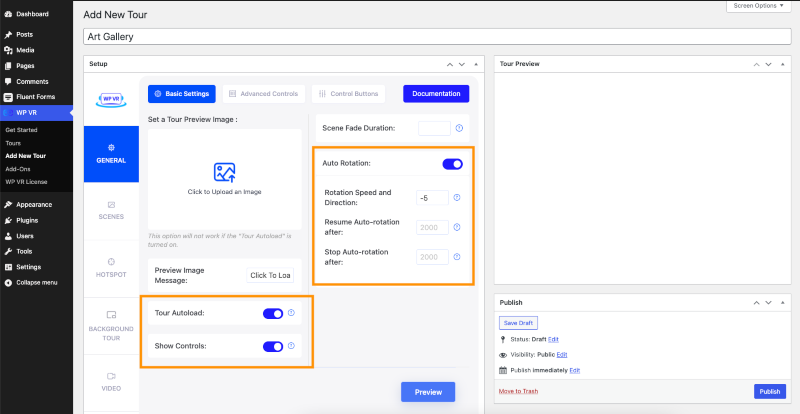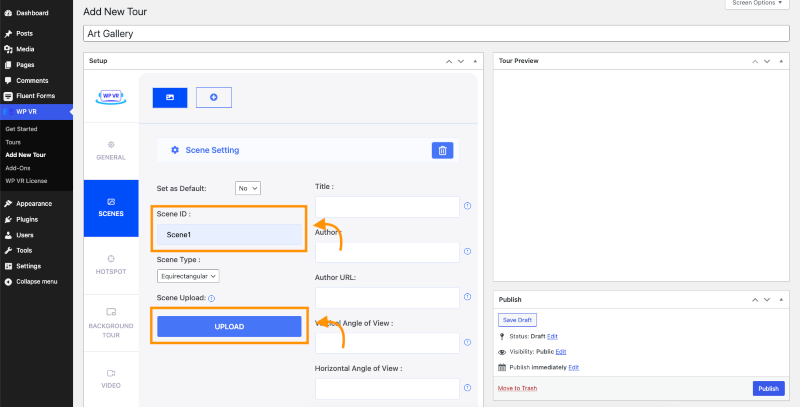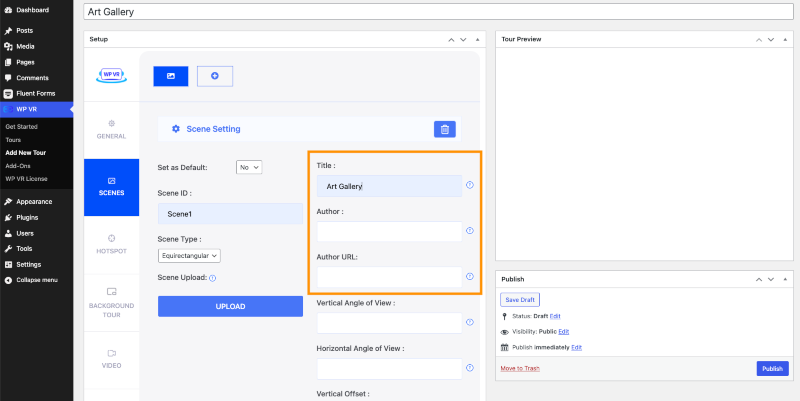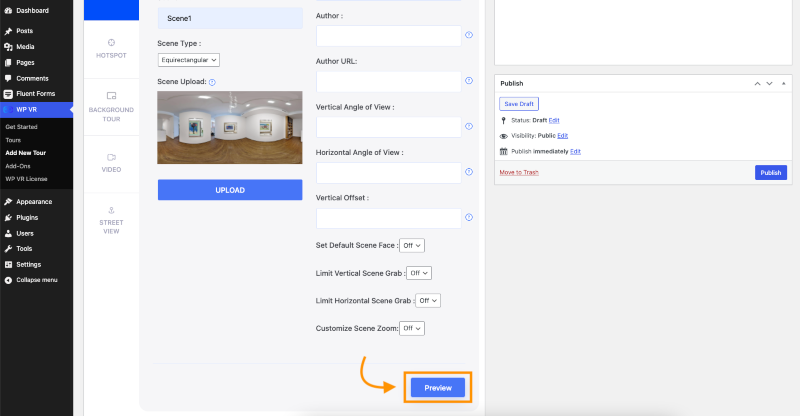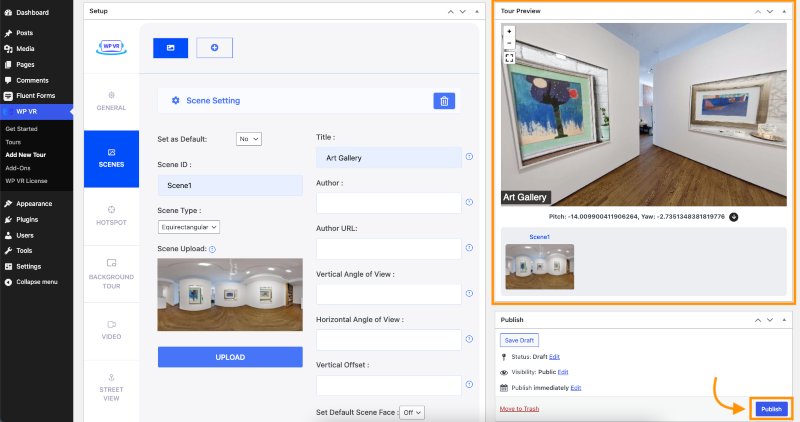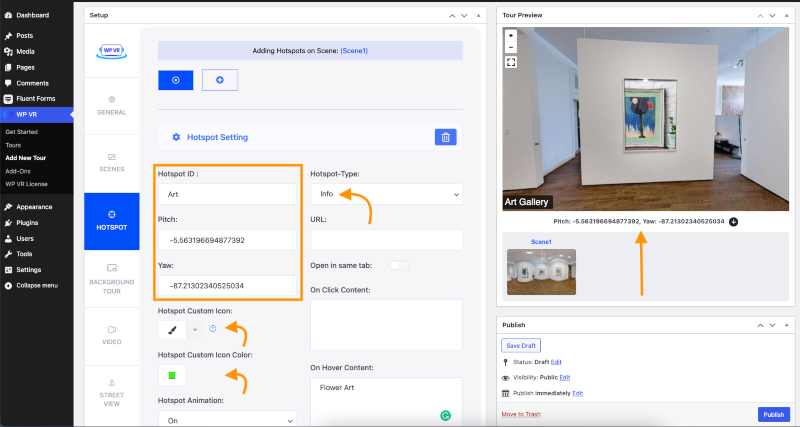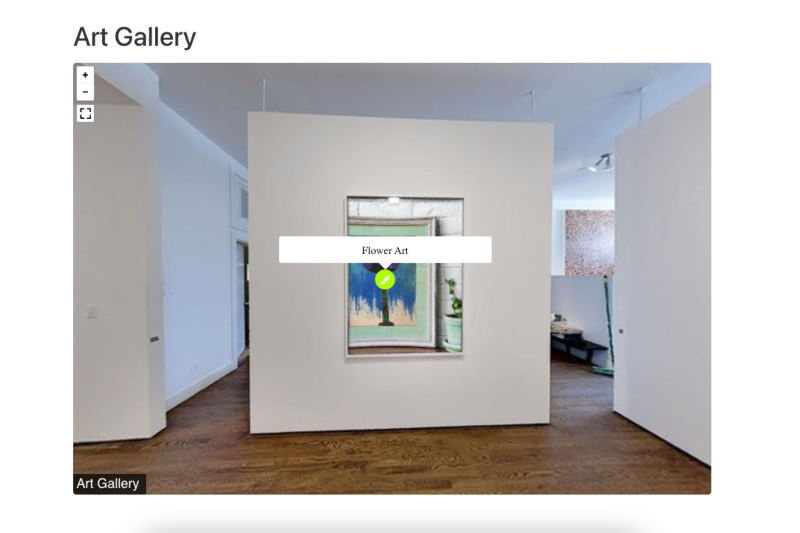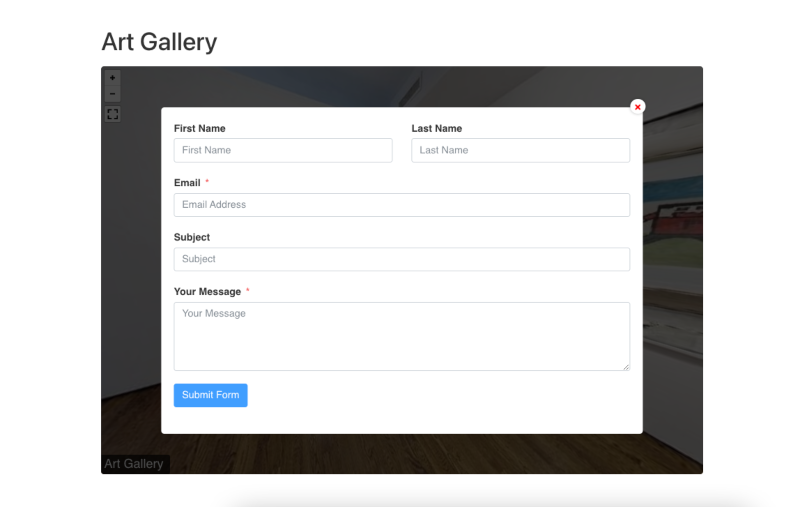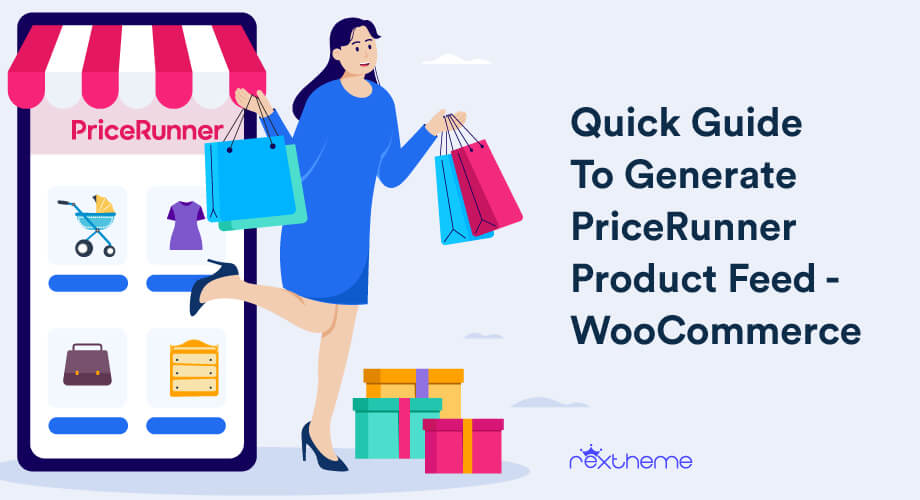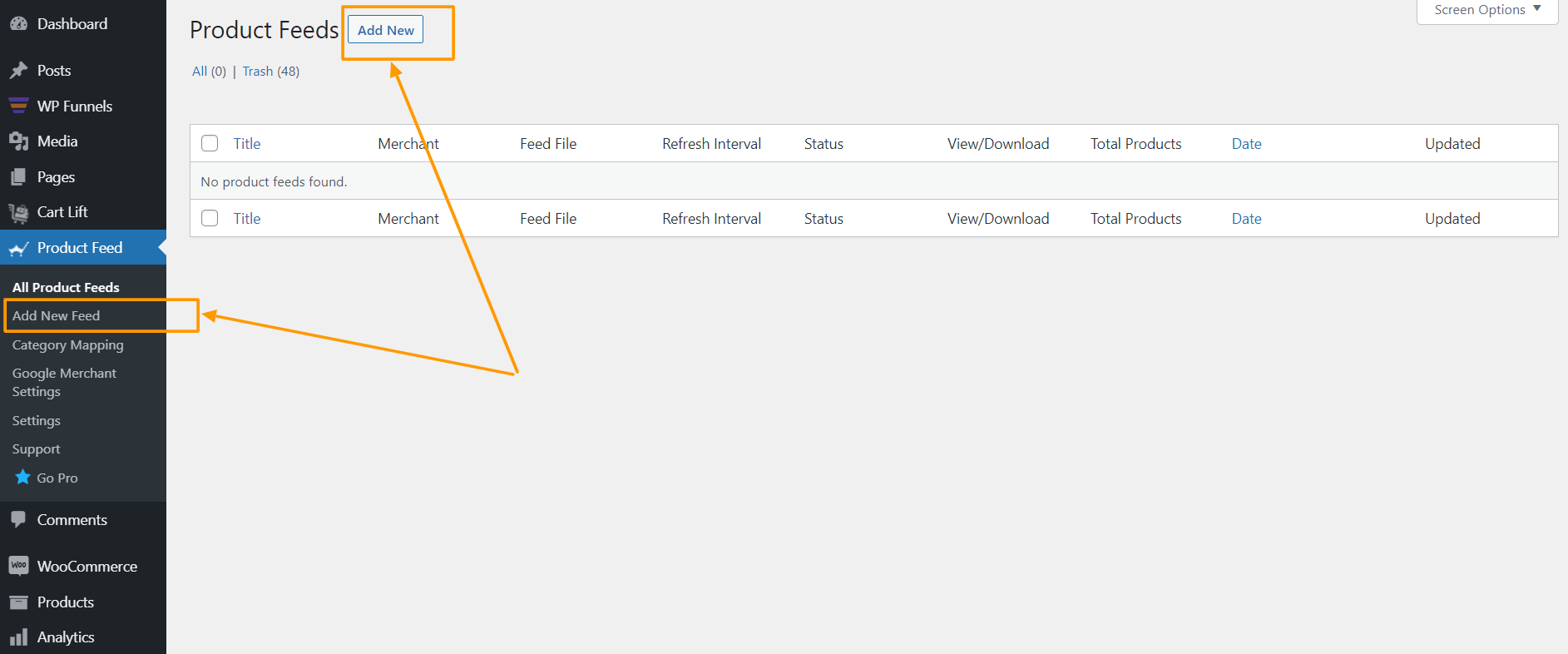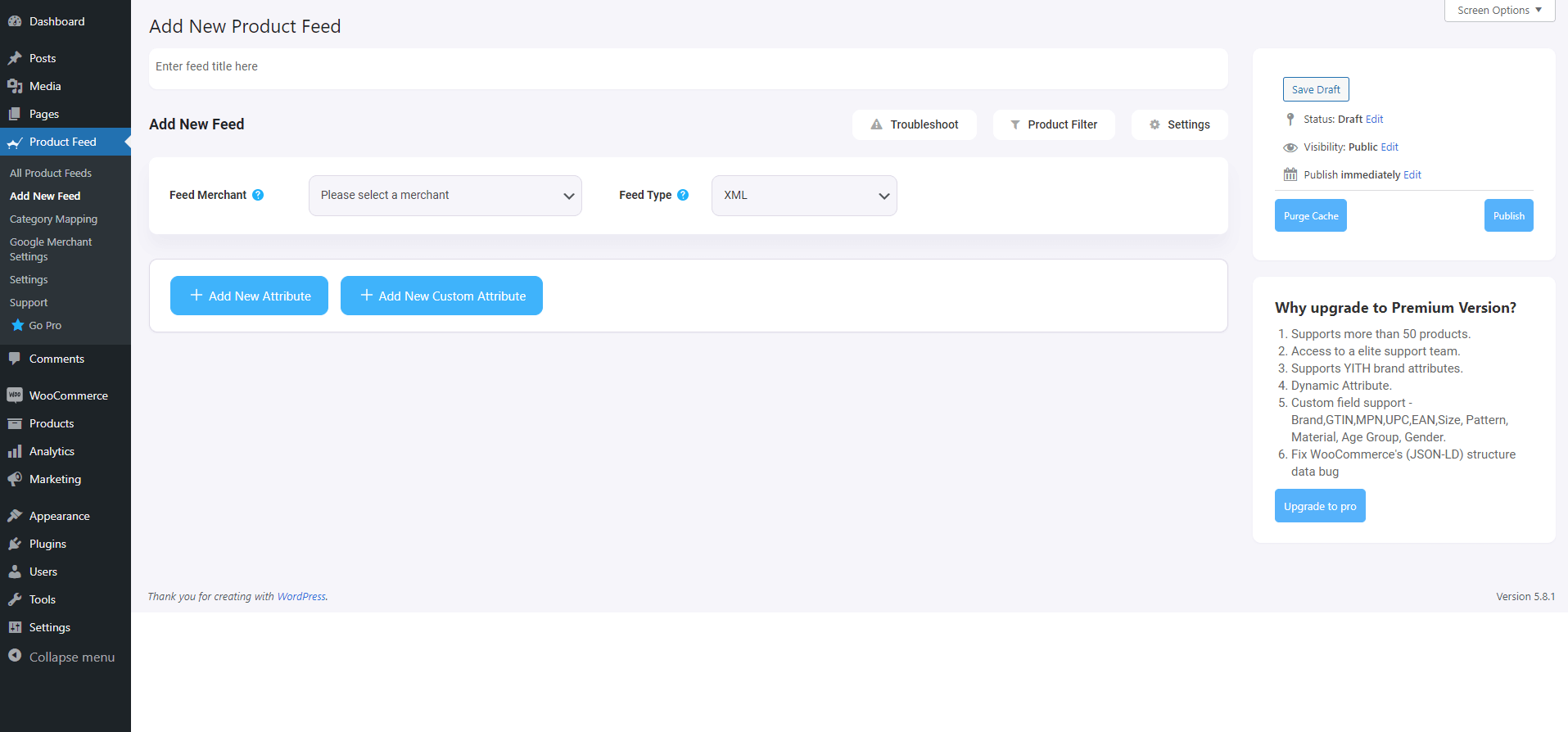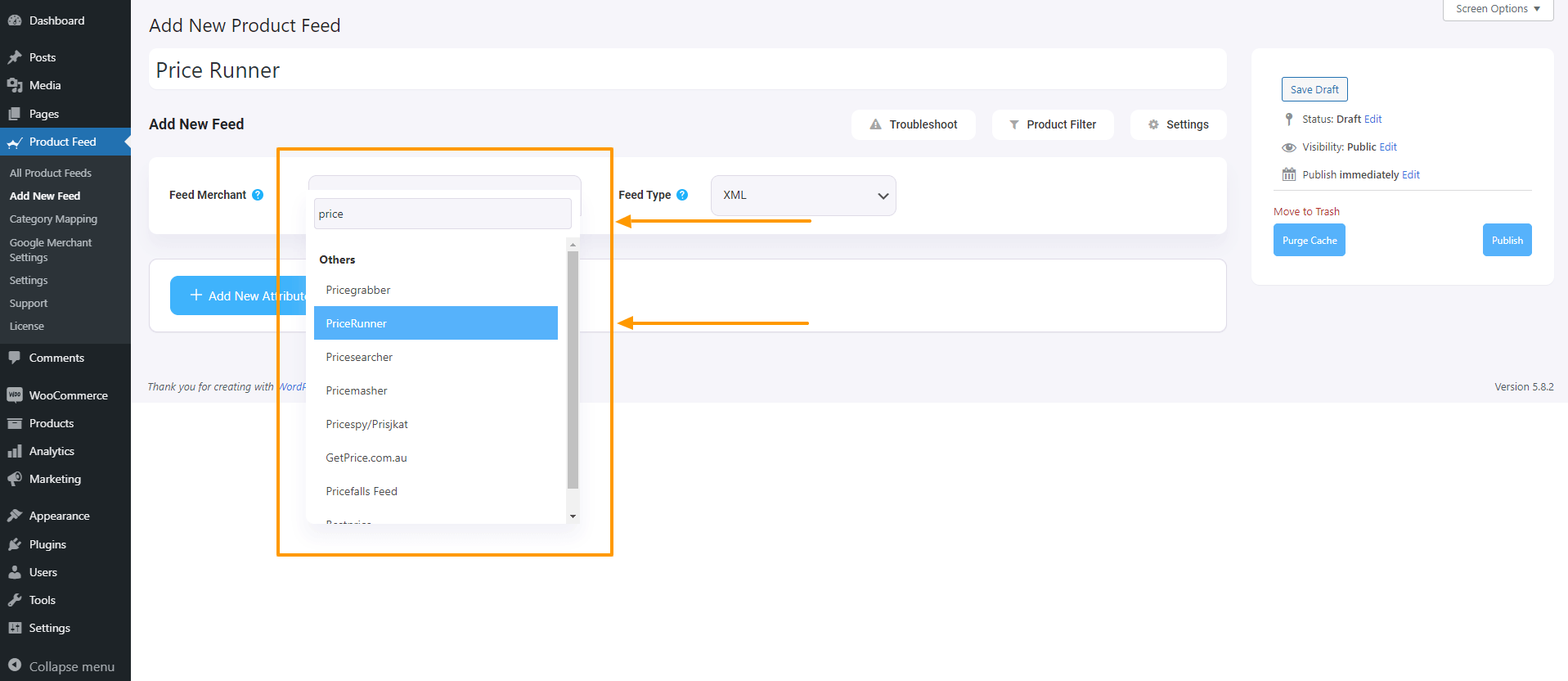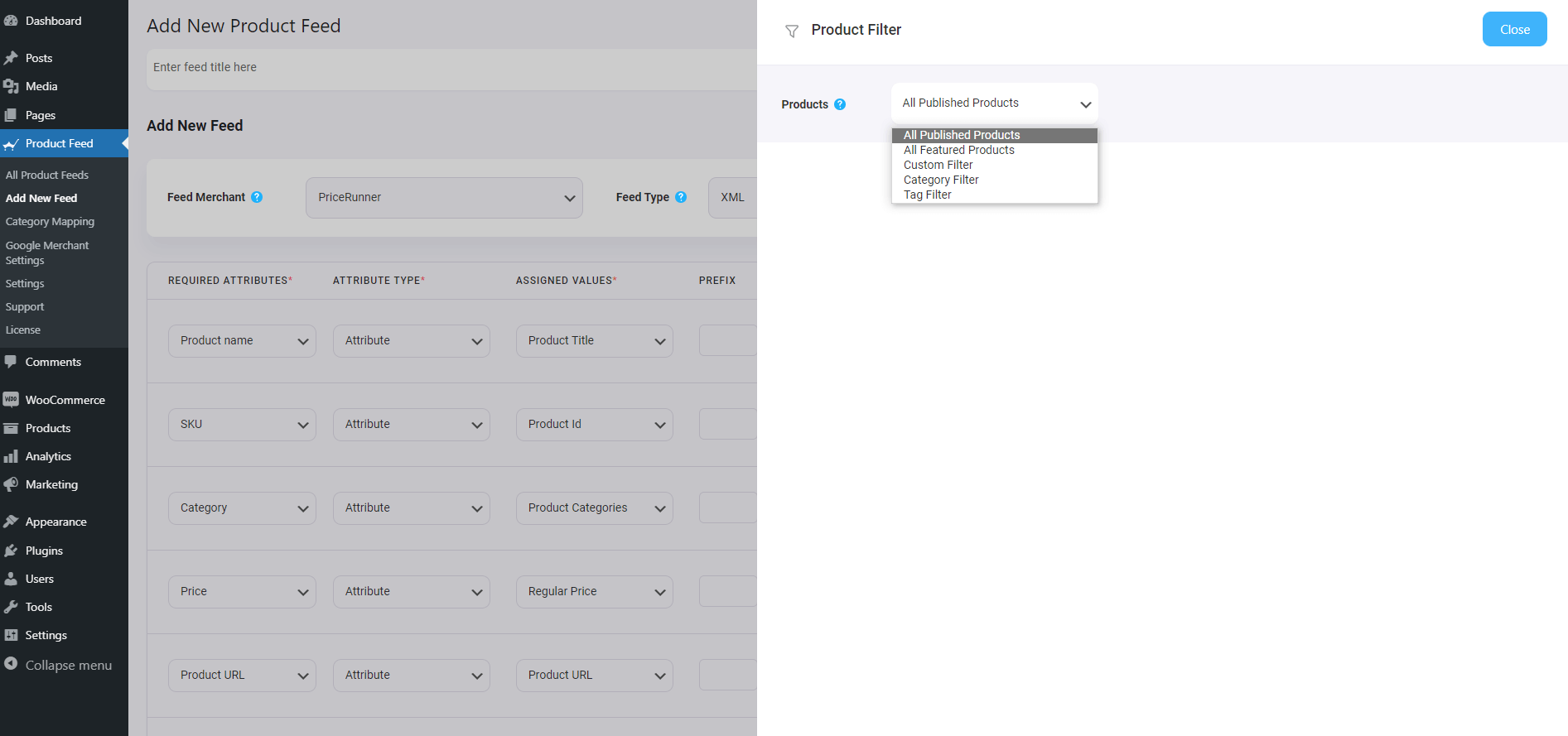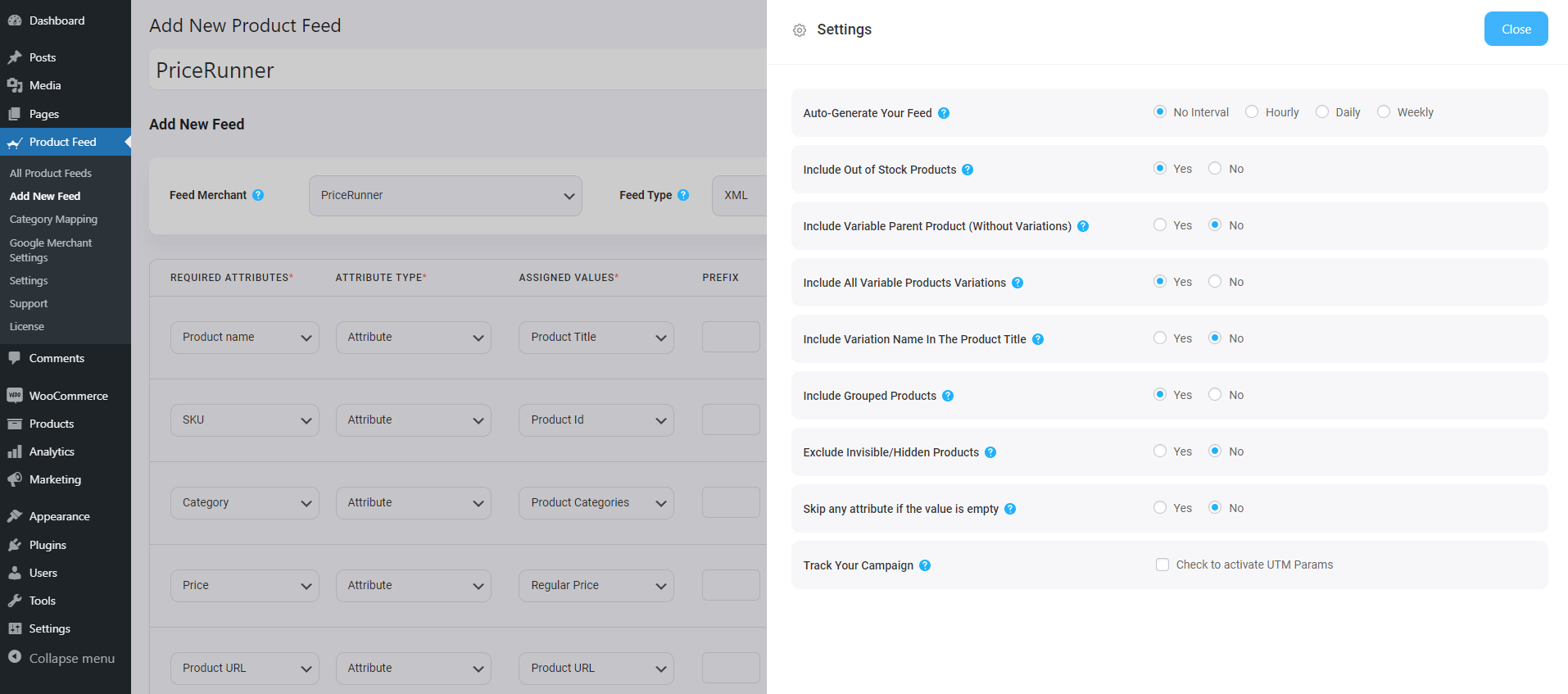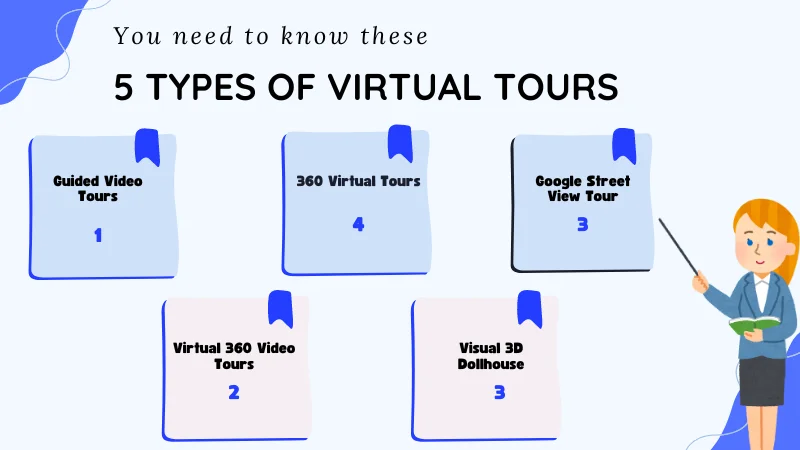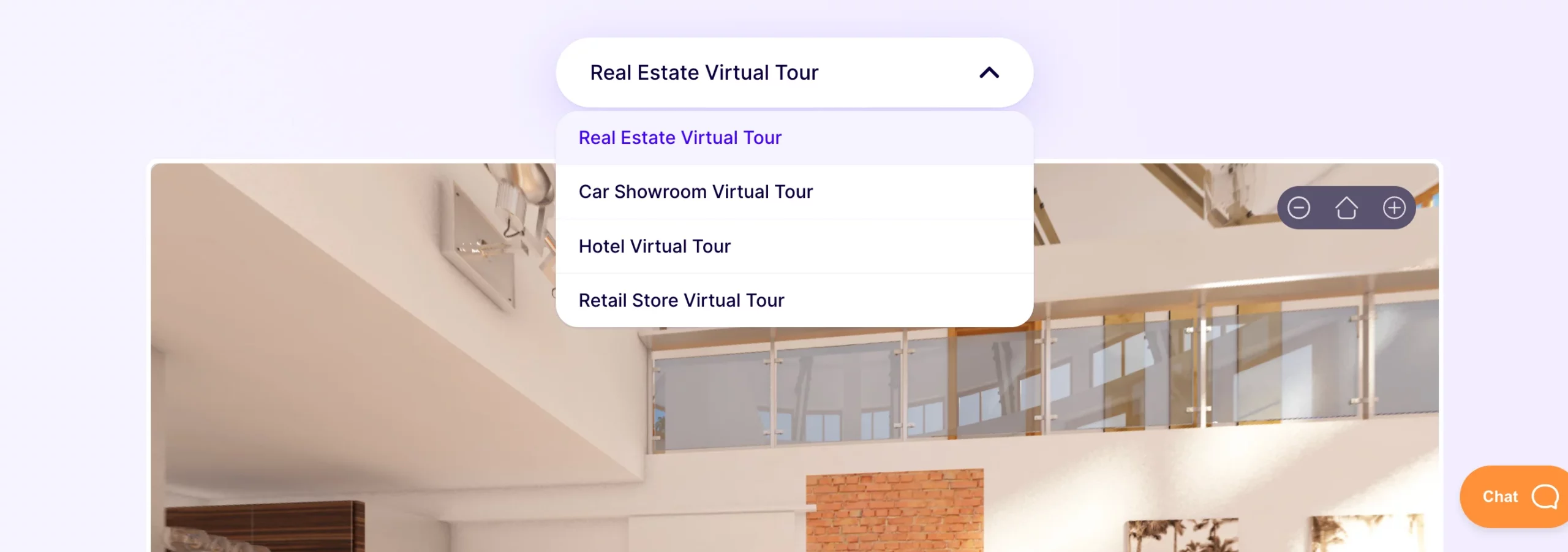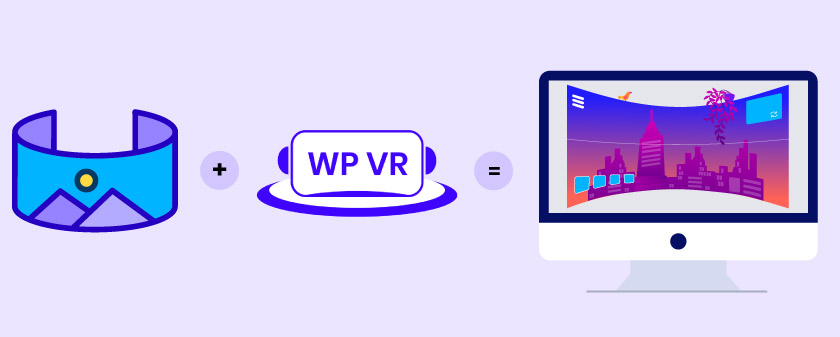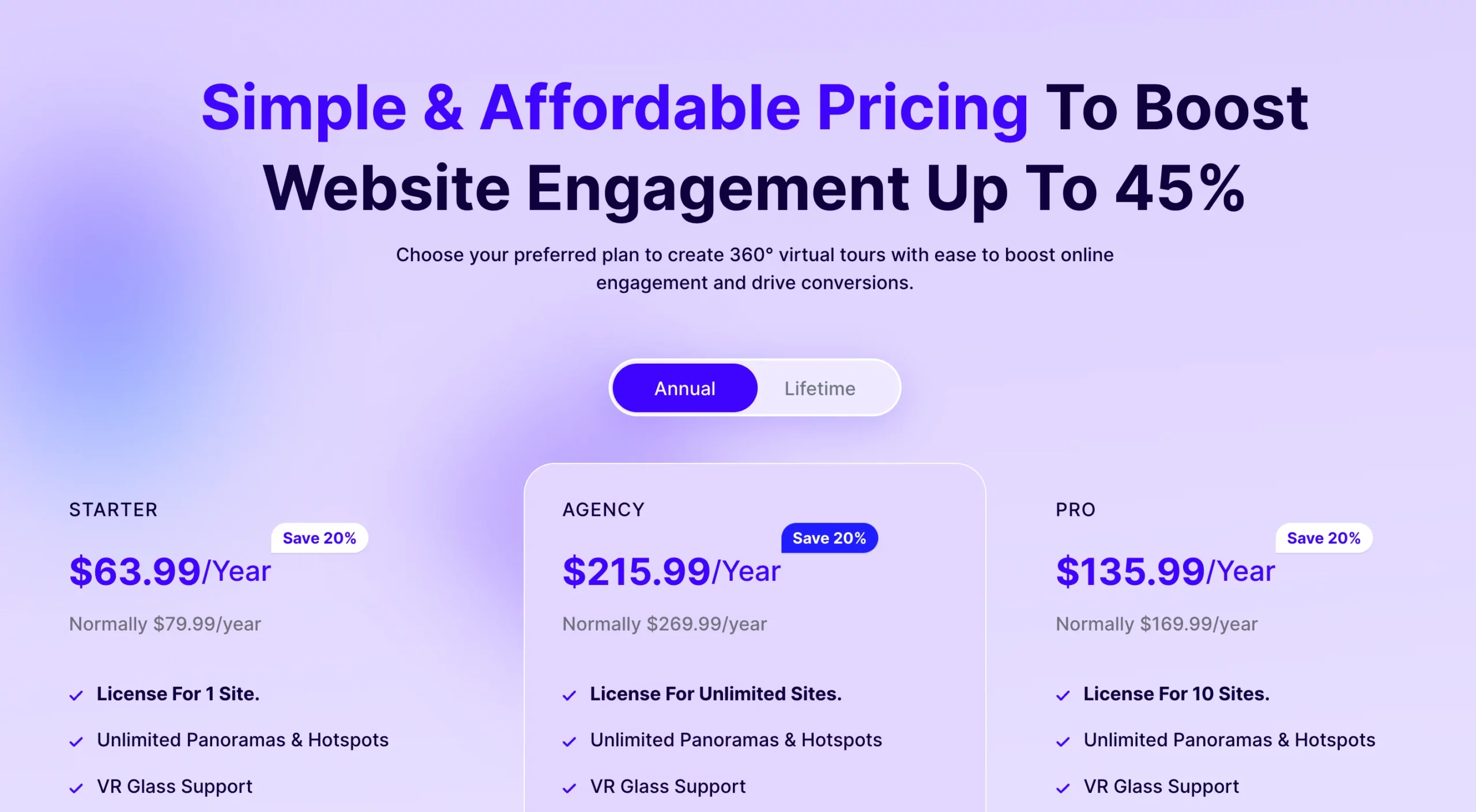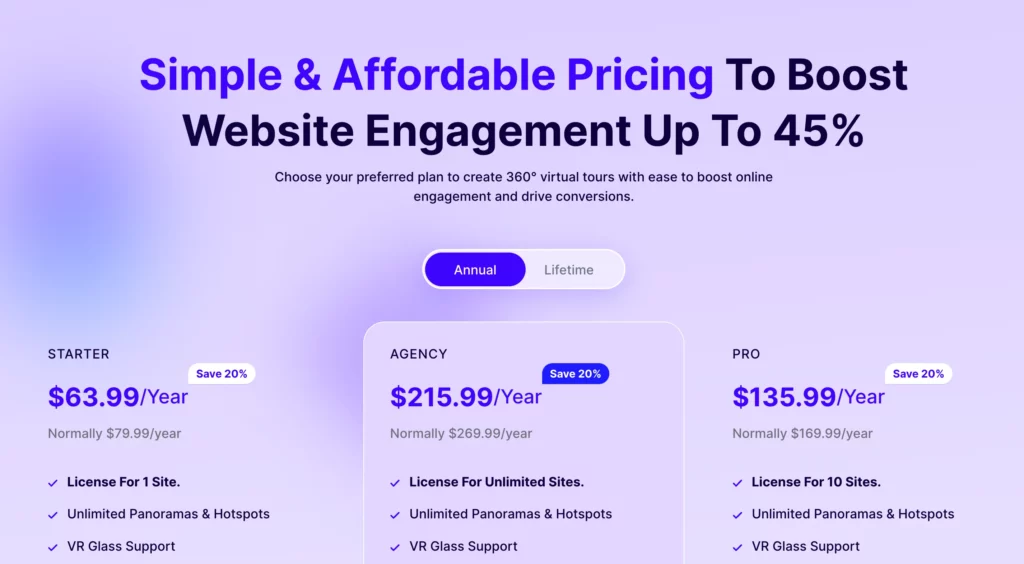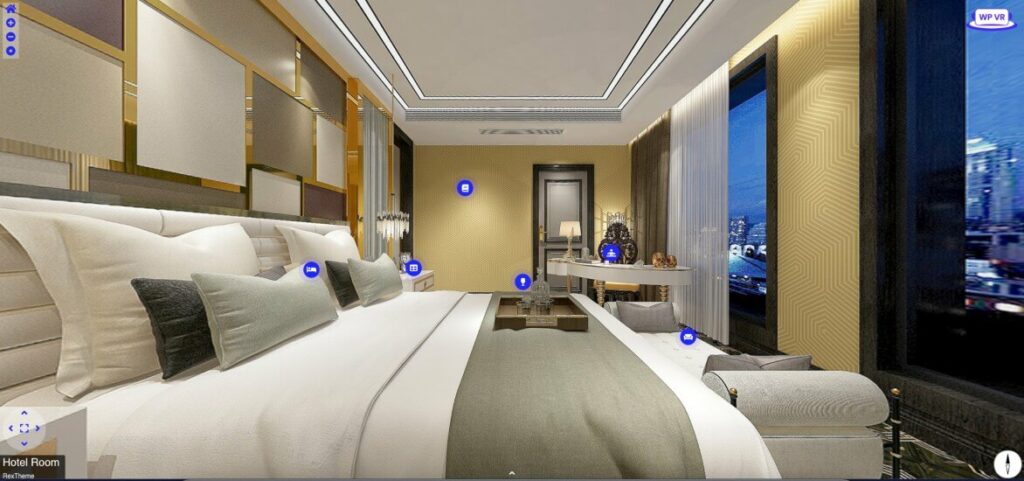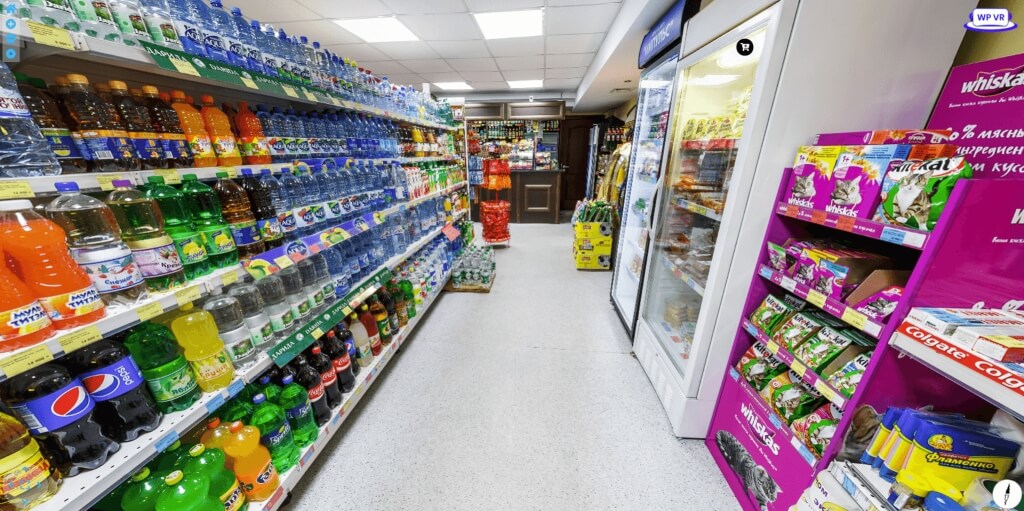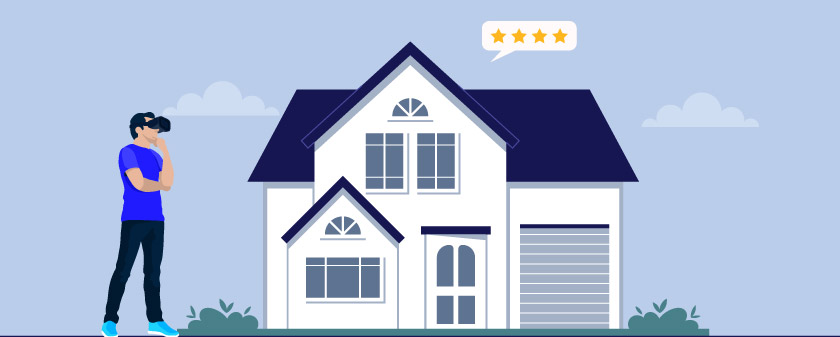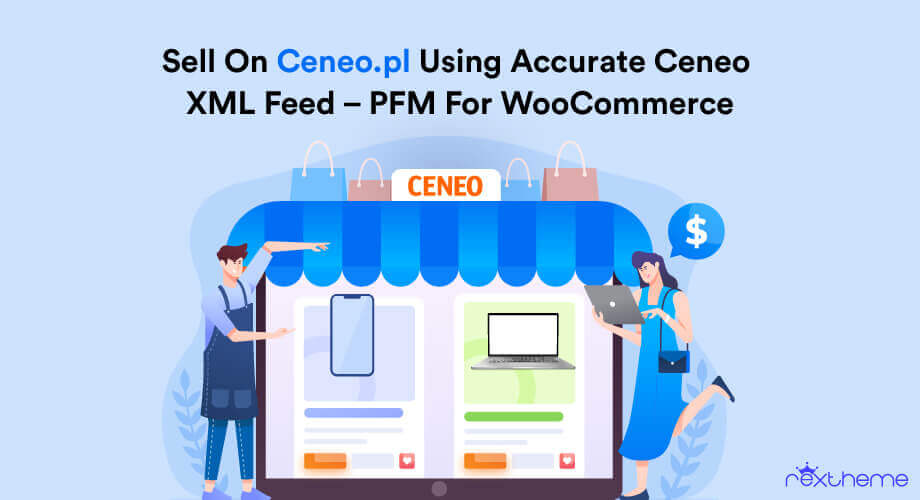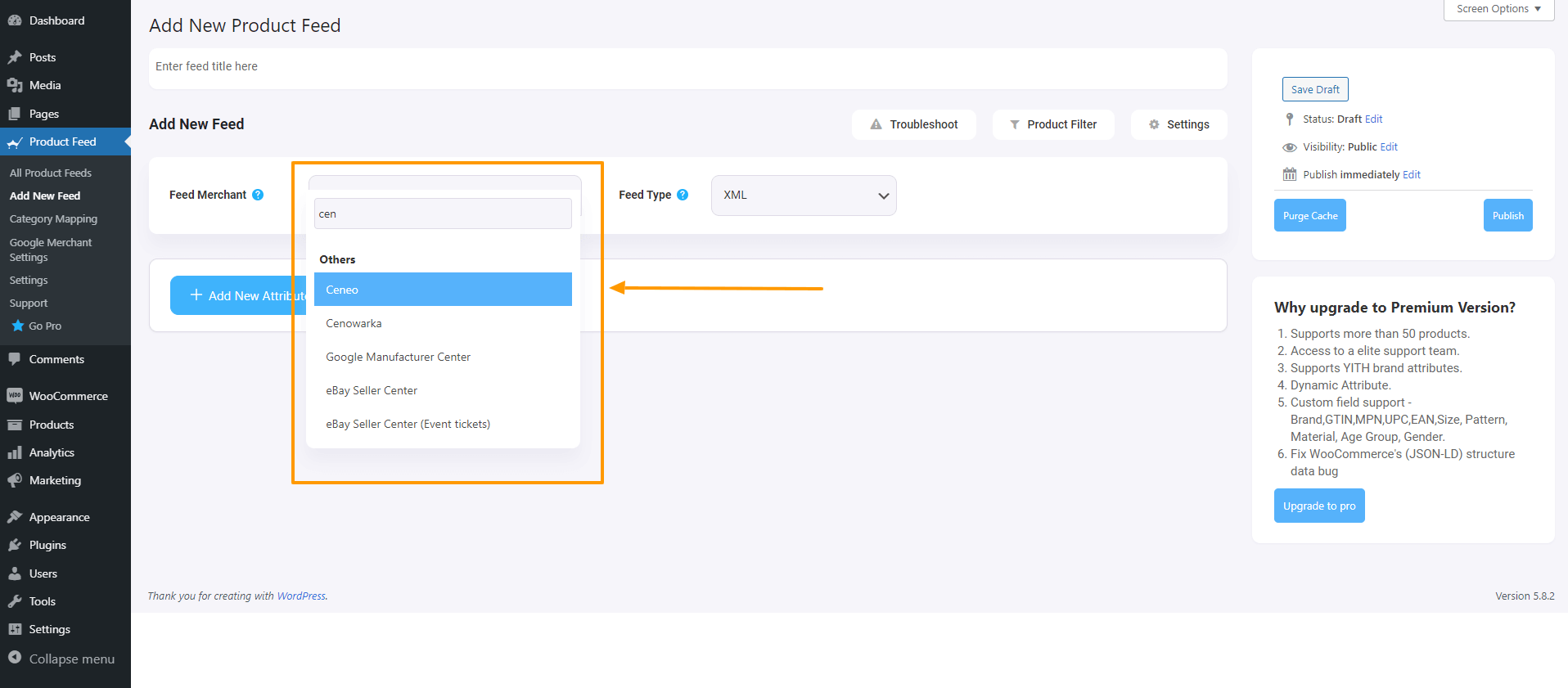Google Shopping is a great way to get your WooCommerce products in front of the right people—more visibility, more clicks, more sales.
Simple, right? Not always.
If you’ve ever submitted products to Google Merchant Center, you might’ve noticed something frustrating—some of them don’t get approved. No explanation, just errors staring back at you.
Here’s the thing: Google is picky.
It has strict rules about what product data you need and how it should be structured. Miss a detail, and your listings won’t make the cut.
But don’t worry—this happens all the time. The key is knowing how to fix these Google errors so your products actually show up and start getting traction.
Let’s go over 10 common Google feed errors and, more importantly, how to avoid them.
What Are Google Feed Errors?
Google feed errors are issues in your product data that prevent your products from appearing in Google Shopping. These Google errors occur when required product details are missing, incorrect, or don’t meet Google’s guidelines. If not fixed, they can lead to product disapproval or even account suspension.

For example, imagine you’re running an online store selling sneakers. You upload your product feed to Google Merchant Center, expecting your ads to show up. But later, you notice that some of your products aren’t approved. After checking, you realize that key details like GTIN (Global Trade Item Number) or product availability are missing.
If you’re unsure what GTIN and MPN are or how to add them to your WooCommerce products, check out this guide on GTIN & MPN.
Google flags these errors, stopping your ads from running. That means fewer potential customers seeing your products and fewer sales.
To avoid this, you need to understand the different types of Google errors and how they affect your product listings.
Types of Google Errors
Not all Google errors are the same. Some need immediate attention, while others are just recommendations. Here’s how Google categorizes them:
- Errors – These are critical. If not fixed, your products won’t be listed, and in some cases, your account could be suspended.
- Warnings – These won’t block your products right away, but they affect performance. If ignored, they might turn into errors.
- Notifications – These are suggestions from Google to improve your product feed. They don’t impact visibility but can help your ads perform better.
Fixing errors should be your top priority, while warnings and notifications should be addressed to improve your campaign’s success. Next, let’s go over the most common Google feed errors and how to resolve them.
Basic Google Shopping Requirement – Mandatory Product Attributes
The very first step of a successful product listing is ensuring the right product attributes. Google requires specific attributes to be included in your product listings. So that it can ensure they meet their quality standards and offer a seamless shopping experience for customers.
Following are the common product data Google requires you to submit for any products:
- Product ID
- Title
- Description
- Product Link
- Image Link
- Availability
- Current Price
- Condition
- Unique Identifier
And depending on the product type or your offer type, you may have to submit additional fields. For example, if you have different shipping costs for different locations, then you need to submit the attributes for Shipping fees.
If you do not submit these attributes, then, in most cases, your products will be rejected. Most other Google feed errors you will get also revolve around these attributes.
Finding Out If Your Google Product Feed Is Approved Or Rejected & Why
After you submit your product feed on Google Shopping, you may check the status of your listings in the Diagnostics tab.
To view the diagnostics,
- Log in to your Google Merchant Center account.
- Navigate to the ‘Products’ section in the left-hand menu.
- Click on ‘Diagnostics’ from the dropdown menu.
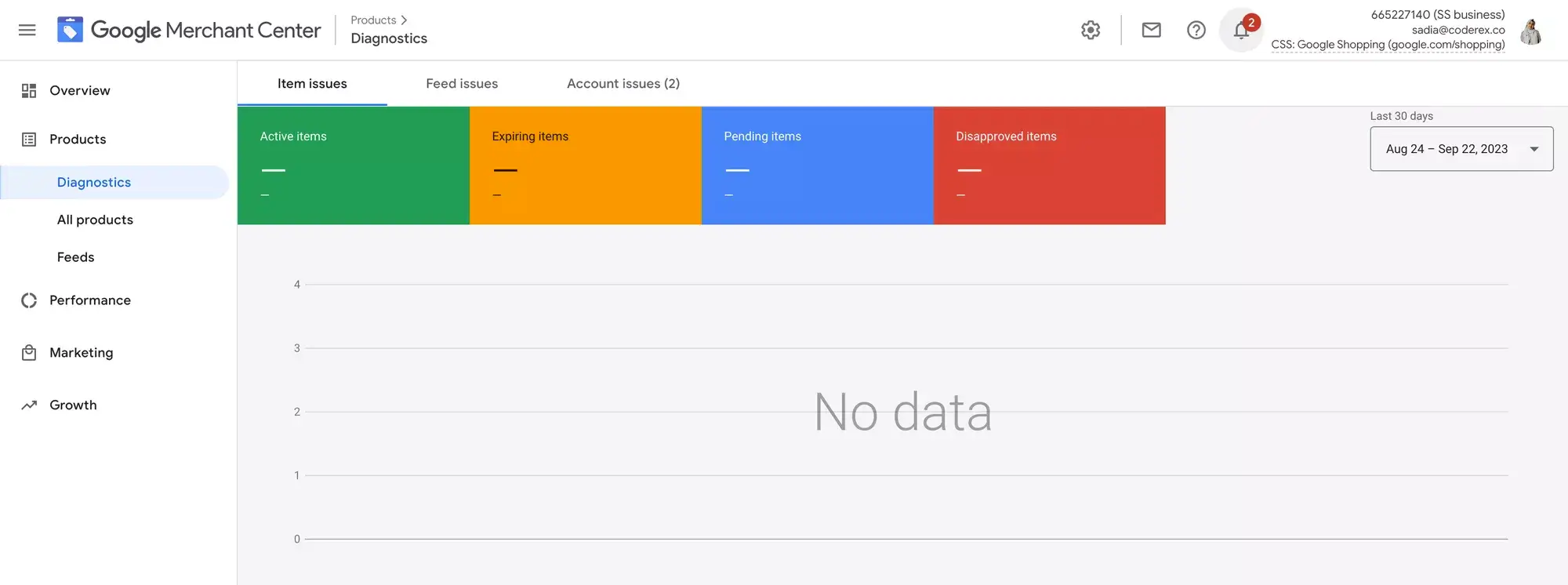
- In the Diagnostics dashboard, you’ll find a detailed breakdown of any issues affecting your product feed.
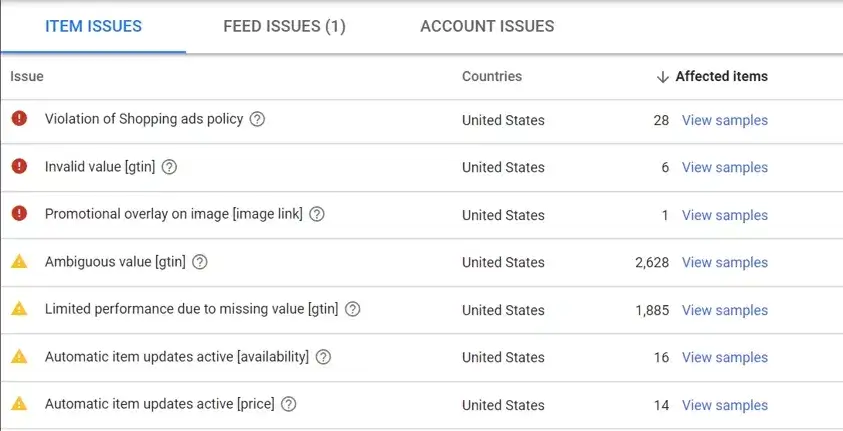
- Clicking on an error or warning will show a list of affected products. It allows you to focus on specific items.
- Each error comes with suggested actions to rectify the issue. You have to follow these recommendations to fix the problem.
Now, let’s see the common Google errors you might face and how to solve them for a successful promotion.
The Most Common Google Feed Errors & Ways To Avoid Them
Following are the most common Google errors you may get when your products get rejected in Google Shopping.
- Missing or Incorrect Price Attribute
- Missing Shipping Value
- Pending Initial Review
- Policy Violation
- Invalid Value Availability
- Invalid Images, Product Titles, or Descriptions
- Missing or Invalid Identifier
Let us look at each of them more closely and learn how you can avoid them.
1. Missing or Incorrect Price Attribute
The product price is really important, and if your product price has issues, then your Google shopping feed will be rejected.
There are 4 common price mismatch issues that may arise.
i. Currency Mismatch
You may often get a Google feed error called
- Mismatched Value (Page Crawl) [Price]
And then, when you click on the warning, you notice the Google errors
- Invalid Currency or Currency Mismatch
What this indicates is that you submitted the feed with one currency, but when the Google bot crawled your product page, it found a different currency value.
Google expects you not to confuse customers with different currency values.
Solution:
You either have to update the currency on your Product page or submit the same currency in the product feed.
ii. Mismatched Price
A similar case to currency may occur with price value itself. You may notice the following Google feed error:
- Mismatched Value (Page Crawl) [Price]
And then, when you click on the warning, you notice the Google errors
- Mismatch Price or inconsistent pricing
This happens when the pricing value in your feed and the value on your product page is not the same.
Solution:
Make sure you are displaying the same product price on your product page that you have submitted.
If you are running a sale, then the sale price should be clearly indicated on the product page under the price for structured data.
iii. Price Mismatch For Product Variation
Google Shopping requires you to submit each variant of a variable product as a separate listing with a common item group ID.
When you do that, the problem you will face is the same error message:
- Mismatched Value (Page Crawl) [Price]
You will notice that the price is showing accurately on your product page and is correct in your Google shopping feed. So what could be the issue?
Well, the issue is mainly due to wrong-structured data.
WooCommerce, or most e-commerce platforms does not handle the price format of variable products in the structured data. Instead, for each variant, they show the same price range, for example, $20-$50.
The only way to avoid this is to fix your JSON-LD structured data format for WooCommerce.
Solution:
Use a reliable tool to fix the JSON-LD structured data format in WooCommerce that is aligned with the requirements of Google Shopping.
In WordPress, you my use Product Feed Manager for WooCommerce, which helps to configure the correct structured data format for variable products.
iv Missing or Zero Value for Price
The error you will get for this case is
- Invalid or missing required attribute: price
This error will be triggered if you forget to submit the price attribute or submit no value for it.
Alternatively, if you submit the price as “0,” this Google feed error will be issued.
Google Shopping does not allow the promotion of free products, so ensure that you exclude any products with a price of zero from your Google merchant center feed.
Solution:
Ensure you have submitted a valid price for your product.
Do not submit any “0” priced product to Google Shopping
2. Missing Or Incorrect Shipping Value
Another common Google shopping feed mistake most people make is submitting incorrect shipping value for your products.
You will most likely notice the following error.
- Missing value: shipping [shipping]
Or you may also get a Google error about the shipping weight.
- Missing Value: Shipping Weight [shipping_weight]
Normally, you may set up shipping rates in your Google Merchant Center, which are considered a fixed shipping cost for any product delivered to a certain location.
However, you may want to use different criteria, such as shipping cost based on product weight, which you have to handle with attributes for each product in your Google product feed.
Now, if you have different shipping charges for different products, you need to ensure you submit the right values in the right format.
Similar to price, you first need to make sure the values match your product page. Second, you need to submit the right currency.
Then, you need to ensure you submit the shipping attribute using the required format. Basically, it has sub-attributes that you need to include for each shipping service you offer per product.
<g:shipping>
<g:country>US</g:country>
<g:region>MA</g:region>
<g:service>Ground</g:service>
<g:price>6.49 USD</g:price>
<g:min_handling_time>1</g:min_handling_time>
<g:max_handling_time>3</g:max_handling_time>
<g:min_transit_time>2</g:min_transit_time>
<g:max_transit_time>5</g:max_transit_time>
</g:shipping>Here, you must include the Country and the price. The rest are optional.
Along with this, you may add the Shipping weight attribute if you have a weight-based shipping cost.
Solution:
Use the required format to submit shipping data on a product level.
Make sure to include the shipping country and price along with proper currency.
The values you submit should match what is mentioned on the product page and the structured data.
3. Pending Initial Review
An interesting barrier that many often face with Google Shopping is the error,
- Pending Initial Review.
This is quite unclear, and you have no specific information on why your products did not yet get past that initial review.
Normally, it should take 3-5 business days for the review. But, if you notice that the status is the same for more than 7 business days, then you should start investigating how you can fix it.
Solution:
- Go to Diagnostics and check if there are any pending issues on an account level, product level, or feed level for this particular product data feed. Resolve any pending issues there.
- Make sure your Google Merchant Center account is properly configured.
- Ensure you are not violating any Google Shopping policies.
- Maintain an up-to-date policy page, terms and conditions, delivery page, returns page, and a contact page with business address, telephone, email, and contact form on your website.
- Consult with your hosting to make sure your website is not blocking GoogleBot from indexing.
- If everything is properly set, then you may submit a request here.
Overall, this may take about a week to a month, but if you do everything right, you will be able to get past this tricky situation.
4. Google Shopping Policy Violation
Google is very strict when it comes to their policies and if you violate one, they will disapprove your products without any fixed indication as to where you violated the terms.
You will simply get a warning:
- Preemptive Item Disapproval (PID): Policy Violation
At this point, you need to read the policies and make sure you haven’t violated any of their rules or terms. You may have to check for unaccepted terms used in product descriptions, disallowed product types, illegal products or information, etc.
Solution:
Make sure you are following Google shopping policies 100% and follow their guidelines.
5. Invalid Or Missing Availability
Availability is a required attribute for your product data to be approved on Google shipping, and the accepted values for it are “in stock,” “out of stock,” and “pre-order.”
You may often get the error,
- Invalid value [availability]
It means you submitted the wrong value.
And you may get the error,
- Missing required attribute: [availability]
It means you did not submit this attribute at all.
Solution:
- Make sure to submit the “availability” attribute as it is one of the required product data that Google Shopping requires.
- Use the accepted values, “in stock,” “out of stock,” and “pre-order” for your products.
6. Invalid Images And Product Titles
These are 3 common issues that you may face due to not following the Google Shopping guidelines.
i. Invalid Image
You may come across the following Google feed error,
- Invalid image: image link [image_link]
It means the image URL you provided is either unresponsive or incorrect, i.e., you submitted the wrong URL.
There could also be an error called,
- Promotional Overlay on Image [image link]
Google Shopping is strict about your product images. There shouldn’t be any promotional overlay. The product should be clearly visible. So, if you have used promotional text or images over your product image, then it will not be approved.
A third image issue you may face is related to the size.
- Image Too Small or Low Image Quality [image link]
This usually happens when you have not submitted product images that are not in the right size. The minimum size for almost all product images is 100×100 pixels. In the case of clothing, the required image size is 250×250 pixels.
Solution:
- Check the product URL and ensure it is working properly on your website or if it is marked as Public and not Private.
- Avoid using promotional overlays on product images.
- Maintain high-quality images with the right image size.
ii. Invalid Product Titles
Sometimes, you will get a Google feed error called,
- Invalid Value [Title]
This happens when you have used a very long product title (seemingly longer than 80 characters) or used a special character that Google Shopping does not recognize.
So, you need to optimize your product title accordingly.
Another issue you may face is,
- Excessive capitalization [title]
It’s as the error states, you probably have used too much capitalization that may affect customer experience. For example, you probably have used all-caps for two large words while the others are in the usual standard.
There is no fixed limitation here, but Google makes the decision, and you have to improve your title accordingly.
Solution:
- Do not use product titles that are too long; limit product titles to 80 characters.
- Avoid using special characters in product titles.
- Use capitalization in a way that it doesn’t get annoying.
7. Missing or Invalid Identifier
To submit products on Google Merchant Center, you must submit the brand name and one of the two identifiers, GTIN and MPN.
You will get the following Google errors if you do not submit them.
- Limited performance due to missing value [gtin]
- Limited performance due to missing identifiers [gtin, mpn, brand]
While this is not something that will restrict listing your products on Google shopping, not submitting this data will not list the product on surfaces across Google, such as DRM or Local Feed.
So the performance will be significantly less.
Normally, if your product has a GTIN and MPN, then you should submit it. In case your product is manufactured on your own and doesn’t have a GTIN or MPN, you have to submit another attribute called “Identifier Exists” and assign the value “No.”
In case you are selling a non-branded product, you may submit your store’s name as the brand name.
By the way, if GTIN is not the identifier in your country, no problem. The value of GTIN is equivalent to UPC, EAN, JAN, ISBN (for books), etc., whichever is used in your country.
Solution:
- Try to submit a GTIN or MPN with every product.
- If you do not have a GTIN or MPN available, submit an additional attribute, “Identifier Exists,” with the value “no.”
- Submit the product brand. If it’s a non-branded product, use your store’s name as the brand name.
To sum up, if your product data doesn’t match between WooCommerce and Google Merchant Center, it can lead to disapprovals. To prevent this, set up automatic syncing between WooCommerce and Google.
Here’s a guide on how to auto-sync WooCommerce products to Google Merchant Center.
Summing Up
As you saw above, these are the 7 common Google feed errors that most people face, and they all have simple solutions.
If you put some effort into avoiding these errors in your Google product feed, then you can achieve a higher approval rate on Google Shopping and start getting your products listed without any issues.
The sooner you have your products listed, the sooner you can get potential buyers.
So go ahead.
FAQs
1. How can I identify Google errors in my product listings?
Start by checking your Google Merchant Center account for any disapproval notices. A quick review of your product feed should help pinpoint specific issues.
2. What are the main causes of product disapprovals?
Disapprovals often occur due to missing or incorrect data. Ensuring that your product information aligns with Google’s requirements can resolve most issues.
3. How do I fix Google errors in my feed quickly?
You can address feed errors by updating product details according to Google’s guidelines. Regularly checking your feed for discrepancies helps maintain approval.
4. How do I perform a product feed error diagnosis?
To perform a product feed error diagnosis, check for missing attributes or incorrect data in your feed. Use Google’s error messages to guide you to the exact issue.
5. Why do some warnings impact my campaigns?
Warnings can affect your product visibility and overall campaign performance. While not critical, they should be addressed to avoid potential disapprovals or suspensions.

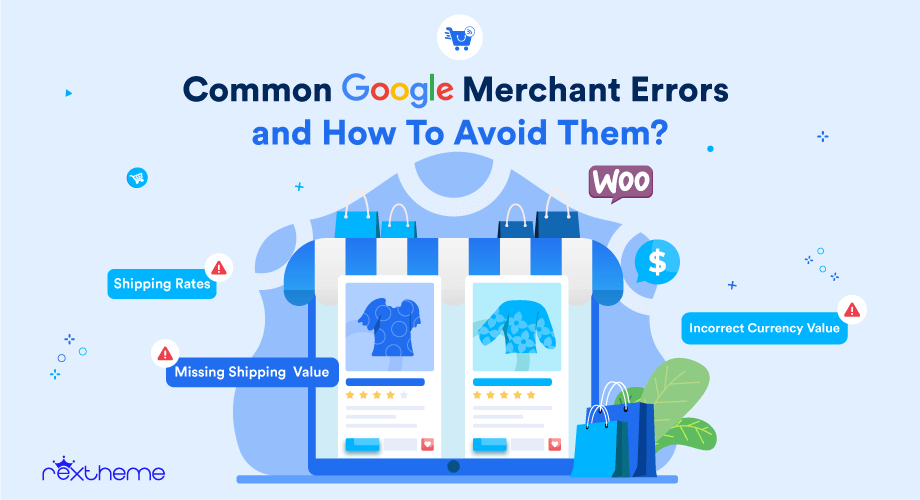
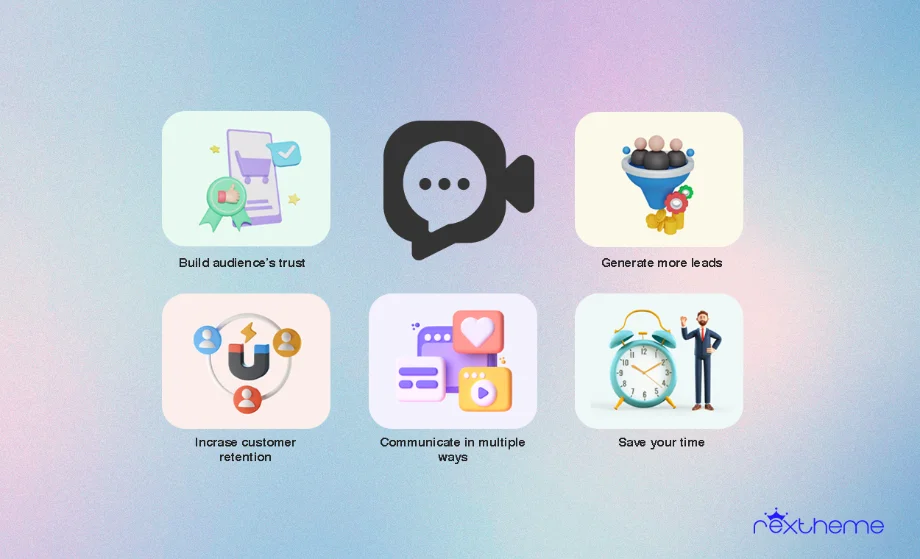
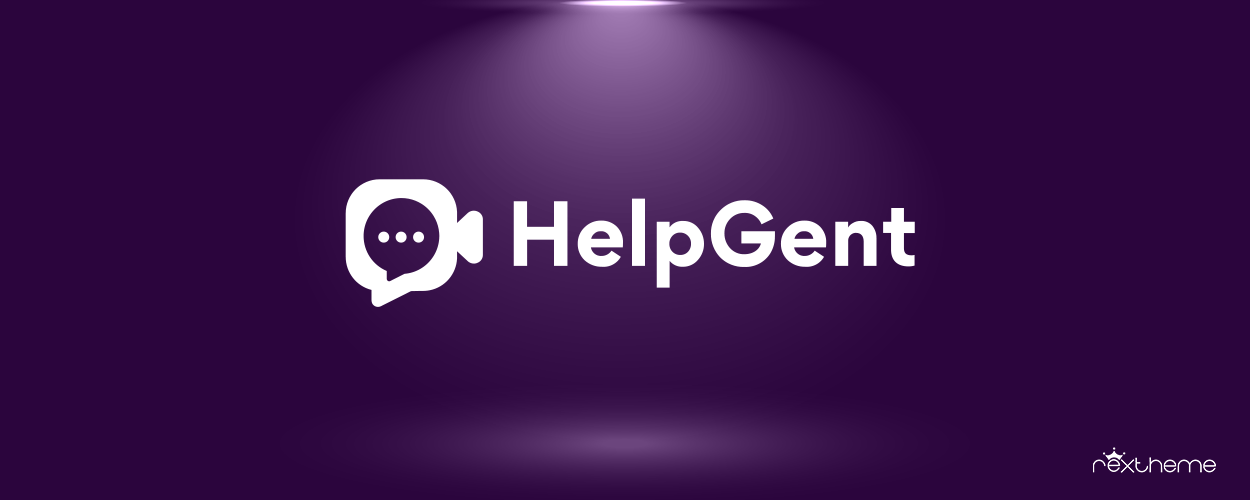
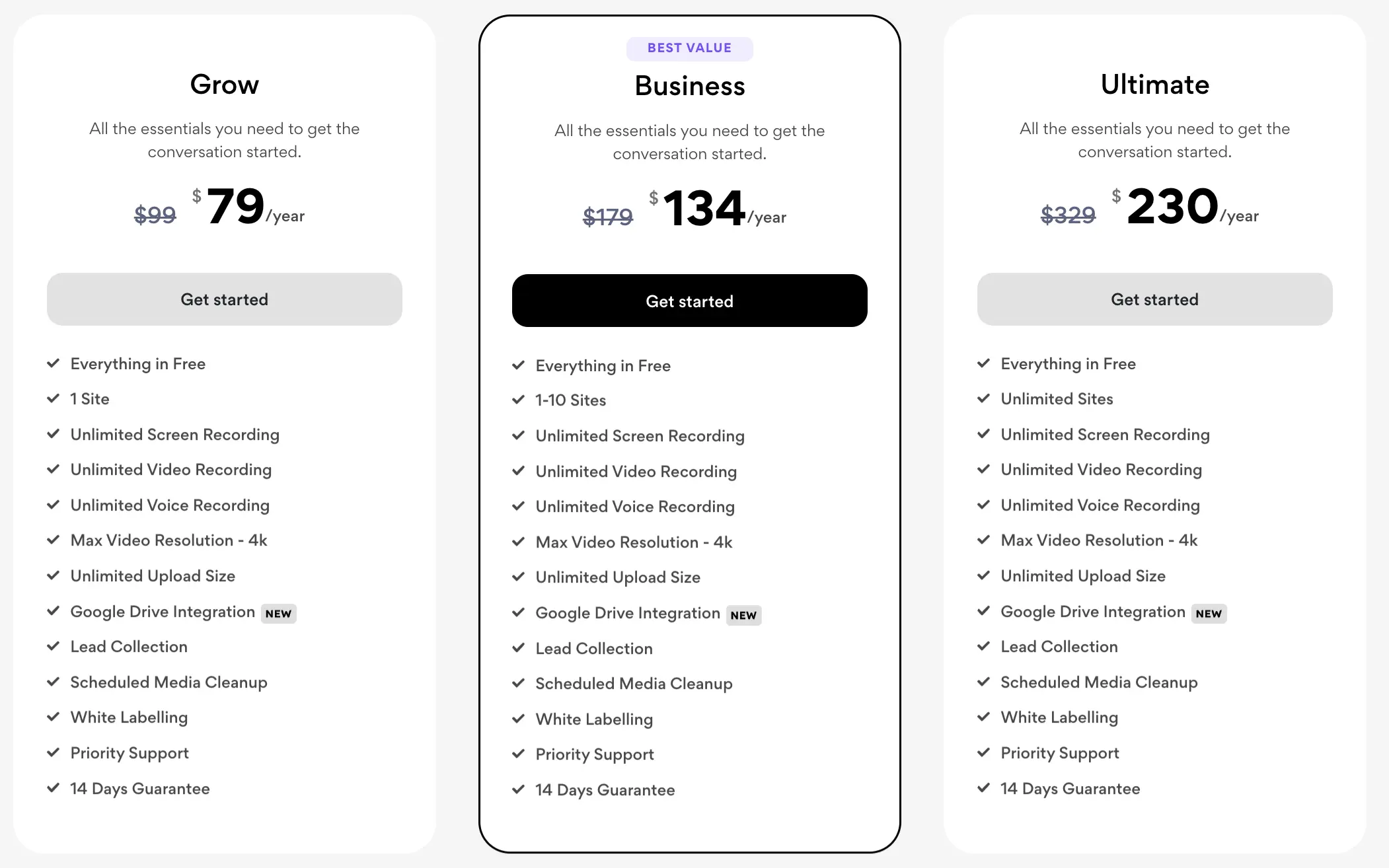

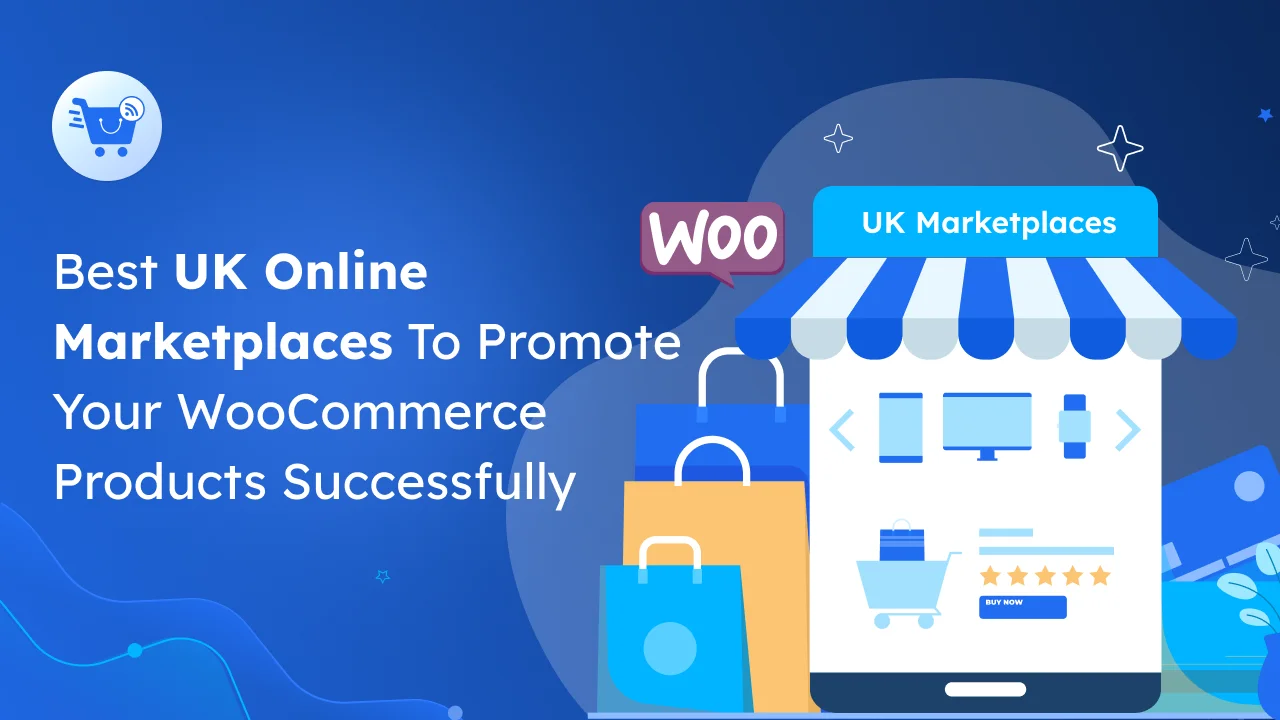

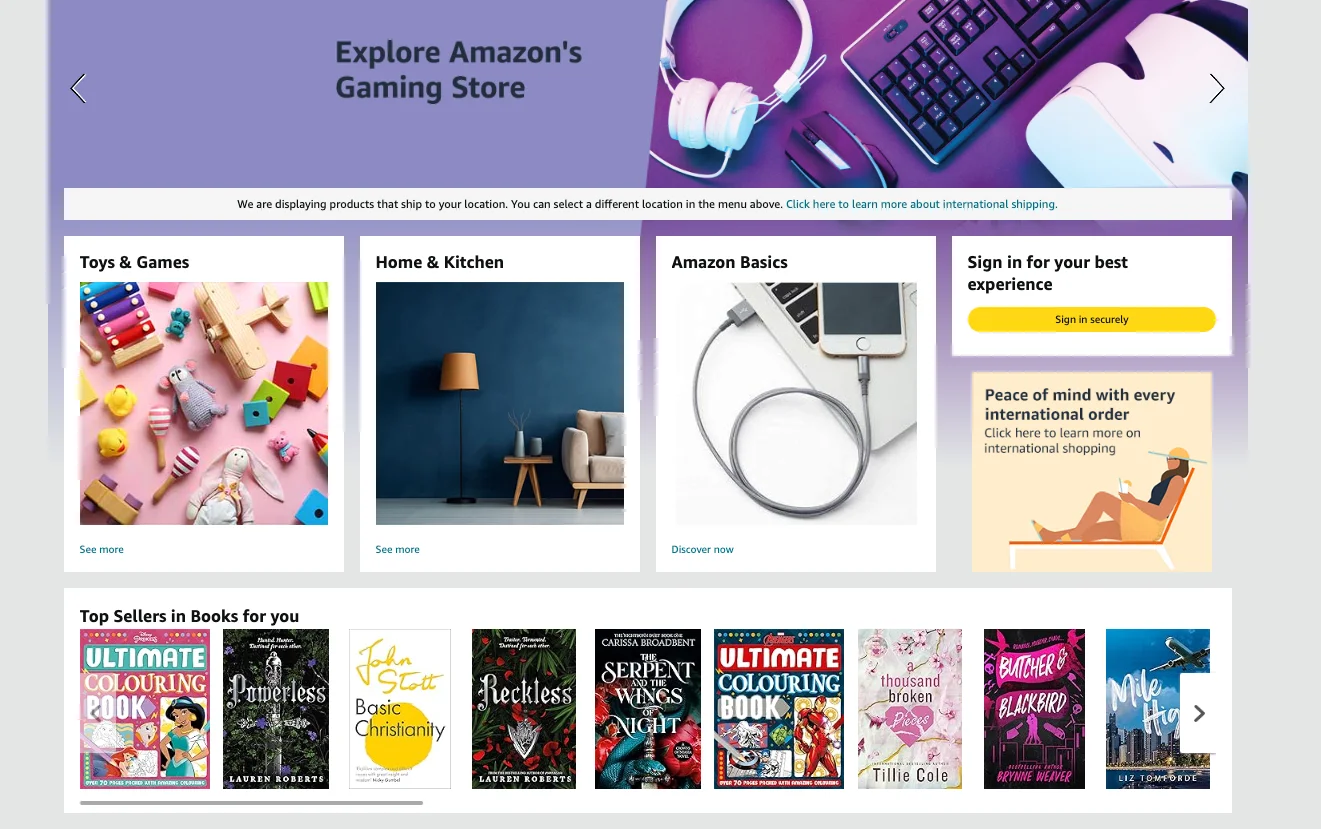

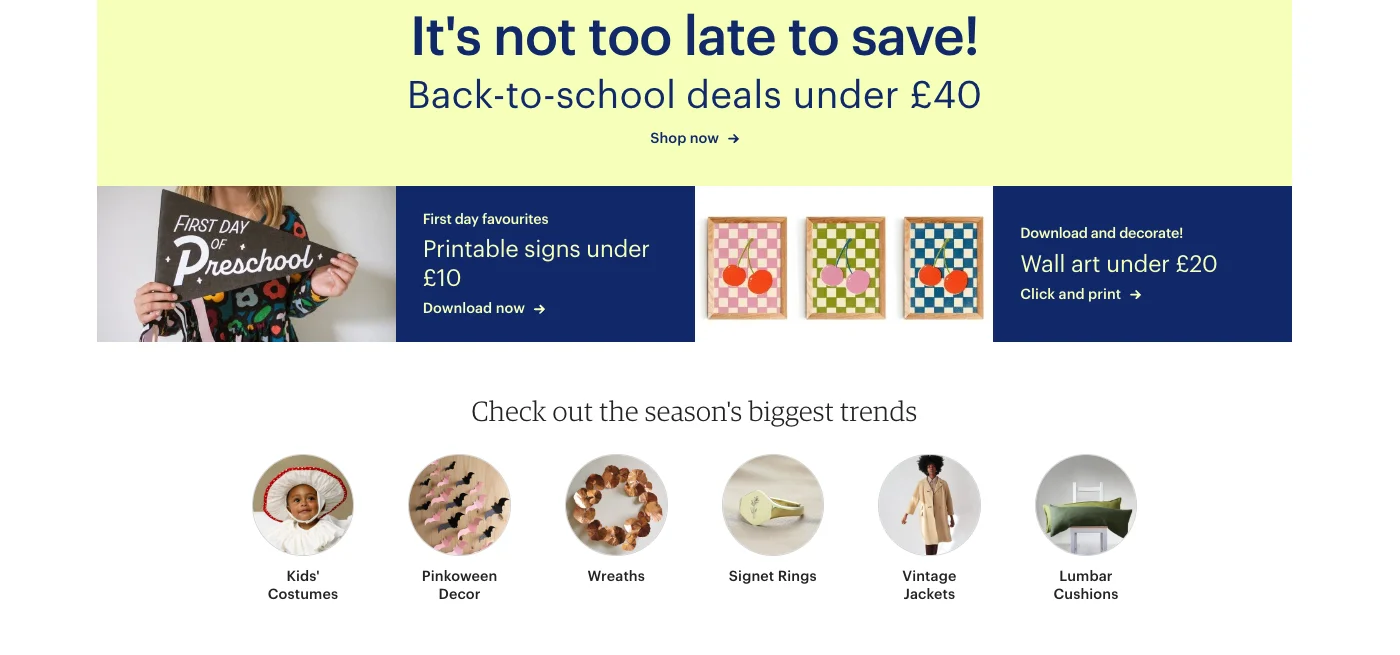
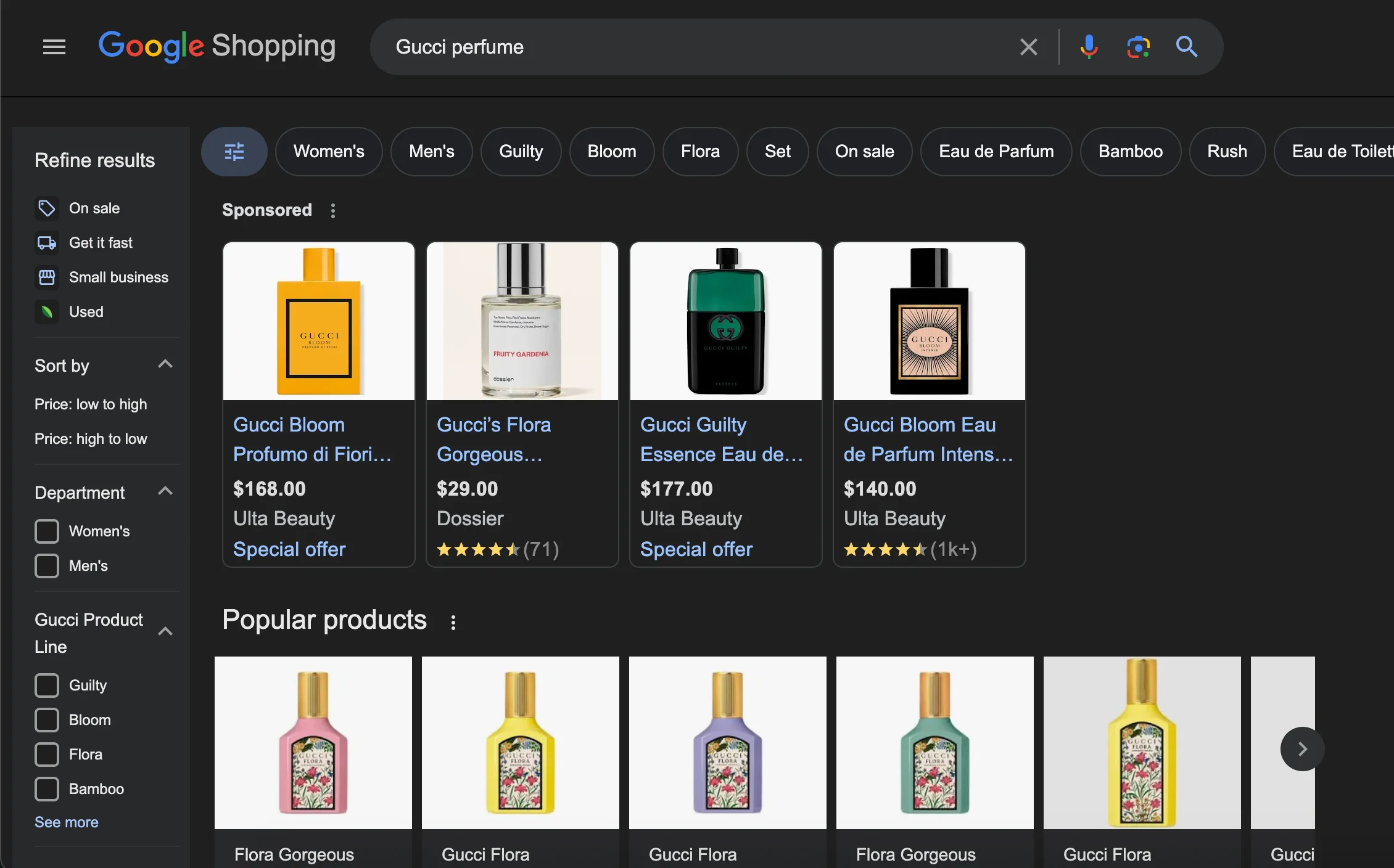
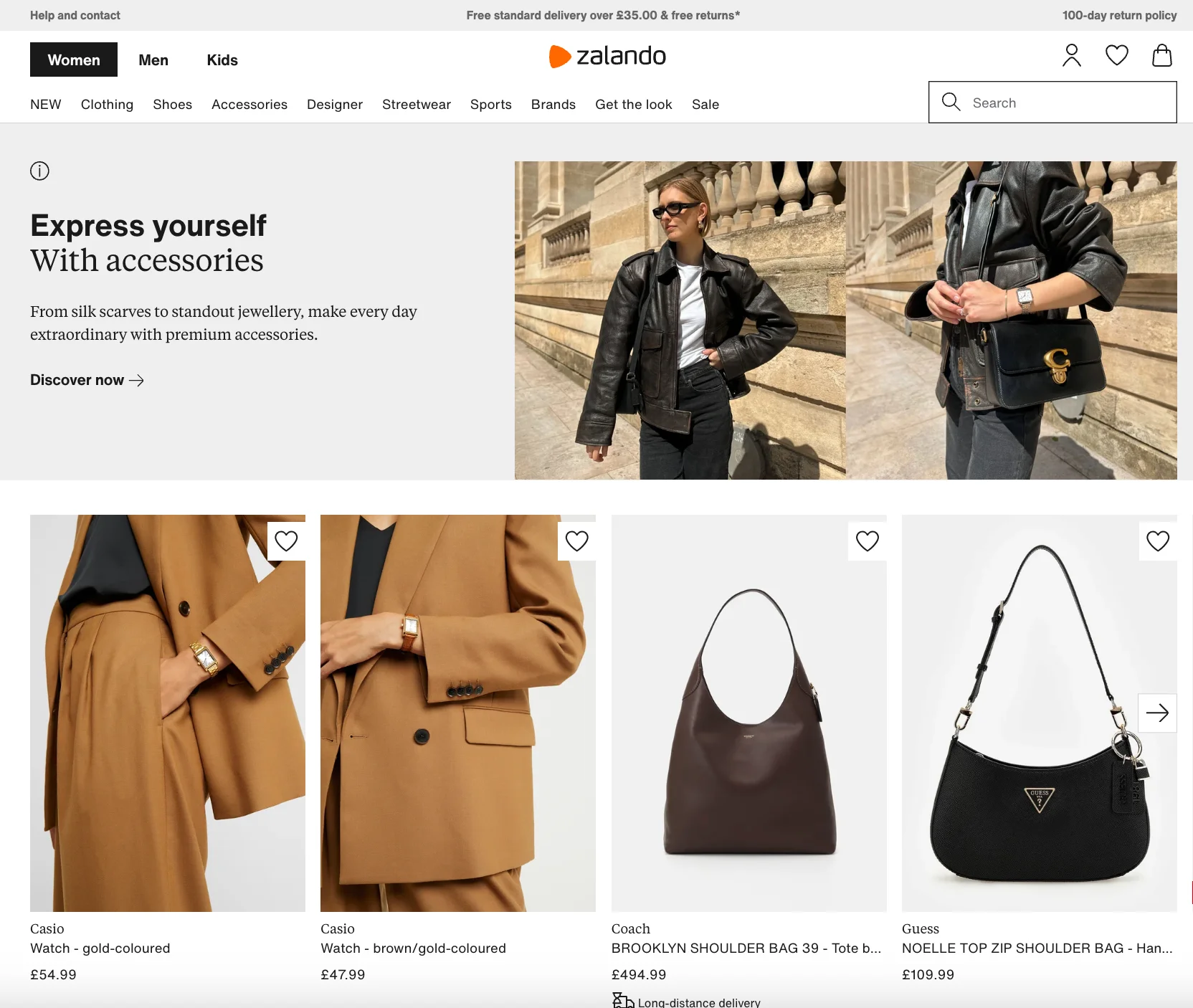
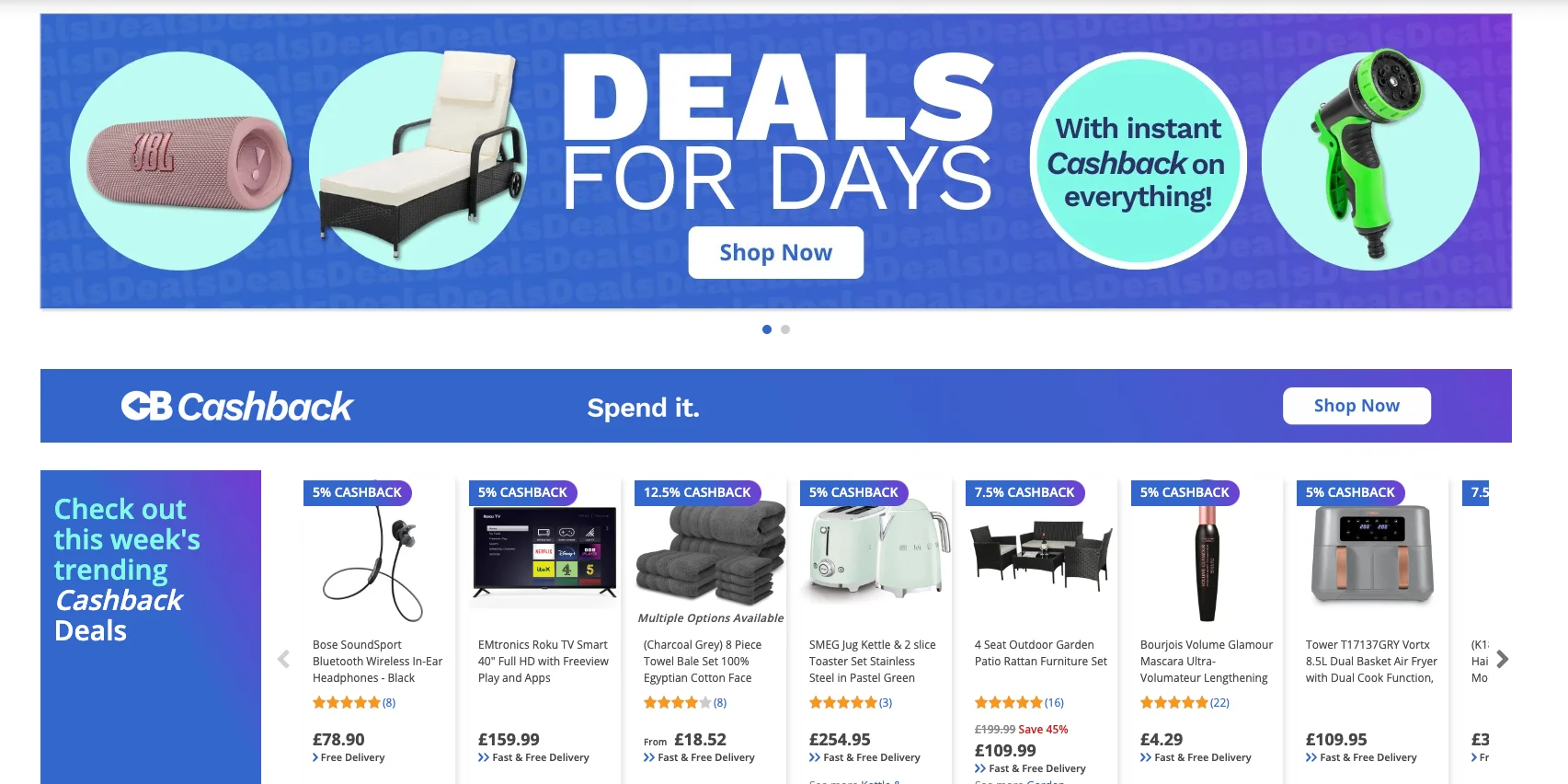
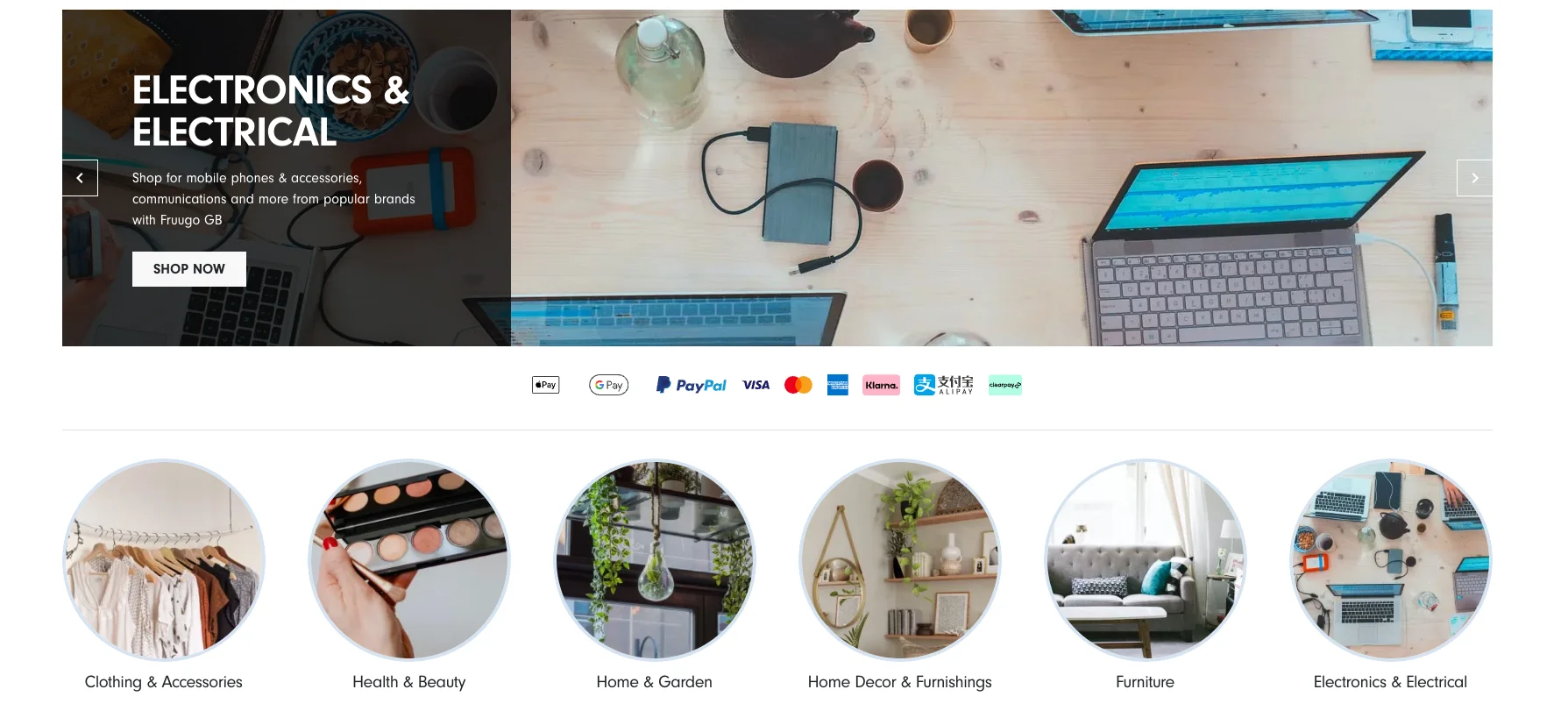
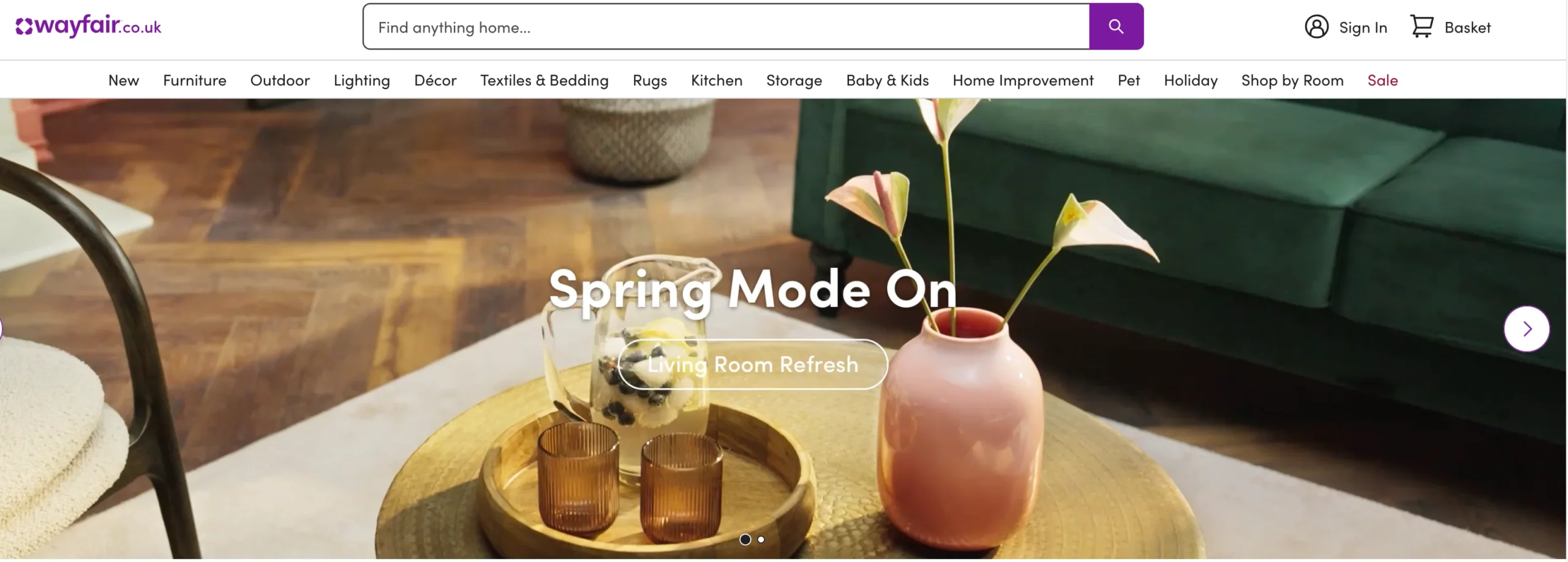
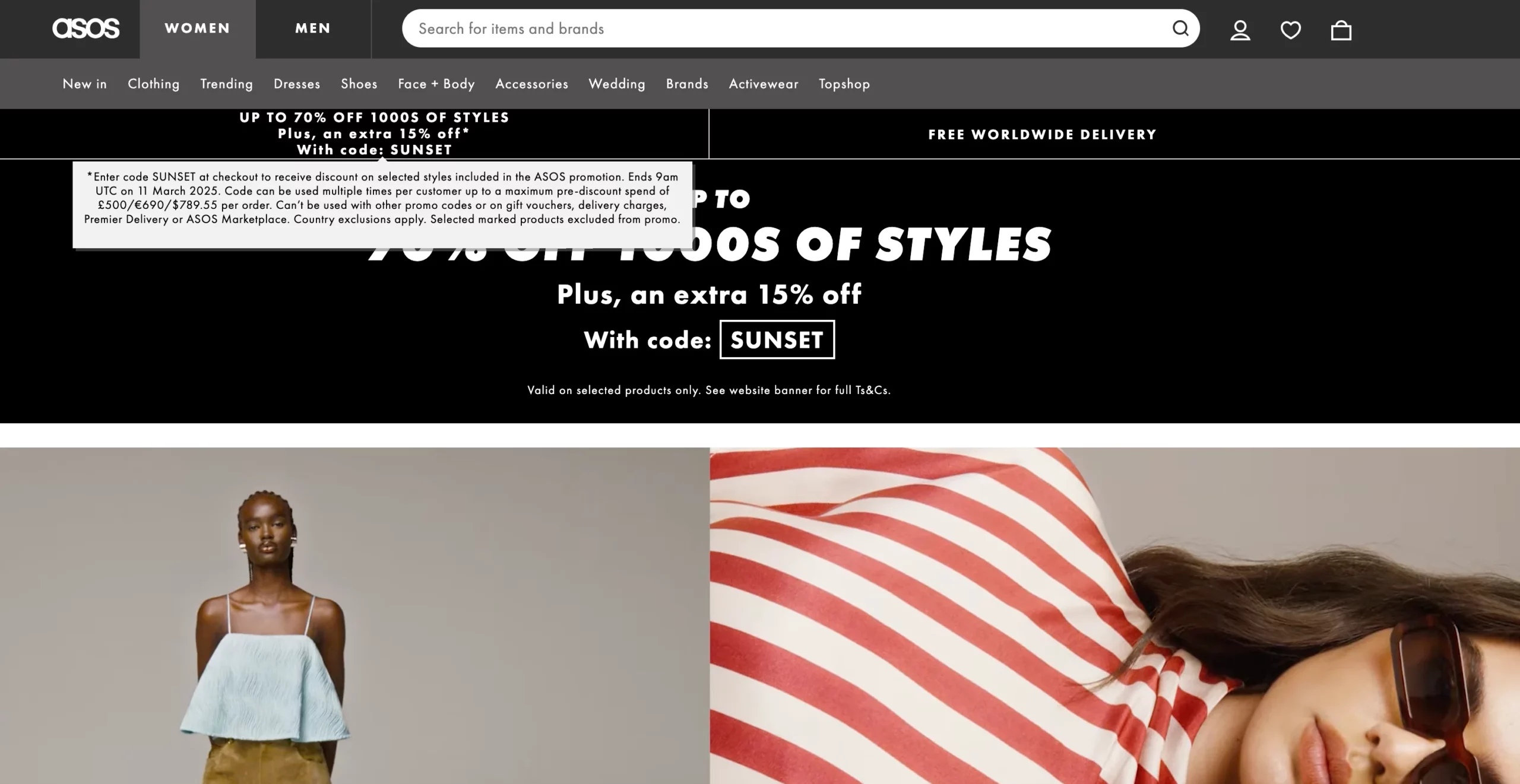
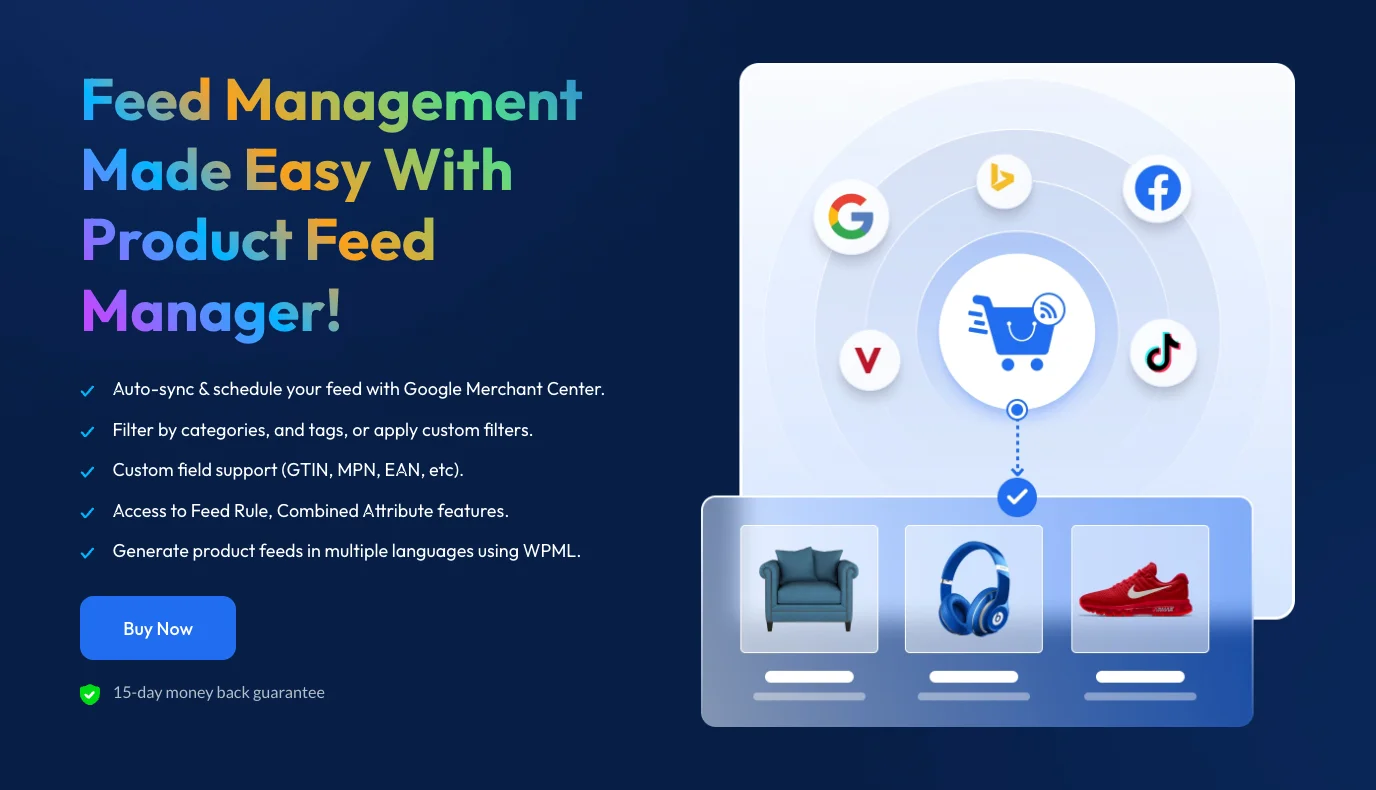

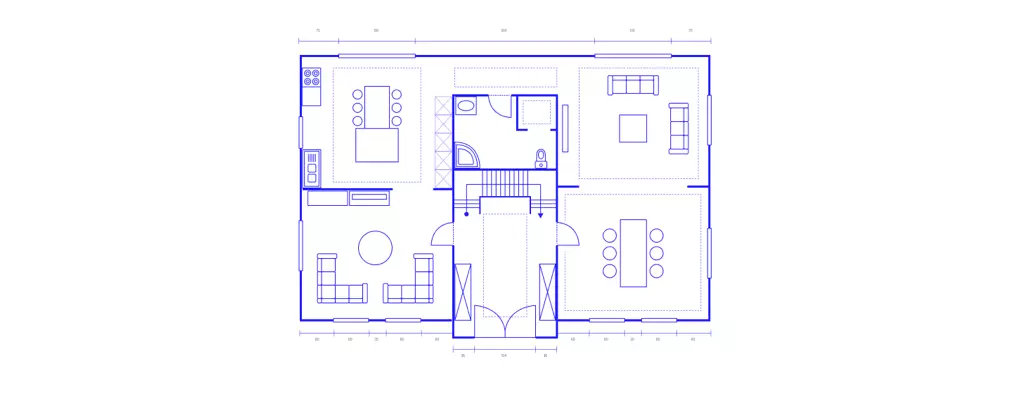
![How to Use Real Estate Floor Plans in Virtual Tours [2024] 1](https://staging-rextheme.kinsta.cloud/wp-content/uploads/2024/05/Real-Estate-Floor-Plans.-.webp)