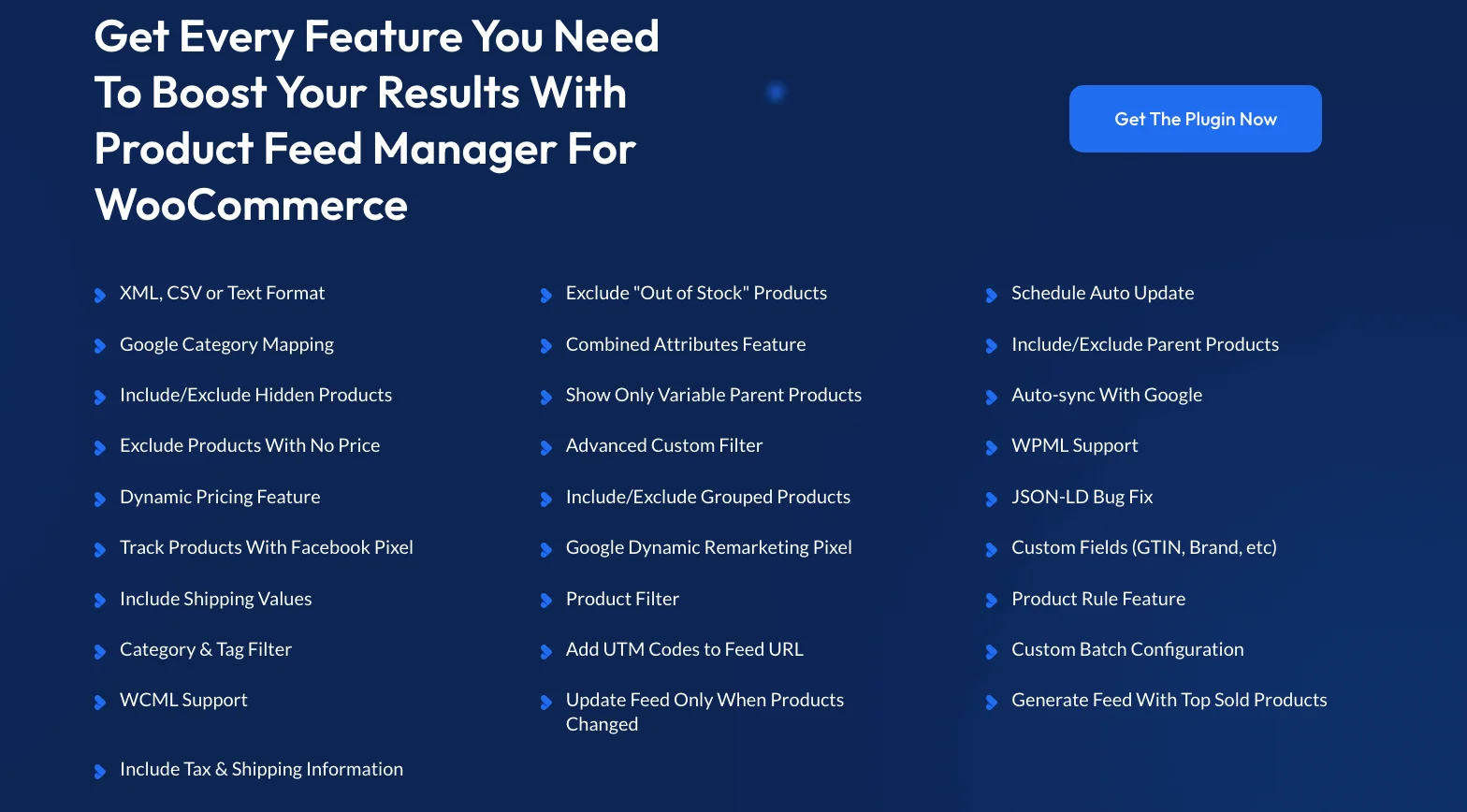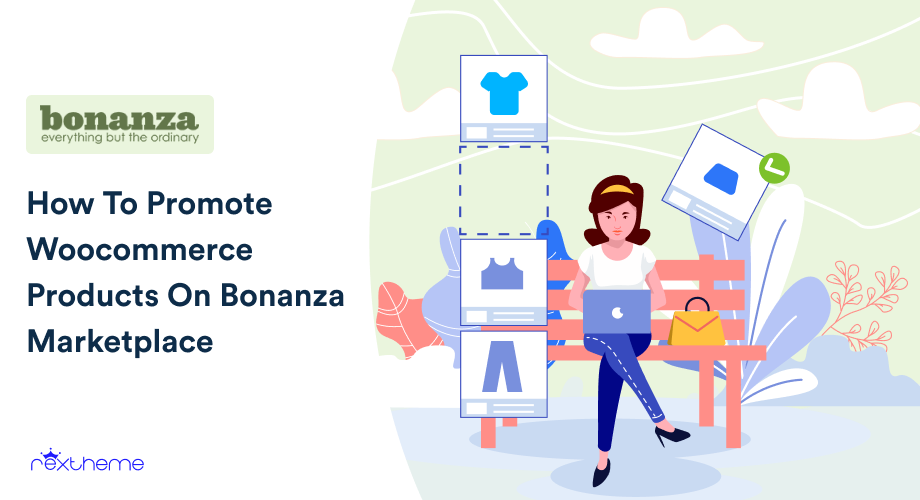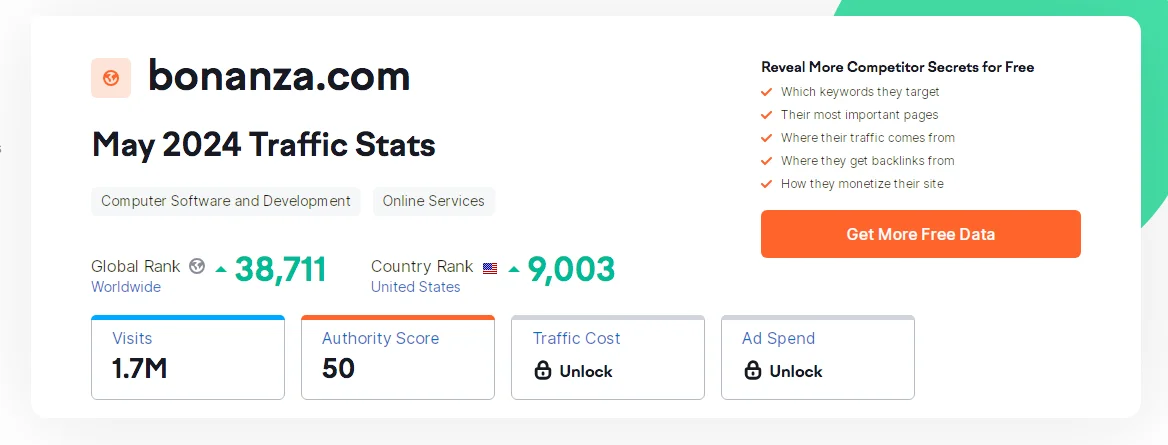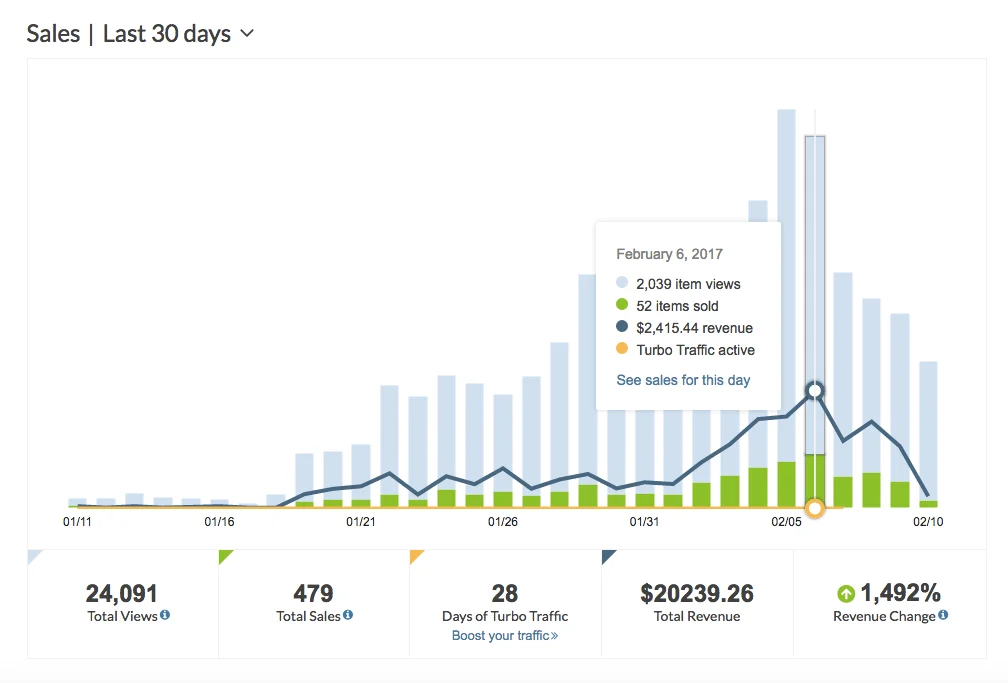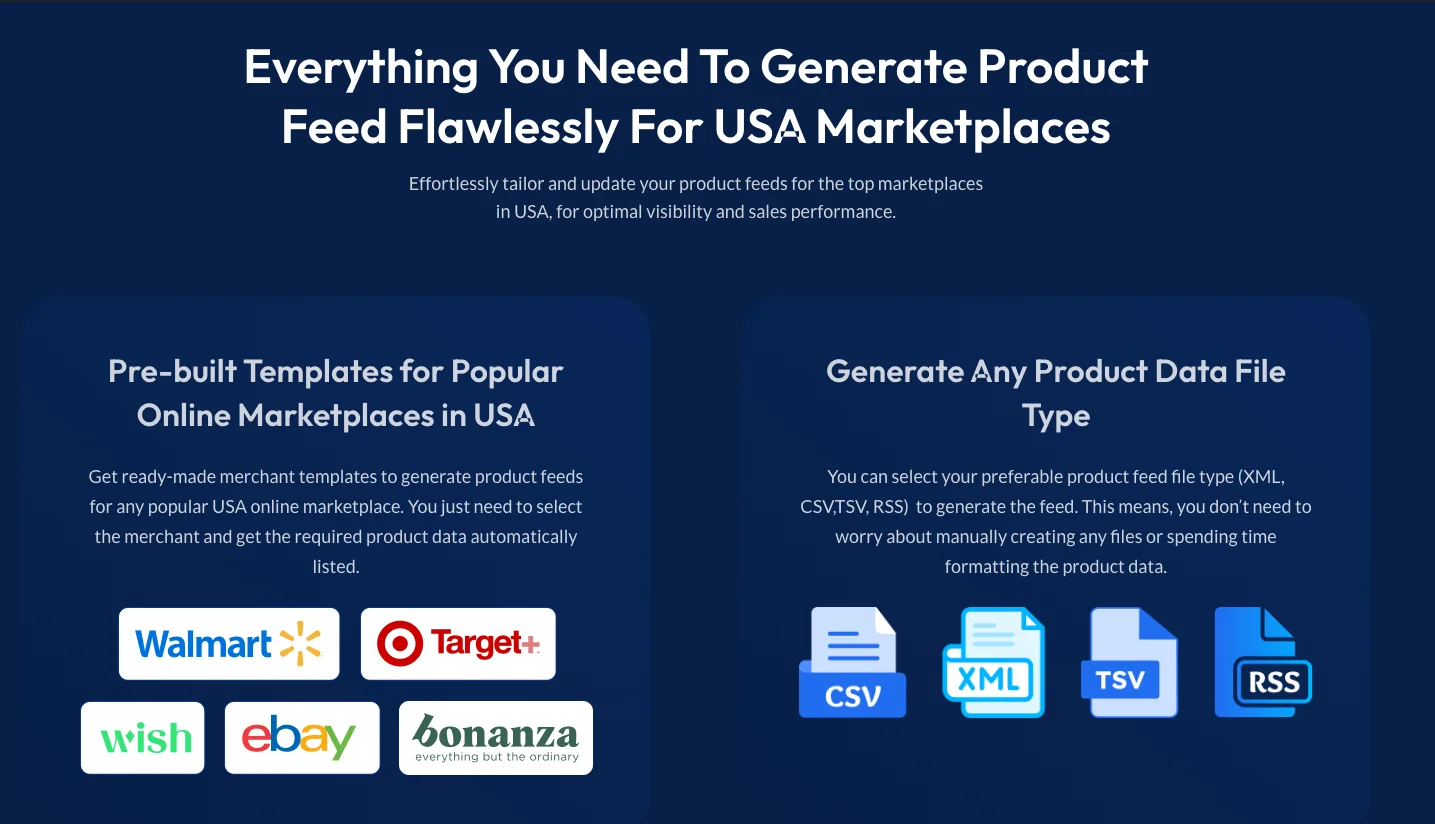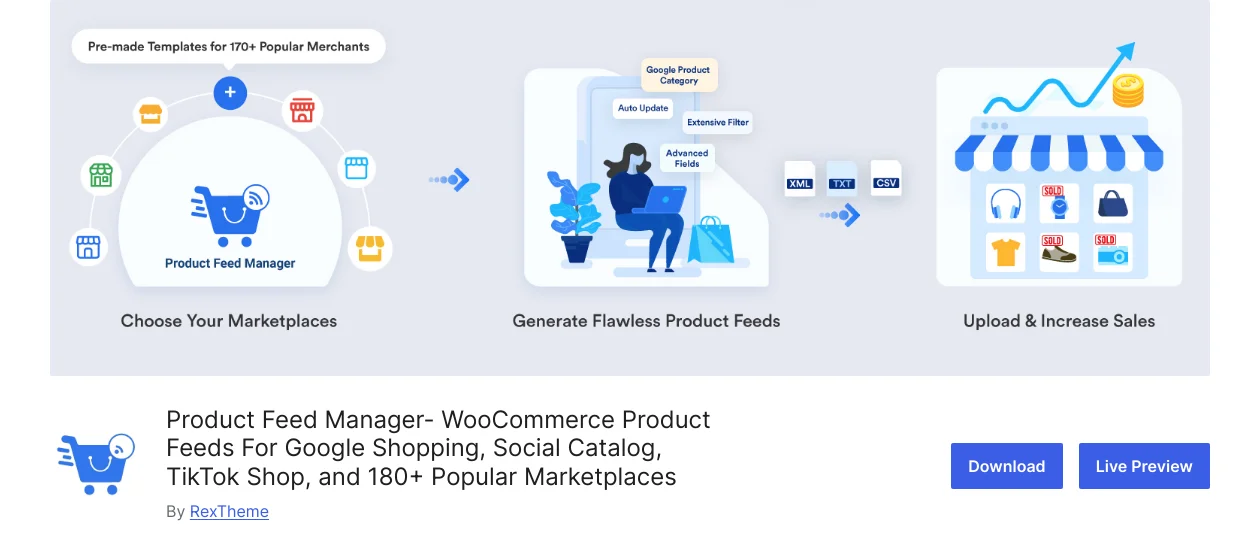Since Google is the number one search engine today, its shopping campaigns always bring the best results.
According to The Media Campaign, 46% of all product searches are made via Google.
If you own a WooCommerce store, then promoting your products on the Google Merchant Center will be a game-changer to drive more sales.
And for that, you need to create a product feed for Google Shopping and optimize it properly.
In this article, you will learn a few important Google Shopping Feed optimization tactics that you should embrace if you want successful results.
After reading this article you will learn
- Why it is important to optimize Google product feed
- Which product data should be optimized for the best results
- How you can optimize these data to convert more buyers
And in the long run, you will be able to get more sales from Google Shopping campaigns and grow your business.
So let’s begin.
What is a Google Shopping Feed?
A Google Shopping feed is a file that contains all the details about the products you want to list on Google Shopping. This includes information like product titles, descriptions, prices, images, and other essential attributes.
Think of it as a structured file that acts as the bridge between your WooCommerce store and Google Merchant Center. Once you upload this feed, Google uses it to display your products in relevant search results or shopping ads.
For example, if you’re selling sneakers, the shopping feed ensures your products show up with accurate information when someone searches for “running shoes” or “comfortable sneakers.”
Why should you optimize your Google Shopping Feed?
To get the best results from Google Shopping, you need more than just uploading a product feed. Optimizing it ensures your products appear in front of the right audience and perform better.
Here’s why it’s important:
- Increases product visibility: An optimized feed helps Google understand your product better, improving its chances of appearing in search results.
- Attracts relevant customers: When your product data matches the customer’s search intent, it makes them more likely to click on your listing.
- Improves ad performance: A detailed and accurate feed leads to higher-quality ads, which typically results in better click-through rates and conversions.
- Reduces rejection issues: Google has strict guidelines for product feeds. Optimizing ensures you meet their standards, avoiding unnecessary rejections.
- Simplifies management: A clean, optimized feed is easier to update and maintain over time, saving you effort in the long run.
Optimizing your Google Shopping feed is not an extra step but a crucial part of your product marketing strategy. It ensures your products are presented accurately and attractively to potential buyers.
Challenges Of Promoting Products via Google Shopping
As much as Google Shopping drives sales, there are a few challenges that you need to overcome to get the best outcome.
- Your product feed data must meet Google’s feed structure
Google Shopping has its own defined feed structure which you need to follow if you want to list products there. What most store finds difficult to do is to make sure they have met all the criteria explained in their product data specification. So you should create a product feed that meets all requirements.
- Rejection of product feed by Google
The biggest issue people face is that the data people submit are rejected by Google for one or more reasons. The most common reasons Google rejects are- mismatched data between the website’s schema, feed, and frontend view
- missing required product data
- dynamic pricing issue
- wrong currency, and
- variation product data mismatch.
Try to solve the above problems but if you still struggle then Google Consultants are experts who can come in handy for navigating Google’s requirements and optimizing your data for approval.
- Products listed on Google Shopping but not getting results
This is a blind spot for many online shops that sell via Google Shopping. Many believe that just listing products there should bring results. But the fact here is, that you need to optimize some of your product data to get better results. This may include the product title, images, category, offer prices, and even your website’s design.
**Submitting basic product data will not trigger potential buyers to purchase, you have to make sure to optimize the data so that the product Ads and listings will convince the prospect to make a buying decision.
Throughout this article, you will learn all the possible ways to optimize your Google shopping feed that will make your Google Shopping campaign successful.
6 Proven Google Shopping Feed Optimization Tips That Can Trigger More Sales
To learn how to optimize Google shopping feed, you can apply these 6 proven Google merchant center optimization techniques :
1. Optimized Product Title To Match Search Queries
The product title is a vital element that you can use to drive the right traffic.
It is a crucial element that is not only necessary to optimize your Google Shopping feed but also plays a key role in conversion rate optimization, helping you maximize sales and performance.
When your customer is looking for a product, the title is one of the first things the prospects will judge your product by.
You have to make the title meaningful in a way so that just by reading it, your targeted buyer feels like this is what he/she was looking for.
This will help to trigger more potential buyers to click on the Google Shopping Ads for your products that appear above the search results. In this simple way, you can do your Google shipping optimization.
The best way to optimize a product title is to add some extra elements to the title that will highlight its specialty or features.
For example, let’s say you are selling a cream in France called ‘Avène Tolérance Extrême Cream.’
Now, if you leave the name as is, only the buyers who are familiar with Avène or have researched the brand will recognize this product. Others may not click on the Shopping Ad with that title.
But, let’s consider naming it ‘Avène Tolérance Extrême – Moisturizer for Sensitive Skin, 50ml.’
This title specifies that
- this cream is by Avène (i.e. the product brand)
- it’s a Moisturizer (not a beauty cream)
- it’s for Sensitive Skin (i.e. skin type), and
- it is the ’50ml’ pack.
As you can see, this title will tell a buyer, who has zero knowledge about this product, if it is for her, i.e., a higher chance of a conversion.
Just like that, you can optimize the product title for any product by adding elements such as the product brand, color, size, capacity, quantity, special feature, model, who it’s for, or even its use case.
Here are a few more examples for different product types:
- Books or Novels – Book Name + Genre + Author Name
Example: The Da Vinci Code – Mystery Thriller by Dan Brown
- Electronics – Product Brand + Product Name + Model + Special feature
Example: OnePlus Nord N20 5G – 13 + 3 + 3 MP Camera, 64GB RAM
- Clothing Products – Brand + Product Name + Color + Size + Material
Example: Gant The Original T-Shirt – Red, XL, 100% Cotton
This approach is a proven tactic and easy to embrace.
Things to avoid when optimizing product titles:
- Avoid Promotional terms on the title.
- Don’t stuff keywords if it doesn’t fit
- Don’t use all capital letters in a title.
- Avoid special symbols.
2. Unique Image Optimization Tricks To Connect With Buyers
Once you list on Google Shopping, the product image plays a huge part in convincing buyers to choose your product among others.
Thus this plays a vital role in Google shopping ads optimization.
So you must make sure you use images that clearly show what the product is. This is especially important for products such as clothing and accessories, decoratives, tech products, toys, etc.
The most common advice photographers will give you is to take product images with a white background (or a contrasting background if your product is White).
This is the best approach if you want to clearly keep your buyers focused on your product.
When people search for products on Google, a lot of products are suggested in a single row.
So the idea of a distraction-free view of the product doesn’t really apply there unless the product has a catchy color combination.
Here are a couple of unique tactics you can follow that may help you stand out in Google merchant center optimization.
- Use a shaded-white background
The concept here is to use a gradient background with a mix of white and light grey to give a shaded feel at the back. This creates an unexpected classy impression of the product in the center.
- Find the most uncommon color for your niche
If you have competition in the market, you can do a quick search on Google with your product title and look at the suggested product Ads. See which background colors are commonly used. Then you can decide on an uncommon background color that may make your Ad stand out among most other product Ads.
*It’s best to consult with a professional UX designer for this as they will be more expert in suggesting backgrounds that stand out. A user experience enhancements audit can also help identify the best visual choices for better ad performance and visibility.
- Use contrast backgrounds
Large brands such as Zara have embraced the concept of solid contrast background colors and it delivered great results. So it’s a proven approach you can choose to embrace as well.
- Choose an angle that highlights the best feature(s)
Often you have to be creative about how you take the picture. You will see that in modern-day eCommerce, most shoe brands take the approach of placing two shoes in two ways – one is laid on the ground and the other is kept upright. This is to try and show all views of the shoes.
- If Possible, Use Square Images
Since all Google Shopping Ads are displayed with square images, it’s best if you too could provide images in that size. In most shops, people tend to keep a longer height for the product images. What this will do is that Google will fit the image via the longest dimension, in this case, the height, making the image smaller in the process. A square image will maintain the right dimension ratio and view your product in the best possible size.
**If you use square images, you can also try using an image border to make your product stand out.
It’s best you make these changes in your WooCommerce store and then use those image links in the product feed data for Google for the best results.
For Product variations, make sure to have specific images for each variation rather than just a single image for all variants.
Things to avoid when optimizing product images:
- Do not use unclear or blurry images
- Avoid including product price in the images
- Avoid using promotional words in the images (e.g. Special offer, 10% discount, etc)
- Do not cluster the product background with unnecessary elements
3. Follow Google’s Category Hierarchy In Your Store To Optimize Google Shopping Feed
The product category is important to help buyers find a certain type of product they are looking for.
At the same time, Google also maintains a categorization of products to display your shopping ads to the right audience. This is one kind of Google shopping optimization you get for free.
Google doesn’t make it mandatory for you to submit a product category field, but it does look for the category in your store in order to place a product under its right search intent category.
So you must maintain proper categorization in your store.
It’s best to maintain your product category structure as per Google as most other marketplaces also follow the same category hierarchy.
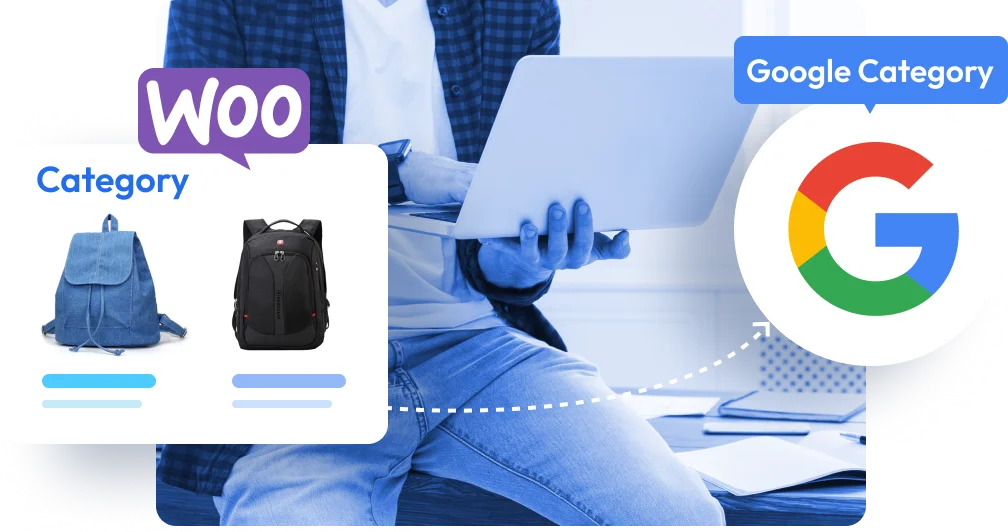
You can get help from Google’s taxonomy list to optimize the categories on your website.
However, just maintaining the categories is not the only product feed optimization. You have to ensure you are assigning your product to the most relevant possible product category.
For example, if are selling a Baby Bathtub, then do not just assign it under the category ‘Baby & Toddler’ or the ‘Baby & Toddler > Baby Bathing’. It should rather go under the further child category ‘Baby & Toddler > Baby Bathing > Baby Bathtubs & Bath Seats.’
This will help you keep track of your products more efficiently and help Google display your products to the right audience.
Tips To Optimize Product Category
- In WooCommerce, when choosing a child category, make sure to mark the parent category as well.
- Even if you do not follow Google’s taxonomy, make sure to keep the categories meaningful. Google can relate to the meanings of your set categories.
- Avoid using special characters in category names.
4. Try To Maintain Consistent Product Data Everywhere To Optimize Google Shopping Feed
It is important to make sure your buyers do not get confused with your products.
For example, if you have one title in your WooCommerce store and another title in your Google Shopping listings, it may cause some confusion – the buyer may initially get baffled and start looking for the description, or often, if they are in a hurry, they will simply close the tab and look for other options.
The same can be the same if you have a different meta title and schema which will alter your traditional search result Title and the title Google bot will find in the schema.
So the best practice is to try to keep all your product data same whereever it is listed to optimize google shopping feed better.
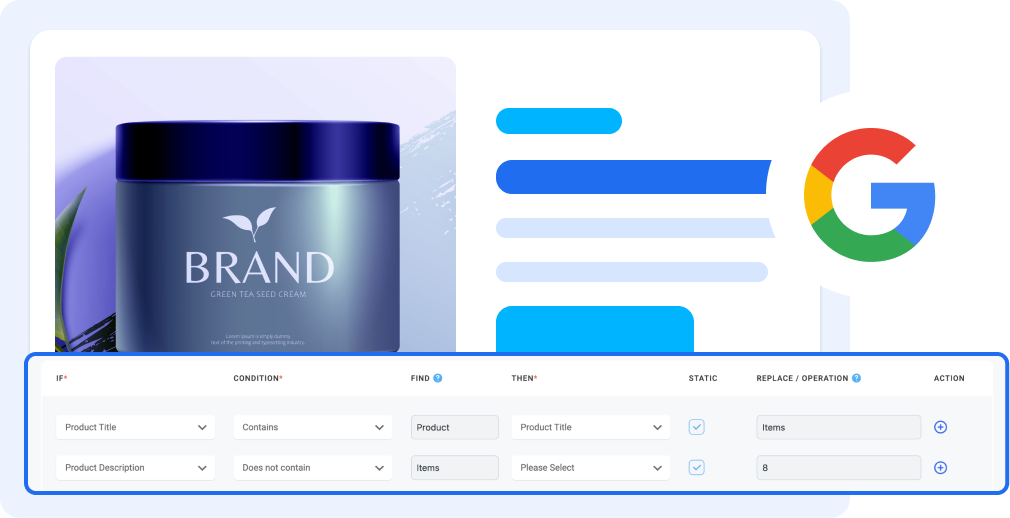
What to do if you have already added a lot of products without optimized data?
Yes, it can be hectic to change the titles, descriptions, images, or other product data for optimization for all the products that you have already added to your WooCommerce store.
If you have fewer products in-store, then it’s best to take the time and make the changes.
In case you have a lot of products, you can leave them as-is and start optimizing the data for all the new products that you will add in the future.
This will ensure that you will get the best sales results for your new products.
Over time, the old products will eventually be sold out and there will be a time when your store will have all products with optimized data.
Should you not optimize the product feed data for the old products?
One of the questions that may arise is if you keep the old product data unchanged, should you simply submit those data without optimizing them?
The answer is NO.
Even if you can’t take the time to optimize the product data in your store, you should at least optimize some elements of the product when adding them to the Google product feed – the product title and category.
This may not solve the confusion issue due to different content, but it will still trigger more buyers to at least visit your store.
- Google normally does not reject your feed due to the title as long as the main Title keywords are included in your product title in the feed.
- The category is important as it helps Google to properly display your products to the right audience.
Apart from this, you should also consider making sure all the required product data by Google is consistent in both your product schema and your product page.
This is important because Google will crawl your website before approving your product feed and may reject products if a mismatch exists for required attributes. And this point is highly important for Google merchant center optimization.
5. Include All Required Product Data In WooCommerce
The required product attributes that Google recommends are more than just for product feed.
If you make sure to include those data for your products properly, then it will also help you rank in terms of SEO. Also, it is highly important for Google shopping optimization.
Without including the required product data, google merchant center optimization is incomplete.
Following are the recommended attributes by Google that you should include for products in your WooCommerce store as well:
- Product ID
- Product Title
- Product Description
- Product Link/URL
- Product Category
- Product Image URL
- Stock Availability
- Regular Price
- Product Condition
- Manufacturer/Brand Name
- GTIN (Global Trade Item Number)
- MPN (Manufacturer Part Number)
- Specific product attributes
- Material
- Age Group
- Color
- Gender
- Size
Let’s dive deeper into some key attributes and how to optimize them.
i. Product ID Optimization
Your Product ID is a unique identifier that distinguishes each item in your store. It’s crucial for tracking and managing your product listings, especially when you have a large inventory.
- Use simple, consistent formats (e.g., numeric IDs or SKU codes).
- Avoid duplicating IDs, as this can cause errors in your Google Merchant Center feed.
ii. Product Description
A well-written product description not only helps with Google SEO but also convinces customers to click.
- Keep it detailed but concise—highlight the key benefits and features.
- Use bullet points for technical details and maintain a natural flow for readability.
- Include keywords naturally without keyword stuffing.
iii. Product Price
Your product price should always reflect the actual cost customers will pay.
- Ensure your prices are competitive for your industry.
- Match the price displayed in your feed with the price on your product page—discrepancies can cause rejections in Google Merchant Center.
iv. Product Stock Availability
Accurate stock information is crucial for maintaining customer trust and ensuring your products qualify for ad campaigns.
- Update your inventory regularly to prevent showing out-of-stock items.
- Use labels like “In Stock” or “Out of Stock” in your product feed.
v. Managing Product Links
Each product should have a dedicated URL that leads directly to the product page.
- Avoid redirecting links or using generic URLs.
- Make your product links user-friendly by including descriptive terms (e.g., /products/blue-running-shoes).
vi. Product Category & Subcategory
Assigning the right category to your products ensures they appear in the relevant search results.
- Use Google’s recommended category structure to map your products accurately.
- Include subcategories when possible, as they provide better targeting for niche audiences.
vii. Using Correct GTIN & MPN
Google requires specific identifiers like GTIN (Global Trade Item Number) and MPN (Manufacturer Part Number) for products to improve search accuracy.
- Add GTIN and MPN for each product, especially if they’re brand-specific or globally sold items.
viii. Add as Many Additional Product Images
Customers are more likely to convert when they can view a product from multiple angles.
- Upload high-quality images that showcase your product’s features.
- Include close-ups, variations (like colors or styles), and lifestyle shots for better engagement.
- Optimize image file sizes to maintain page loading speeds.
Some of these are important for proper product Ads distribution, for example, the GTIN can help identify your product’s legitimacy and help Google to choose a more appropriate category.
Some of these data can also be used to trigger conversion on the product page. For example, the specific product attributes are things buyers look at when considering buying something for personal use, such as a Jacket. Plus, these attributes can also be used to create variations of the same product.
Now, some of the data here cannot be included in the default WooCommerce.
For example, there is no default product field for GTIN, MPN, or Brand. In this case, you may use different plugins to get the custom fields.
Note that, just using a custom field is not enough. The data saved there should be part of the product structured data or Schema Markup. Plus, in the case of variable products, these attributes have to be specific for each variant.
Following are a couple of tools you can consider looking at:
- Product Feed Manager – For custom fields for GTIN, MPN, and Brand. It also has the feature to furnish the JSON-LD structured data for products.
- Perfect Brands for WooCommerce – to add brands to products more effectively.
6. Dynamic Display of Products
Dynamic product views let you tailor how your products appear based on what shoppers are searching for. This means the product images, titles, and descriptions can adjust dynamically to match search terms, making your listings more relevant and appealing.
Here’s why this matters:
- It helps improve your click-through rate since shoppers see exactly what they’re searching for.
- It increases conversion rates by displaying product details that match buyer intent.
To get the best results, use relevant and descriptive keywords in your dynamic views. These keywords help Google understand your product better and show it in the right search results.
7. Include Shipping Information
The shipping details in your product feed play a big role in customer decisions and Google Shopping rankings. Shoppers want clarity on courier service costs and delivery times, so optimizing this information is essential.
Here’s how to make the most of your shipping details:
- Offer free shipping: This can make your product more attractive and encourage more buyers to click and purchase.
- Provide expedited shipping options: Fast delivery sets your product apart from competitors, especially for time-sensitive buyers.
- Track your shipping performance: Monitor delivery times and product condition on arrival. Keeping shipping reliable and consistent helps build trust and customer satisfaction.
8. Use A Feed Generation Plugin For Accuracy
Now, despite putting enough effort into making your product data optimized for conversion, it is also important to generate the product feed in the right format and with the right product data.
As per Google’s product data specification, you have to maintain a set XML format with all the required attributes as tags.
In this regard, you can either partner up with a feed management SAAS tool such as Feed Army, or, you can rather consider going with a much more affordable WordPress plugin, Product Feed Manager for WooCommerce.
Product Feed Manager For WooCommerce (PFM)
Product Feed Manager is a simple and easy-to-use plugin that helps to generate product feed for several marketplaces (including Google Shopping) in the right format in just a few clicks.
The specialty of this plugin is its pre-built feed template, which you can set up in just a few minutes, even without any prior knowledge of Google product feed.
If you want to avoid getting your feed rejected due to a human error, you should consider using this plugin to list your products on Google Shopping easily.
PFM has all the tools required to optimize Google shopping feed :
- The plugin comes with the combined field feature which can help with optimizing product titles for the Google shopping feed optimization.
- Its category mapping feature will help to optimize the category in the feed data without changing your store’s original categories.
- This plugin also comes with custom fields for GTIN, MPN, and Product Brand to help you set up your products in an optimized way before generating the feed.
- Plus, its one-click JSON-LD structured data ensures data mismatch in the schema.
Following is a glimpse of how you can generate a Google product feed using PFM:
On your PFM dashboard –
- Click on Add New Feed.
- Enter A feed title.
- Select Google from the merchant list.
Once you map all the attributes with the correct product data, click on the publish button.
And, your feed will be ready to upload in the Google Merchant Centre. This way you can pull up Google merchant center optimization very easily.
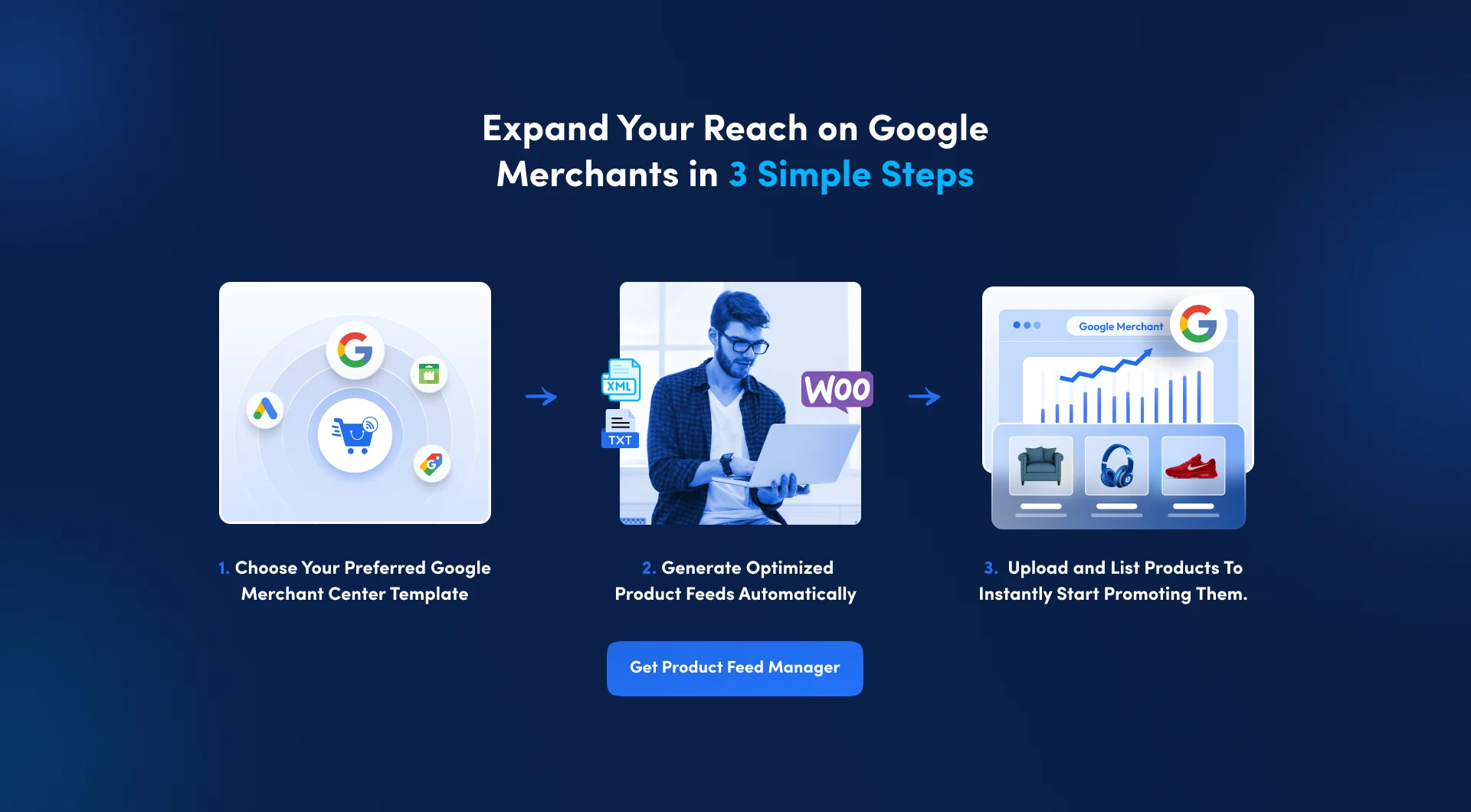
Common Errors While Optimizing Google Shopping Feed
Even with the best intentions, it’s easy to make mistakes when optimizing your Google Shopping feed. These errors can hurt your product visibility and lead to missed opportunities. Here are some of the most common ones you should watch out for:
- Leaving out critical product attributes: Forgetting to include fields like GTIN or product category can cause Google to disapprove your product listings. For instance, if you’re selling branded shoes and don’t add the correct GTIN, your listing might never reach the right audience.
- Using vague or generic titles: Titles like “Stylish Shirt” don’t help shoppers or Google understand what you’re selling. Be specific: “Men’s Cotton Polo Shirt – Navy Blue, Size L” works much better.
- Uploading low-quality product images: A blurry or poorly cropped image can deter shoppers. Always use high-resolution images that clearly display your product.
- Incorrect pricing or availability: If your feed shows a different price or indicates “in stock” when your product is actually sold out, shoppers will lose trust, and Google might flag your listing.
- Missing keywords in descriptions: A plain description without relevant search terms can prevent your product from showing up in searches. Use keywords naturally in a way that highlights your product’s benefits.
- Skipping regular feed updates: Product details, like prices and stock levels, change frequently. Not keeping your feed updated can lead to outdated information being displayed, which frustrates shoppers.
Read our guide if you want to know more about the google feed errors.
Author’s Note
Since WooCommerce is your source of earning money, you need to invest some time to optimize your Google shopping feed and then go for promotions.
And when it comes to product promoting your products, listing products on Google Shopping is a must.
The tactics mentioned above are just 6 among many other ways you can do google merchant center optimization or even Google Shopping ads optimization.
If you haven’t already, start optimizing your product data and make your marketing efforts fruitful.
FAQs
1. How often should you update your Google Shopping feed?
You should update your feed whenever product details like price, stock, or availability change. Regular updates keep your listings accurate and improve performance.
2. What happens if your product images are low quality?
Low-quality images can reduce clicks and conversions. Google might even disapprove your listings if images don’t meet their guidelines.
3. Why is GTIN important for your products?
GTIN helps Google identify and categorize your products accurately. Without it, your listings might not show up in relevant searches.
4. Can incorrect shipping details impact your feed?
Yes, inaccurate shipping info can confuse shoppers and lead to lower sales or negative reviews. Always double-check your shipping parameters.
5. Do product titles affect search visibility?
Absolutely. Clear, specific titles with relevant details improve your product’s chances of appearing in the right searches.

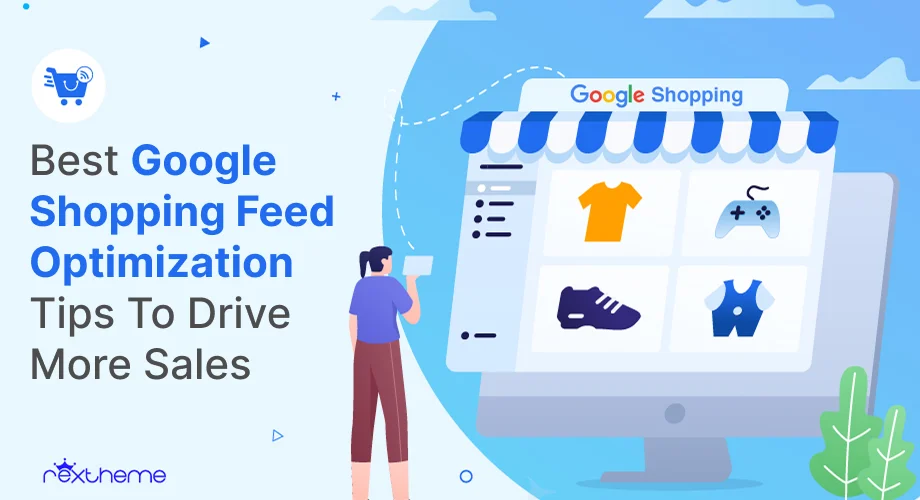
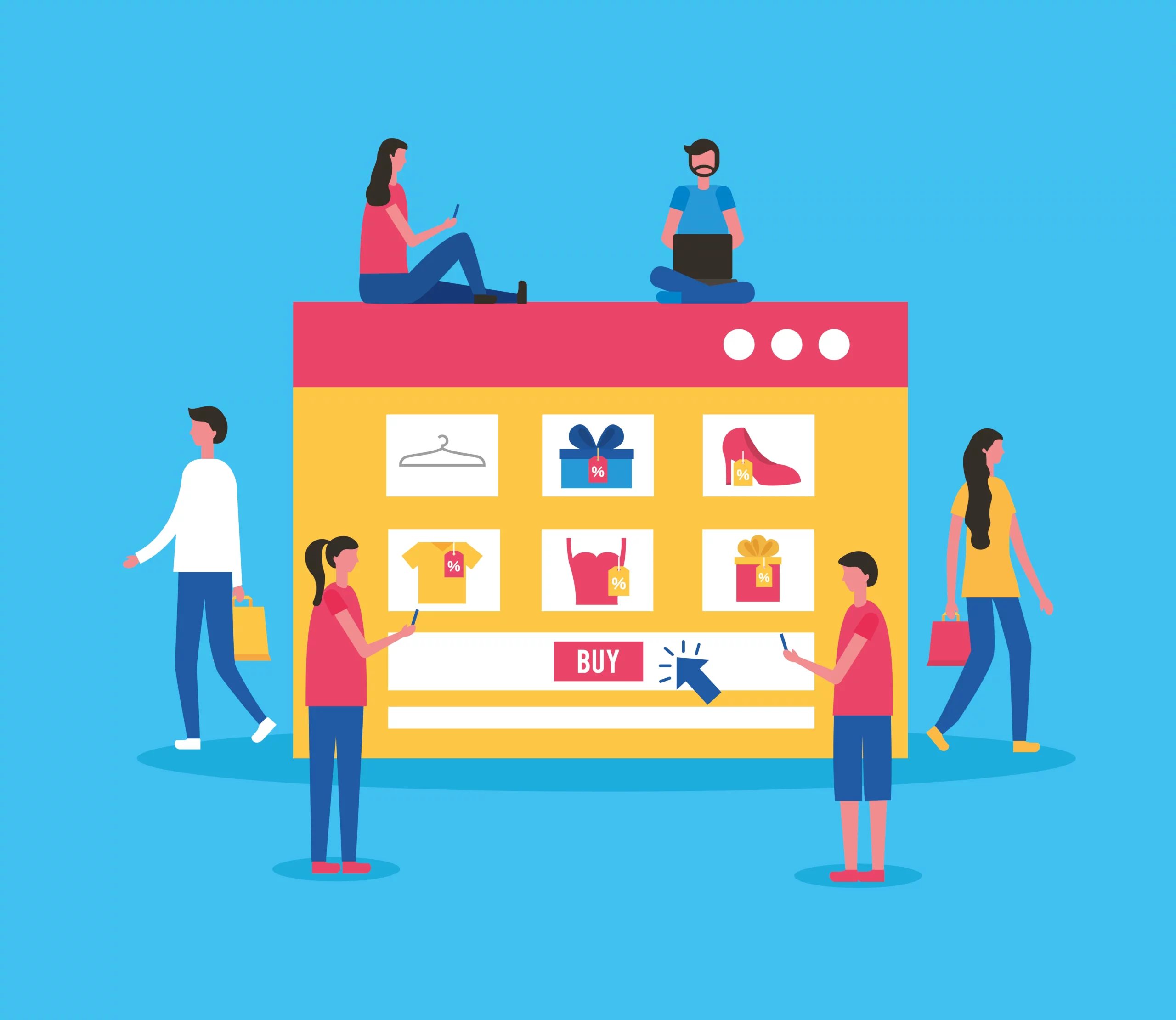
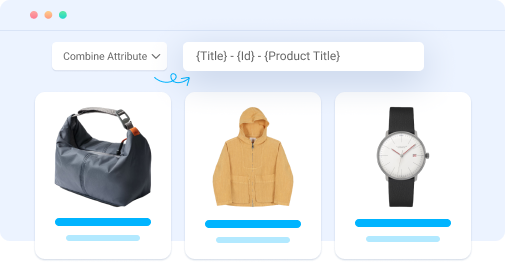
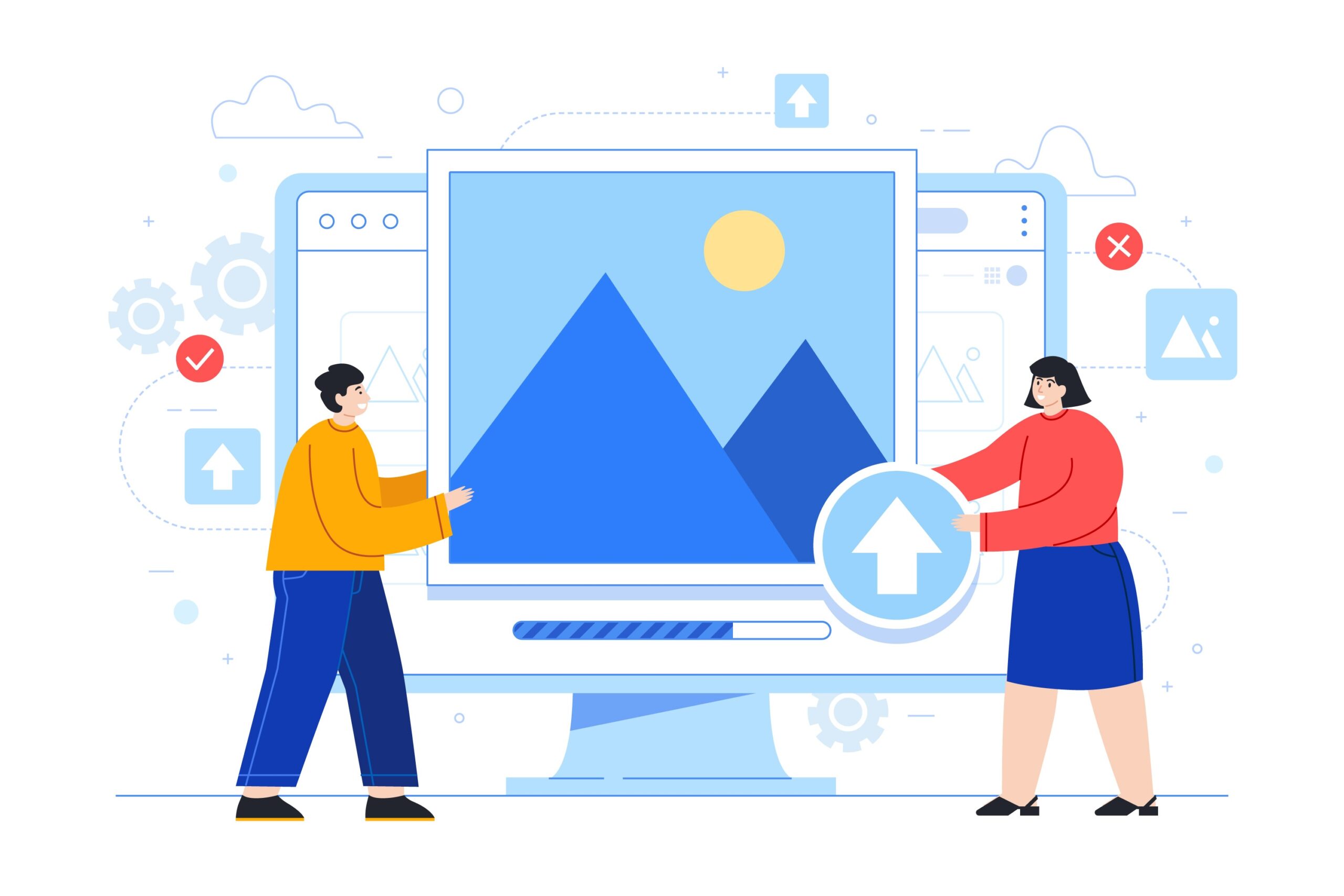
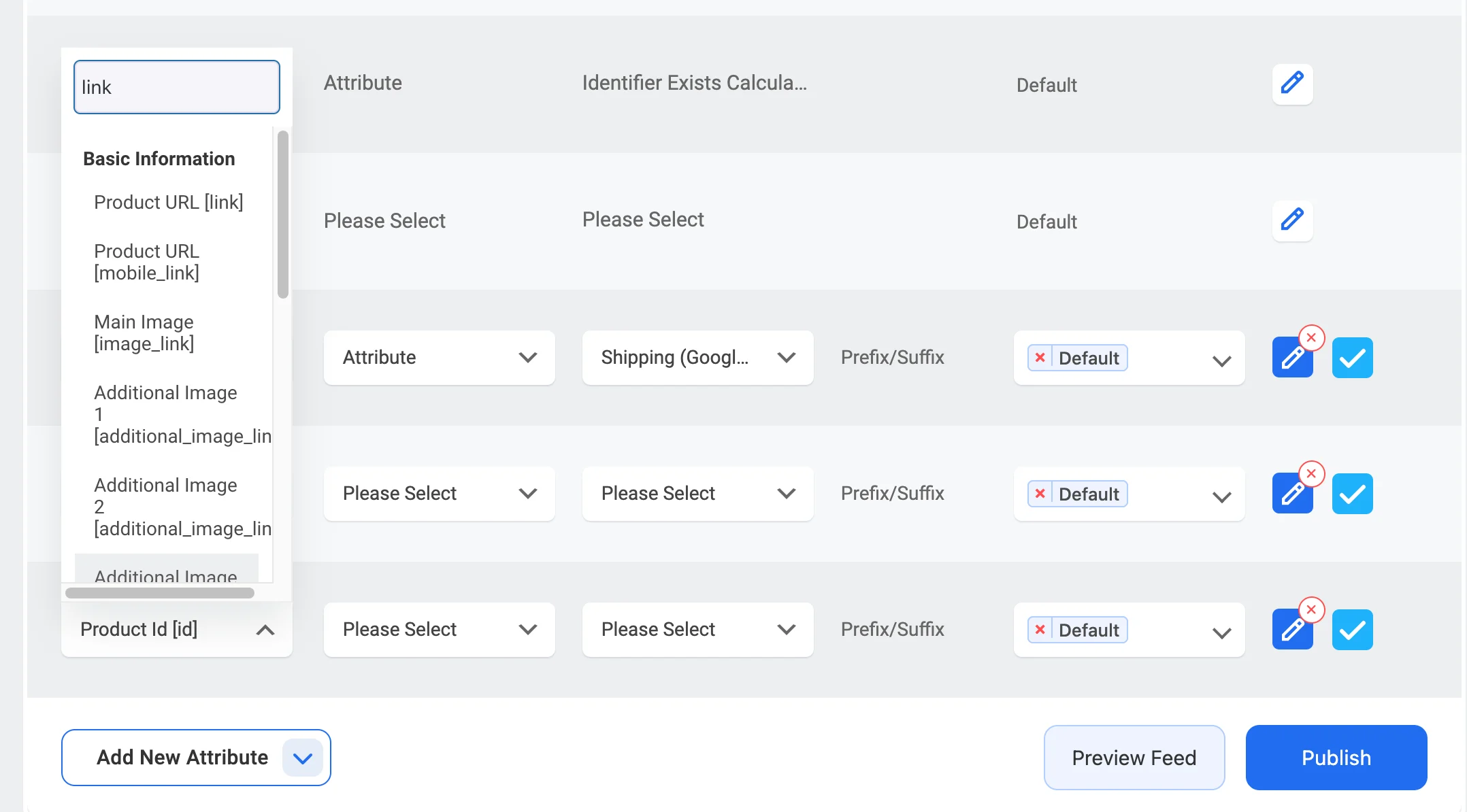
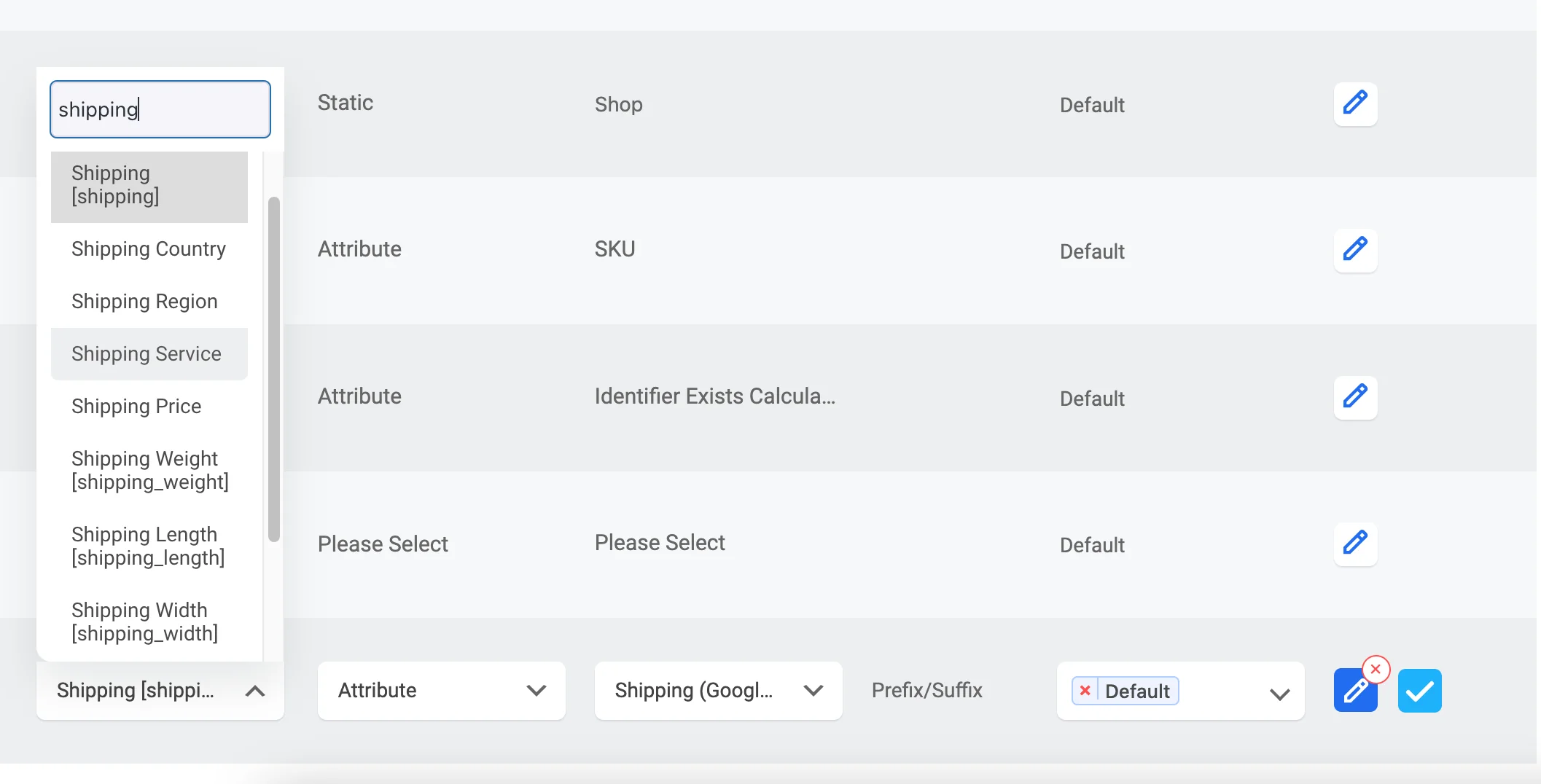
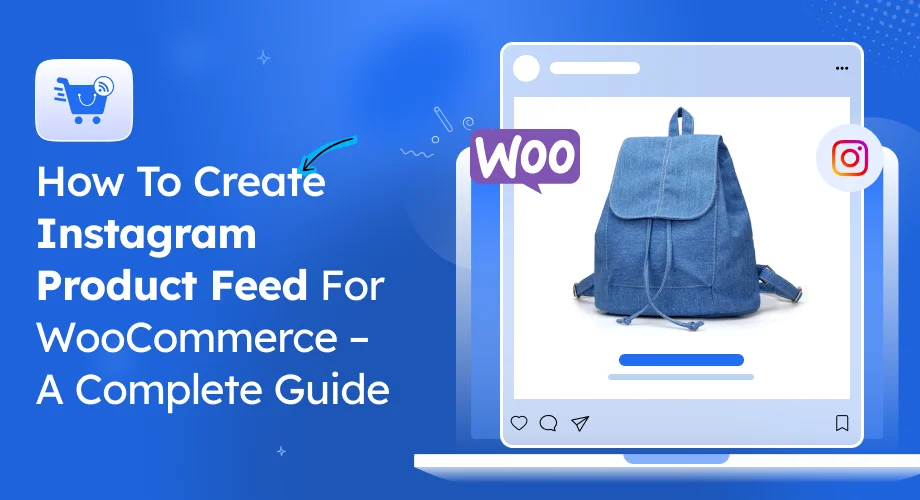
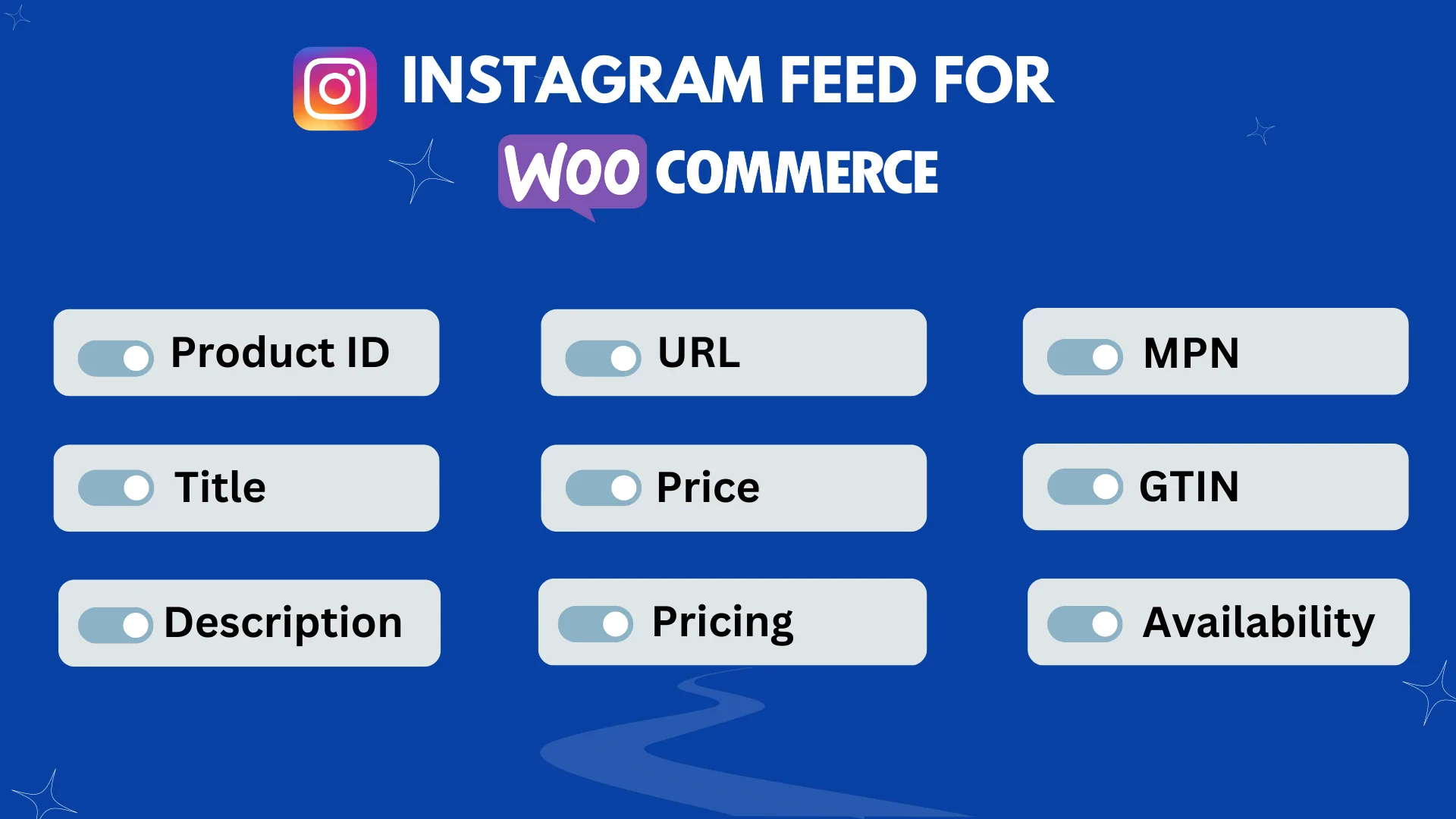
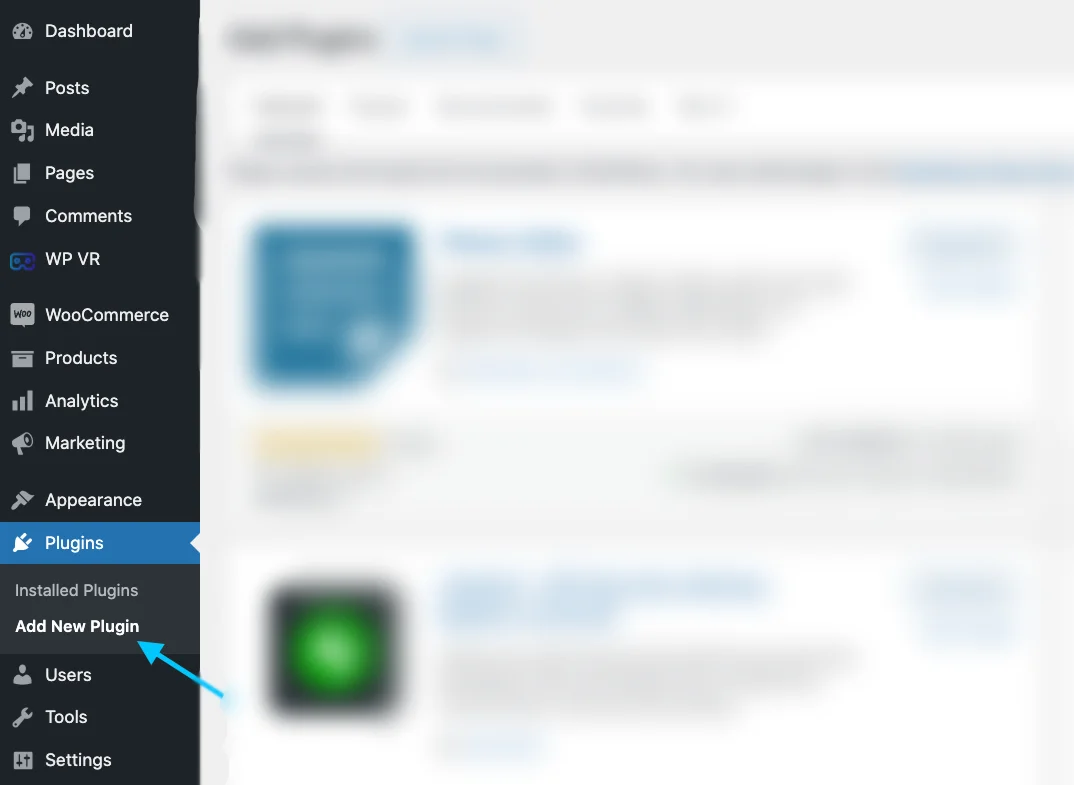
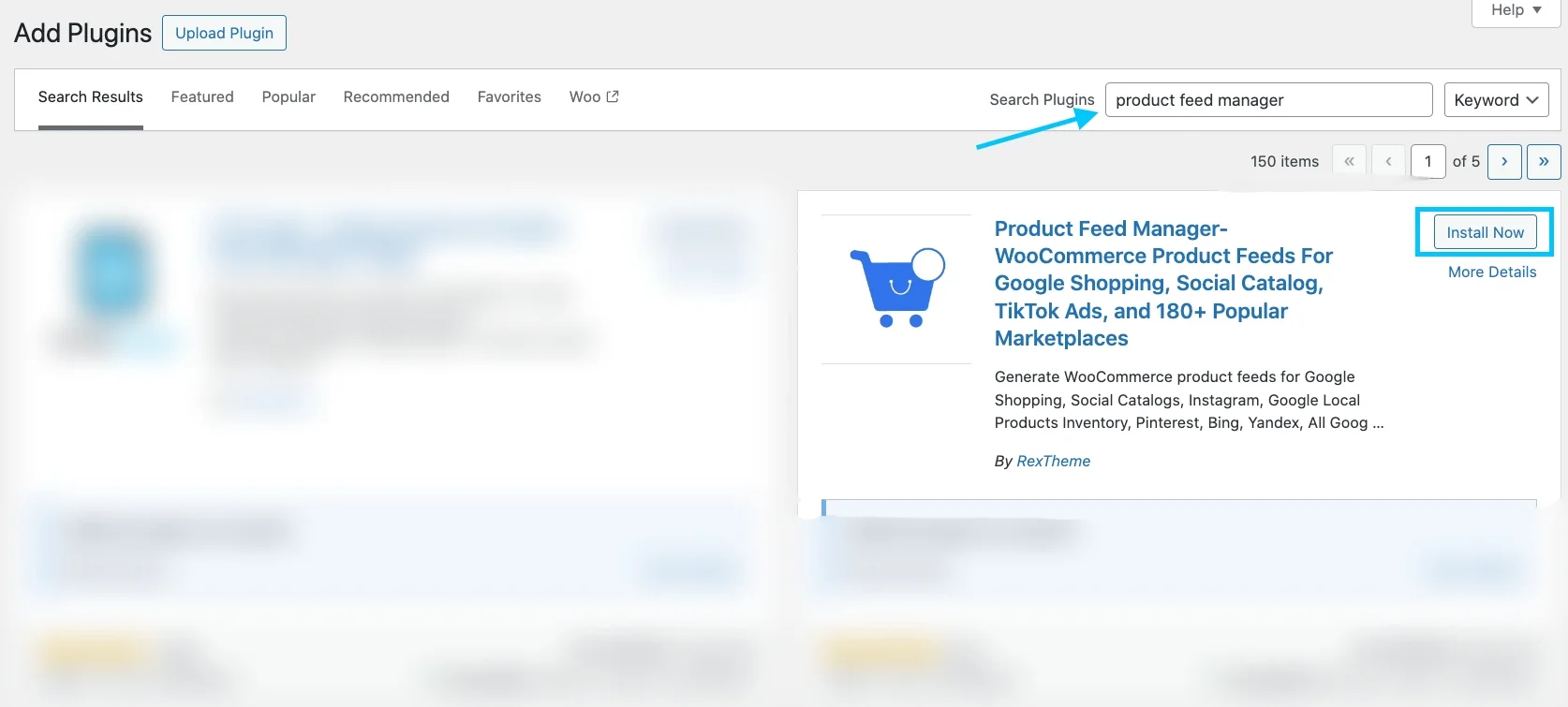
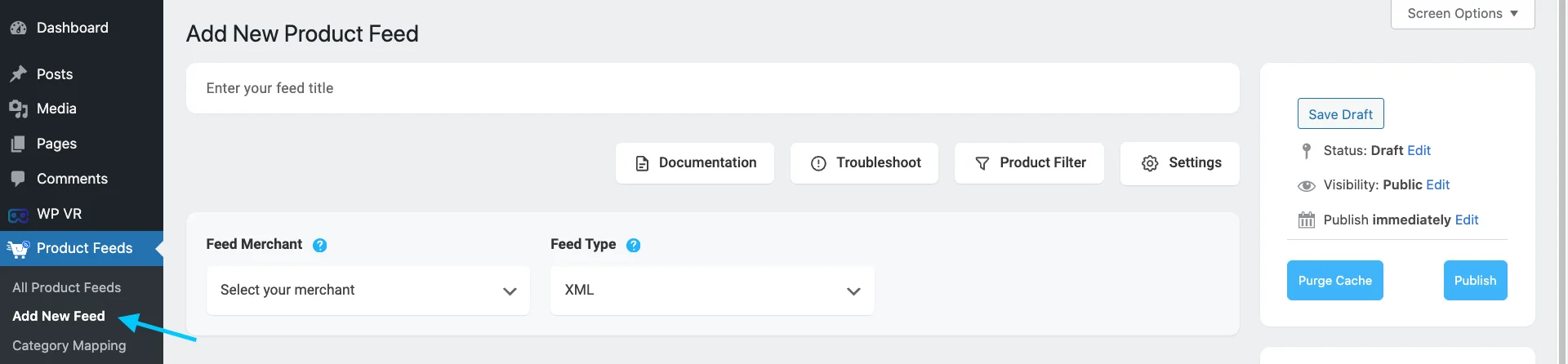
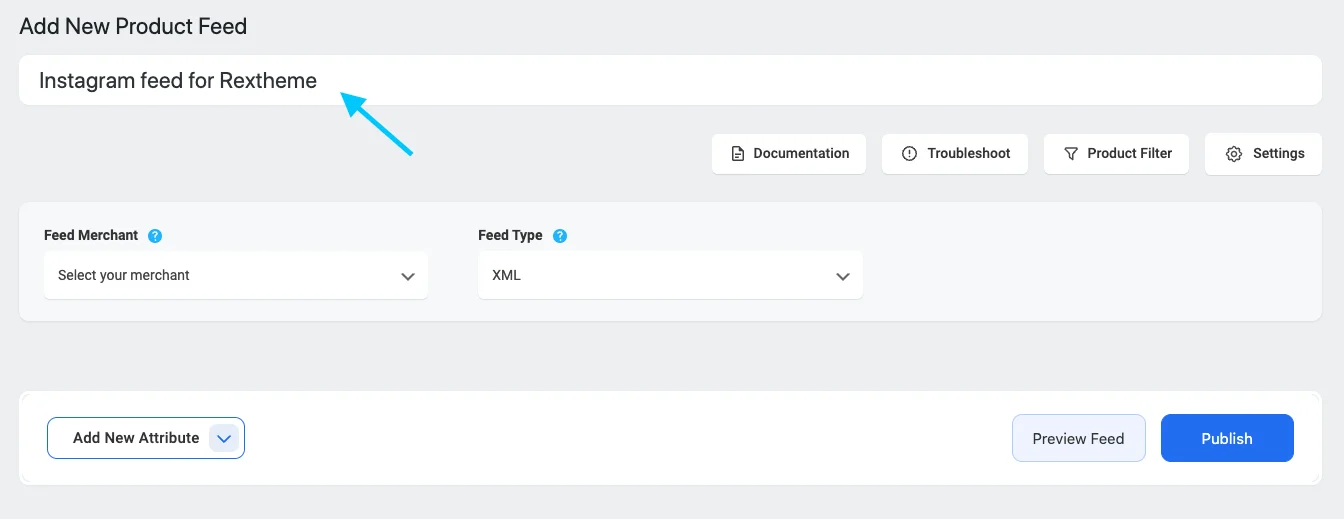
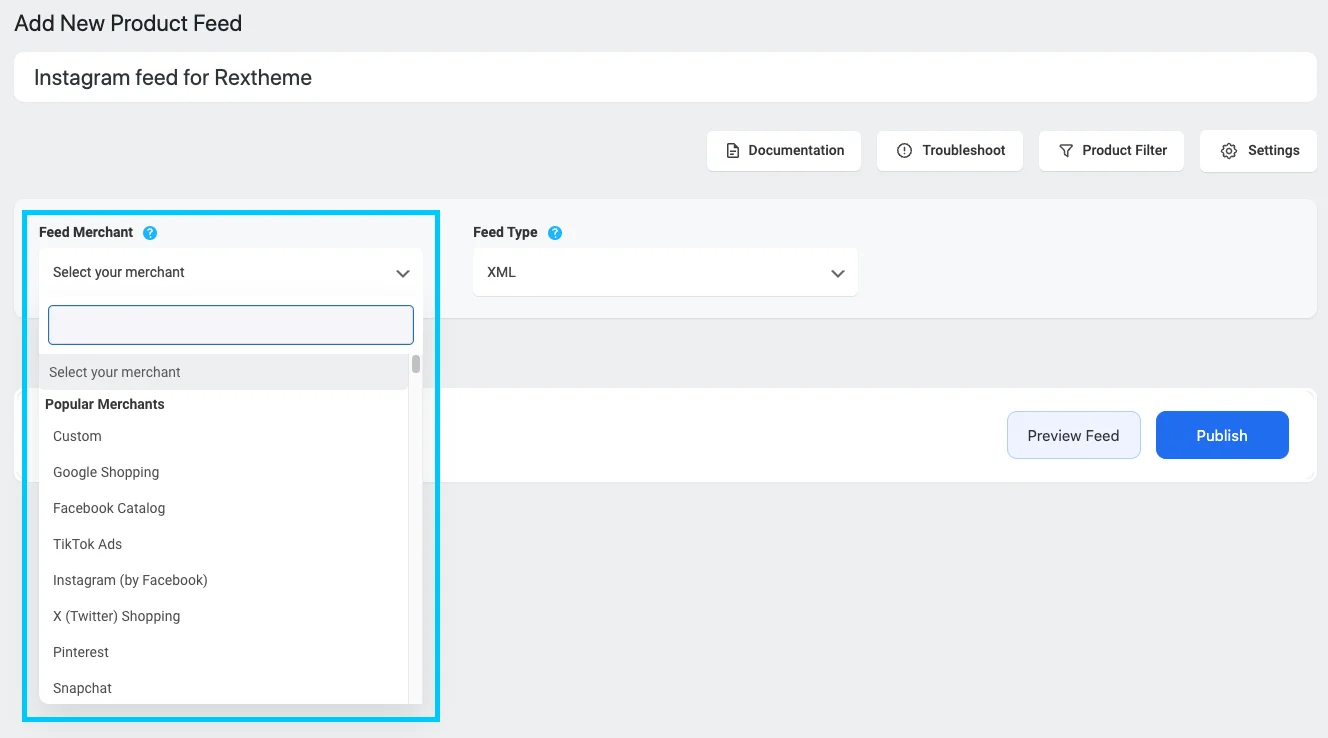
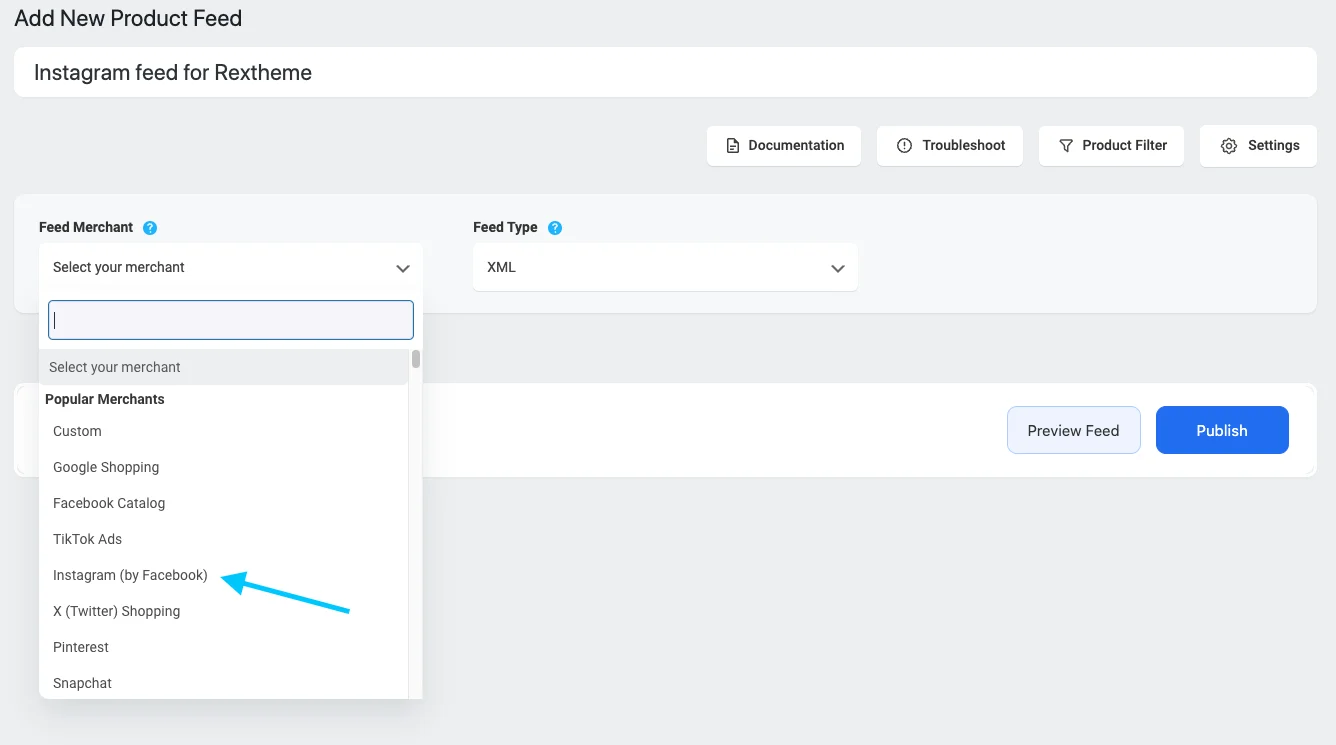

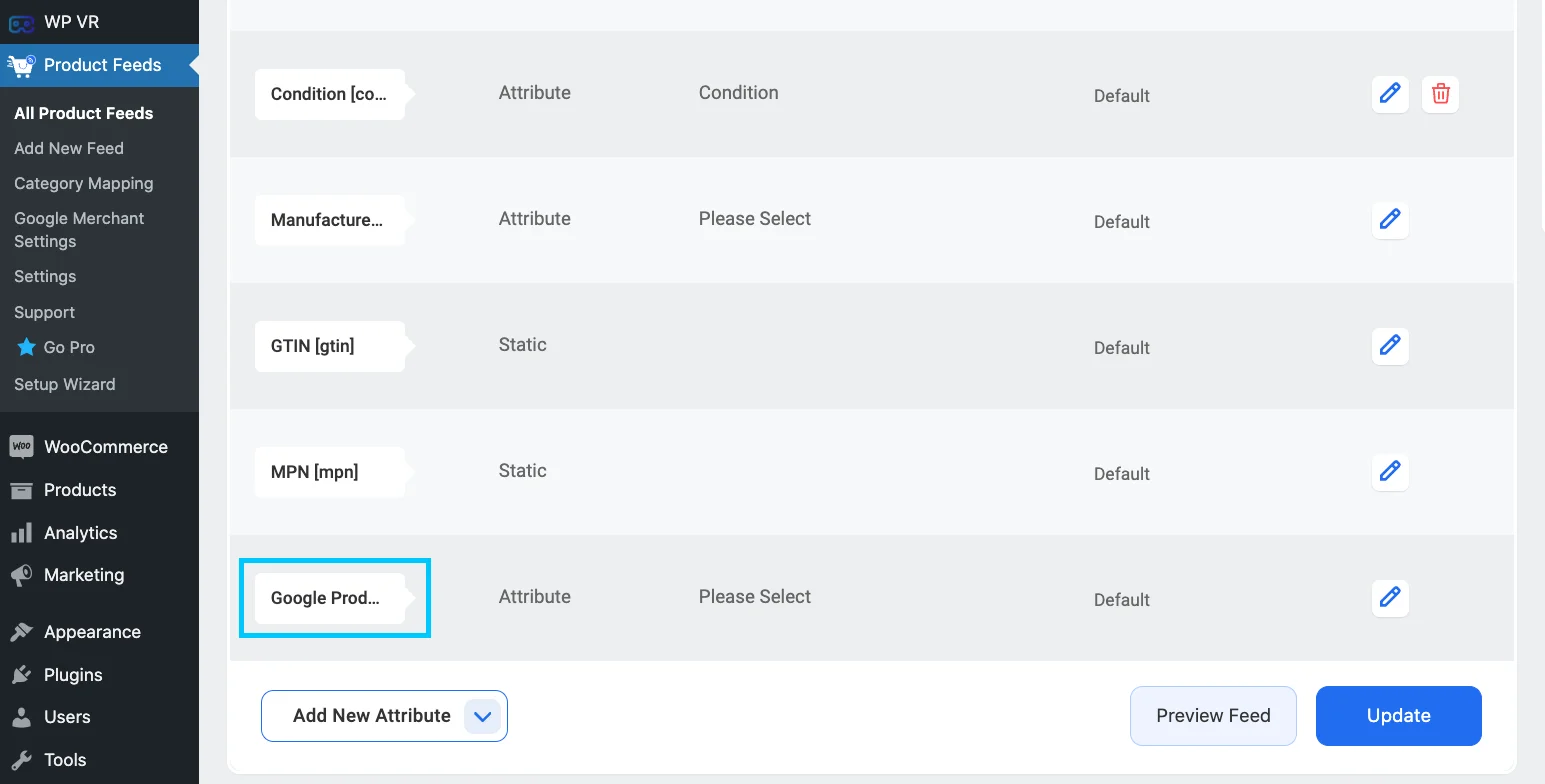
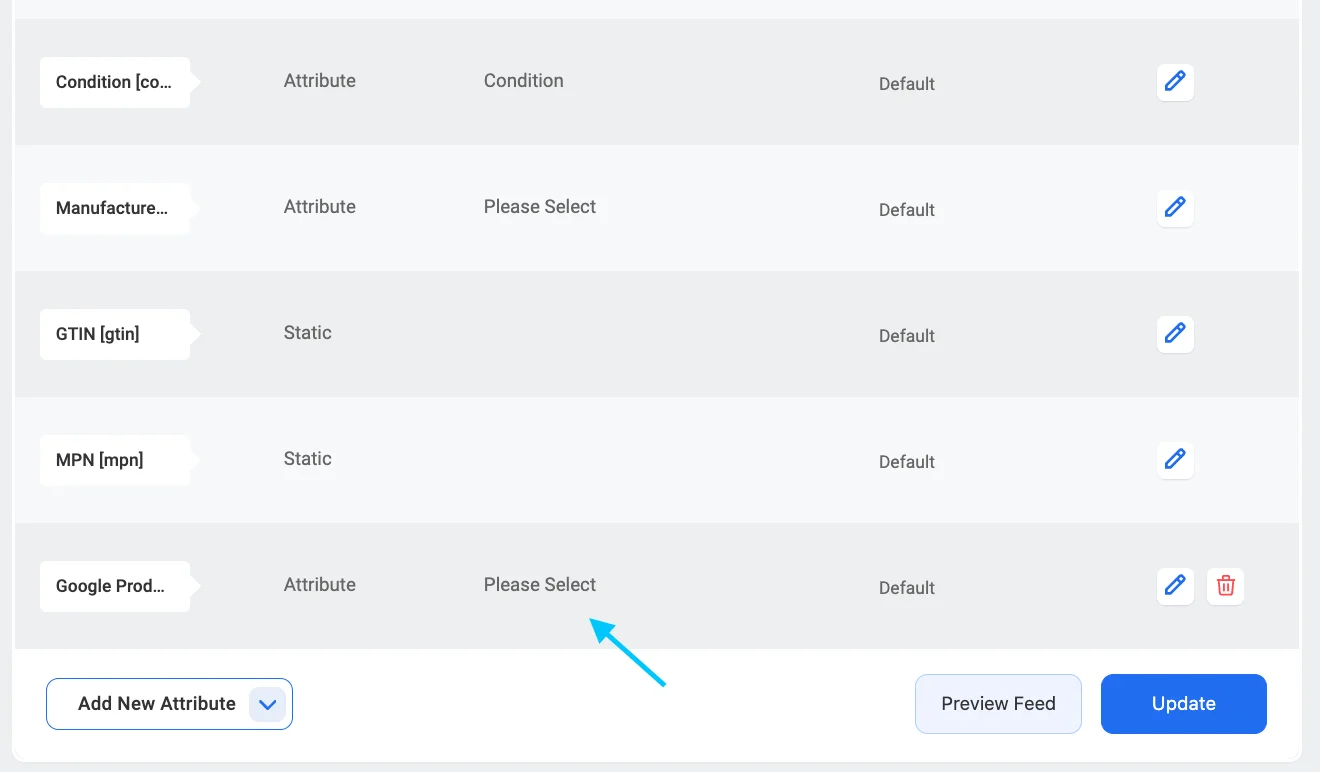
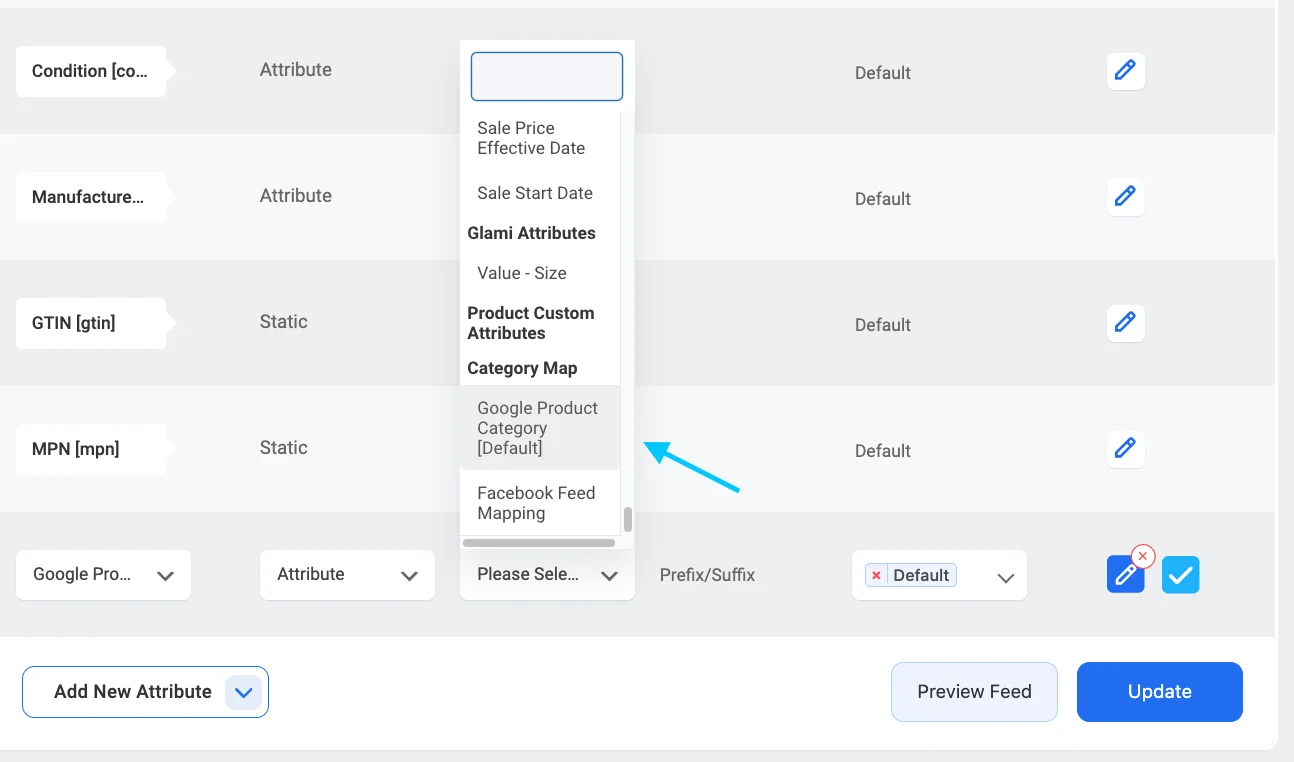
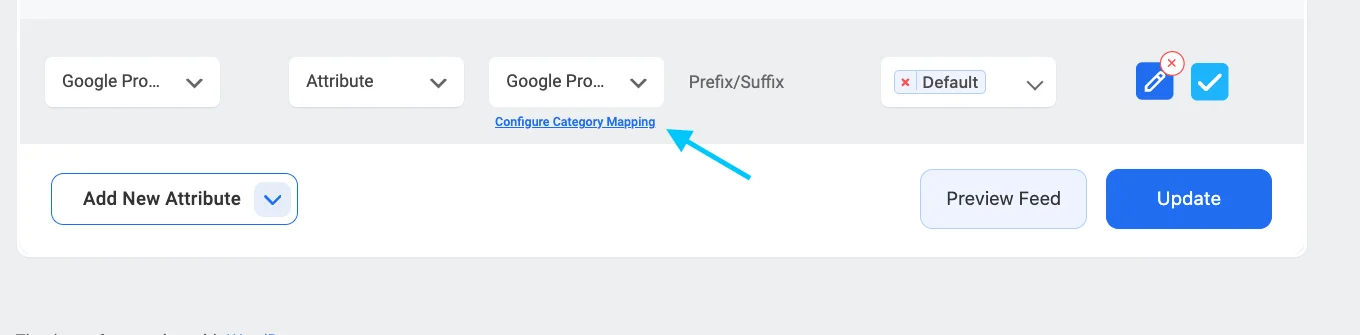
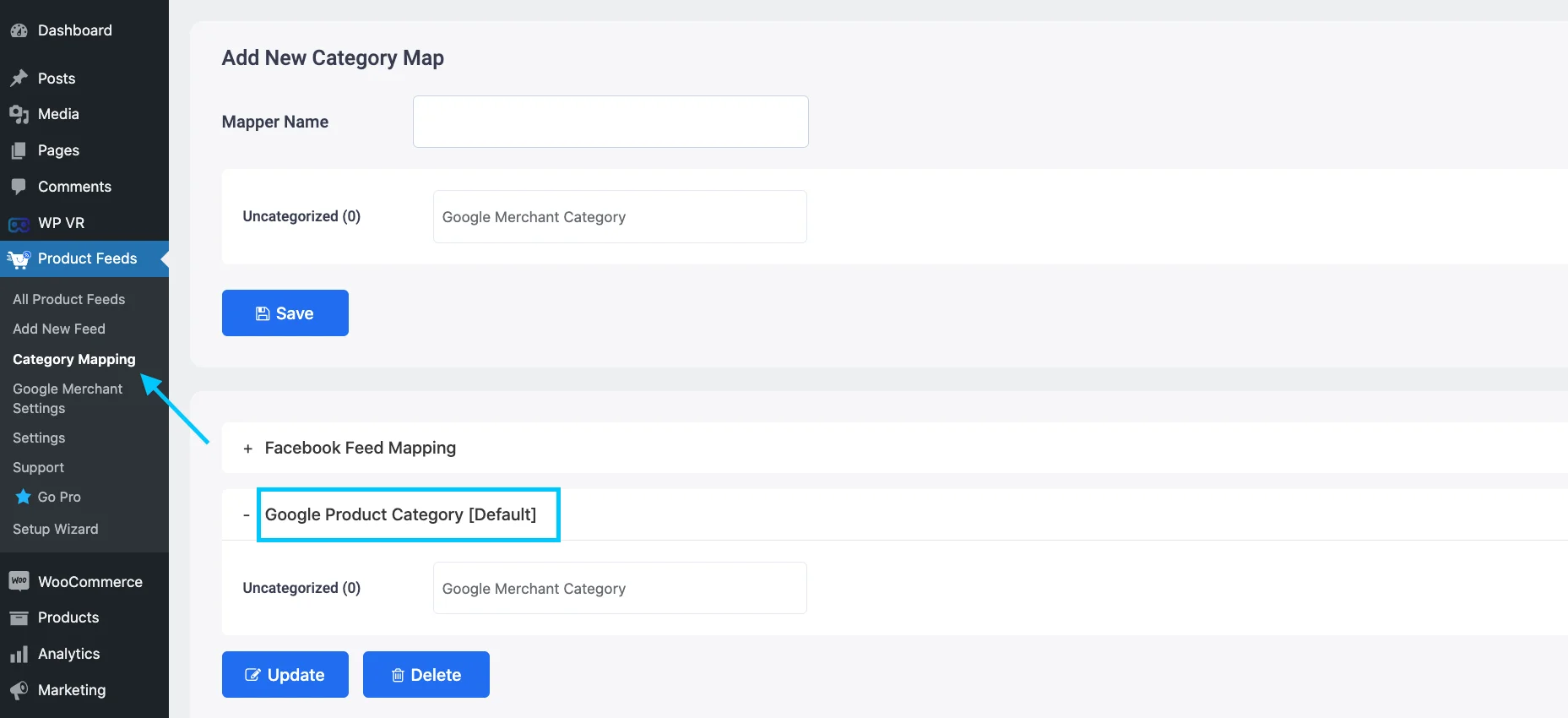
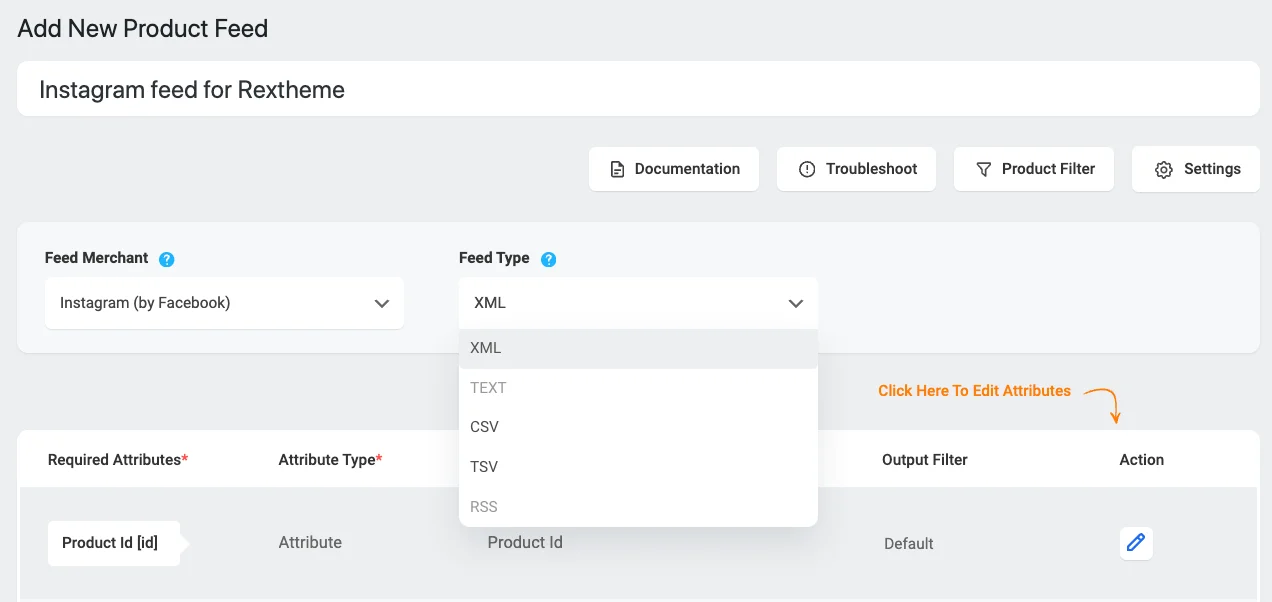
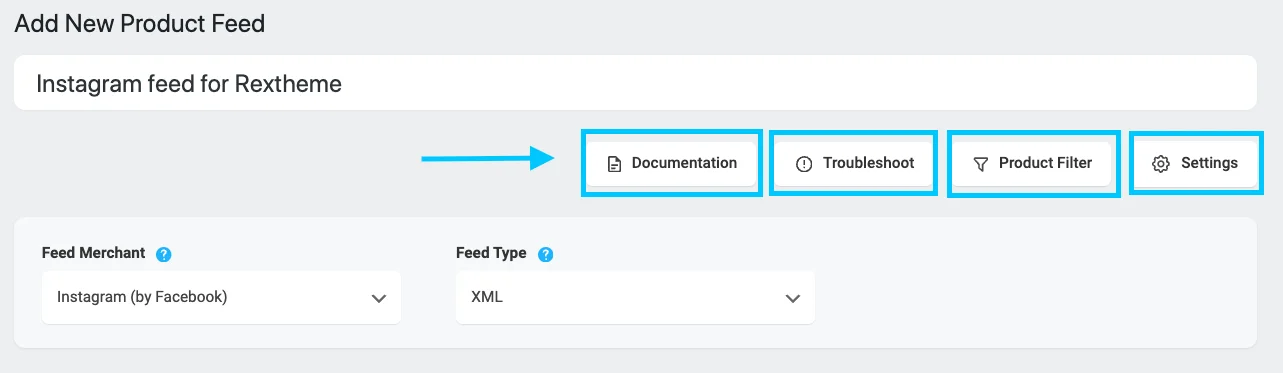
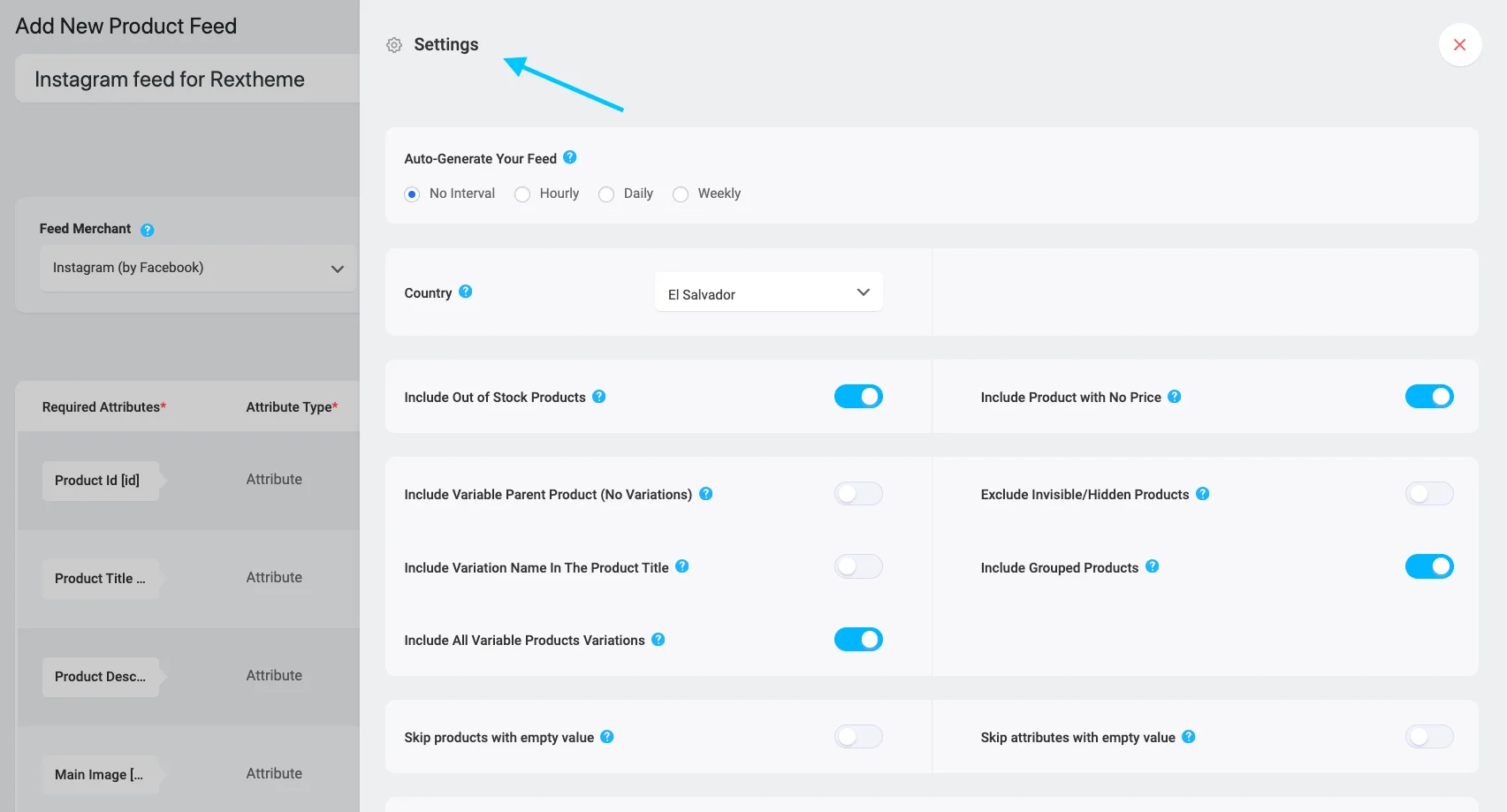
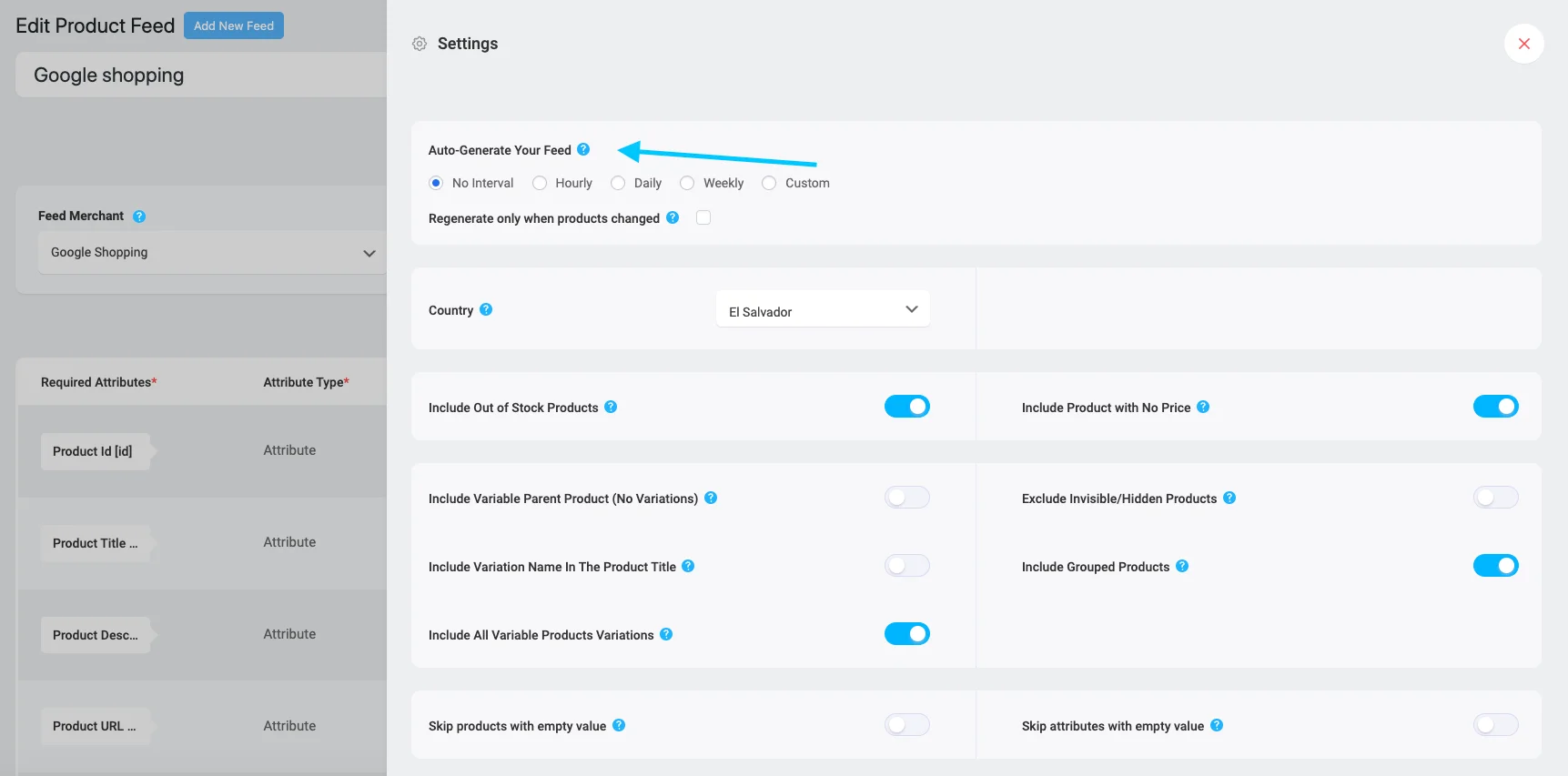

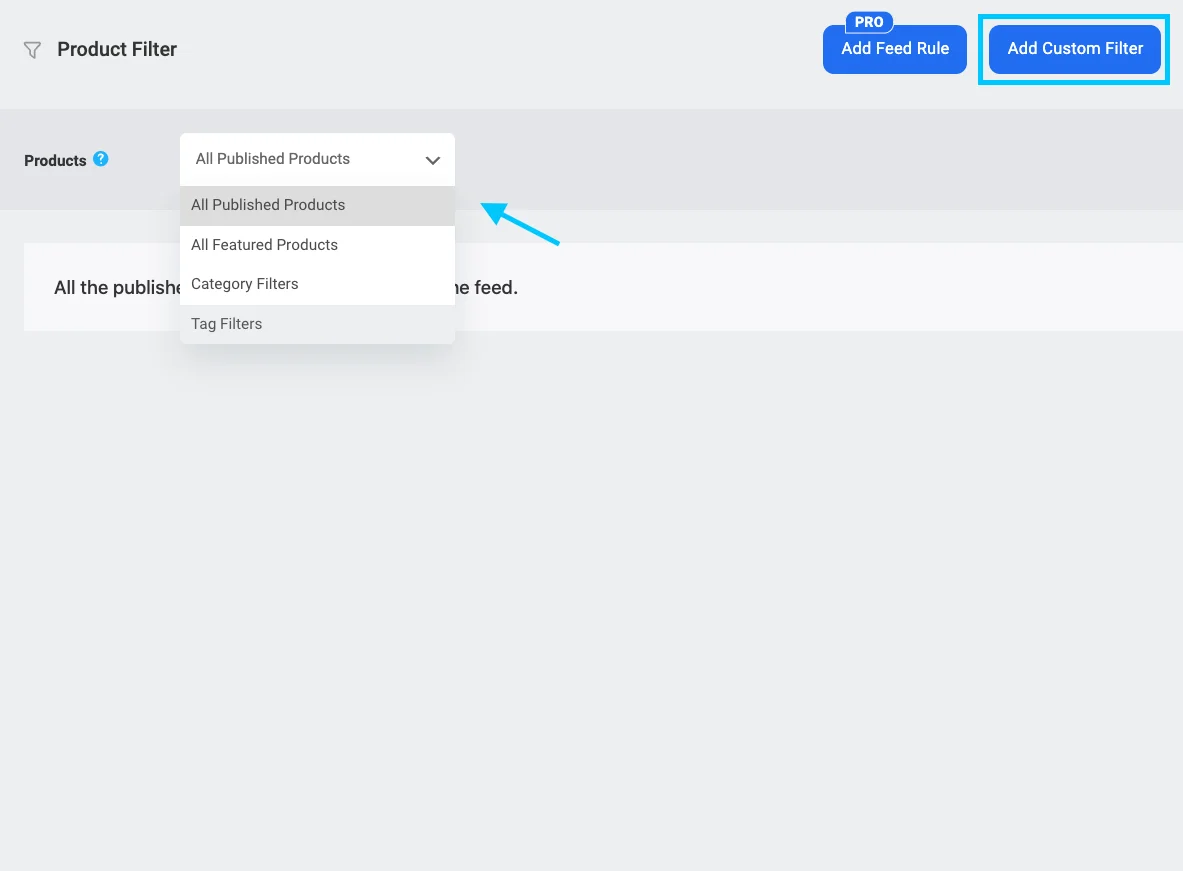

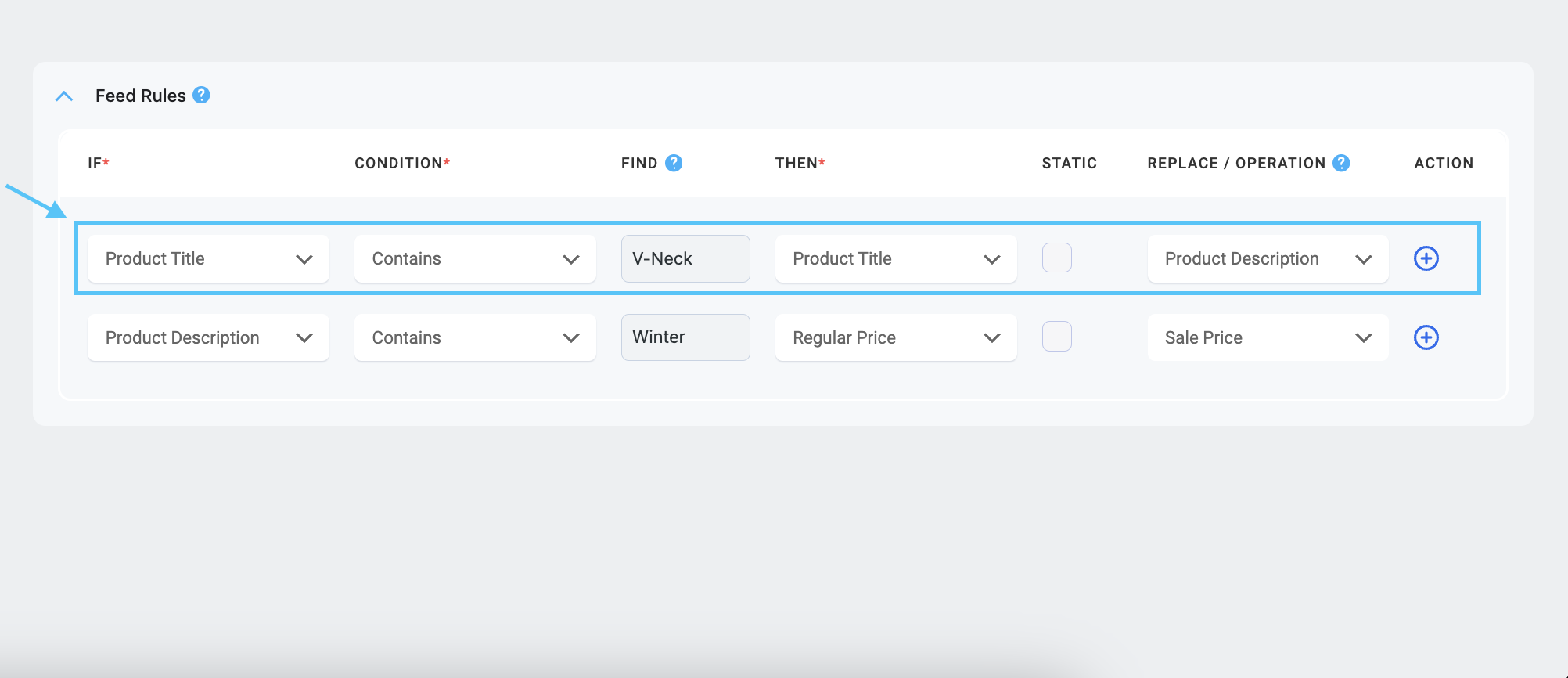

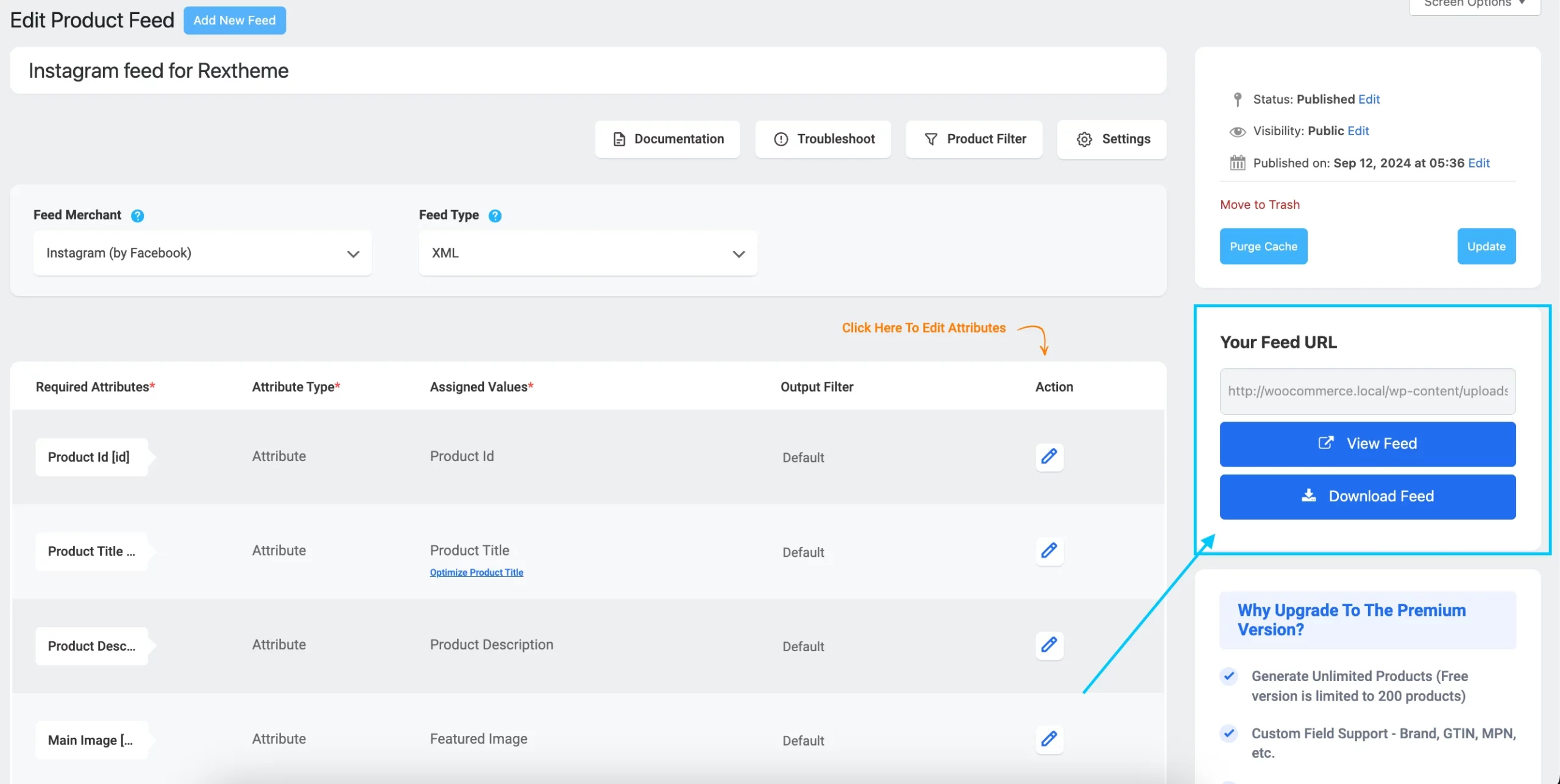
![How To Create Instagram Product Feed For WooCommerce – A Complete Guide [2025] 1](https://images.storychief.com/account_7122/update-option_248fdef1b7bbfb25deefe2dd6407601f_2000.png)











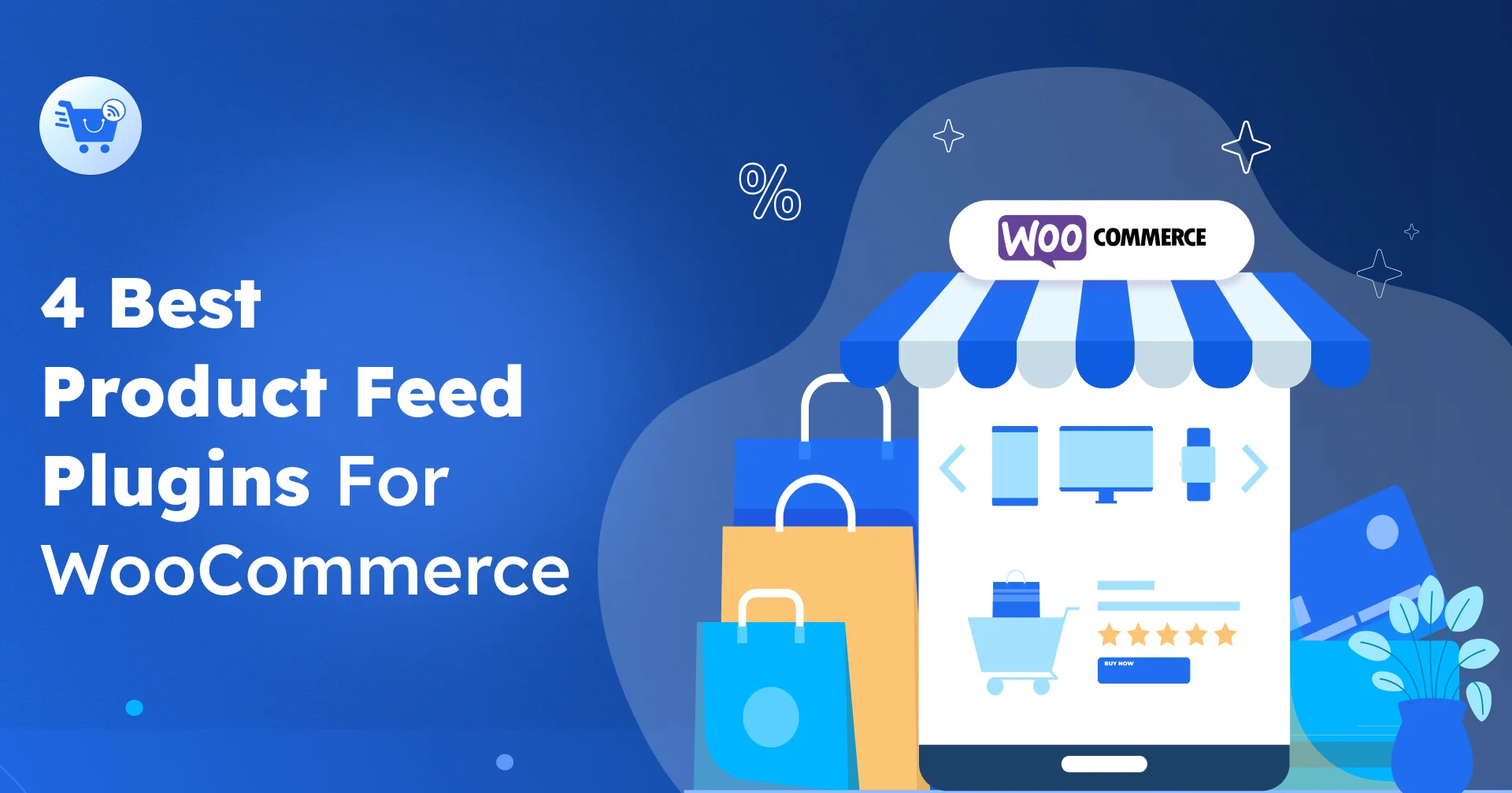

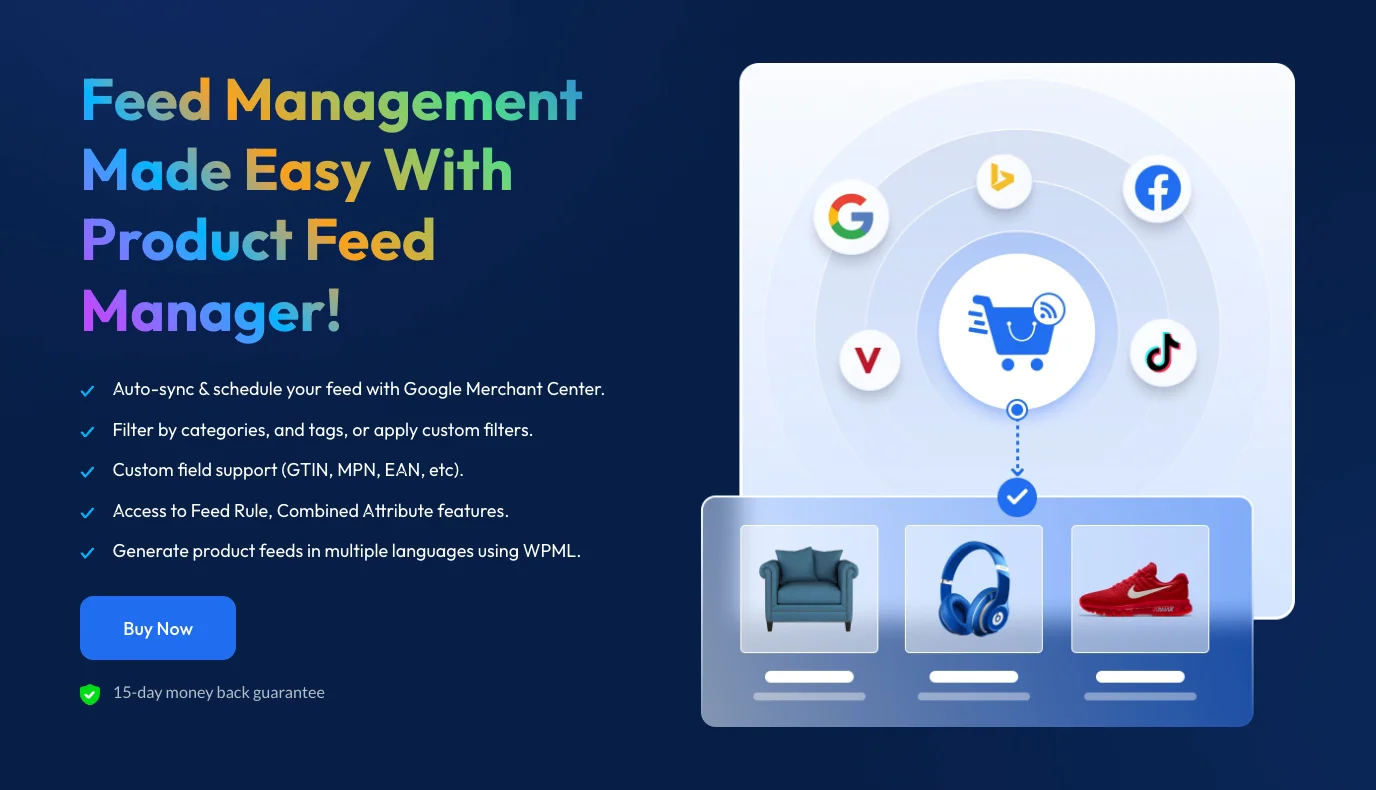
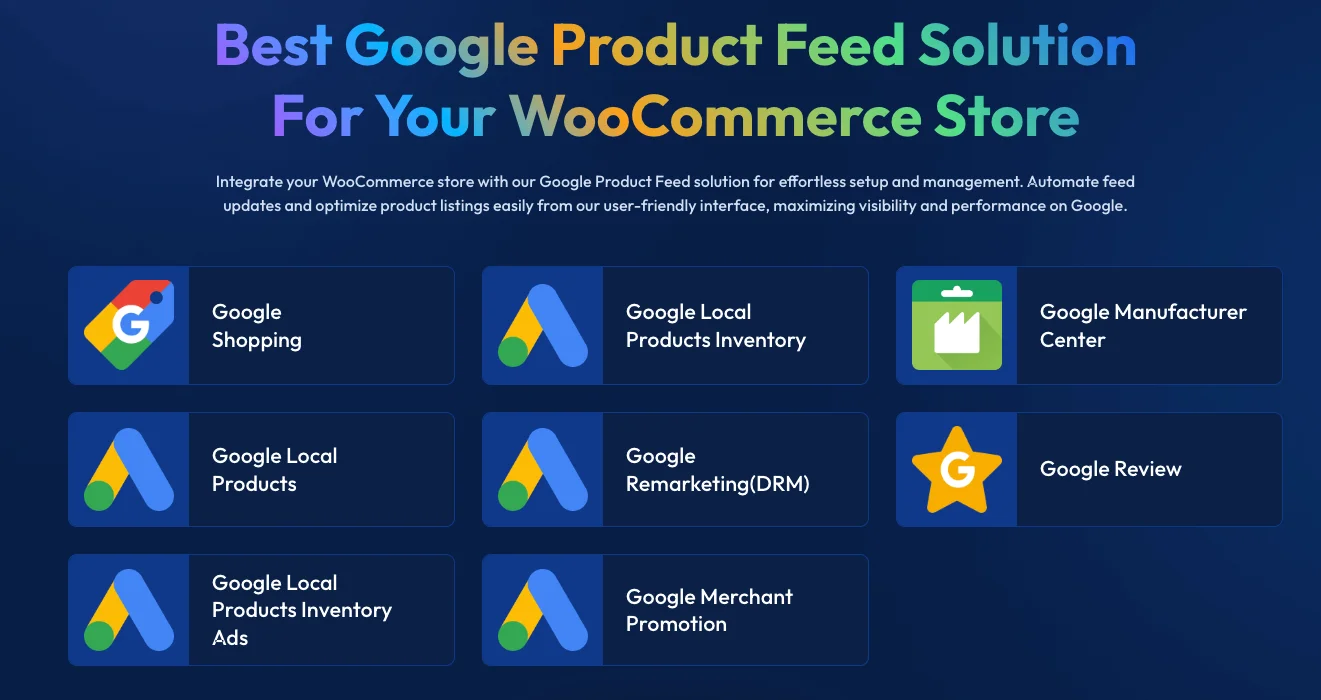
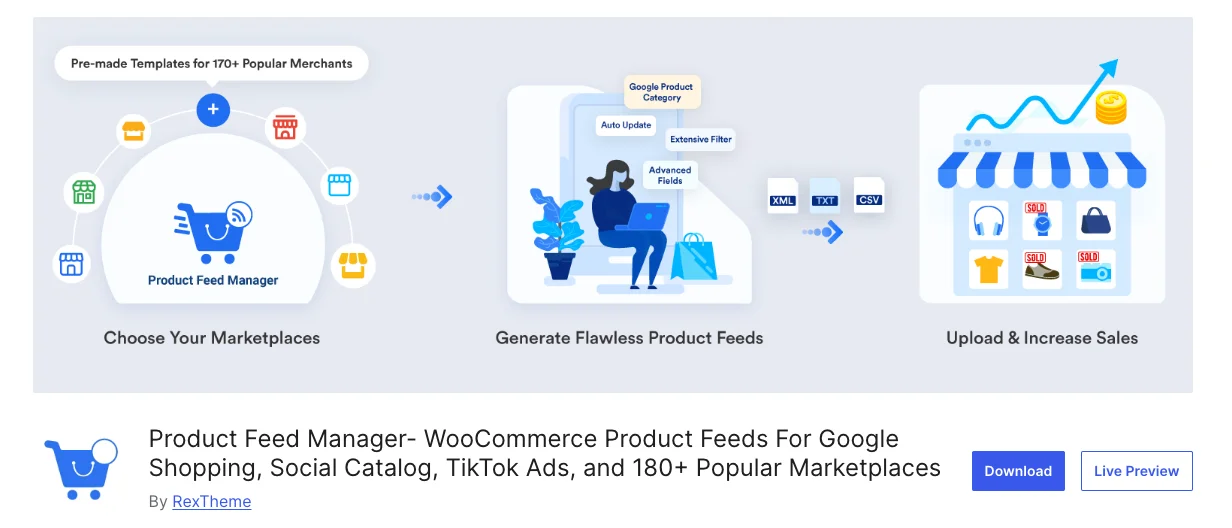
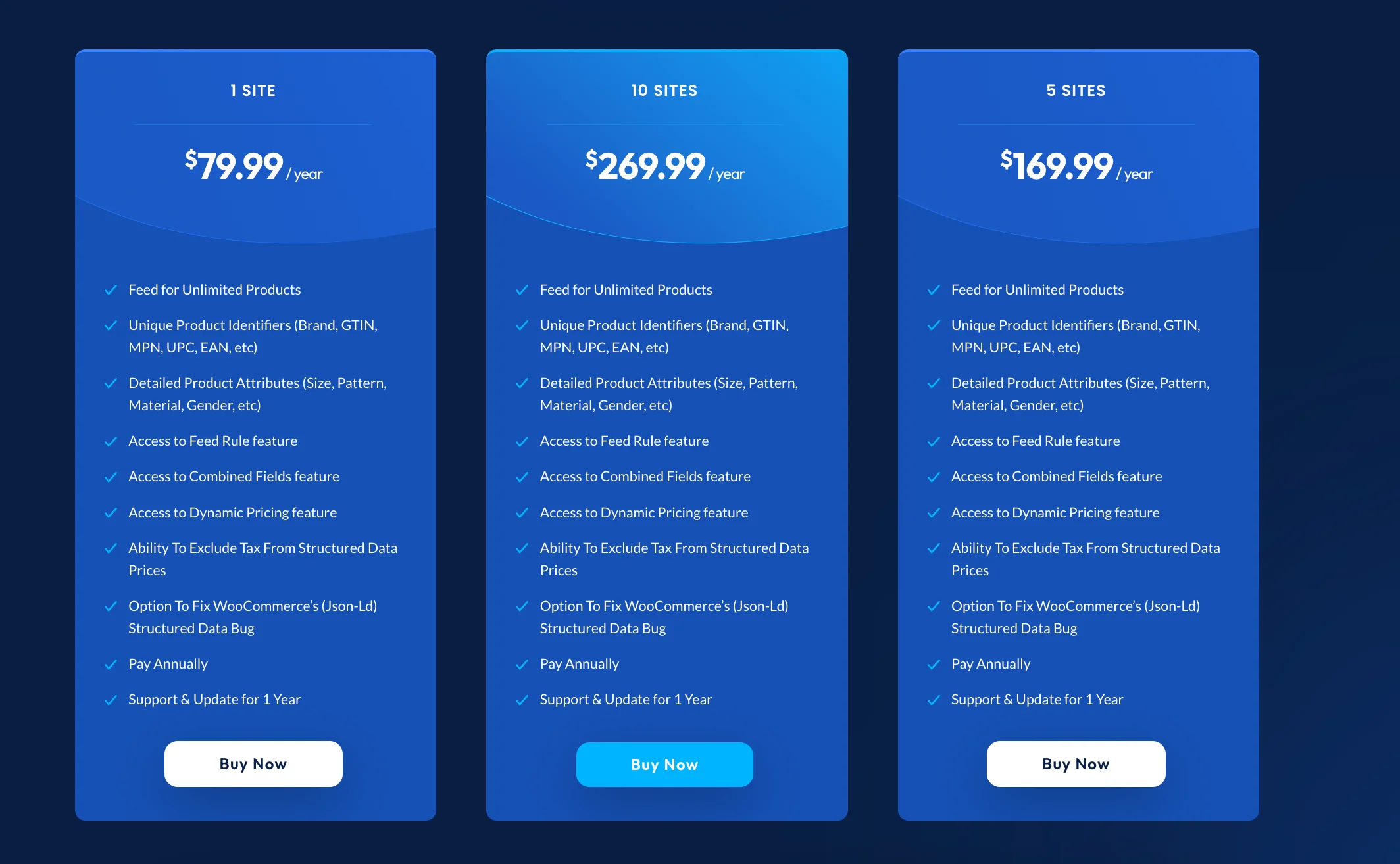
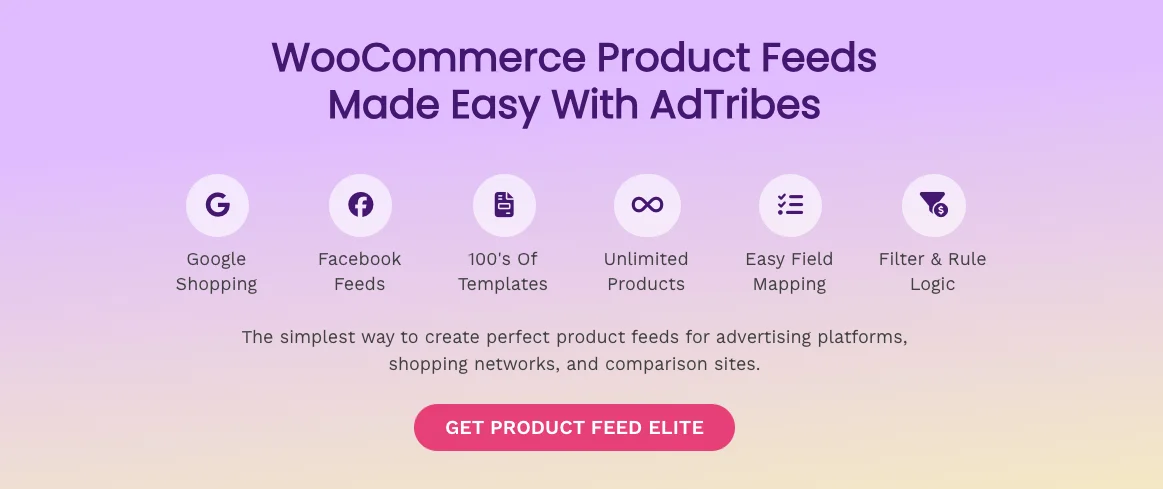
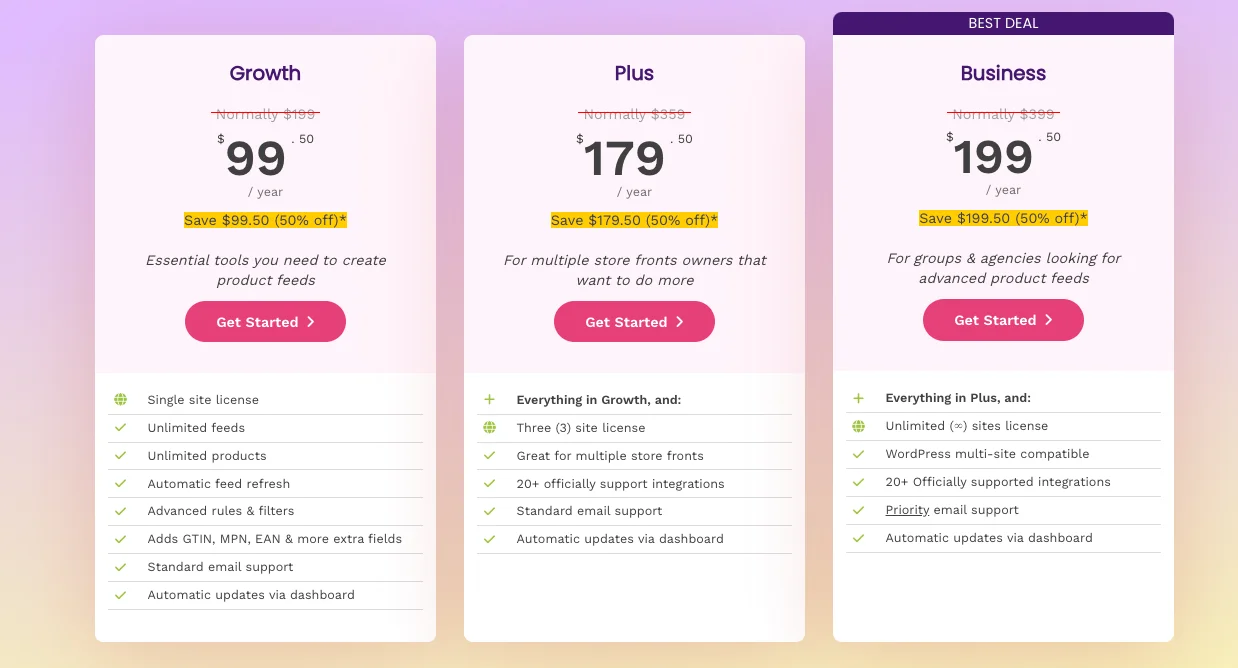
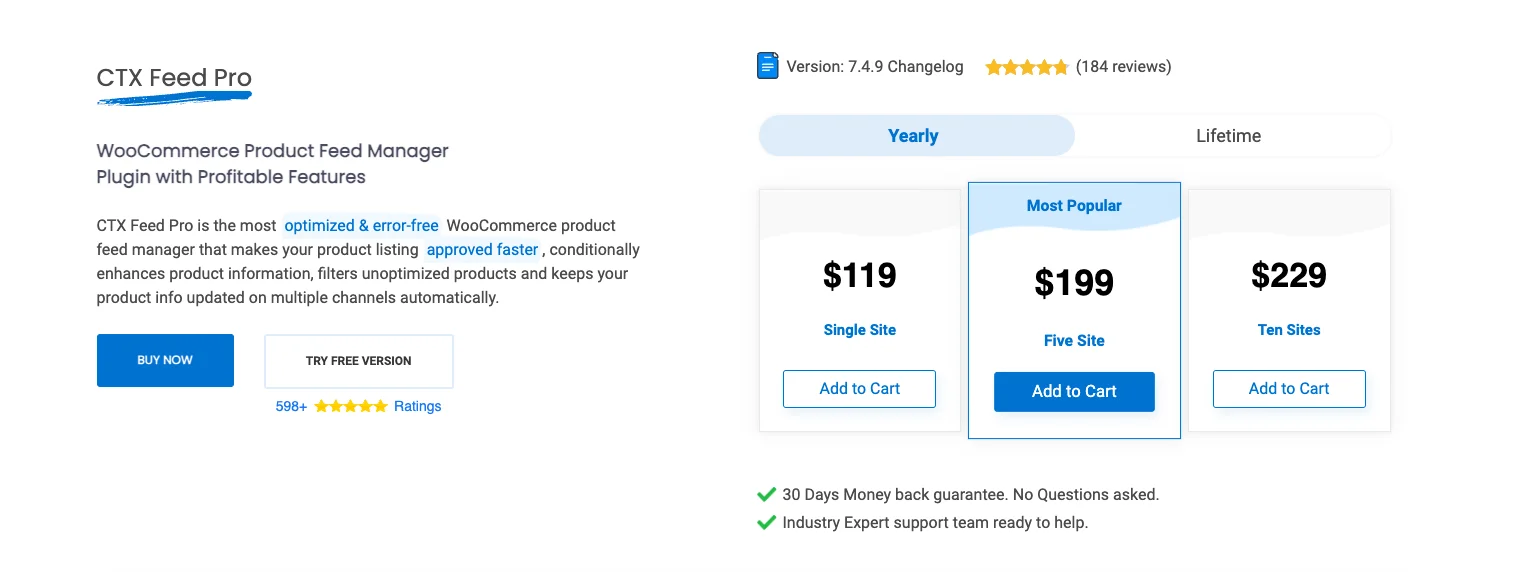

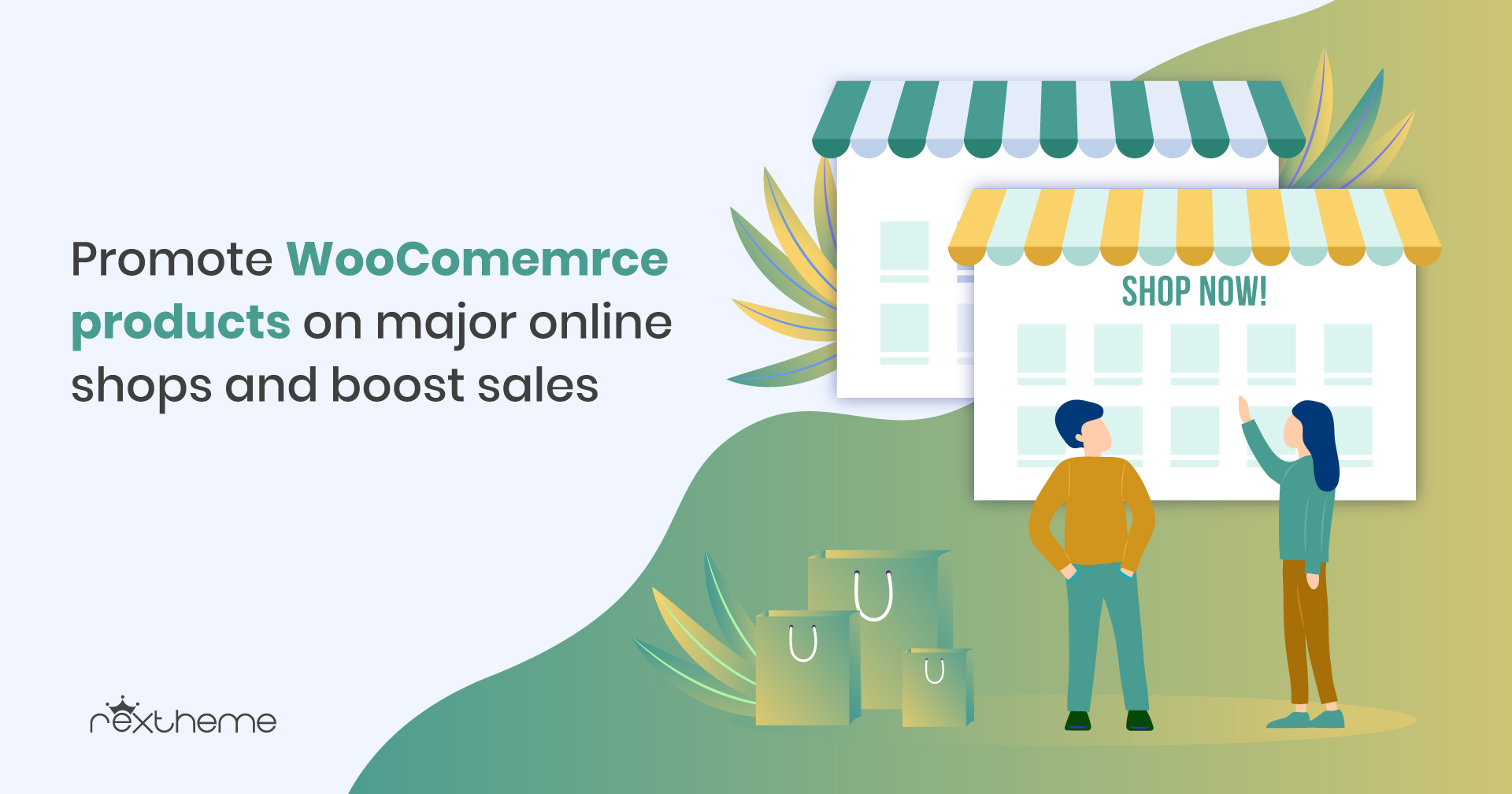


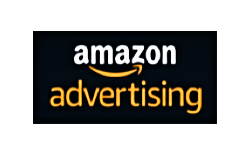

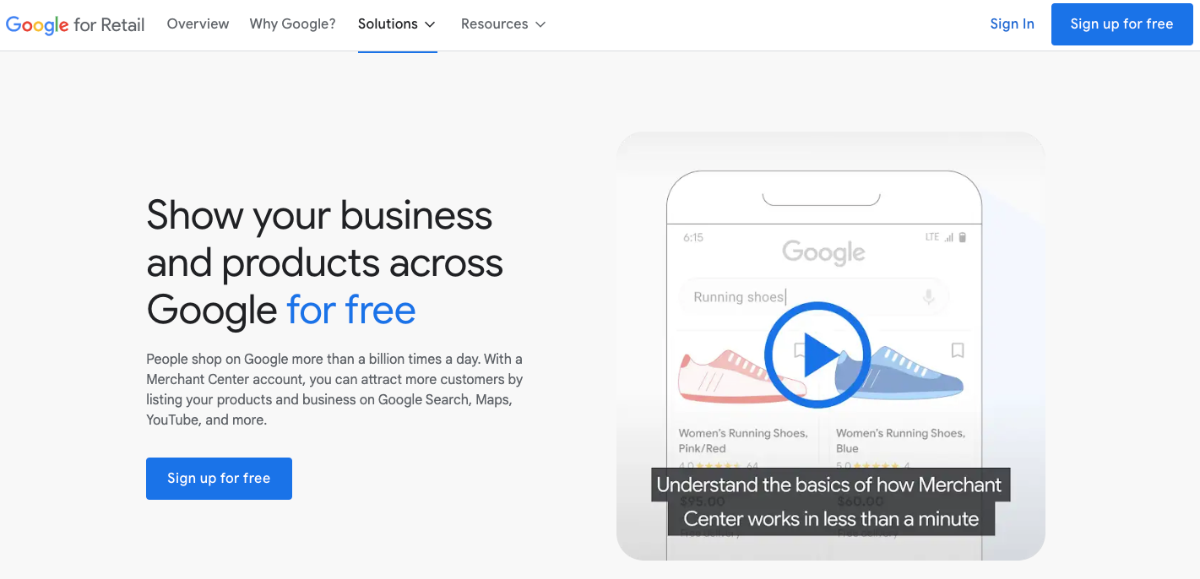


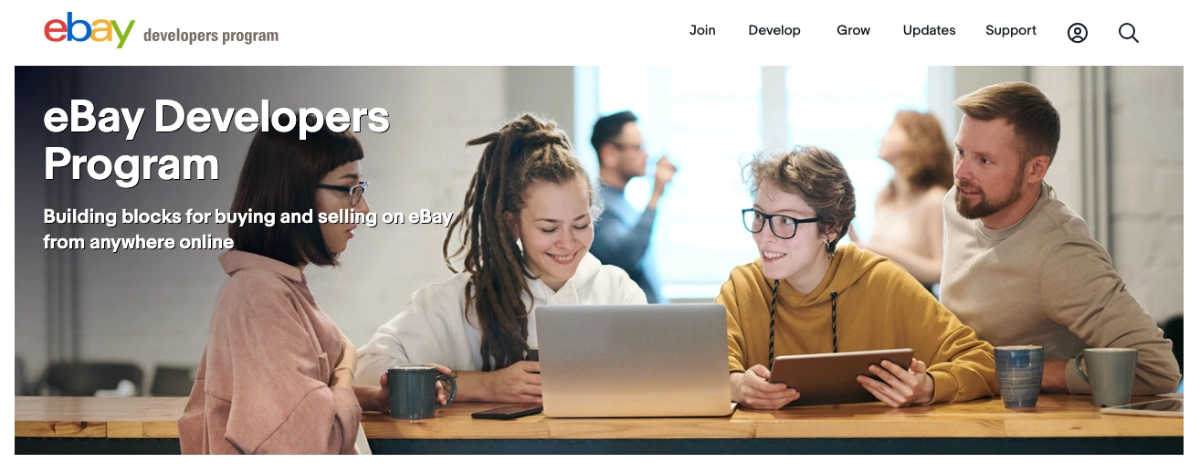
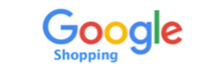
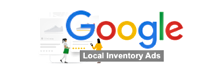


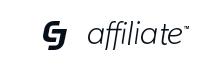
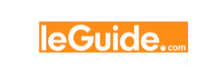
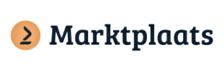

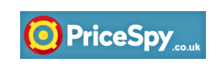

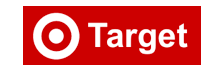
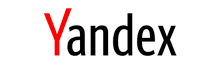
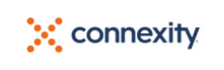










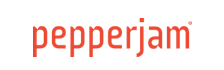
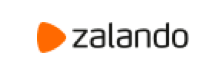

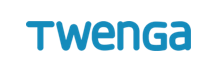




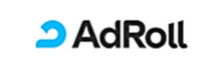

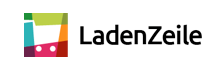
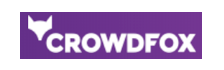



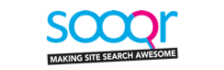





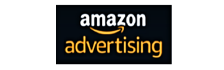
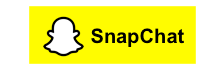
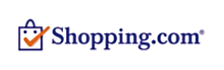


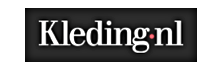



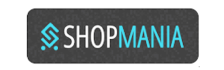












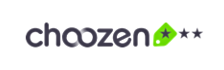
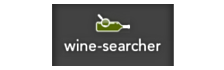




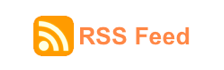
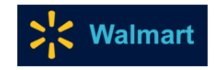



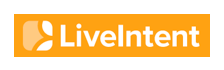






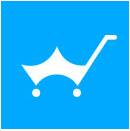
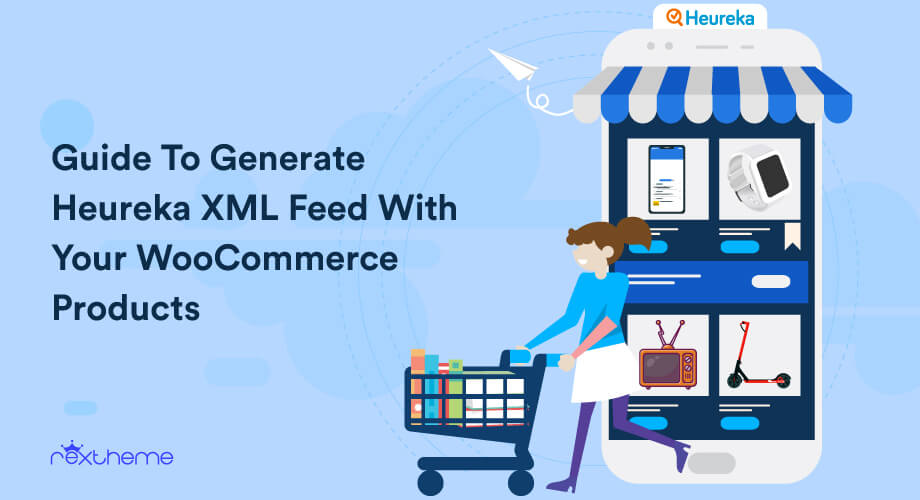
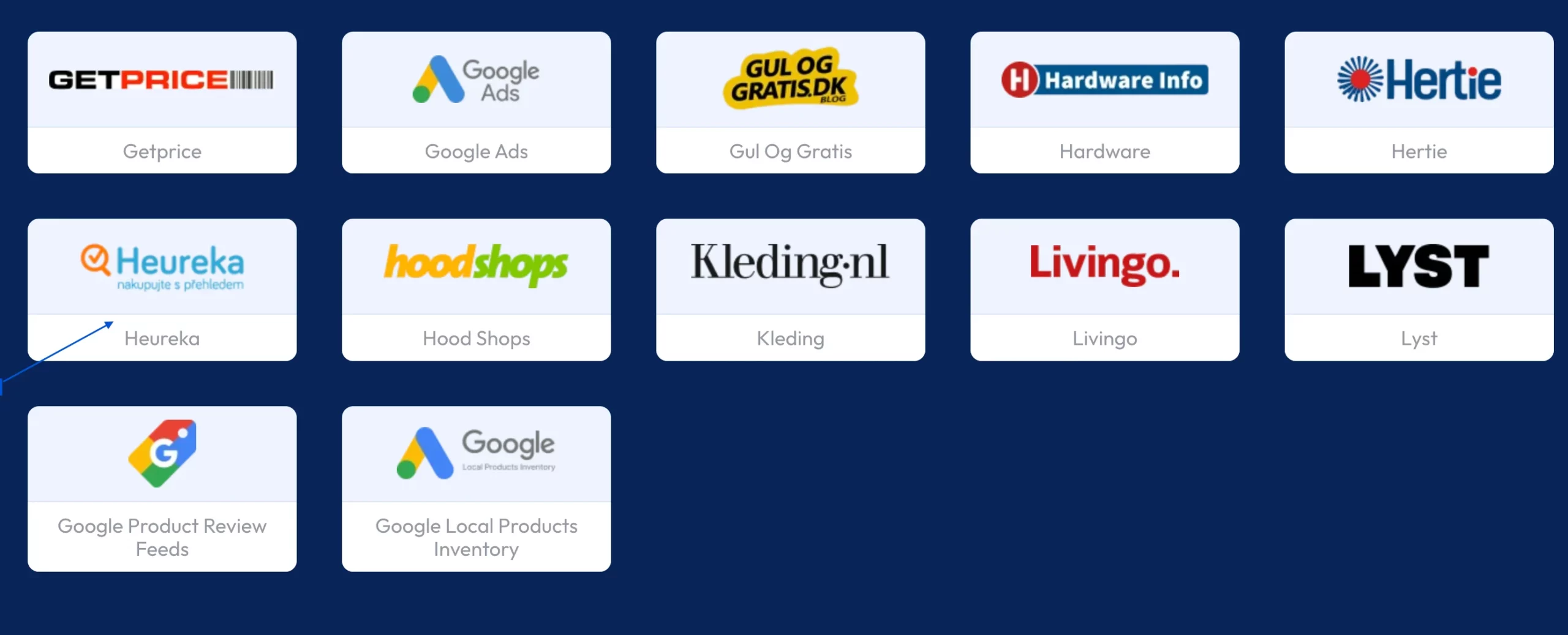
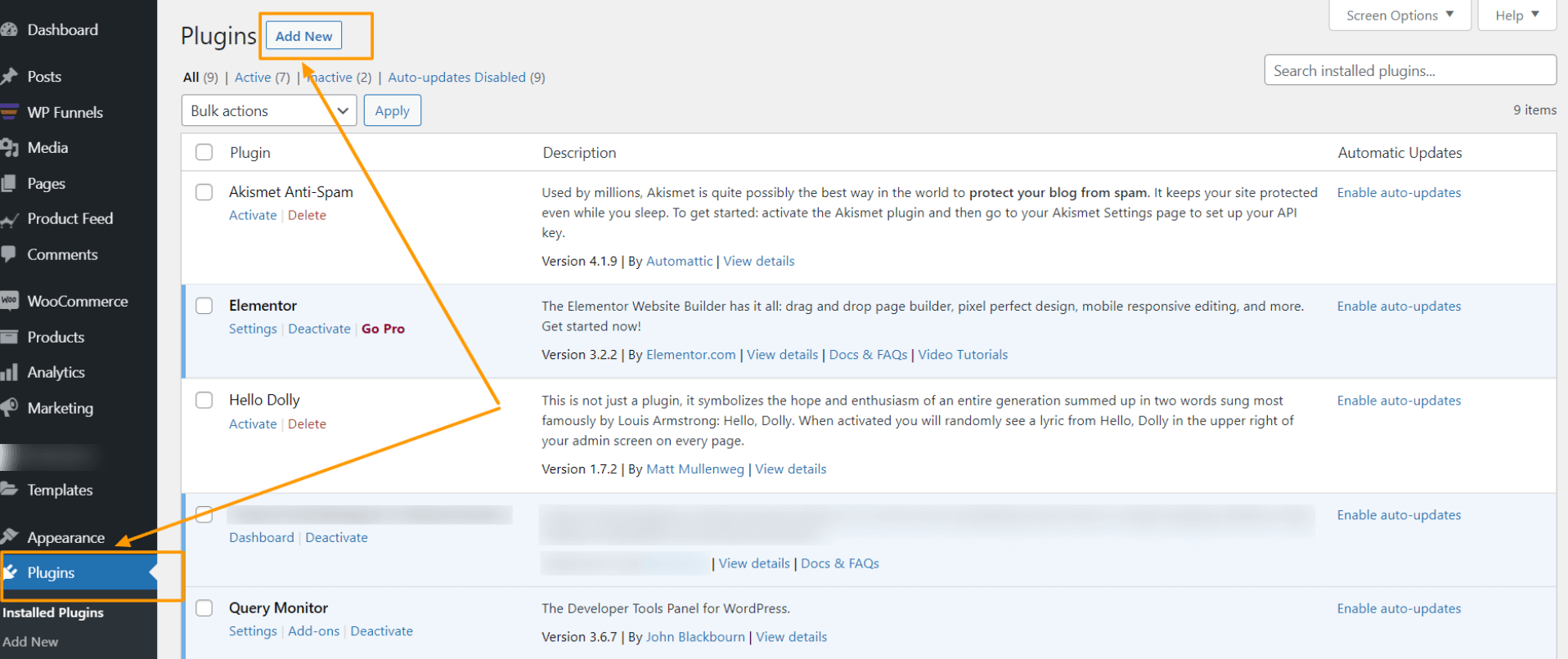
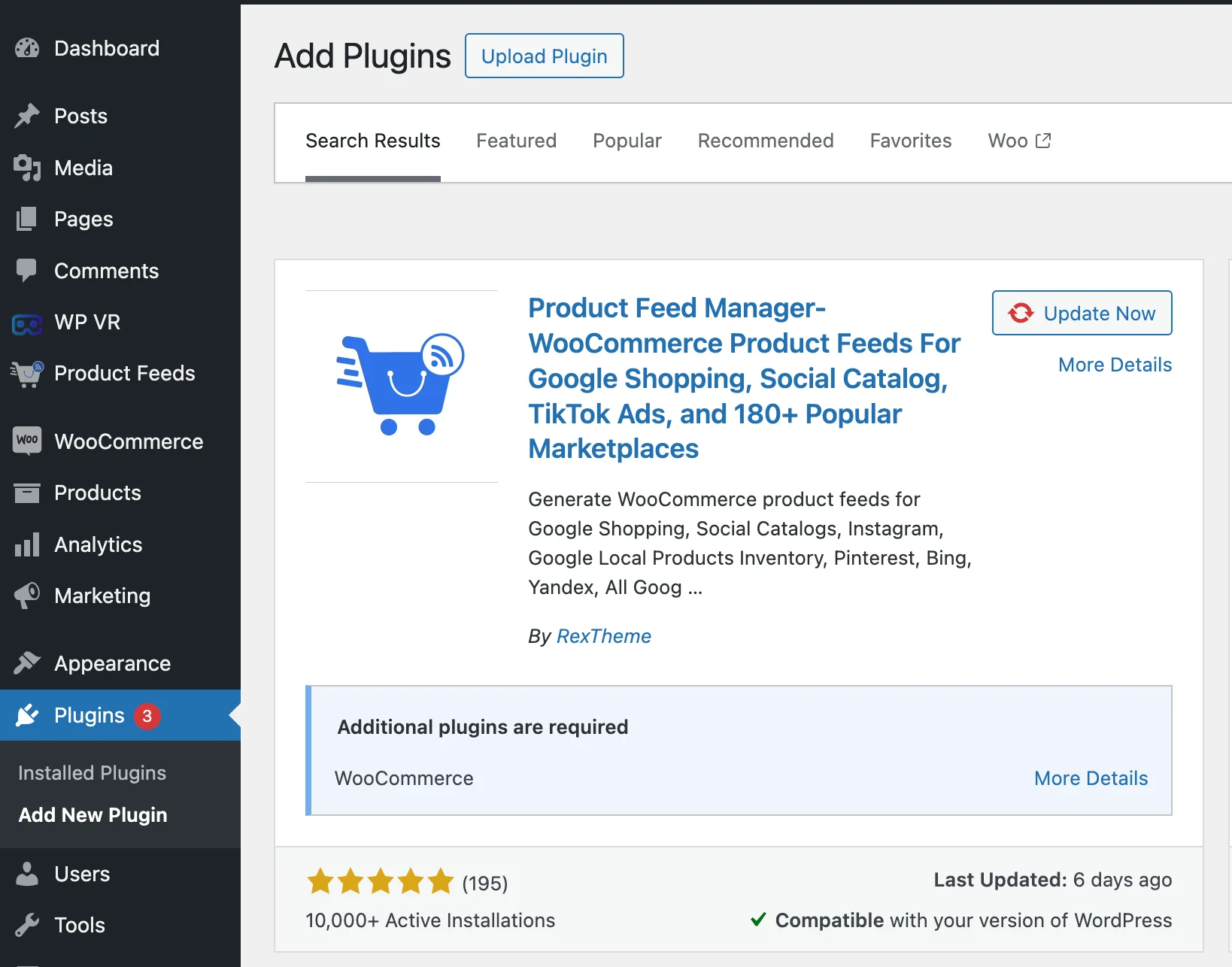
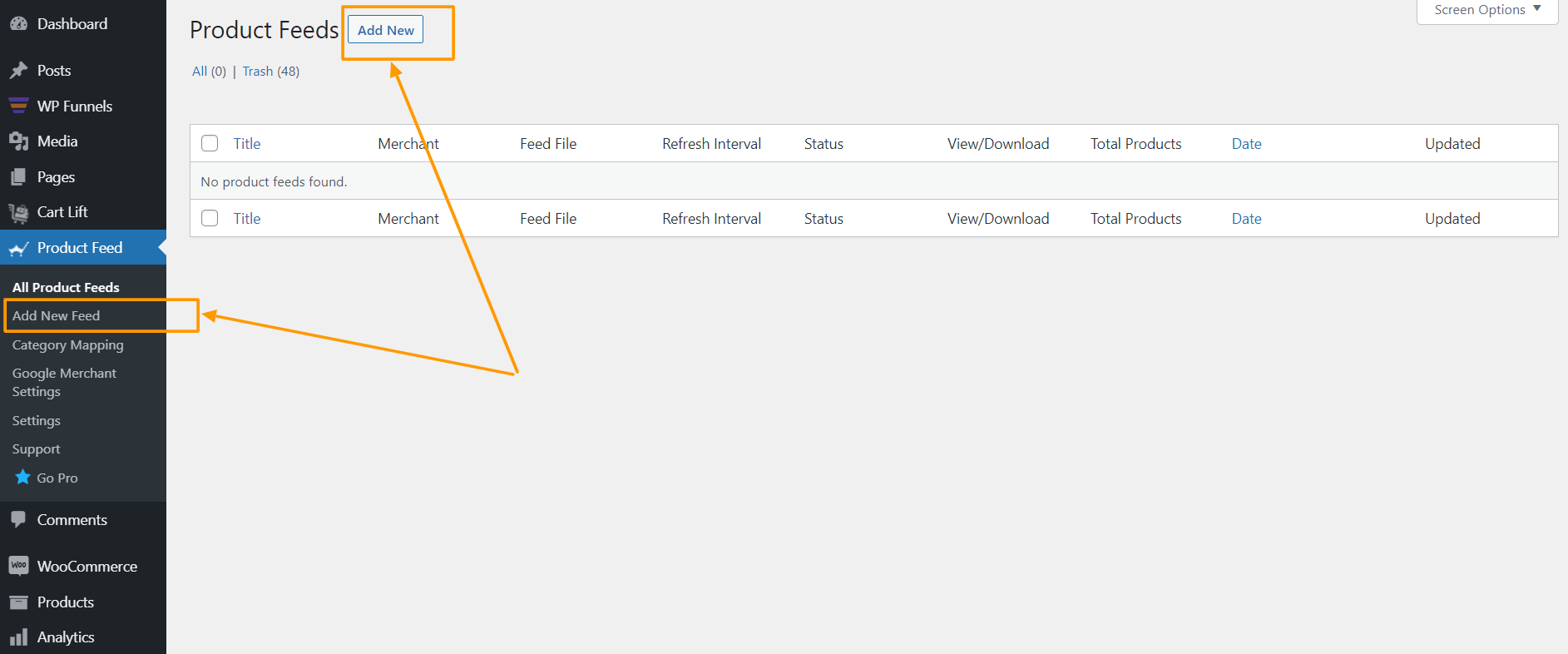




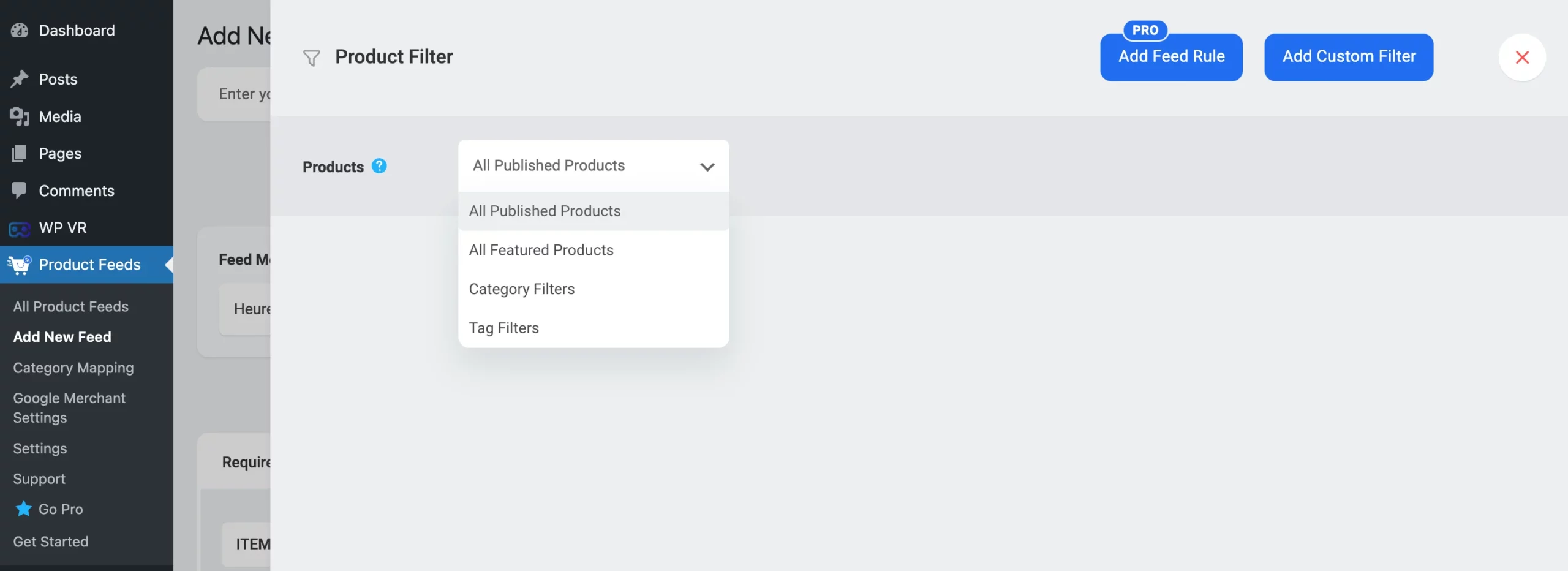
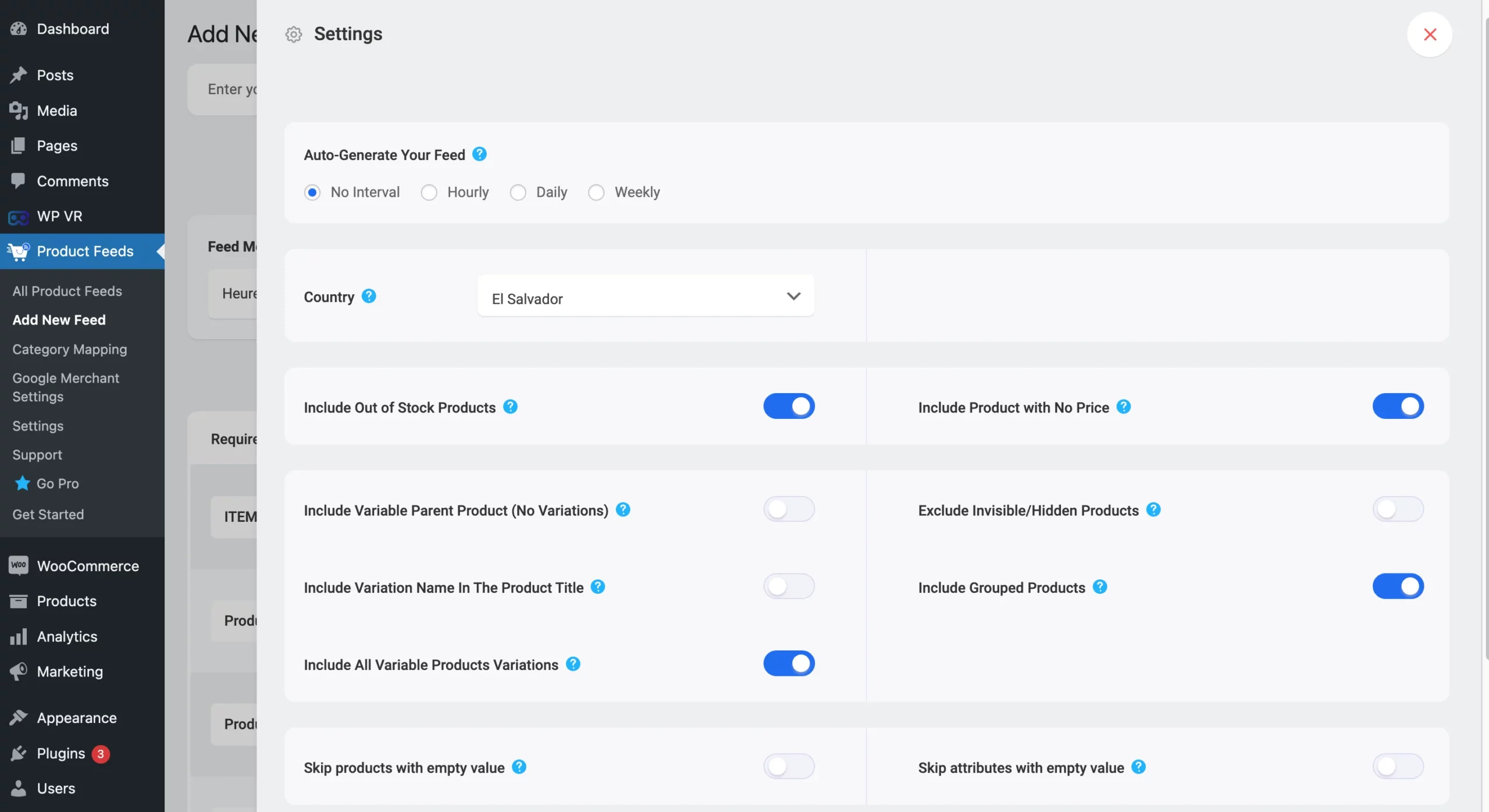
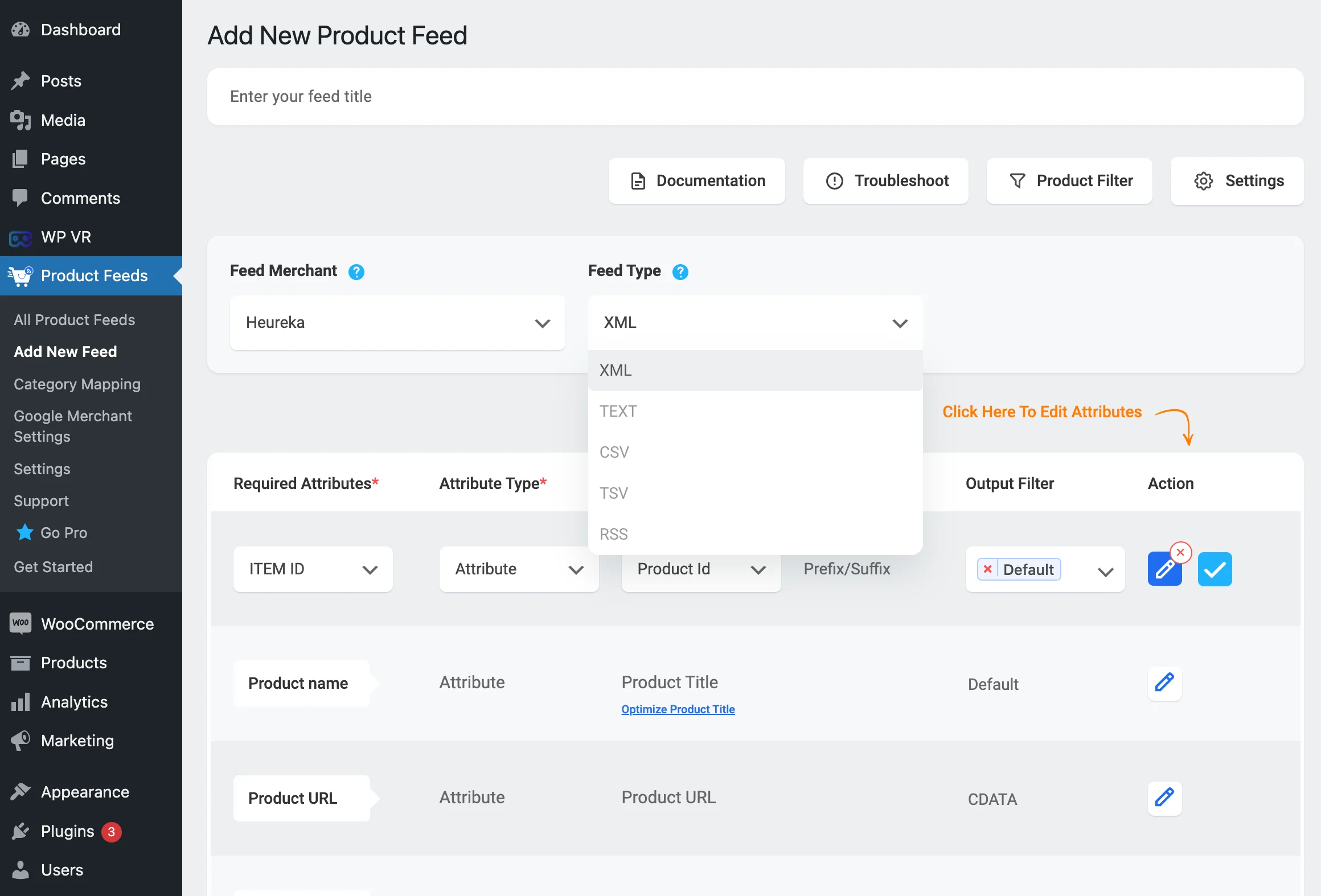


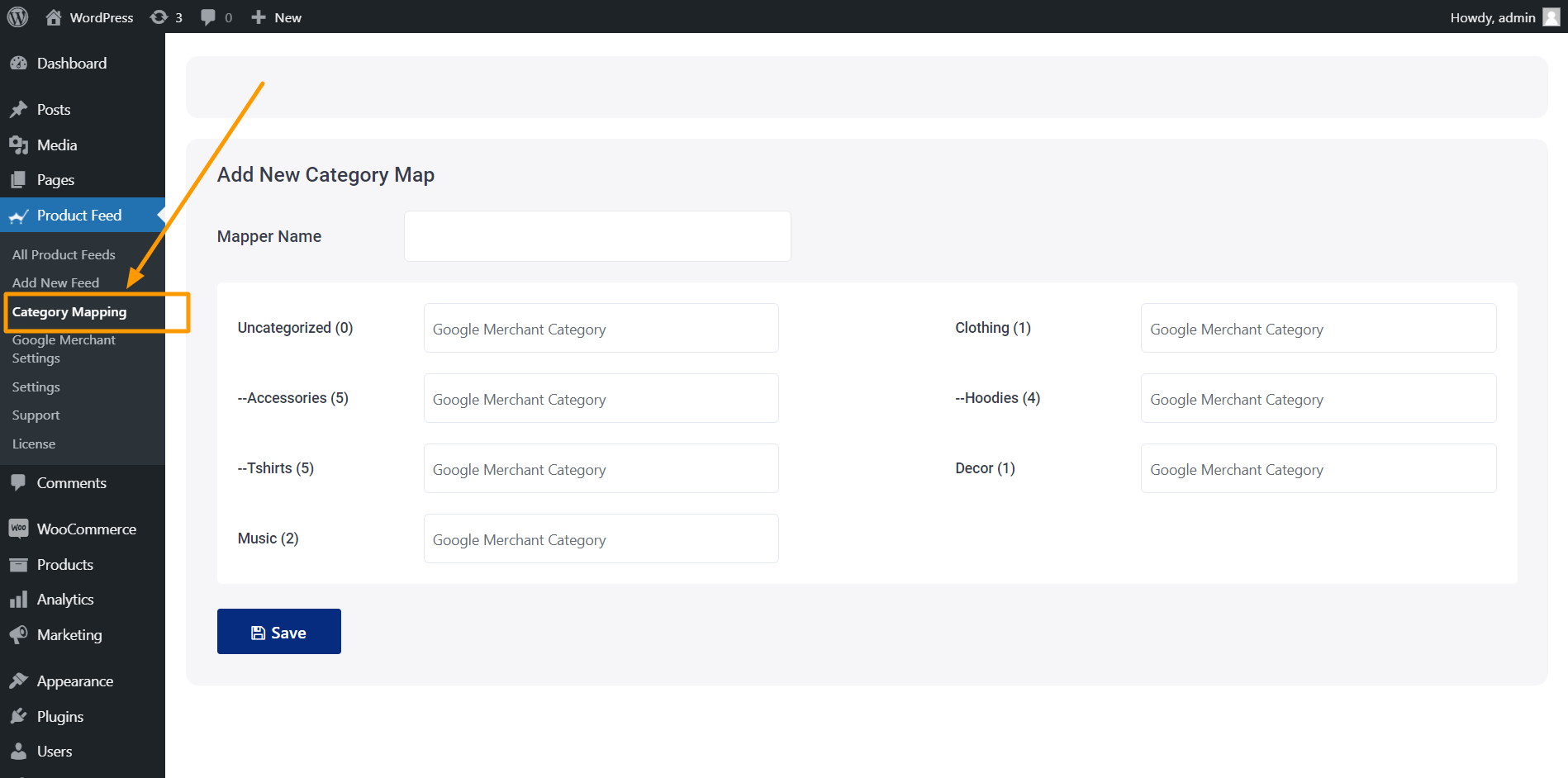
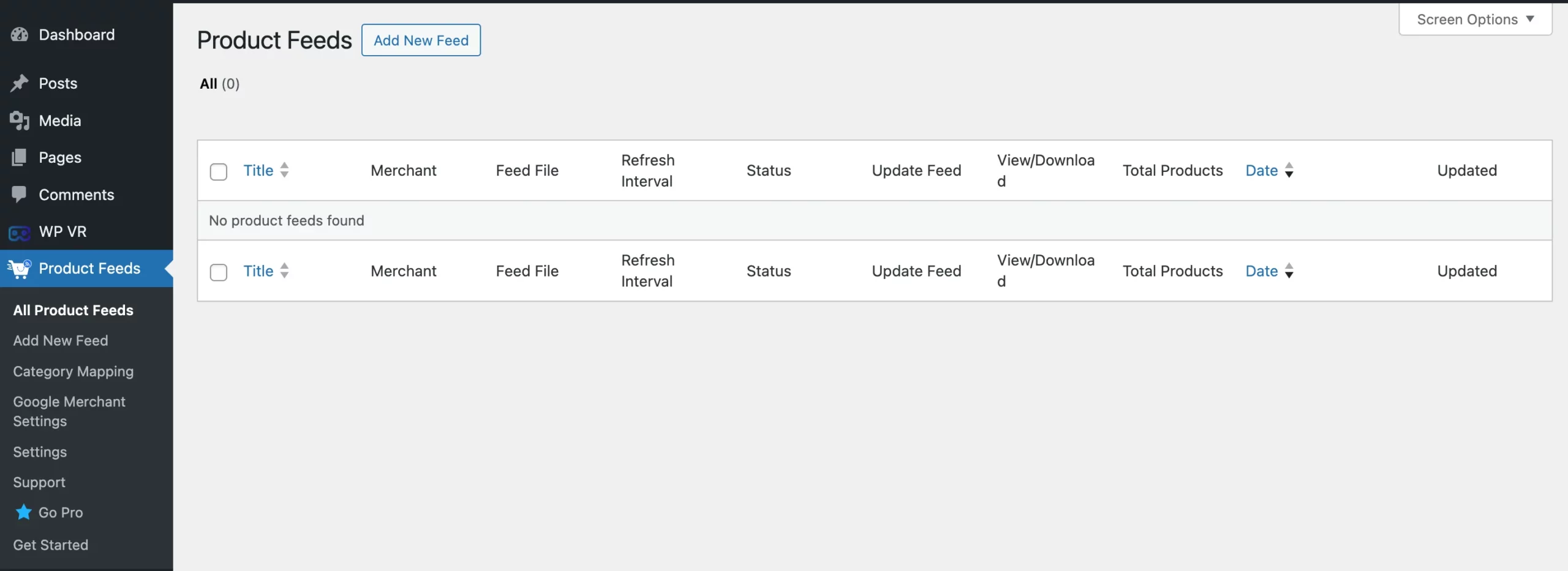

![How to Generate Glami XML Feed to Sell Fashion Products for WooCommerce [2024] 6](https://staging-rextheme.kinsta.cloud/wp-content/uploads/2024/06/01.-Glami-XML-Feed.webp)
![How to Generate Glami XML Feed to Sell Fashion Products for WooCommerce [2024] 7](https://staging-rextheme.kinsta.cloud/wp-content/uploads/2024/06/01.-Glami-XML-Feeds.webp)
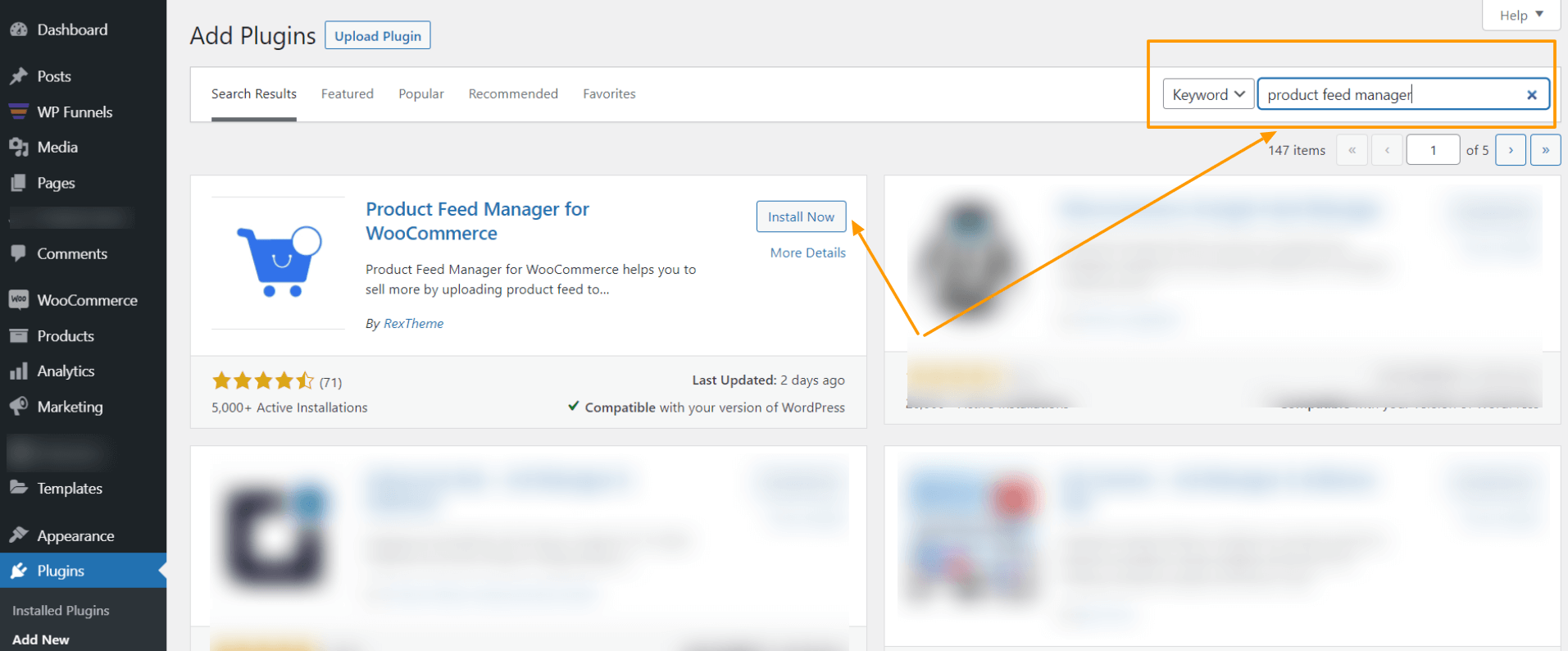
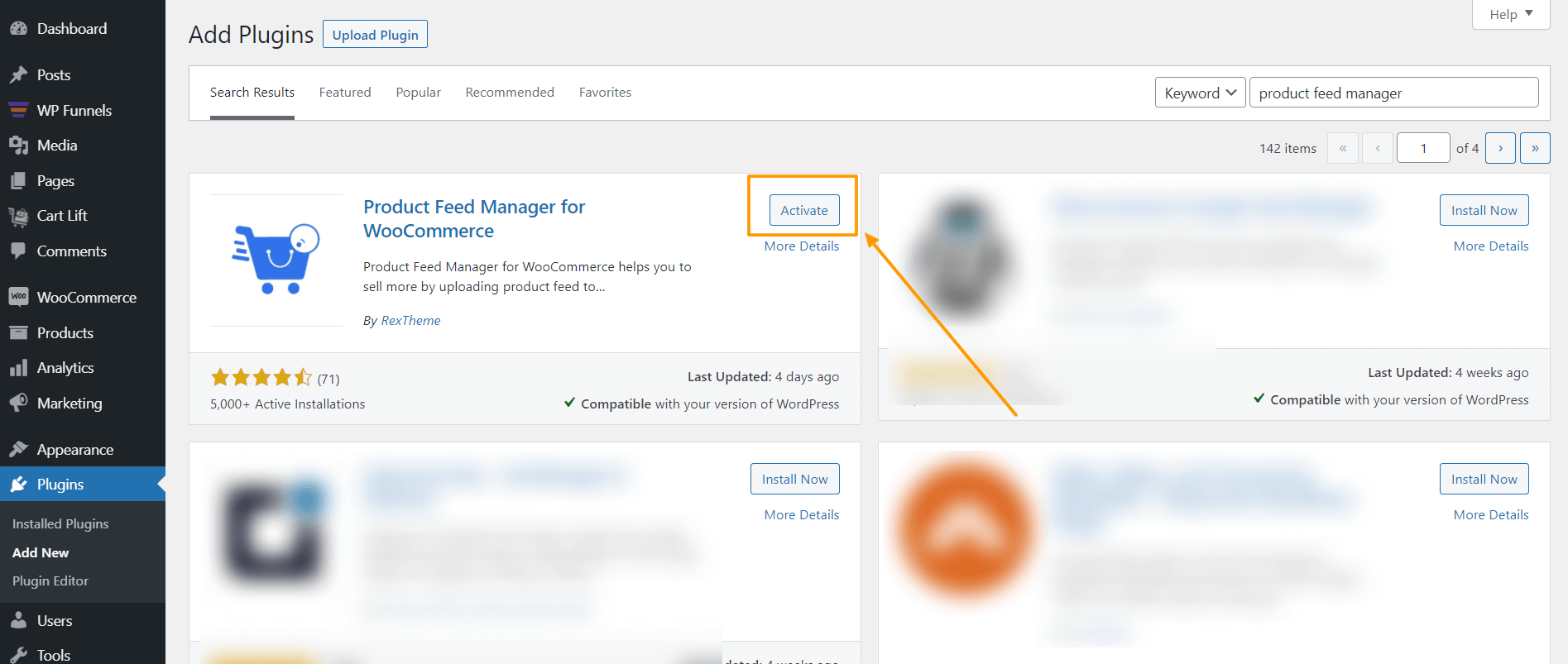
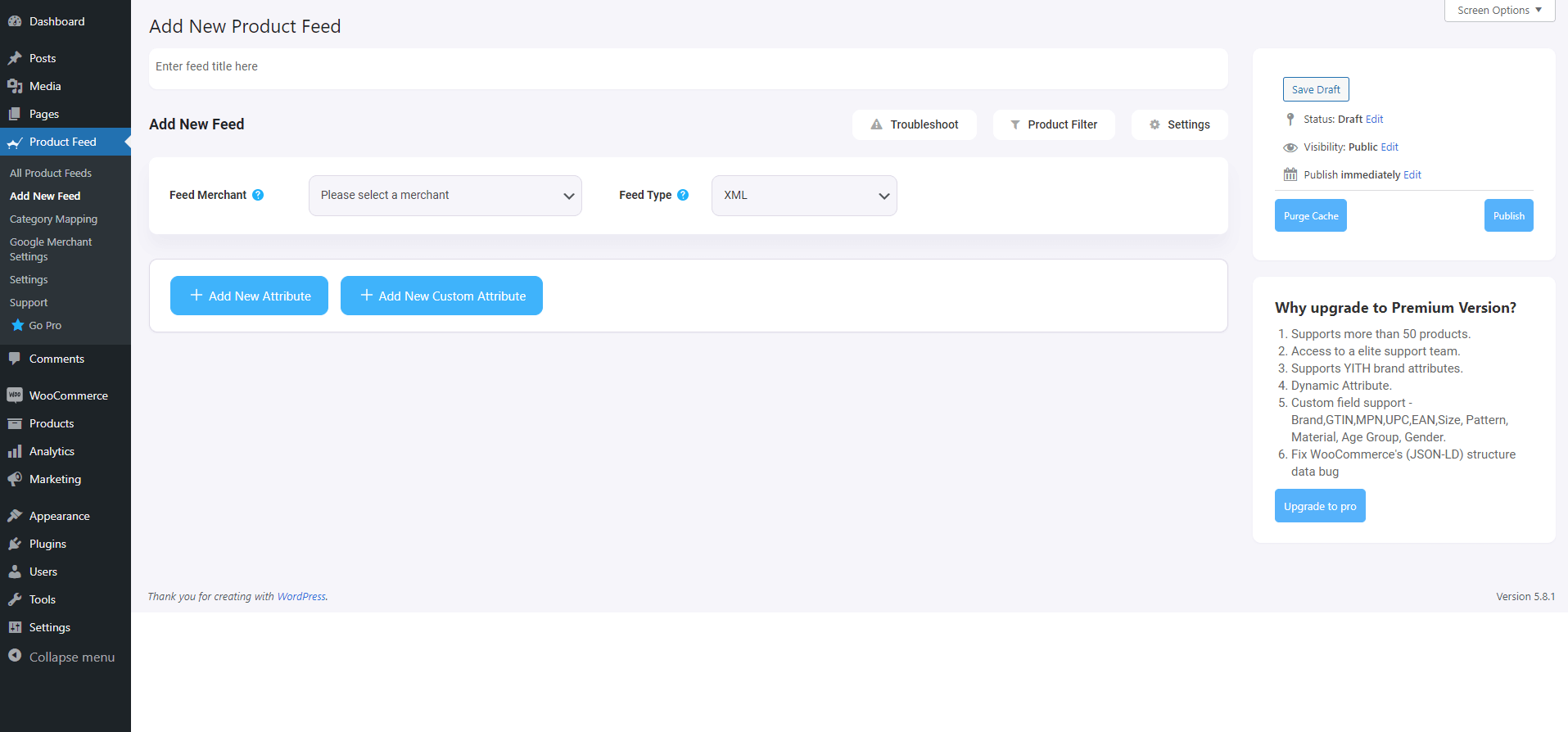
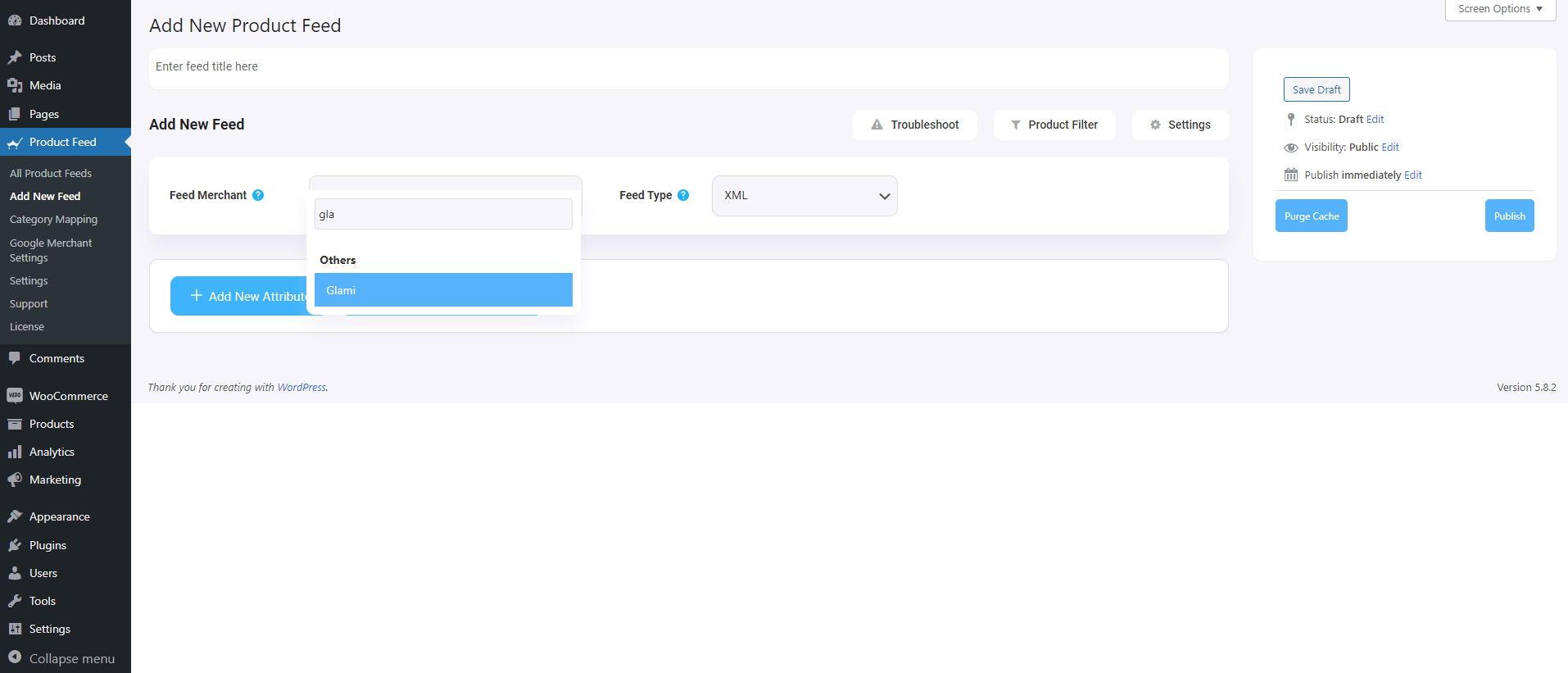

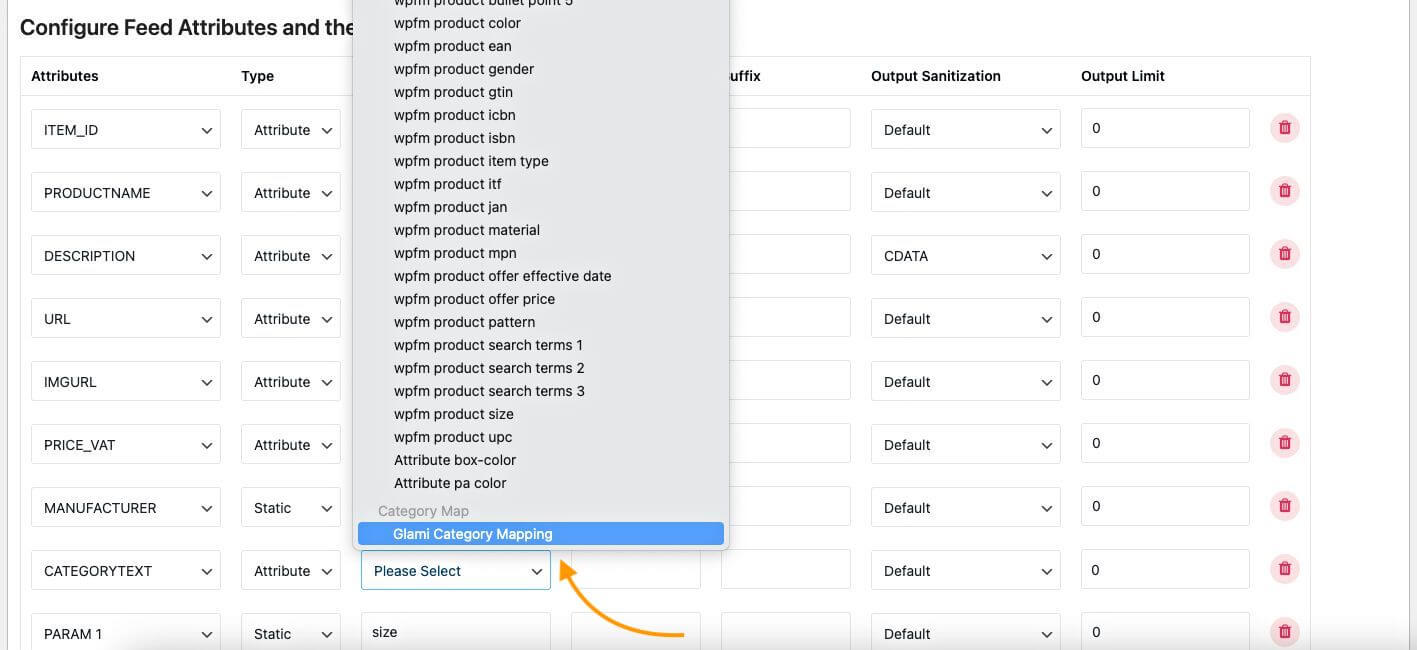
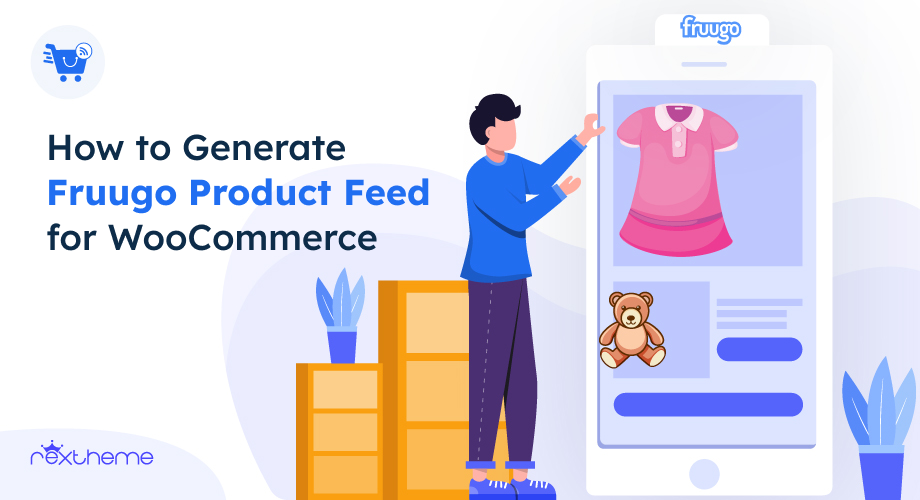
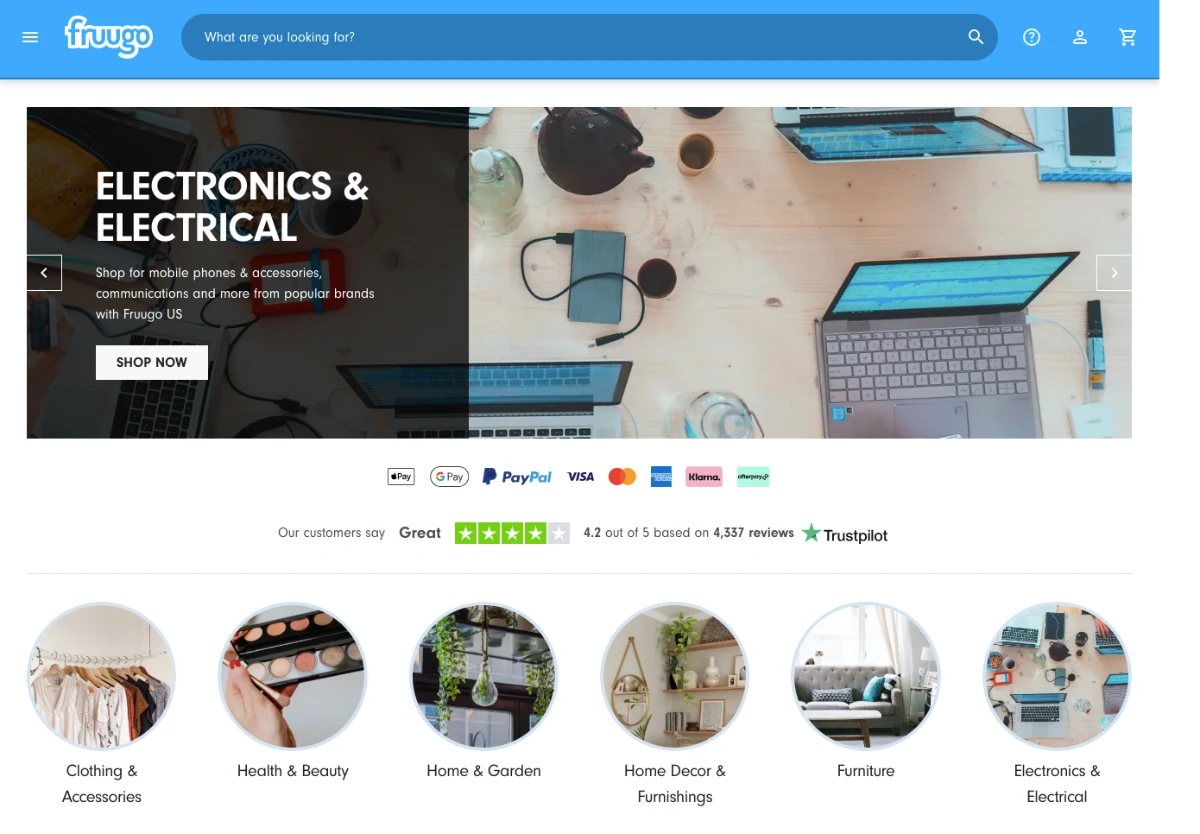
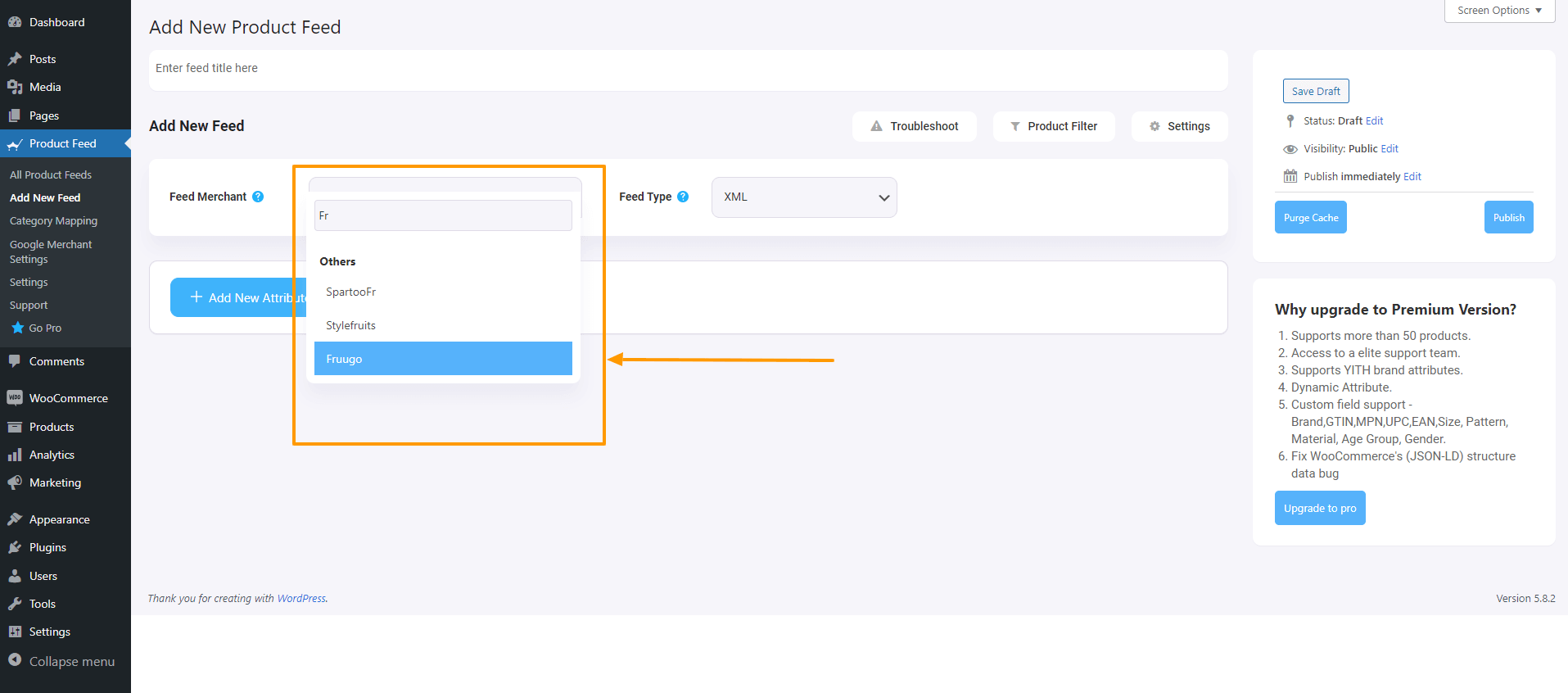
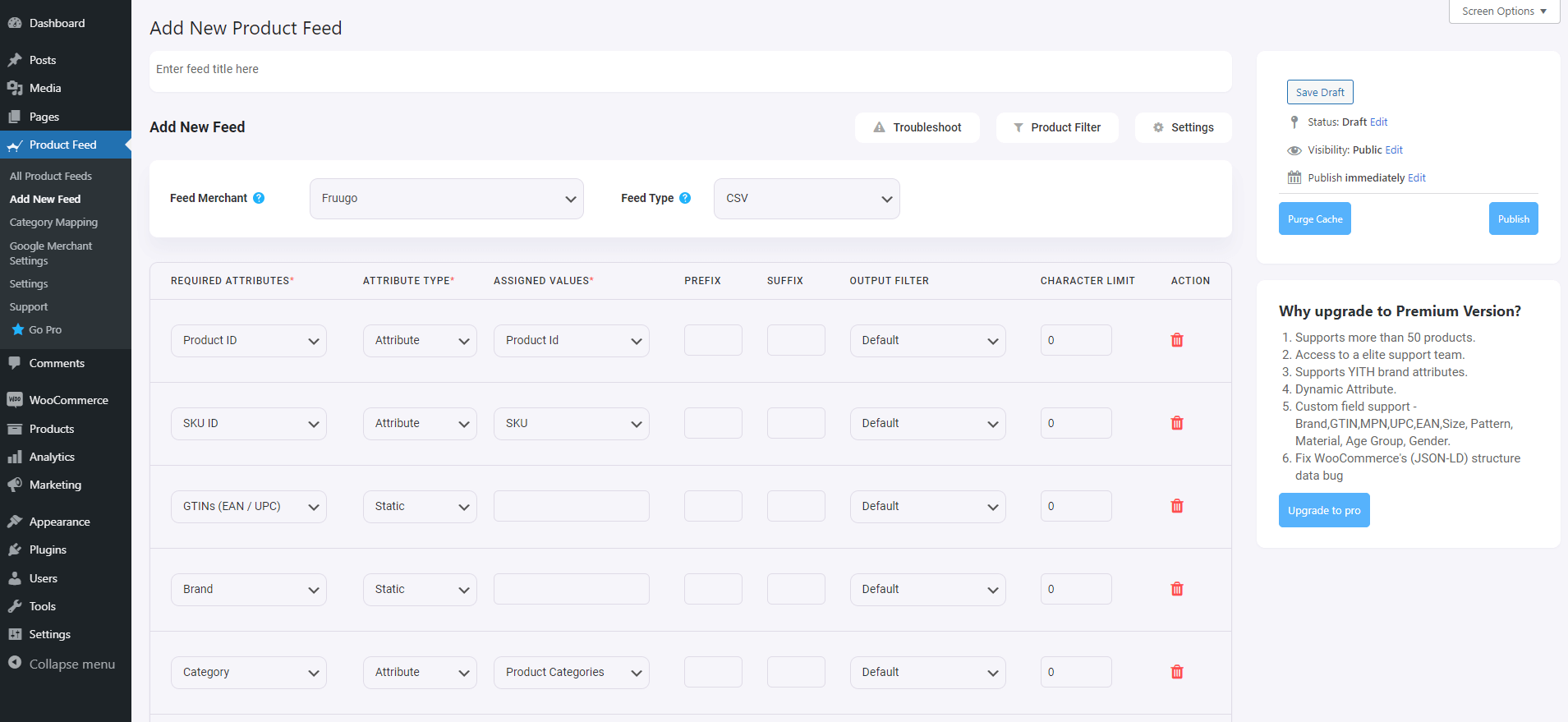
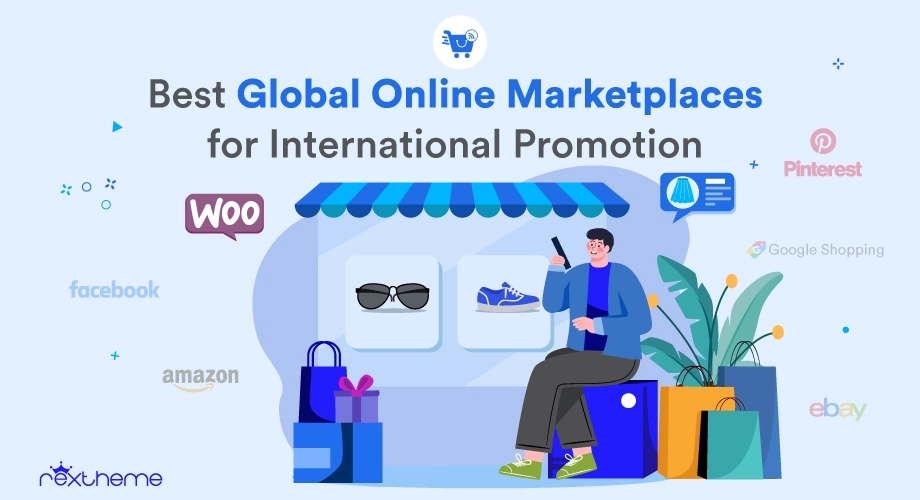
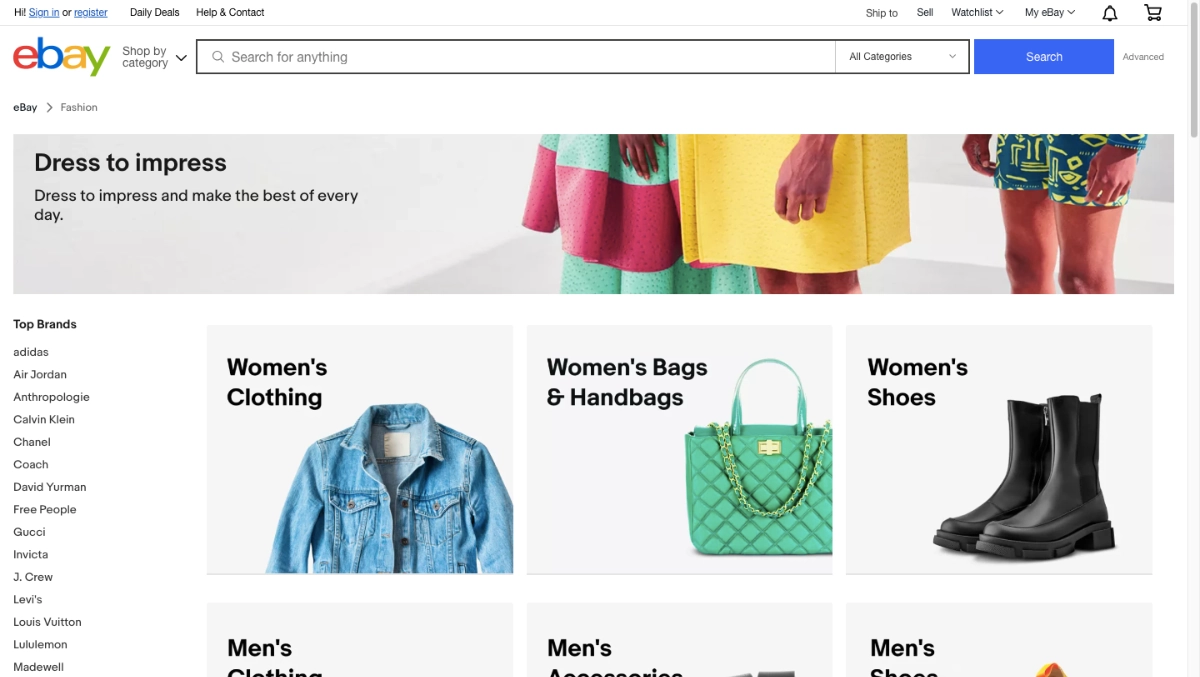

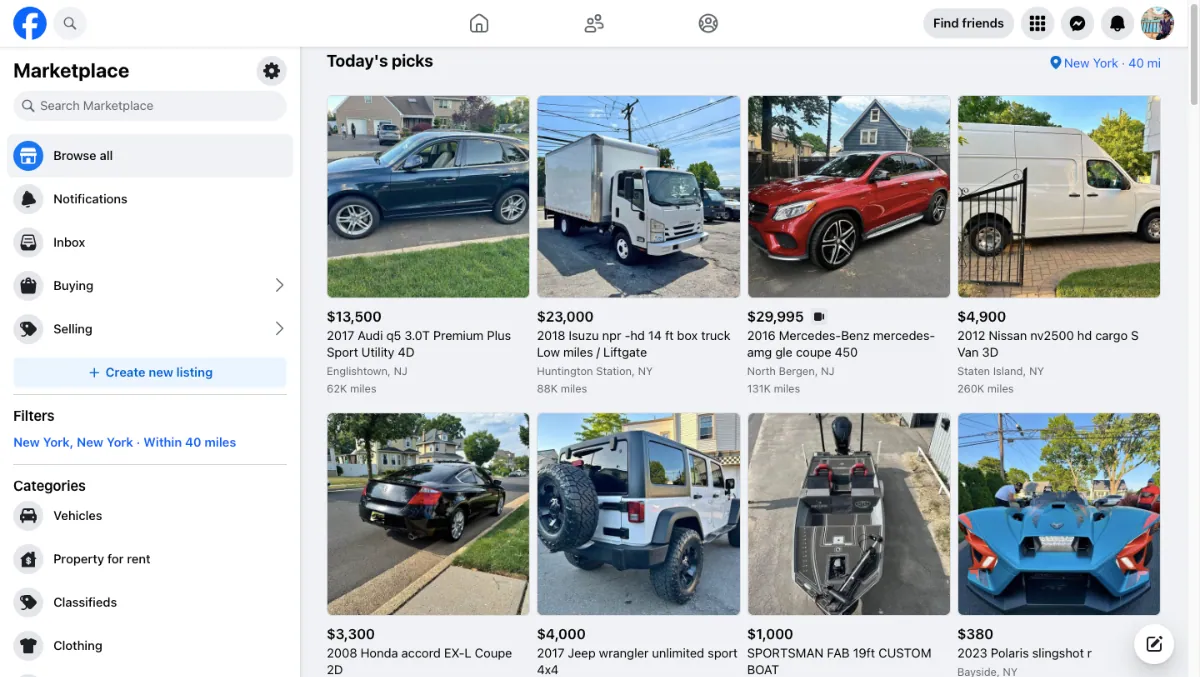
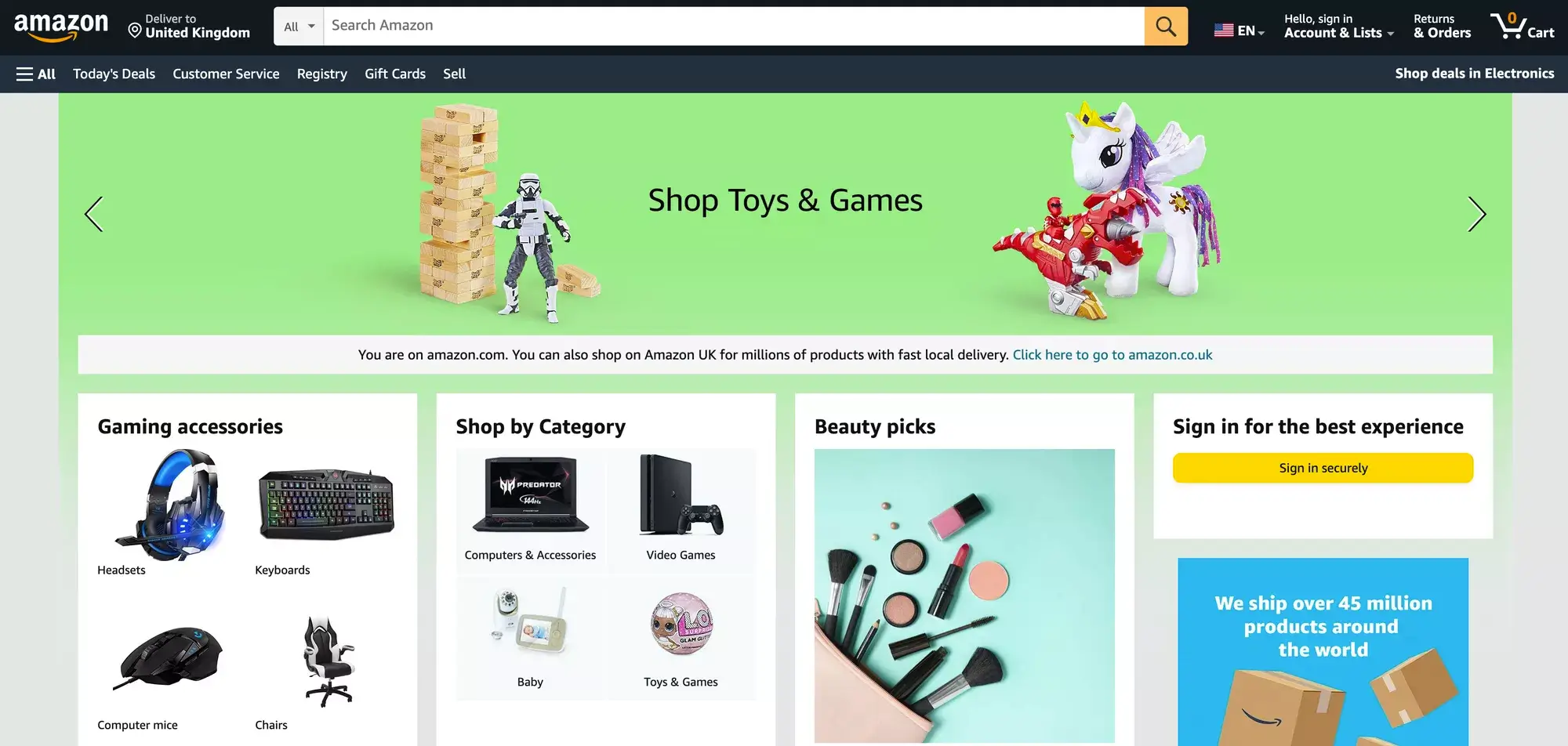
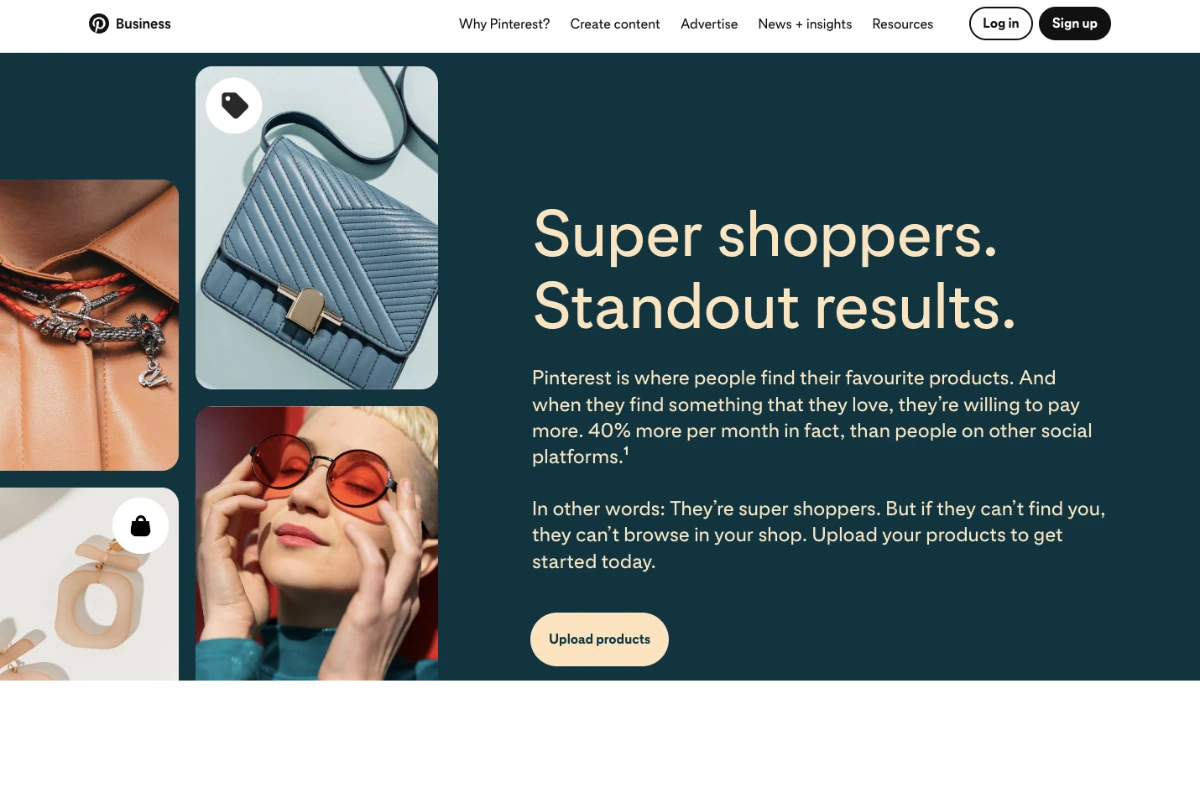
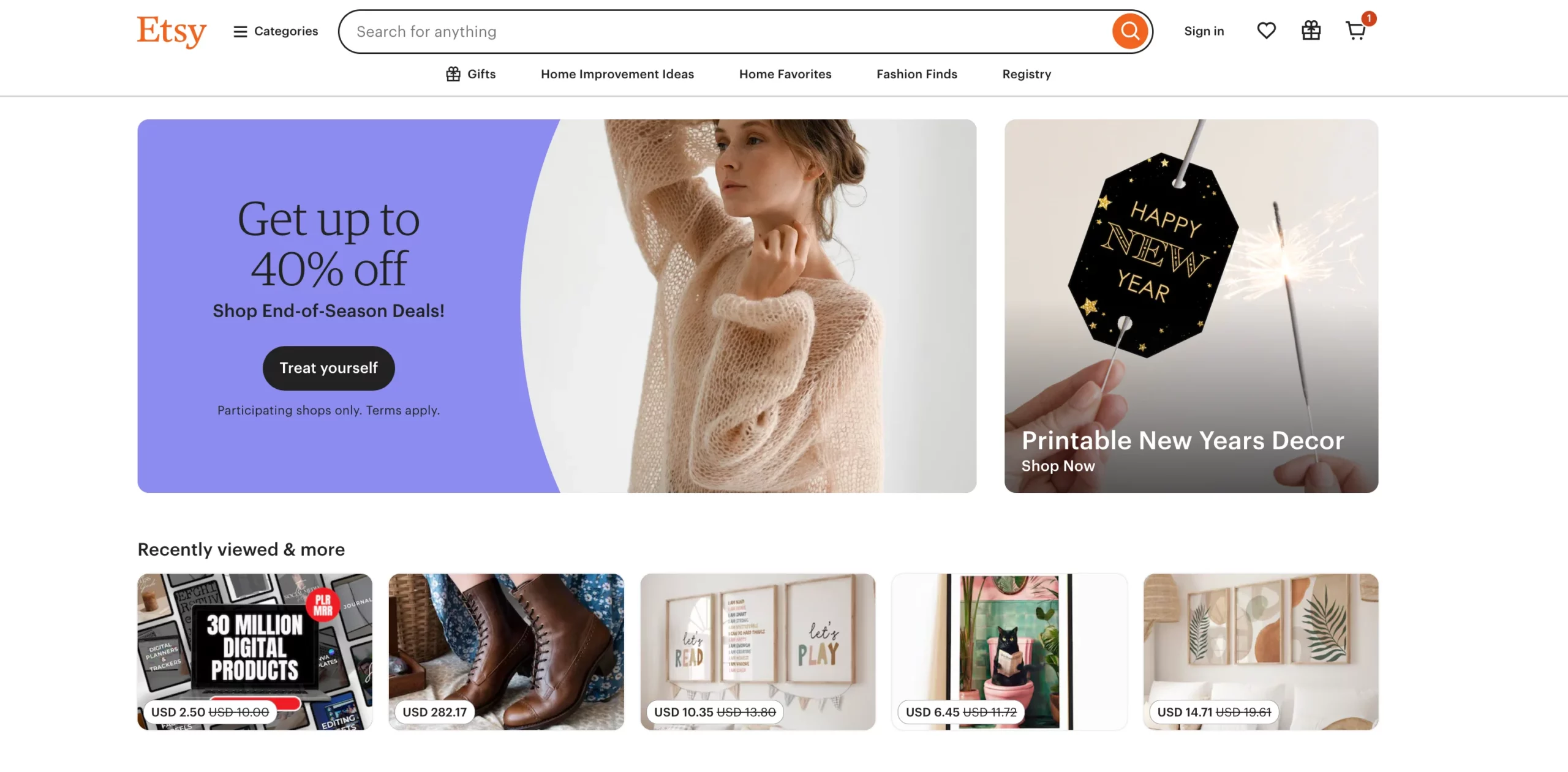
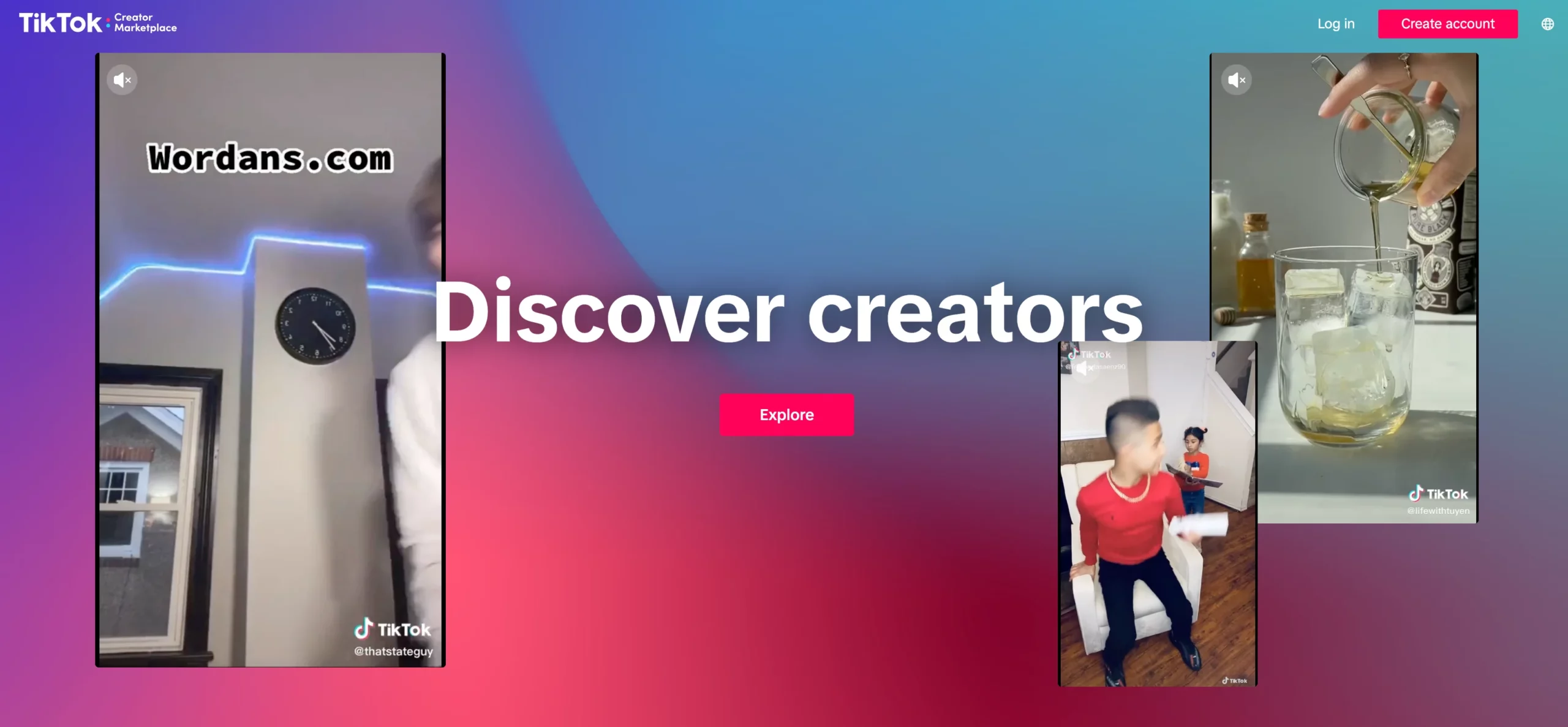
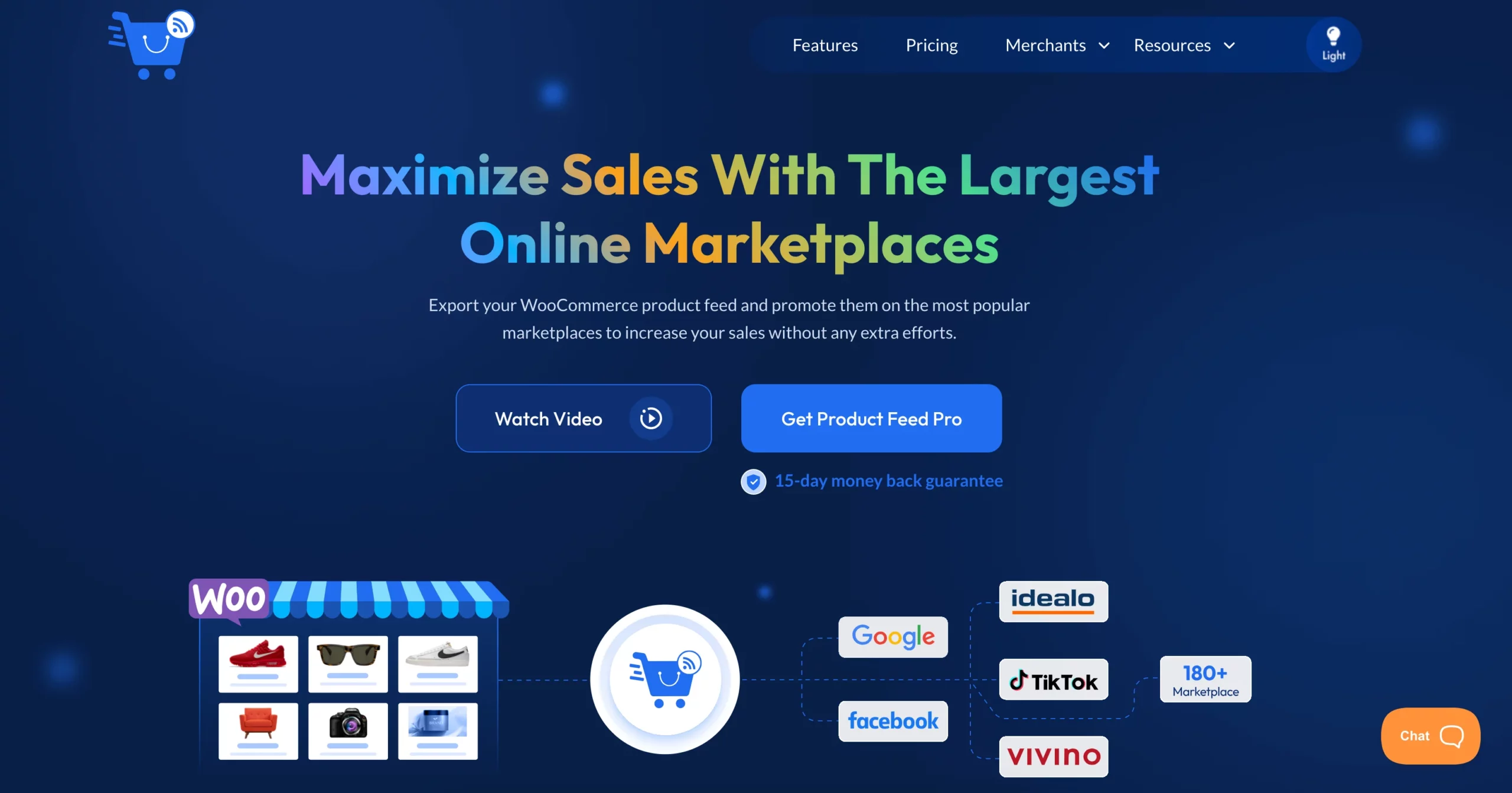
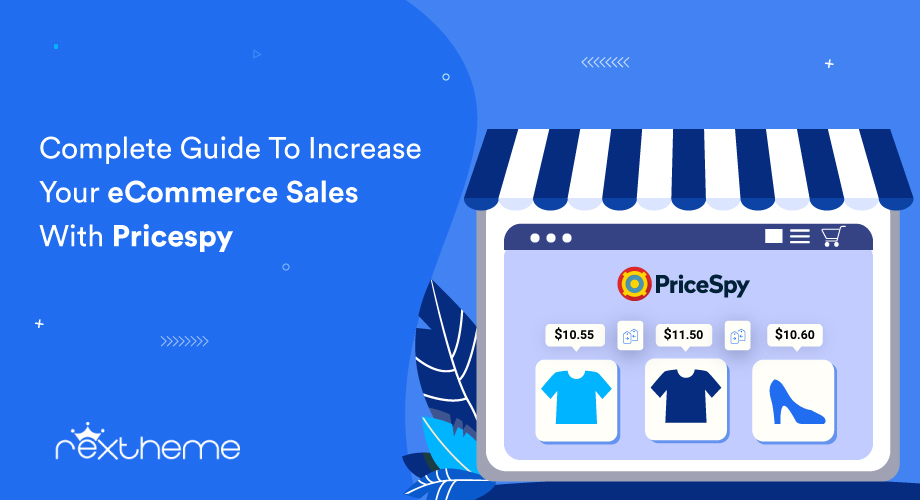

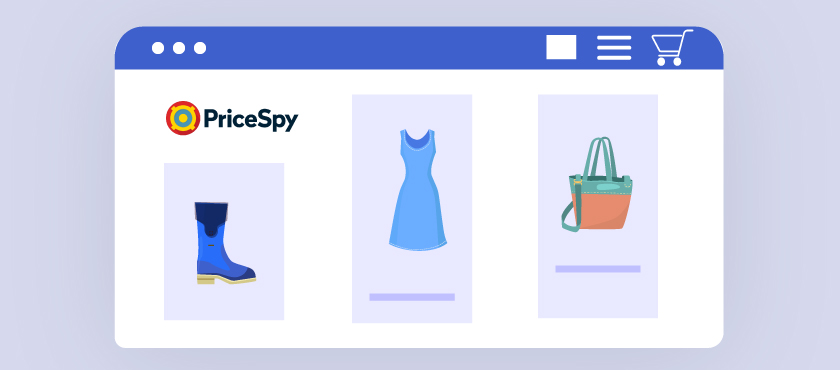
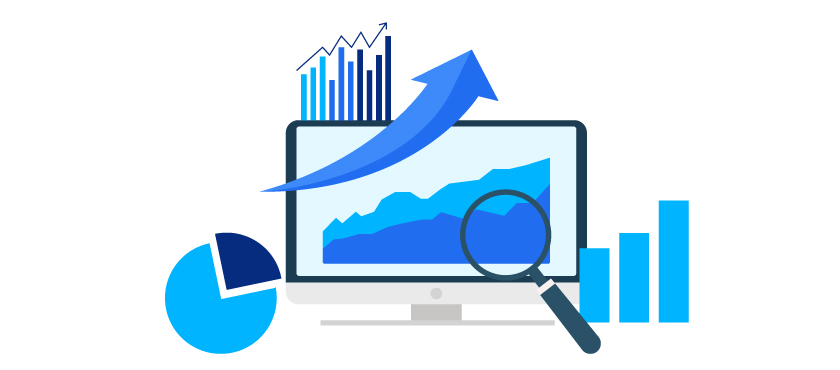
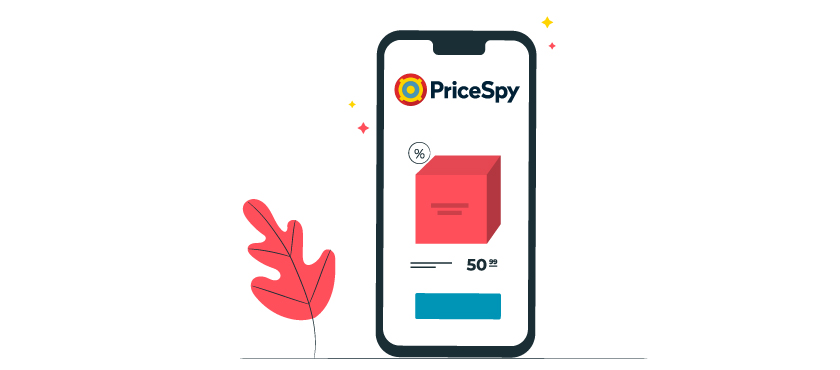

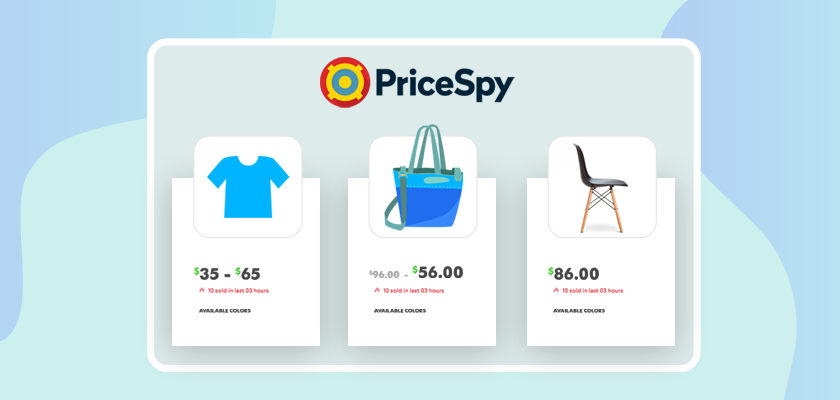
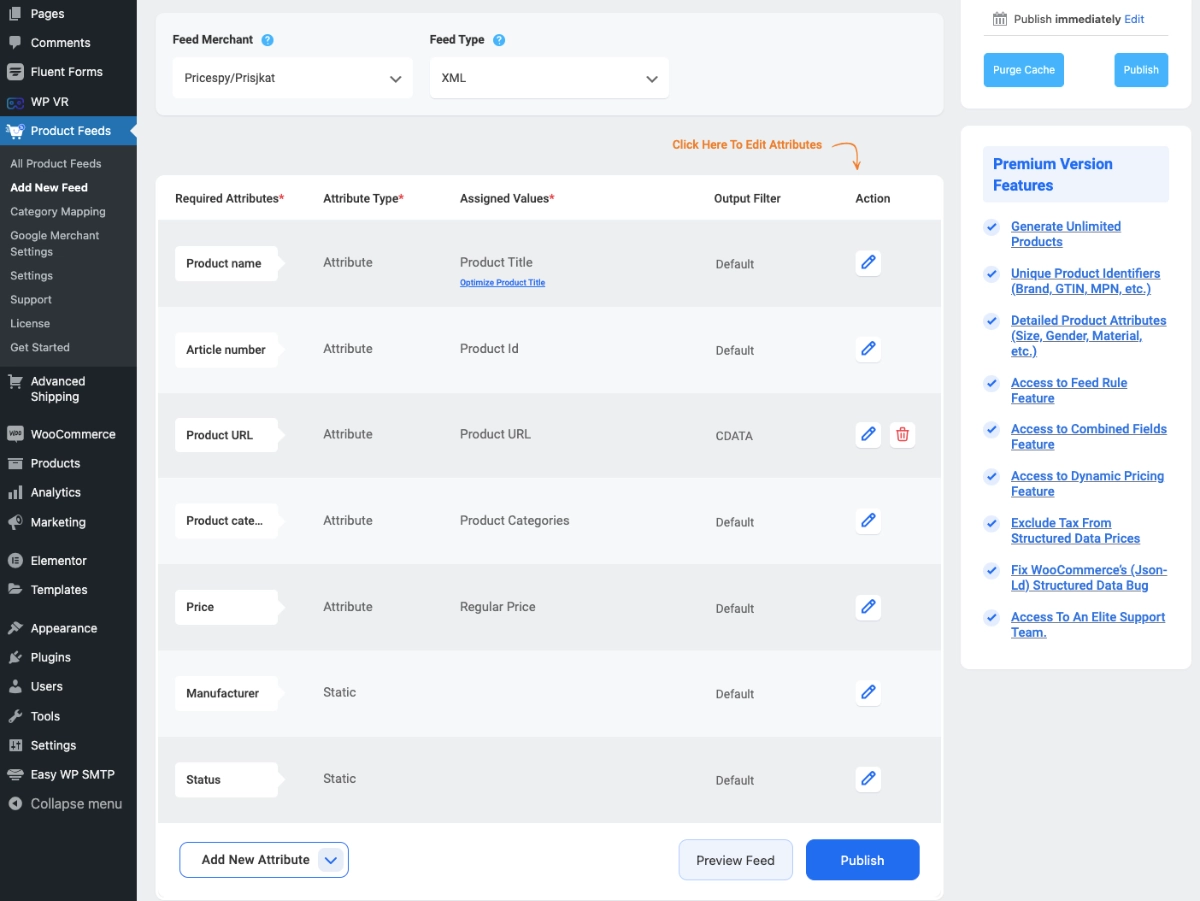
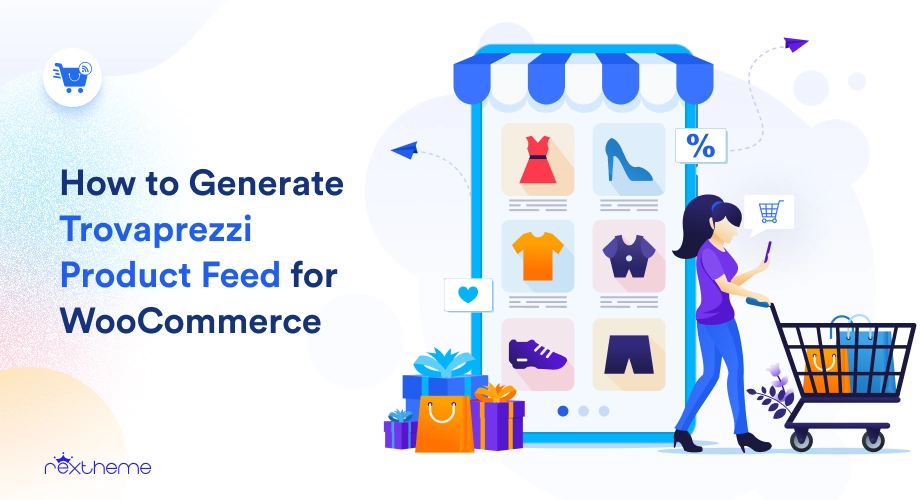
![How to Generate Trovaprezzi Product Feed for WooCommerce [2024] 8](https://staging-rextheme.kinsta.cloud/wp-content/uploads/2024/06/01.-Trovaprezzi-product-feed-.webp)
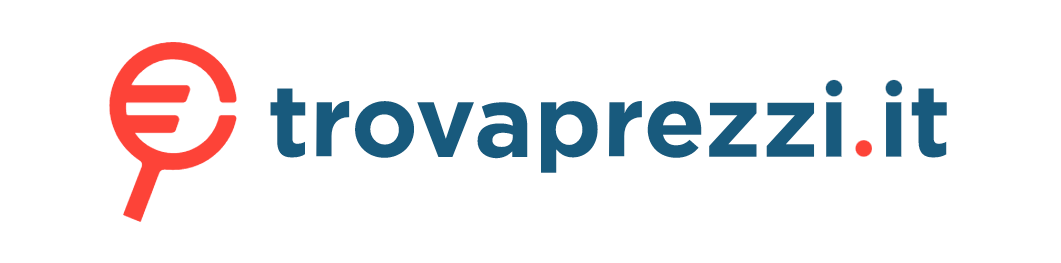

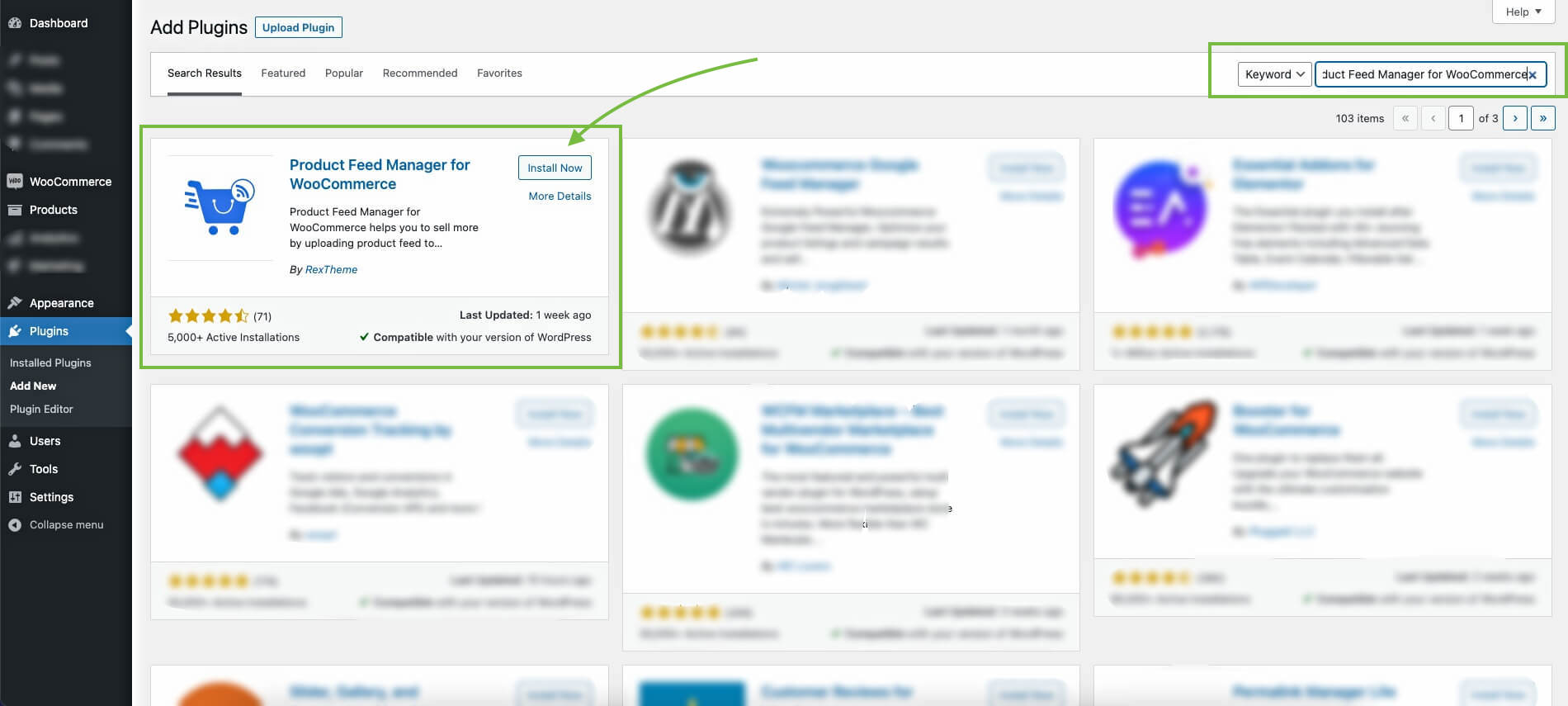
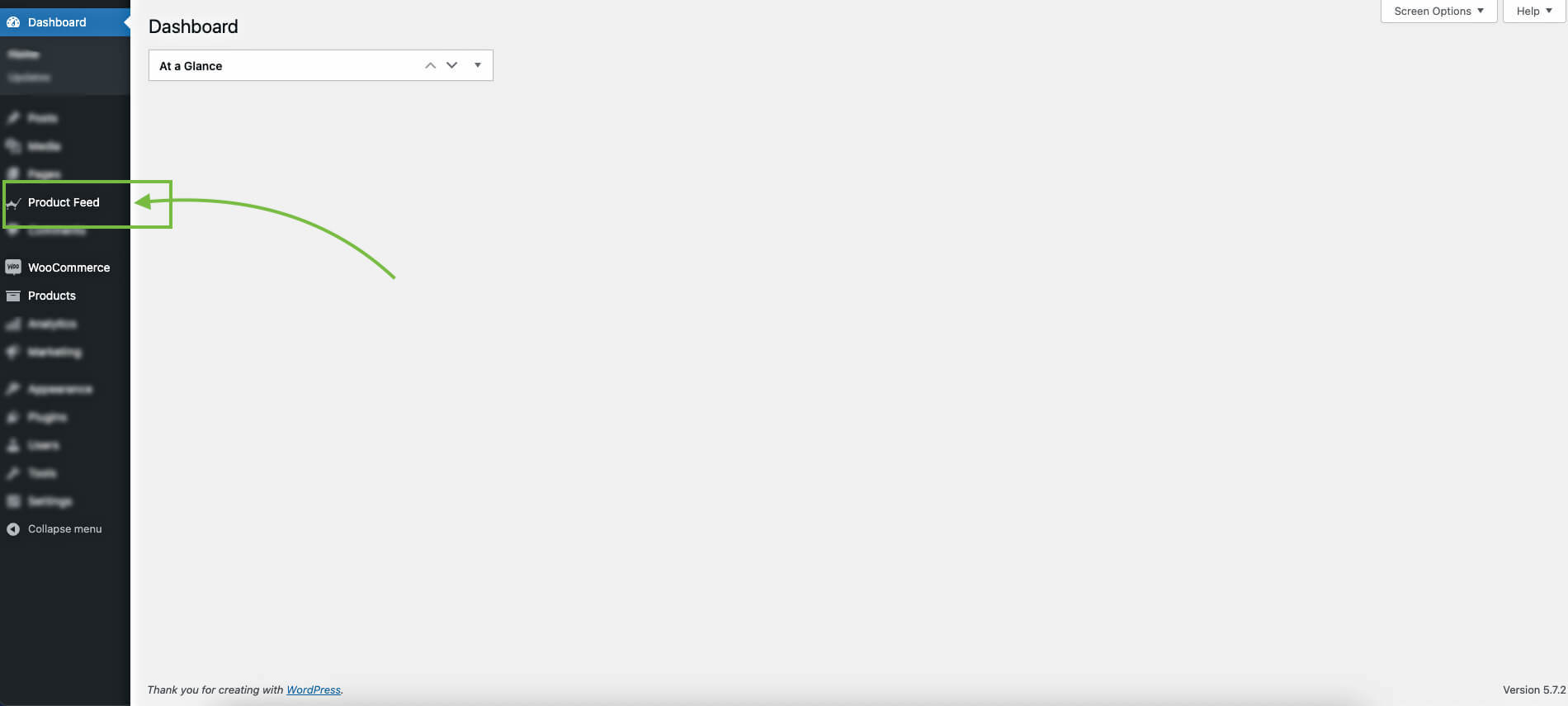
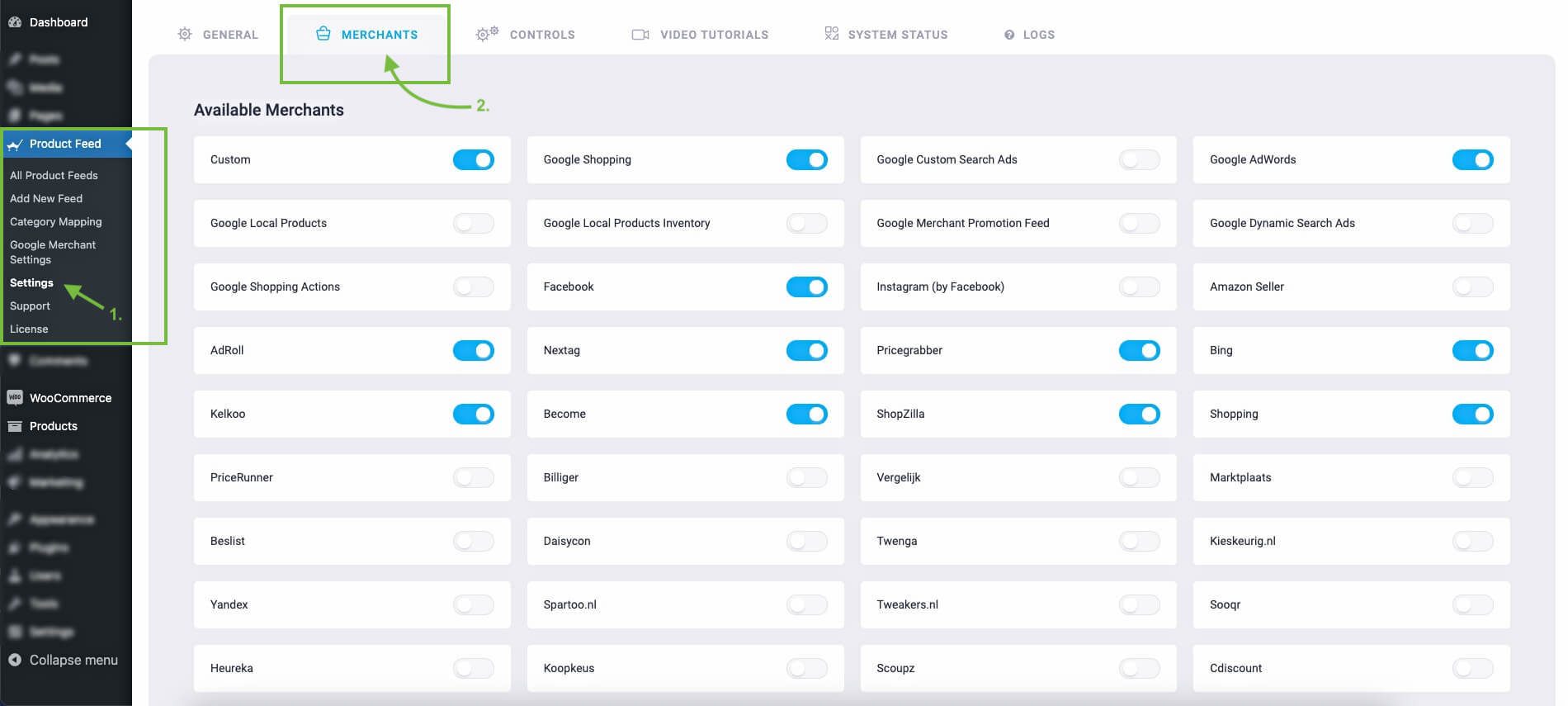
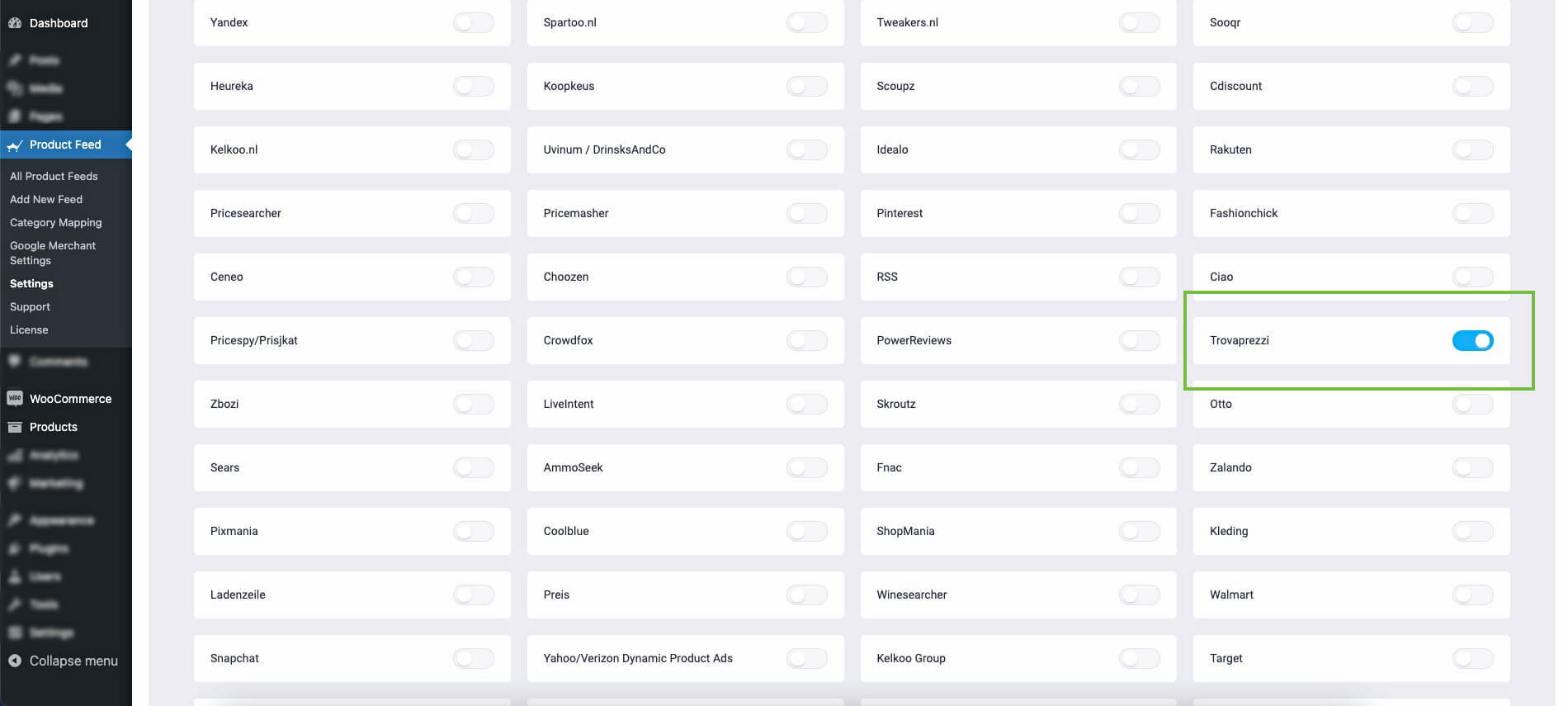
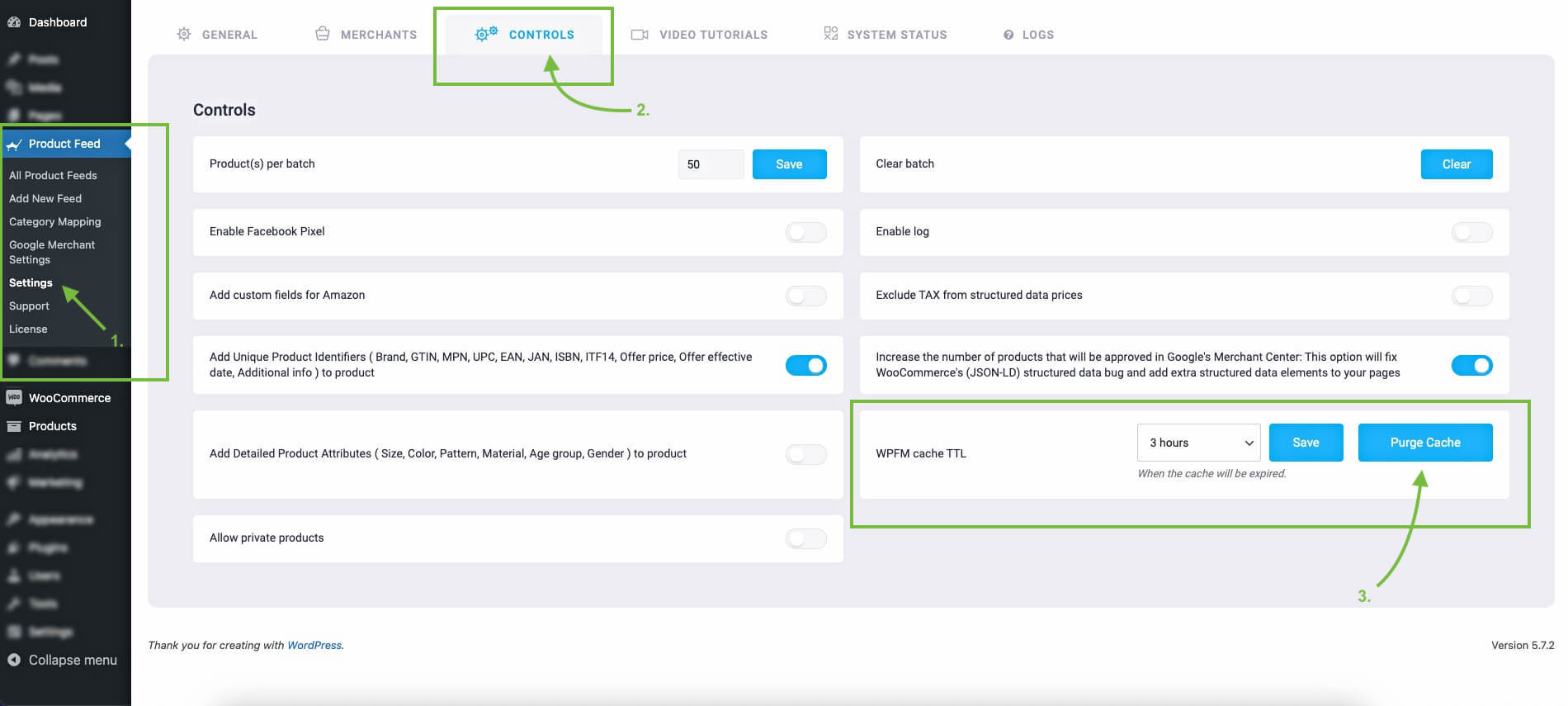
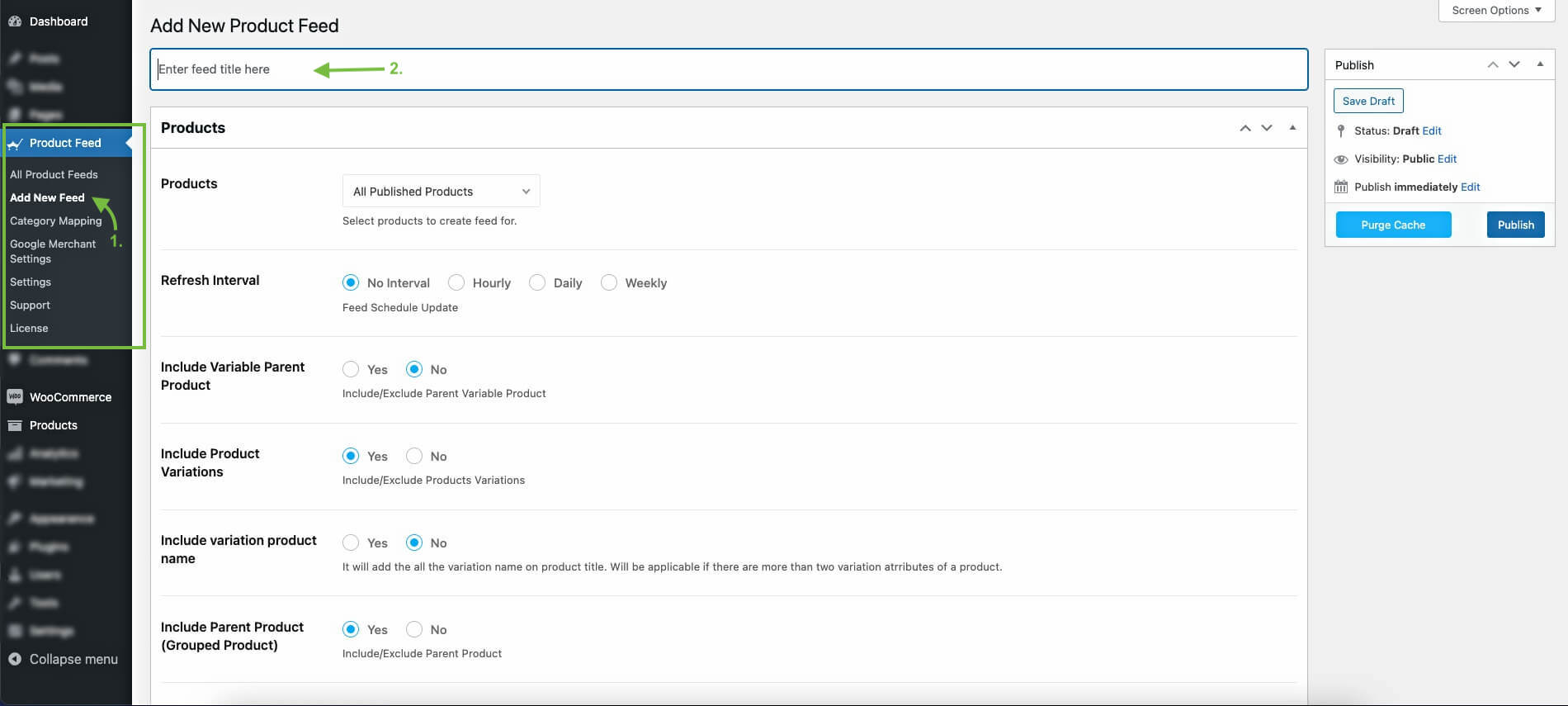

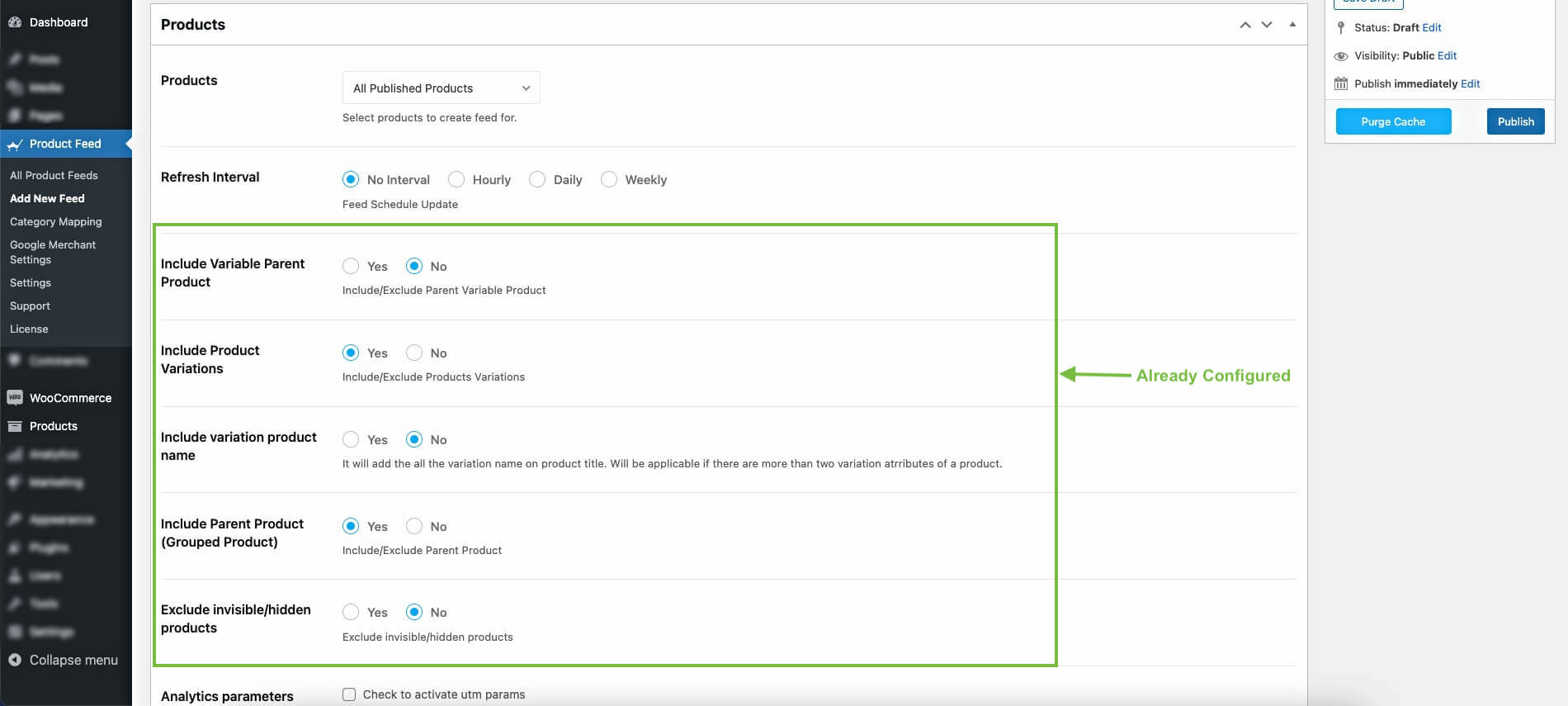
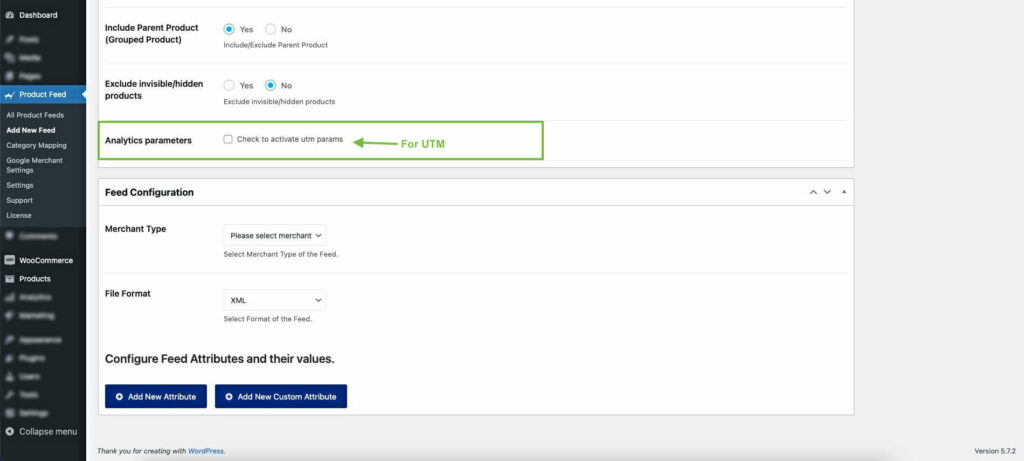
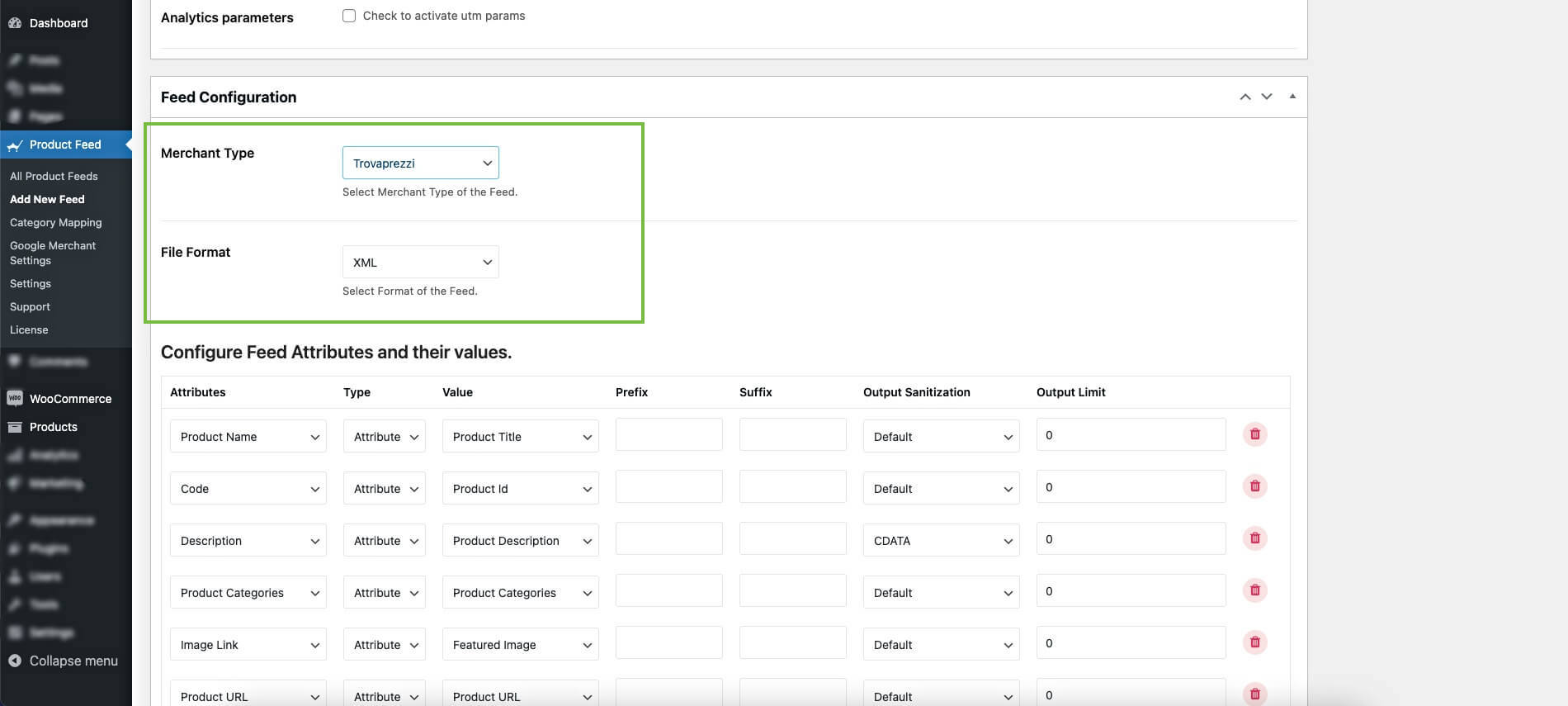









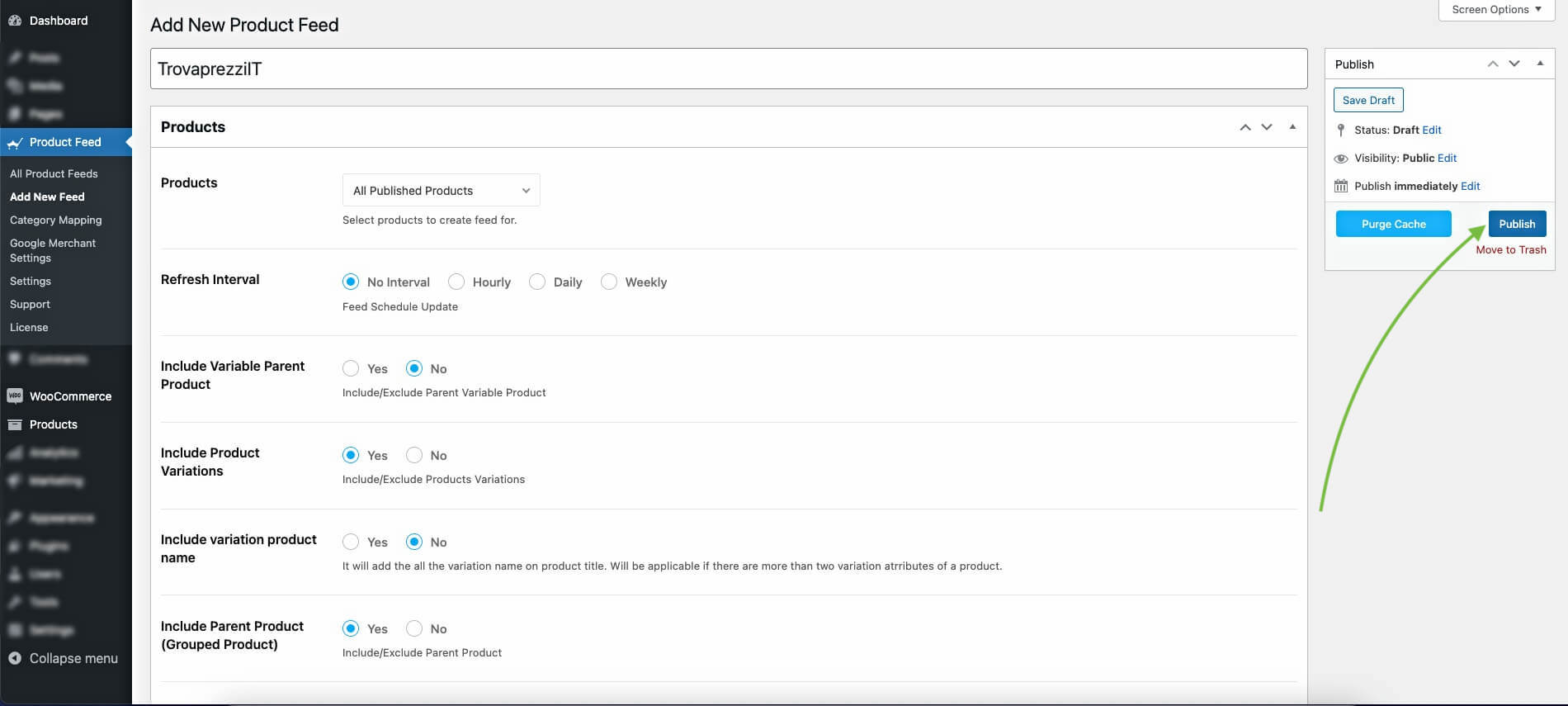
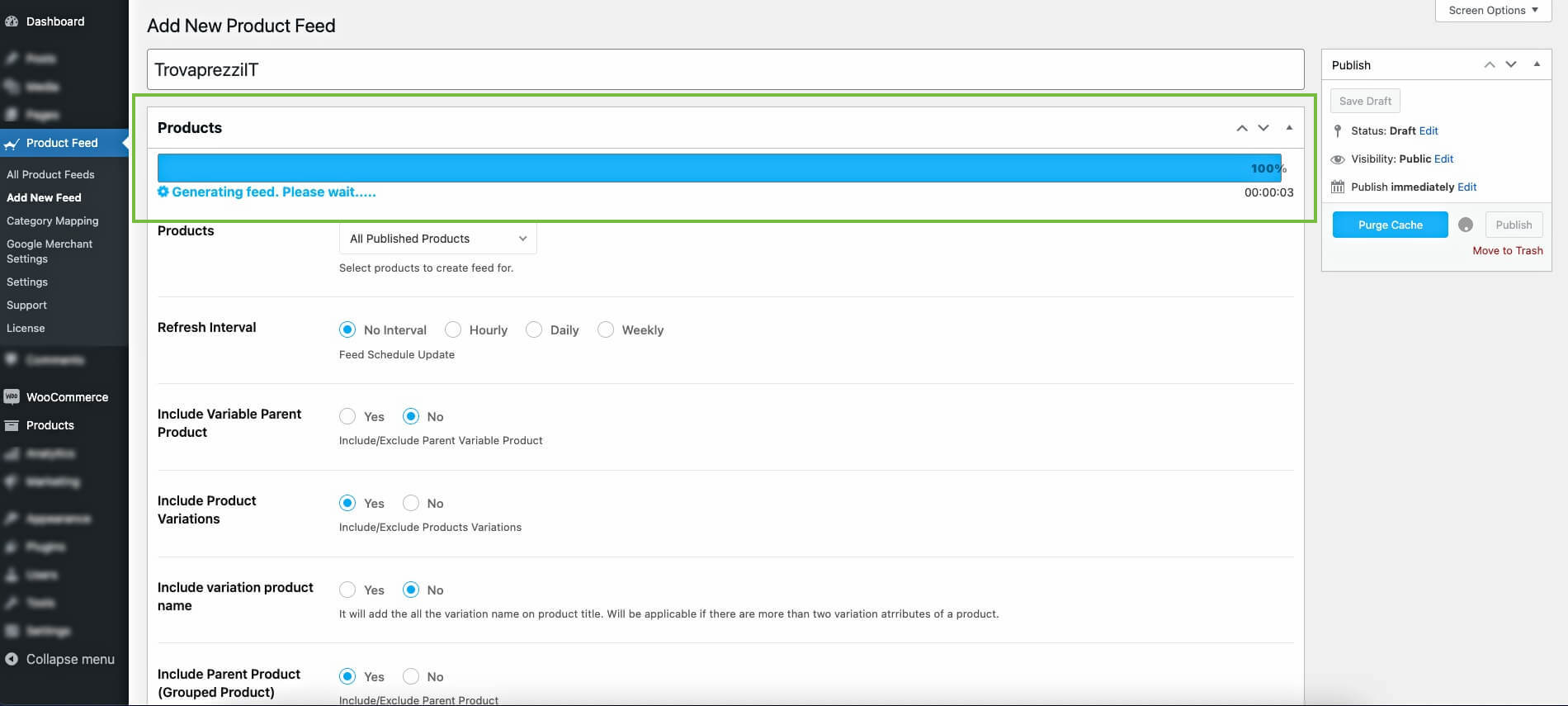
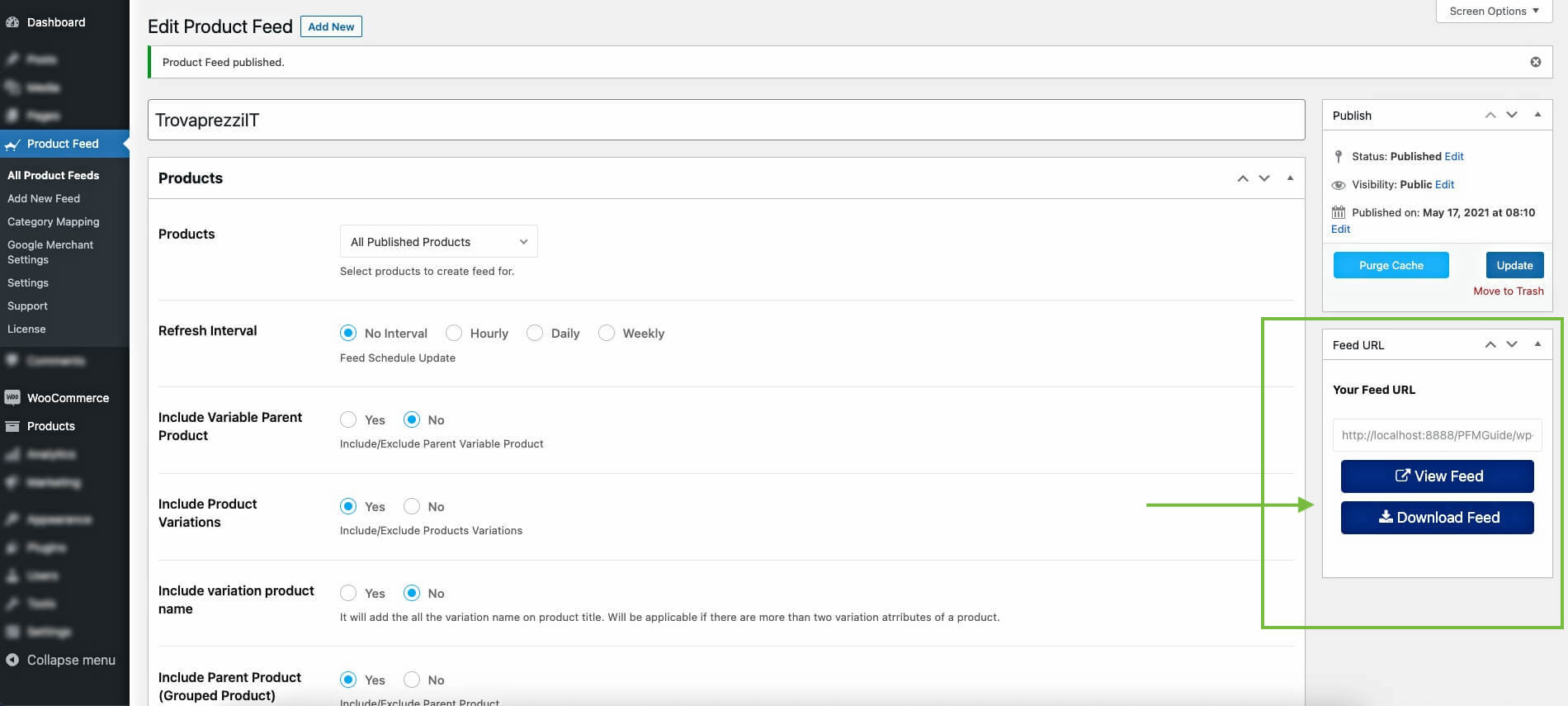
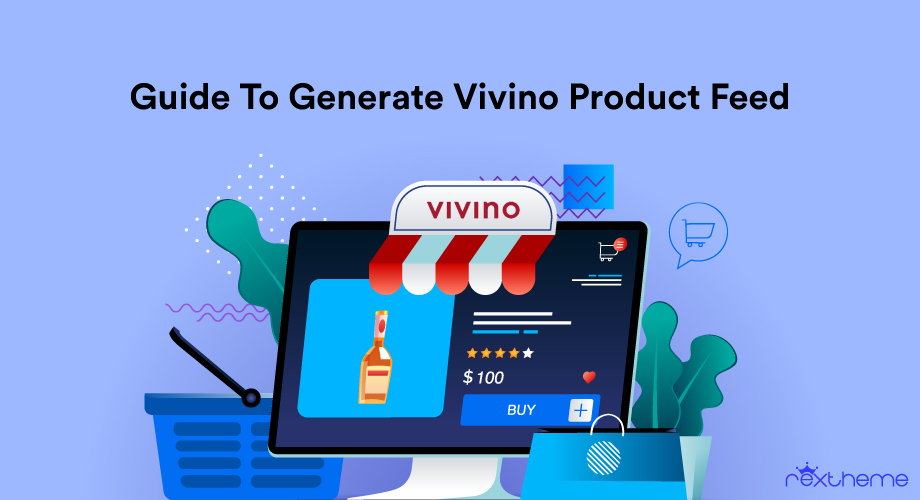
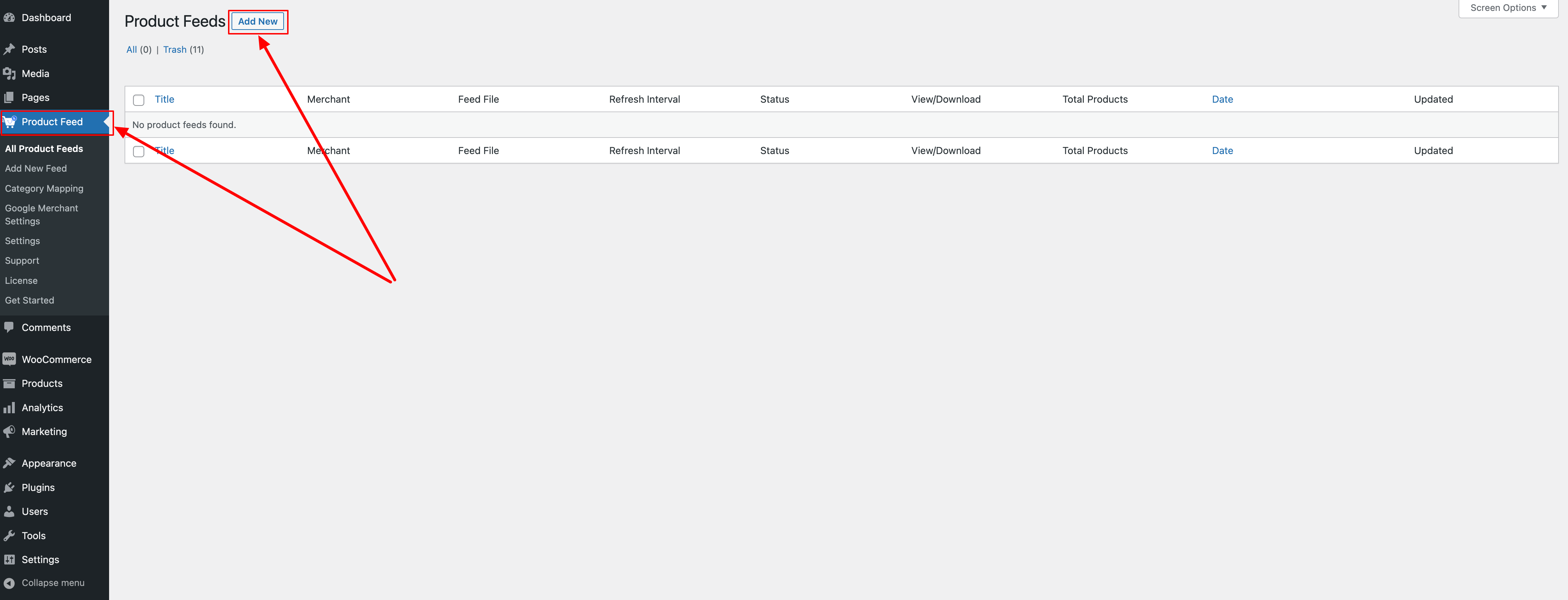
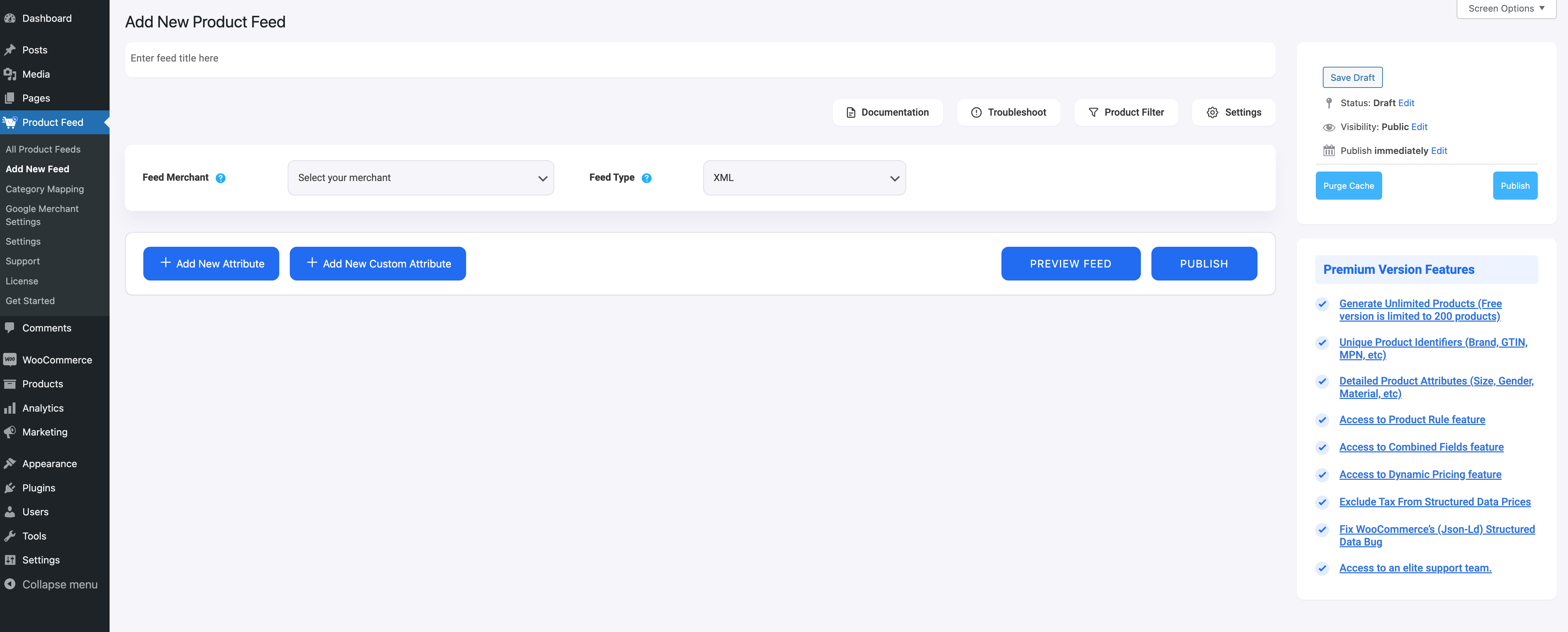

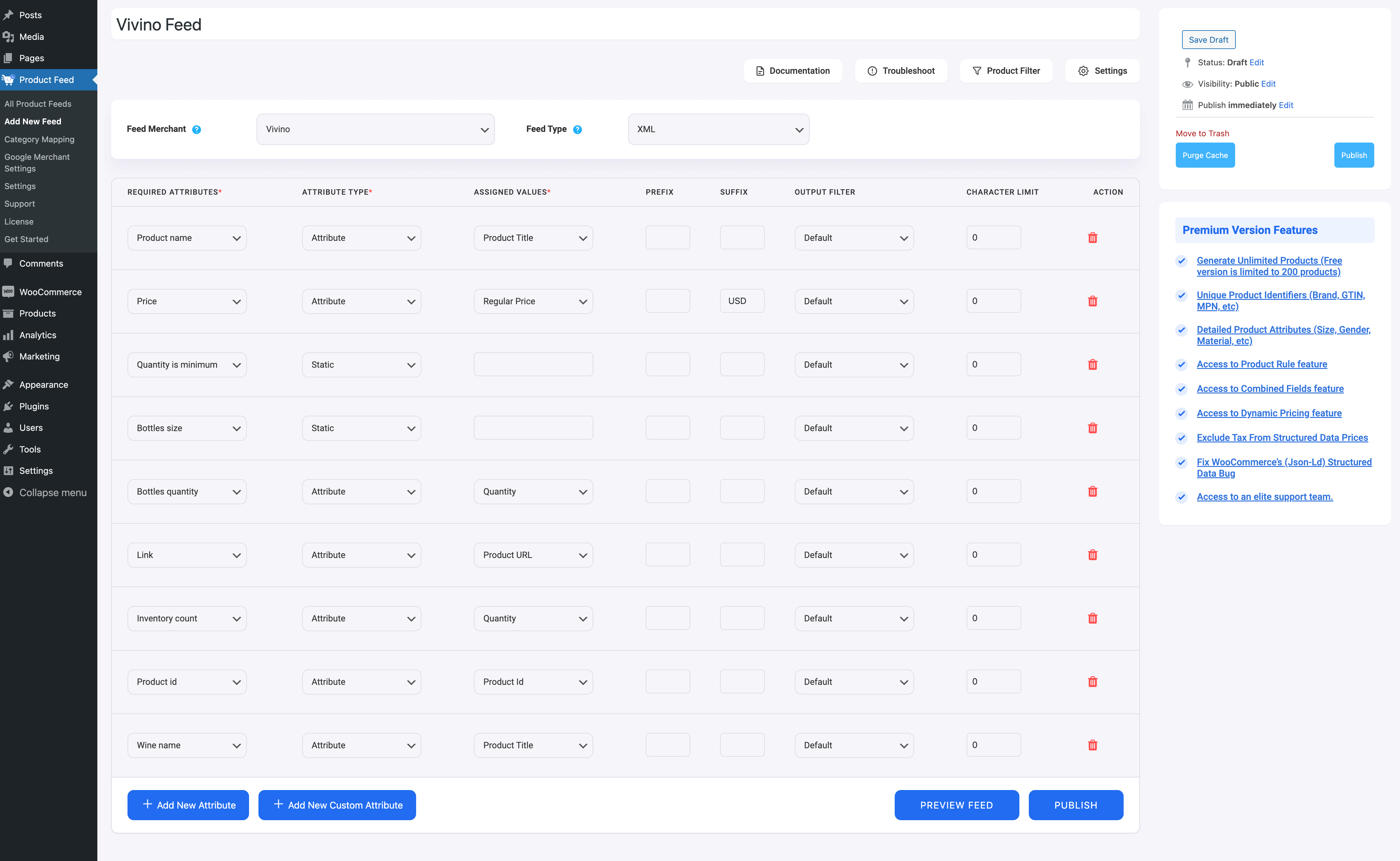




![Quick Guide To Generate Vivino Product Feed - WooCommerce [2024] 9](https://staging-rextheme.kinsta.cloud/wp-content/uploads/2022/06/Publish-Vivino-Feed-1024x429.png)