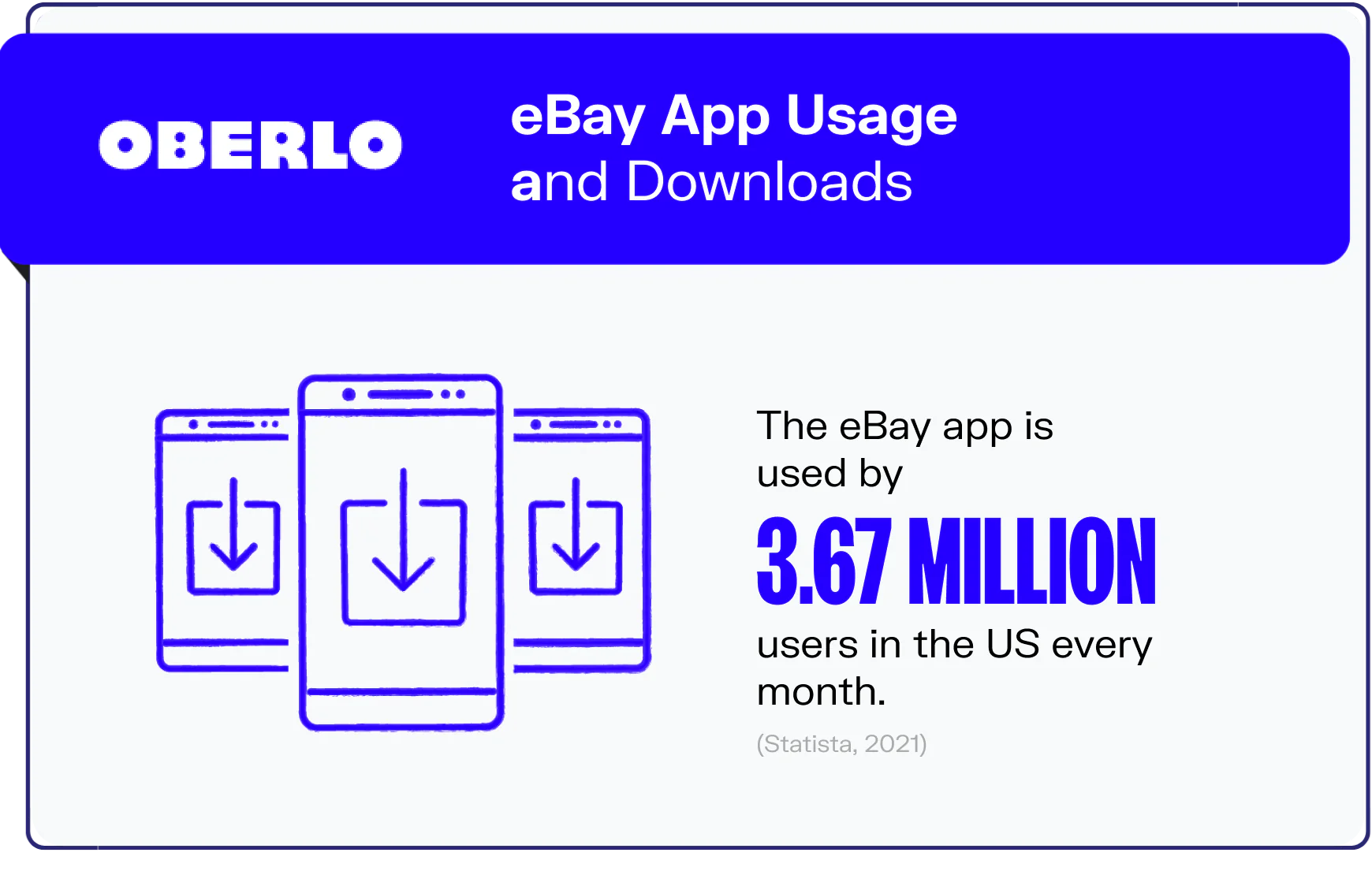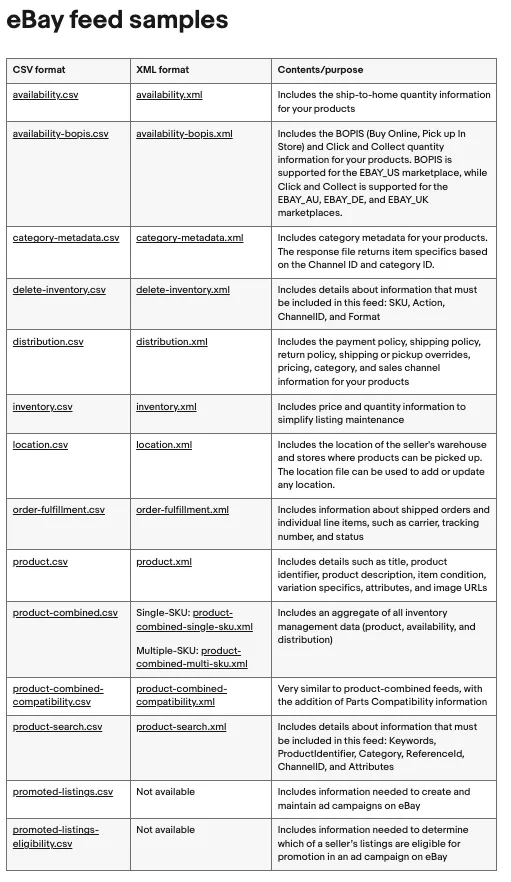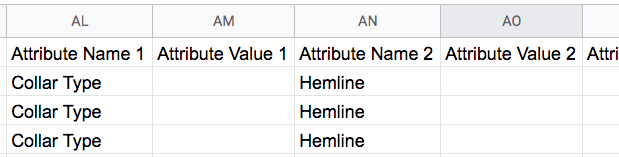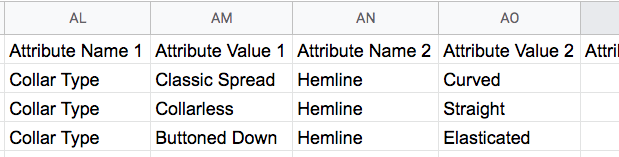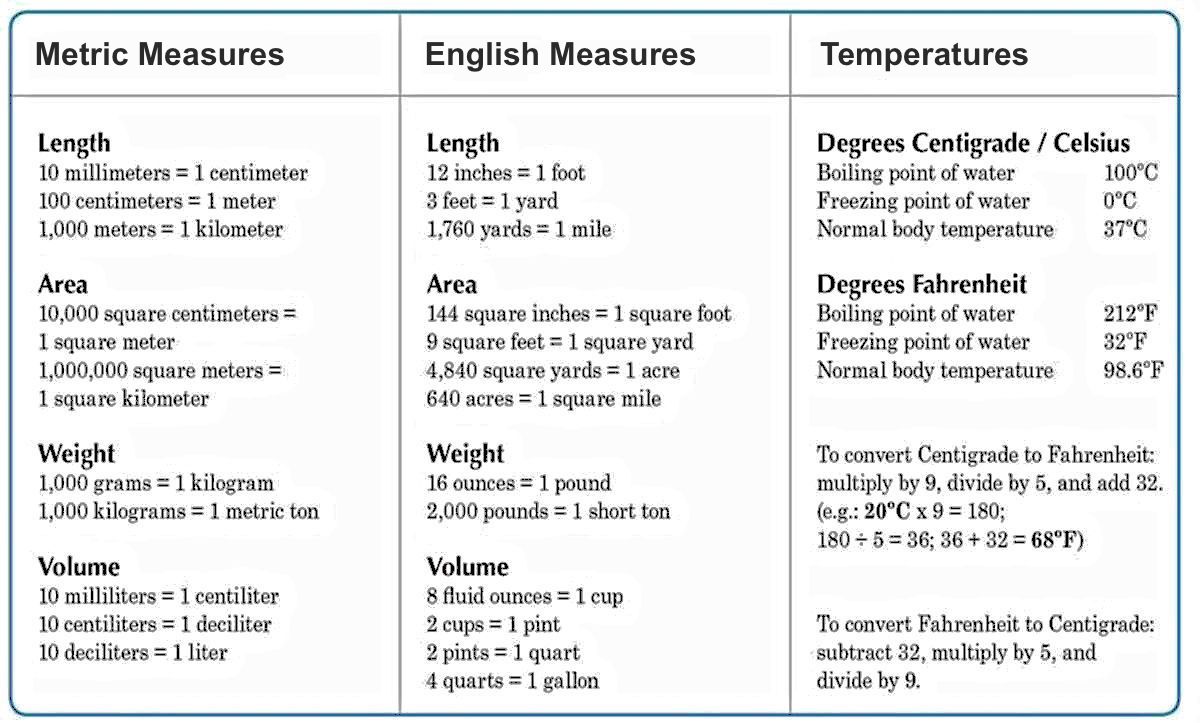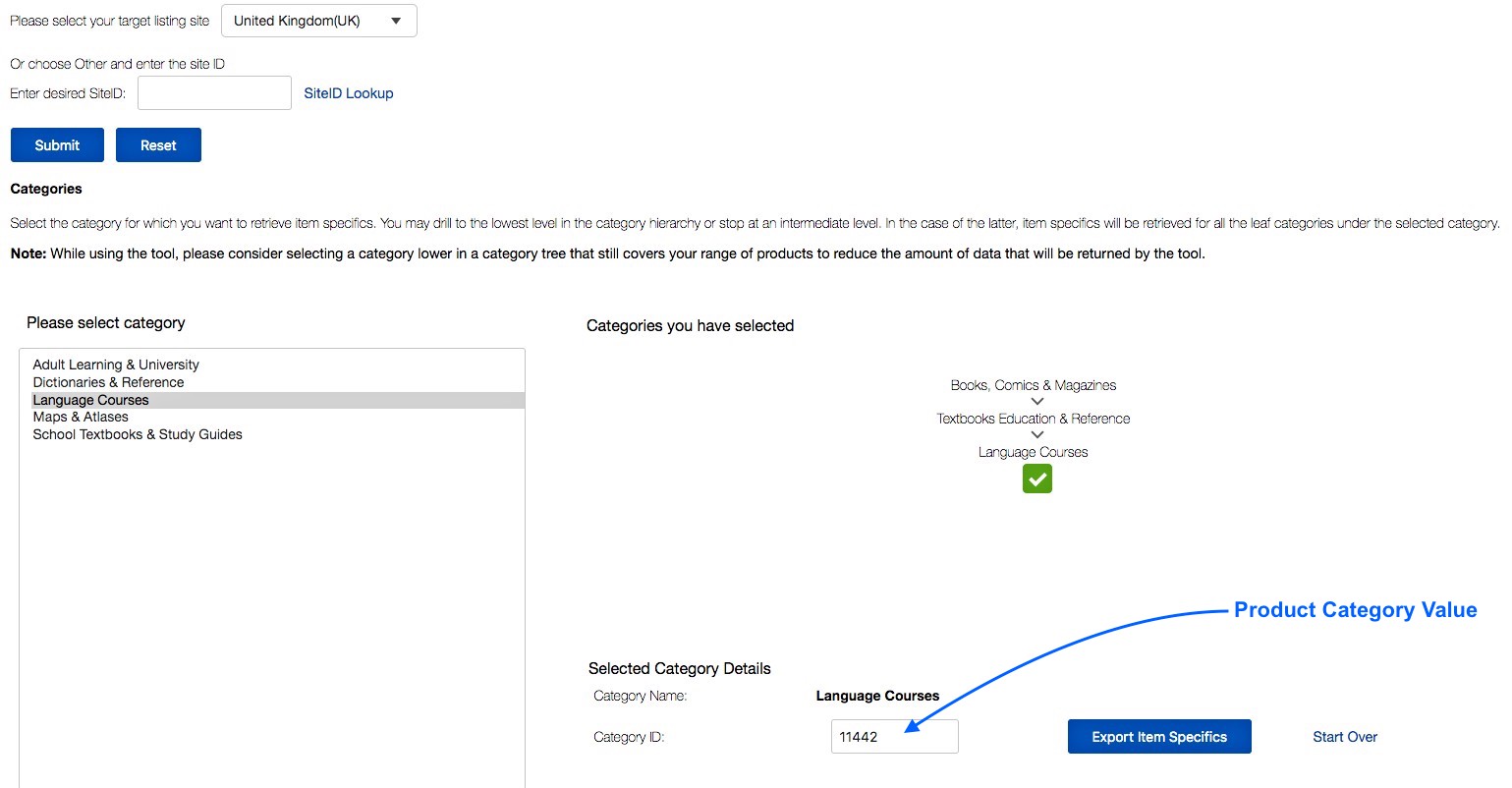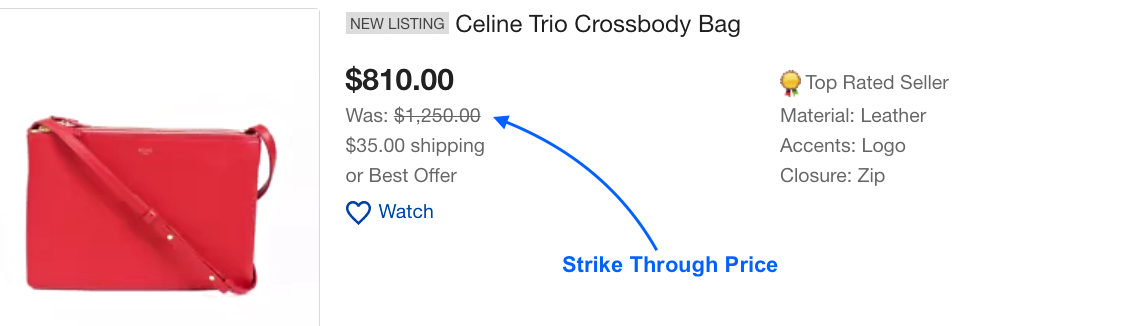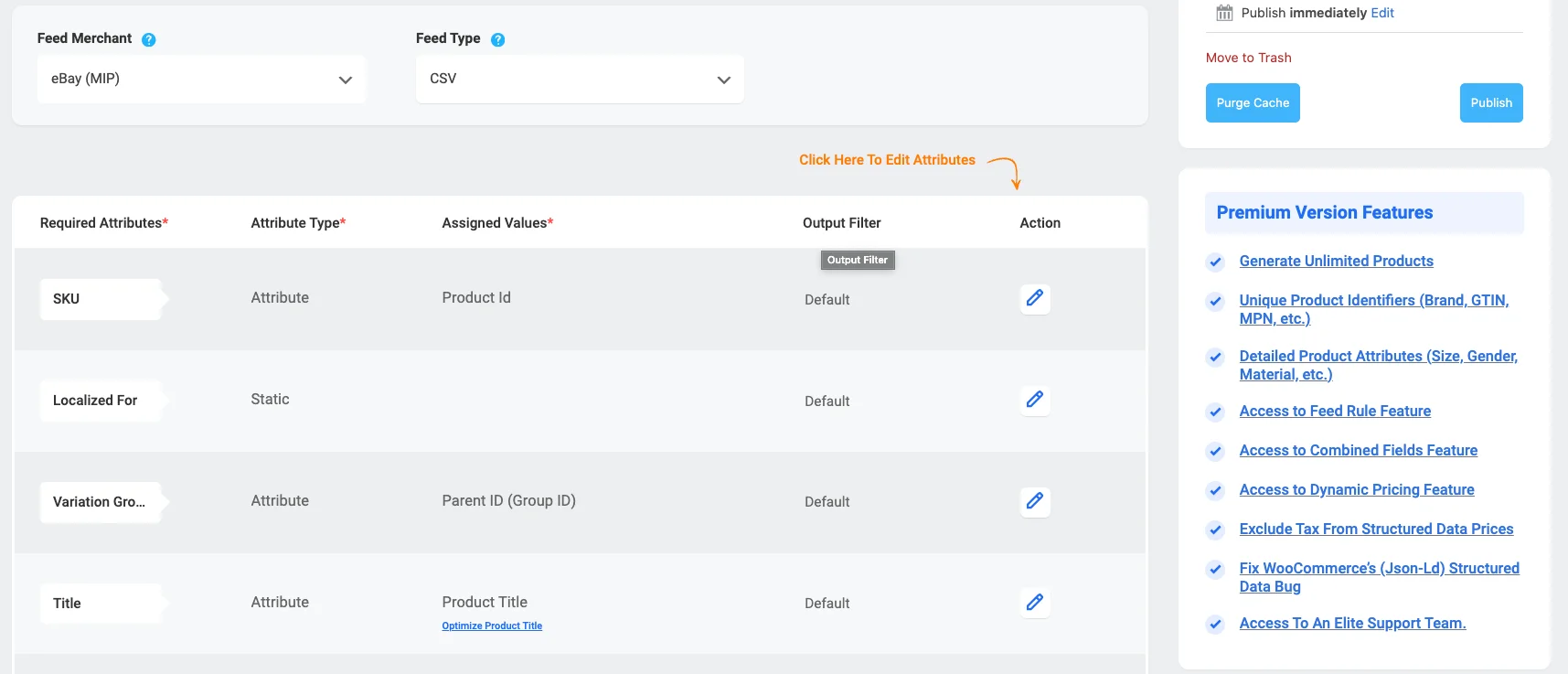eBay is currently one of the largest online marketplaces in the world with 1.7 billion live listings, being the third most popular in the USA.
Right now there are over 182 million active eBay users worldwide. Among all the people in the USA who make purchases online through mobile apps, over 33% of them made at least one purchase through the eBay app last year. That’s huge!!
However, uploading products to the eBay Seller Center manually can be very complicated. They have a fixed template which is difficult to fill out on your own, especially if you have a lot of products.
To solve this problem today, you will get a complete step-by-step guide on how to generate eBay product feed in the most optimized way and skyrocket your conversion rate.
So let’s get started
What is eBay Seller Center Product Feed?
eBay Seller Center Product Feed is a tool that allows you to upload and manage large quantities of product listings on eBay efficiently. Using this feed, you can provide detailed information about your products, including descriptions, prices, images, and inventory levels, in a structured format.
This system is especially useful for sellers with extensive catalogs, as it simplifies the process of keeping your listings up-to-date and consistent in the USA marketplaces.
The product feed helps streamline inventory management by allowing bulk updates and automating many aspects of listing products, such as categorization and compliance with eBay’s listing standards.
By utilizing eBay Seller Center Product Feed, you can enhance your productivity. It also ensures your listings are accurate and ultimately improves your sales performance on eBay.
Guide to Generate eBay Seller Center Product Feed
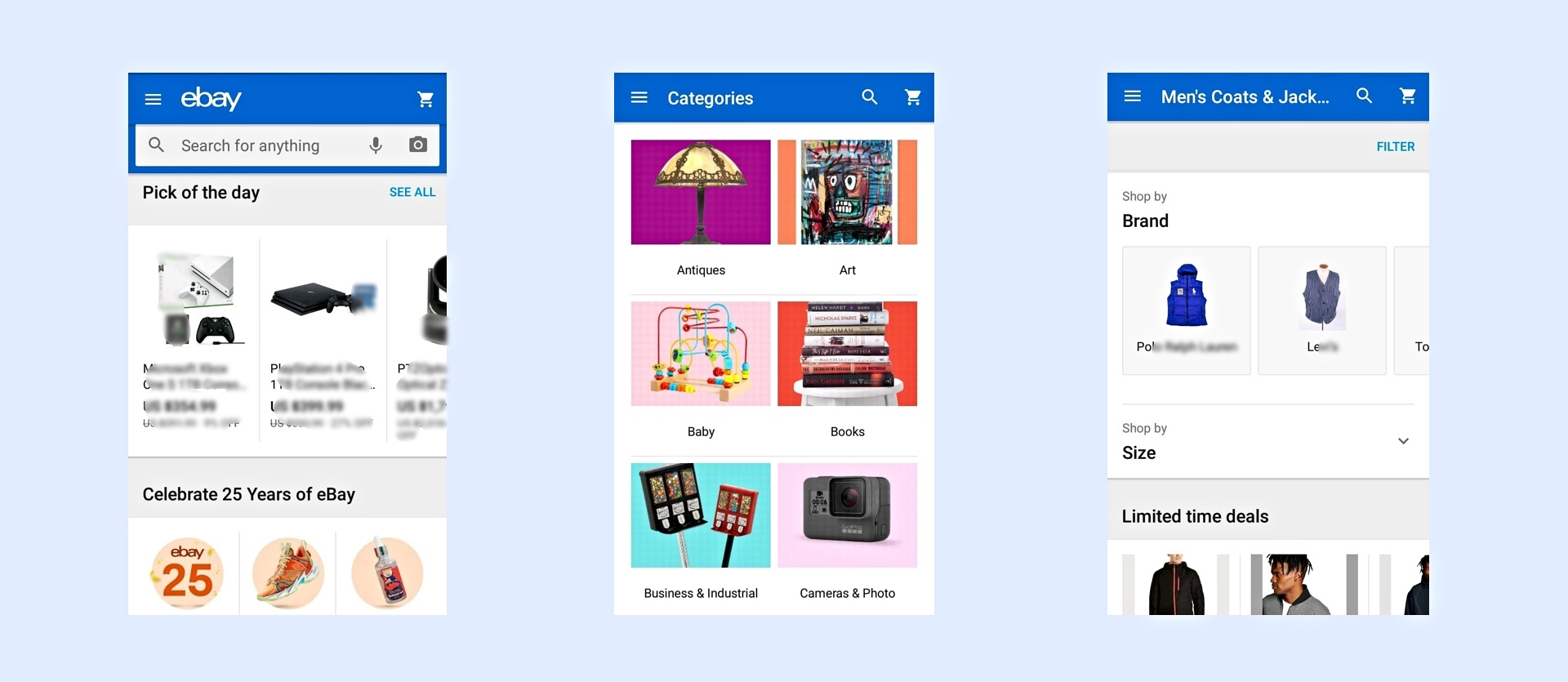
Once you upload your products on eBay, they will be available on the main eBay site depending on the location it is viewed from, and on its mobile app.
The best part of eBay is that you can put your products up on auction. This means you will name a minimum price, and others will bid on the product.
Whoever will bid the highest within the auction period, will be the buyer. So, there is a possibility that you will be able to get more than what you expected.
Make sure you have an eBay account. Once you create an account, you will have access to upload products on eBay.
The next thing to do is to prepare a product feed file using the right format.
How To Set Up eBay Seller Center Product Feed In The Most Optimized Way
In order to submit your products on eBay feed, you need to use one of their templates.
Ideally, if all of your products fall under a single category, then it’s best to use an item-specific template. However, for an online store with products in multiple categories, you should use the basic template.
**You can use the plugin Product Feed Manager For WooCommerce to generate the feed in the correct format. I will show you how later in this guide.
Now let us look at the mandatory attributes that you must submit for your products, and how you can optimize eBay data feed for each attribute you submit.
You will get examples and tips on using valid values in an optimized way for all the required attributes.
Necessary Product Attributes
The following are the mandatory and recommended product attributes that you need to submit when generating a feed using the basic template.
● Action
● Category
● Title
● Description
● ConditionID
● Picture URL
● Quantity
● Format
● StartPrice
● BuyItNowPrice
● Duration
● Location
● Shipping Attributes
● DispatchTimeMax
● CustomLabel
● Returns & Refund Attributes
● Payment Option Attributes
● Variation Details
For certain categories, you may need to submit a few item specifics such as Brand, Identifiers (UPC, MPN, or equivalent), Color, Style, etc. For such cases, you will need the
● Item Specific Attributes
To improve packaging and handling data, you may also need to submit certain weight or package dimension attributes which include
● WeightMajor
● WeightMinor
● WeightUnit
● PackageDepth
● PackageLength
● PackageWidth
● PackageType
Initially, when you decide to sell on eBay Seller Center, you need to look into a lot of details to understand how it works for your business. Each attribute will have different requirements based on the product you are selling.
But before going there, you should know that you don’t have to do it all manually. Since you own a WooCommerce store, you can easily generate an eBay Seller Center product feed for your products in minutes. Simply use the plugin Product Feed Manager For WooCommerce.
The plugin has a built-in eBay Seller Center Basic Template. All you need to do is assign them the correct values and fields. Here’s a video to show you how quickly you can generate an eBay feed without any hassle.
Generate Accurate eBay Seller Center Product Feed Using Product Feed Manager For WooCommerce
Now that you know how easy it is to generate the product feed, let’s learn about the accepted values for eBay when creating the feed.
The good news is, through this guide, you will learn about the acceptable values for each attribute and you will get tips to understand how to use them for your business.
So let’s get into details.
**Do note that eBay requires you to submit a lot of extra product data, some of which you have no way to input through default WooCommerce.
This is why it is more important for you to read the details for every attribute and understand which data you need to add to your store products via custom fields.
Any feed generation tool you use will only be able to pull data from your WooCommerce database, and if the data is not there, then your feed will not be accurate.
So go through the details and if you are serious about selling on eBay Seller Center, then you will find a way to add custom fields and include the extra required data to your products.
Details & Tips on Using Accepted Values for Mandatory eBay Attributes
◈ Action
| Attribute Name | Action(SiteID=US| Country=US| Currency=USD| Version=941) |
| Example Value | Add |
| Valid values | ● Add ● VerifyAdd ● Revise ● Relist ● AddToItemDescription ● End ● Status |
The action attribute will signify your purpose for generating this feed.
Naturally, you will see that the Action field name will include some extra data to indicate the Country, Currency, and template version you are using.
For example:
Action(SiteID=US| Country=US| Currency=USD| Version=941)
- The SiteID tells eBay, which eBay platform you are willing to list the products on.
- The Country defines the location of your business.
- The Currency states what currency will be an acceptable payment mode.
- The Version signifies the template format.
The Version for the Basic template is 941.
The Version for an item specific template is 945
For the Action attribute, the following are the accepted values:
- Add
- The Add action is used to upload new products to eBay listings and eBay will generate an ItemID for each product listed.
- VerifyAdd
- If you want to check if your submitted feeds file is in the right format and contains the correct data before they are added to eBay listings, then you can use the VerifyAdd action.
- Using this value will mean that eBay will generate a result file to state if there are any issues with the feed, or if it is acceptable. But the products will not be listed and no ItemID will be generated.
- This is a convenient way to make sure you are uploading products with the correct data.
- I advise you to use this and create a feed with a couple of products, let’s say a simple product and a variable product with two variants. Then upload on eBay to see if you have the right format or if any data is missing. Based on that, you can alter your feed and later submit it with the Add action value.
- Revise
- The Revise action means you want to modify the value of specific attributes for certain products.
- When using this value, you need to submit the ItemIDs of the products for which you want to make changes in the data and the fields in which you want changes along with their dependent fields.
- Relist
- If an item was not sold when you initially listed it for auction, you can relist it using the Relist action.
- All you need to submit are the ItemIDs of the products you want to relist.
- AddToItemDescription
- The AddToItemDescription field is used to make changes to only the description of the listed products
- You are required to submit the ItemID and the description of any product for which you want to update the description.
- End
- Use the End action if you want to remove a product from the listing.
- In this case, you need to submit the ItemID and the EndCode.
- For EndCode, you can assign one of the values
– LostOrBroken,
– NotAvailable,
– Incorrect, or
– OtherListingError.
- Status
- The Status action is used to update the status of certain attributes for sold products such as Payment status and Shipping status or to leave feedback.
- This attribute is rarely used. It’s best to handle these with your eBay Seller Center account. However, you can choose to use it if you need to update the status for too many products at once.
To upload new products, first, upload a feed with ‘VerifyAdd’ as the action. If everything goes well, then generate and upload the feed with the Action ‘Add‘.
◈ Category
| Attribute Name | Category |
| Example Value | 1245 |
| Valid values | You need to collect the appropriate category ID from the eBay category list. Here are the category IDs based on the eBay category tree: – eBay Category ID List 1 – eBay Category ID List 2 If you need the Category IDs of parent categories, you can collect them here. |
eBay has its own set of category lists. So you need to submit a category ID for each product to signify which eBay category it will be listed under.
The best way to handle this is to map your store’s categories with eBay’s category IDs using a tool.
For WordPress, you can use the plugin Product Feed Manager for WooCommerce which includes the category mapping feature and the eBay template to generate product feed.
You can download the category lists given in the table above and configure category mapping with their help when generating product feeds.
◈ Title
| Attribute Name | Title |
| Example Value | Denim Jacket With Zip Closure |
| Valid values | Use a title with a maximum length of 80 characters. |
This is the name of the product.
You can use a product title that includes a special feature that defines the product, for example, its model number.
**Avoid using special characters in the title.
◈ Description
| Attribute Name | Description |
| Example Value | This jacket is perfect for attending parties. |
| Valid values | – Use texts with a maximum length of 32,765 characters. – You can use the HTML tags, <br> to break lines, and <p> tags to separate lines into paragraphs. |
Here provide a full description of the product to highlight all the features and attract buyers.
You can use HTML tags to present the data in an organized manner.
**But do not include any information about its condition here. If it’s not a brand-new product and you want to specify a description regarding its condition, you can use the ConditionDescription field.
◈ Condition ID
| Attribute Name | ConditionID |
| Example Value | 2750 |
| Valid values | Use Condition IDs based on the category of the product. You can collect it from the list below: – Condition IDs based on Category |
The condition ID is used to specify if the condition of the product is New or not.
Basically, there are set IDs for different conditions of a product. However, these IDs vary depending on the product category.
You can collect the condition IDs for your required products from the table above.
You will notice that some categories do not have Condition IDs assigned to them. This is because if your products fall under those categories, you are not allowed to sell them unless they are brand new.
**The Condition ID attribute is optional unless you have products that are not brand new. So, if you are uploading products that are brand new, you can skip using this attribute.
◈ Condition Description
| Attribute Name | ConditionDescription |
| Example Value | The jacket has a slight defect on the zip on the left pocket as it was used for a month. Other than that, it is in great condition. |
| Valid values | You can use text to describe the condition of the product if it’s not brand new. |
The Condition Description field is used to give a further description of the product’s condition if it is not brand new.
Basically, if you submit a Condition ID, then you can wish to include a Condition Description as well, though this is optional.
**You can only submit a Condition Description if you include a Condition ID.
◈ Picture URL
| Attribute Name | PicURL |
| Example Value | https://www.example-image1.jpg| https://www.example-image2.jpg |
| Valid values | – Submit the full image link along with “http / https”. – You can submit multiple image links with a “|” separator between each link (with no spaces). |
You can submit images of the product using this attribute.
Try to use images that highlight the main features of the product. Avoid using fake product images, or images that are edited into something not identical to the product. You can also try out AI for editing images in a manner that ensures they remain true to the product’s actual appearance.
◈ Quantity
| Attribute Name | Quantity |
| Example Value | 25 |
| Valid values | – Use numerical values with a maximum length of 45 characters |
The quantity refers to the number of available products in stock.
**If you sell in ‘Lots’ then you have to use the ‘LotSize’ attribute to indicate the number of products in a lot, and the quantity will signify the number of lots.
◈ Format
| Attribute Name | Format |
| Example Value | Auction |
| Valid values | Valid eBay formats include – Auction – FixedPrice – ClassifiedAd |
Here you need to specify the format in which you want to list your products on eBay.
Ideally, there are 3 types of listing formats.
Auction, FixedPrice and ClassifiedAd
- Auction
- When you list an item for sale in an eBay auction, you need to choose a starting price, and interested buyers will place bids. When the auction ends, the product will be sold to the highest bidder. In this case, you need to submit a ‘Starting Price’.
You can also set a ‘Buy it Now price’ which is seemingly a high price that any buyer will be able to pay and purchase the product immediately, ignoring the auction.
- When you list an item for sale in an eBay auction, you need to choose a starting price, and interested buyers will place bids. When the auction ends, the product will be sold to the highest bidder. In this case, you need to submit a ‘Starting Price’.
- FixedPrice
- When you list your products under FixedPrice, it means that there will be no bidding; the price you submit will be the only cost to pay to buy a product. In this case, the StartPrice you submit will be considered the default price of the product.
**To list products as FixedPrice, the product must be worth more than $0.99.
- When you list your products under FixedPrice, it means that there will be no bidding; the price you submit will be the only cost to pay to buy a product. In this case, the StartPrice you submit will be considered the default price of the product.
- ClassifiedAd
- When you list an item through an eBay Classified Ad, you will set a price for a product, and an interested buyer will contact you. Then you both will come into private contact and complete the transaction in person, outside the eBay platform.
**The Classified Ad format is only available in a handful of selected categories.
- When you list an item through an eBay Classified Ad, you will set a price for a product, and an interested buyer will contact you. Then you both will come into private contact and complete the transaction in person, outside the eBay platform.
◈ Start Price
| Attribute Name | StartPrice |
| Example Value | 5.99 |
| Valid values | – Use a numeric value with a maximum length of 16 characters including the decimal. |
This is the price at which bidding will start when you list your products on Auction.
If you list your product in a fixed price format, this will be the default price of the product.
**If you remember, the currency is specified in the field name of the Action field. So you do not need to provide a currency here.
◈ Buy It Now Price
| Attribute Name | BuyItNowPrice |
| Example Value | 400 |
| Valid values | – Use a numeric value with a maximum length of 16 characters including the decimal. |
When you list a product under auction, you can assign a Buy It Now Price so that a person can directly pay this amount and purchase the product, without waiting for the bidding.
Naturally, this price should be quite higher than the Start Price.
◈ Duration
| Attribute Name | Duration |
| Example Value | 5 |
| Valid values | The following are the accepted values for Duration: -1 -3 -5 -7 -10 -14 -30 -60 -120 -GTC |
When you list products on the eBay seller center, you are required to specify a time limit until when the products will be available for purchase on eBay.
Here’s how you can decide what value to use for your products:
- 1
– To List products for a single day only.
*This is only available to sellers with a feedback score above 10.
- 3
– To List products for three days since uploading.
- 5
– To List products for five days since uploading.
- 7
– To List products for seven days since uploading.
- 10
– To List products for ten days since uploading.
- 14
– To List products for fourteen days since uploading.
- 30
– To List products for thirty days since uploading.
*Normally, this option is available for Motor Local listings only. But if you get high feedback scores on a regular basis, then you might be able to use it for other listings as well.
- 60
– To List products for sixty days since uploading.
*This option is only applicable for Classified Ads in a few specific categories.
- 120
– To List products for around four months since uploading.
*This option is only applicable for Classified Ads in a few specific categories.
- GTC
– GTC stands for Good ‘Til Cancelled. It means, every 30 days, if a product is not sold out, it will be relisted automatically.
*If you submit a product in the FixedPrice format, then you have to submit the duration as GTC.
So use the duration value that applies to your products.
◈ Location
| Attribute Name | Location |
| Example Value | Los Angeles, CA |
| Valid values | – You can use alphanumeric text with a maximum length of 45 characters – Do not include the zip code / postal code. |
The location field specifies the location where the product is stored currently.
Here, simply provide the country name where you will be shipping out the products from.
**Do not include a zip code / postal code here. You can rather submit the ‘PostalCode’ and not submit the Location attribute. In that case, eBay will determine your location from the postal code.
◈ Shipping Attributes
There are several attributes which you need to use to indicate the available shipping options and shipping costs to the buyers.
You can use the following
- Shipping Type
- Shipping Service Option
- Shipping Service Cost
- Shipping Service Priority
Or, rather than submitting these 4 options, if you have opted in the eBay business policies, you can then just submit the attribute
- ShippingPolicyName
In this case, eBay will collect the data related to shipping from your business policies created in your eBay account.
So you can choose to use either of the ways mentioned above to submit shipping information. So let us look at how you can use each of them properly.
Shipping Type
| Attribute Name | ShippingType |
| Example Value | Calculated |
| Valid values | Accepted Values are: • Flat • FreightFlat • Calculated • FlatDomesticCalculatedInternational • CalculatedDomesticFlatInternational |
The shipping type attributes decide how the shipping charges will be handled.
There are five shipping types you can use:
- Flat
- If you use a Flat shipping type, then it means that you will charge a flat rate for domestic shipping. (This may also be applied to international shipping if international shipping services are specified.)
When using the Flat shipping type, you must also submit values for ShippingService Option and ShippingService Cost.
- If you use a Flat shipping type, then it means that you will charge a flat rate for domestic shipping. (This may also be applied to international shipping if international shipping services are specified.)
- FreightFlat
- You can offer a freight service for shipping heavy and bulky items. Here, you will negotiate the actual shipping cost with your preferred local freight carrier. separately from the checkout process, so that the sale can be completed quickly. Hence, the cost may vary depending on the negotiation.
In this case, you must also submit the ‘ShippingService Option’ attribute, and assign the value ‘Freight.
You do not need to submit any shipping service costs.
**The FreightFlat option can only be offered by eBay US sellers.
- You can offer a freight service for shipping heavy and bulky items. Here, you will negotiate the actual shipping cost with your preferred local freight carrier. separately from the checkout process, so that the sale can be completed quickly. Hence, the cost may vary depending on the negotiation.
- Calculated
- For domestic orders, if you wish to implement a calculated shipping cost based on the distance, weight, or dimension of the package, then you can use the Calculated shipping type.
In this case, you need to submit the ‘ShippingService Option’ attribute, and one of the following attribute(s):- OriginatingPostalCode
– if the cost is measured based on the distance. - Weight Major and WeightMinor
– if the cost is calculated based on the weight of the product. - PackageDepth, PackageLength, and PackageWidth
– if the calculation is based on the package dimensions.
- OriginatingPostalCode
- For domestic orders, if you wish to implement a calculated shipping cost based on the distance, weight, or dimension of the package, then you can use the Calculated shipping type.
- FlatDomesticCalculated International
- Use this option to apply a combination of Flat and Calculated shipping options among domestic and internal shipping.
In this case, you need to submit data for ShippingService Option, ShippingService Cost, IntlShippingService Option, and IntlShippingService Locations.
Plus you need to submit the ‘PackageType’ attribute, and one of the following attributes:- Weight Major and WeightMinor
– if the cost is calculated based on the weight of the product. - PackageDepth, PackageLength, and PackageWidth
-if the calculation is based on the package dimensions.
- Weight Major and WeightMinor
- Use this option to apply a combination of Flat and Calculated shipping options among domestic and internal shipping.
- CalculatedDomesticFlat International
- Use this option to use Flat shipping for domestic shipping and Calculated shipping for international shipping only.
In this case, you need to submit data for ShippingService Option, IntlShippingService Option, and IntlShippingService Locations.
Plus you need to submit the ‘PackageType’ attribute, and one of the following attributes:- Weight Major and WeightMinor
– if the cost is calculated based on the weight of the product. - PackageDepth, PackageLength, and PackageWidth
-if the calculation is based on the package dimensions.
- Weight Major and WeightMinor
- Use this option to use Flat shipping for domestic shipping and Calculated shipping for international shipping only.
Shipping Service Option
| Attribute Name | ShippingService-1:Option |
| Example Value | FedEx2Day |
| Valid values | You can submit up to 4 shipping service options attributes – – ShippingService-1:Option – ShippingService-2:Option – ShippingService-3:Option – ShippingService-4:Option You can collect a valid shipping service option here: – USA Valid Shipping Services |
Here, you need to specify the shipping service that you will be used to deliver the product to the buyer.
Make sure you use a valid shipping service and input the name without spaces. You will find the list in the table above.
**You can submit up to 4 shipping options along with their dependent fields, Shipping Cost, Priority, and Shipping Surcharge.
Shipping Service Cost
| Attribute Name | ShippingService-1:Cost |
| Example Value | 2.99 |
| Valid values | You can submit up to 4 shipping service options attributes – – ShippingService-1:Cost – ShippingService-2:Cost – ShippingService-3:Cost – ShippingService-4:Cost |
You need to use this when you have submitted a Shipping Service Option and selected the Shipping Type as Flat.
It’s basically the cost of shipping through the shipping service.
**You need to submit a shipping service cost for every shipping service option you include.
Shipping Service Priority
| Attribute Name | ShippingService-1:Priority |
| Example Value | 1 |
| Valid values | Its valid values are 1, 2, 3, and 4. |
You need to assign a Shipping service priority, if you include more than one Shipping Service Option, to indicate the priority of shipping service.
**Do not use the same value for multiple shipping options or the feed will not be accepted.
Shipping Profile Name
| Attribute Name | ShippingProfileName |
| Example Value | ShippingPolicy1 |
| Valid values | – Must be the same as one of the policies created on your eBay account. |
If you opt-in to Business Policies for your eBay account, then you can set up Policies to specify your preferred shipping options.
You can use it instead of using the Shipping options. Simply submit the policy name using the ShippingProfileName.
**Business policy names are case-sensitive. So make sure to use the correct policy name.
If you submit both the shipping options and a shipping profile name, then eBay will by default give priority to the Shipping Profile Name.
◈ Dispatch Time Max
| Attribute Name | DispatchTimeMax |
| Example Value | 10 |
| Valid values | The valid values are: • -1 • 0 • 1 • 2 • 3 • 4 • 5 • 10 • 15 • 20 • 30 |
When you assign the Shipping type as Flat or Calculated, you have to submit a value on the DispatchTimeMax field to indicate the maximum number of business days you will need to prepare an item for shipment after the payment has been made.
- The positive number in the valid values mentioned in the table refers to the number of days for dispatch time.
- 0 indicates same-day handling
- -1 indicates that the item has to be picked up locally, and will not be shipped.
◈ Custom Label
| Attribute Name | CustomLabel |
| Example Value | 256-HK122 |
| Valid values | – Use an alphanumeric value with a maximum length of 50 characters. |
You can use CustomLabel to submit a unique identifier for your product. Ideally, I advise you to use the Product SKU as the CustomLabel.
However, this is an optional attribute.
◈ Returns & Refund Attributes
For your products, you also need to submit your return and refund policies that apply to the buyers.
You can submit the following attributes
- Returns Accepted Option
- Refund Option
- Returns Within Option
- Return Shipping Cost Paid By Option
- Additional Details For Returns/Refunds
Or, rather than submitting these 3 options, if you have opted in the eBay business policies, you can then just submit the attribute
- ReturnProfileName
In this case, eBay will collect the data related to returns and refunds from your business policies created in your eBay account.
So you can choose to use either of the ways mentioned above to submit your return and refund policies. Let us look at how you can use each of them properly.
Returns Accepted Option
| Attribute Name | ReturnsAcceptedOption |
| Example Value | ReturnsAccepted |
| Valid values | The following are the accepted values for this attribute: – ReturnsAccepted – ReturnsNotAccepted |
Use this to indicate if you accept returns in case the buyer is not satisfied.
You can use the following values as per your requirements:
- ReturnsAccepted
– Means you accept returns.
- ReturnsNotAccepted
– Means you do not accept returns
Refund Option
| Attribute Name | RefundOption |
| Example Value | MoneyBackOrExchange |
| Valid values | The following are the accepted values for this attribute: – MoneyBackOrExchange – MoneyBack – MoneyBackOrReplacement |
If you have marked the ReturnsAcceptedOption as ‘ReturnsAccepted’, then you must submit a value for RefundOption.
This field indicates how a refund/return claim from a buyer will be compensated.
There are three refund options you can offer:
- MoneyBackOrExchange
– This means that you can return the money or offer to exchange for another product when someone returns a product.
- MoneyBack
– This means, if someone returns a product, you will return the money. You can use this option when you do not have more products in stock.
- MoneyBackOrReplacement
– This means that you will be able to offer a replacement or return the money when someone returns a product.
Returns Within Option
| Attribute Name | ReturnsWithinOption |
| Example Value | Days_14 |
| Valid values | The following are the accepted values for this attribute: – Days_14 – Days_30 – Days_60 |
This will indicate the number of days within which a buyer will be able to return a product.
You can use one of the three accepted values given in the table above.
If you have marked the ReturnsAcceptedOption as ReturnsAccepted, then you must submit a value for this attribute.
Return Shipping Cost Paid By Option
| Attribute Name | ShippingCostPaidByOption |
| Example Value | Seller |
| Valid values | Accepted values are: – Seller – Buyer |
For returns, you have to submit this attribute to indicate who will bear the shipping cost of returning a product.
If you are to bear the shipping cost of returns, use the value Seller.
If the buyer has to bear the returns shipping cost, then submit the value Buyer.
Additional Details for Returns/Refunds
| Attribute Name | AdditionalDetails |
| Example Value | Returns will not be valid if the warranty seal is broken. |
| Valid values | Use text to explain your return policy with a maximum length of 5000 characters. |
If you accept returns, then you can provide additional information about your return policy using this attribute.
However, this is an optional attribute.
Return Profile Name
| Attribute Name | ReturnProfileName |
| Example Value | Exchange101. |
| Valid values | – Must be the same as one of the policies created on your eBay account. |
If you opt into Business Policies for your eBay account, then you can set up Policies to specify your preferred return and refund options.
You can use it instead of using the other return and refund attributes. Simply submit the policy name using the ReturnProfileName.
**Business policy names are case-sensitive. So make sure to use the correct policy name.
If you submit both the return and refund options and a return profile name, then eBay will by default give priority to the Return Profile Name.
◈ Payment Option Attributes
Though optional, it is highly recommended that you indicate how you accept the payments from buyers.
To do so, you can either opt into the eBay Business Policies and set up a profile for payment options or use the attributes for payment options to indicate the payment modes you accept.
To use the payment policy from your eBay business policies, you have to submit the attribute
- PaymentProfileName
But if you rather want to use the payment option attributes, then you can choose to use one or more of the 12 payment option attributes.
You can also add instructions regarding your accepted payments using the attribute ‘PaymentInstructions.’
Here’s how you use them.
Payment Profile Name
| Attribute Name | PaymentProfileName |
| Example Value | CashOnly1 |
| Valid values | – Must be the same as one of the policies created on your eBay account. |
If you opt-in to Business Policies for your eBay account, then you can set up Policies to specify your preferred payment options.
You can use it instead of using the other payment option attributes. Simply submit the policy name using the PaymentProfileName.
**Business policy names are case-sensitive. So make sure to use the correct policy name.
If you submit both the payment options and a return profile name, then eBay will by default give priority to the Payment Profile Name.
Payment Option Attributes
In case you did not create a business policy for payment options, I recommend you submit at least one payment method.
The following are the payment method attributes you can choose to submit, in case you accept them.
- AmEx
– Submit this if you accept payments through American Express cards - Discover
– Submit this if you accept payments through Discover Cards - VisaMastercard
– You can submit this attribute if you accept payments through Visa or Master Cards. - Paypal accepted
– To indicate that you accept payments through PayPal. In this case, you must also submit the PayPalEmailAddress attribute. - PayPalEmailAddress
– This will be your email address where you accept payments through PayPal. - ImmediatePayRequired
– This indicates that a person has to pay immediately via PayPal and later receive the product. In this case, you must also submit the PayPalAccepted attribute. - PaymentSeeDescription
– You can rather explain your payment policies in the product description. Then you can use this attribute to insist the buyer read the product description to find out about the payment options. - Payment Status
– Once a buyer processes a payment, you can give a status of the purchase to indicate if the payment was received or not using this attribute. - IntegratedMerchantCreditCard
– If you issue credit cards for purchases in your online store, then you can use this attribute to indicate that the buyers will be able to pay using that card. - MOCashiers
– For certain products, accepting money orders or cashiers’ checks seems more convenient. If this applies to your business, then you can submit this attribute. - PayUponPickup
– You can allow a buyer to pay, and then pick up the product from your location. In that case, you can use this attribute. - PersonalCheck
– If you accept a personal check, you can use this attribute.
The following table applies to AmEx.
| Attribute Name | AmEx |
| Example Value | 1 |
| Valid values | Accepted values are 0 or 1. |
All the payment option attributes work in the same way. The field names are as-is on the list above. And the accepted values are 0 or 1.
- 0 indicates false, i.e., you do not accept that payment option
- 1 indicates true, i.e., you accept that payment option
So for some products, you might accept MOCashiers, but for others, you can not. In that case, you can use the MOCashiers attribute and assign the values accordingly.
◈ Variation Details
So far you learned about the attributes that either provide product data or business policies.
If you have product variations, then you need to submit the parent product with common details, and variation products with only the dynamic data.
For example, you can submit the Title for the parent product and leave it blank for the variants as the title will be the same no matter the variance.
Again, you need to submit separate image links for each variant as they tend to have unique images in your store.
For variable products, i.e. products with multiple variants, you have to submit 2 extra attributes to handle their relationships.
Relationship
| Attribute Name | Relationship |
| Example Value | Variation |
| Valid values | – Use the value ‘Variation’ for variants – Leave it blank for parent products |
Relationship Details
| Attribute Name | RelationshipDetails |
| Example Value | Size=S;M;L;XL|Color=Black;Pink;Red;Blue |
| Valid values | – For the Parent product, indicate the variation factor and its variant terms in the format: VariationFactor1=VariantTerm1;VariantTerm2 – Use a “|” separator in between multiple variation factors – For product variant, indicate which variant term it represents in the format: VariationFactor1=VariantTerm2 |
Use the Relationship Details attribute to indicate what factors a product varies with, and its variant terms.
For example, let’s say you have a t-shirt with the variation factor Color and its variant terms are Red and Blue. And it also has a variation factor Size with variant terms S, M, and L.
In this case, the RelationshipDetails value will be as follows:
For Parent Product:
Color=Red;Blue|Size=S;M;L
**You can see, each variant term is separated by a semi-colon. And each variation factor is separated by a “|”.
For Product Variant:
Color=Red|Size=S
Color=Red|Size=M
Color=Red|Size=L
Color=Blue|Size=S
Color=Blue|Size=M
Color=Blue|Size=L
**You can see only one variation term is selected for Color and Size. And each variation factor is separated by a “|”.
◈ Item-Specific Attributes
Now, products in certain categories require you to submit certain item specifics to optimize the data. For example, you might have to submit a Brand name.
In this case, you need to follow the format C:ItemSpecificName for the attribute name.
For example, when submitting a brand, you use the attribute C:Brand with the value of a brand name such as Sony.
| Attribute Name | C:Brand |
| Example Value | Sony |
| Valid values | – Any valid value for the item specific |
For any other item specific, you need to submit the attribute names in the same way. So, for MPN, the attribute name will be C:MPN, and for Size Type, the item specific will be C:Size Type.
To know if you need to submit any of these specifics, you can collect your desired category IDs and generate an item specifics template to learn if you need to submit these attributes.
Or, you can simply upload the products using the Basic Template and later input item specifies within eBay, where required.
◈ Weight Attributes
For certain shipping options you have to submit the weight attributes to determine the shipping cost. As a result, you need to submit the following attributes
- WeightMajor
- WeightMinor
- WeightUnit
Weight Major
| Attribute Name | WeightMajor |
| Example Value | 2 |
| Valid values | – The whole number part of the actual weight. |
This attribute represents the whole number part of the actual weight of the product.
For example,
– if the product is 2.5 kg, then the WeightMajor will be 2.
– if the product is 3 lbs and 8 oz, then the WeightMajor will be 2.
Weight Minor
| Attribute Name | WeightMinor |
| Example Value | 5 |
| Valid values | – The decimal/fraction/sub-unit part of the actual weight. |
This represents the remaining decimal/fraction/sub-unit part of the actual weight of the product.
For example,
– if the product is 2.5 kg, then the WeightMinor will be 5.
– if the product is 3 lbs and 8 oz, then the WeightMinor will be 8.
Weight Unit
| Attribute Name | WeightUnit |
| Example Value | kg |
| Valid values | – kg or lb |
The weight unit is used to decide on the unit of measurement for the weight.
- For imperial measurement, use the value lb
- For metric measurement, use the value kg
◈ Package Dimension Attributes
The packaging and handling time of products can be justified by submitting Package dimension attributes. This includes
- PackageDepth
- PackageLength
- PackageWidth
- PackageType
◈ Package Depth
| Attribute Name | PackageDepth |
| Example Value | 10 |
| Valid values | – Only whole numbers allowed |
This indicates the height of the package (top to bottom). Submit the nearest whole number of the package height. For example, if the height of the package is 10.4 cm, submit the value 10.
◈ Package Length
| Attribute Name | PackageLength |
| Example Value | 15 |
| Valid values | – Only whole numbers allowed |
This indicates the length of the package (from side to side). Submit the nearest whole number of the package length. For example, if the length of the package is 15.3 cm, submit the value 15.
◈ Package Width
| Attribute Name | PackageWidth |
| Example Value | 12 |
| Valid values | – Only whole numbers allowed |
This indicates the width of the package (from front to back). Submit the nearest whole number of the package width. For example, if the width of the package is 12.1 cm, submit the value 12.
◈ Package Type
| Attribute Name | PackageType |
| Example Value | LargeEnvelope |
| Valid values | Following are the valid values you can use to indicate the product type: – Letter – LargeEnvelope – PackageThickEnvelope – USPSLargePack – VeryLargePack – ExtraLargePack – None |
The package type will help eBay understand what sort of package will be shipped.
As you can see in the valid values, if it falls under any of them, then you can submit this attribute with those values, else, you can use the value none.
However, this is an optional attribute. You may or may not use this attribute.
There are many more attributes within eBay, but the ones explained here are the most important ones.
Conclusion
Since eBay is a renowned marketplace, getting on board to sell your products can be challenging. However, the detailed explanation here should help you understand how to prepare your store to generate an accurate product feed.
For WooCommerce stores, generating an eBay Seller Center product feed is much easier with the Product Feed Manager For WooCommerce plugin, rather than manually preparing a feed file.
So, go ahead and start using the plugin to get your products on the eBay feed. Reach millions of eBay buyers and boost your sales effortlessly.
** FAQs **
How do I create a product feed for the eBay Seller Center?
- To create a product feed for eBay Seller Center, you need to prepare a CSV or XML file with all your product details. This file should include attributes like title, description, price, and stock levels. Using a plugin like Product Feed Manager for WooCommerce simplifies this process.
Can I automate the product feed updates?
- Yes, you can automate product data feed updates. By using a plugin, you can schedule regular updates to ensure your product listings on eBay are always current. This saves you time and keeps your inventory accurate.
What should I include in my product feed?
- Make sure your product feed includes key details such as product titles, descriptions, prices, images, stock levels, and unique identifiers like SKUs. Including comprehensive and accurate information helps attract buyers and prevents listing errors.
How often should I update my product feed?
- It’s best to update your product feed regularly, ideally daily, to reflect any changes in your inventory or pricing. Automating this process with a plugin ensures your eBay listings are always accurate and up-to-date.
How can I troubleshoot feed errors?
- If you encounter feed errors, start by checking the error messages provided by the eBay Seller Center. These messages will guide you on what needs fixing. Common issues include missing required fields or incorrect formatting. Double-check your feed file and make the necessary corrections.

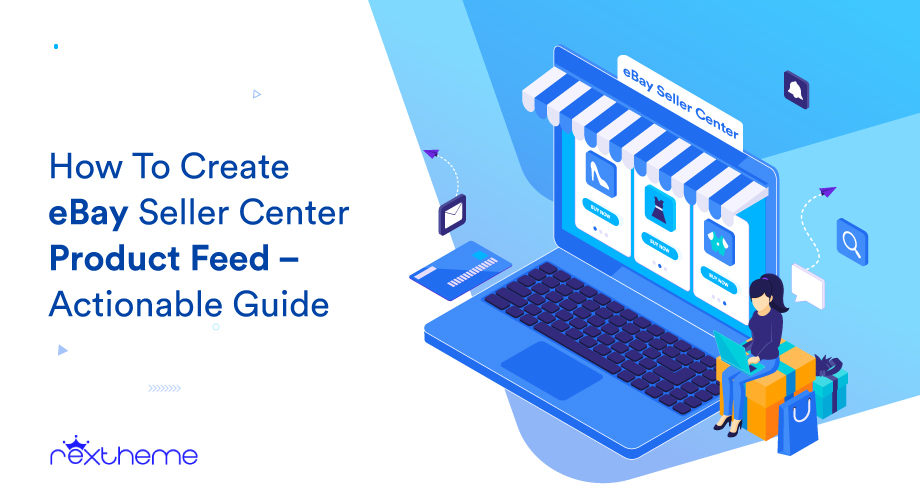
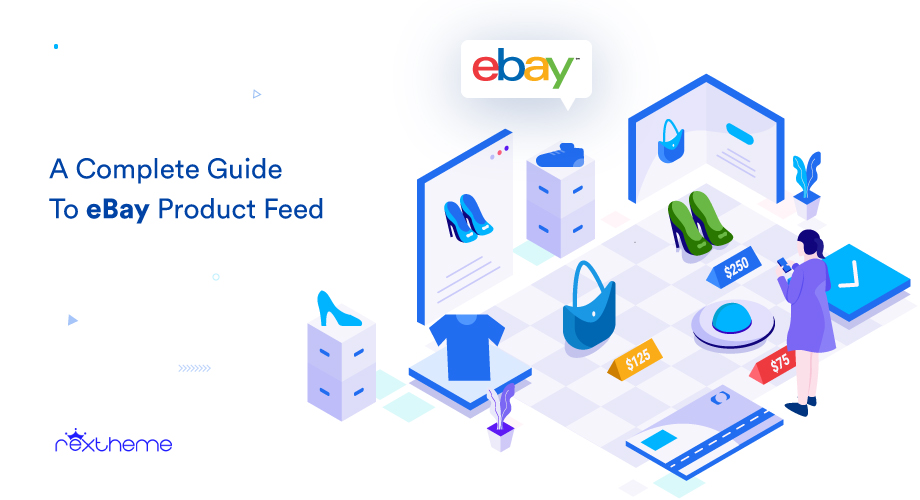
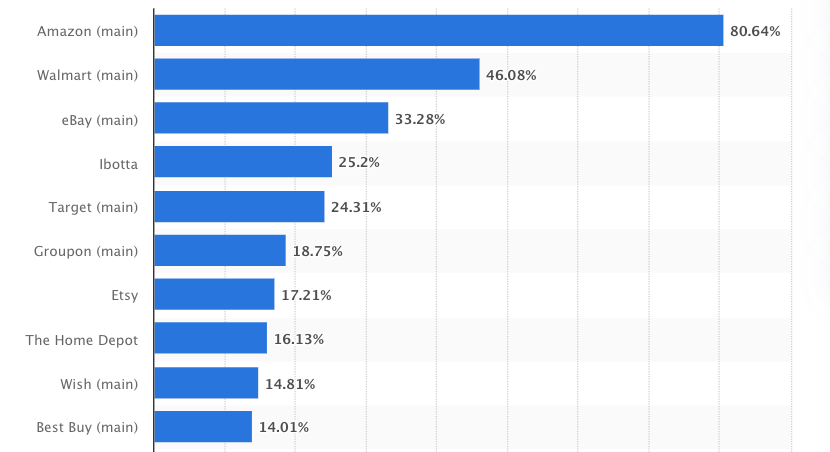
![Generate eBay MIP Product Feed [A Complete Guide] 1](https://staging-rextheme.kinsta.cloud/wp-content/uploads/2024/05/Lark20240905-155216.gif)