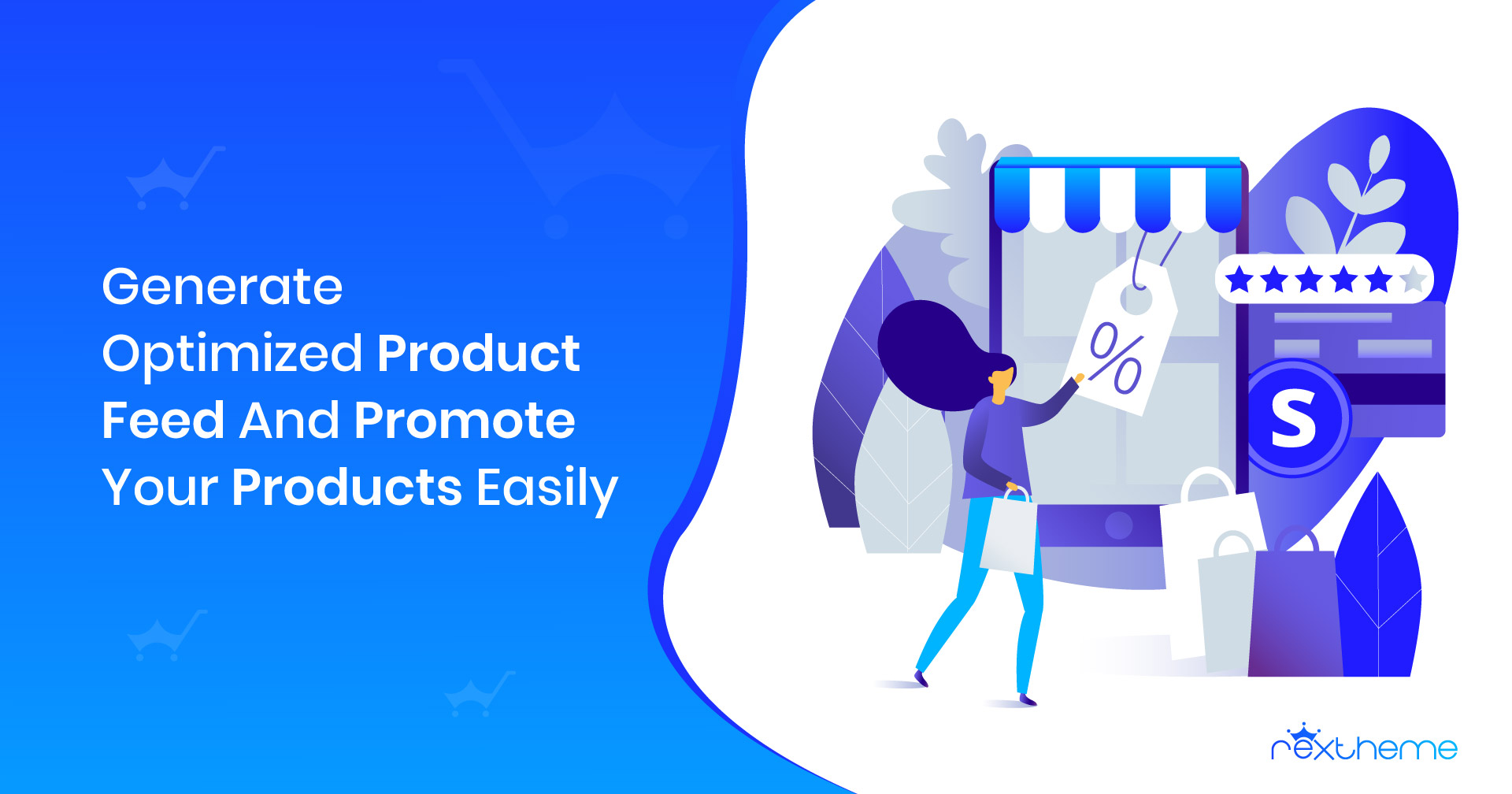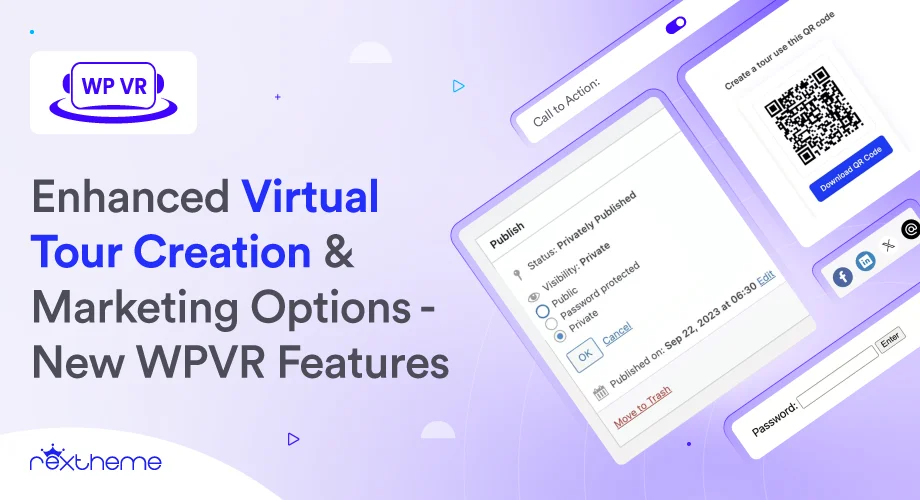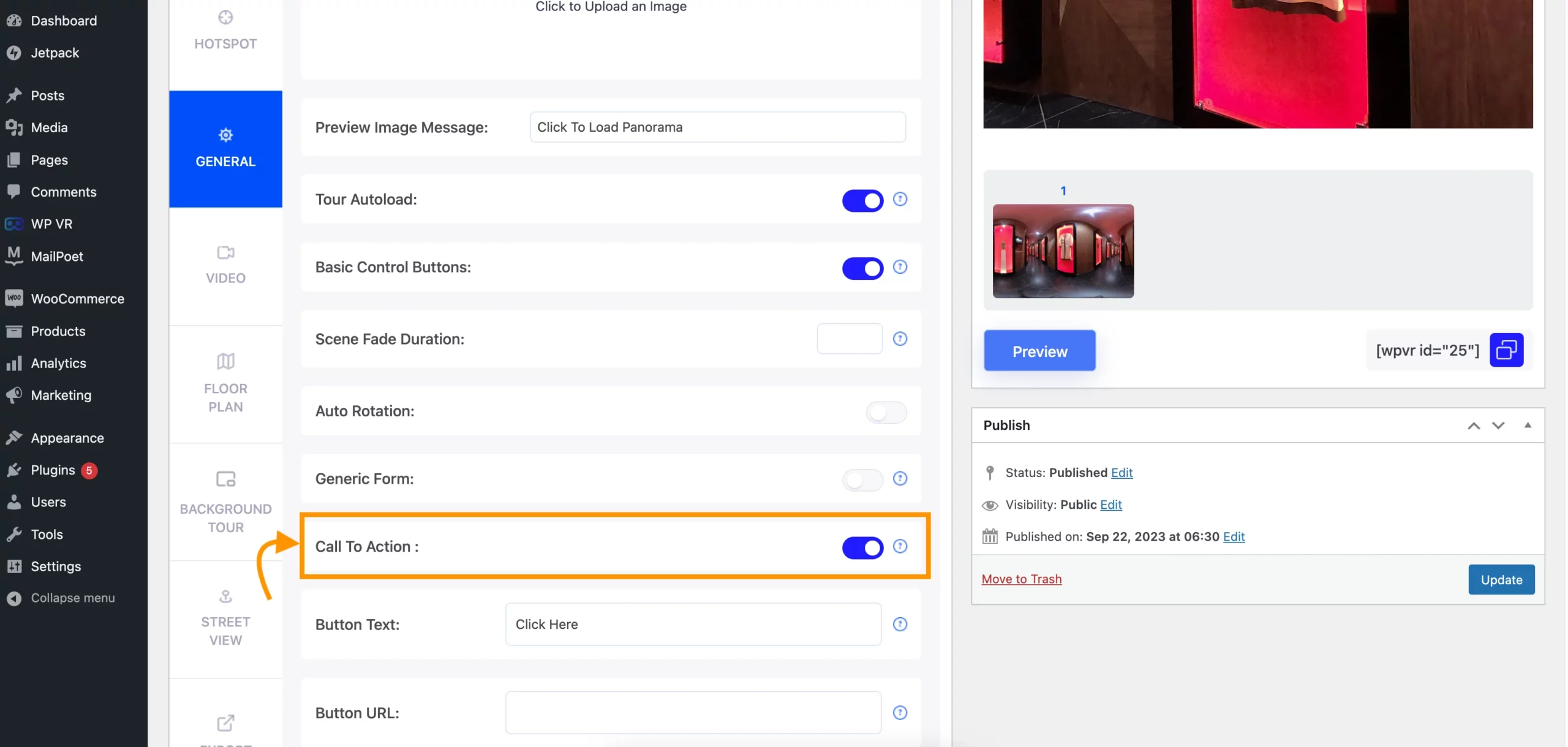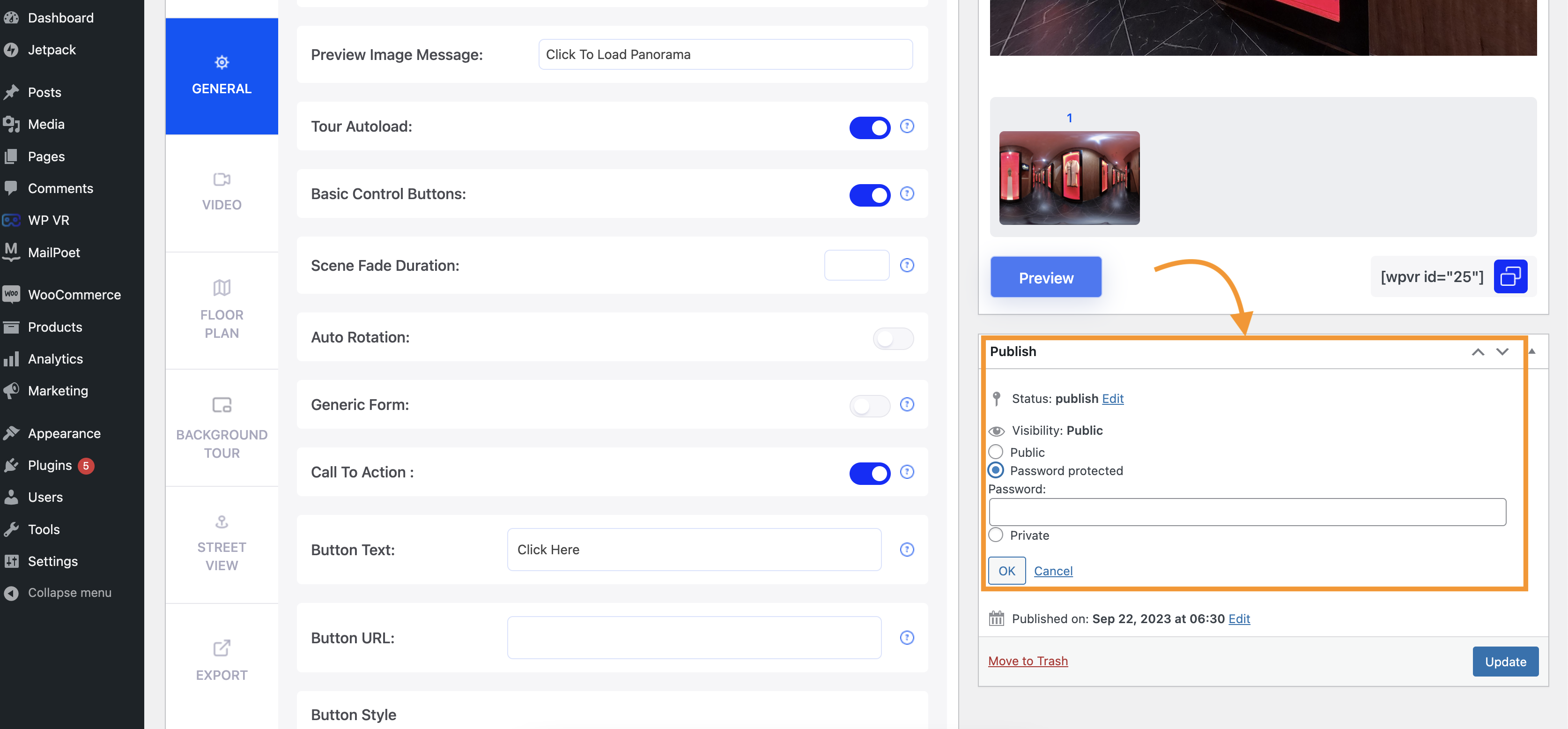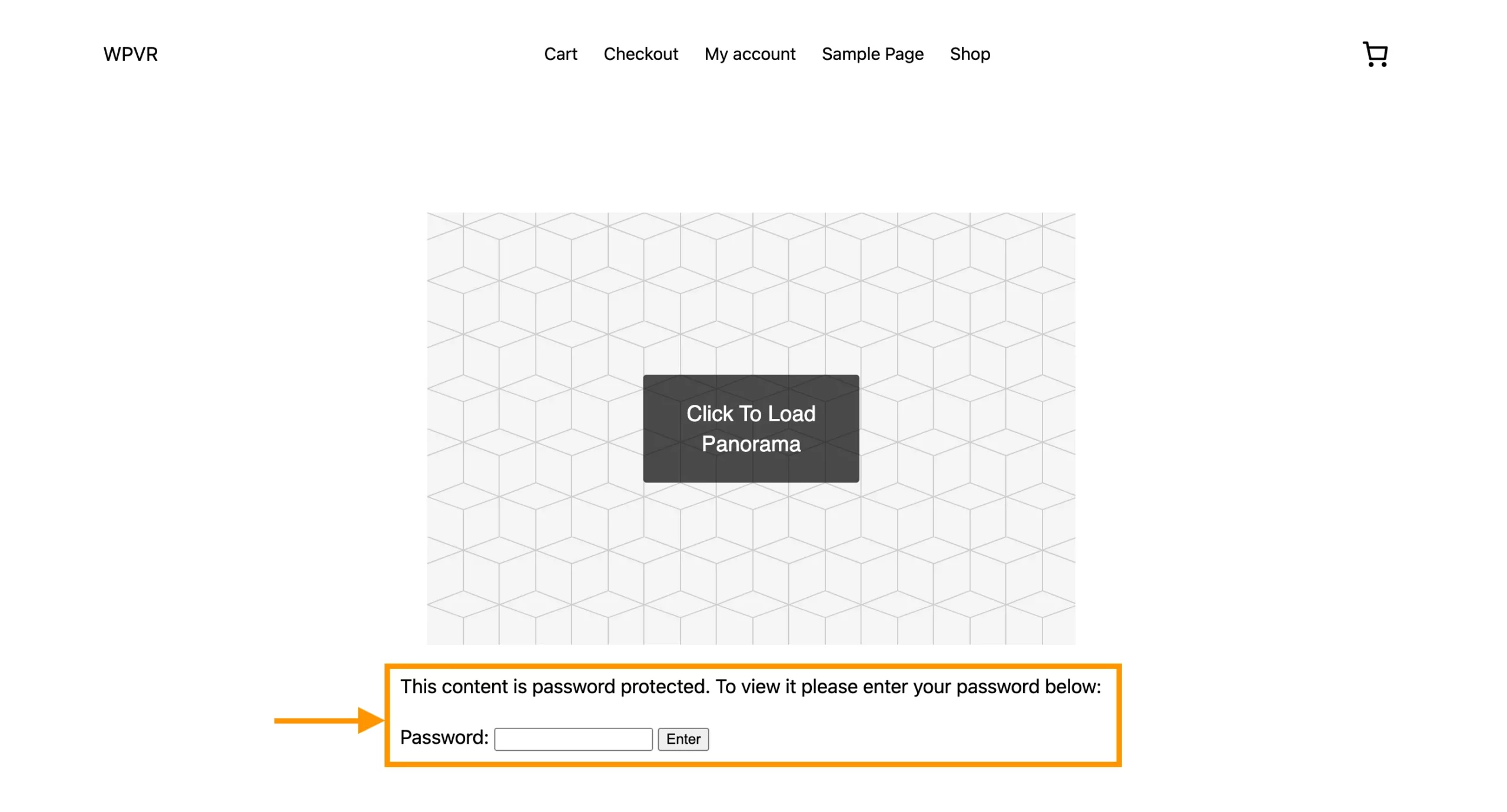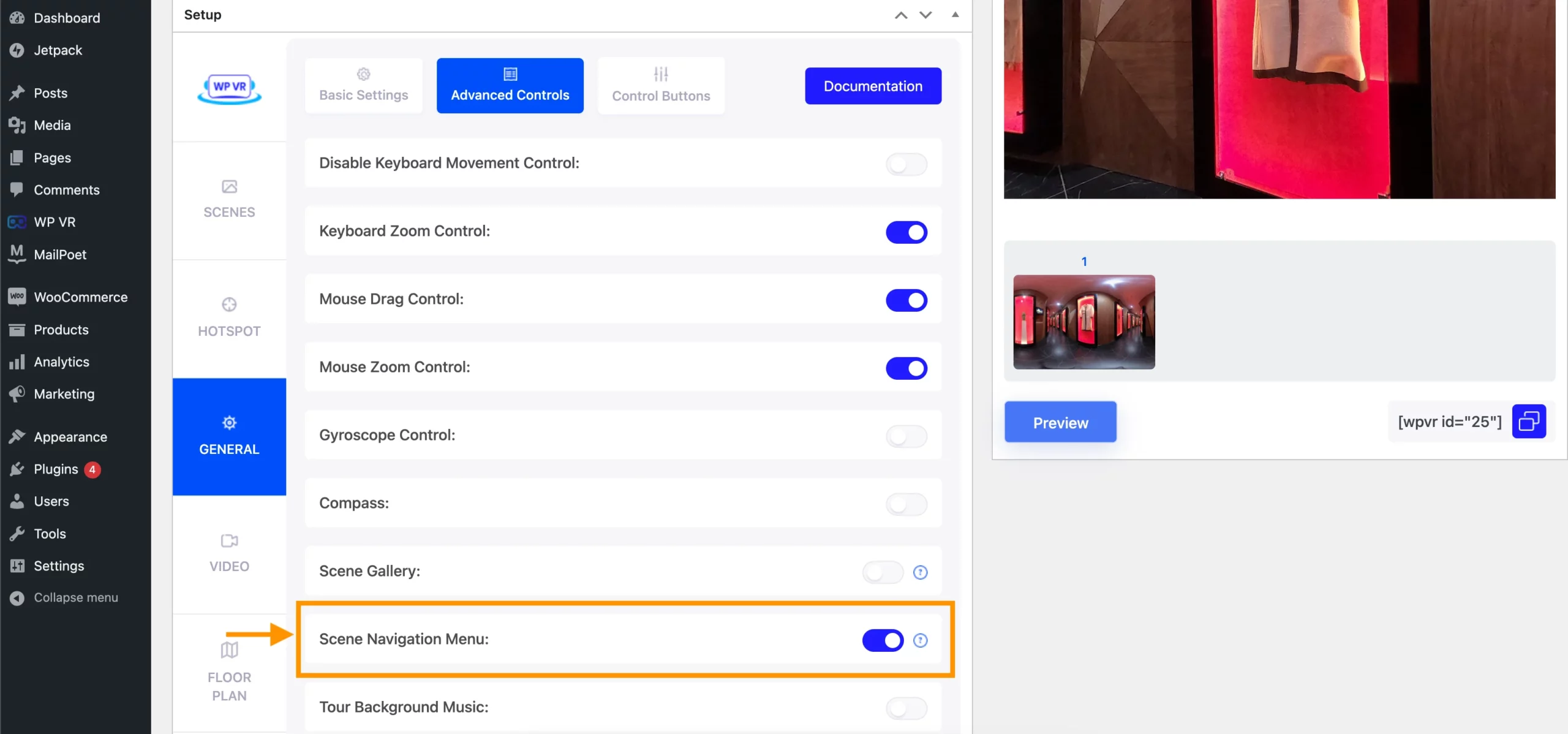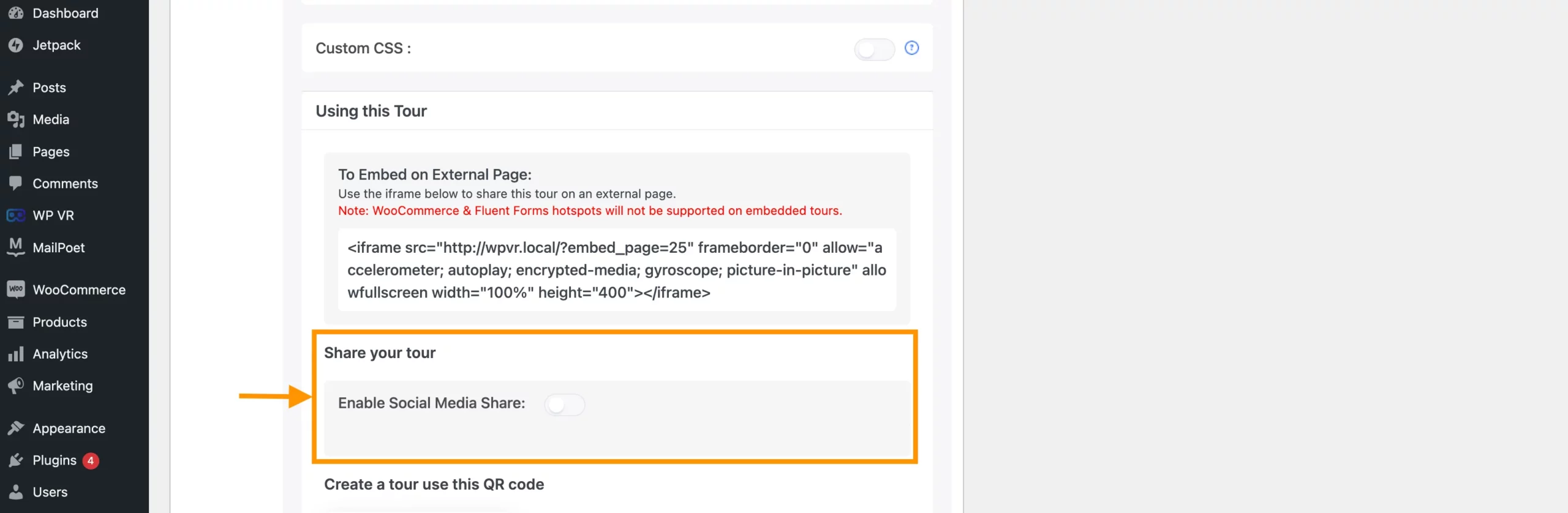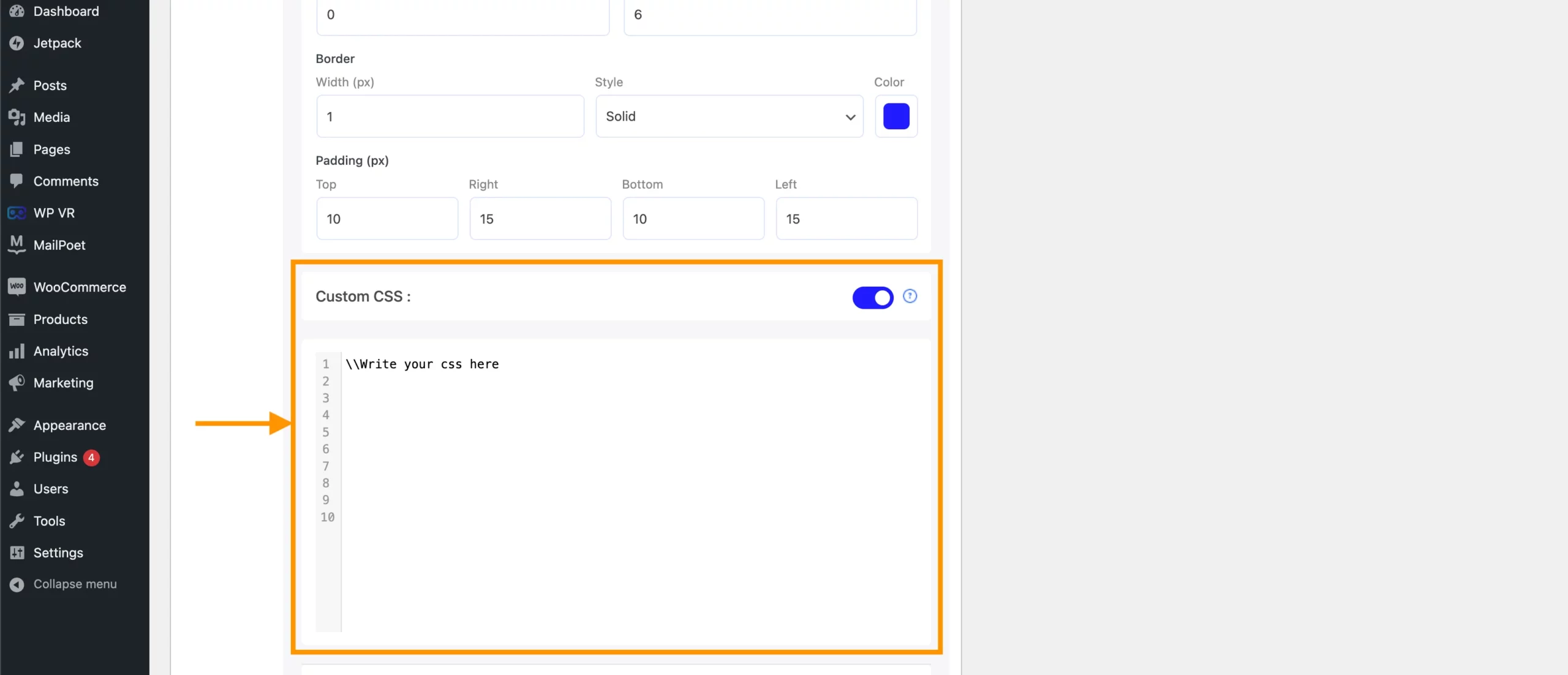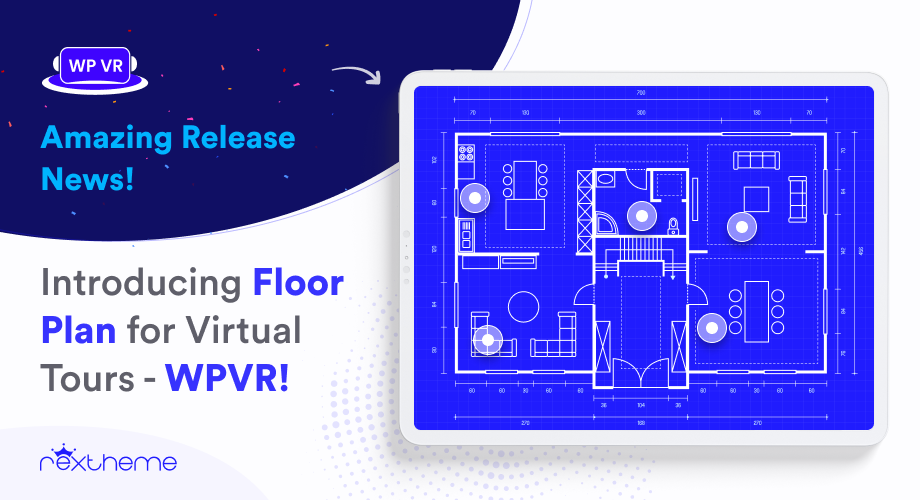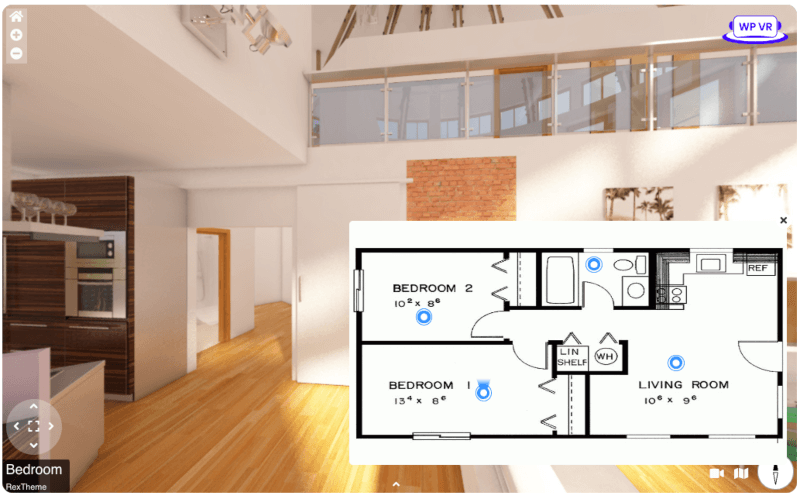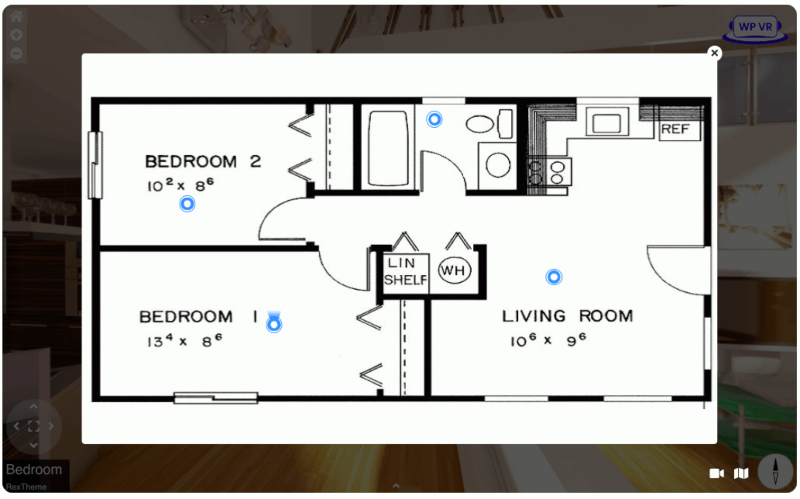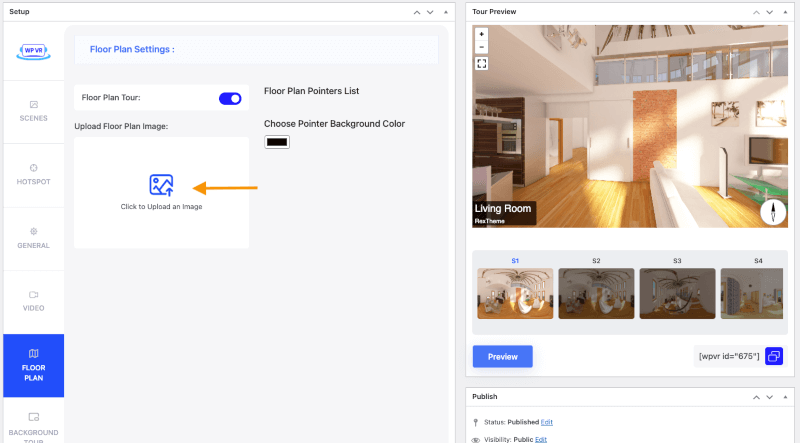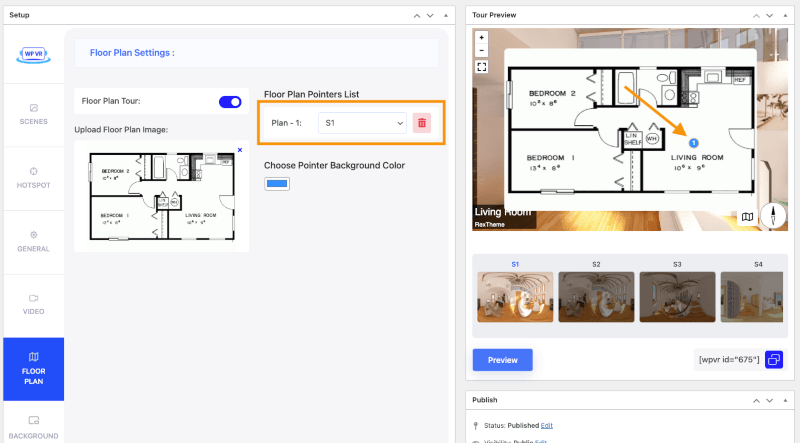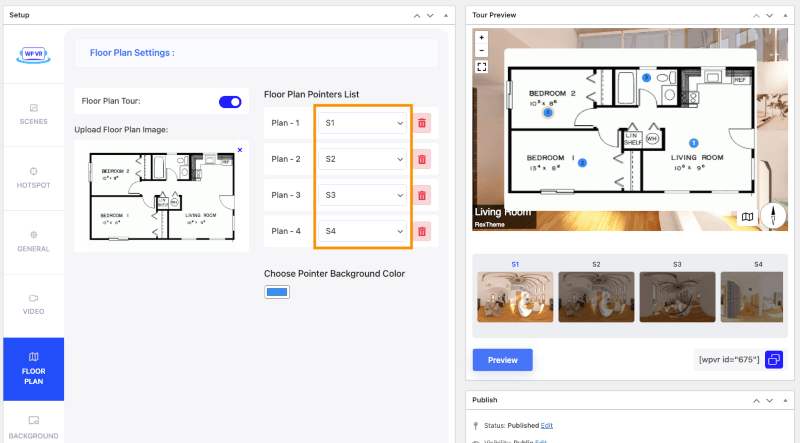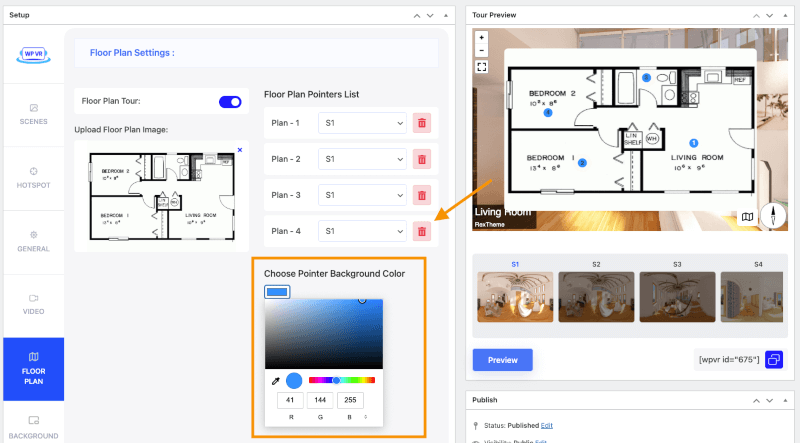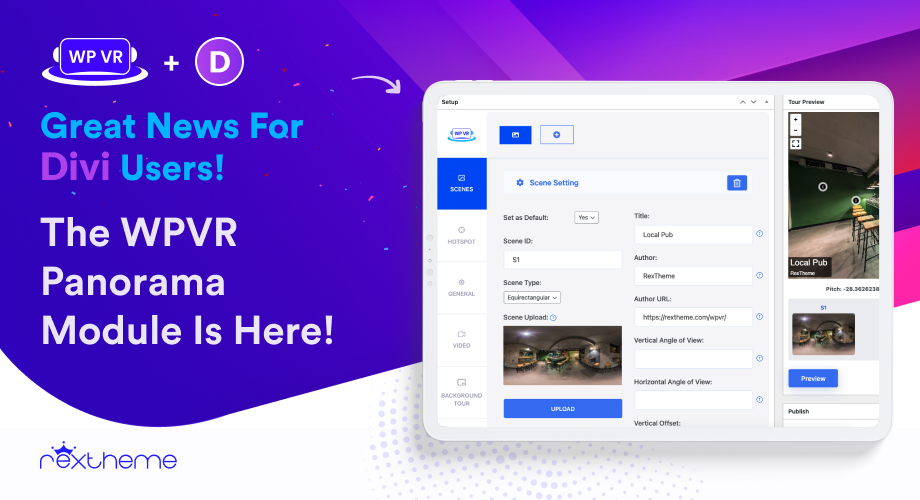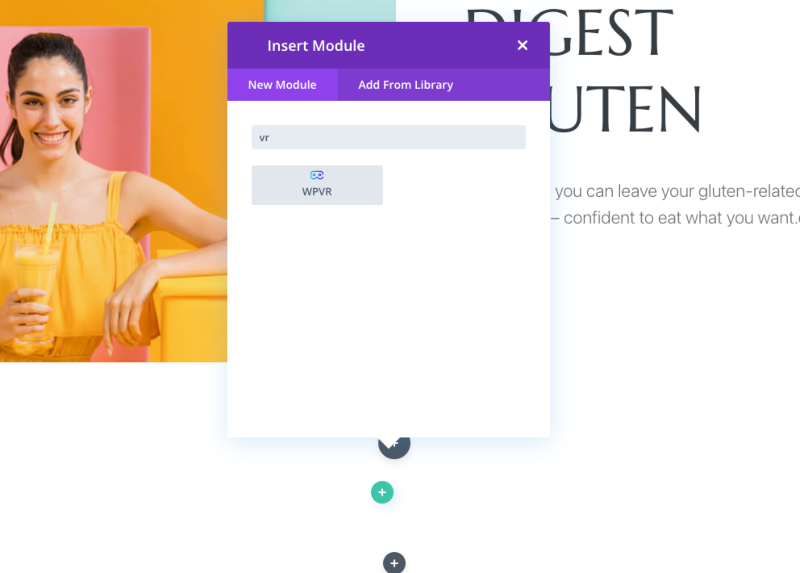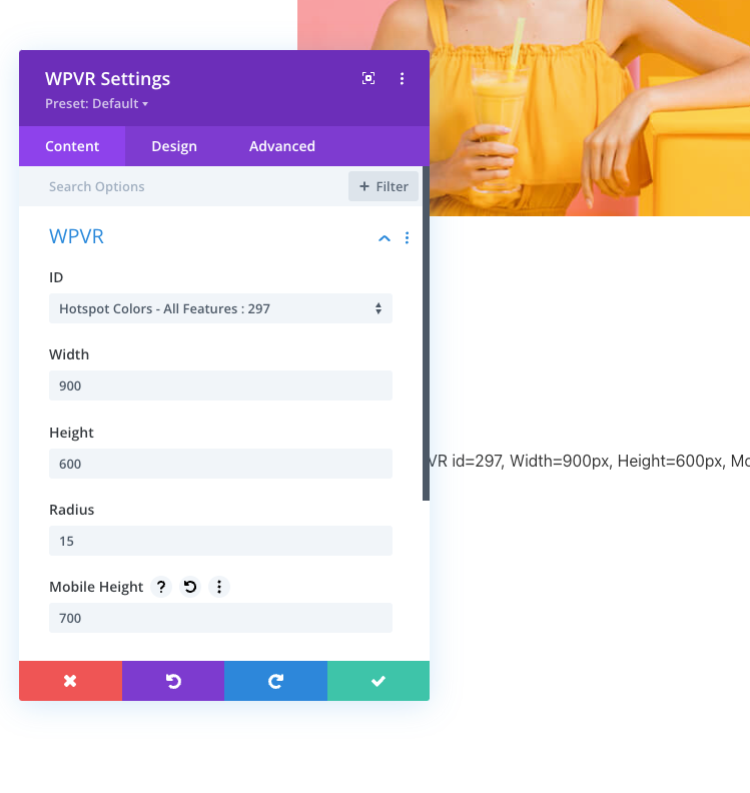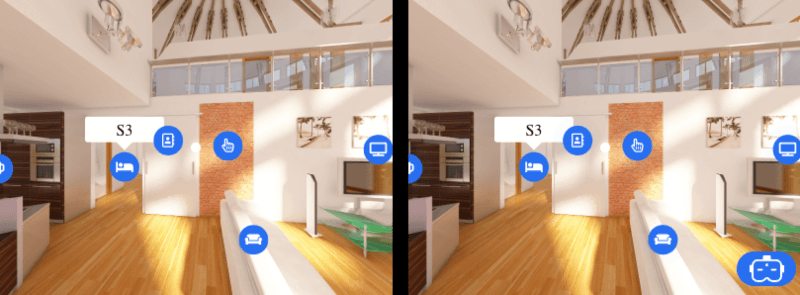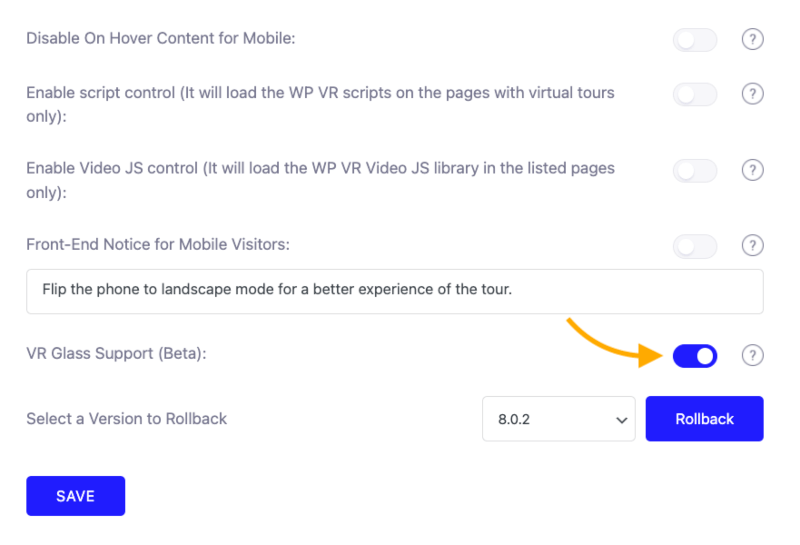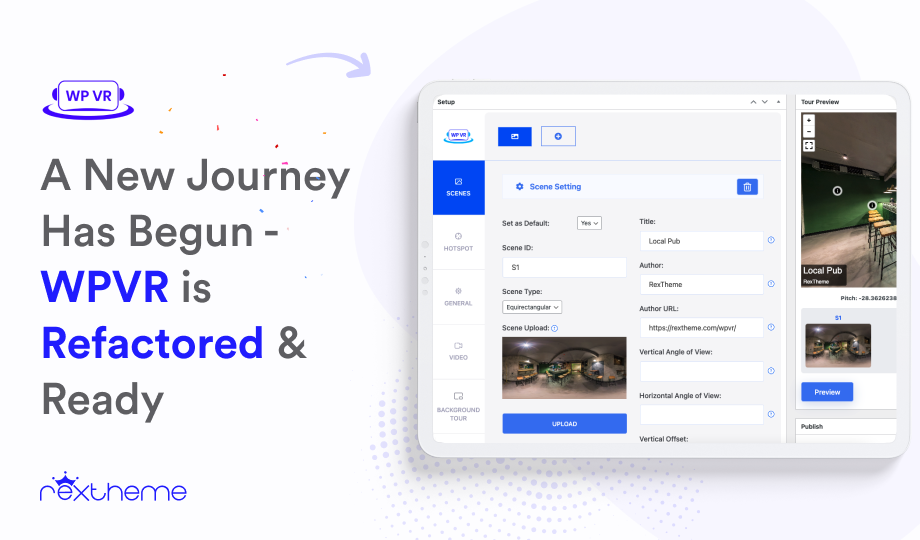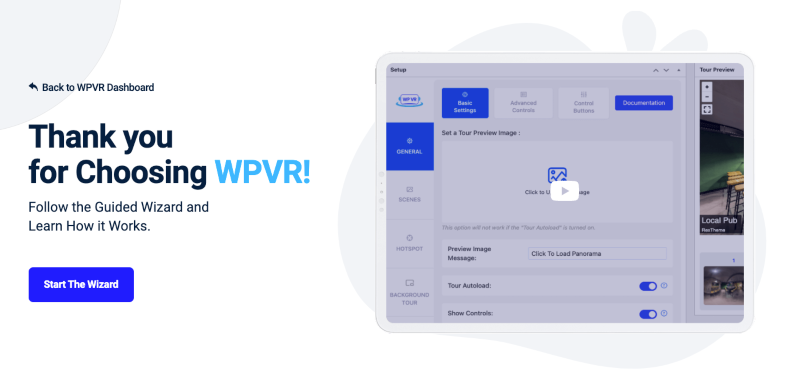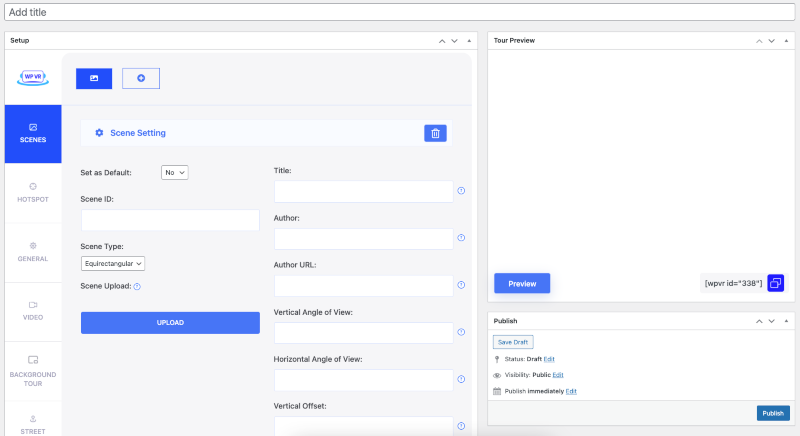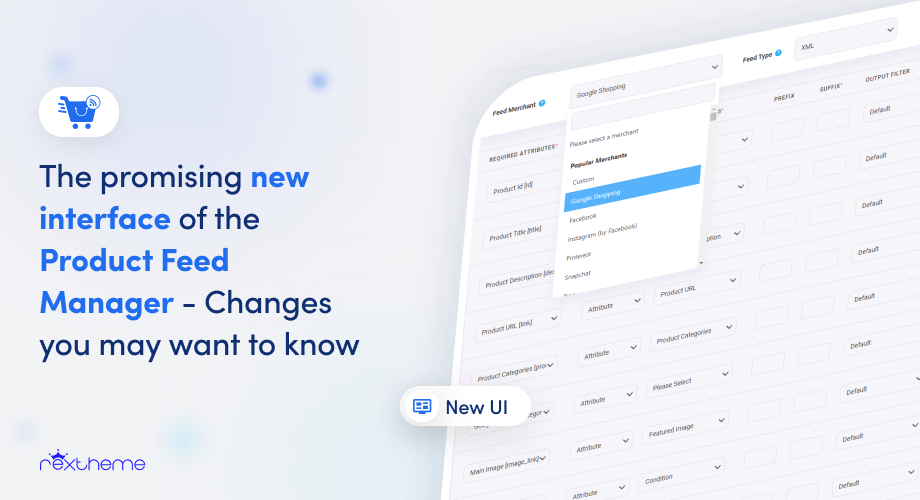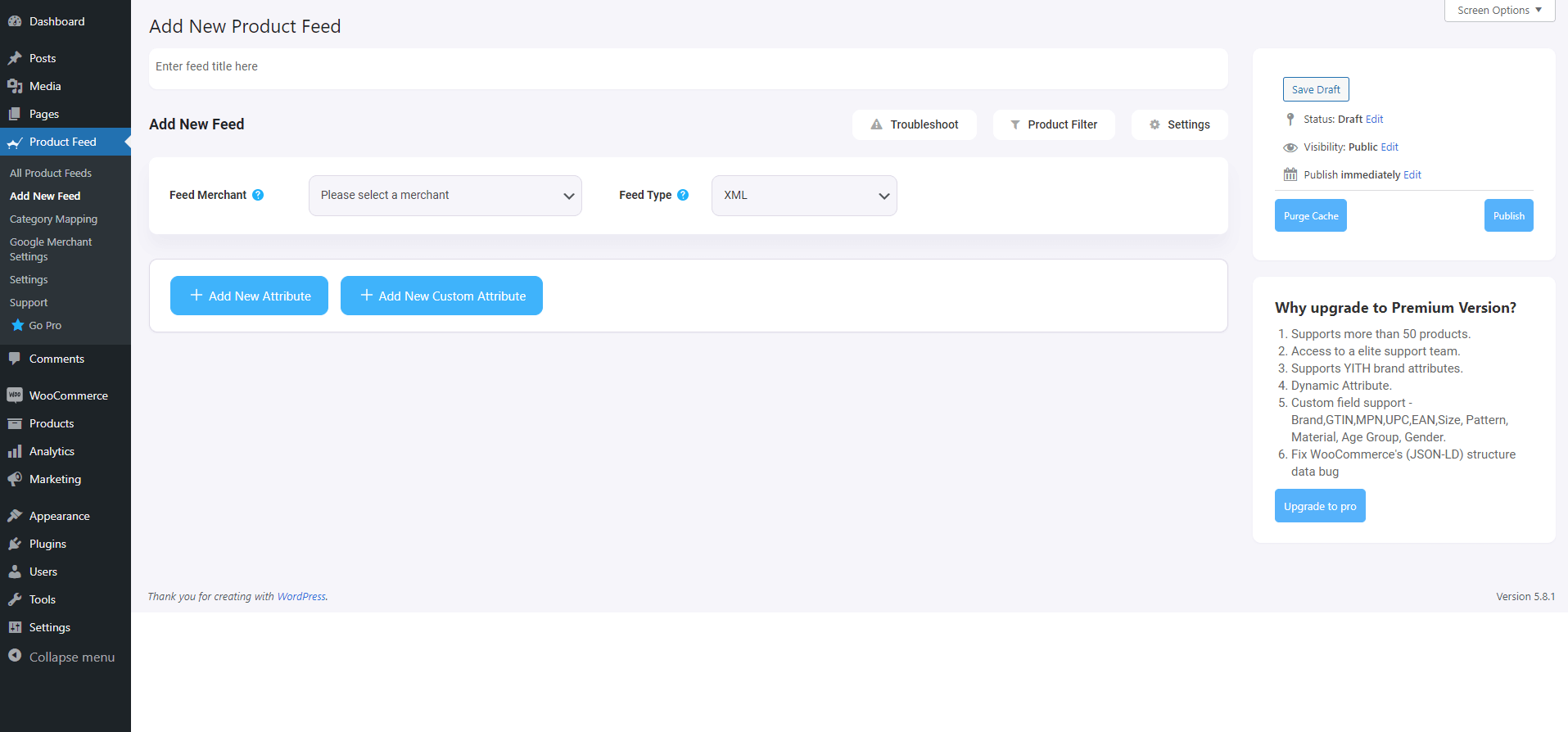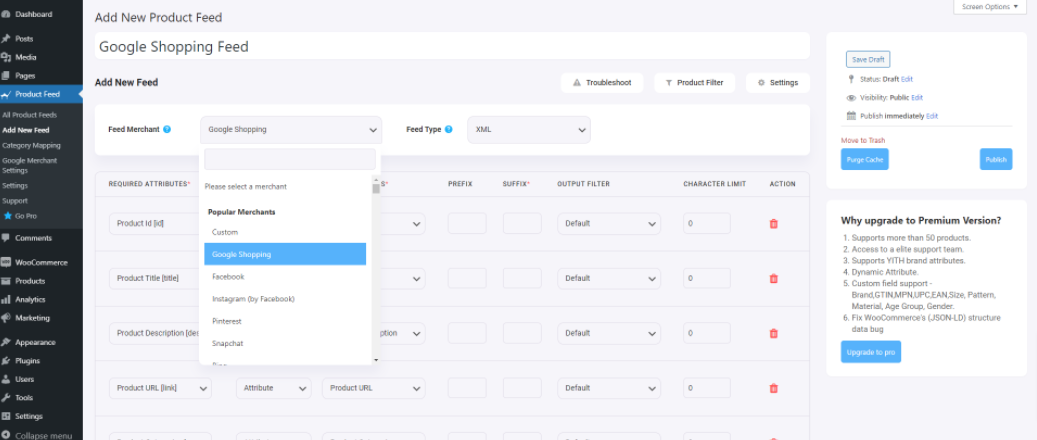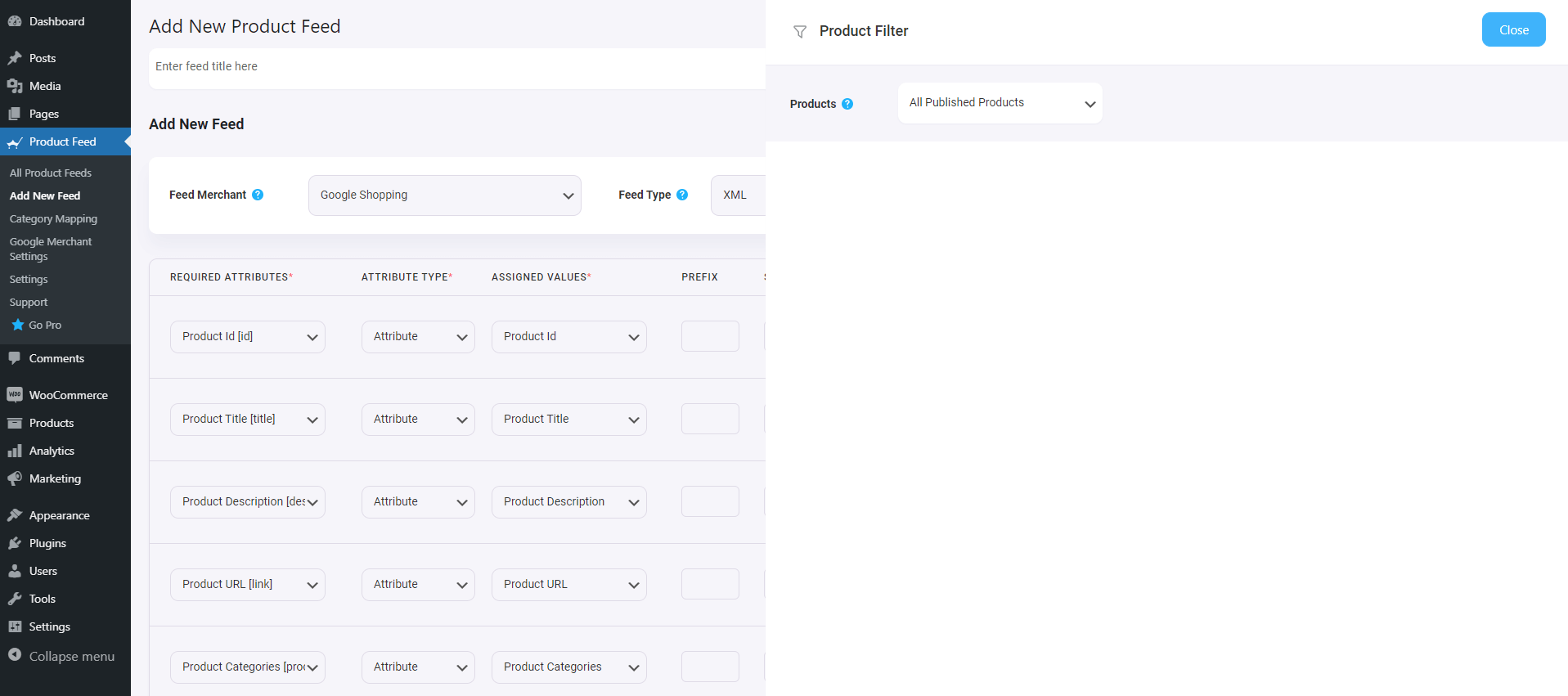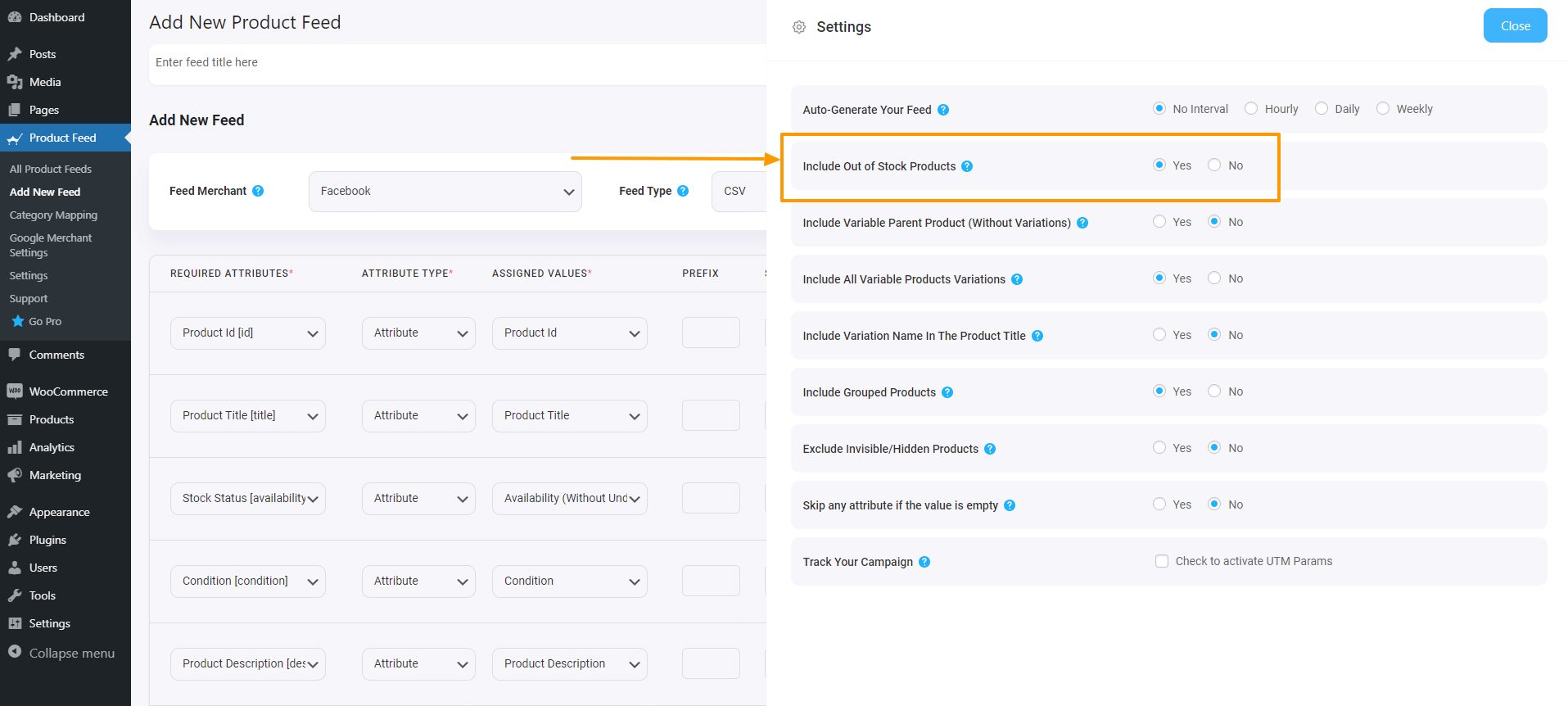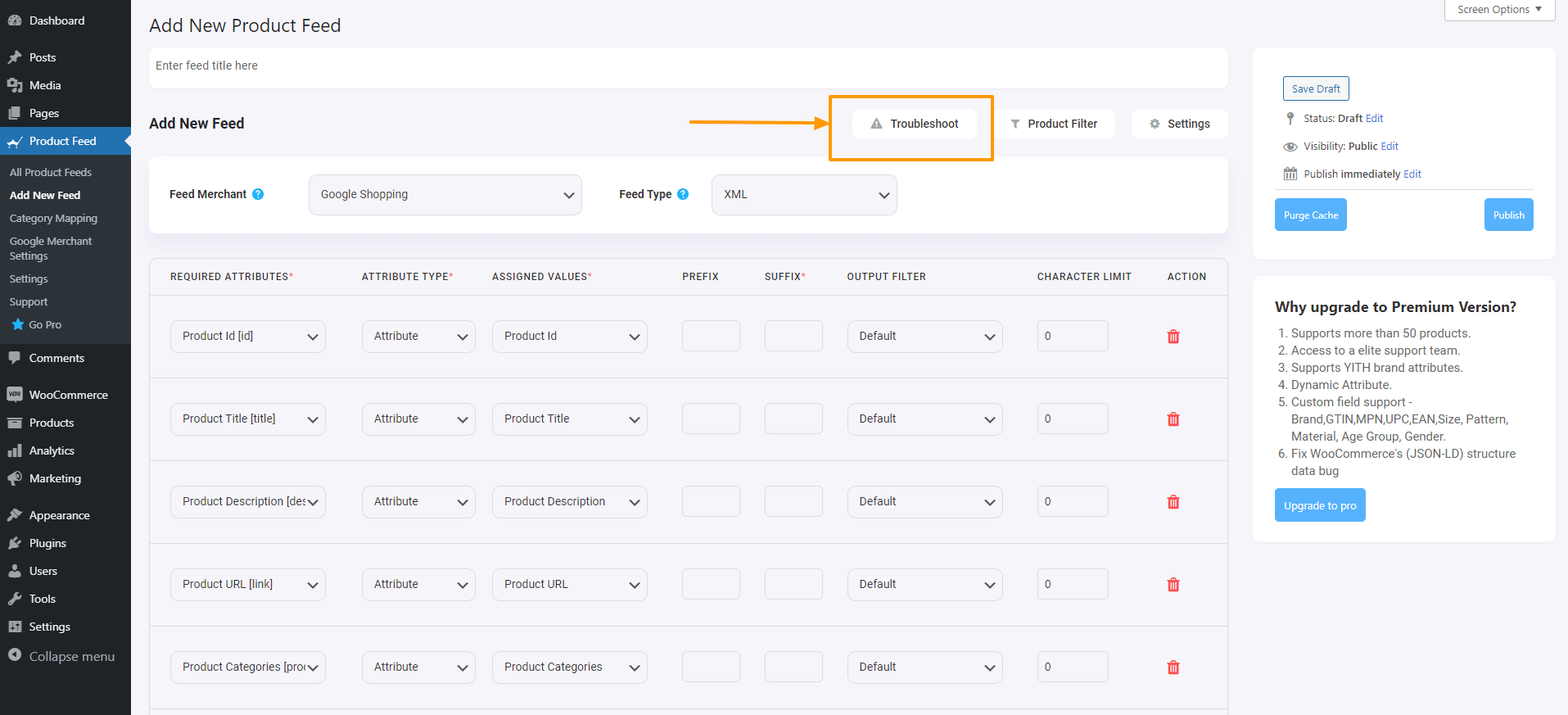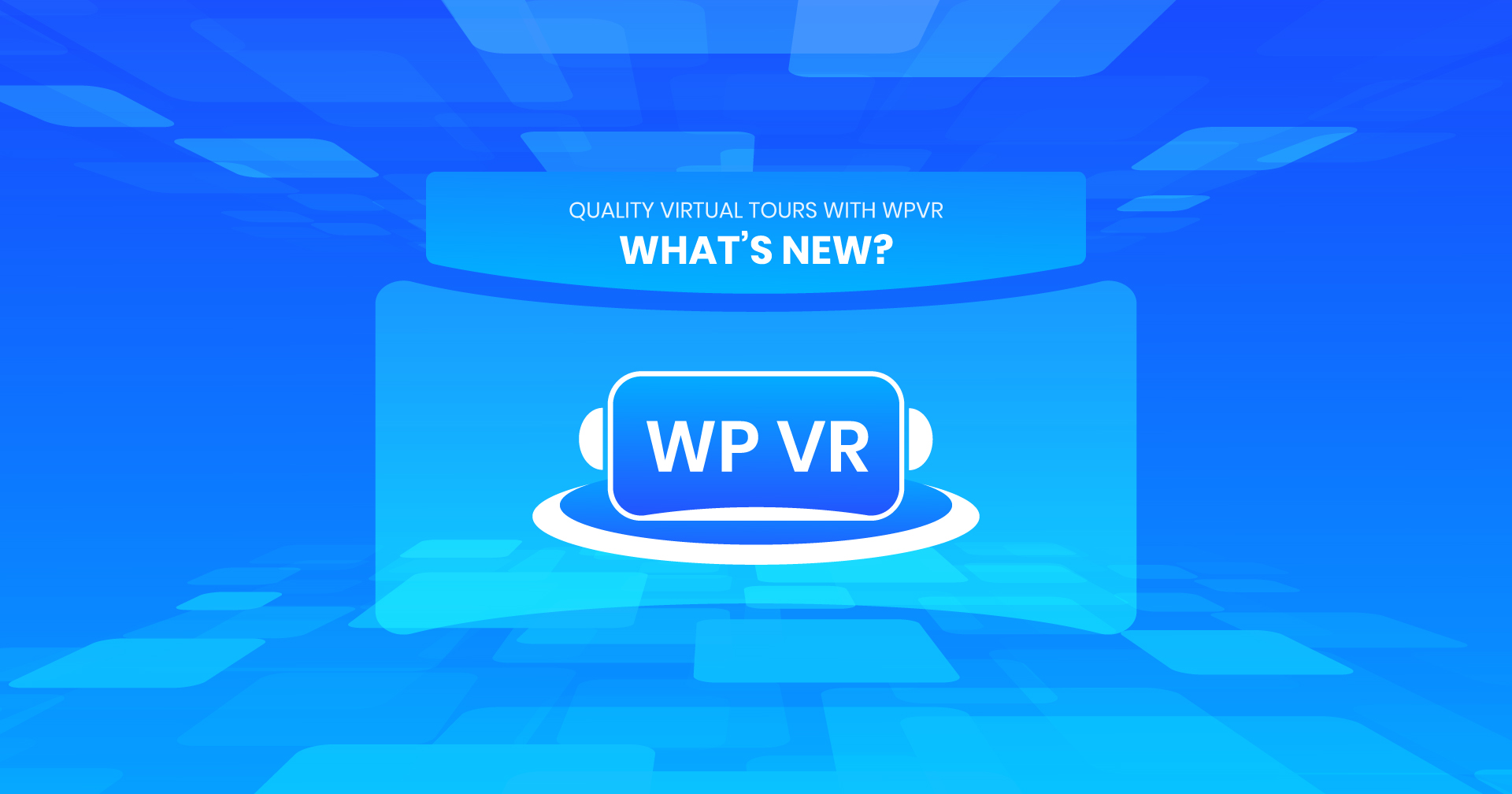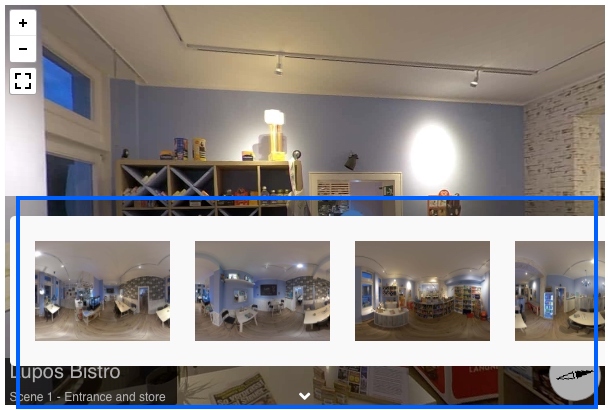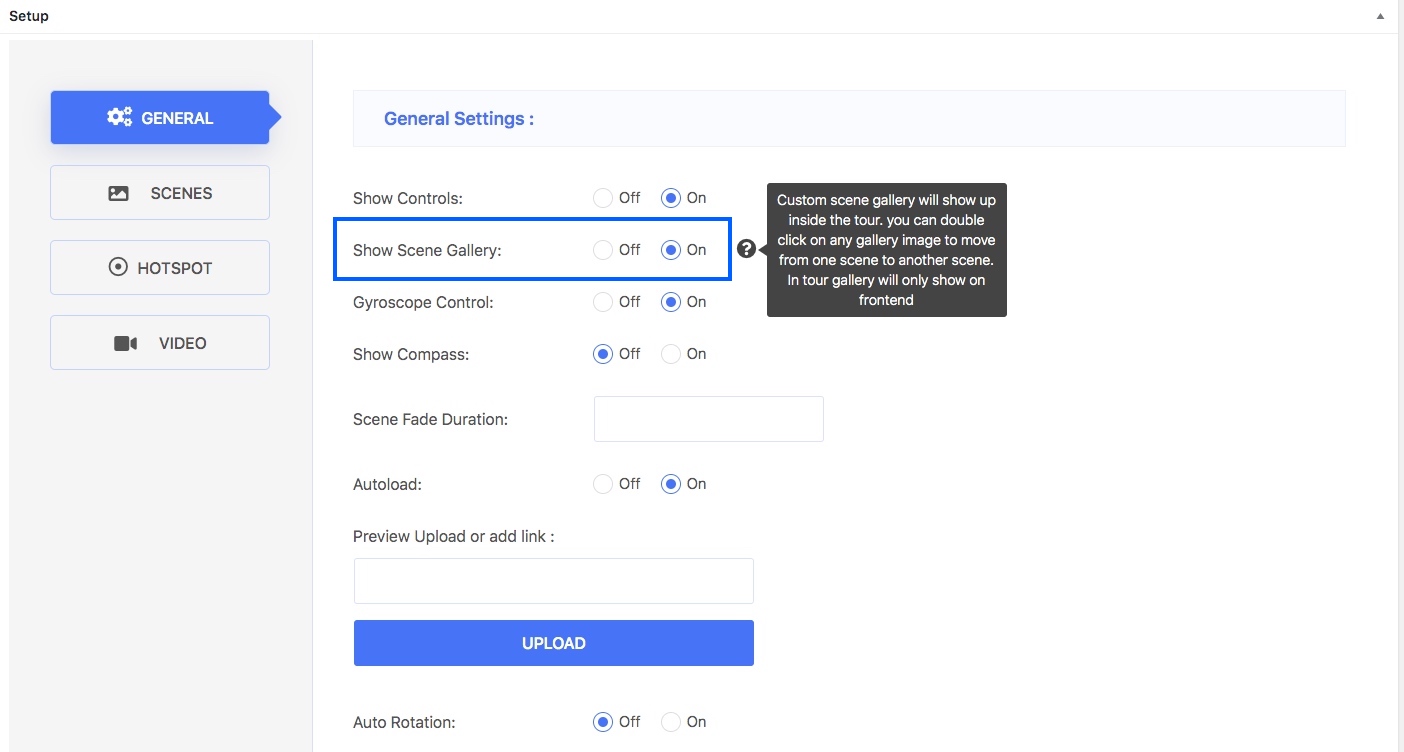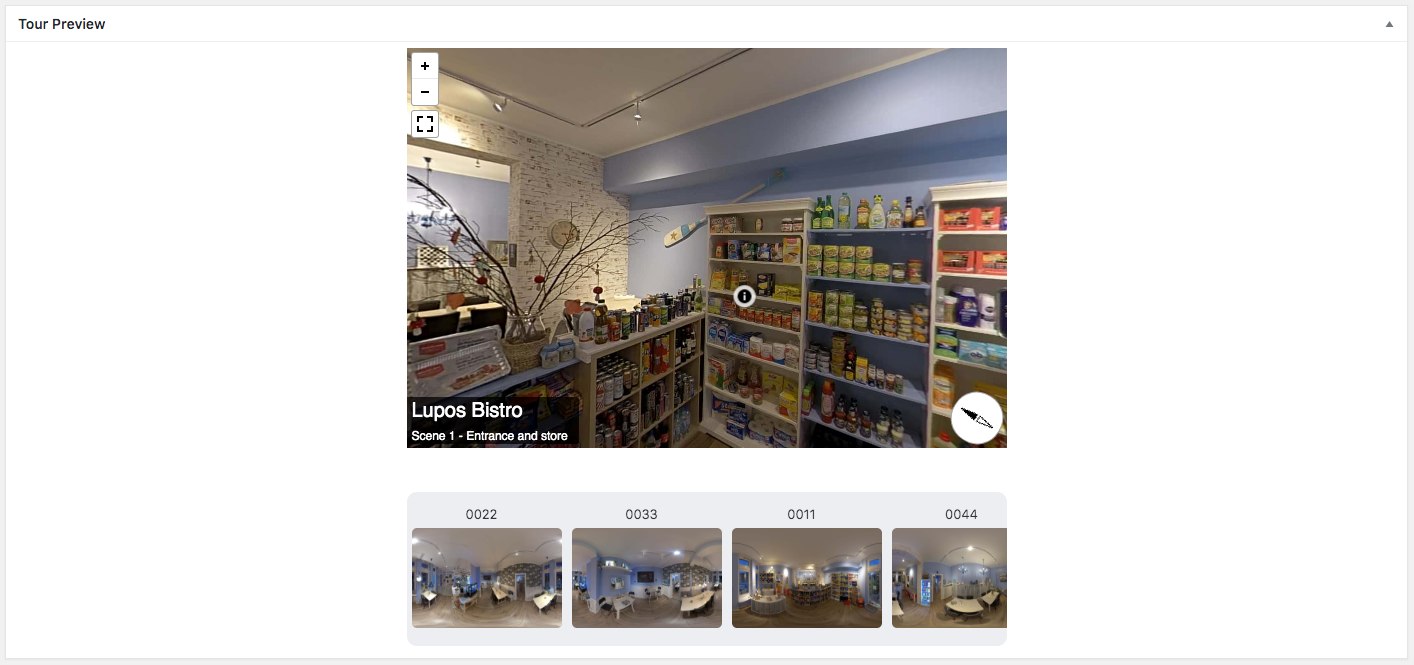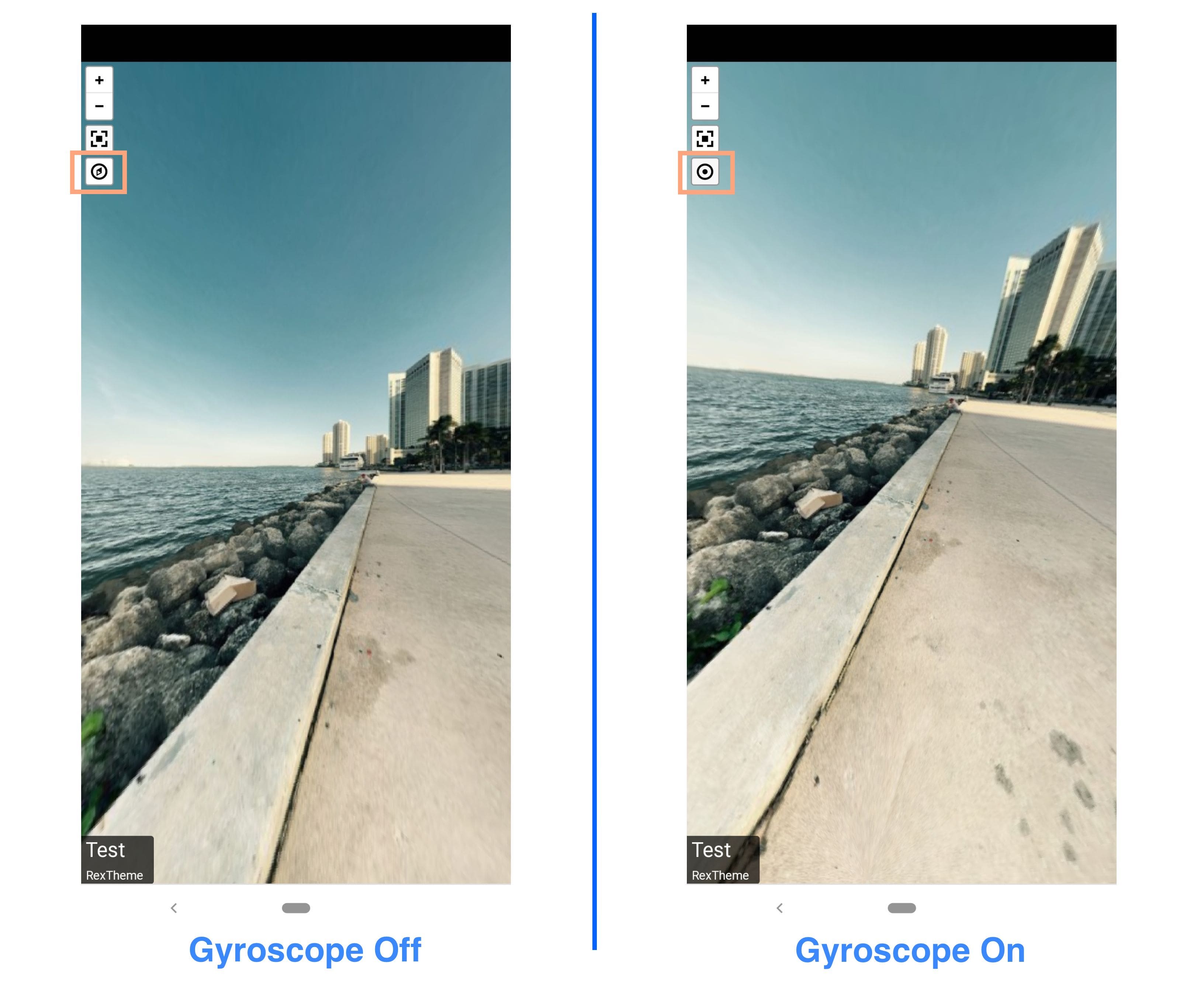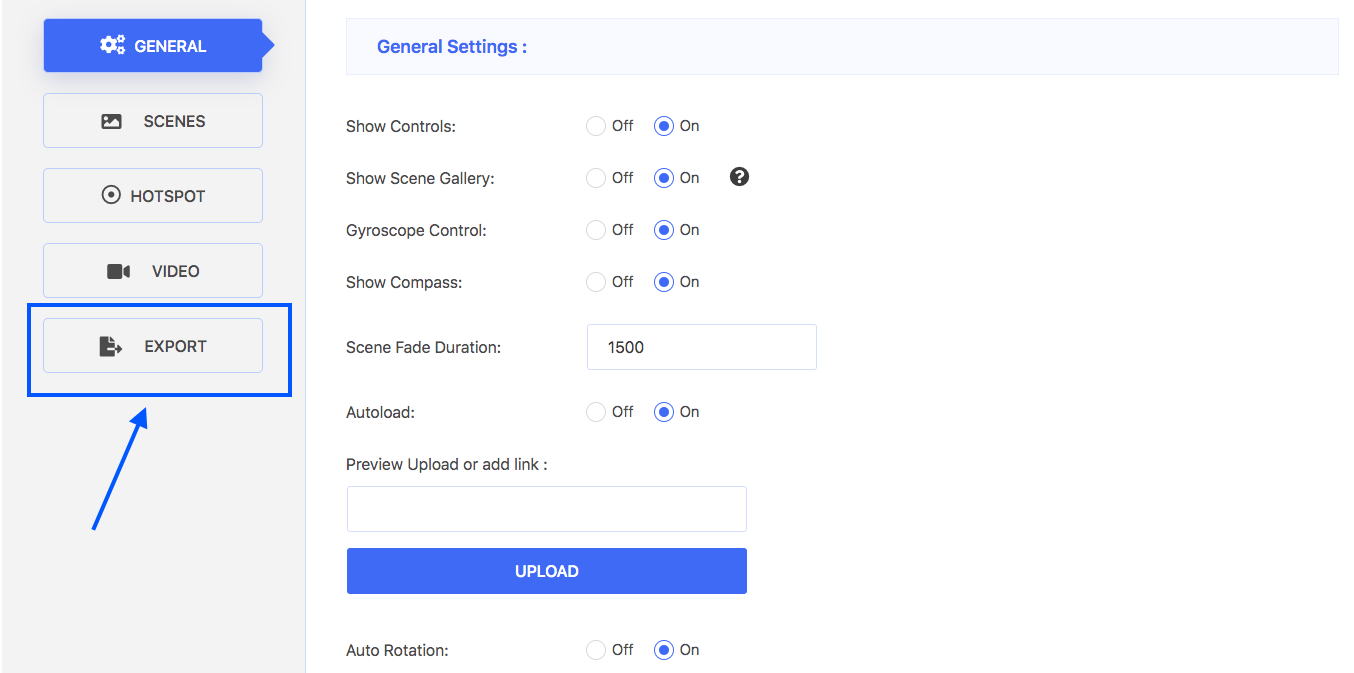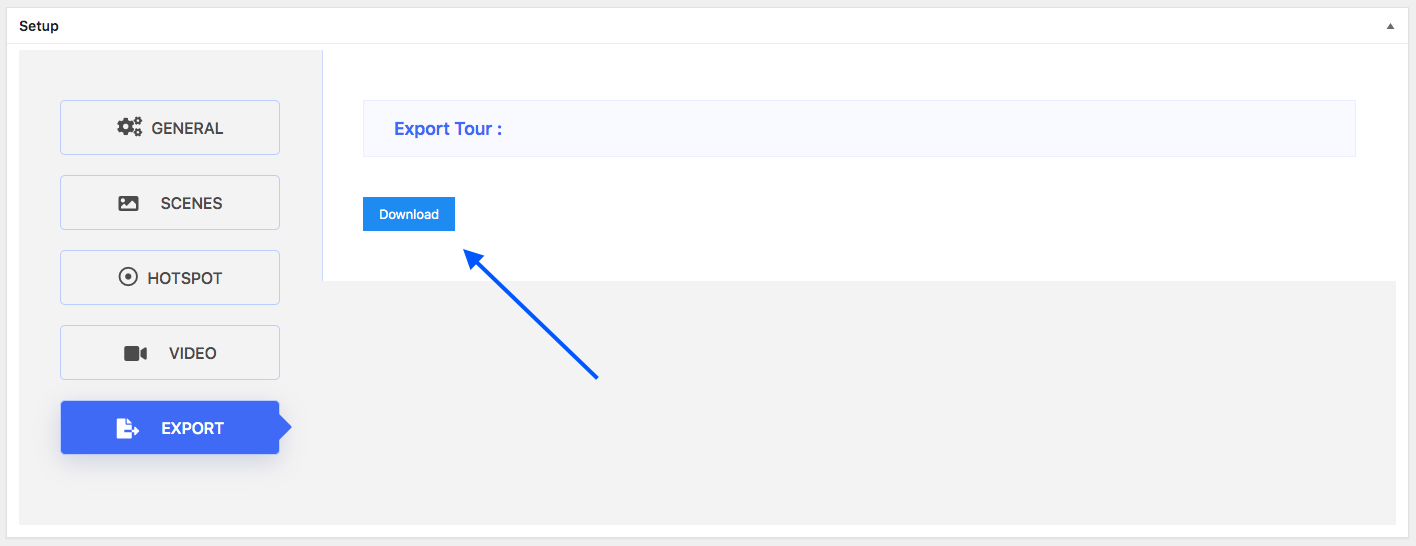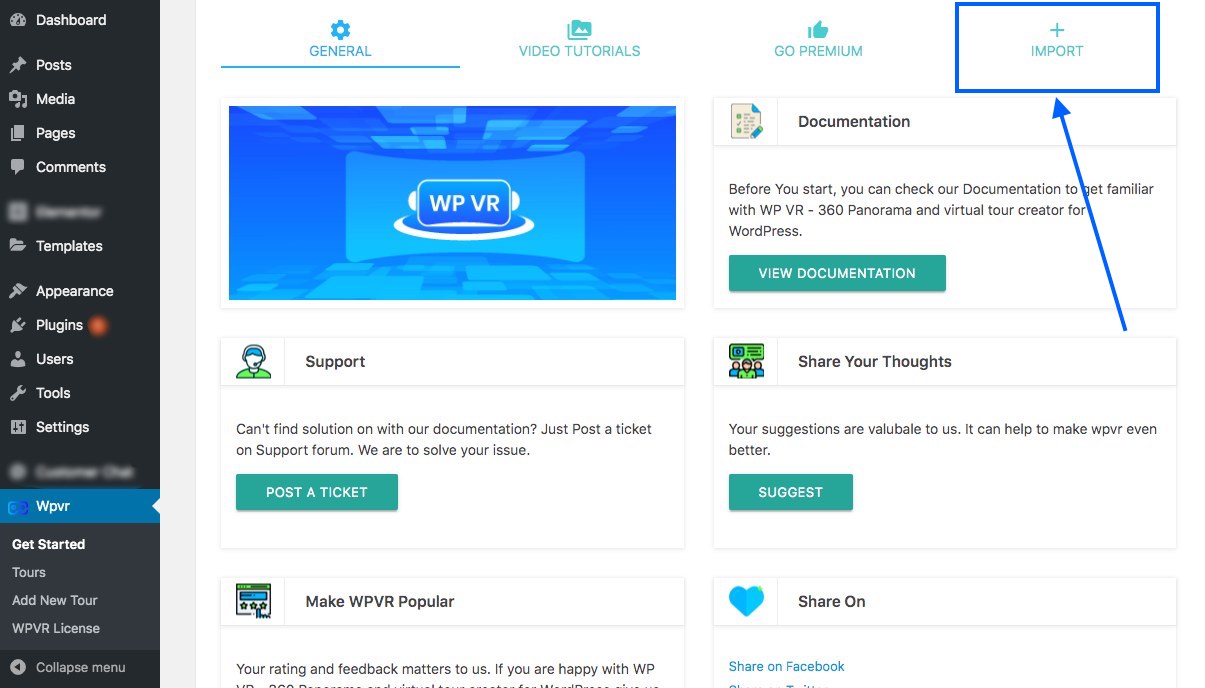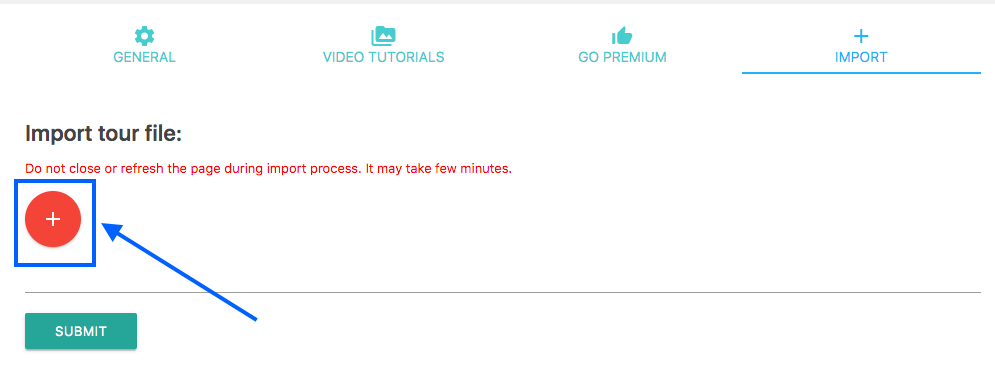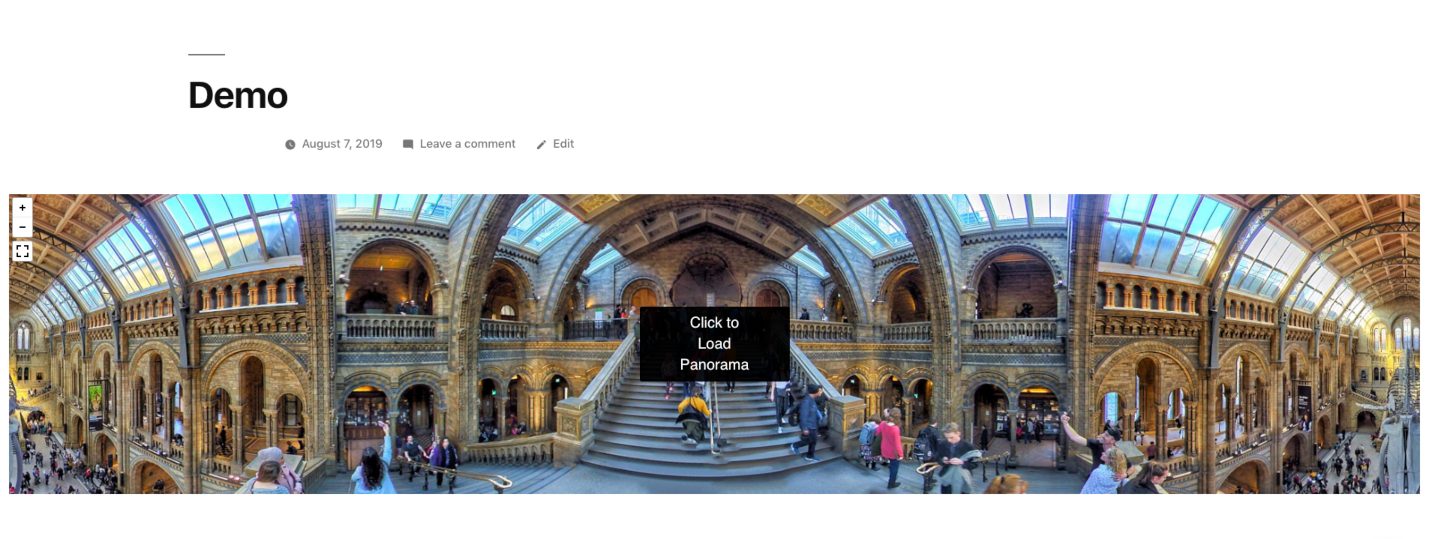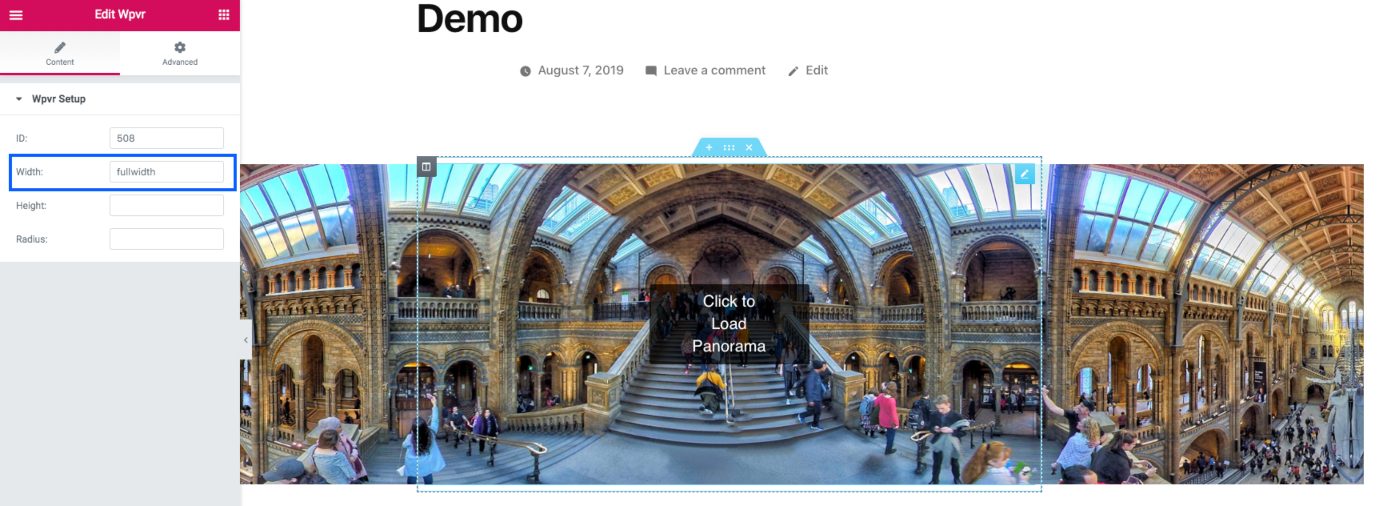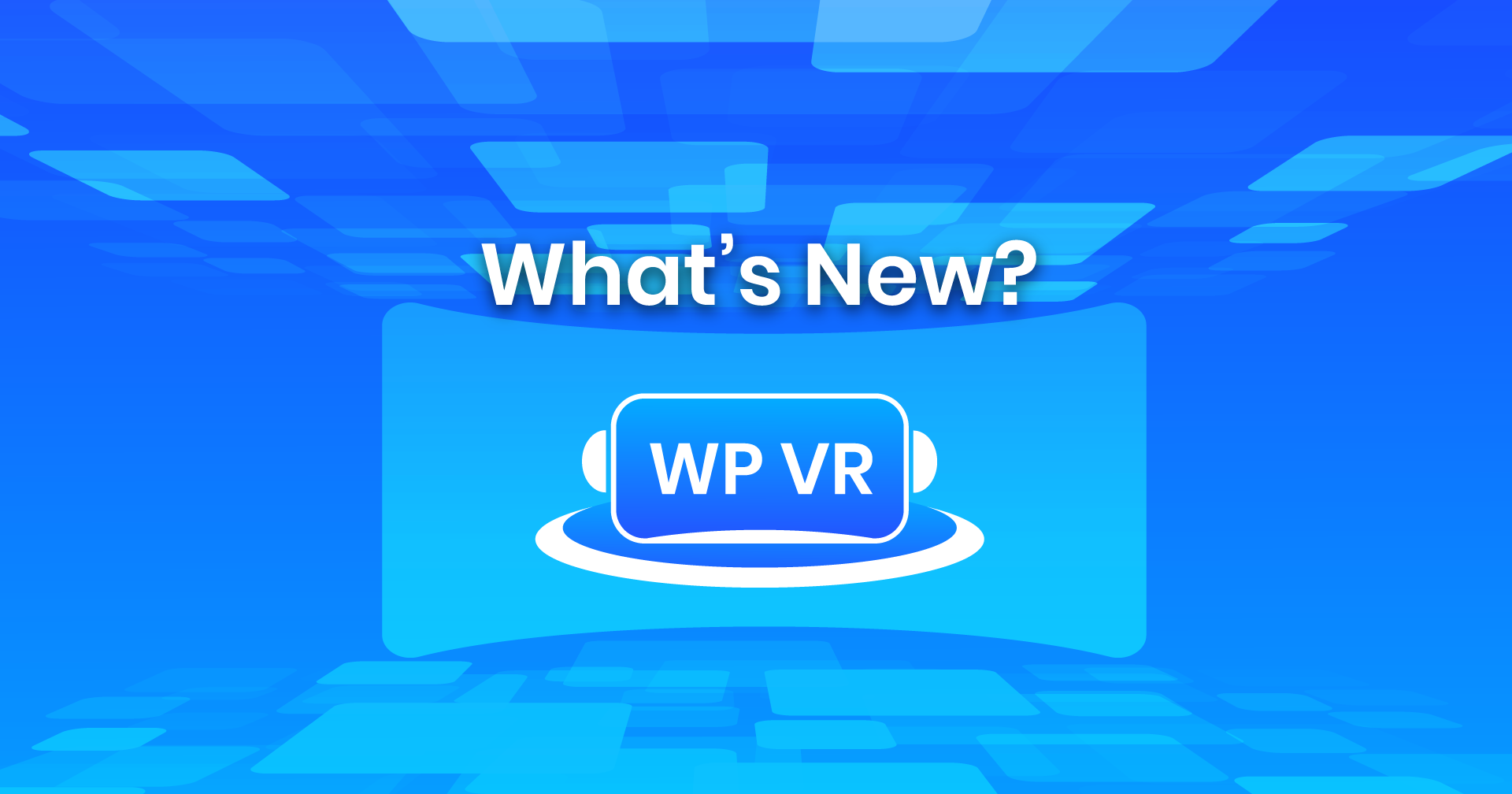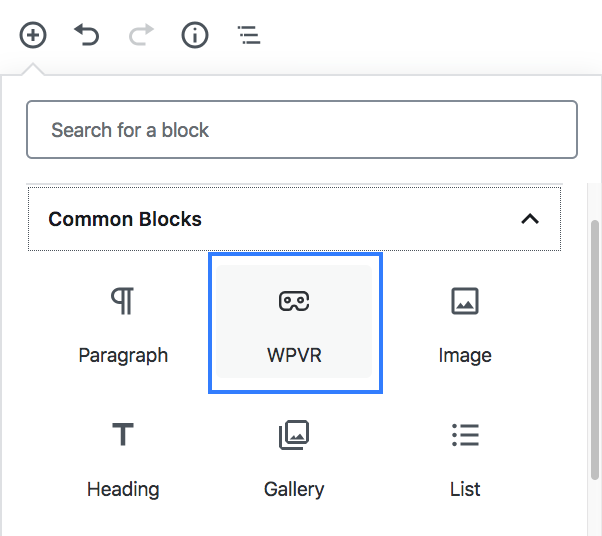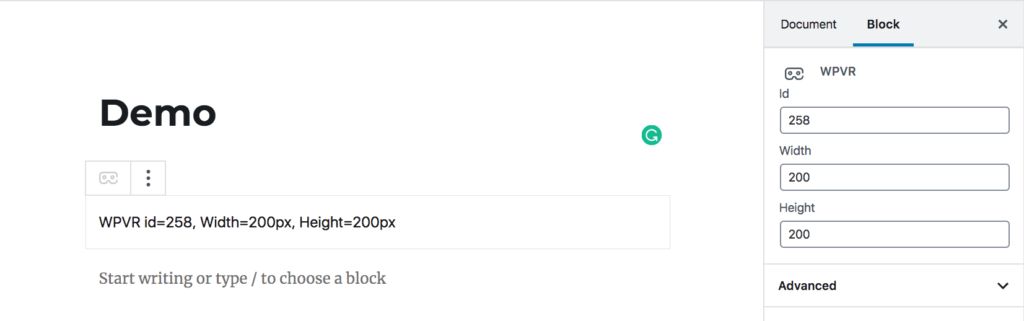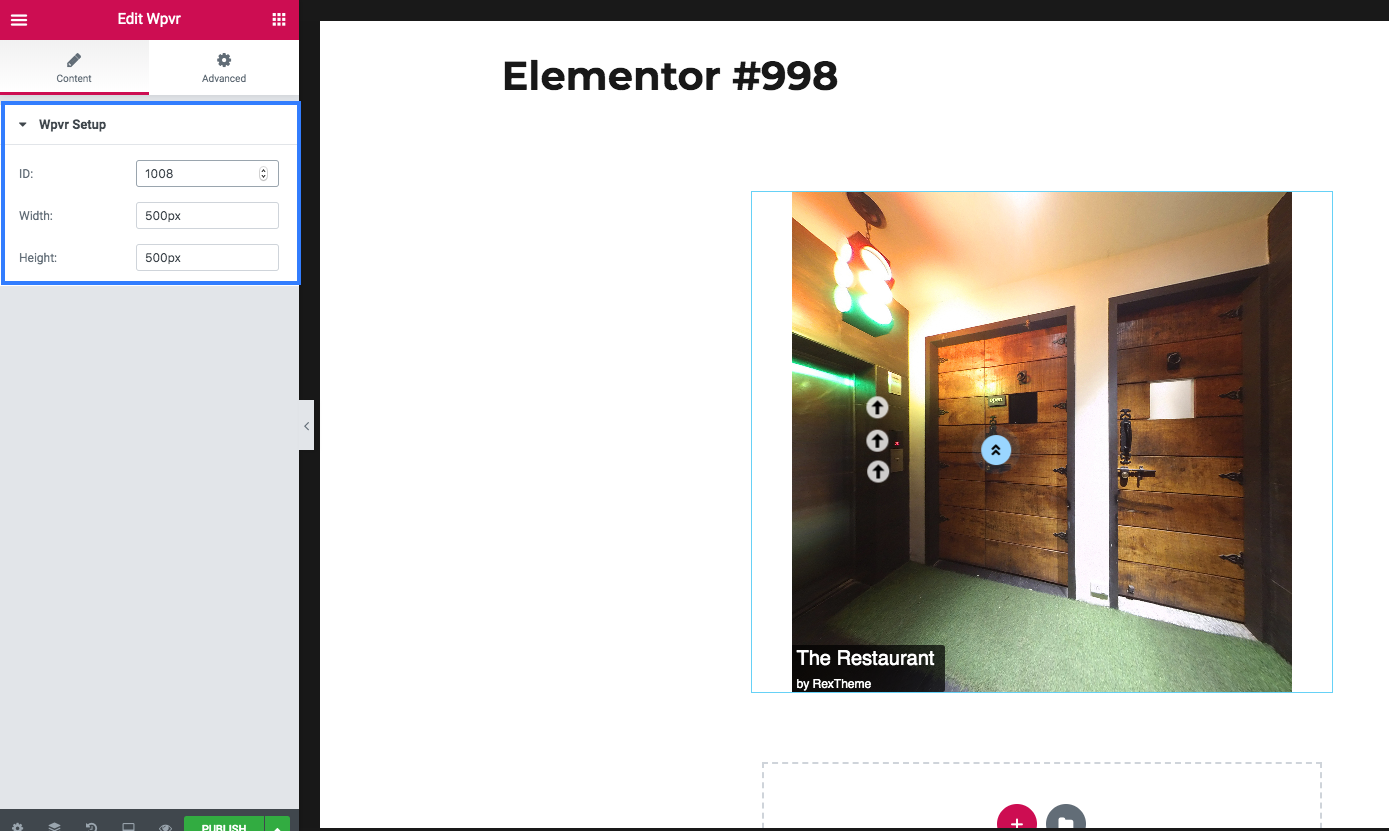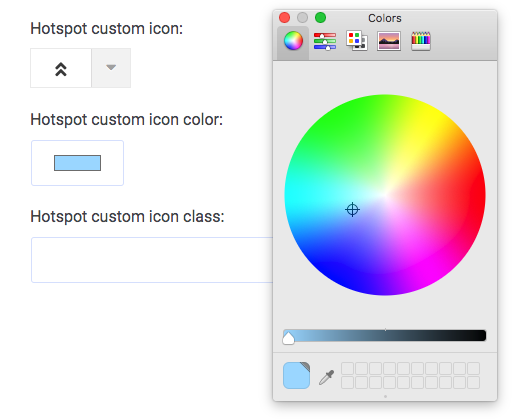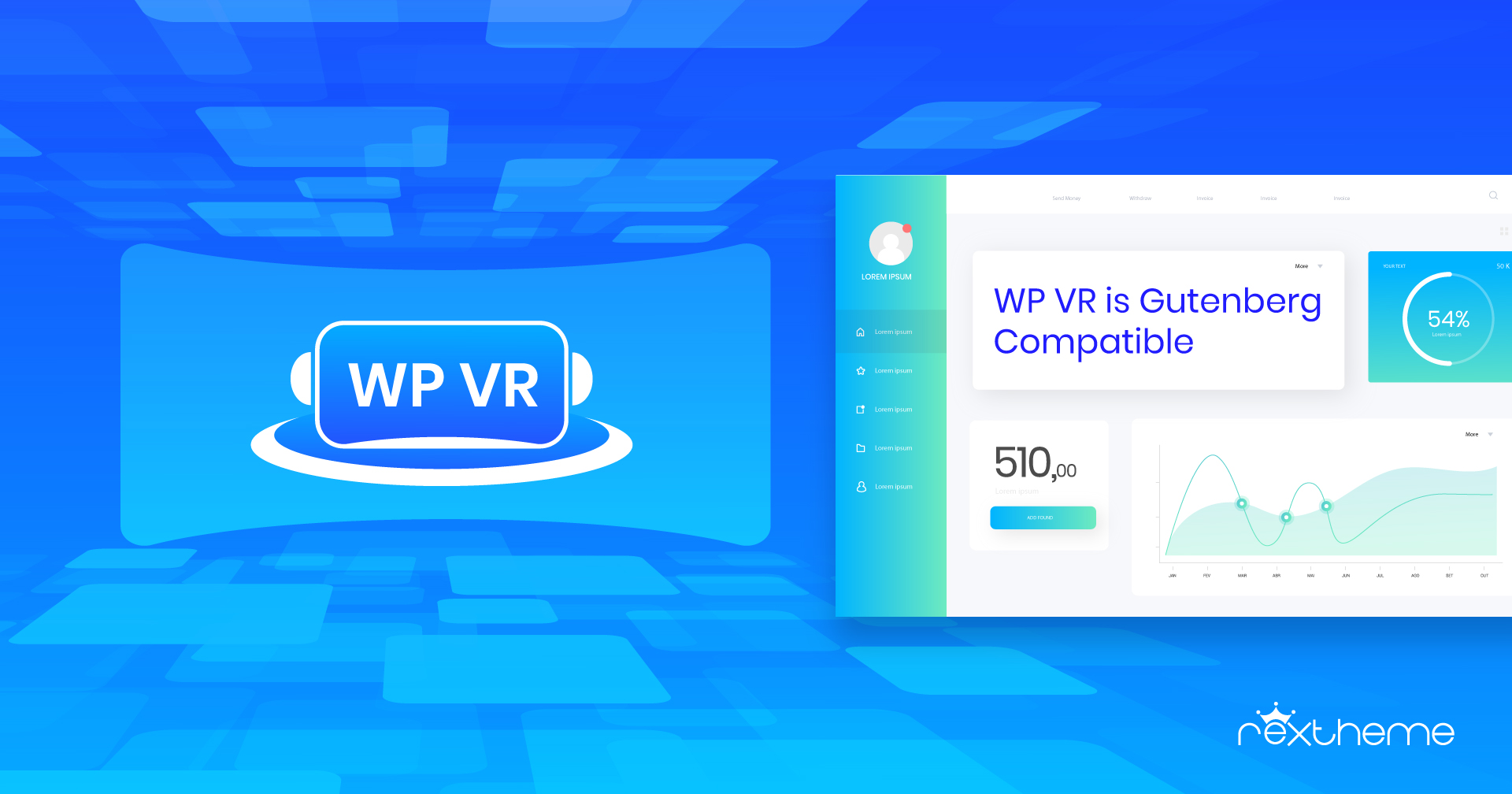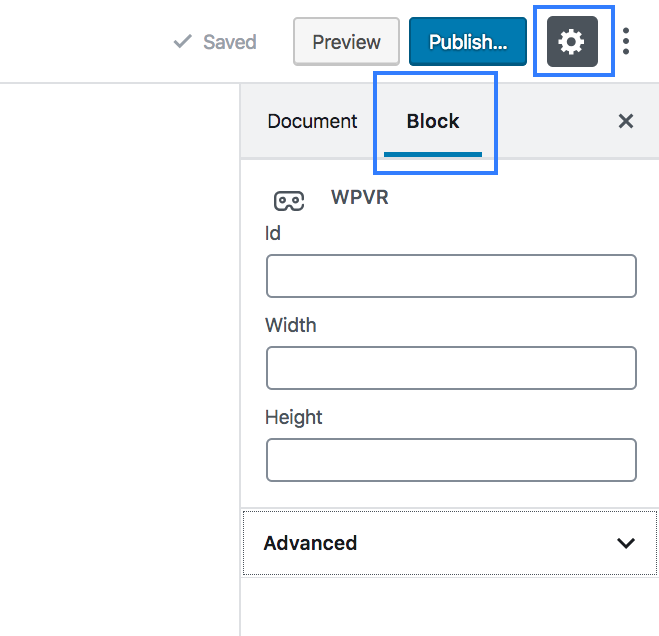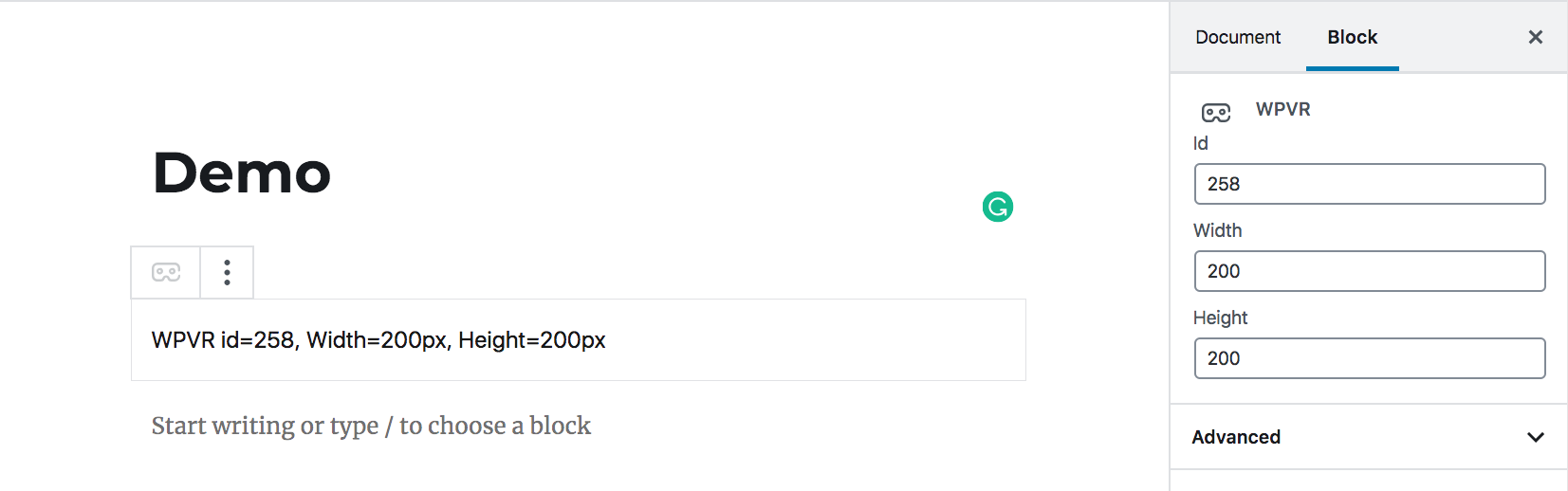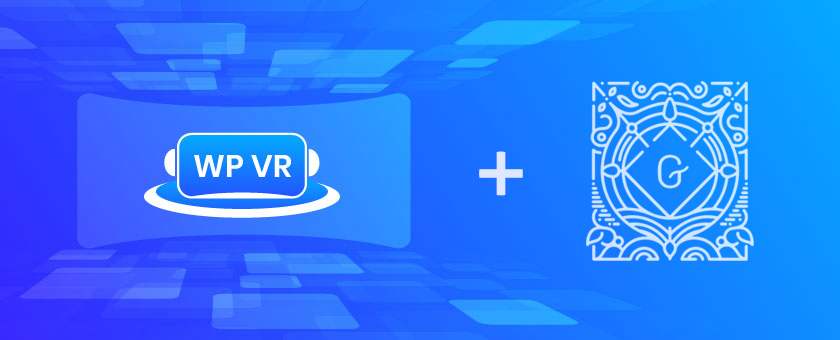Your WooCommerce store conversion can significantly increase by promoting on renounced 180+ merchant platforms such as Google Shopping, Facebook Dynamics, eBay, Amazon, etc with our product feed manager for the Woocommerce plugin.
Product Feed Manager (PFM) for WooCommerce is here to help you generate a product feed for all the products on your WooCommerce store with just a few clicks and without any hassle.
WPFM allows you to generate flawless WooCommerce product data feed in the correct format for your desired merchant shop. All you need to do is select the merchant type, assign the correct attribute values, and generate the product feed.
Download dan gewoon het feed-bestand en upload het op het door u gewenste handelsplatform.
New And Improved Product Feed Manager For WooCommerce
Product Feed Manager For WooCommerce already has set templates for major merchant shops for free.
It also has many useful features including Auto-sync with google shopping center, Extensive Filter options (category, tag, custom), and more, in the free version. Have a look below :
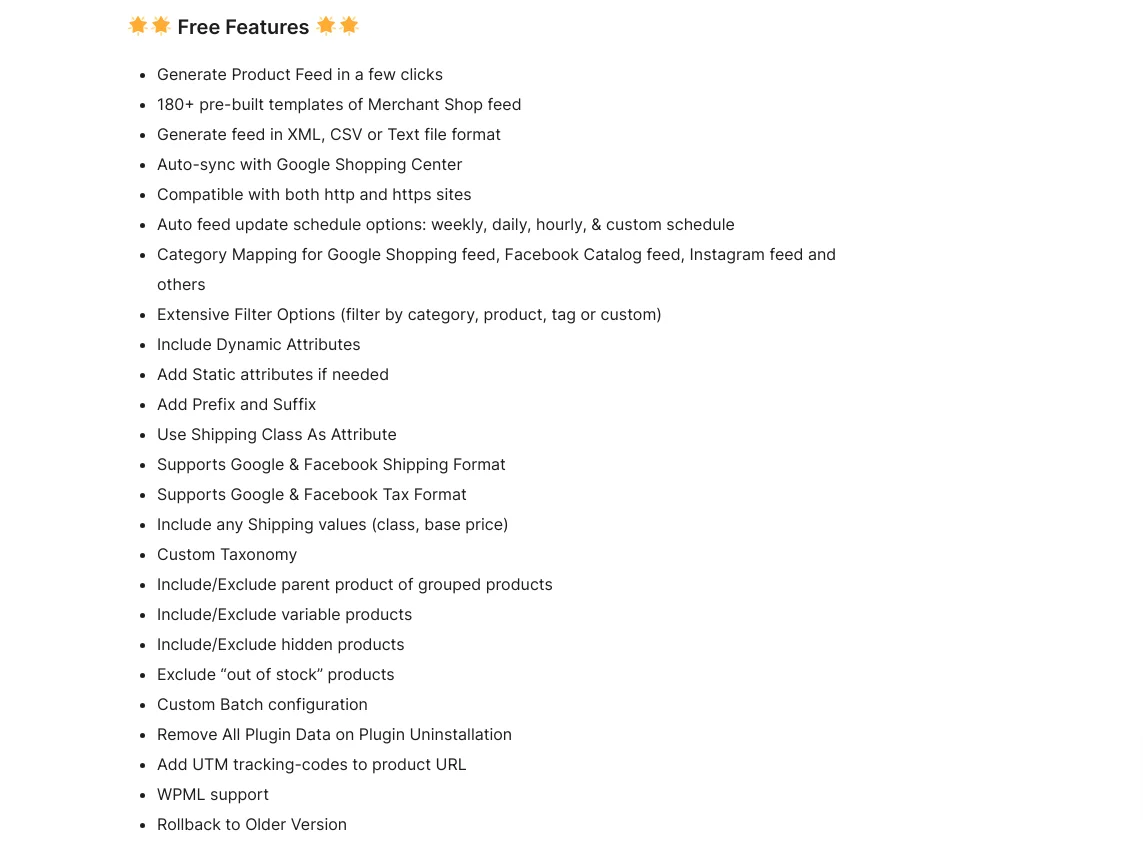
Upgrading to pro allows you to generate unlimited product feeds and many more. Have a look below :
So as you can see, we have introduced a few more impressive features that will help you generate product feeds more efficiently and without any hassle.
Let us look at the new features of Product Feed Manager For WooCommerce.
1. Grote hoeveelheden productvoer genereren zonder problemen
Het is altijd een grote zorg over de efficiëntie bij het genereren van productvoer voor een groot aantal producten.
Er zijn veel tools die vaak overbelast raken en niet goed voer genereren. Ze stoppen na het genereren van een paar duizend productaanvoer of ze crashen gewoon. Ook zullen sommige tools beweren dat de productfeed volledig wordt gegenereerd, maar als u de feed controleert, zult u zien dat er verschillende gegevens ontbreken.
Unlike most other such plugins, Product Feed Manager For WooCommerce generates feed using batch processing.
Which means, there is no chance of getting overloaded. Whether you have 50 products or 50,000 products or more, it does not matter; the plugin will successfully generate a product feed without any flaws.
2. Aangepaste velden voor identificatoren (Pro)
Some products have assigned GTIN, MPN, UPC, or other forms of such product identifiers.
Om producten op Google Shopping te promoten, moet u ten minste één van deze identifiers opgeven, als u de merknaam van uw product wilt bekendmaken.
Zoals u weet, biedt WooCommerce dergelijke velden niet standaard aan. Dus uw opties zouden zijn om aangepaste velden te gebruiken, handmatig attributen toe te voegen aan de feed, of een andere plugin te gebruiken om deze velden toe te voegen.
But now, you will not need to do any extra work. Product Feed Manager For WooCommerce now helps you to get these fields.
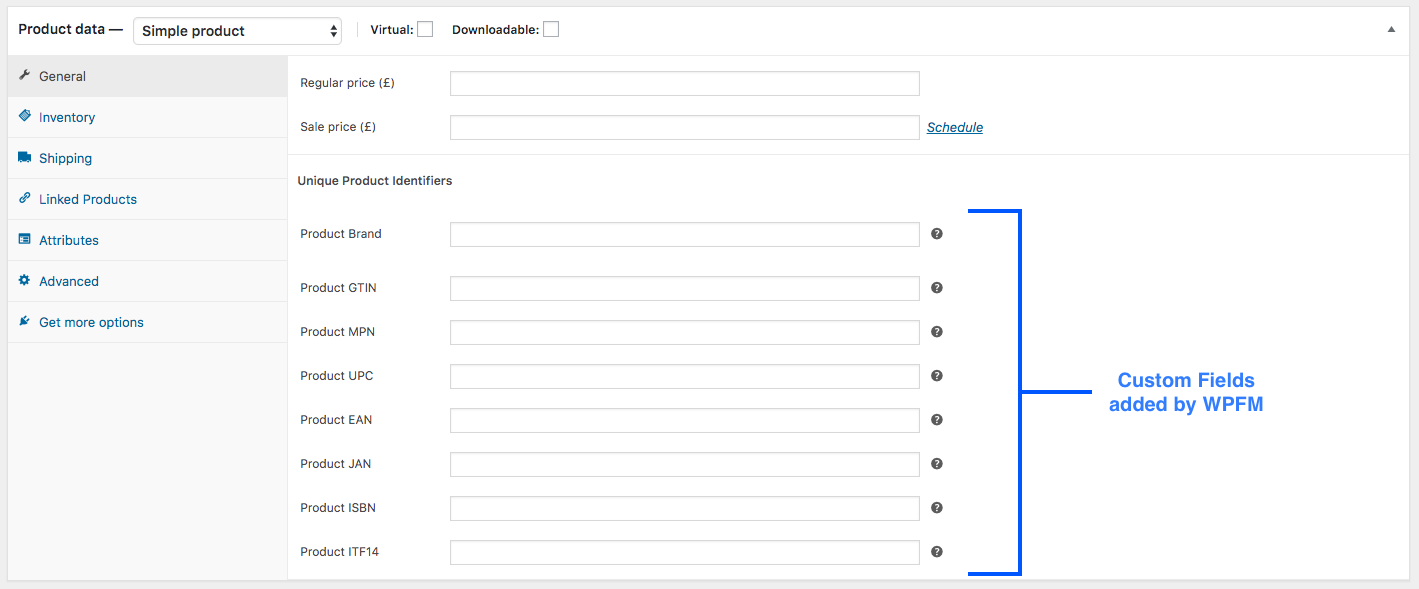
U hoeft alleen maar de juiste gegevens in te voeren en de productaanvoer te genereren.
Voor een enkel product zouden deze velden handmatig kunnen worden toegevoegd met behulp van WooCommerce aangepaste velden, maar hoe zit het met variabele producten?
Om u te laten weten dat de identifiers uniek zijn voor elke variatie van een product onder hetzelfde merk. WooCommerce staat alleen toe om aangepaste velden toe te voegen voor het moederproduct, niet de variaties.
Product Feed Manager For WooCommerce gives you the solution to this. The custom fields you get with our plugin will add the identifier fields within each variation for variable products.

Dat scheelt u veel complicaties.
You don’t need to use any extra plugins or get expert assistance to add the custom fields. Product Feed Manager For WooCommerce will help you add these fields without any extra effort.
Enabling custom identifier fields:
If you have activated the license for Product Feed Manager For WooCommerce Pro, then you should be able to enable or disable custom identifier fields from the dashboard.
Go to Dashboard > Product Feed> Settings. On the top, go to the tab called Controls.
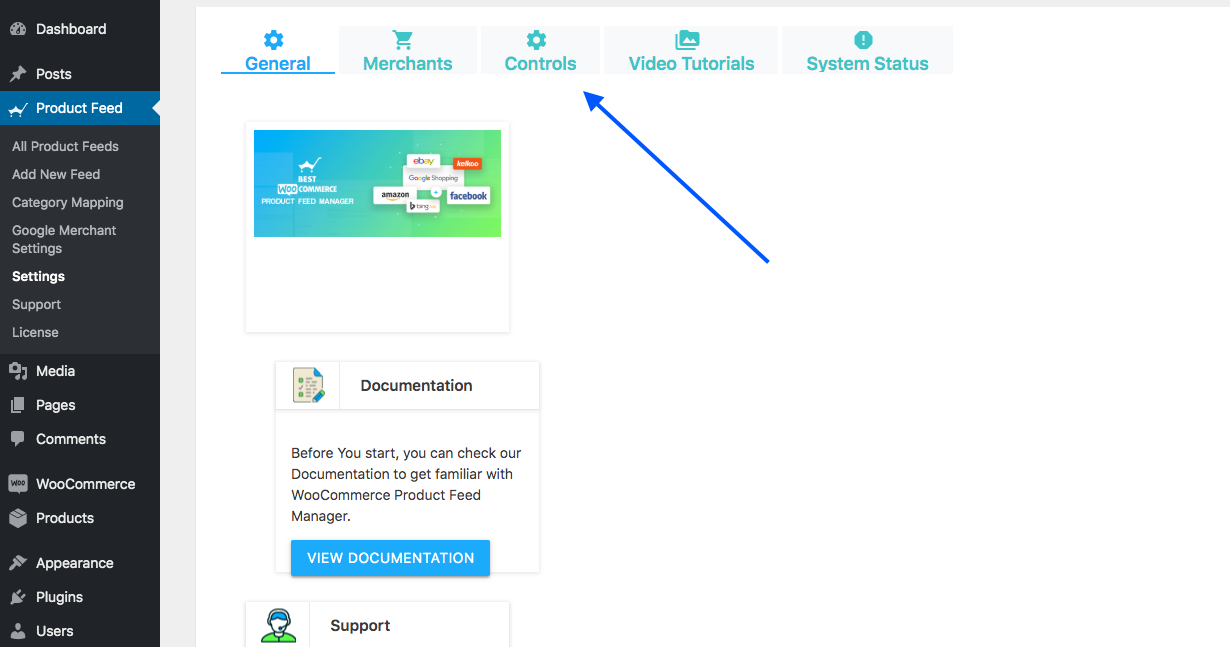
Zodra u daarheen gaat, krijgt u de optie om aangepaste identificatievelden in of uit te schakelen.
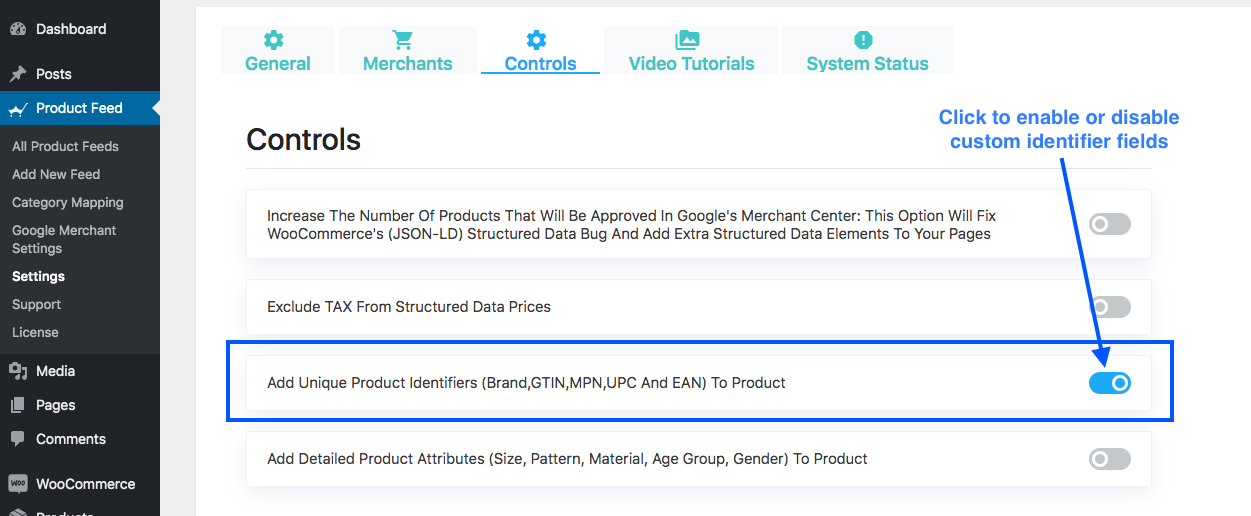
Zo simpel is het.
3. Aangepaste velden voor extra attributen (Pro)
Some attributes are very important for prospects to make decisions but WooCommerce doesn’t have fields for that. For example, age group, size, material, etc.
Also, if you have apparel products, to promote them on Google Shopping, it is mandatory to provide extra data which includes size, pattern, material, age group, and gender, for which each product is suitable.
You can add the custom fields for these attributes through Product Feed Manager For WooCommerce.
Voor enkelvoudig product:

Voor variabele producten:
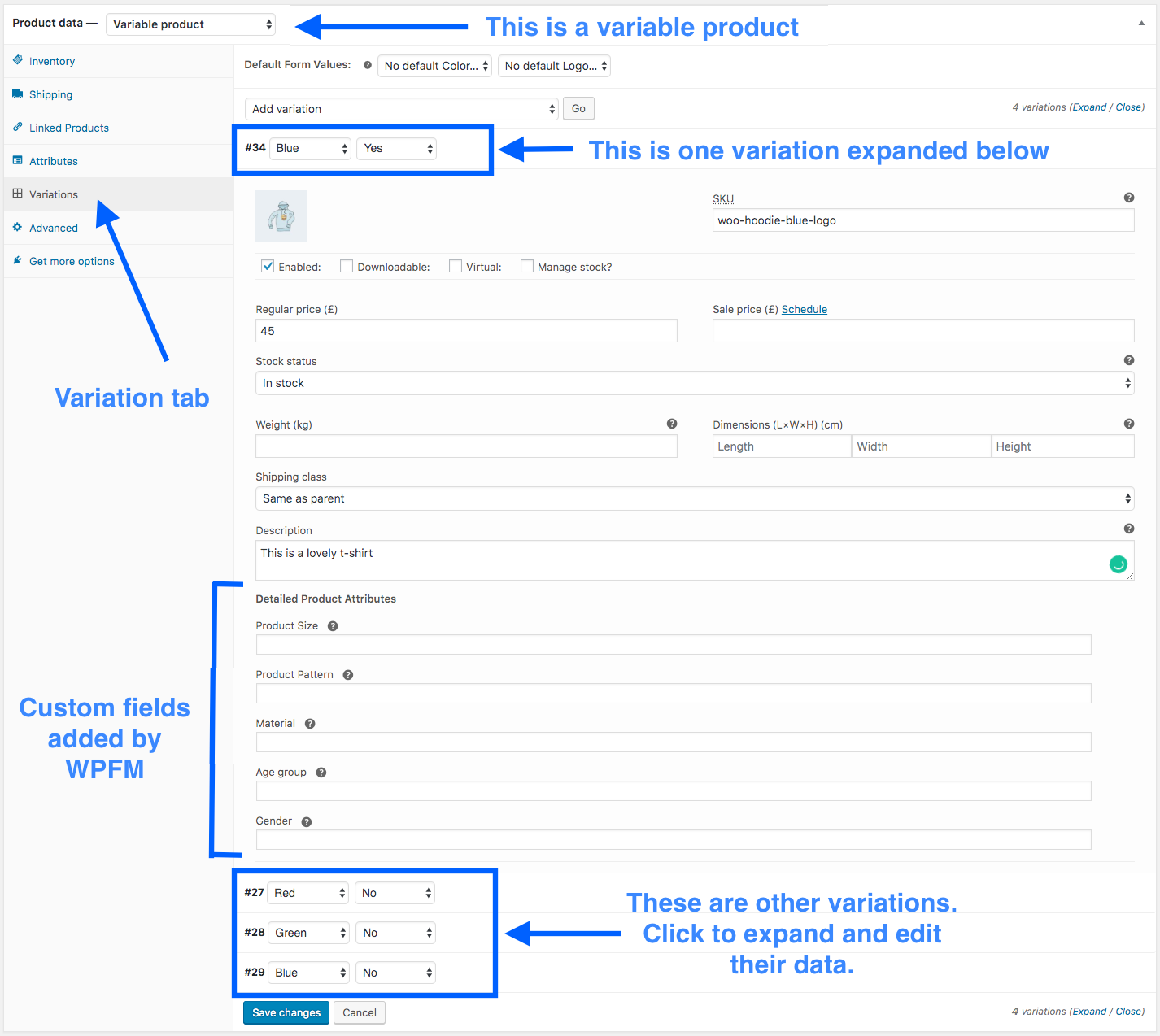
Due to this, you can easily assign these attributes and use them for generating product feeds.
Enabling custom attribute fields:
If you have activated the license for Product Feed Manager For WooCommerce Pro, then you should be able to enable or disable custom attribute fields from the dashboard.
Ga naar Dashboard > productaanvoer > Instellingen. Ga bovenaan naar het tabblad Controls.
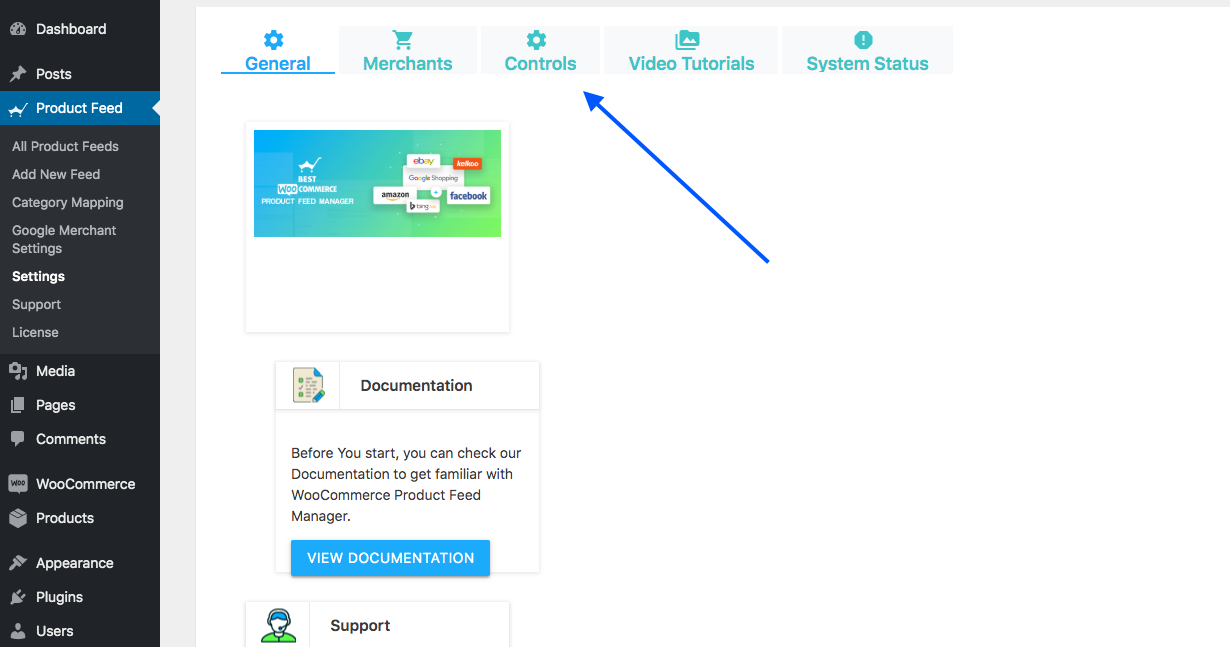
Zodra u daarheen gaat, krijgt u de optie om aangepaste attribuutvelden in of uit te schakelen.

Als u deze velden eenmaal hebt, is er dus geen kans meer dat u informatie mist bij het uploaden van producten naar andere handelswinkels.
4. eBay MIP-feedgeneratie
Voederformaten zijn cruciaal bij het uploaden op andere platformen. Sommige platformen hebben echter verschillende feedformaten. eBay MIP is daar één van.
You can generate a product feed for eBay MIP in the correct format using Product Feed Manager For WooCommerce.
Most merchant shops accept a feed format similar to what Google accepts. But eBay MIP requires a completely unique feed format.
Hier is een blik op de verschillen:
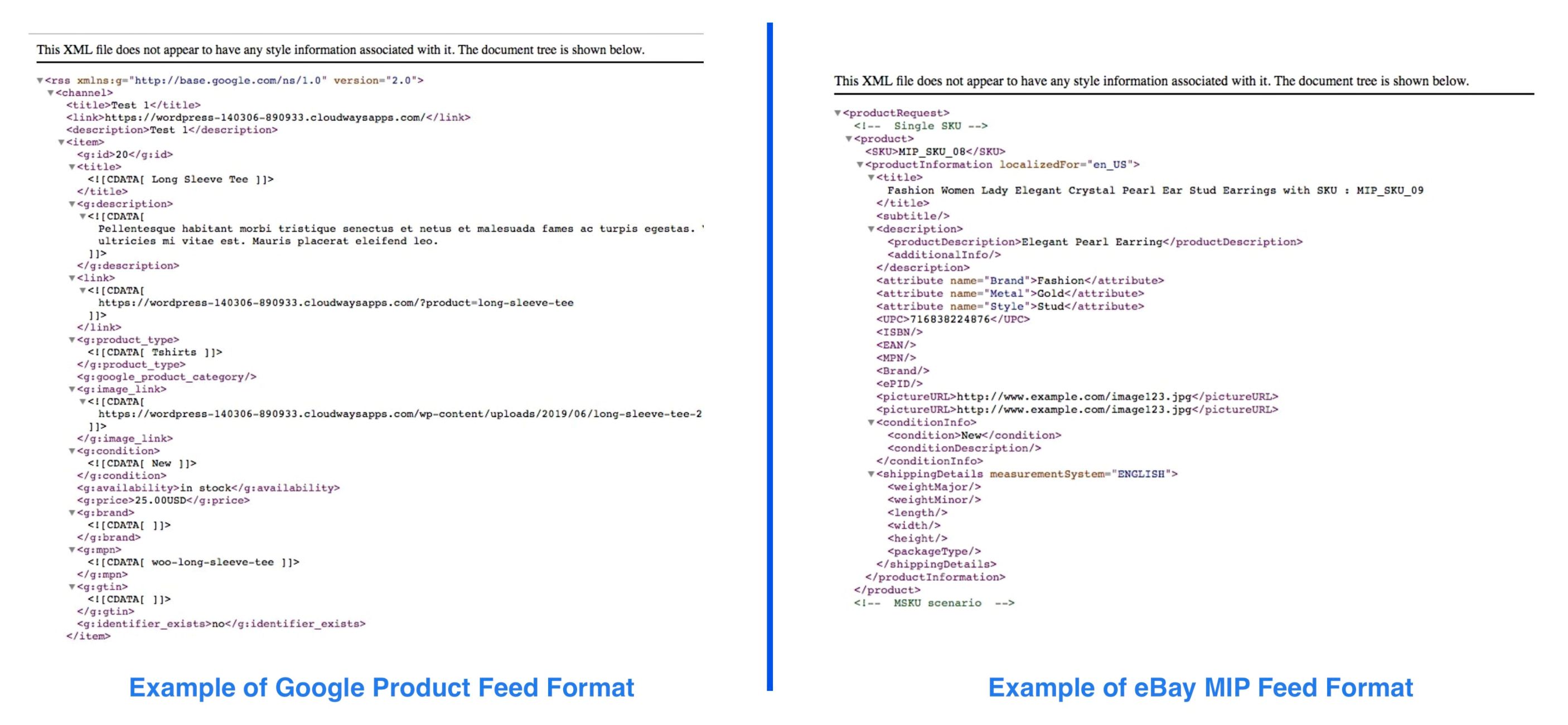
Nou, met behulp van WooCommerce Product Feed Manager, krijgt u de feed formaat vereist door eBay MIP zonder enige fouten.
So maybe it’s time you promote on eBay MIP as well.
5. Meer verbazingwekkende winkel winkel feed sjablonen
The improved WooCommerce Product Feed Manager also supports major merchant shops.
As you know, different merchant shops have different feed formats, it is difficult to read and apply their instructions and create product feed manually.
You don’t need to. We have done that for you. Now, you will be able to generate product feeds for over 20 merchant shops.
Apart from these merchant shops in the free plugin,
Once you upgrade to Pro, you will also be able to generate a product feed for the following:
Al deze handelsplatformen zijn zeer populair en als u internationaal opereert, kunt u profiteren van promotie op welke manier u maar wilt.
Daarnaast zijn er tonnen nieuwe handelaren toegevoegd in de gratis versie. Je kunt ze hier bekijken: Alle ondersteunde marktplaatsen.
Het mogelijk maken van meer merchant feed formaten:
Ga naar
Dashboard > productfeed > Instellingen om de extra handelsformaten van de productfeed te activeren. Ga bovenaan naar de tab Merchants.

Zodra u daarheen gaat, krijgt u de optie om feedgeneratie in of uit te schakelen voor elke ondersteunde winkel.
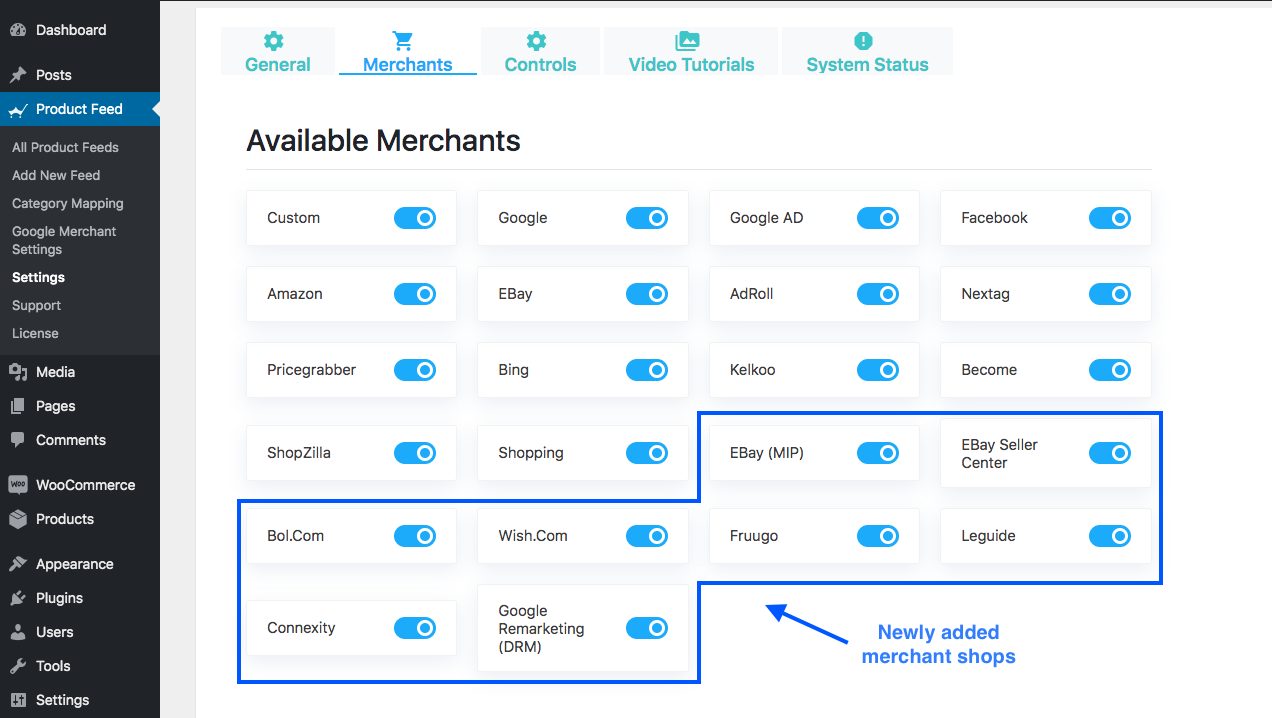
Here, enable the ones you wish to promote, and then go ahead and generate a product feed to upload on those platforms.
Komende functies
We werken aan het toevoegen van meer en meer functies, zodat u gemakkelijker feed kunt genereren en een tool hebt die waar voor zijn geld biedt.
Amazone Auto-Sync - Amazone is een groot platform. We proberen verbinding te maken met Amazon en een auto-synchronisatie functie voor Amazon op te zetten. Dit zal zeker veel tijd en moeite besparen.
>>E-mail product feed – You will be able to send the generated feed via e-mail to anyone you want. If you have someone else handling a certain merchant account for you, you can simply generate a product feed, and e-mail it to him. This feature is in the process of creation.
Er zijn nog veel meer nieuwe functies die nog moeten worden ontwikkeld.
Product Feed Manager For WooCommerce is a stable and powerful tool that you can benefit from.