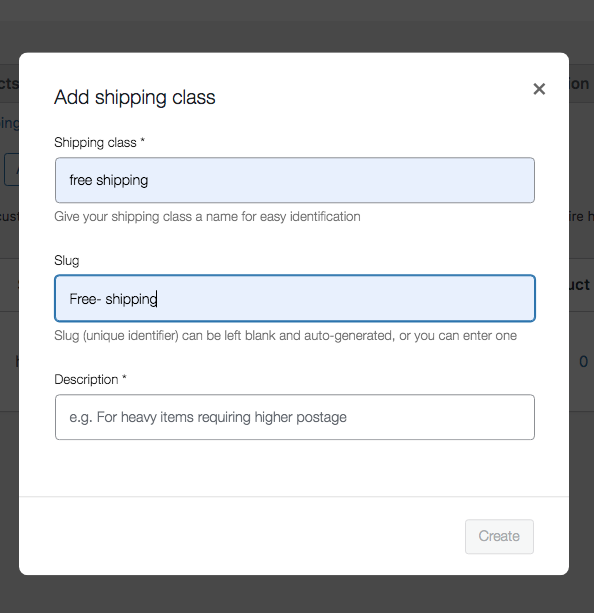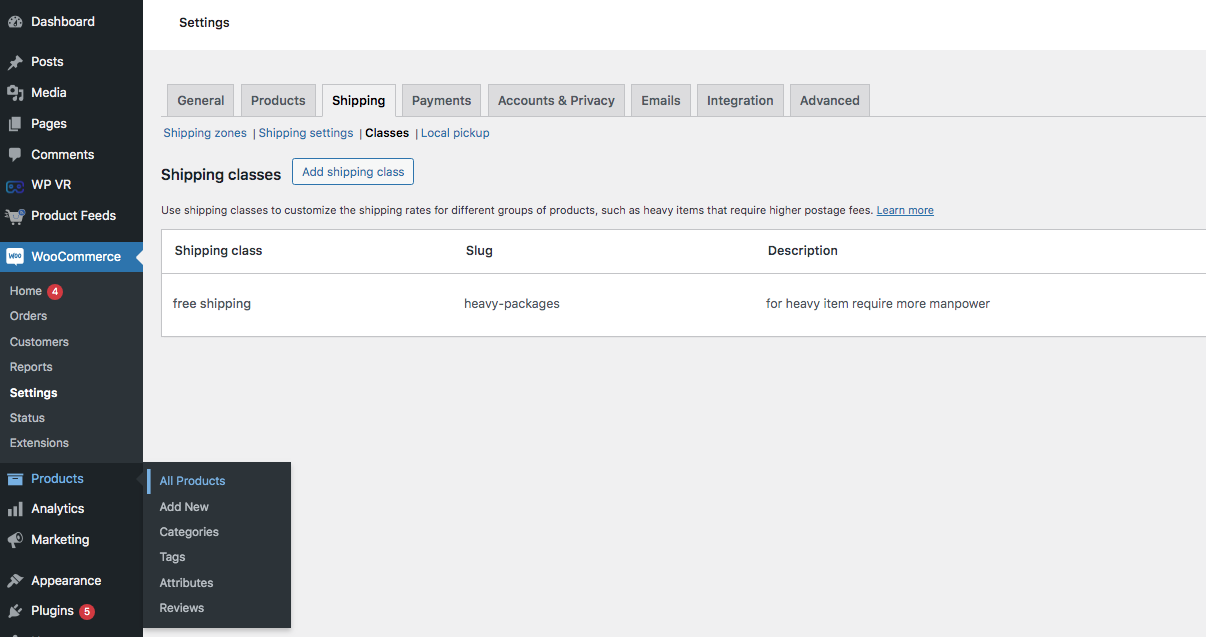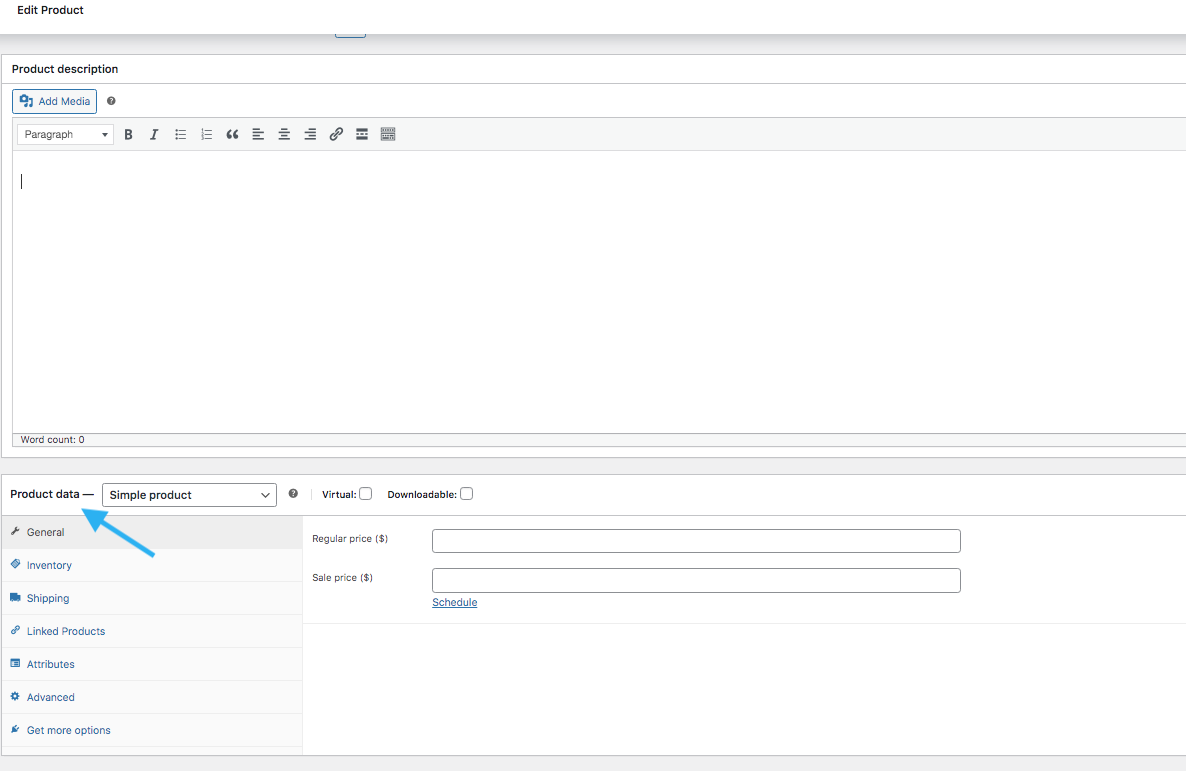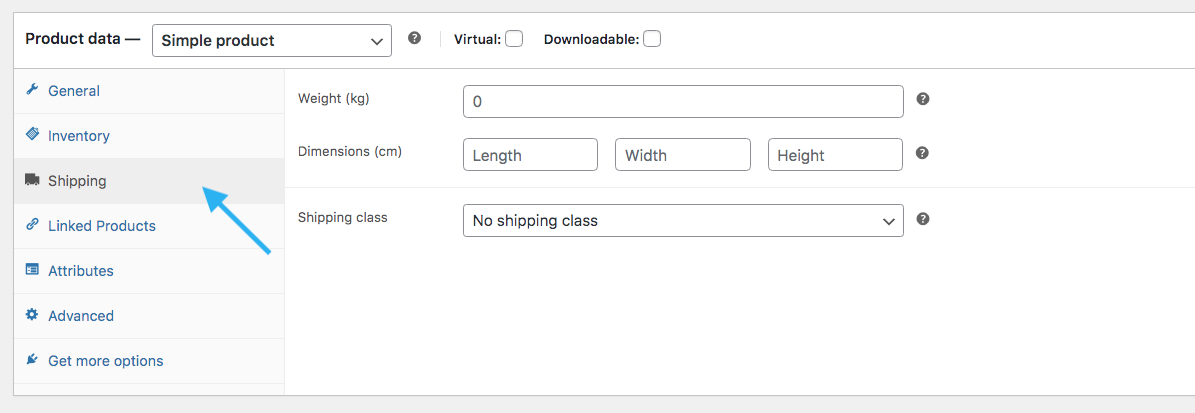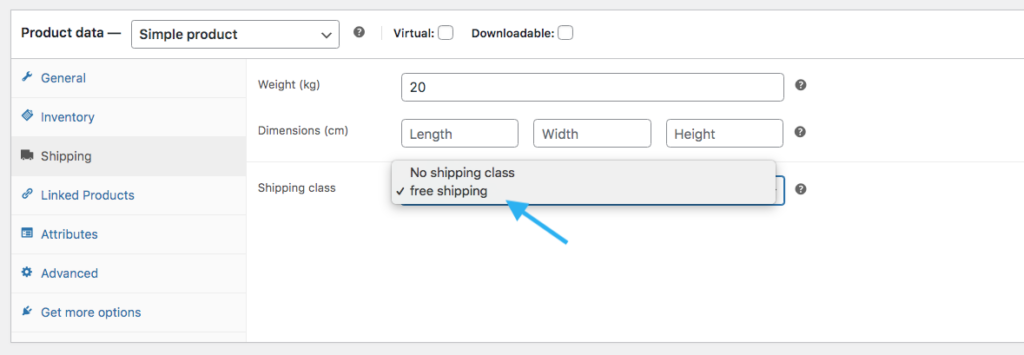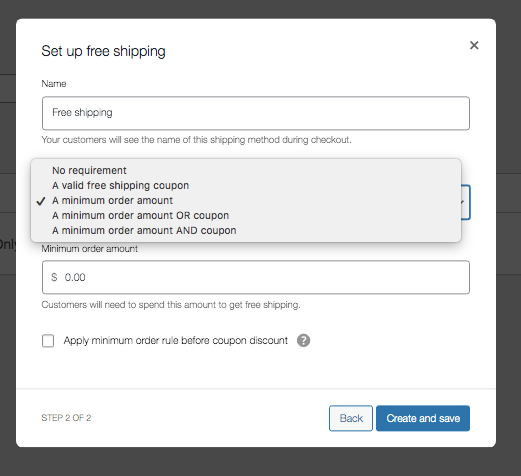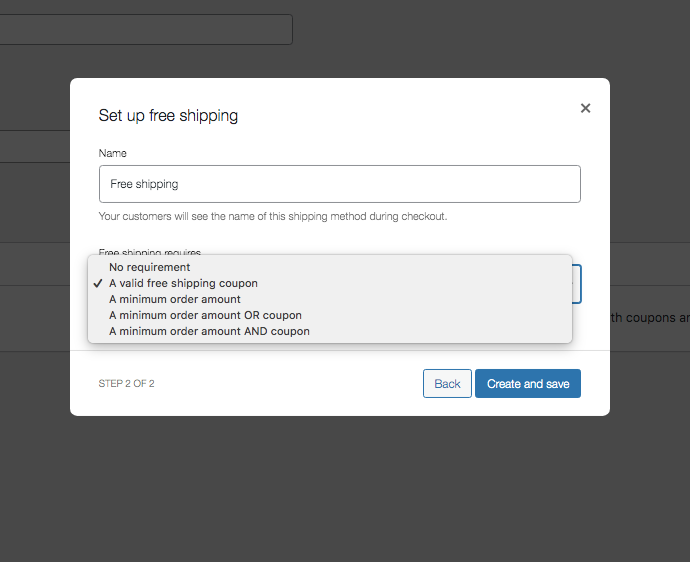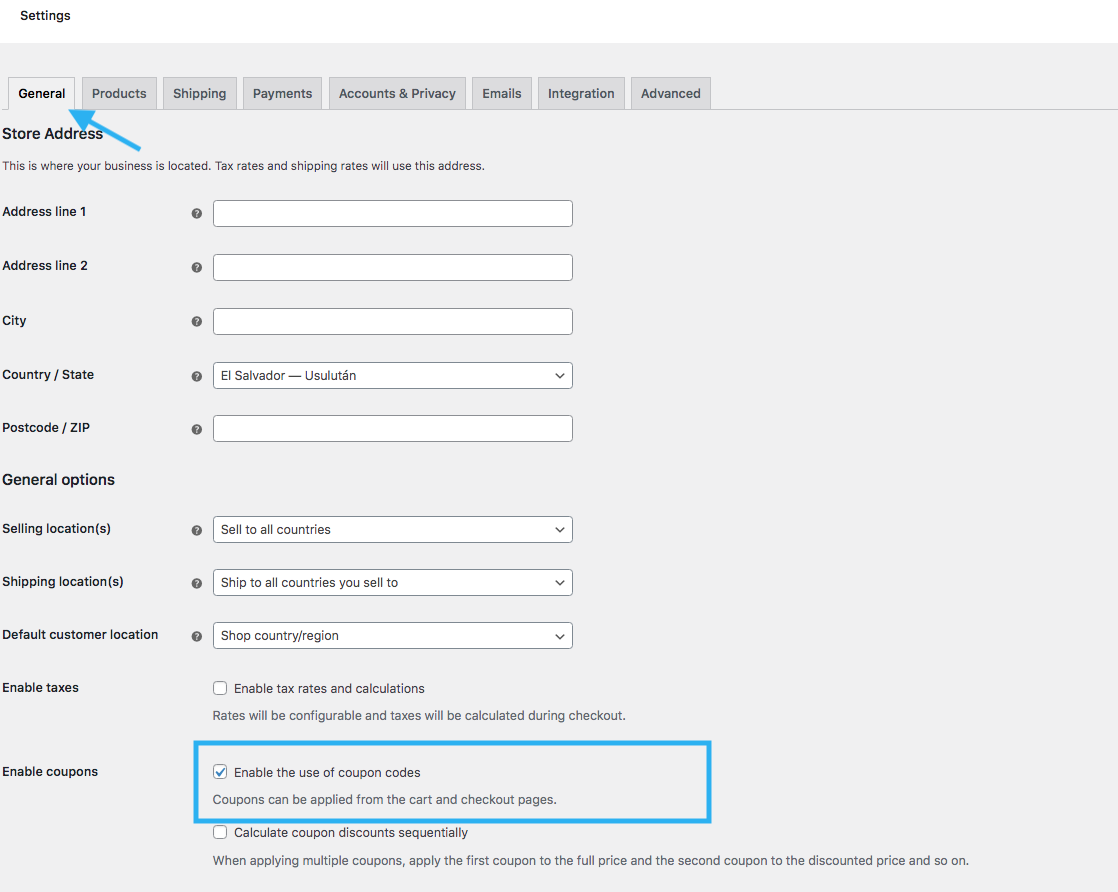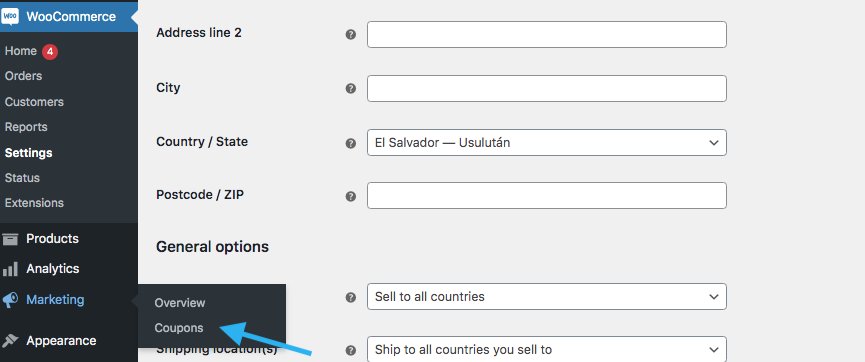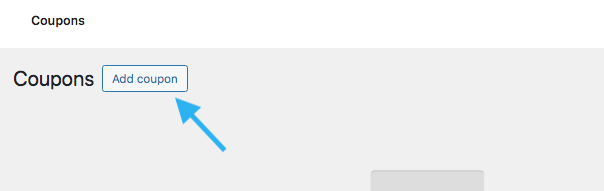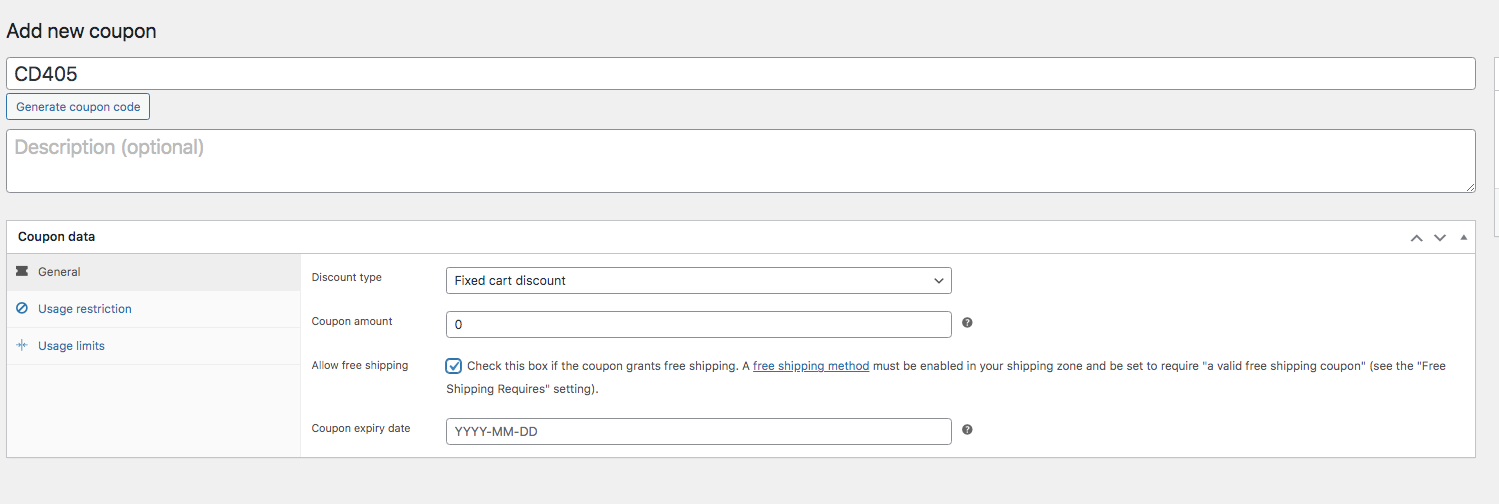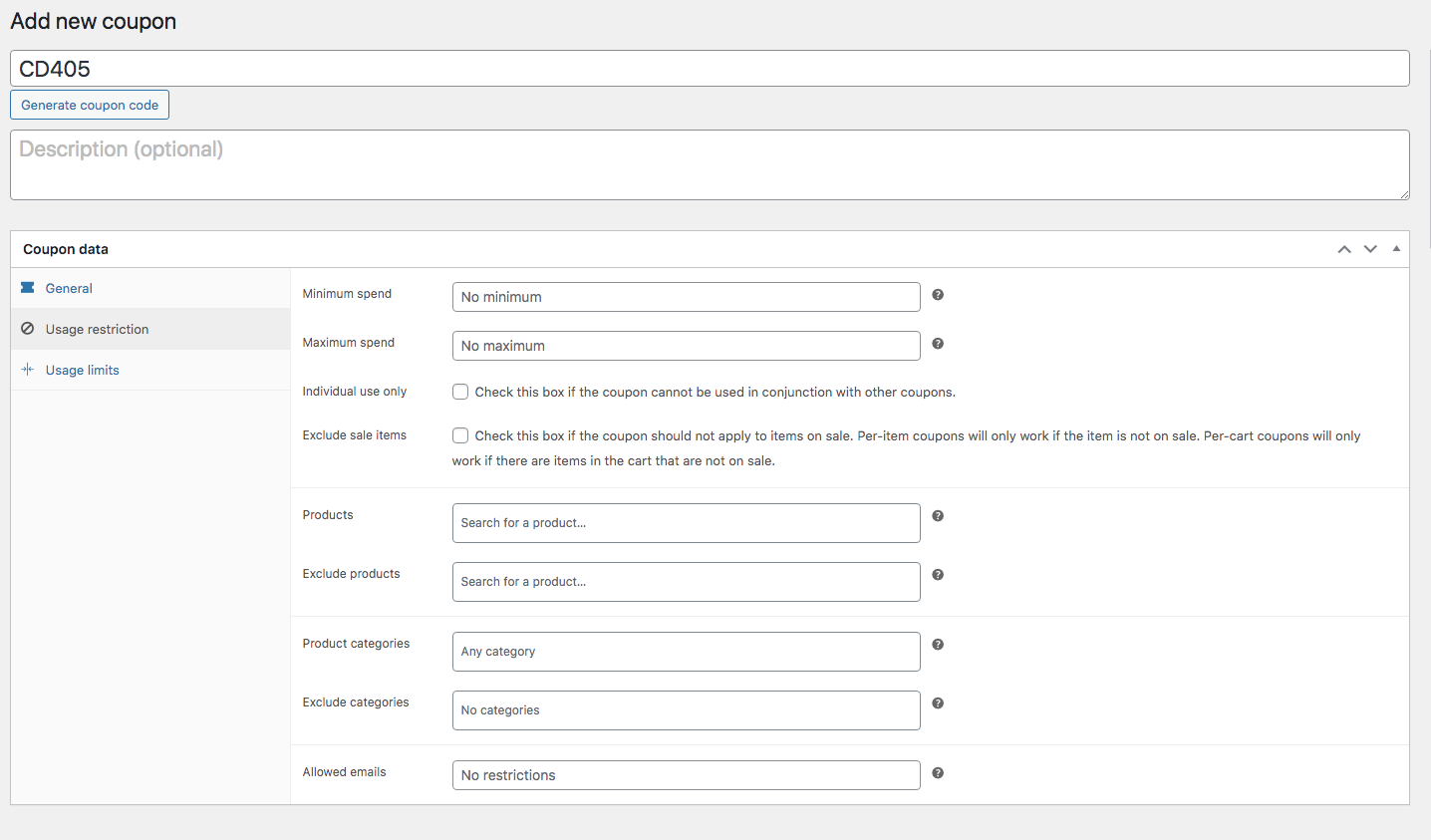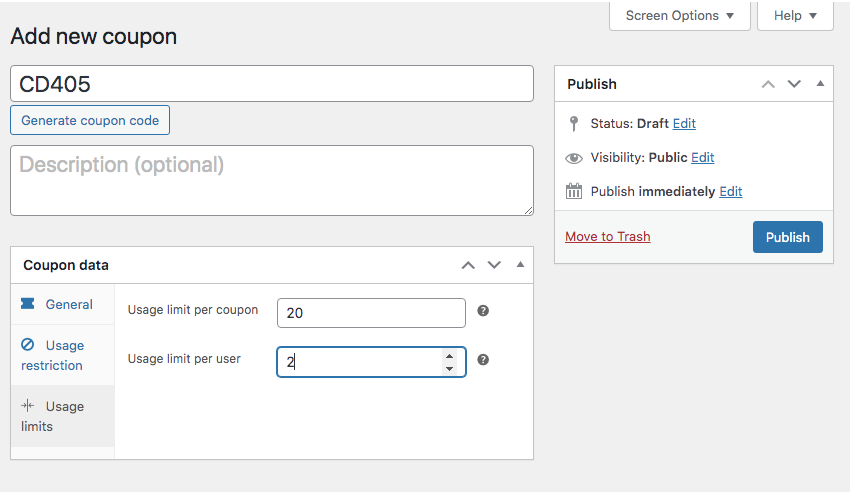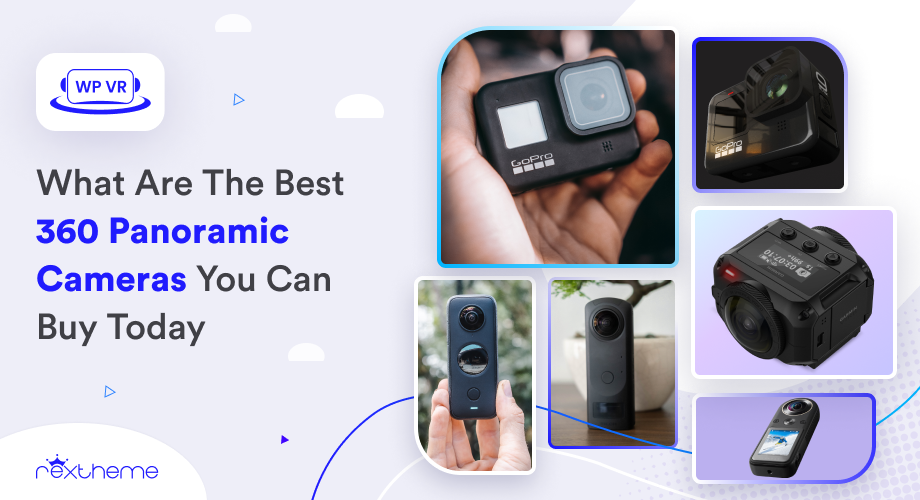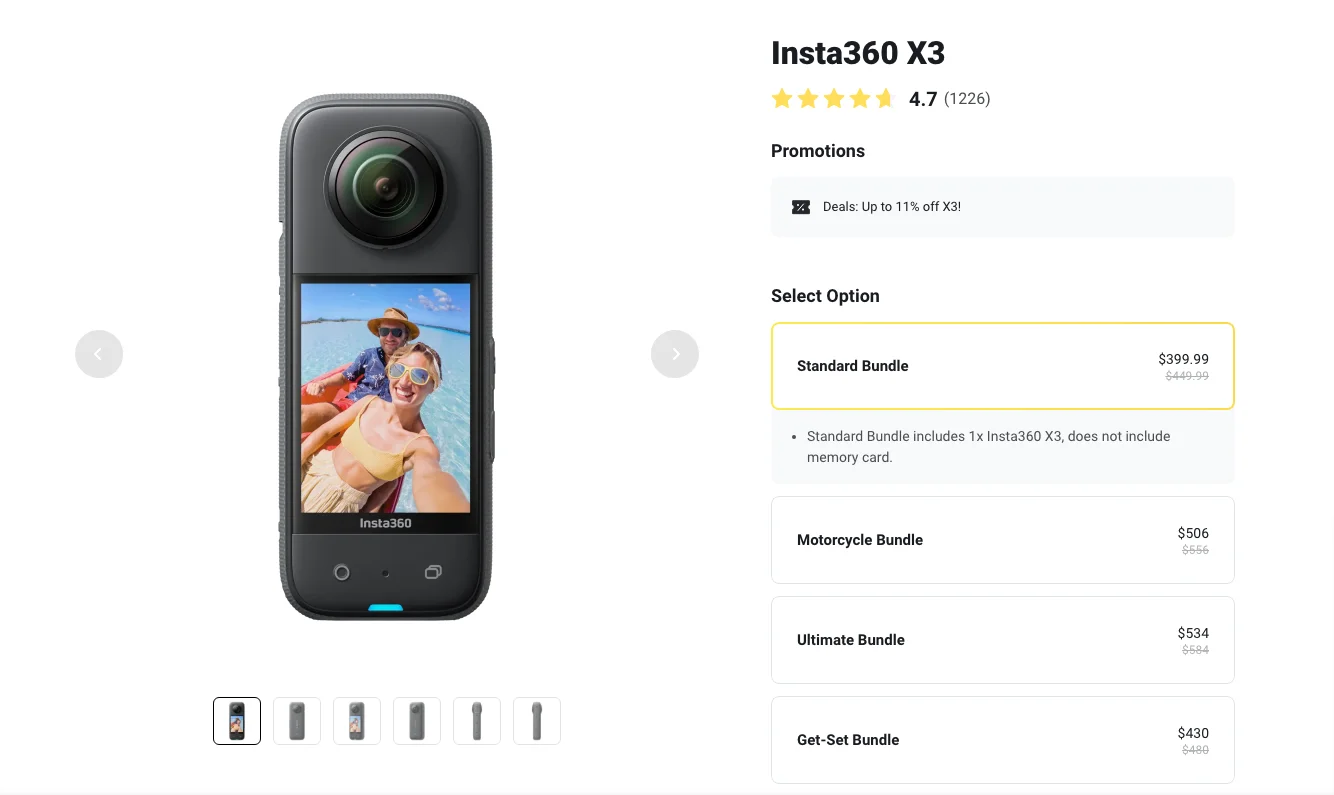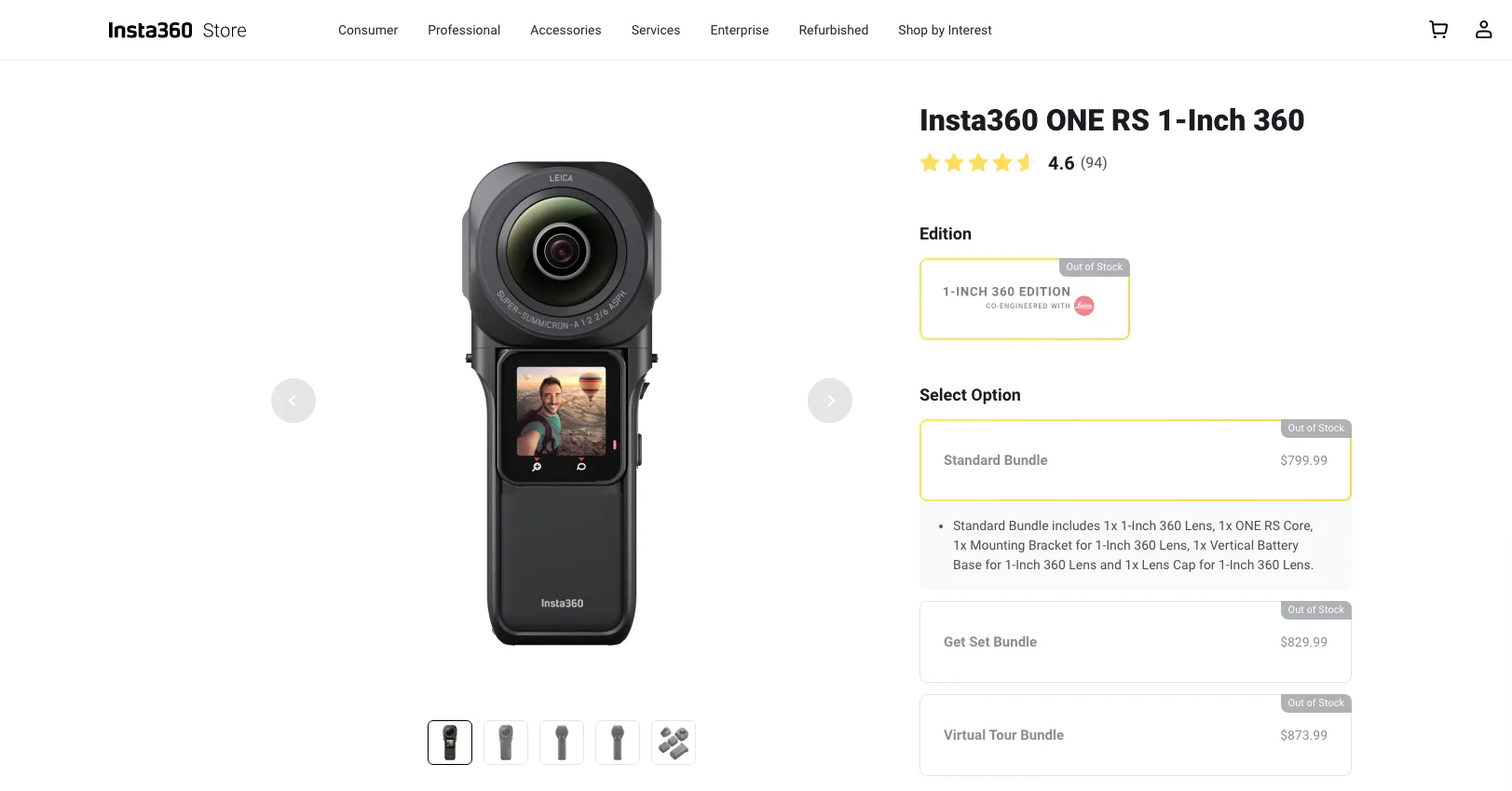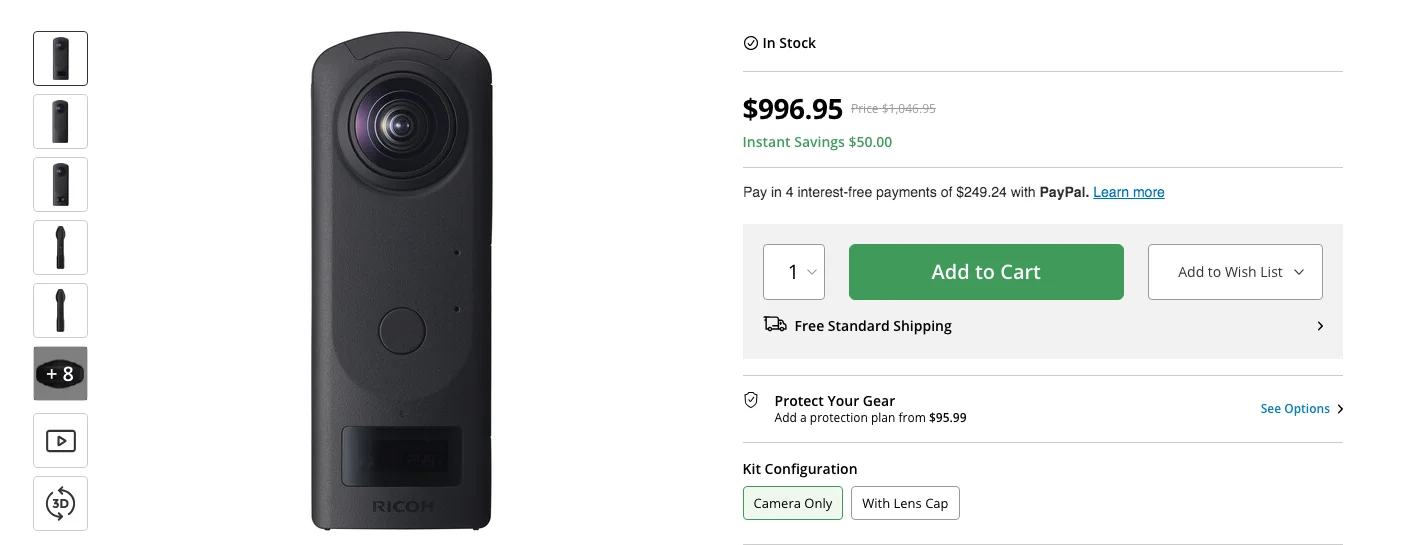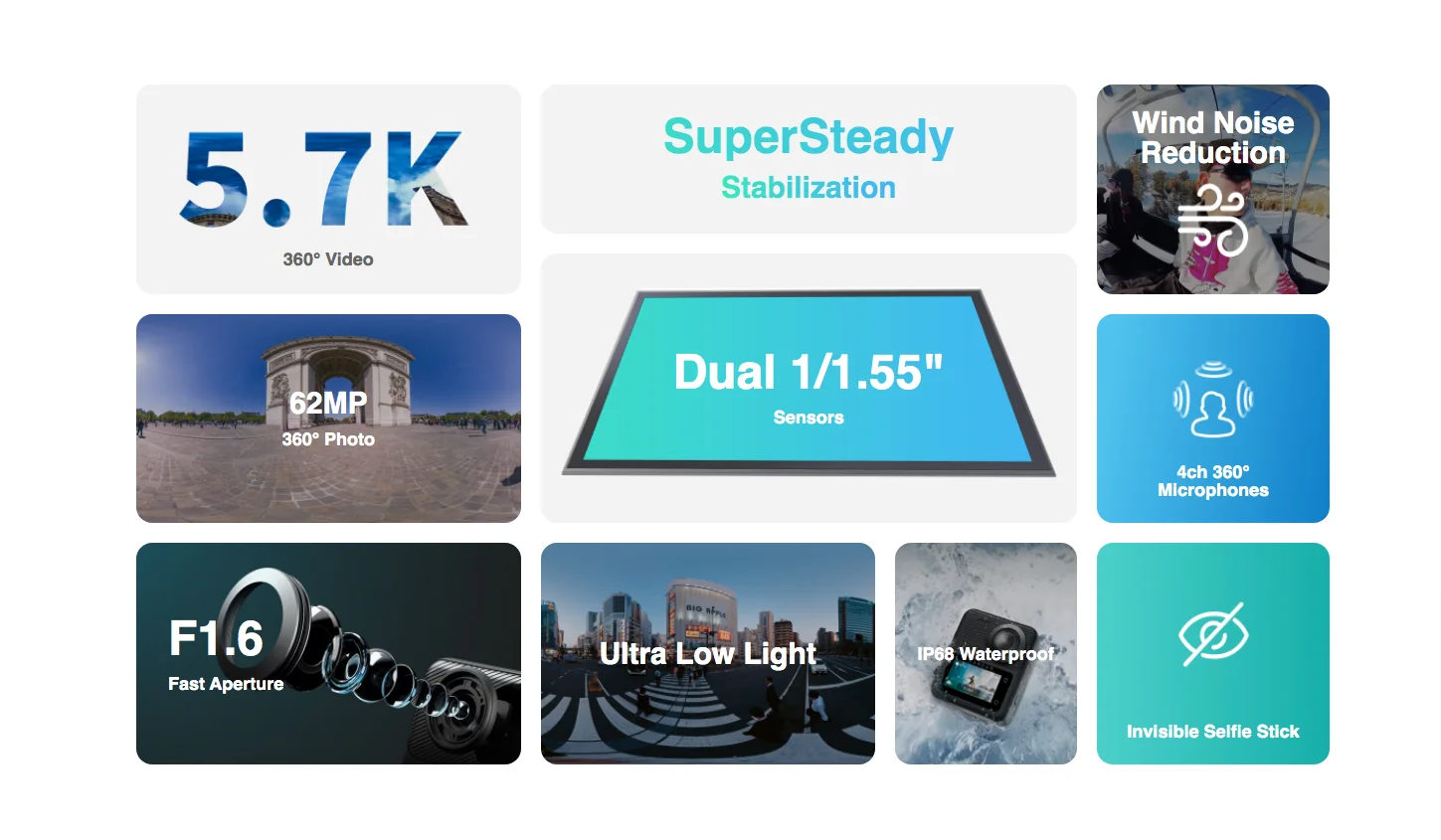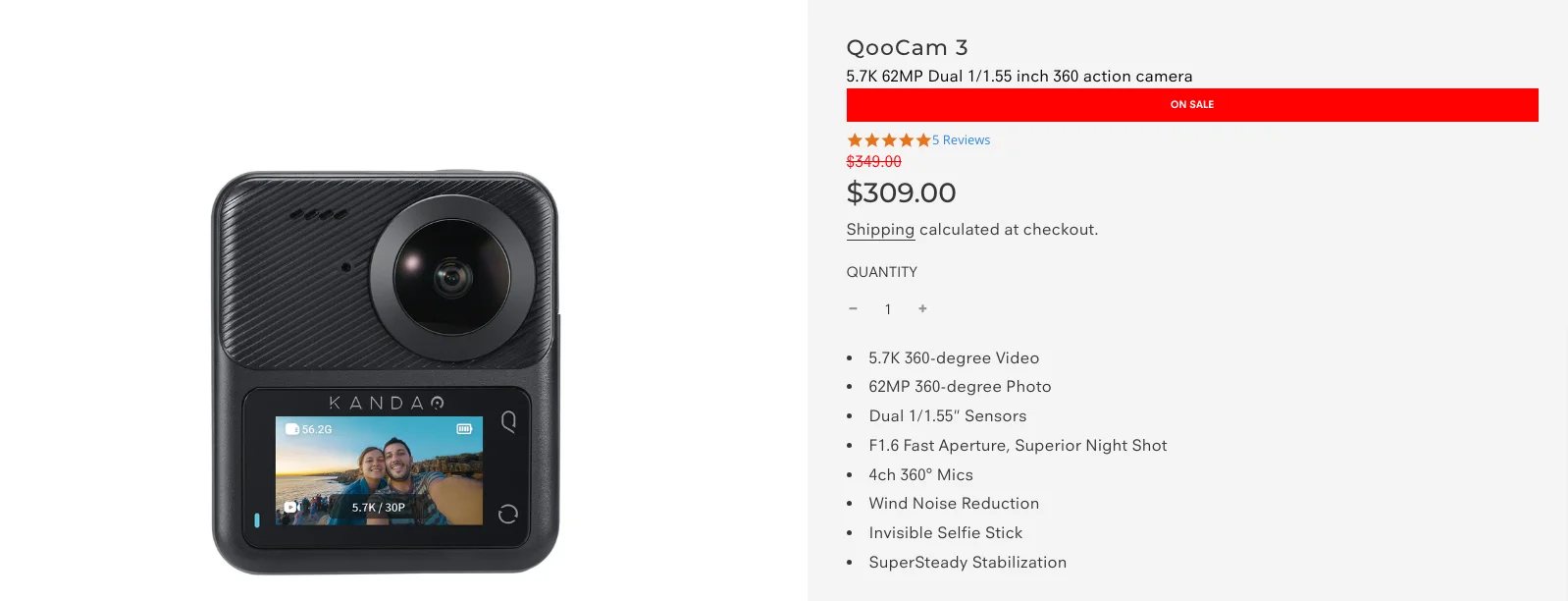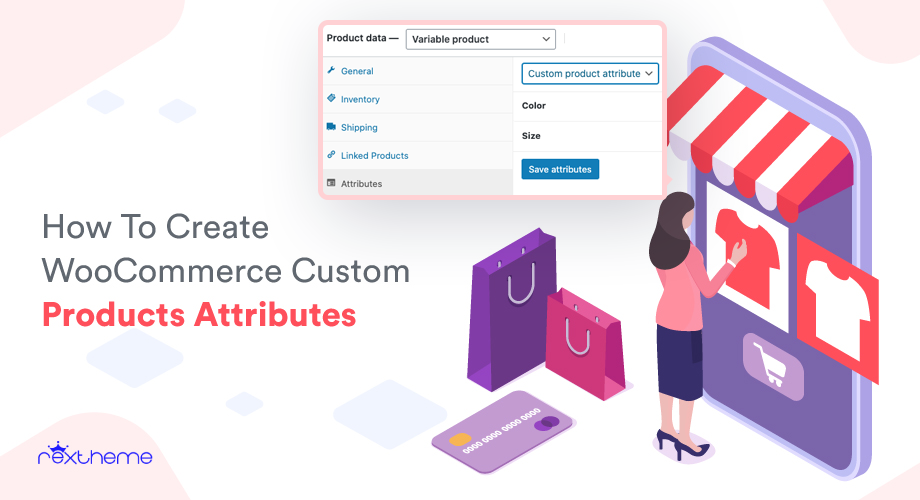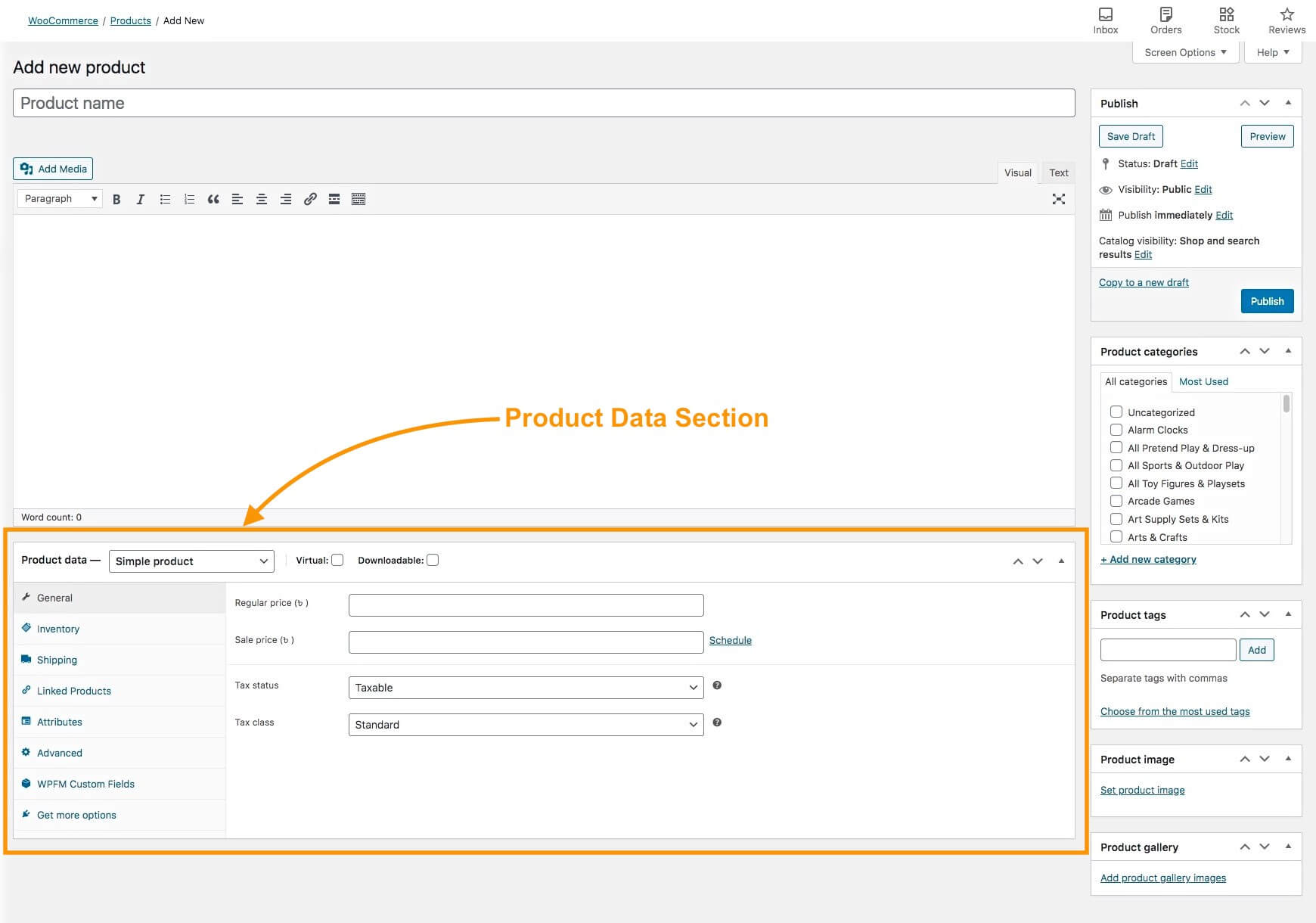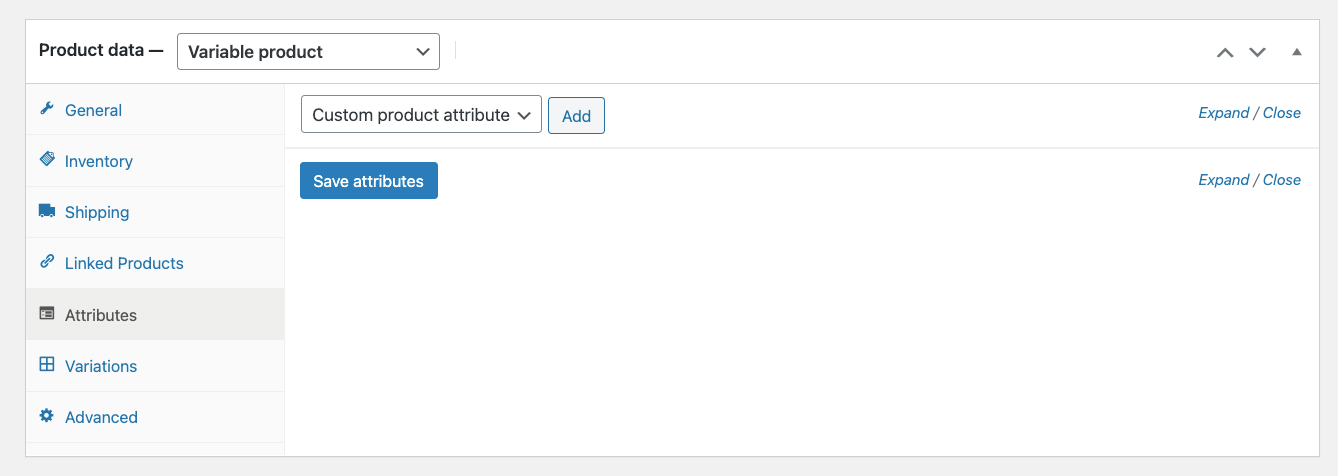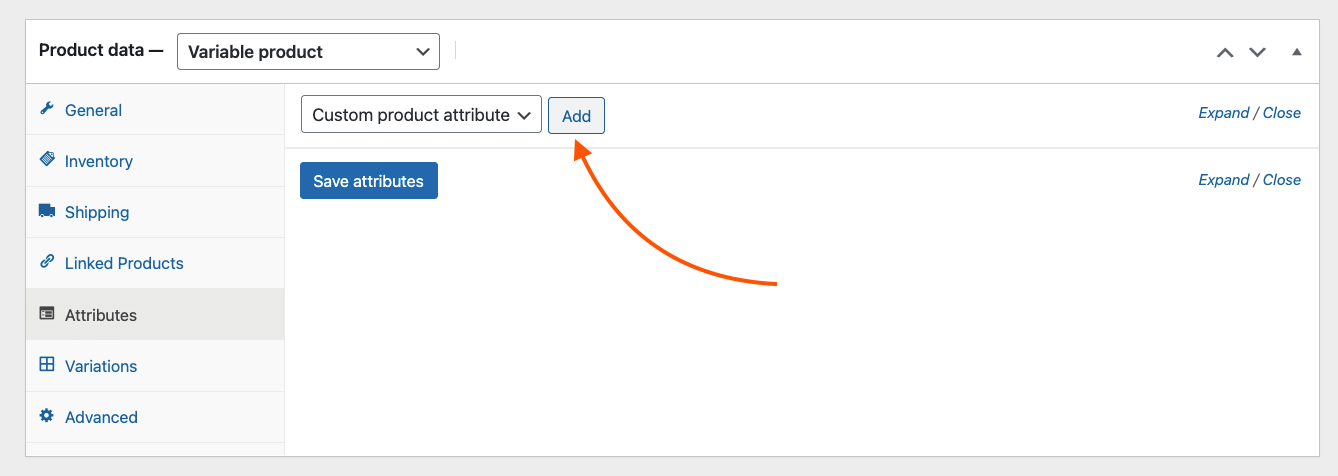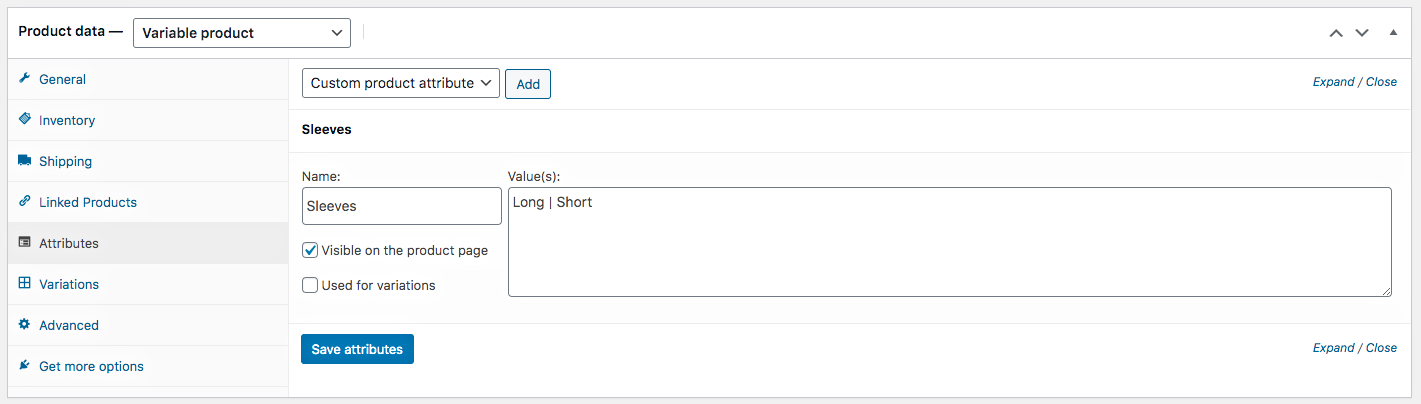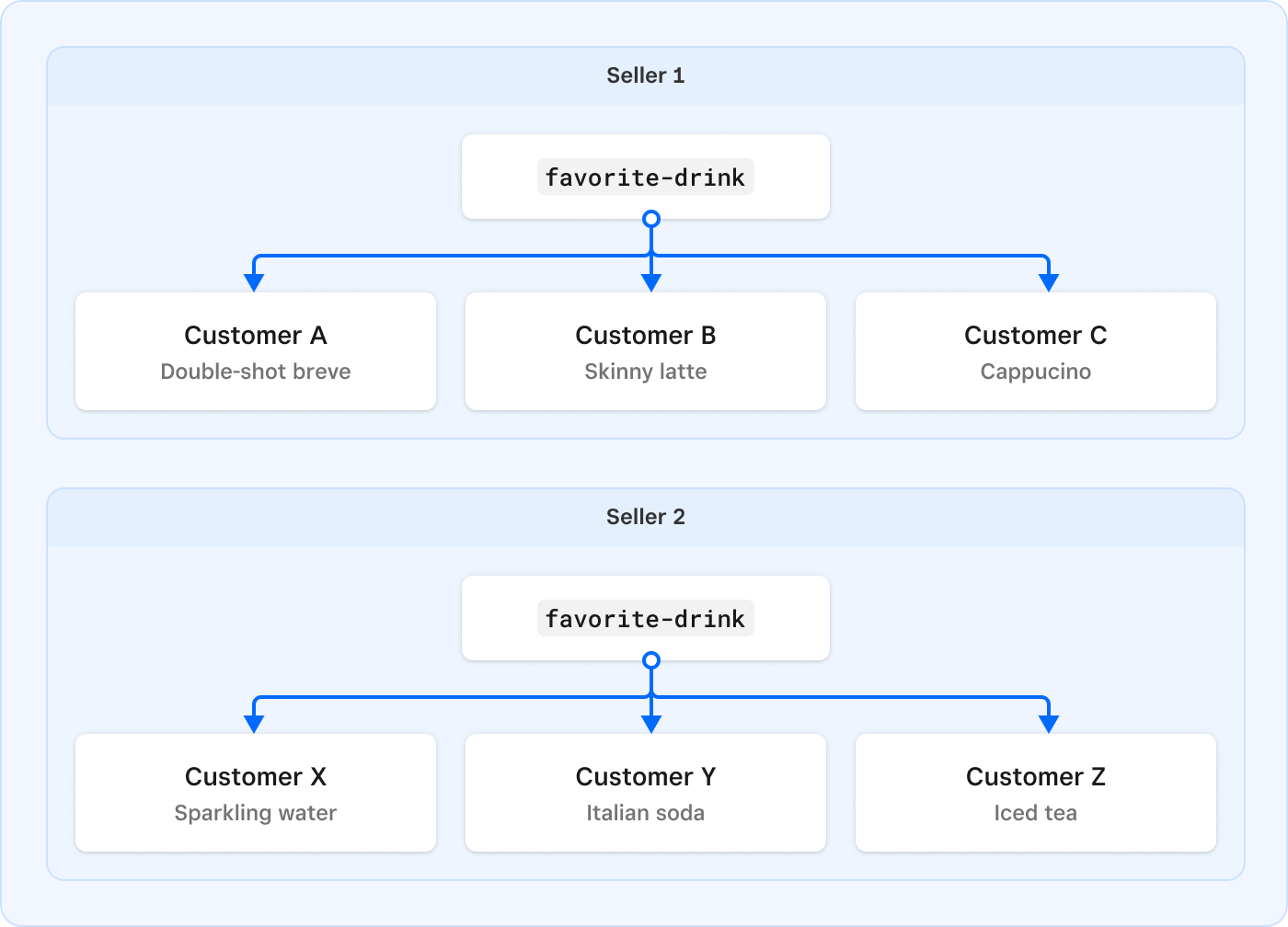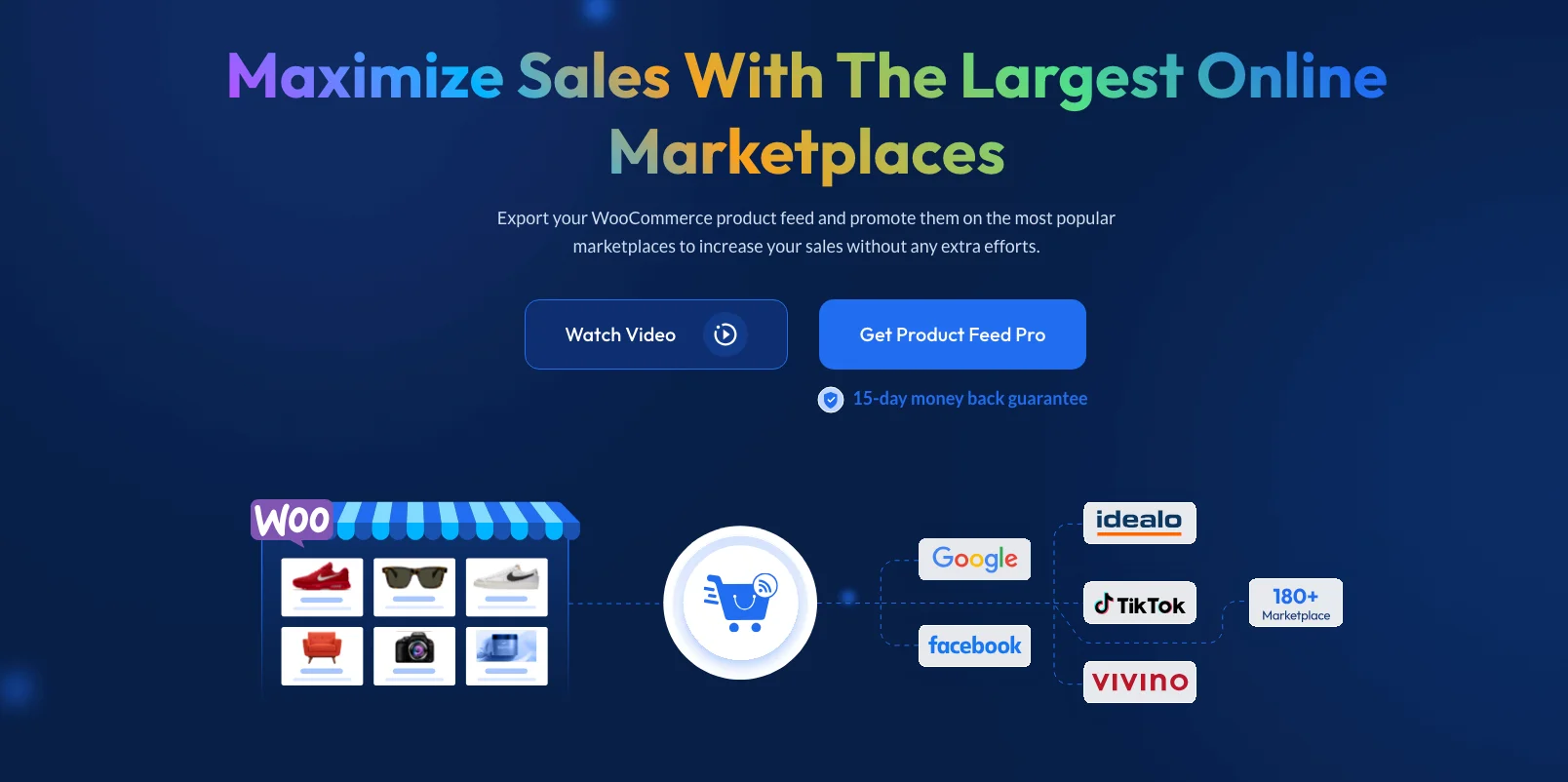Instagram isn’t just for food pics and cute puppy videos any more—it’s practically a digital mall.
And guess what?
Over 54% of users end up buying something they see there.
You know what that means: your products should be front and center.
And all it takes is setting up an Instagram product feed for your WooCommerce store. It’s easier than convincing yourself you don’t need another pair of shoes after scrolling through Instagram.
In this guide, I’ll walk you through the exact process that smart WooCommerce owners use to drive traffic and boost sales.
Let’s jump in.
What is Instagram Product Feed?
A WooCommerce Instagram Product feed is a spreadsheet containing all your product information, including titles, prices, categories, tags, descriptions, and more.
For example, an Instagram product feed for WooCommerce could be a simple Excel spreadsheet, and you can enter your product data with titles like ID, title, description, link, condition, price, etc.
Attributes Of Instagram Product Feed
Knowing Instagram Product Feed’s terms will help you understand the process better.
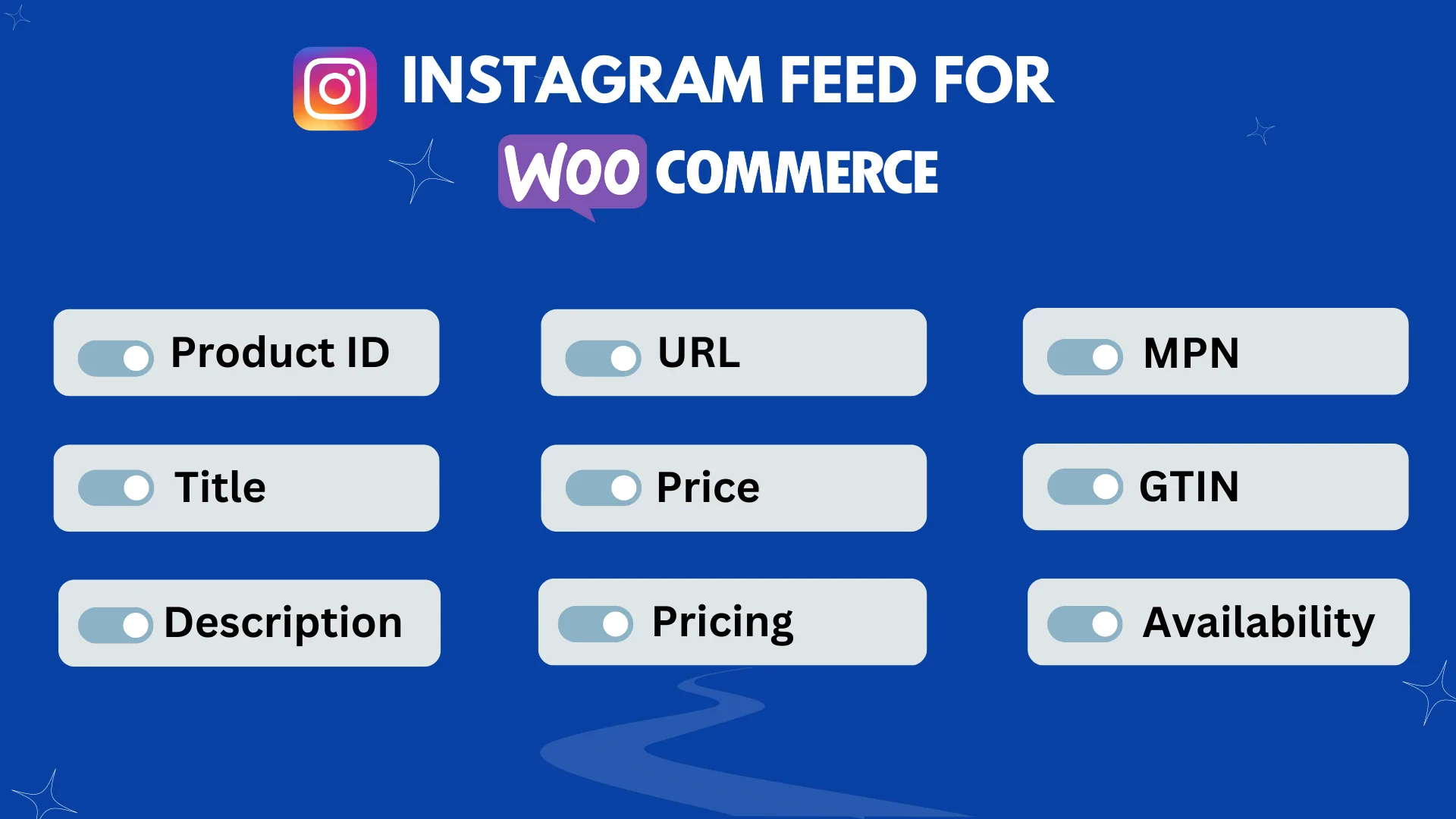
Here’s a list of things you should know:
- Product ID: A special number every item has to make it easy to find and keep track of.
- Title: A heading to describe the product clearly so everyone knows exactly what it is.
- Description: A brief paragraph containing all the important info so buyers can make a decision.
- Product URL: This is the link that takes you right to the product on any website.
- Image URL: This is the web address for the picture of a product on a website.
- Availability: To let your customers know if it’s in stock or not so they know what to expect.
- Condition: To tell buyers if the product you are selling is brand new, gently used, or refurbished.
- Manufacturer – This is the name of the company that makes the product you are selling. If you are the one making the product, just put your company name here. If you have different brand names for different products, you’ll need to save that info somewhere else and then use it here.
- GTIN(Global Trade Item Number)– This is a special number that helps identify your product. It helps Google show your products to more people. The GTIN number is given to you by the company that makes the product. If you don’t have this number, just leave the field blank. Don’t put in a random number!
- MPN (Manufacturer Part Number)– This is a unique number for each product as a product identification number given by the manufacturer.
- Google Product Category – This is about matching up your product categories with Google’s categories.
Each platform on Meta, like Instagram Shop, has different requirements for attributes than other platforms.
Make sure you check the specific guidelines for the Instagram platform before creating your product feed.
Create an Instagram Product Feed for Your WooCommerce Store
Let’s now create an Instagram Product Feed for the WooCommerce Store.
I am using the free version of the plugin product feed manager for Woocommerce to demonstrate the process step-by-step.
Make sure you have installed Woocommerce on your WordPress site.
Go to your Dashboard> Plugins> Add new plugin.
Type ‘Product Feed Manager For WooCommerce‘ in the search bar and hit enter.
The plugin will pop up in the search results for you to install. Click on the button install.
That’s all. The product feed manager for WooCommerce is installed on your site.
Step 1: Create New Feed & Feed Mapping
Head over to your product feeds dashboard.
Find the button that says Add New Feed and give it a click.
This will bring you to the page where you can create your feed.
At the top, you can choose a title for your feed. Think of a name that aligns with your brand identity to give your feed!
Choose the merchant you want to use.
I am going to pick Instagram.
All the important details are shown below.
You’ll see that many details are already set up for you, but you might need to adjust a few things. Feel free to change anything you need to.

For Instagram, there are a couple of details that need to be fixed.
- Manufacturer – This is the name of the company that makes the product you are selling.
- GTIN – The GTIN number is given to you by the company that makes the product
- MPN– The MPN number is a special code of a product given by the company that made it.
- Google Product Category– This is about matching up your product categories with Google’s categories.
Now, let’s map the Google product category.
You can do category mapping in two ways. You can use a category mapper that’s already set up for Google Shopping, which you can also use for Instagram. Or you can create your category mapper.
For the first one,
Scroll down on the attribute list, you will find the Google product category attribute at the end.
Click on the assigned value option beside the Google product category attribute. Click on the edit button on the right. Then click on the assign value button shown in the image :
As you can see, a scroll-down list will come up, from here select the Google product category[default] option.
As you select it, you see a blue write-up “configure category mapping” below the selected assigned value.
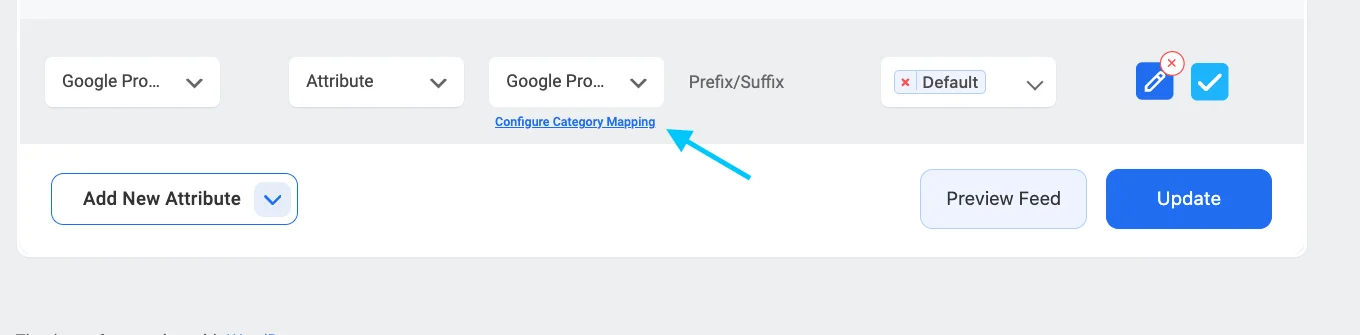
Click on the Configure Category Mapping button which you will find under the Category Mapping value, and a new tab will be opened with the default category mapper – Google Product Category.
Map your categories here and click on the Update and Close button to go back to the attribute section.
However, you can create a new Category Mapper too. You need to click on the Category Mapping button from the WordPress dashboard and there you will get the option to create a new Category Mapper and to configure the mapper.
You can follow this doc to learn how to create a new Category Mapper for your feed.
Now, you need to choose the feed type. Click on the Feed Type labeled box and all the available types will come.
Just so you know, Instagram can handle XML, CSV, and TSV feeds. You can pick which type of feed you want from the dropdown menu. CSV is usually the best choice.
Step 2: Feed Configuration
Go back to the top of the page and you’ll see four choices.
- Documentatie
- Problemen oplossen
- Product Filter
- Instellingen
Let’s start by setting up the Product Settings.
Click on the Product Settings button, and a menu will pop out from the right side of the screen.
The first thing you’ll see is Auto-Generate Your Feed.
This lets you schedule when your feed updates automatically.
Choose a time interval or select “No interval” if you don’t want it to update on its own.
Now,
Close the menu and click on Product Filter. Another menu will pop out from the right side.
You can choose which products to include in your feed.
You can include all your products, or use filters Category Filter, and Tag Filter to select specific products.
If you want to add a custom filter, on the right side you can click on the add custom filter.
Here’s an example,

All of it you can do in the free version. For a simple feed, that’s enough.
If you want to add any Feed Rule, you can take the pro version.
Here’s how you can set up Feed Rules,
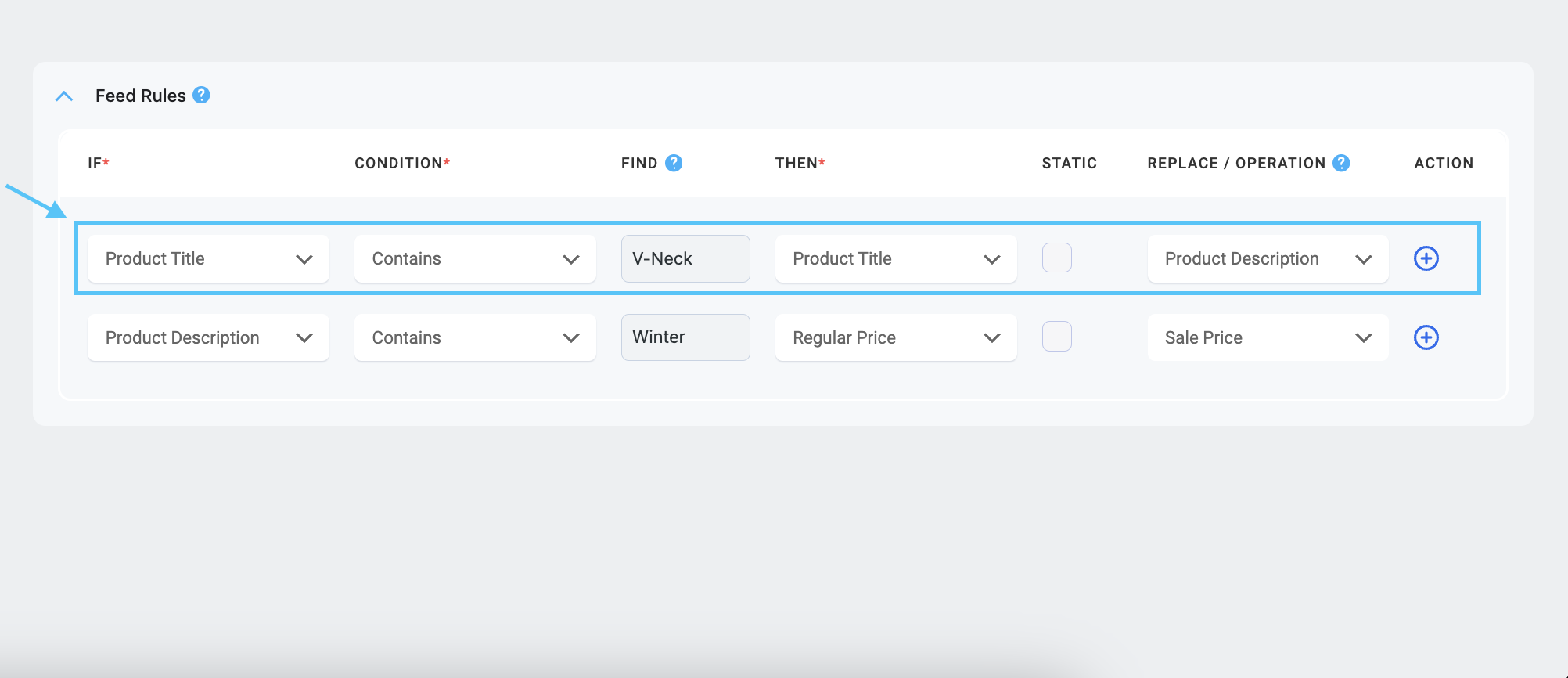
Learn more about Feed Rules from this doc. ->
Step 3: Publish The Instagram Product Feed for WooCommerce
Alright, now that you’ve set up your feed just the way you want it, it’s time to publish it!
Just go back up to the top of the page and look for the big button that says “Publish” on the right side.
Click that button and your feed will be published.
Once you publish your feed you’ll get the URL or the download link of the Feed.
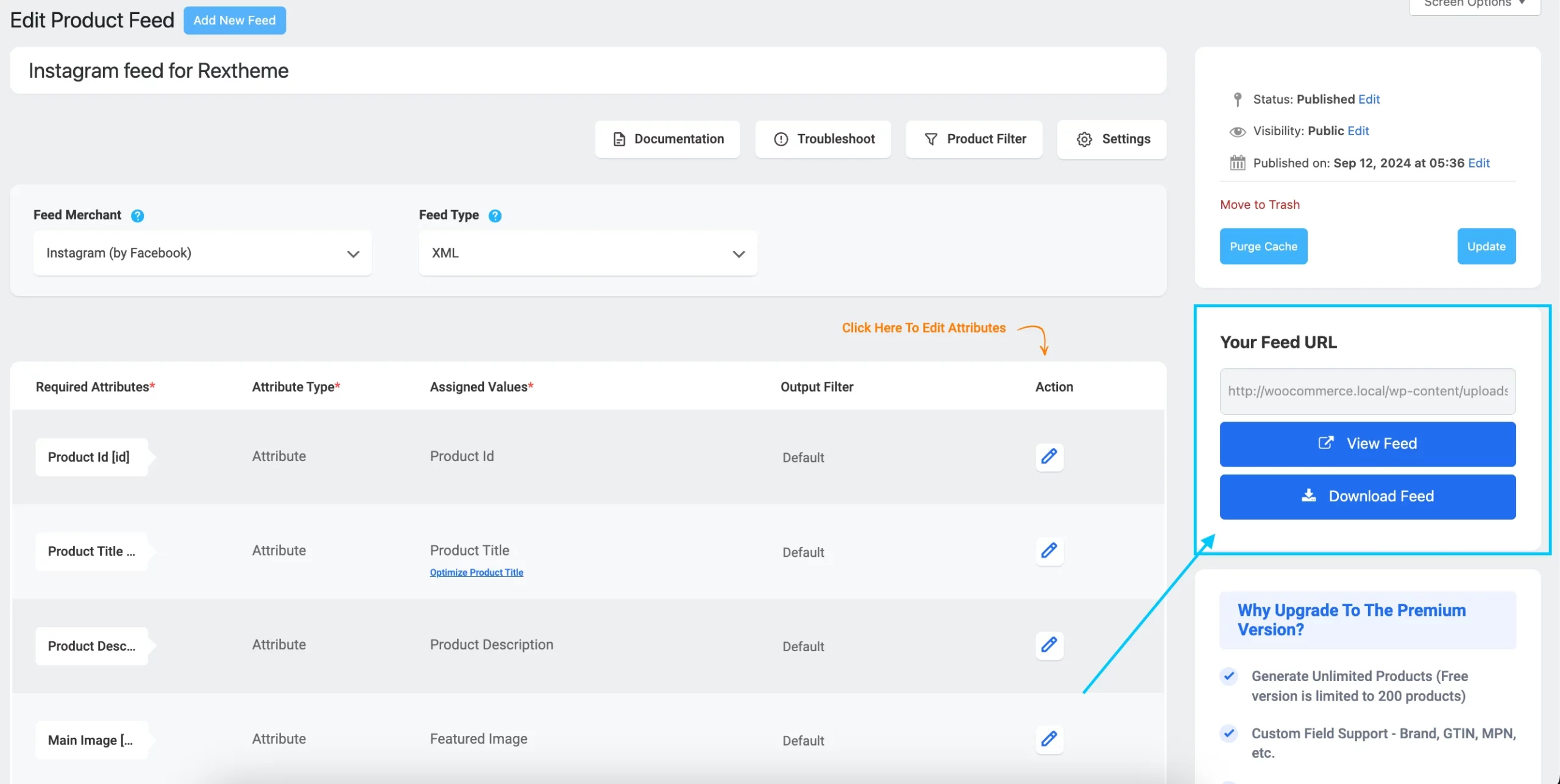
On the right panel, you will find the button “Update”. If you want to make any changes you can simply click on these options and update.
![How To Create Instagram Product Feed For WooCommerce – A Complete Guide [2025] 1](https://images.storychief.com/account_7122/update-option_248fdef1b7bbfb25deefe2dd6407601f_2000.png)
That’s all! Your Instagram product feed is ready!
Integrate WooCommerce Store With Instagram Shop
Just creating an Instagram product feed is half done work, You need to connect your Woocommerce store with the Instagram shop.
Headache is:
How would you connect it?
First, Go to your Facebook business page.

If you already have a Facebook account, log in and head over to your Facebook Business page. If you don’t have an account yet, create one.
Once you’re on your Facebook Business page, you’ll be redirected to the dashboard.

Next, is to set up your Instagram Business account.
Go to the Instagram account and click on the three bars in the top right corner.
Select “Settings” and then “Business“.
Click on “Connect to Facebook” and follow the prompts to link your accounts.
Now, it’s time to create a Catalog where you can showcase all your products.
To do this, go to Facebook Commerce Manager and click on the Add Catalog button.

Choose the type of Catalog you want to create, and once it’s confirmed, you can start adding products.

Give a name to your catalog select the upload method and click on the Create button.

Click on View Catalog to begin adding items.

When you click on View Catalog, you’ll see the Category Overview section.
Click on Add Item to start adding products to your Catalog.

To add products from your Facebook feed, click on Data Sources and then Add Items.
This will take you to the Add Items window where you can start uploading your products.

Select Data Feed and click on the Next button.

Here you will some new options to set the data feed source. Select Yes and click on the Next button.

Now, you have to submit your feed here.
You can upload a feed from your Computer, from an external URL, or by using Google Sheets.

that’s how you upload your data feed to Facebook Commerce Manager.
As you upload it on Facebook Commerce Manager, It will automatically upload to your Instagram feed.
Now that you’ve met the prerequisites, you’re ready to connect your Woocommerce store:
Now,
- Log in to your Woocommerce store’s WordPress dashboard.
- Go to “Plugins” and click on “Add New“.
- Search for “Instagram Shopping” and select the plugin from the search results.
- Install and activate the plugin.
After you’ve added the plugin and turned it on, you’ll need to set it up.
Here’s how:
- Go to your Woocommerce store’s WordPress dashboard and pick Instagram Shopping from the menu.
- Click on Connect to Instagram and follow the instructions to link your Instagram Business Account to the plugin.
- On the plugin settings page, make sure to turn on Enable Instagram Shopping.
- Customize the other settings however you want, like syncing products and tagging options.
Alright, so now it’s time to link your Woocommerce store to Instagram:
- Go to your Woocommerce store’s WordPress dashboard and find the Instagram Shopping option in the menu.
- Click on Connect to Instagram and then just follow the instructions to give your store permission to connect to your Instagram Business Account.
- Once everything is connected, your products will automatically show up on both your Woocommerce store and Instagram
Reasons To Avoid Manual WooCommerce Instagram Feed Creation
To create a WooCommerce Instagram Product Feed Manually, You need to organize the data of all of your products in a spreadsheet.
You can use Google Sheets or Excel for this.
You have to make sure to put each detail in a separate column at the top of the spreadsheet.
It’s kind of like filling out a long form! Which is very TIME CONSUMING!
If you have a big online store with lots of products, it’s not a good idea to manually create a data feed.
Another important thing for online stores is running sales and offering discounts. This means you’ll need to change your product prices often.
For example, if you’re having a Black Friday sale, you’ll need to update your prices for that specific time.
If you’re selling your products on different platforms, like Instagram, it’s crucial to keep everything in sync.
This means you need to update prices and sale details everysheet your products listed.
Managing all this manually can be a real headache.
Every time you make a change to your store, you’ll have to update all your product feeds with the latest info and upload them to every platform.
That’s why my suggestion is to use a Product Feed plugin.
You can SURELY choose the Product Feed Manager For Woocommerce that I have demonstrated here.
In the free version, you can generate product feed for up to 200 products per feed.
With this plugin, you can generate the feed in 3 simple and easy steps. It also takes much less time than manual setup.
If you are satisfied with the result, you can upgrade to the pro version and use this plugin to the full extent.
Benefits of Integrating Your Woocommerce Store With Instagram
81% of consumers trust a brand that has a strong brand identity.
By linking WooCommerce & Instagram together, you can create a strong brand identity that will help you attract more customers.
There are some more insightful data regarding Instagram marketing–
- Instagram has 2 billion active monthly users, which means if you integrate your Woocommerce store you get massive traffic and increase your brand visibility.
- Instagram has been gaining a ton of new users every year, around 70 million to be exact. This has been happening since 2020 and it’s been staying pretty steady.
When you connect your WooCommerce store to Instagram, you open the door to a more interactive shopping experience for your customers. Here’s what you gain:
- Increased Product Visibility: Showcase your products to millions of potential buyers on Instagram’s visually-driven platform.
- Seamless Shopping Experience: Customers can browse and purchase directly from Instagram without leaving the app.
- Real-Time Product Updates: Automatically sync inventory, prices, and descriptions for accurate product listings.
- Boosted Engagement: Tagging products in posts and stories encourages more interaction and click-throughs.
- Improved Sales Insights: Access Instagram’s analytics to track performance and refine your marketing strategy.
That means you can have a high growth rate if you integrate and market on Instagram properly.
Getting Started With WooCommerce Products on Instagram
To get these benefits, get started promoting your products on Instagram.
Just do it the right way so that you can save your time.
The manual process of creating an Instagram product feed is highly challenging.
As you can see, you have more work left to promote on Instagram like
- Connecting it with your WooCommerce store
- Researching trending hashtags
- Work on graphics or product images and more.
It’s better just to use a plugin to create an Instagram product feed.
You can simply generate it the way I’ve shown you with the Product Feed Manager For Woocommerce.
Here’s a video you can go through for more clarity-
If you have any questions about this article, just comment below!
FAQs
1. How do I show my WooCommerce products on Instagram?
You’ll need to complete the Instagram shopping feed setup so your store products sync directly to Instagram.
2. What’s the best way to sync product updates with Instagram?
Using an Instagram product feed plugin ensures your product descriptions, prices, and stock updates stay accurate.
3. Can I automate product listings on Instagram?
Yes, the right Instagram product feed plugin automatically syncs new products and updates in real-time.
4. What’s required to get my WooCommerce store approved for Instagram Shopping?
Your Instagram shopping feed setup should include accurate product info and a Facebook catalog linked to WooCommerce.
5. How do I tag products in Instagram posts and stories?
After setting up your Instagram product feed, you’ll be able to tag products in posts for easy shopping.

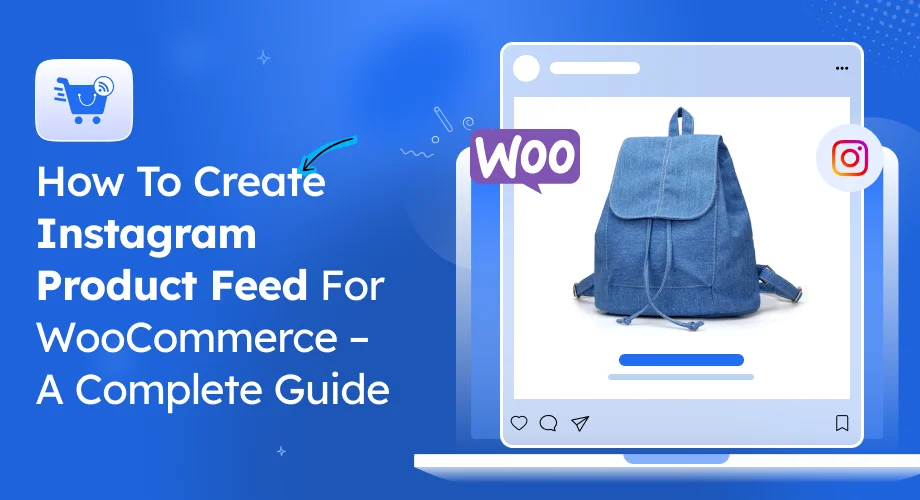
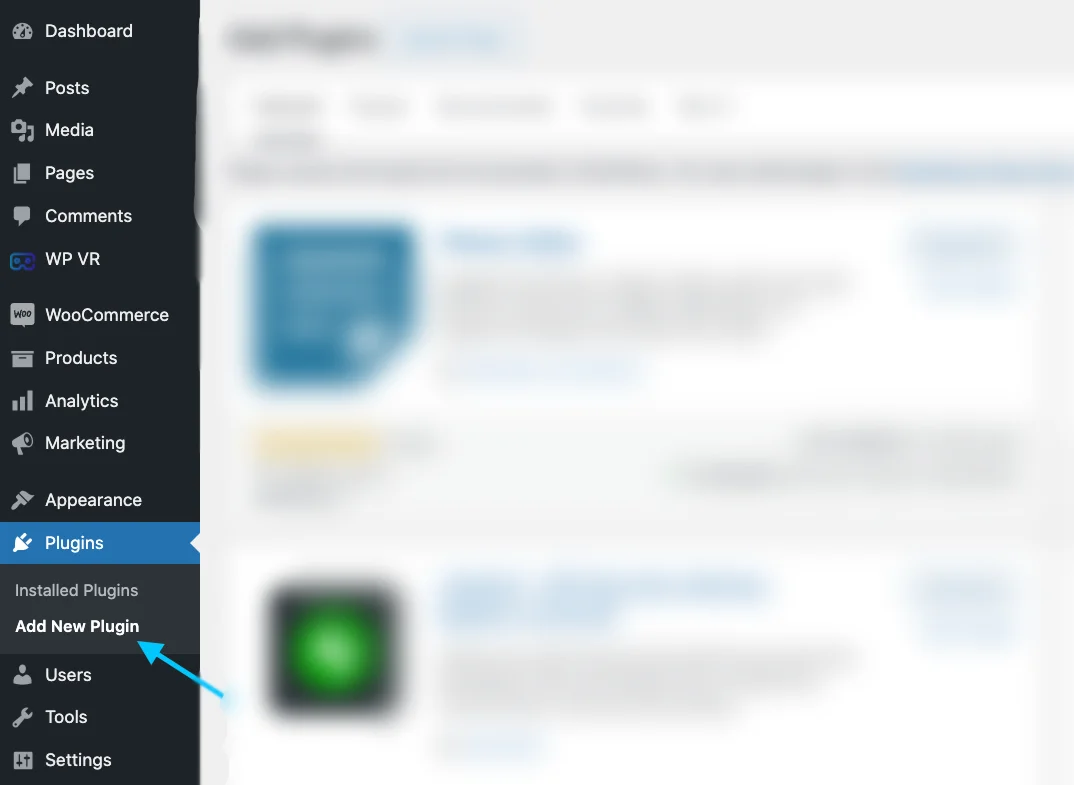
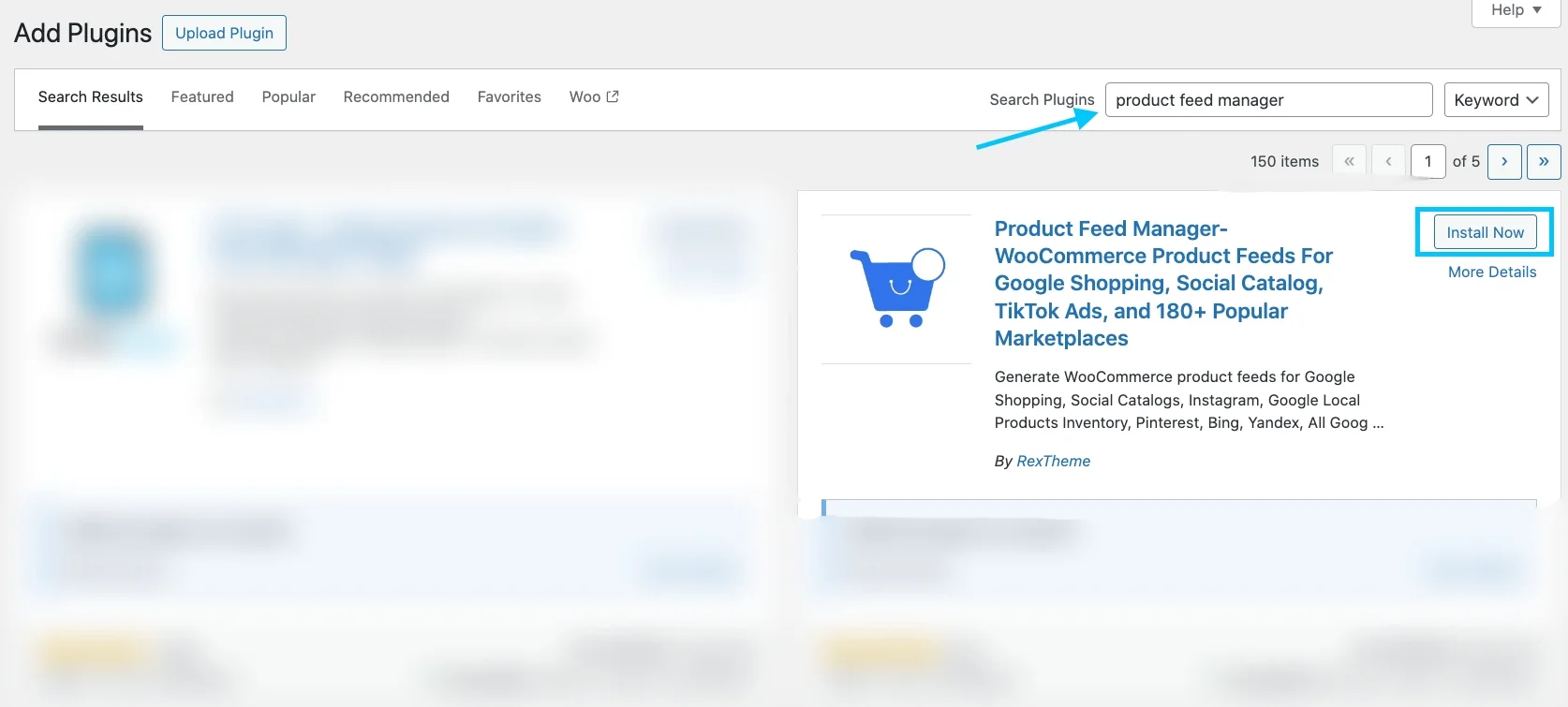
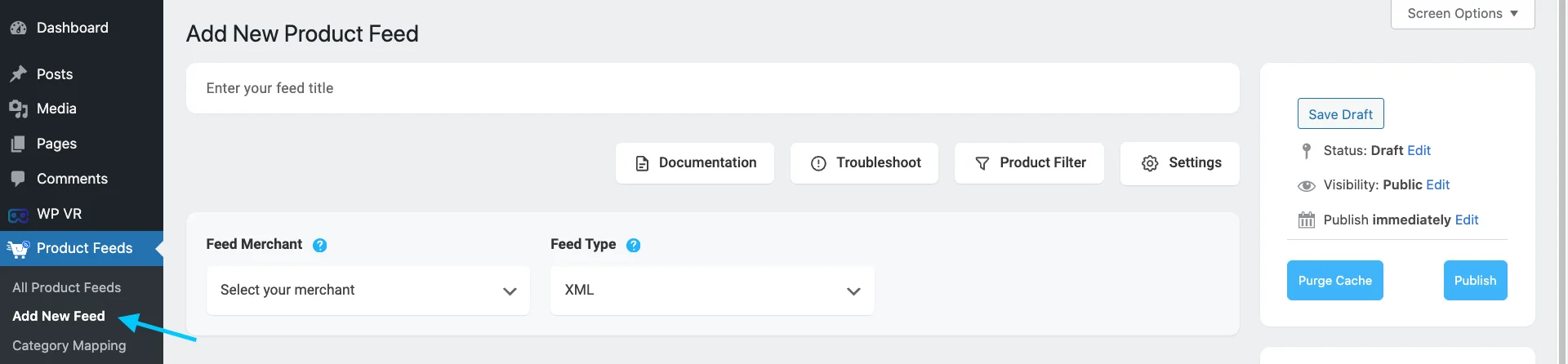
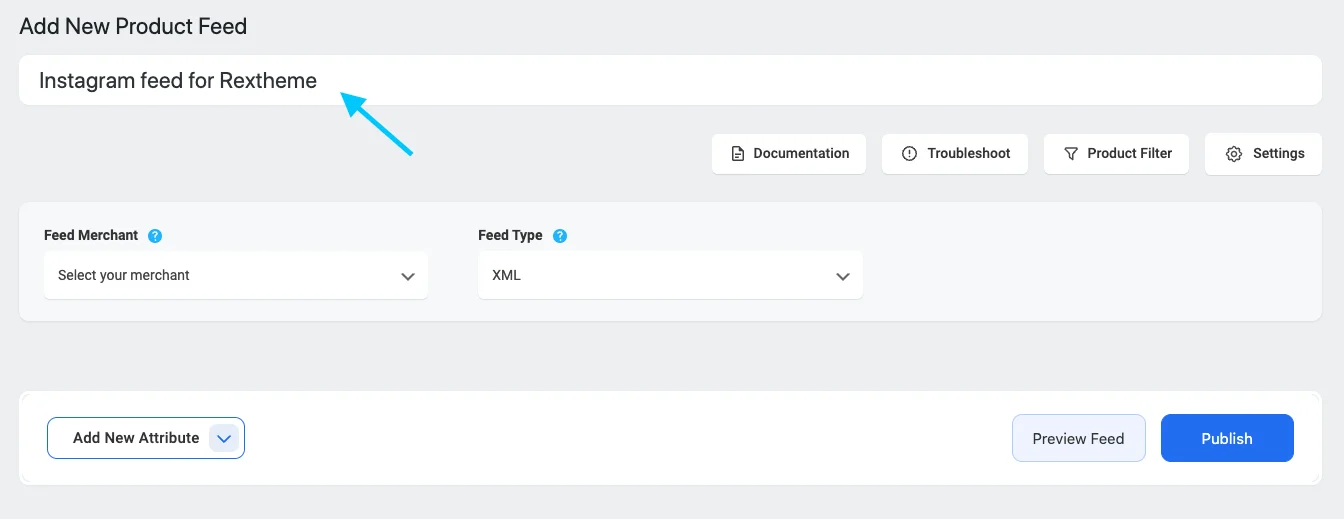
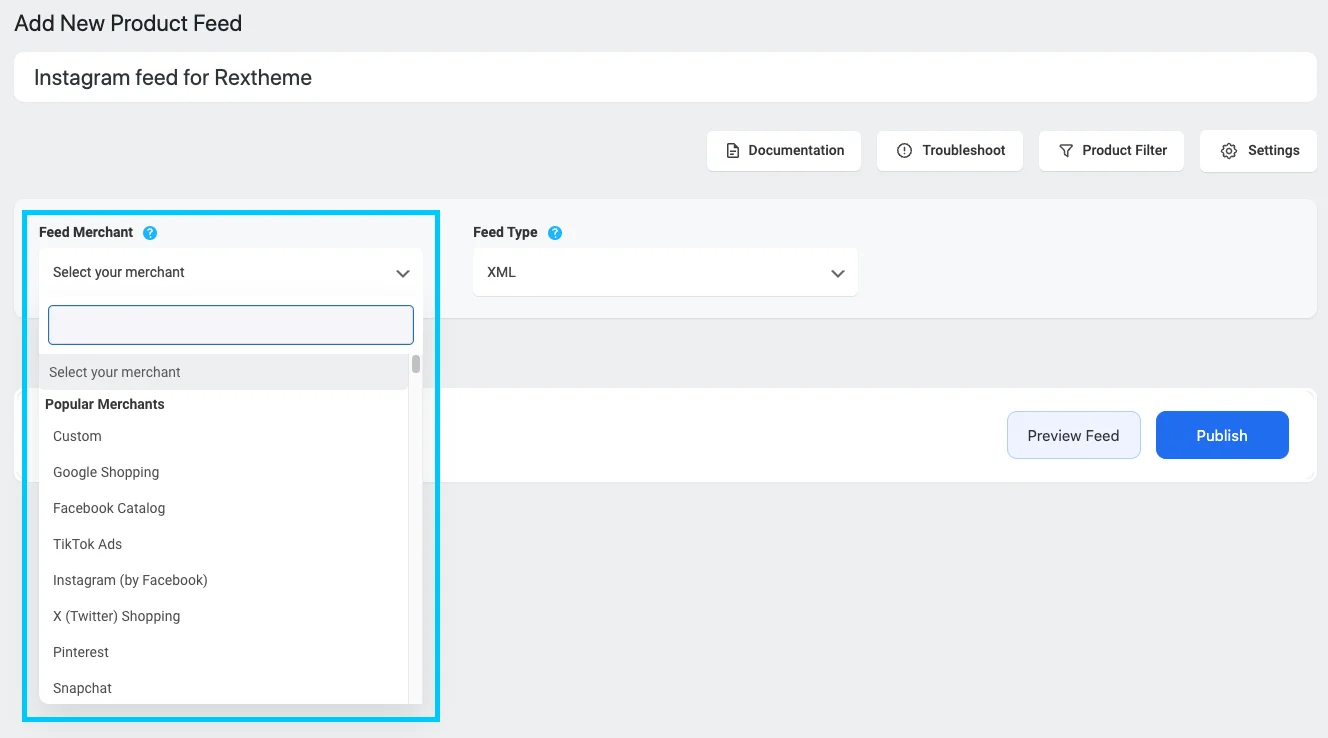
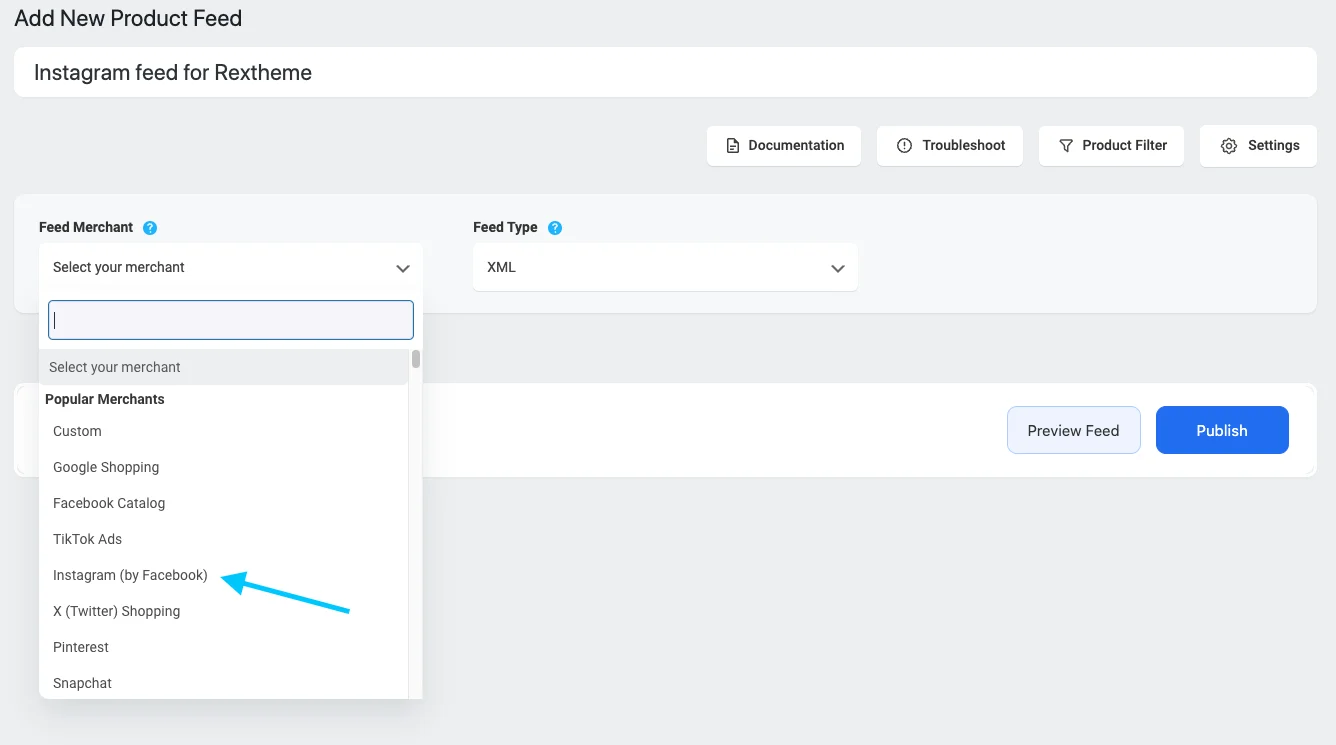
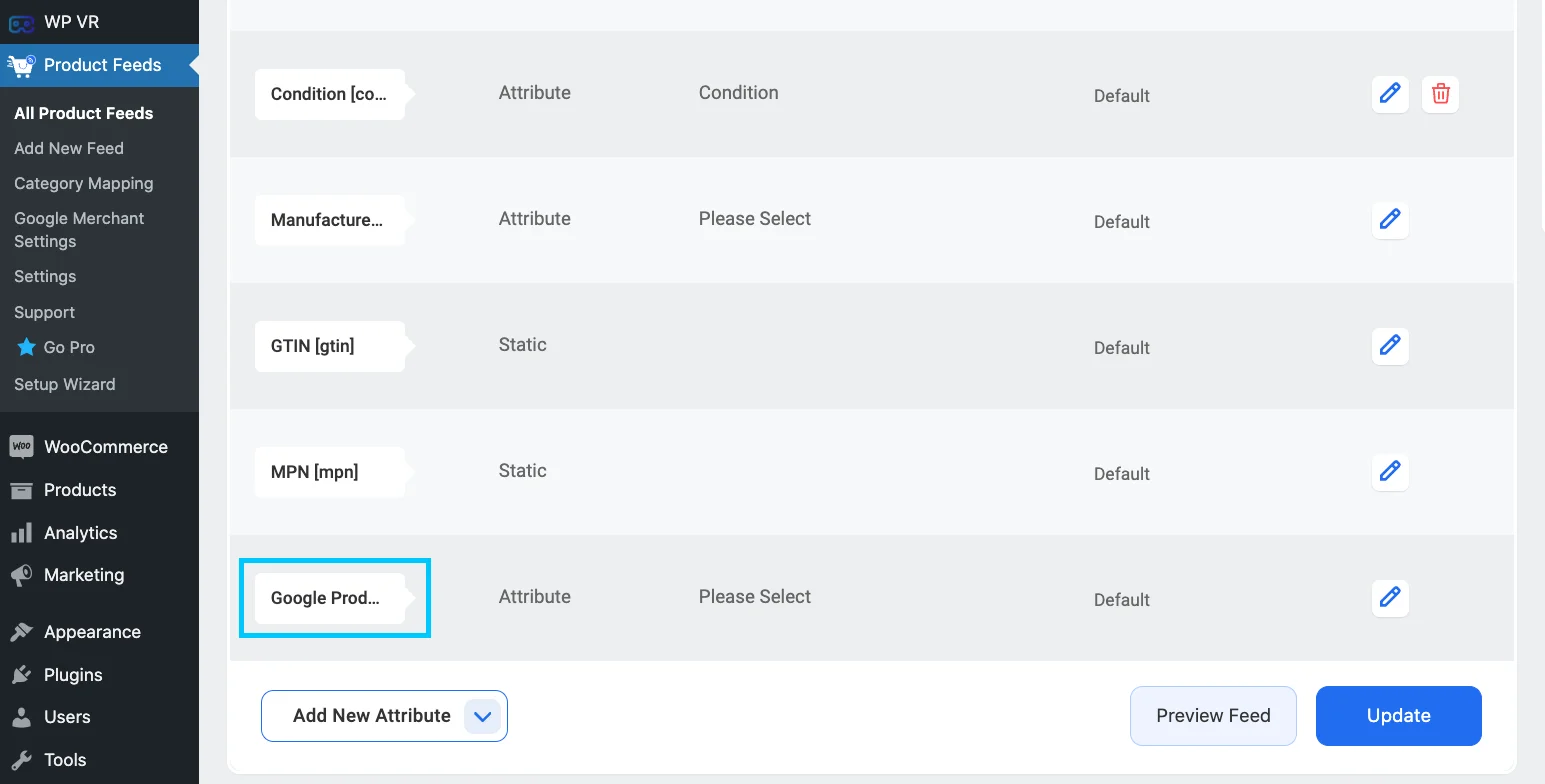
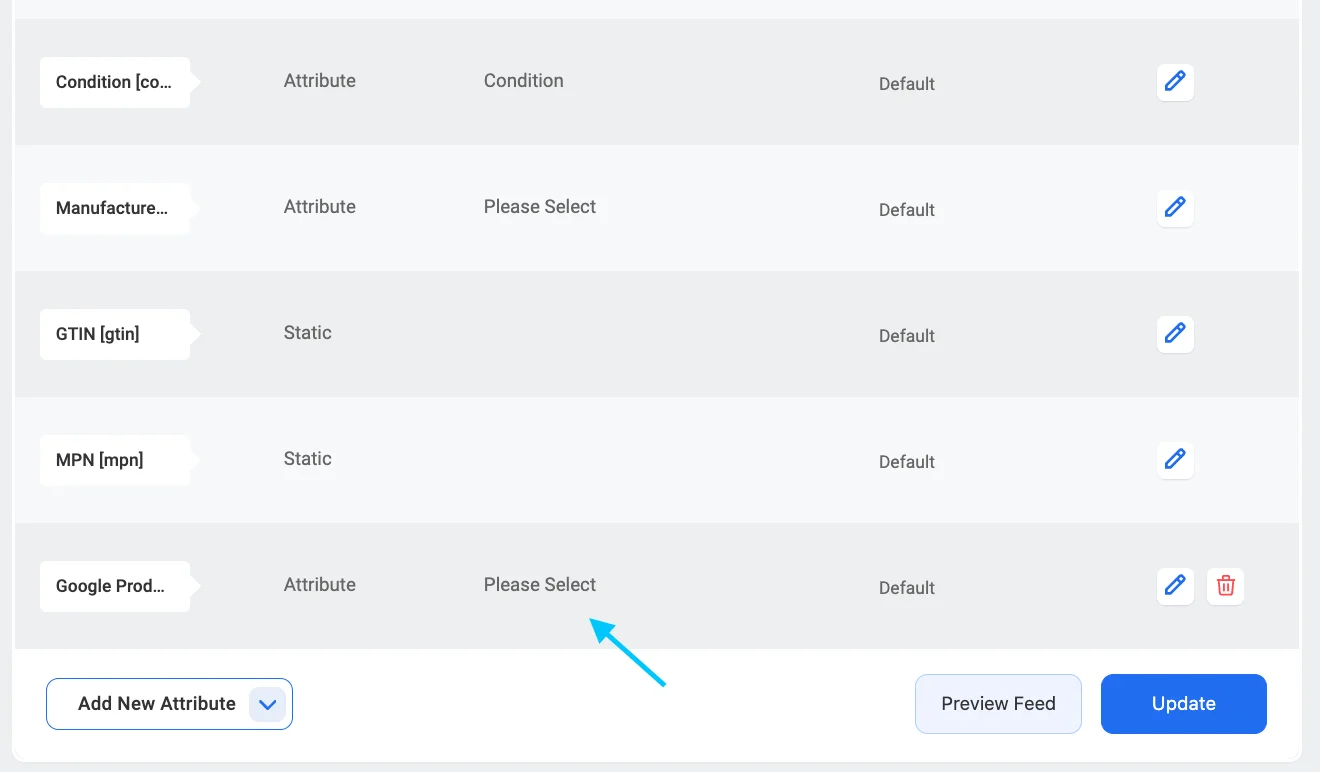
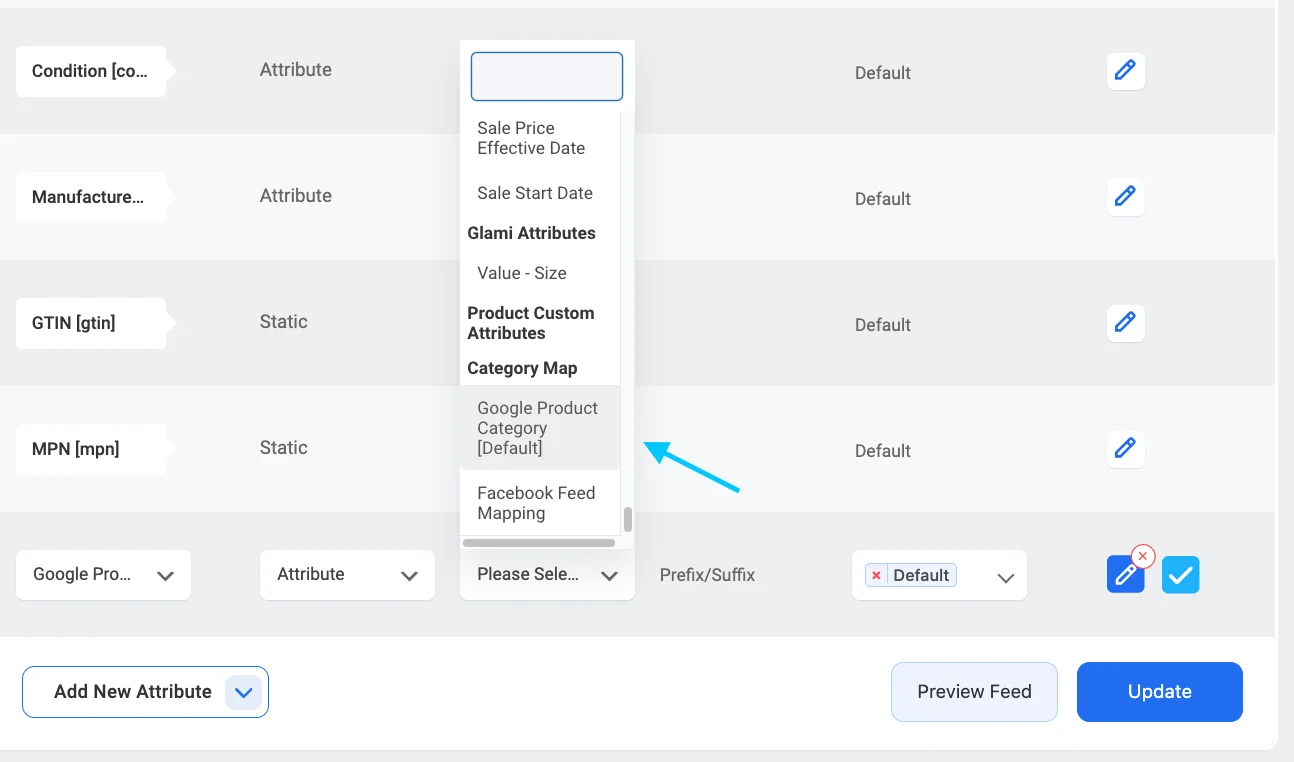
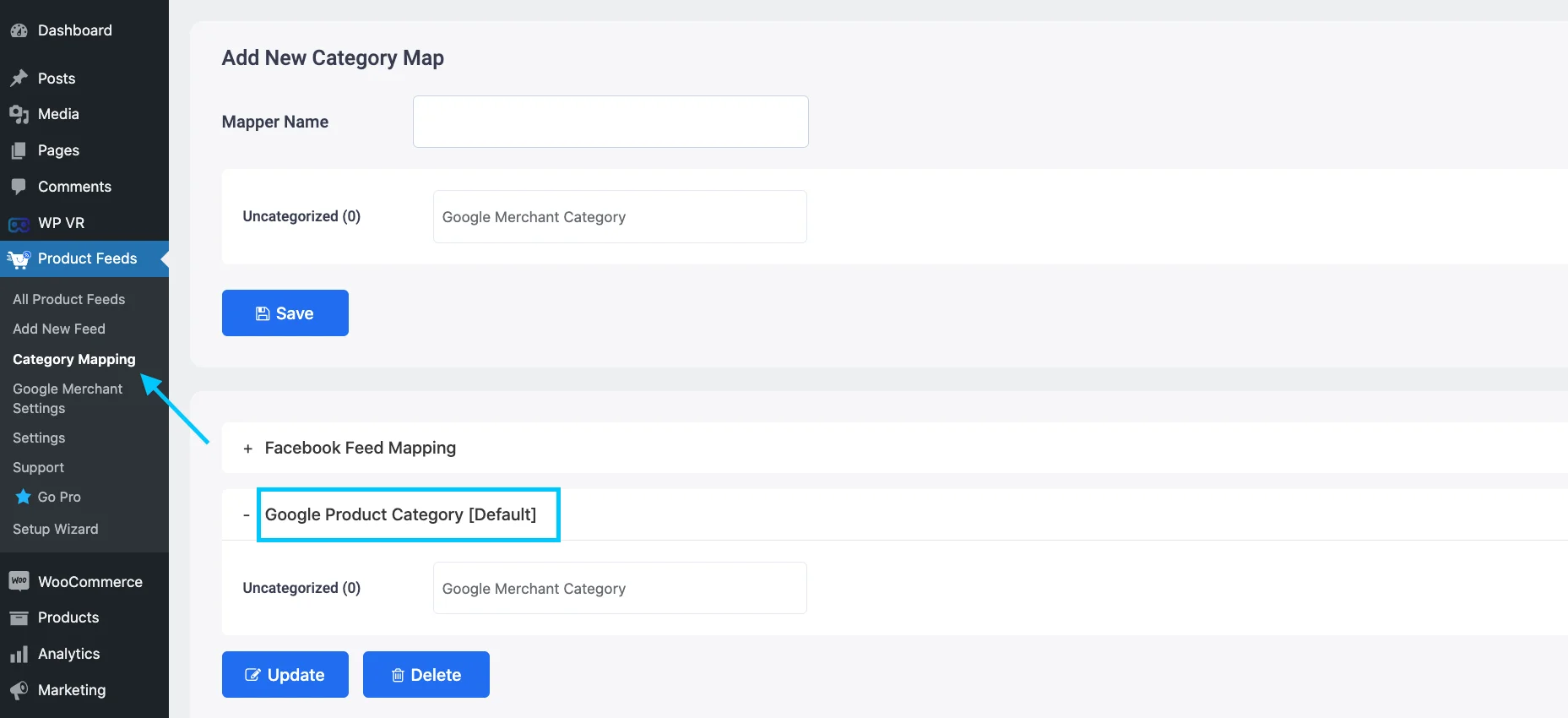
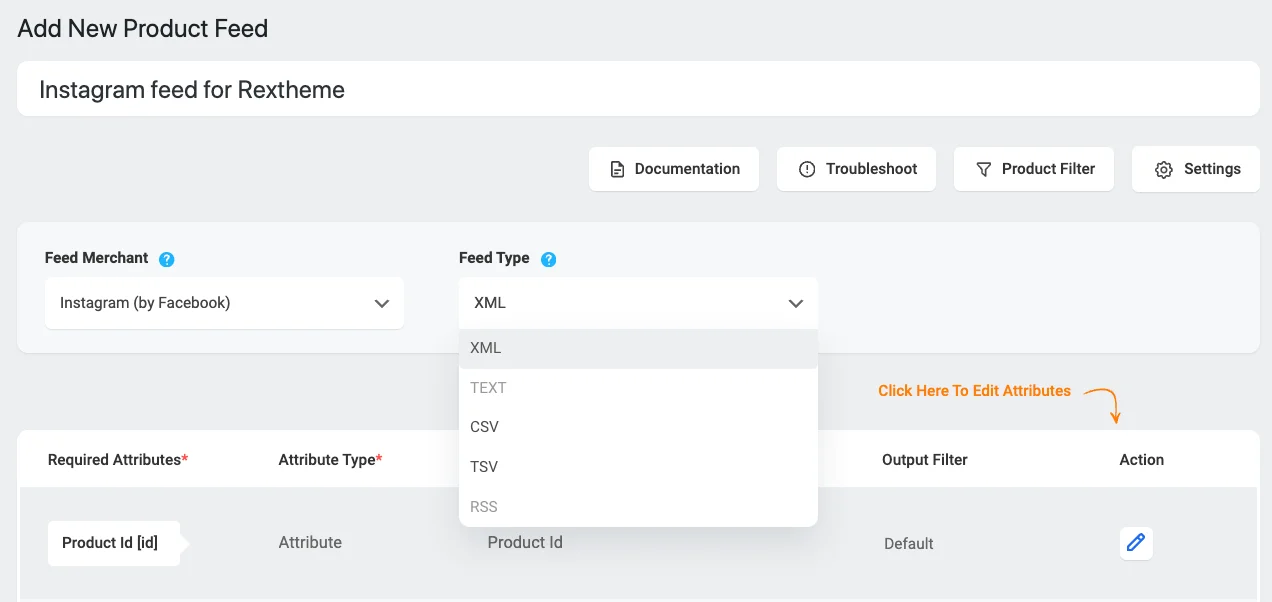
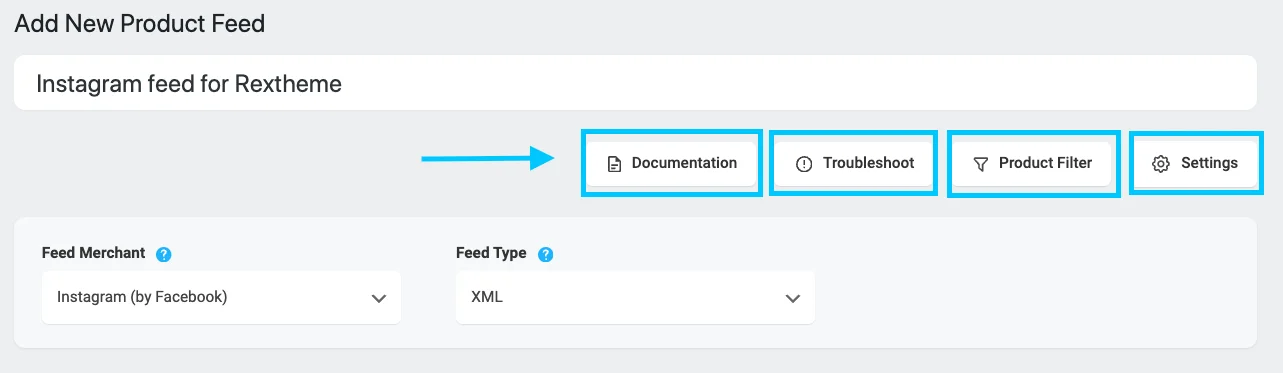
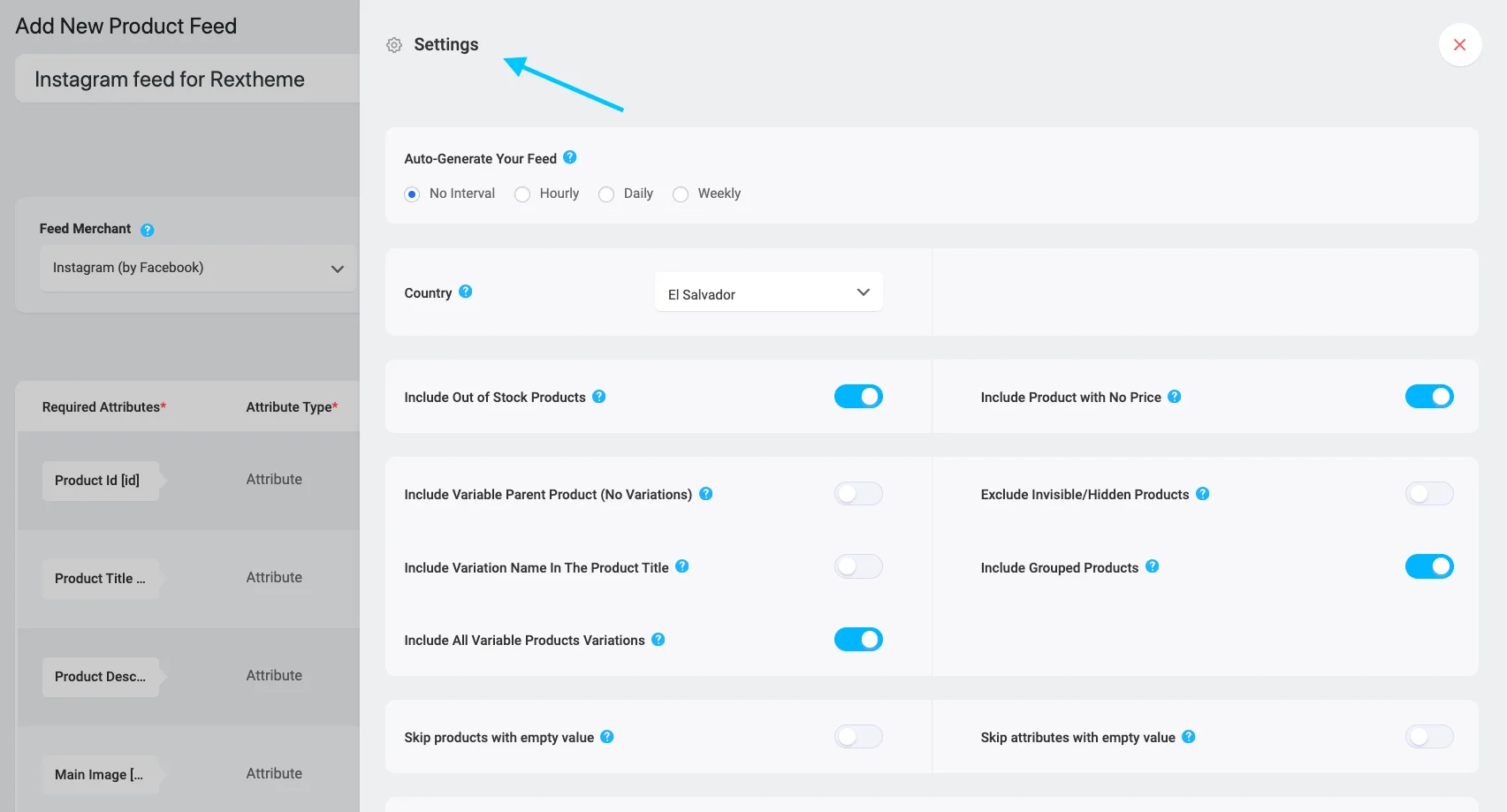
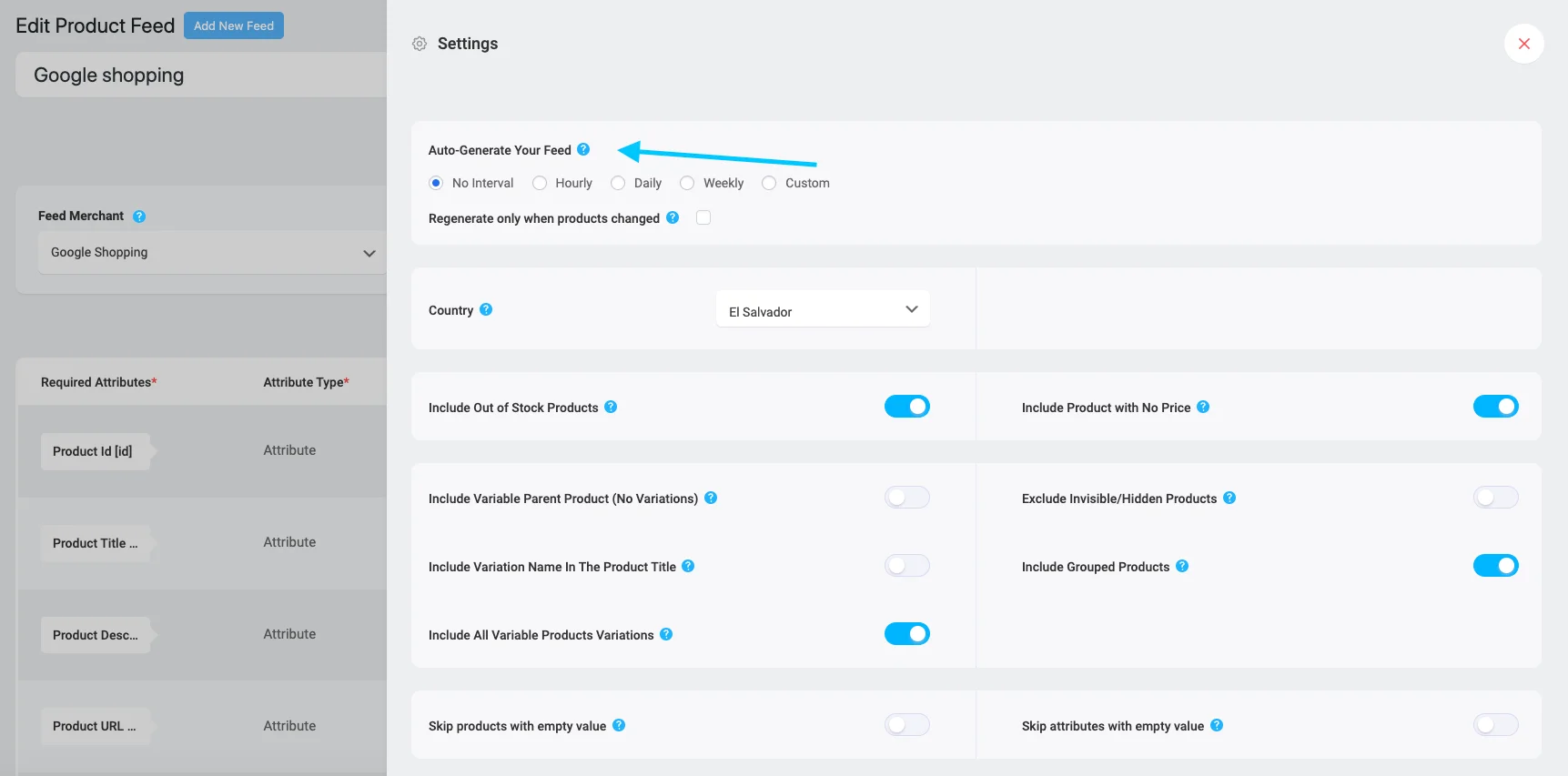

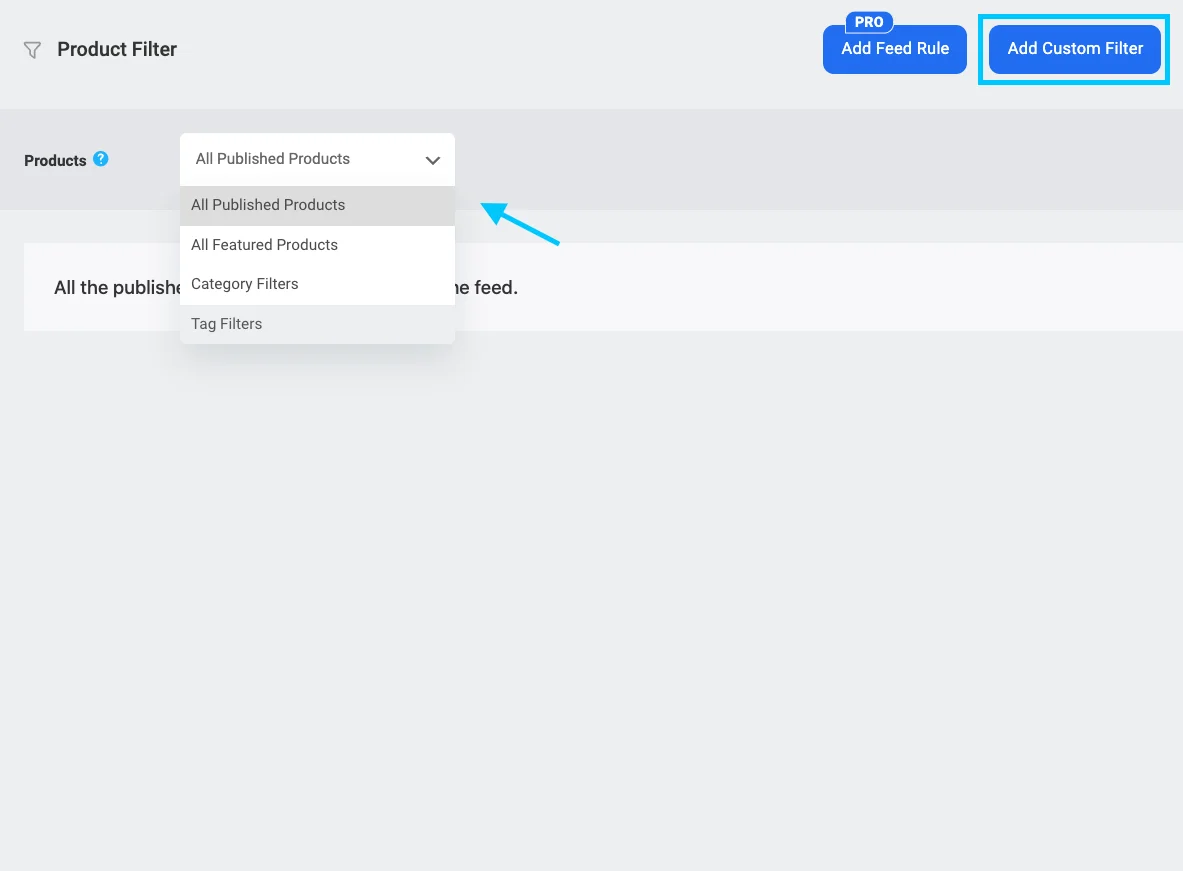

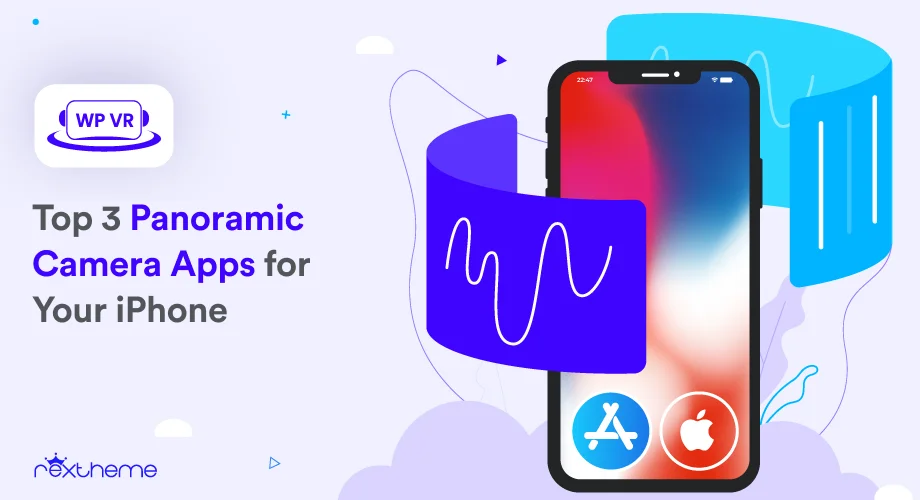
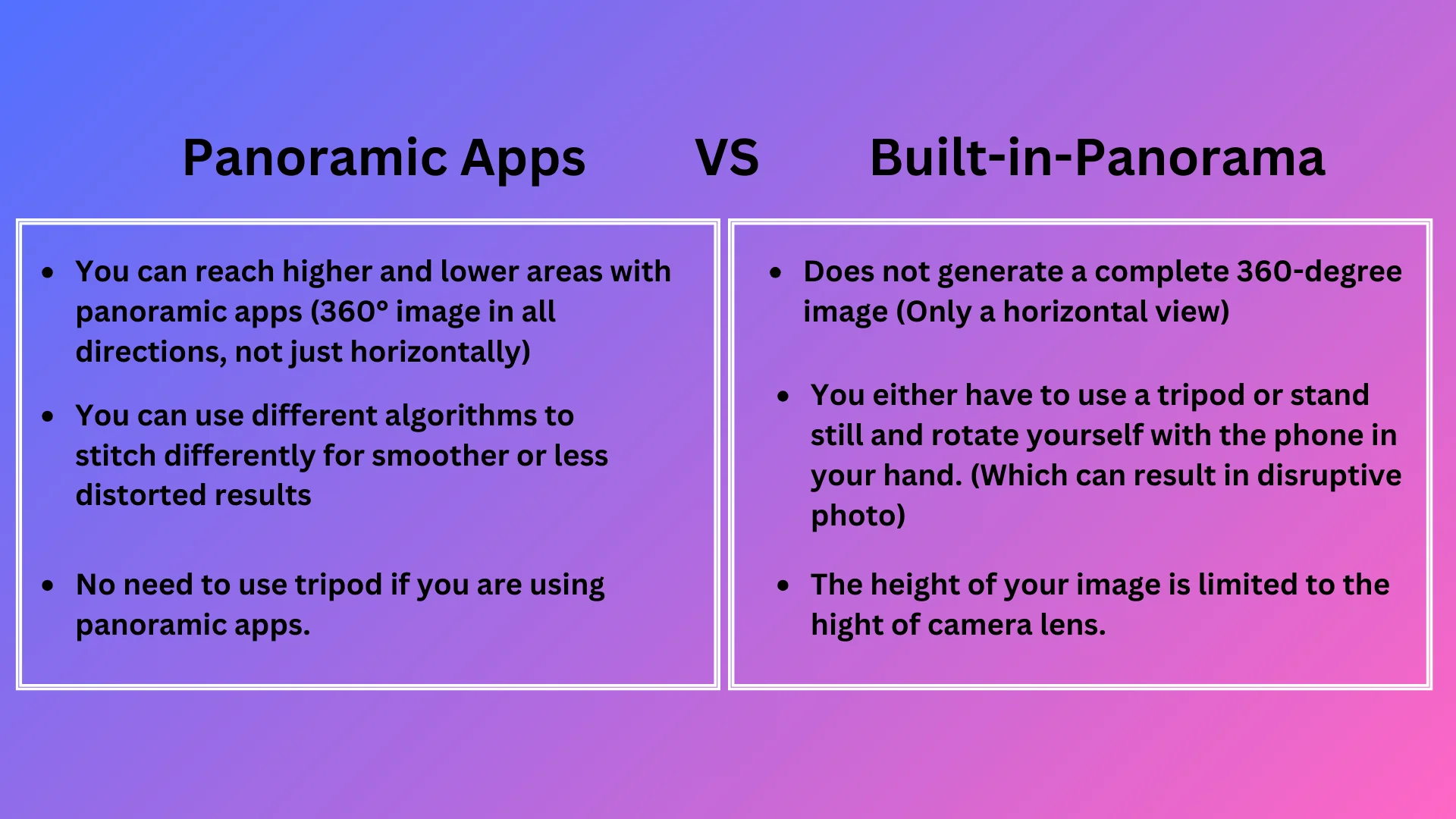
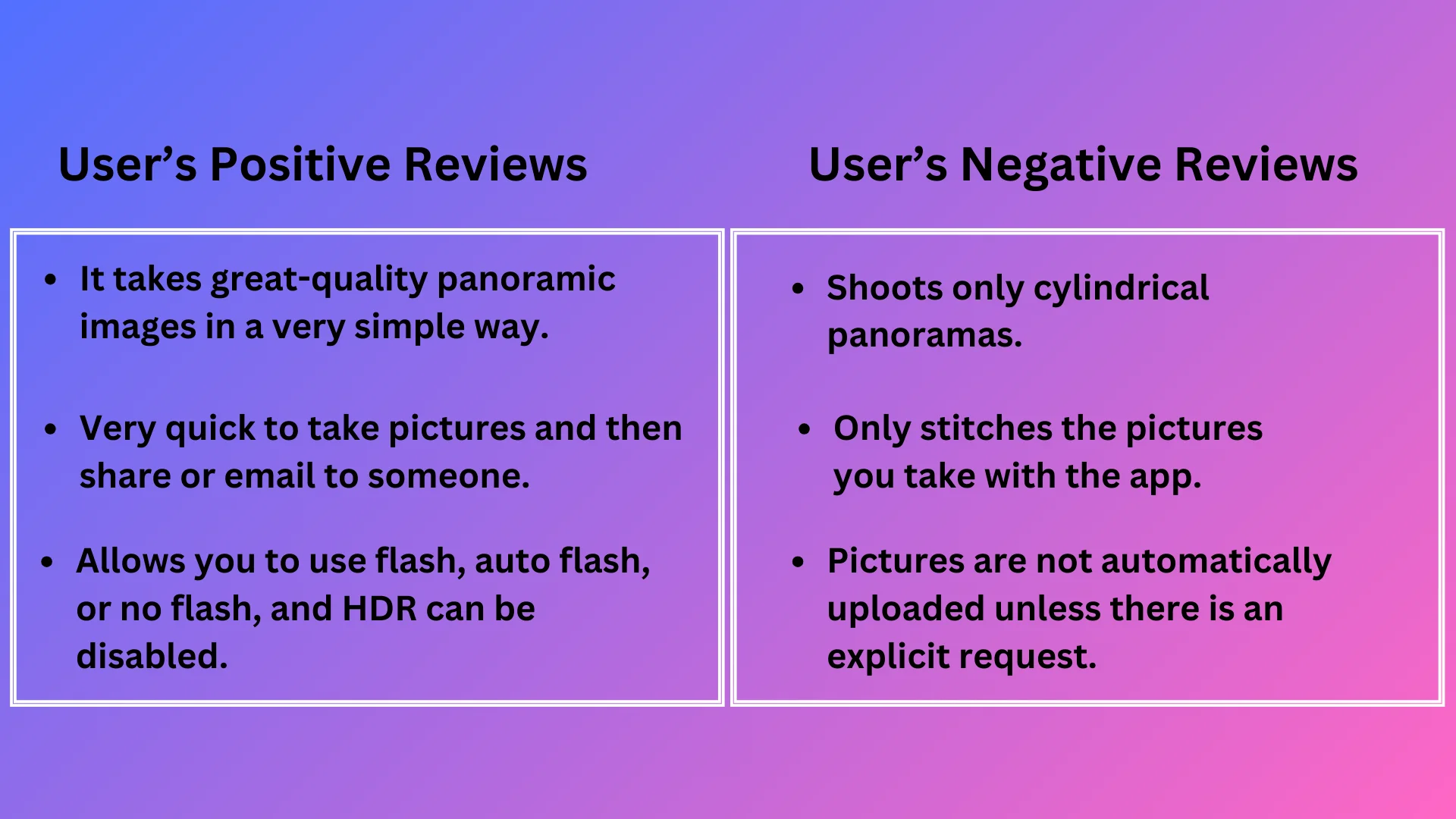
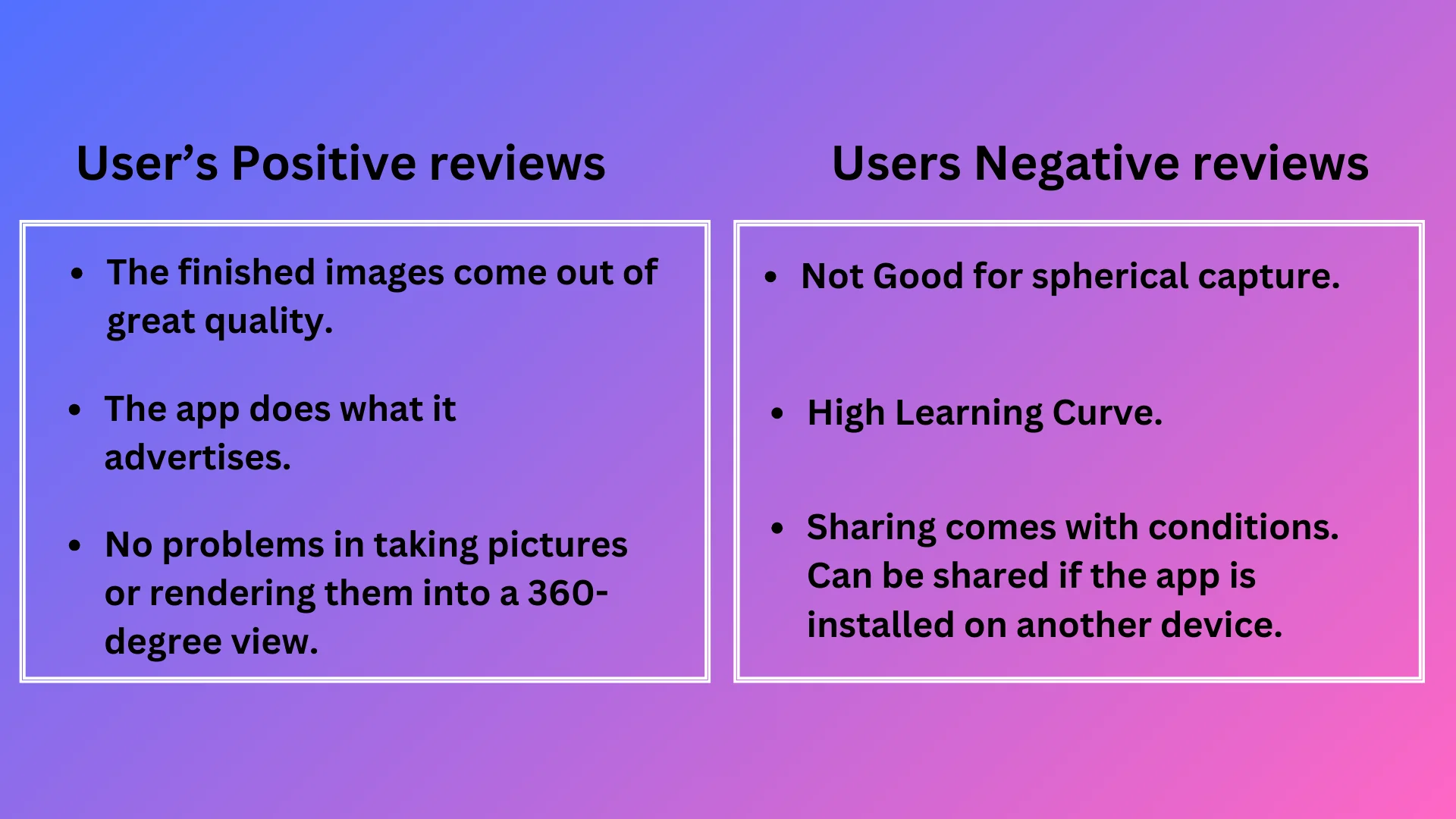
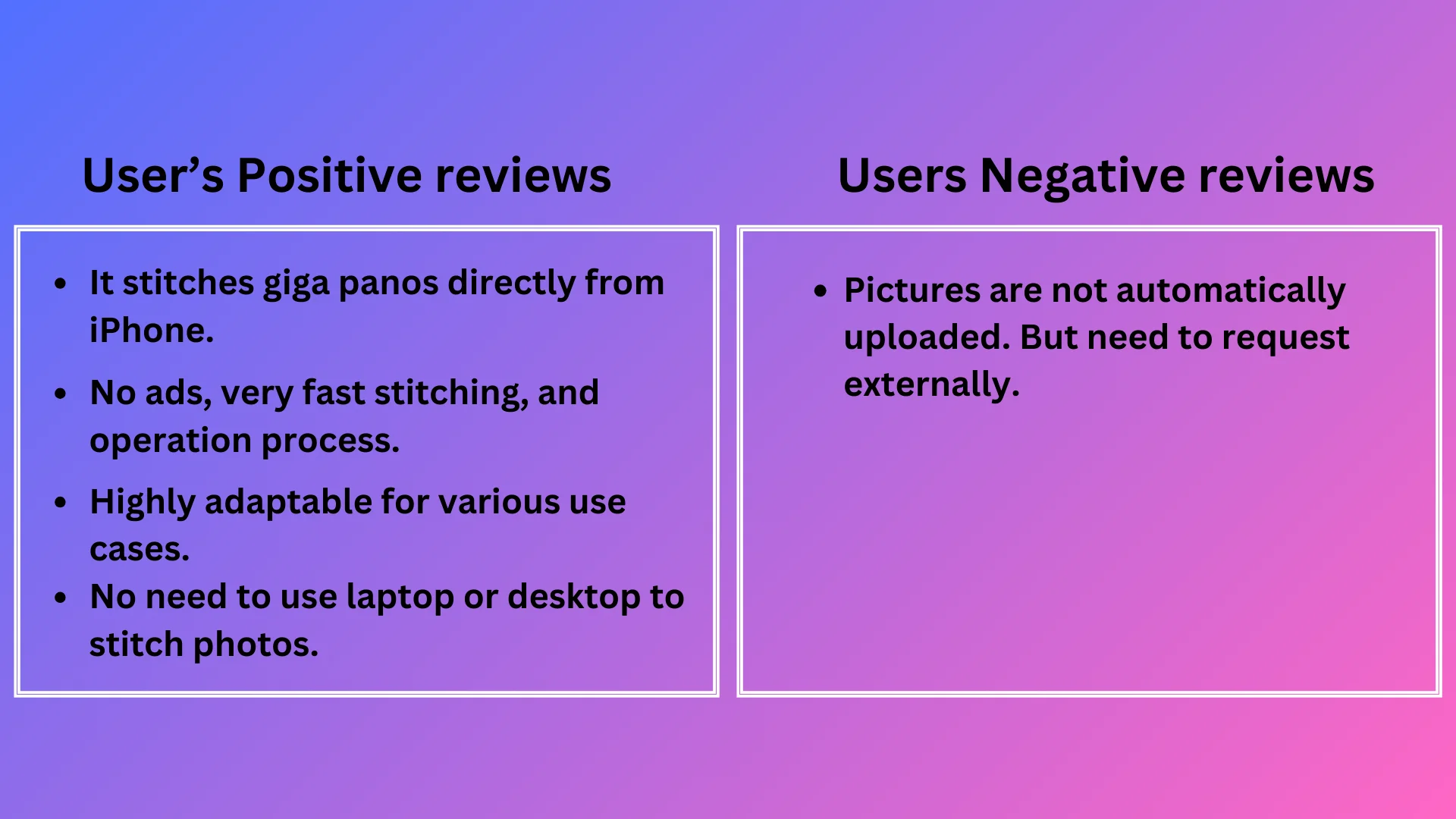
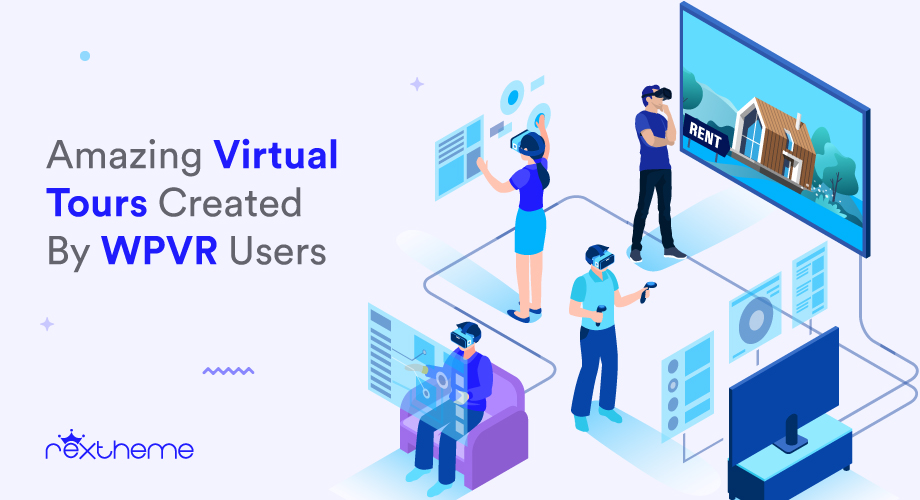


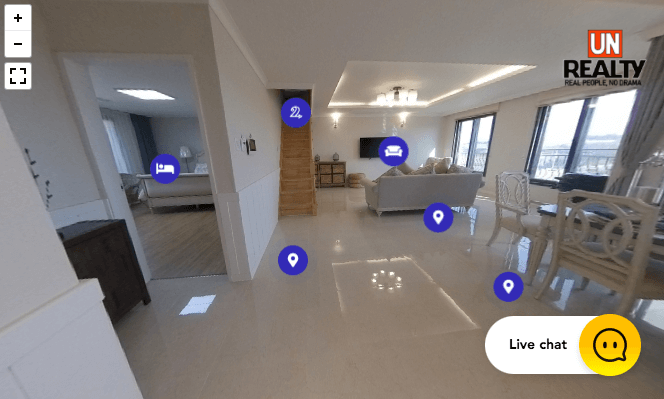



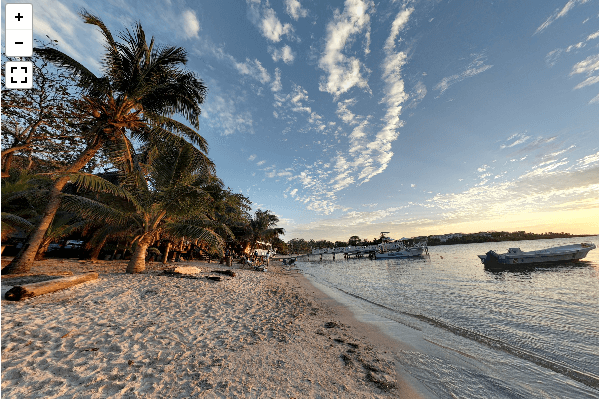




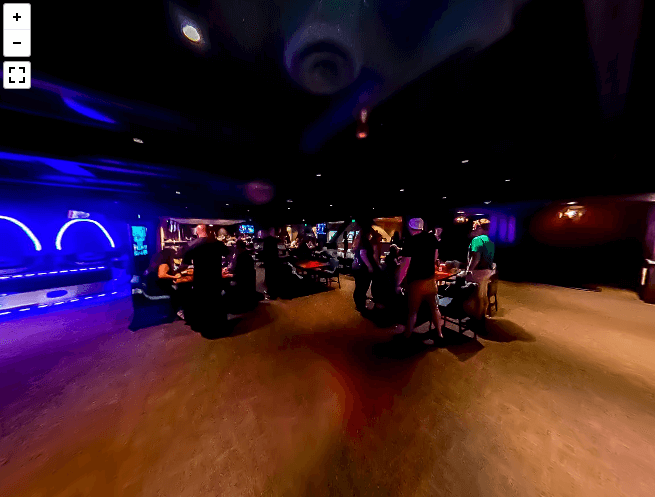


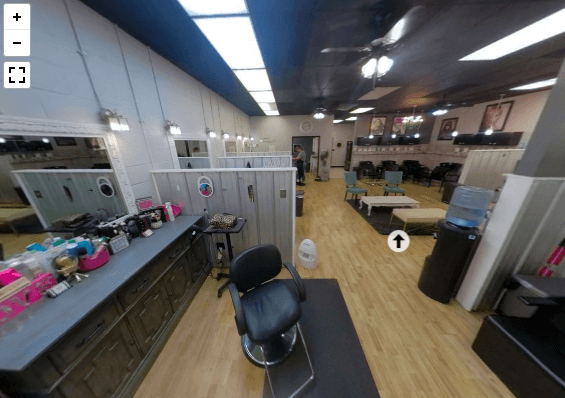




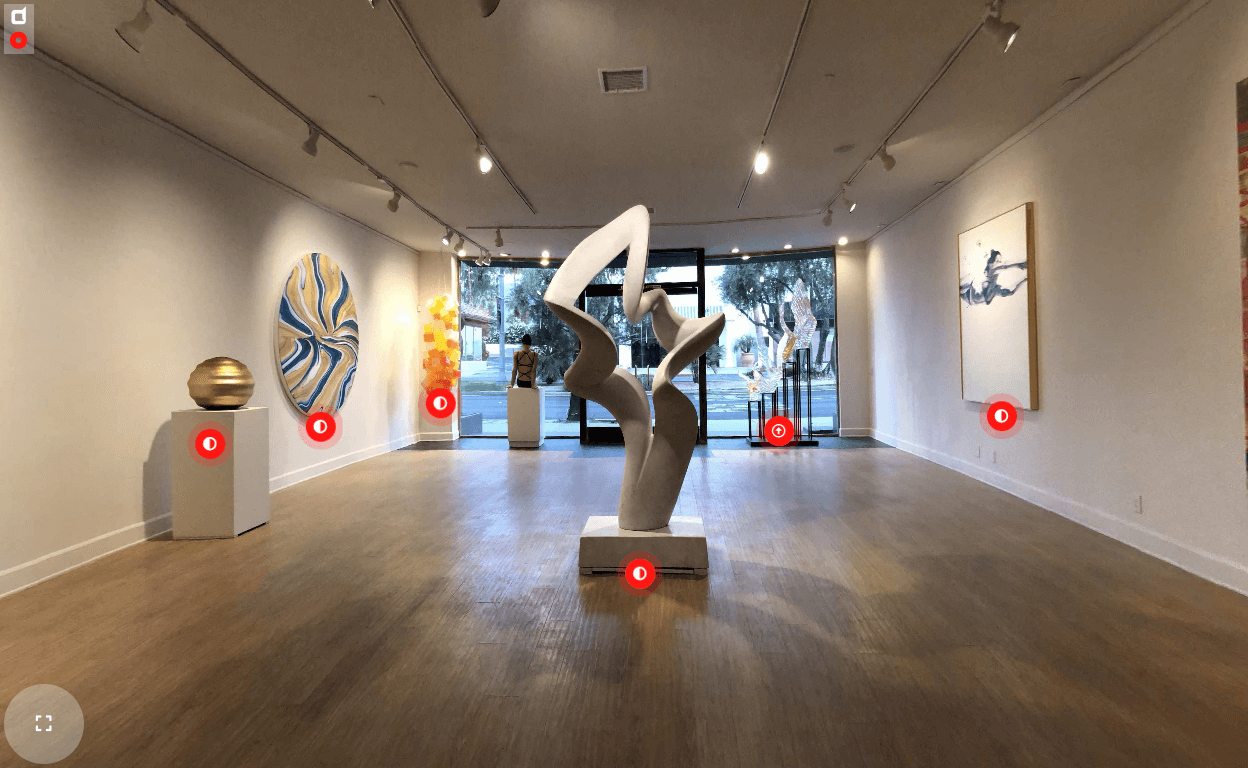
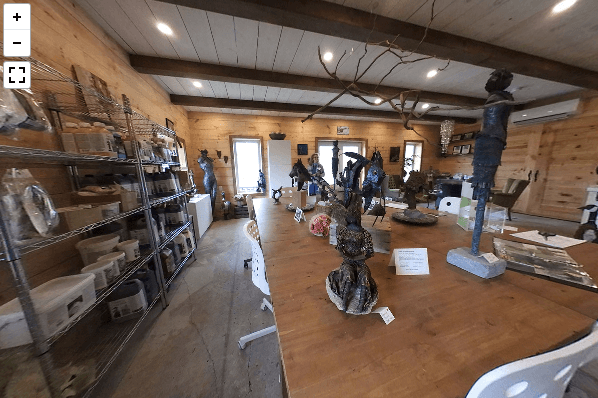





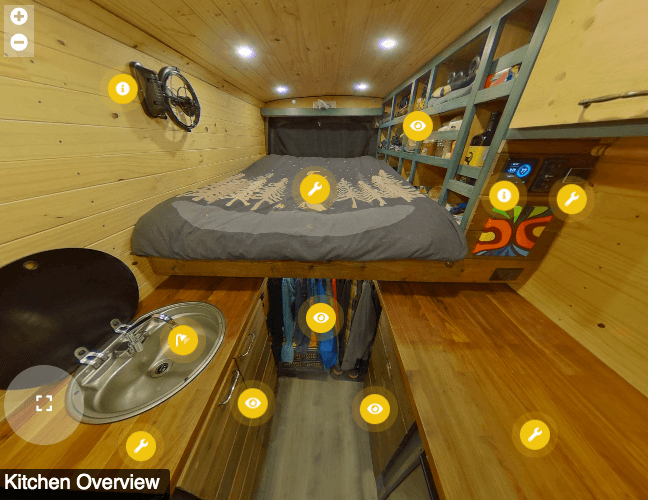
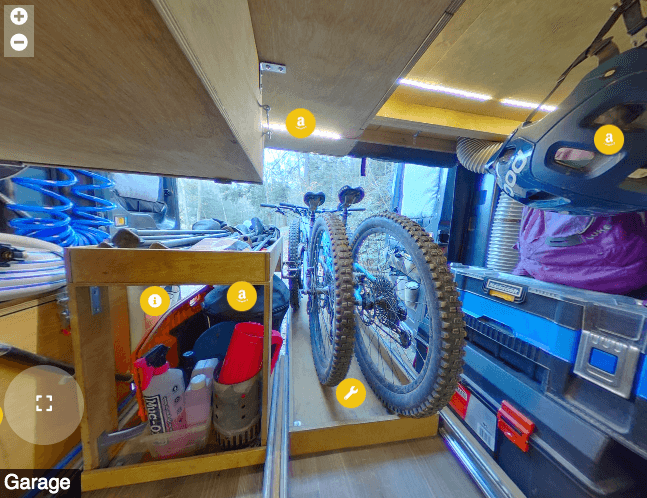
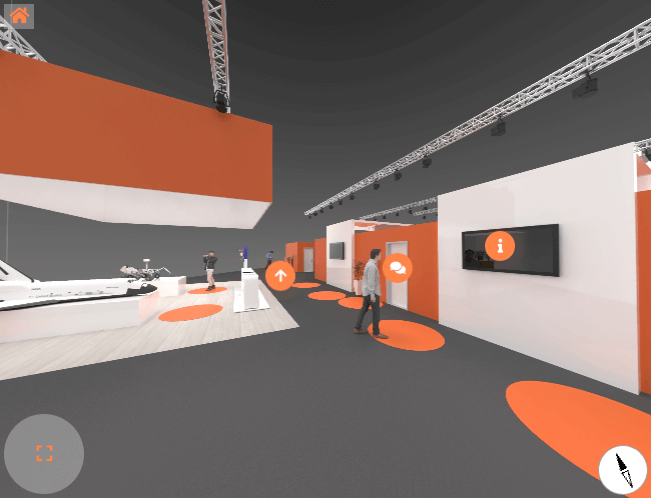
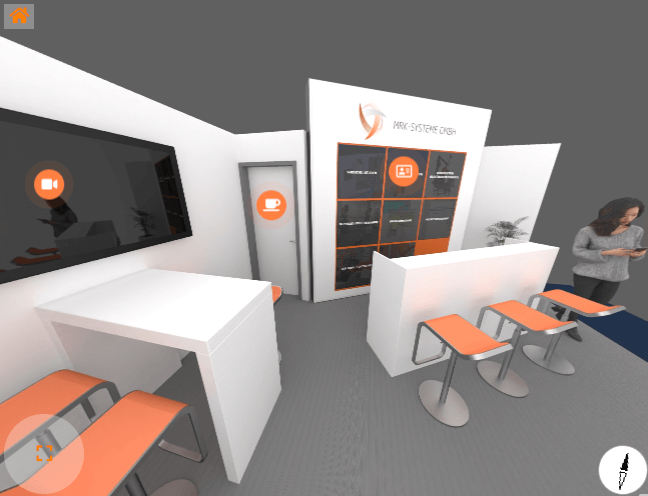
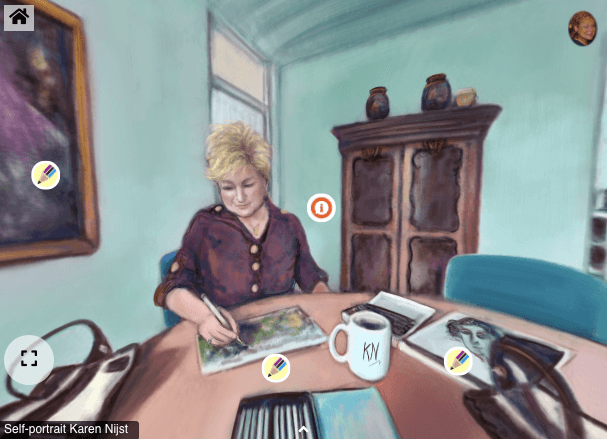
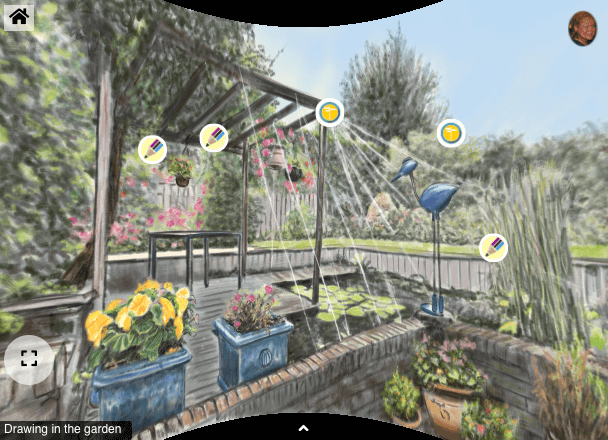

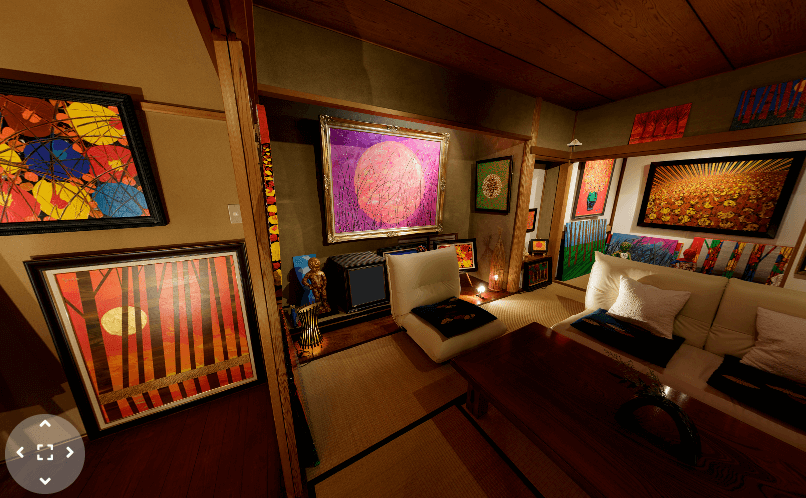
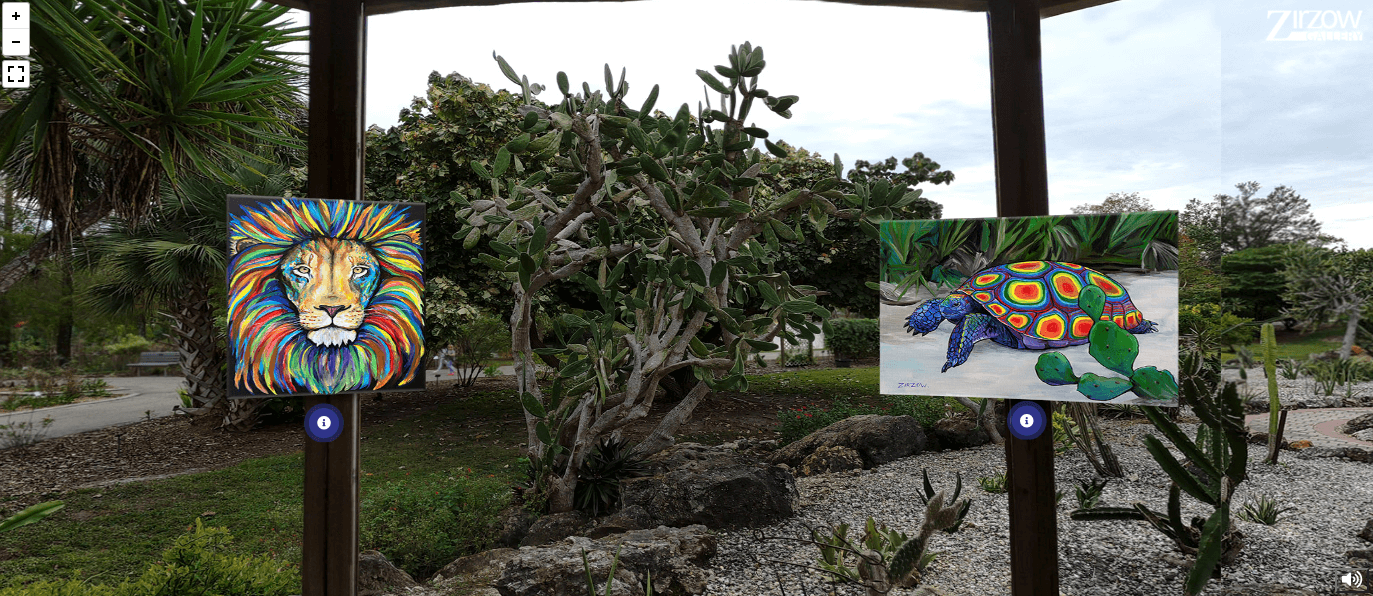
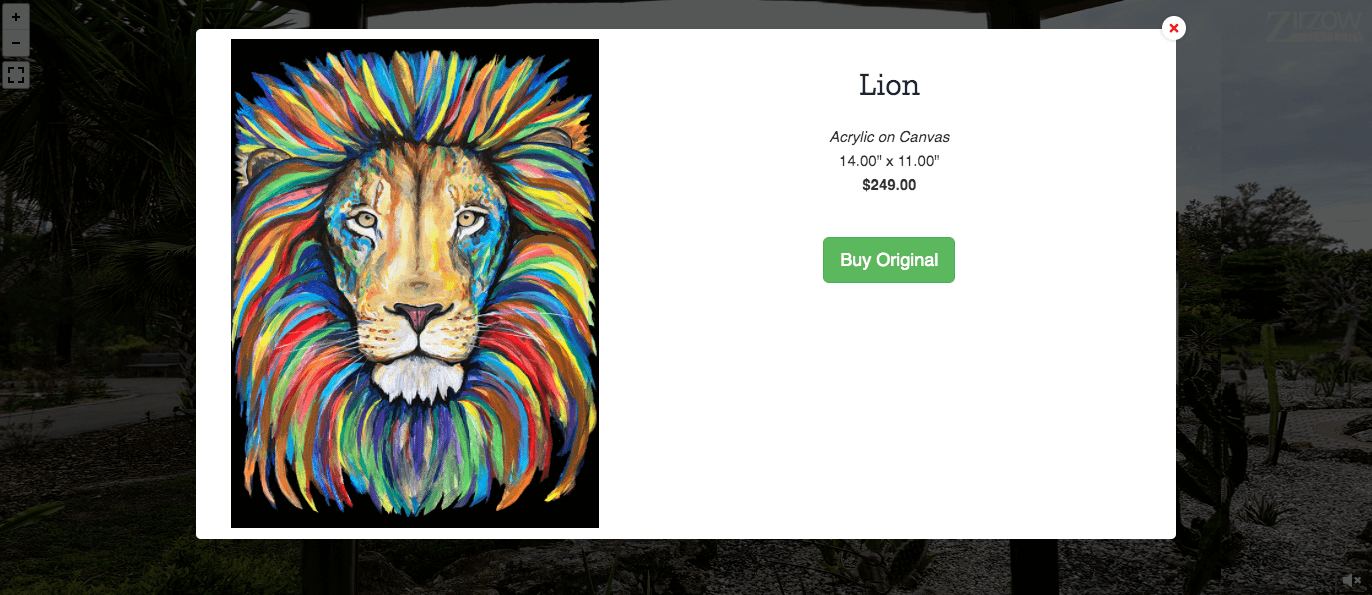





![Amazing WPVR Virtual Tours Created By Users [2024] 2](https://staging-rextheme.kinsta.cloud/wp-content/uploads/2022/08/Screen-Shot-2022-08-12-at-10.42.32-AM-1.png)
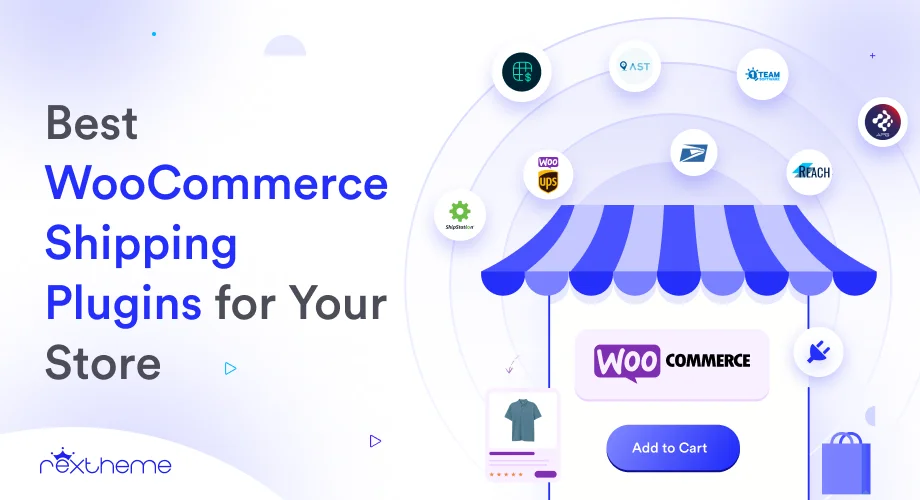
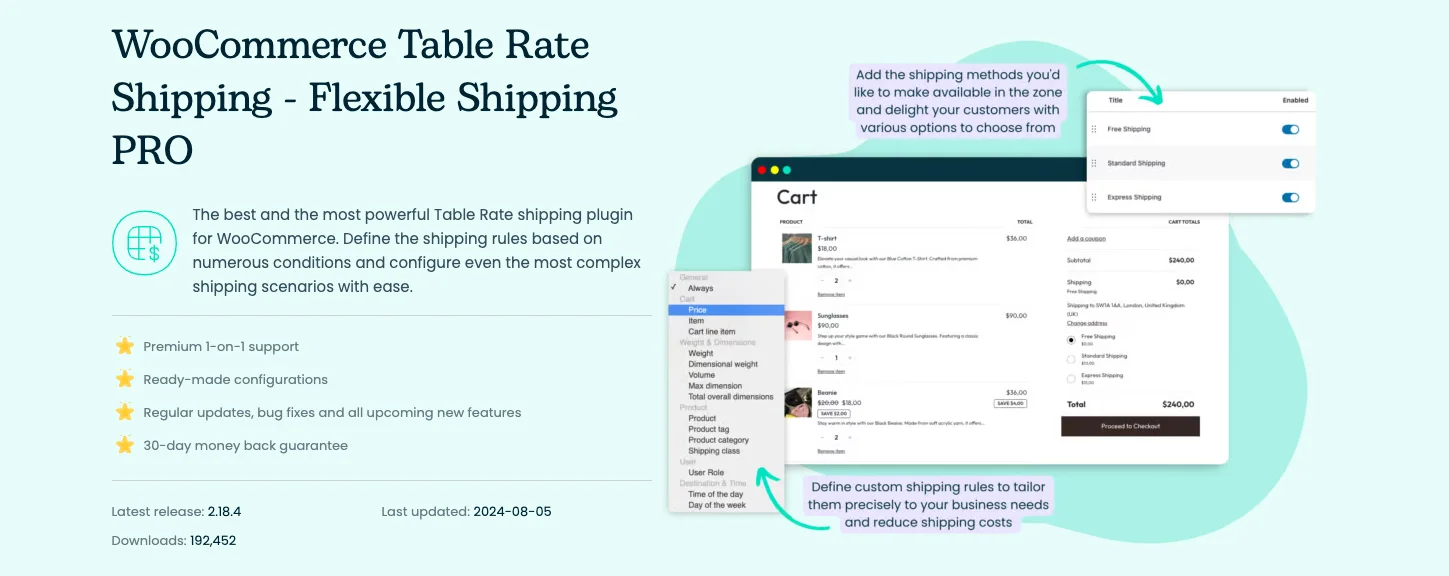
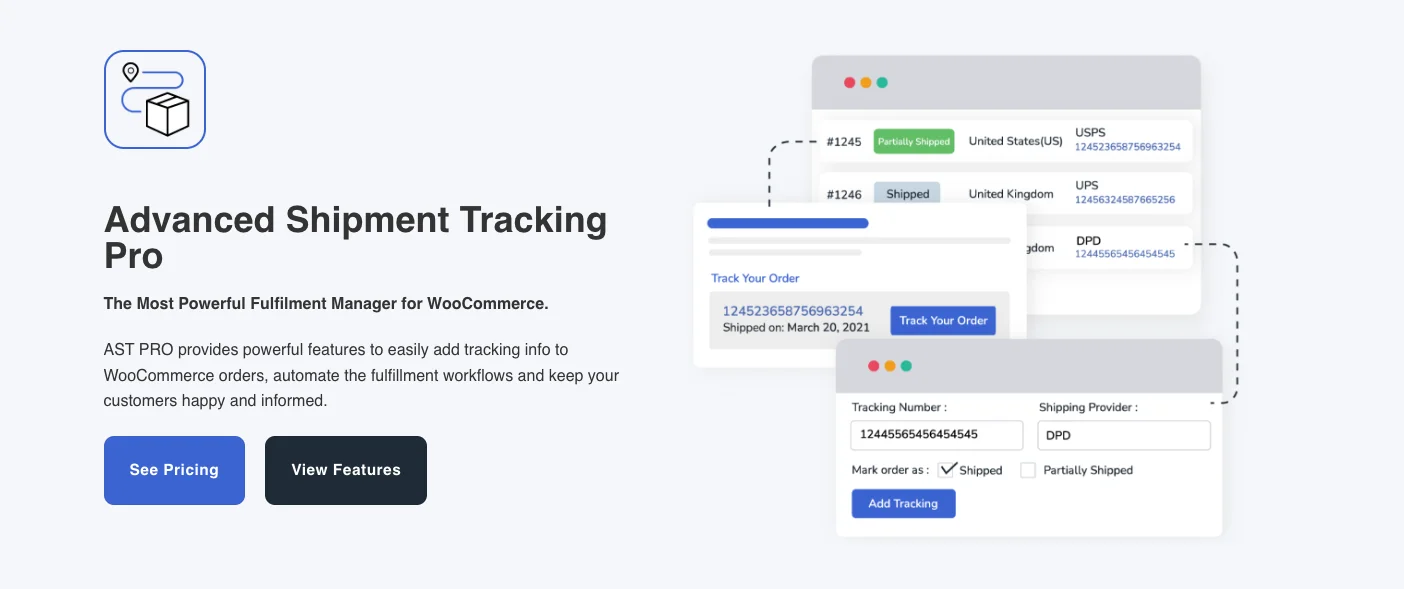
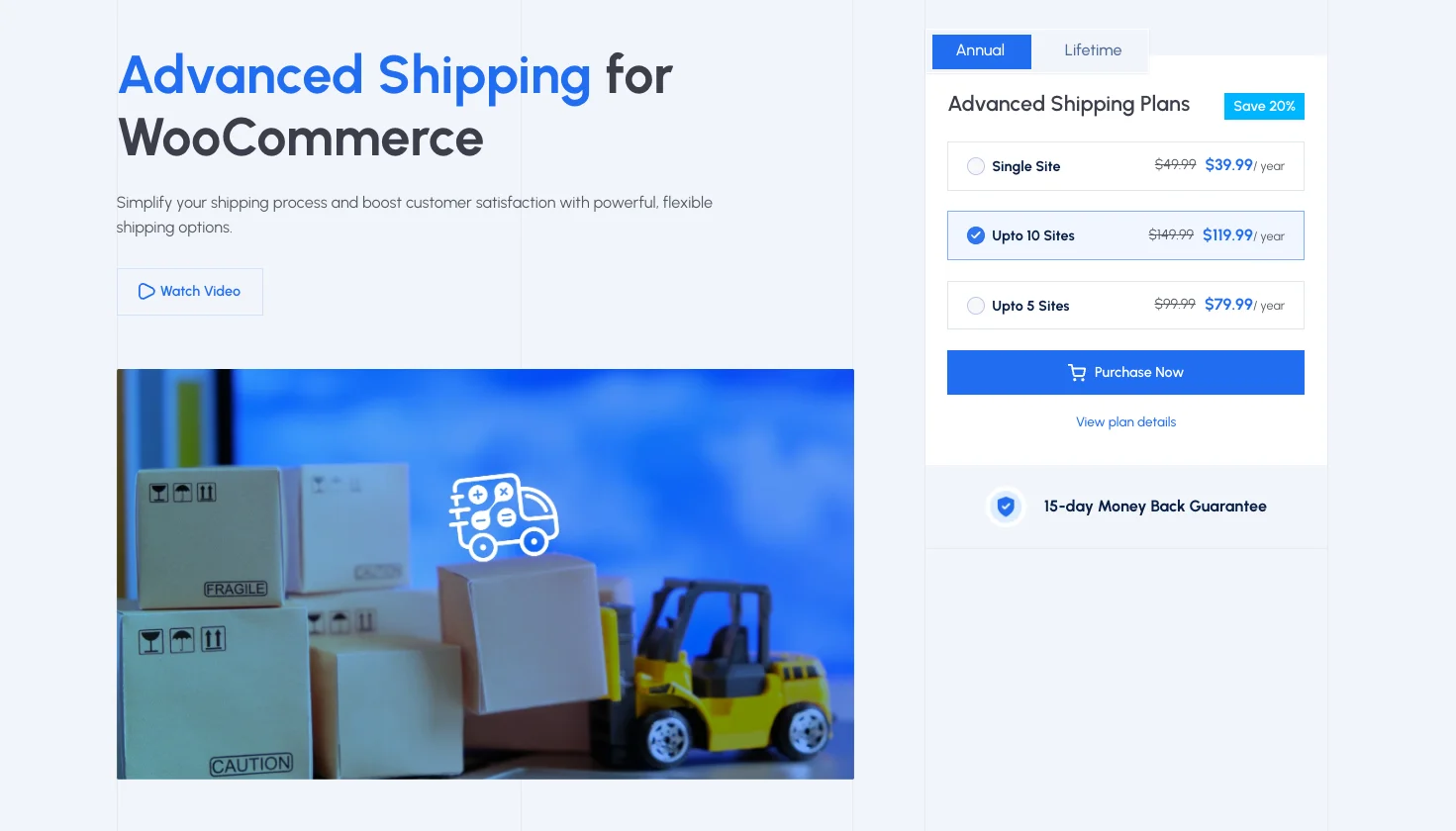
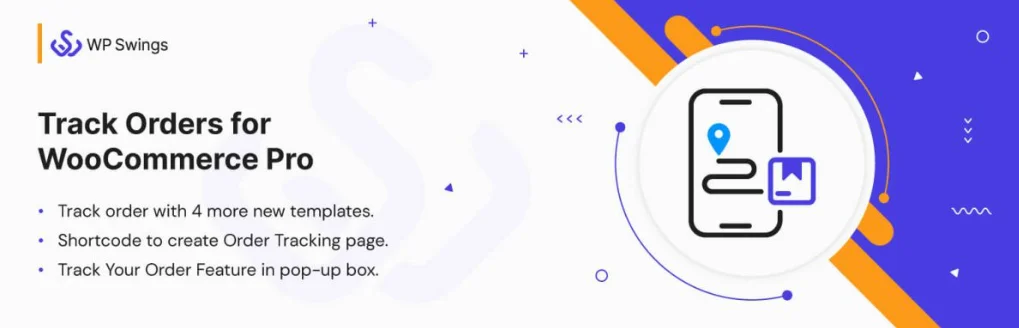
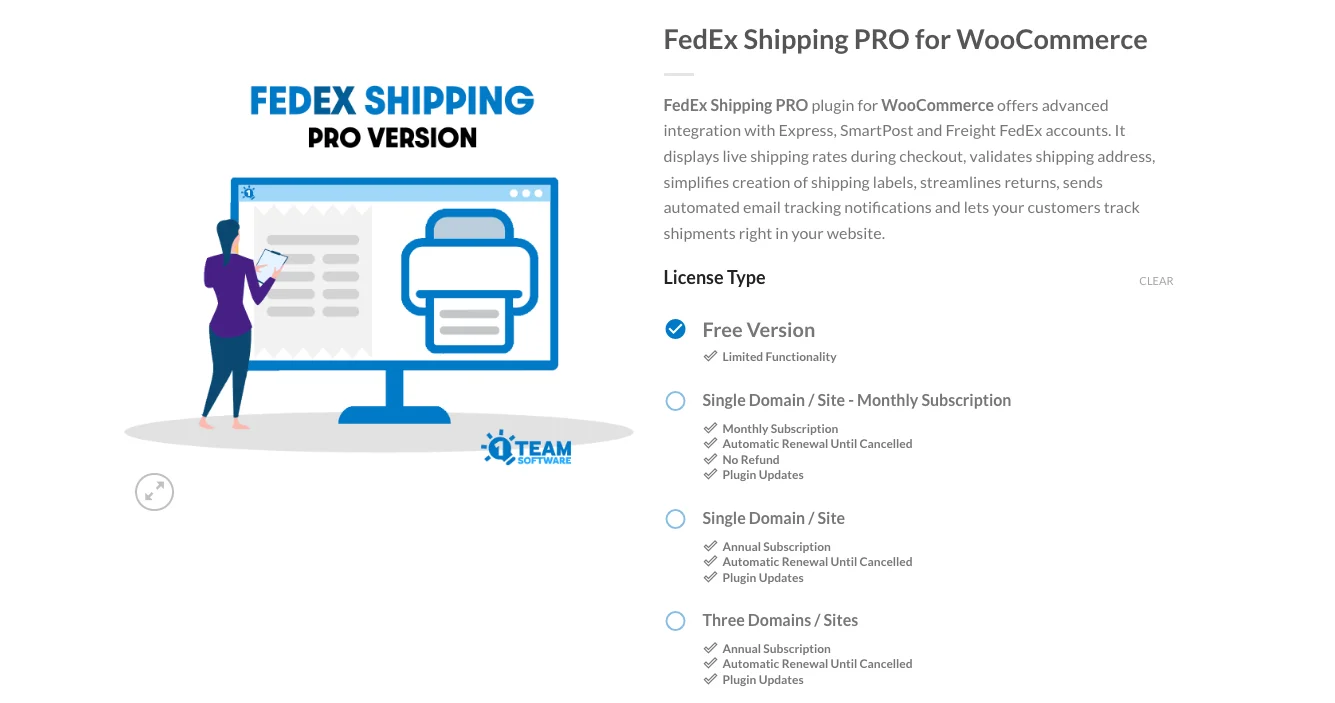
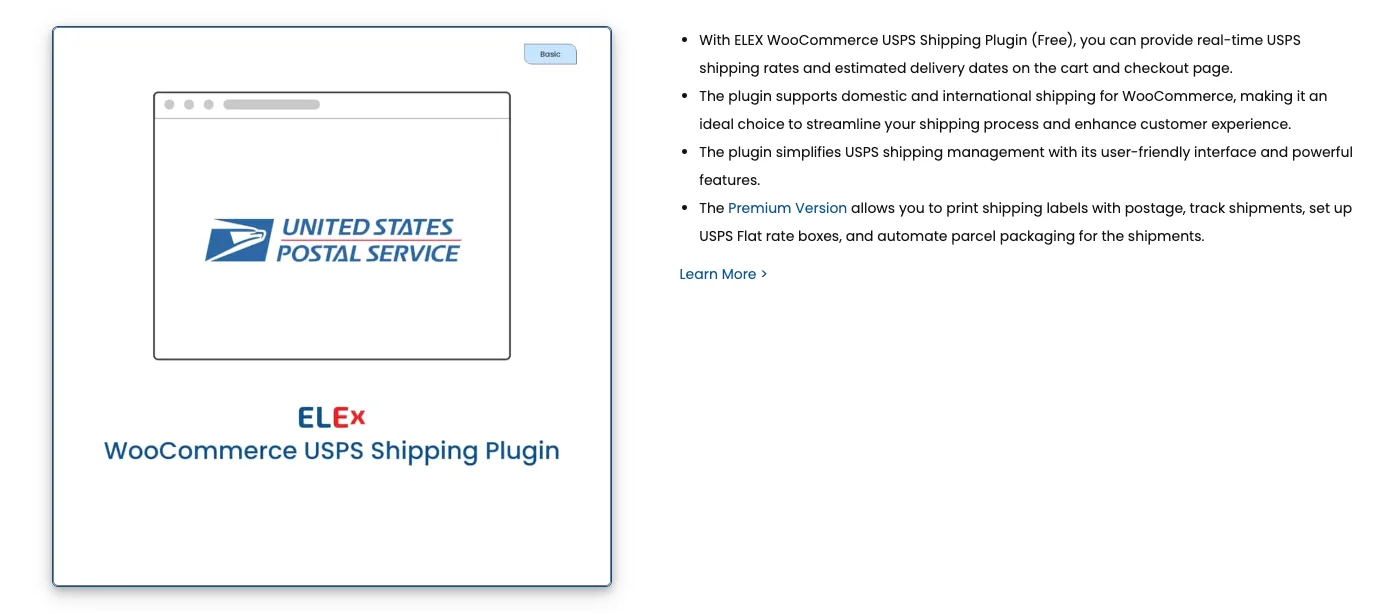

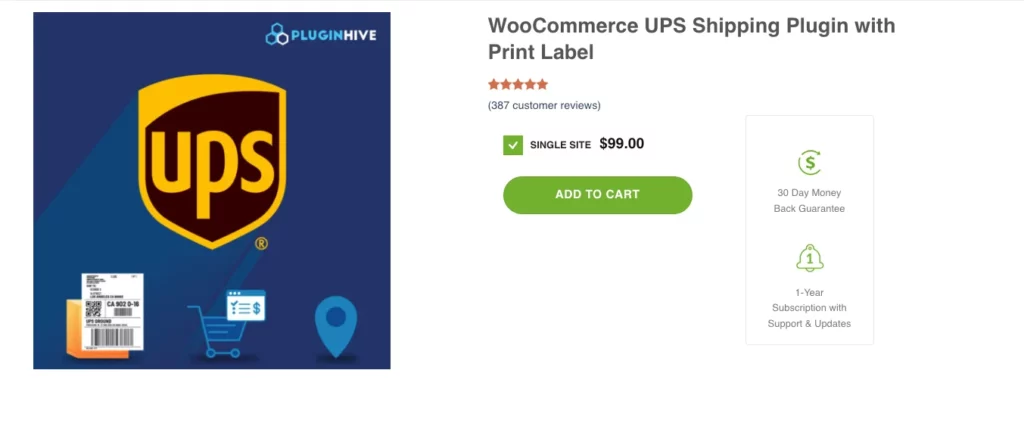
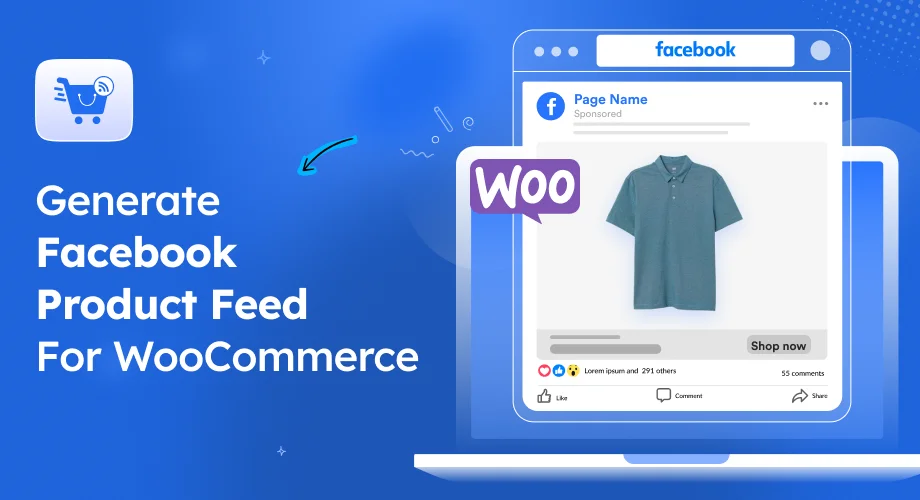
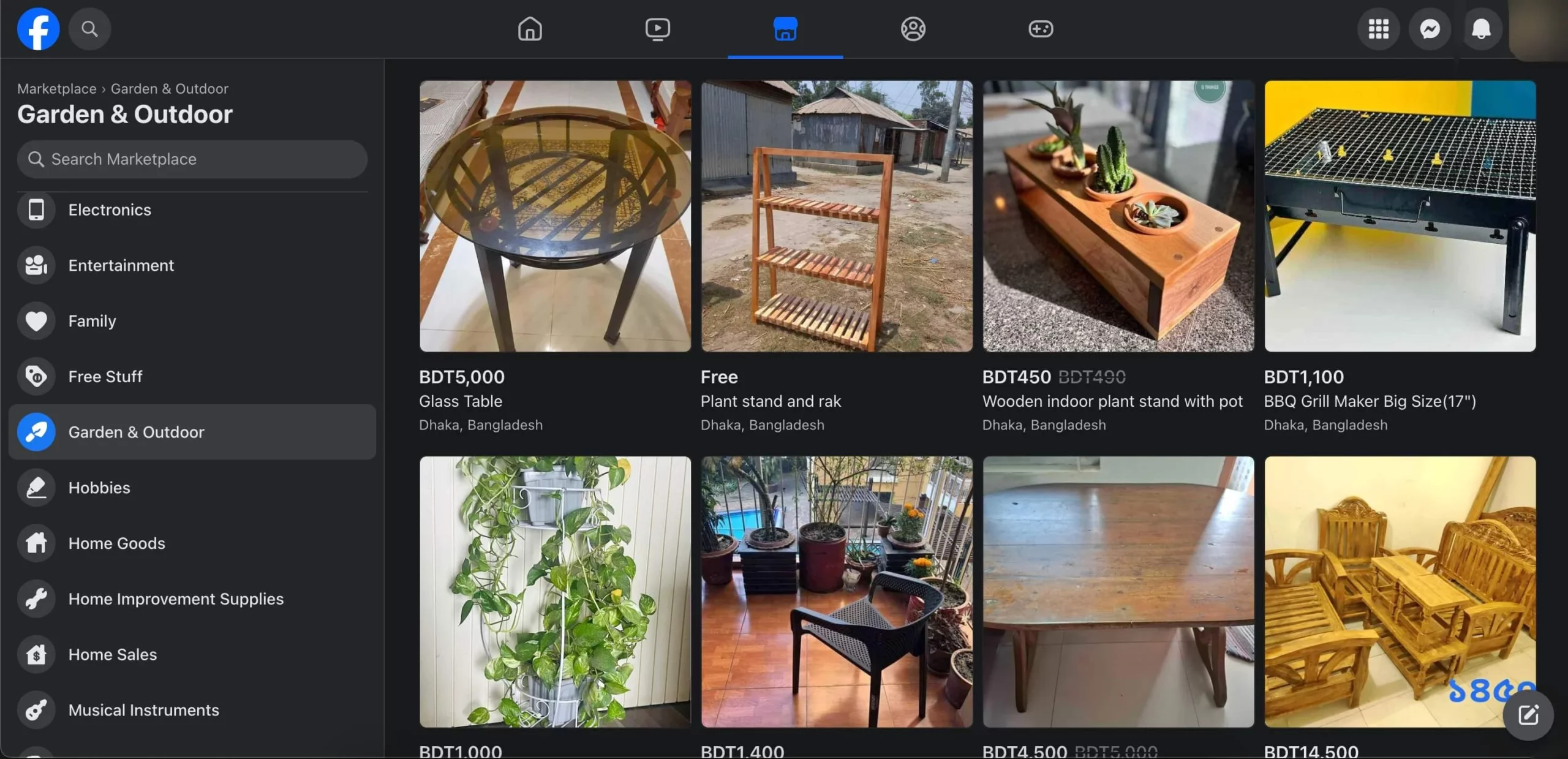
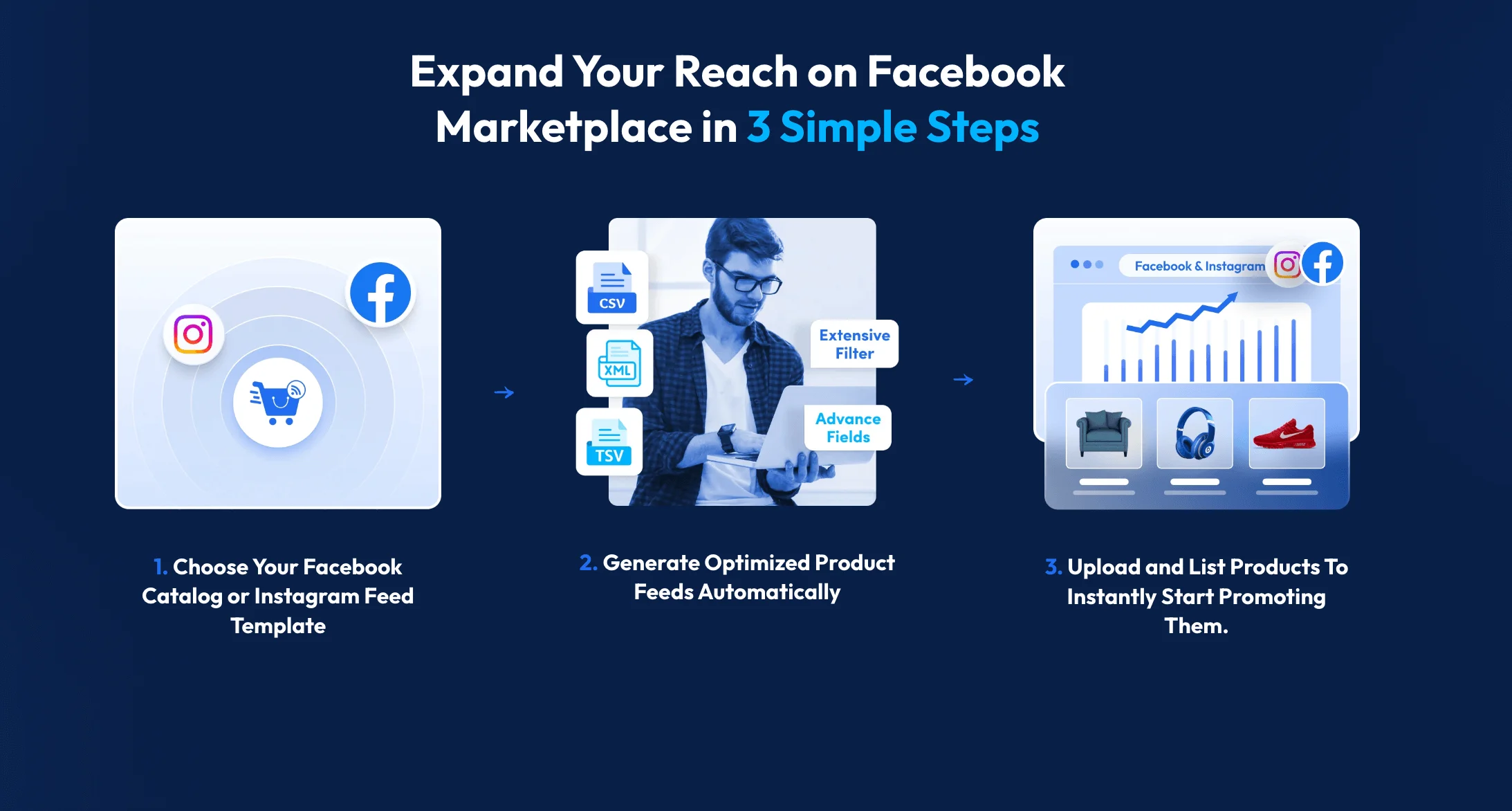
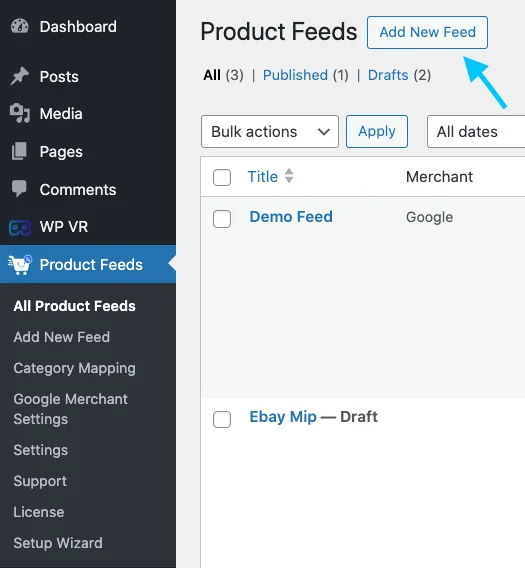
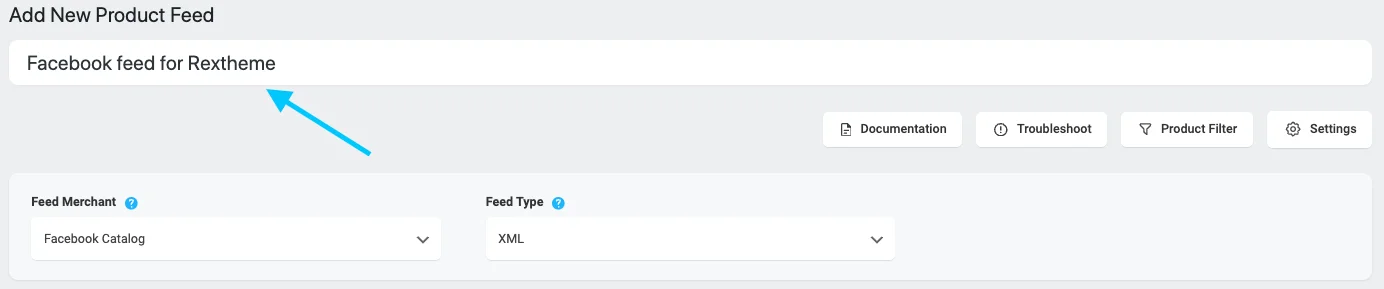
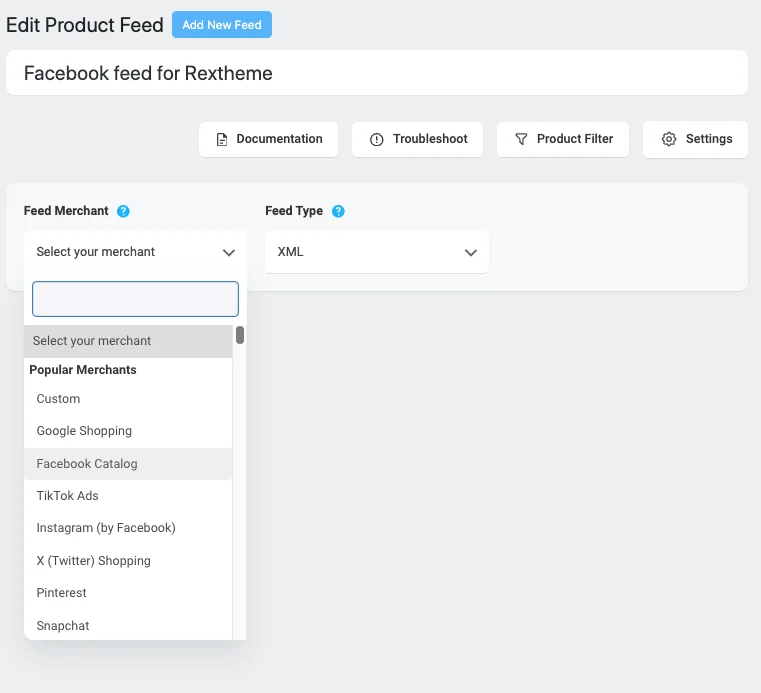

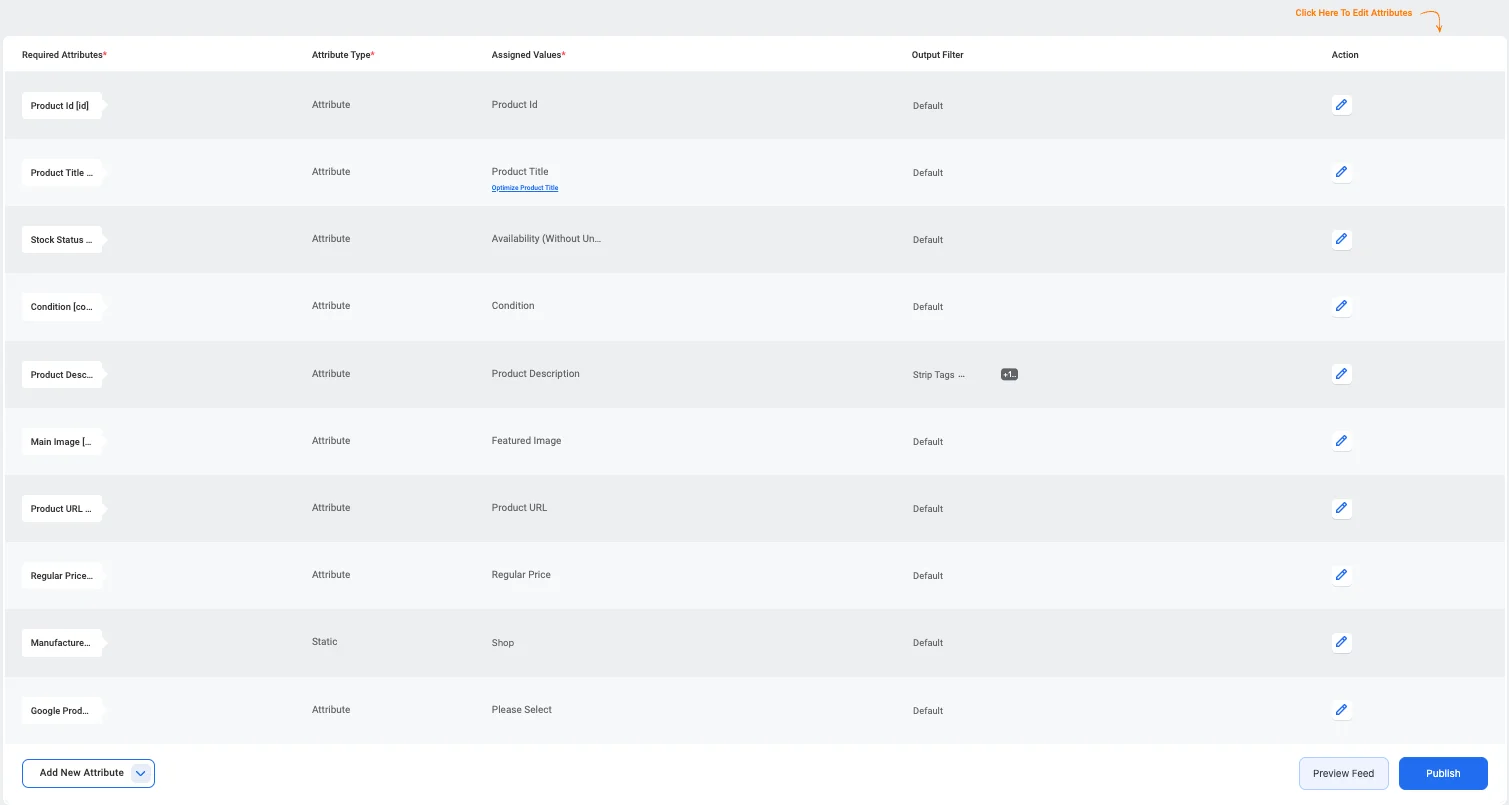
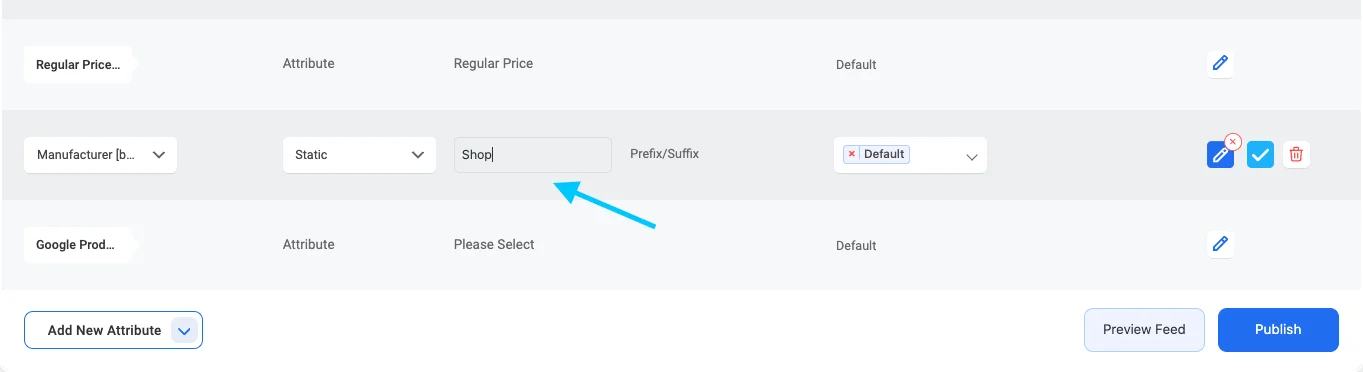
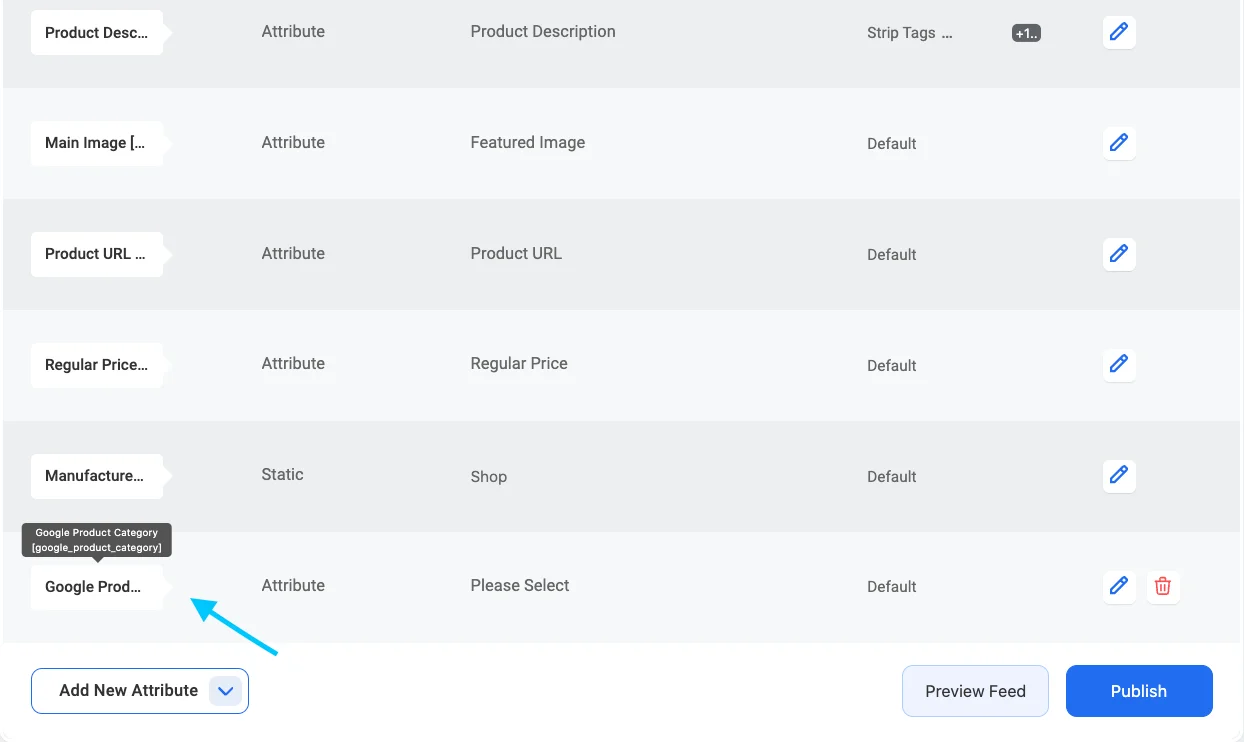
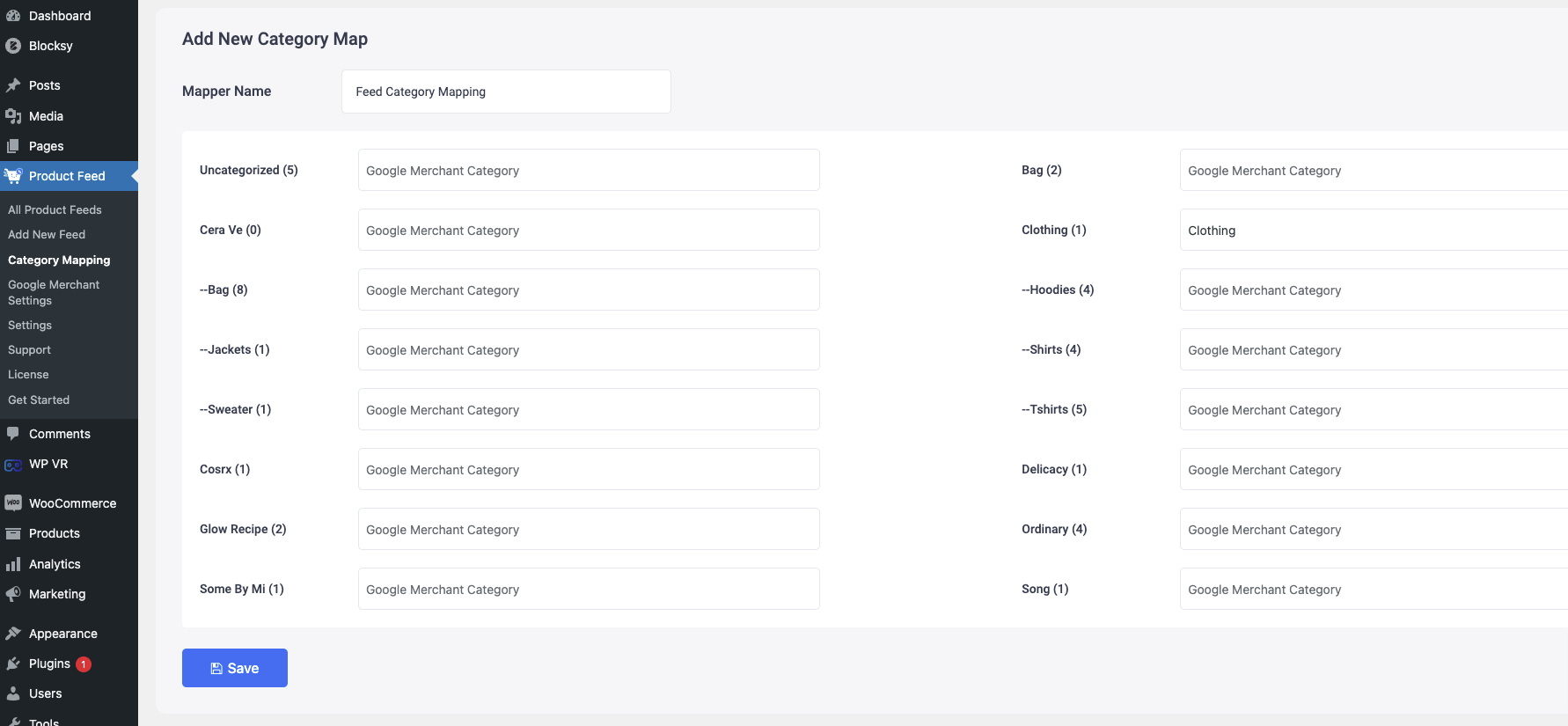
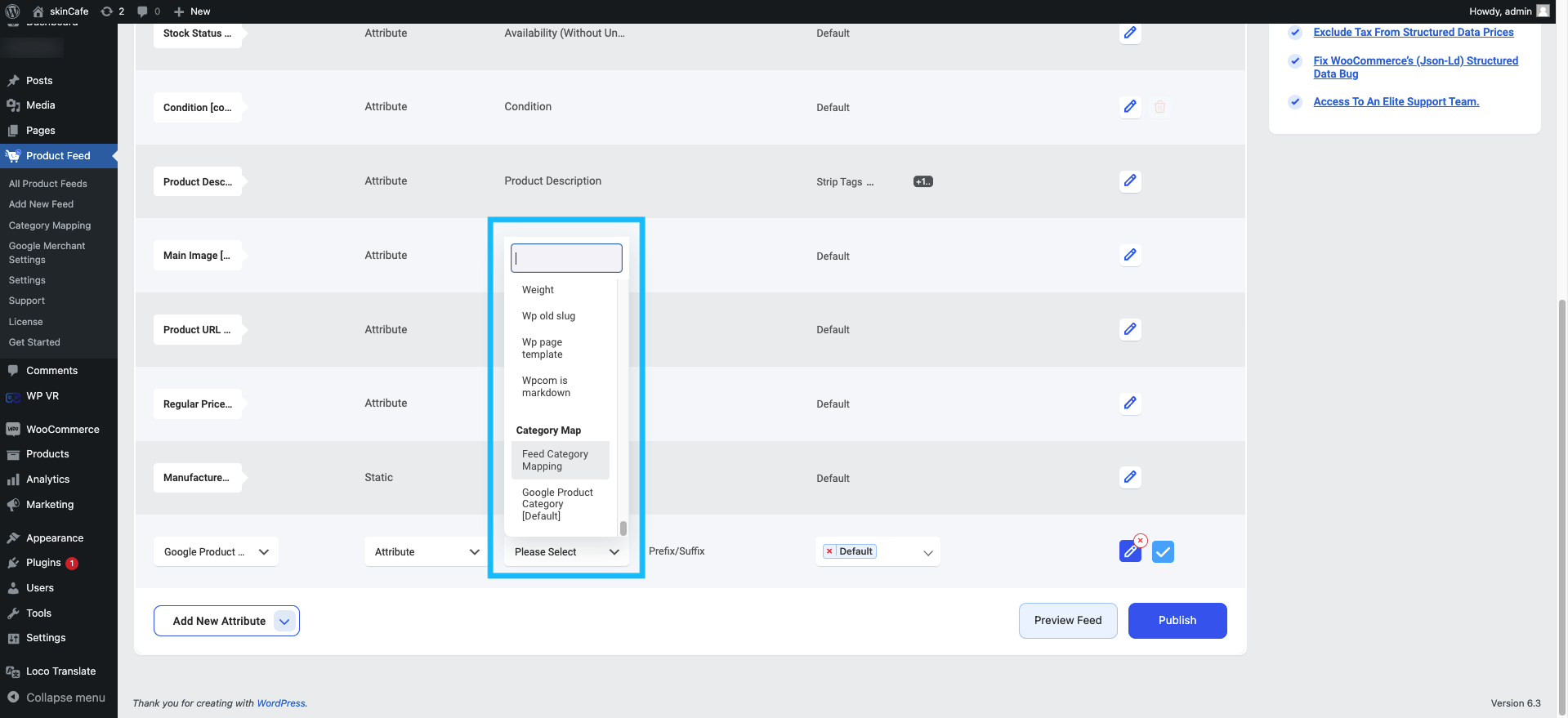

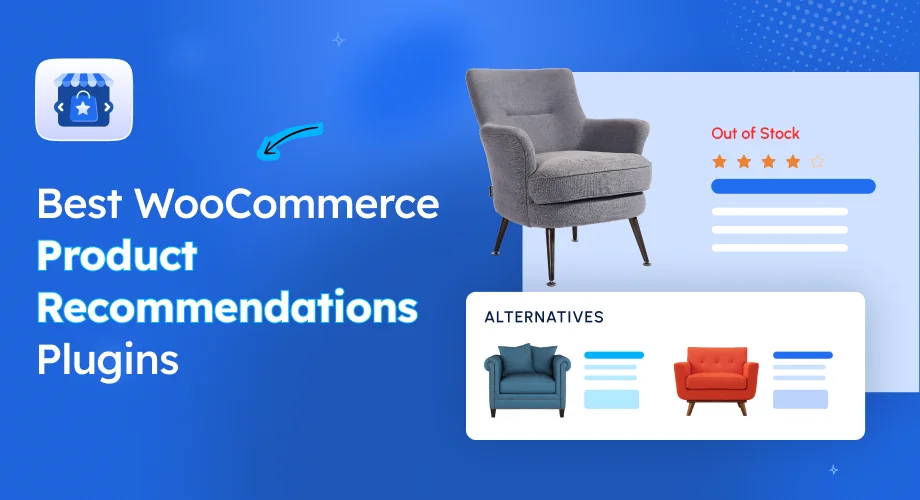
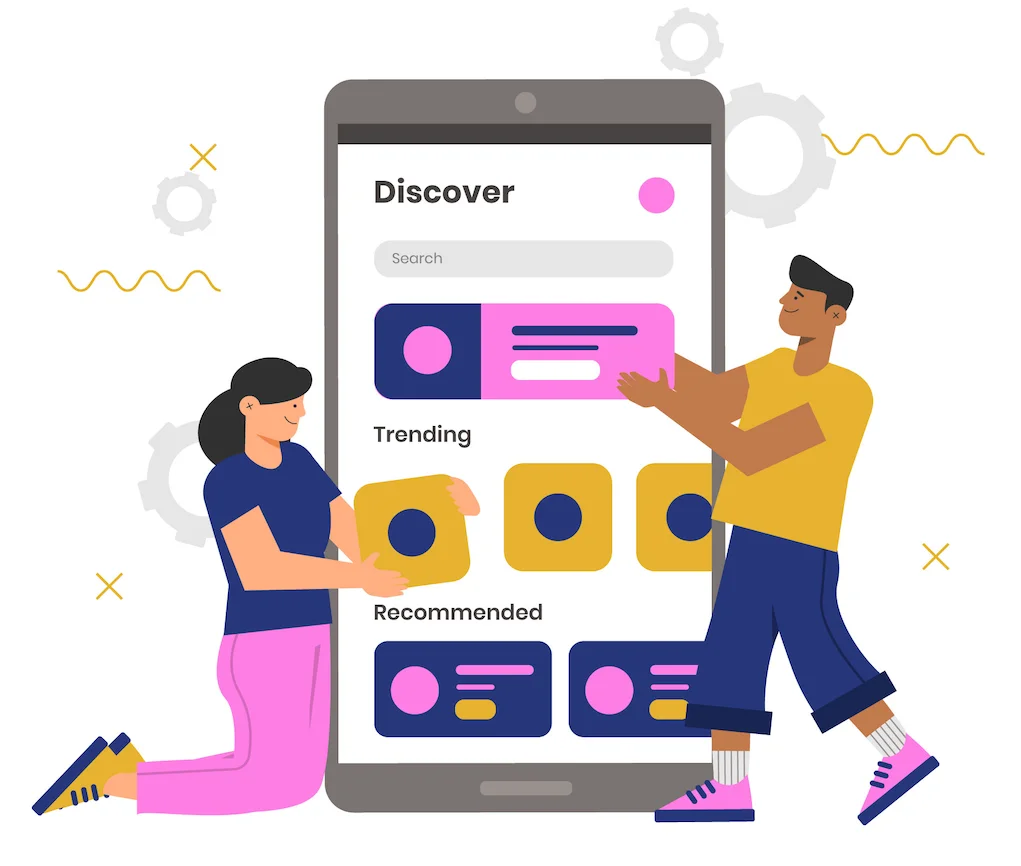
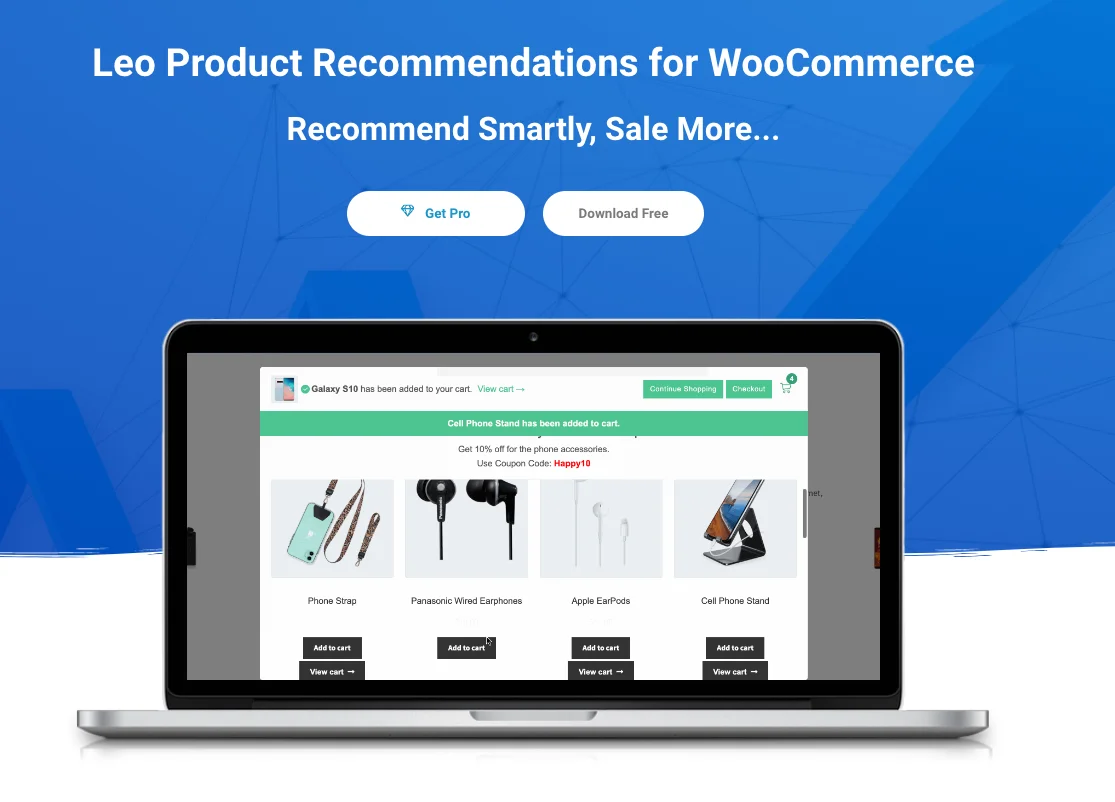

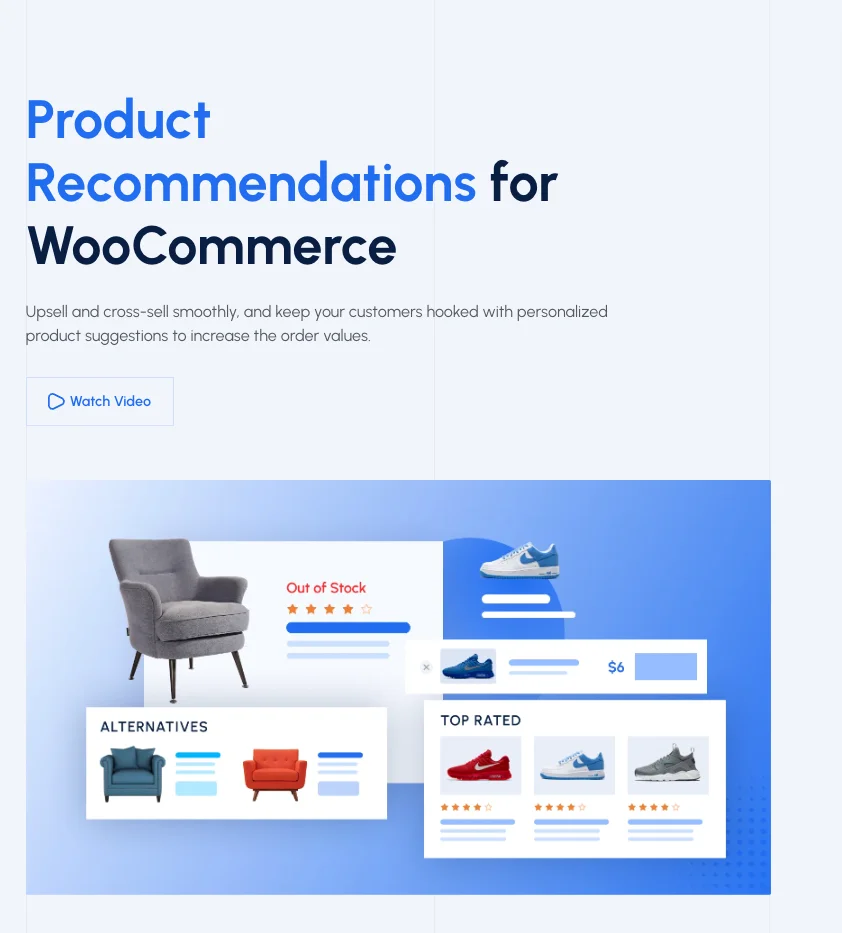
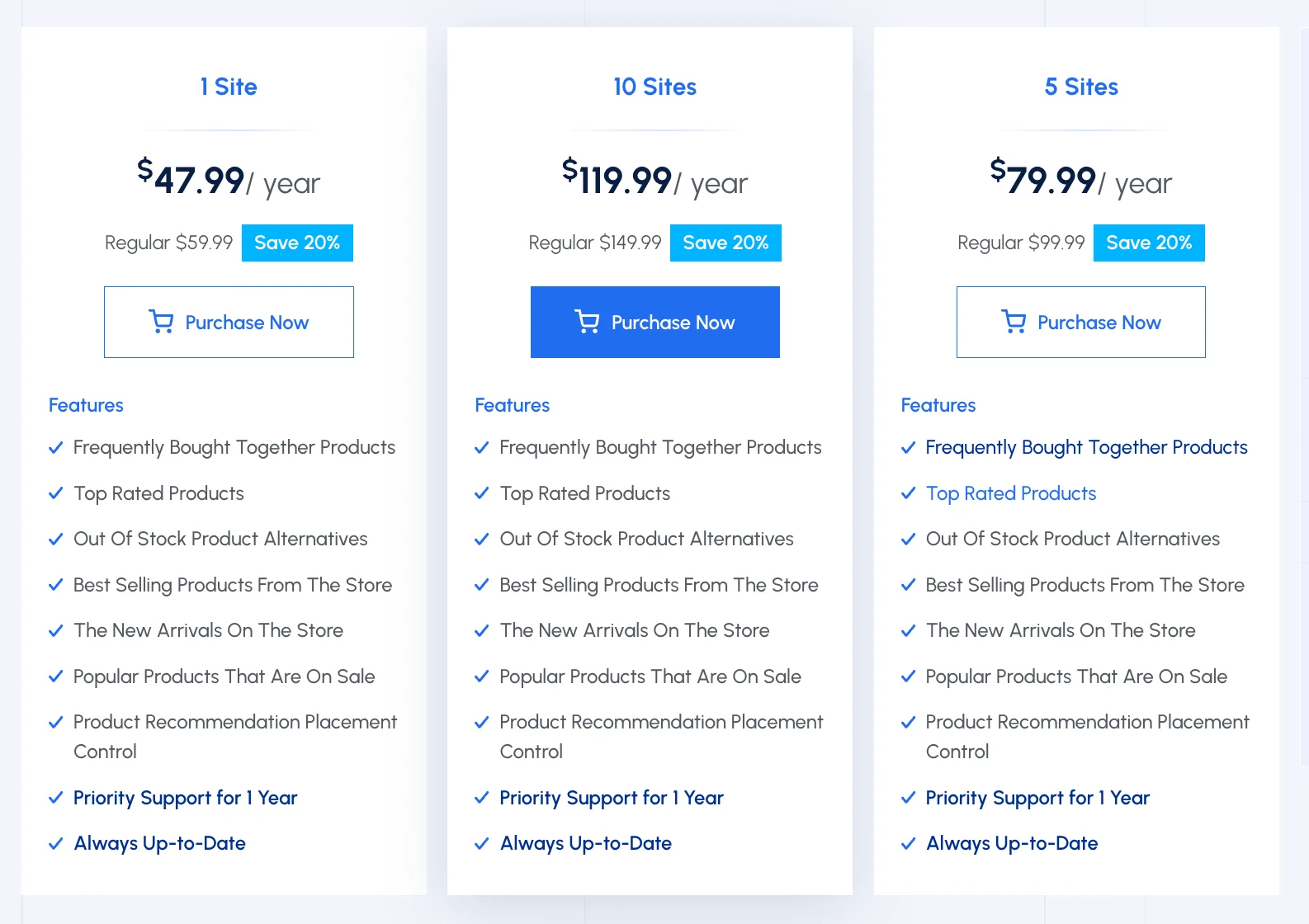

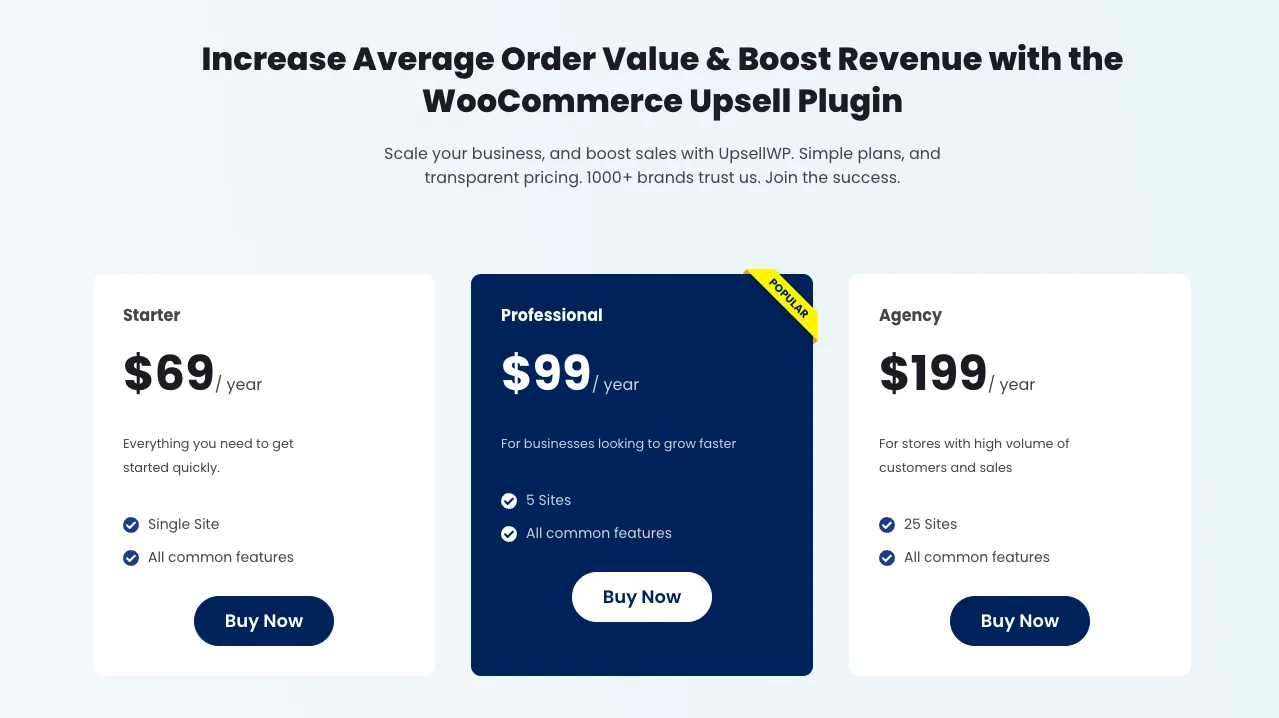
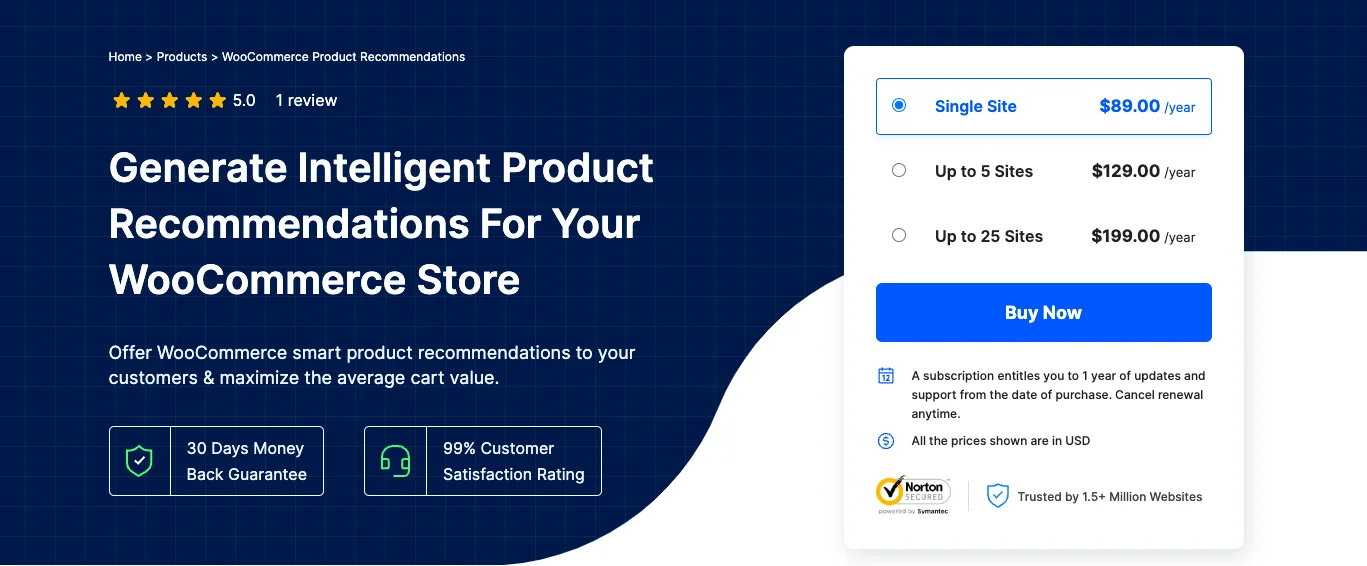
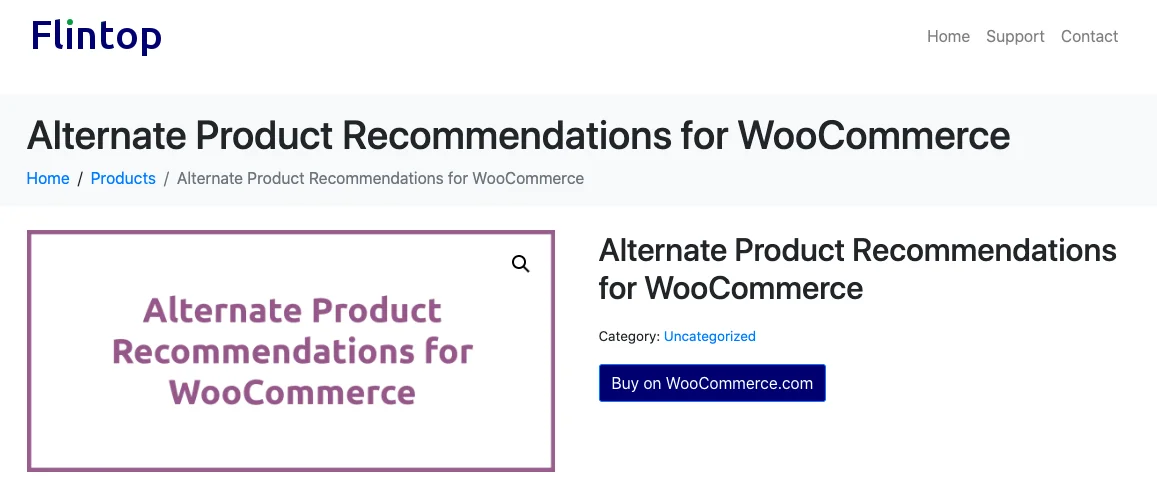
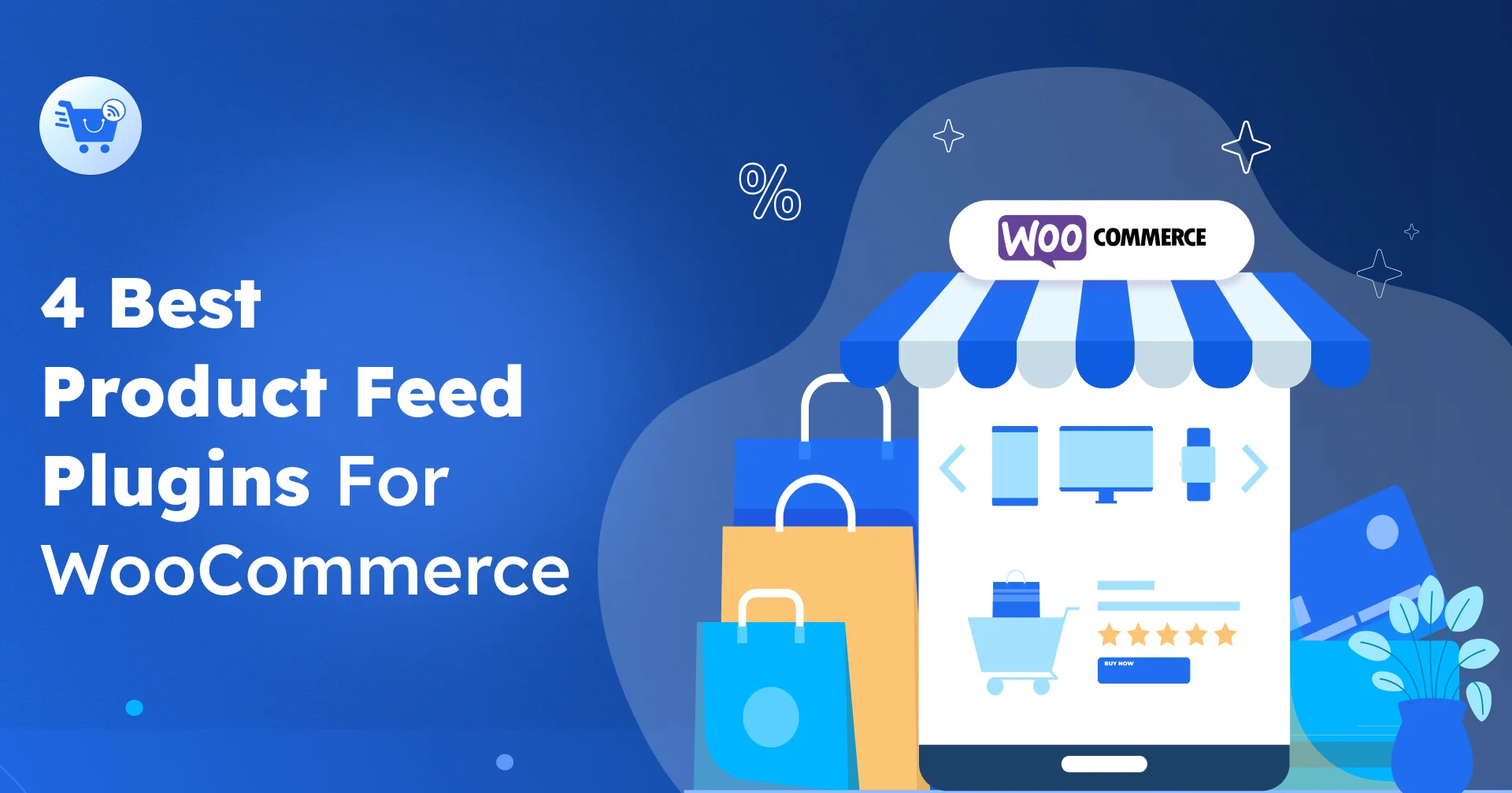

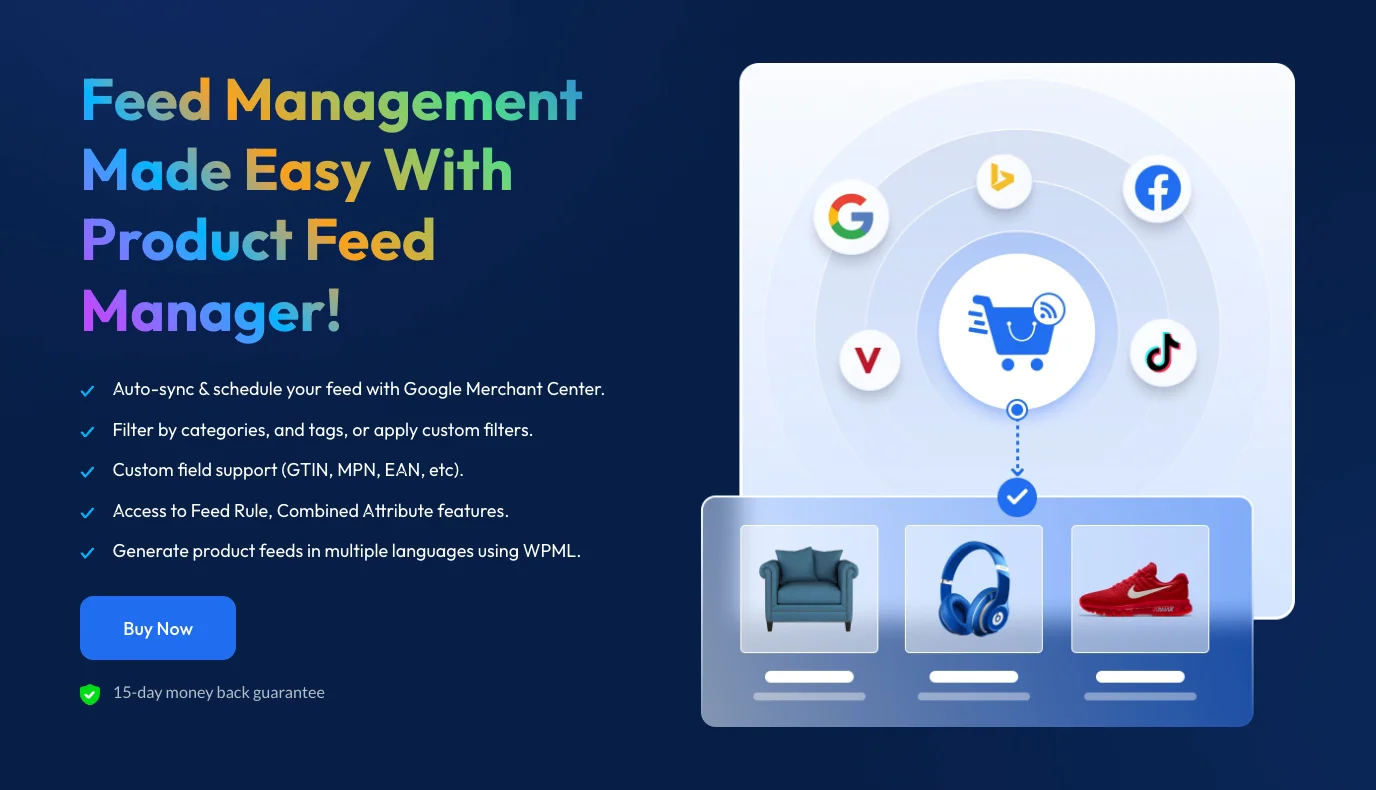
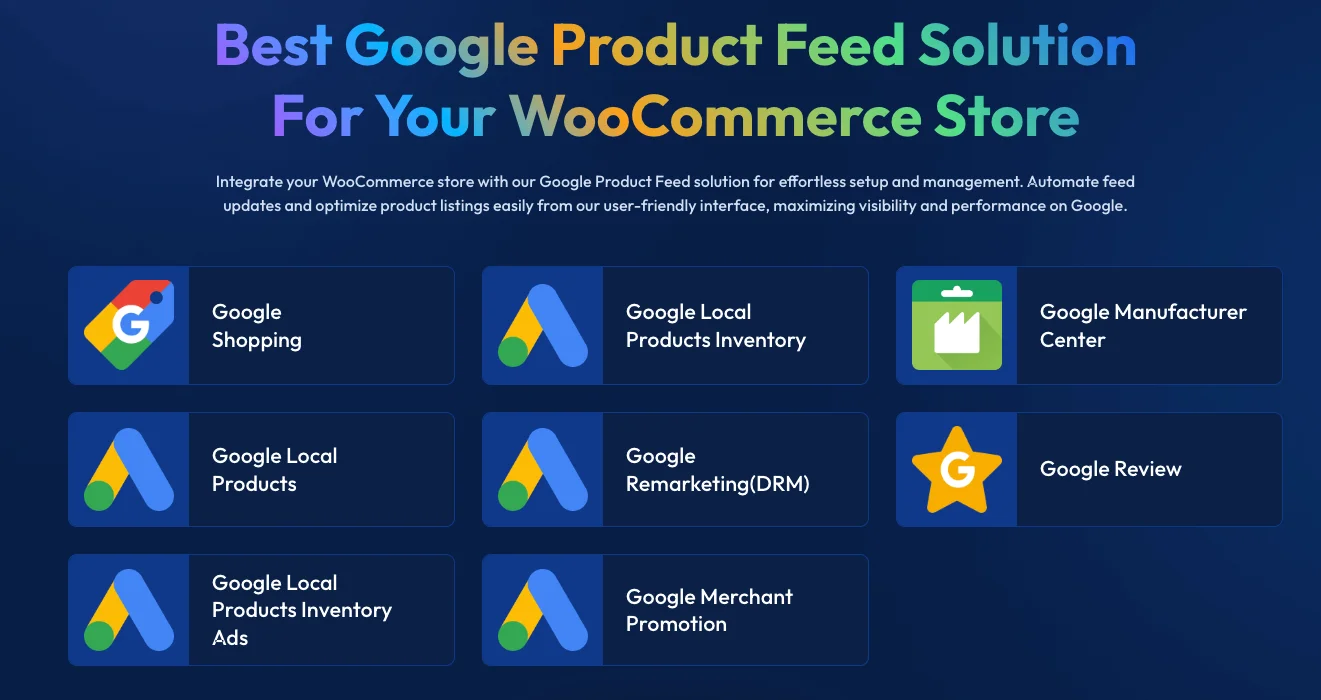
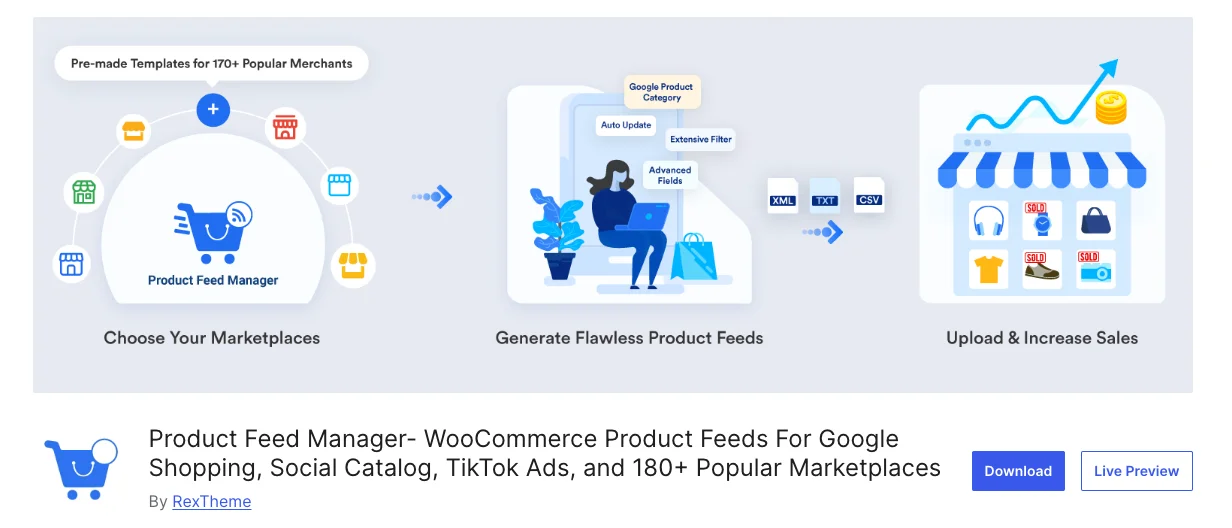
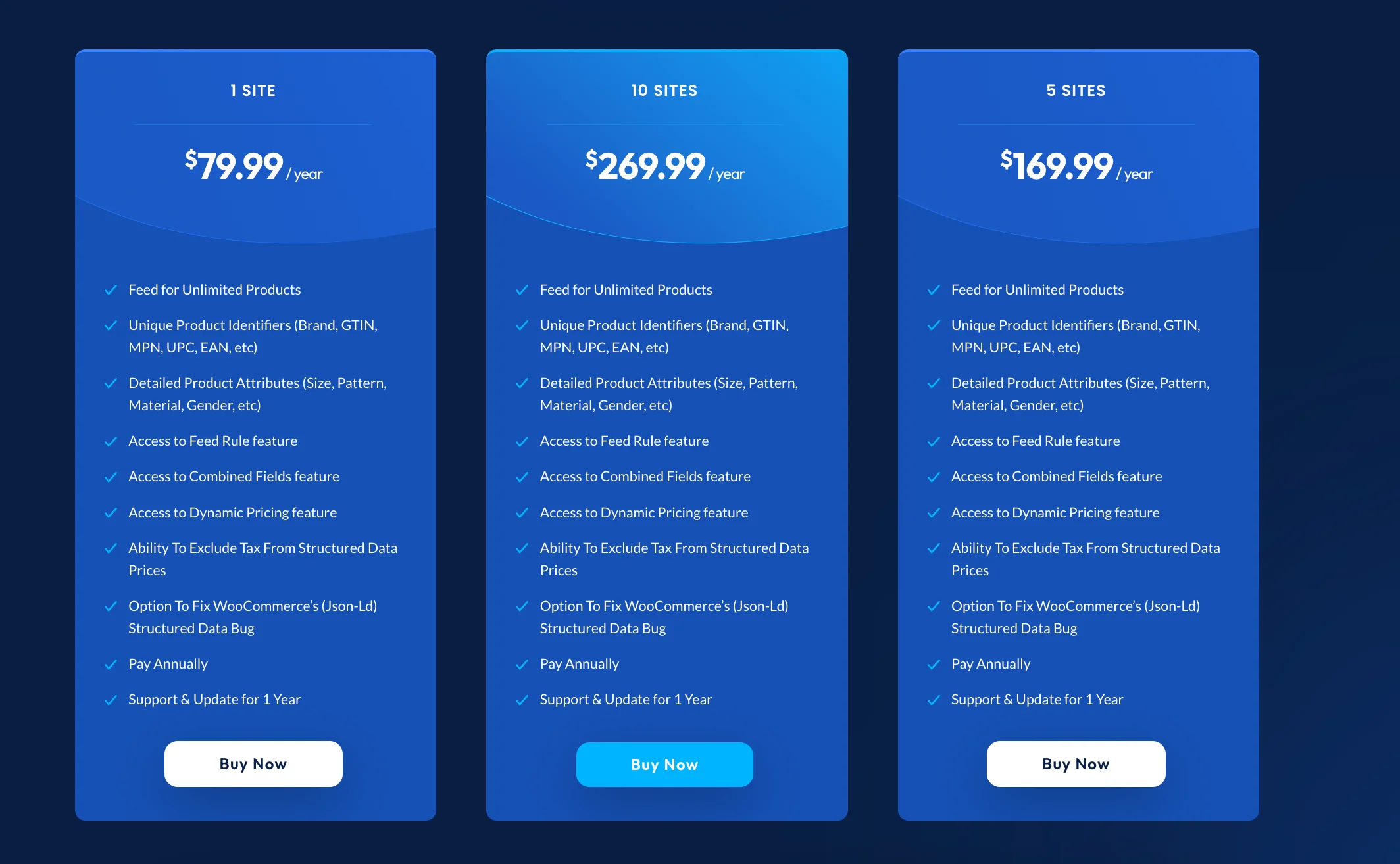
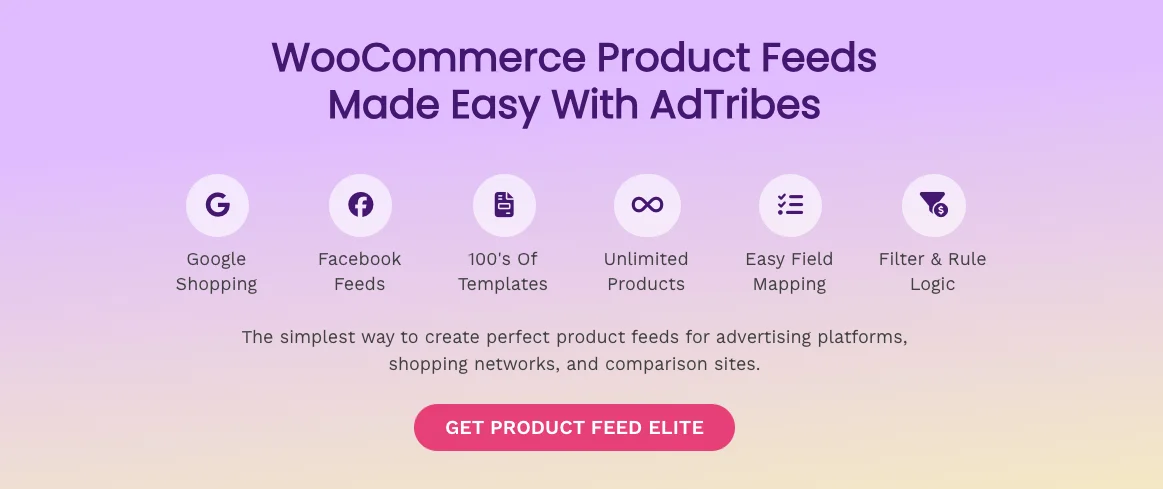
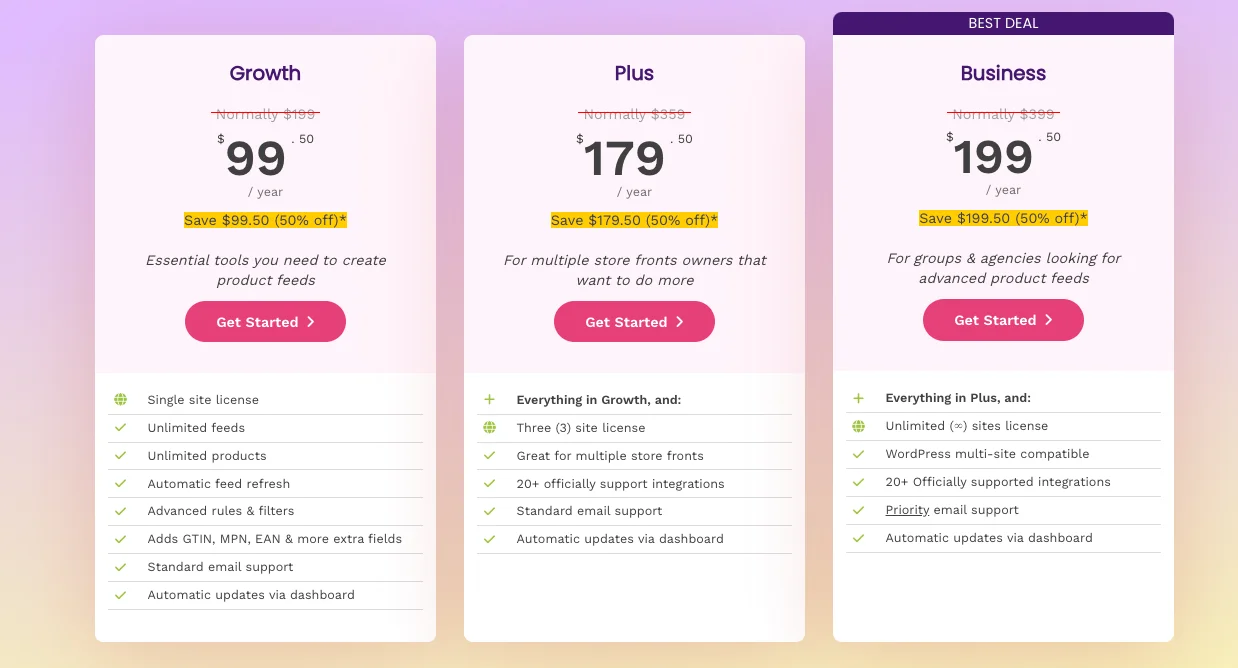
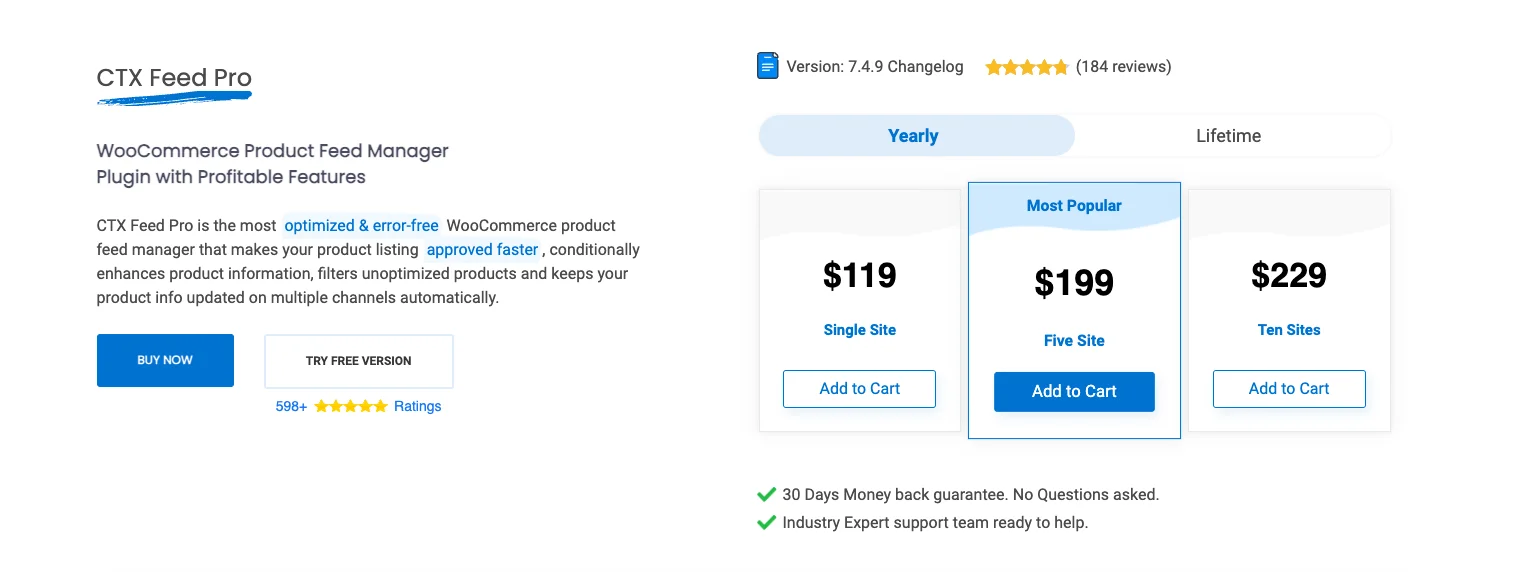

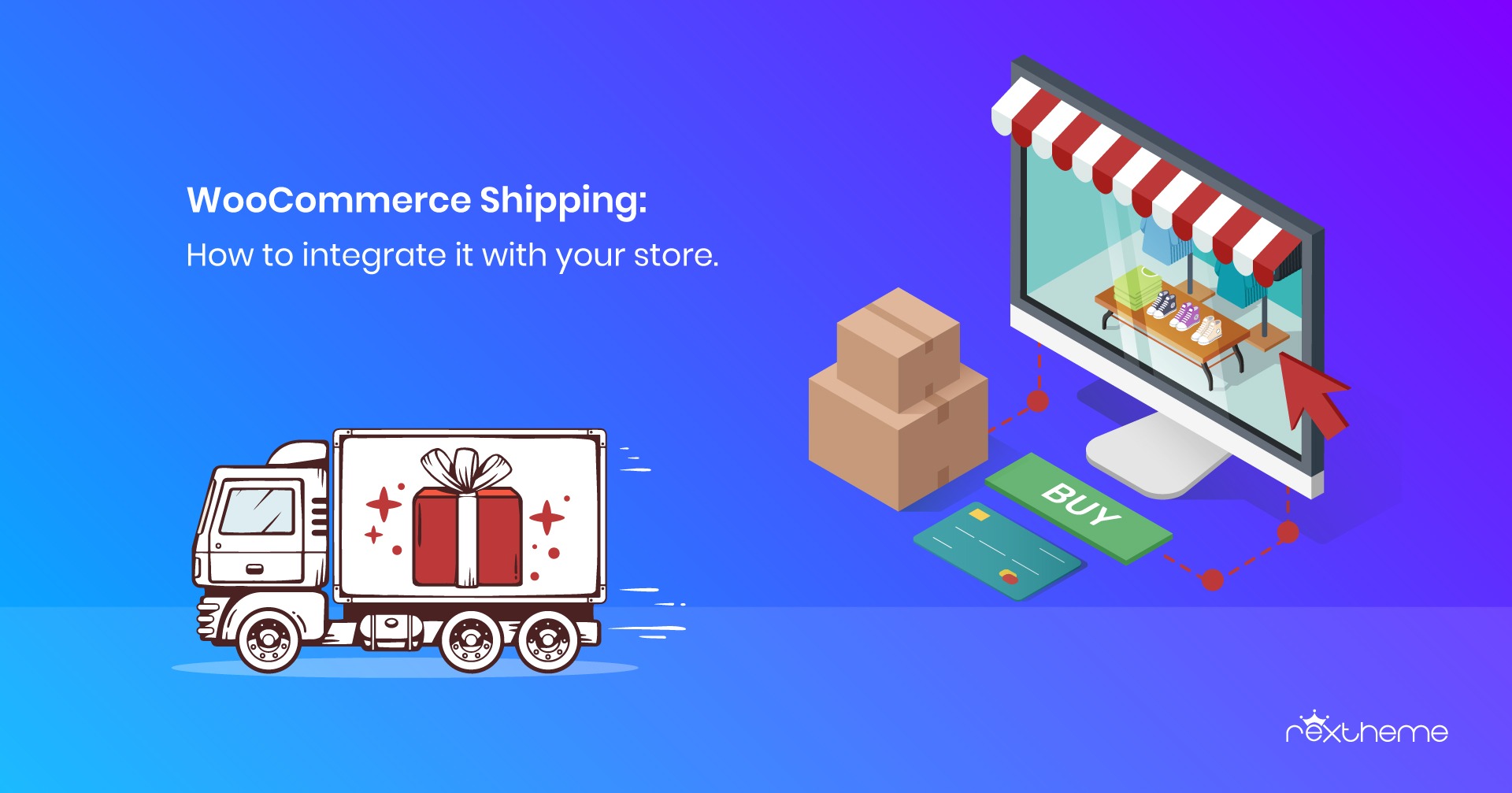
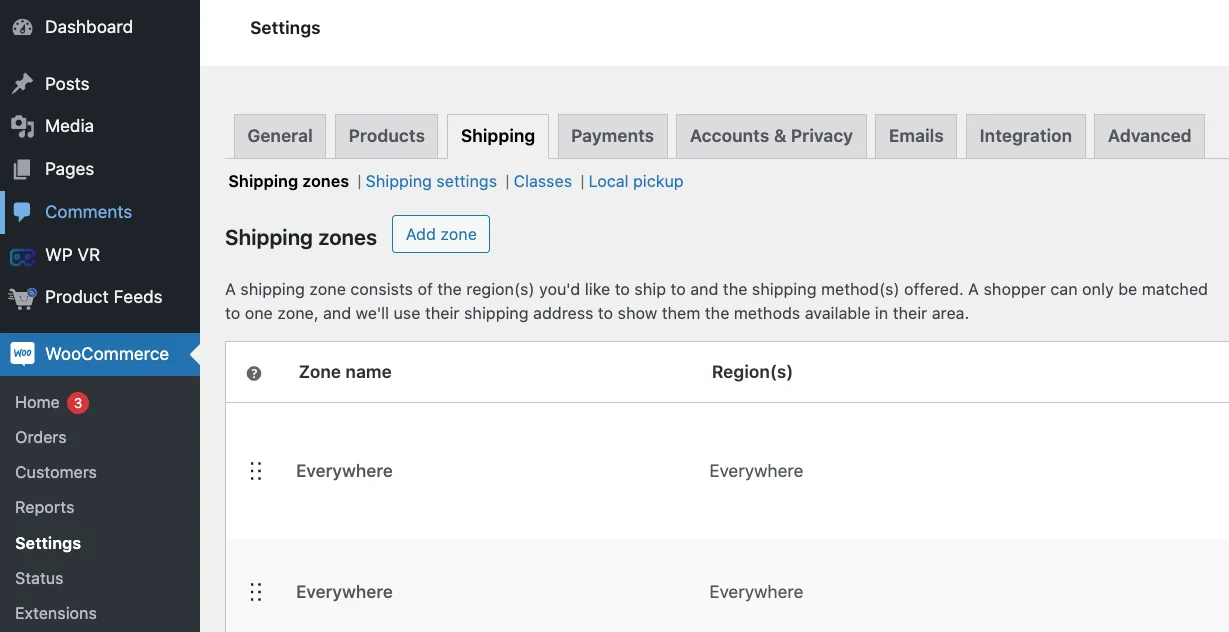
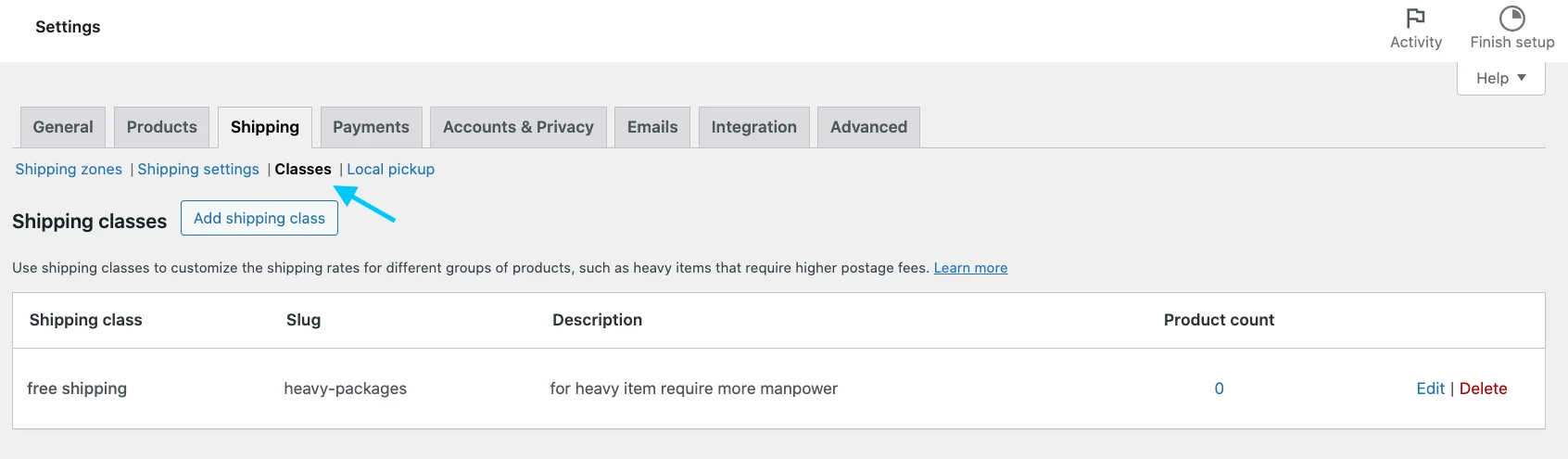
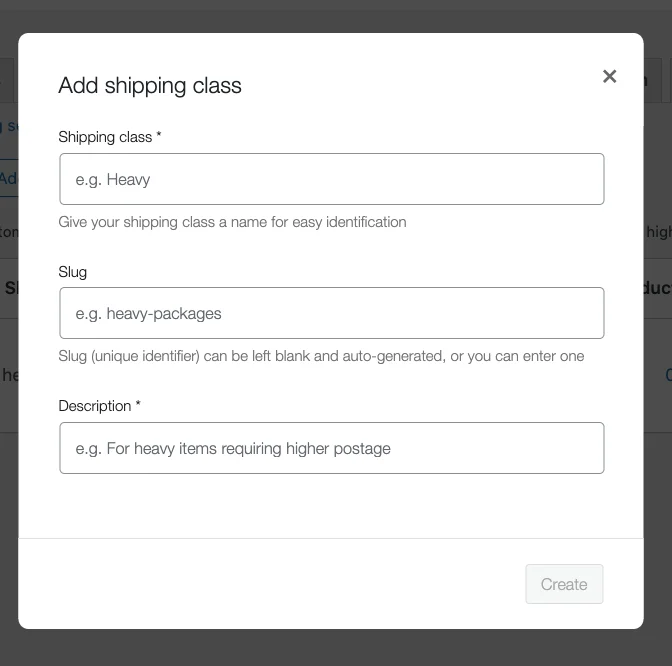

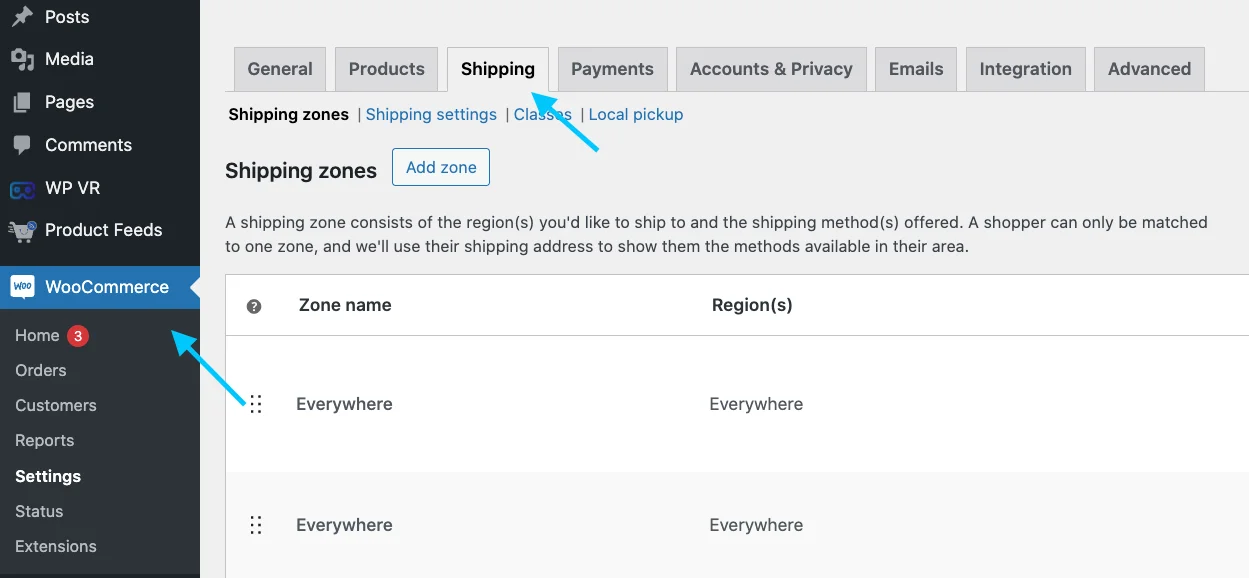
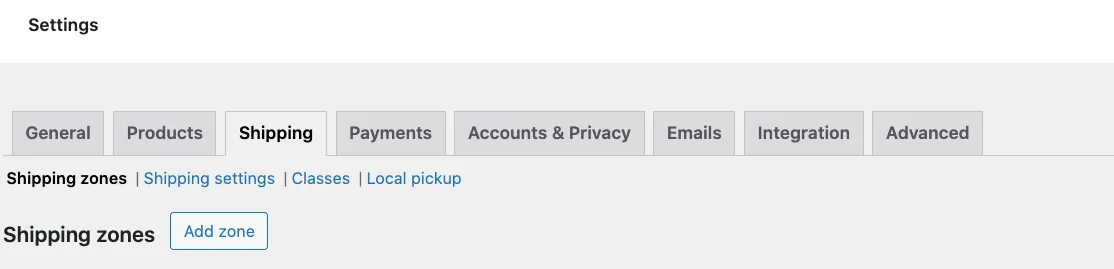
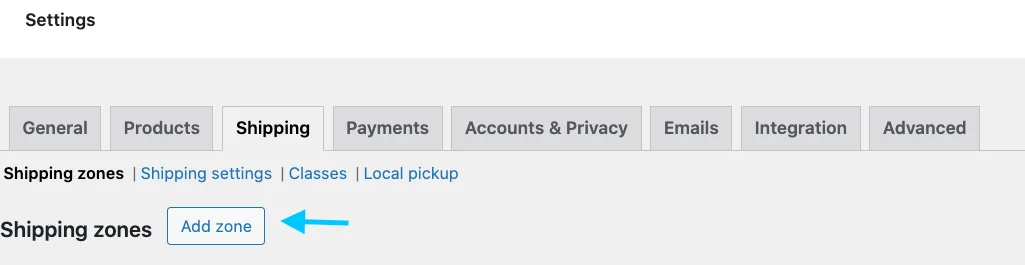
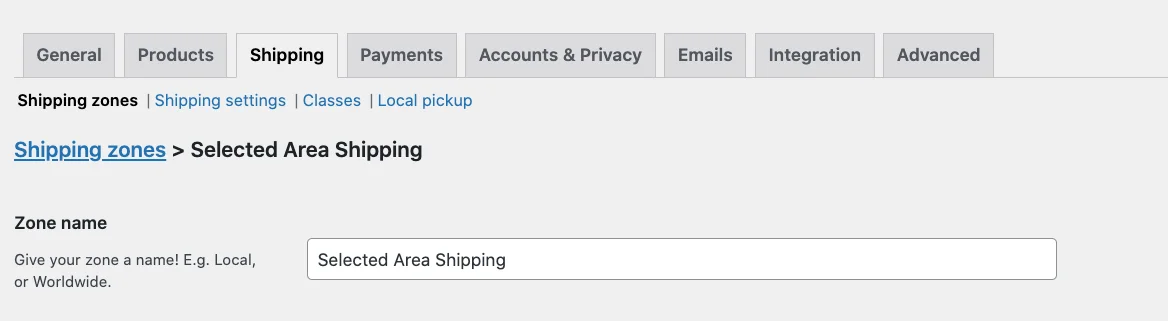
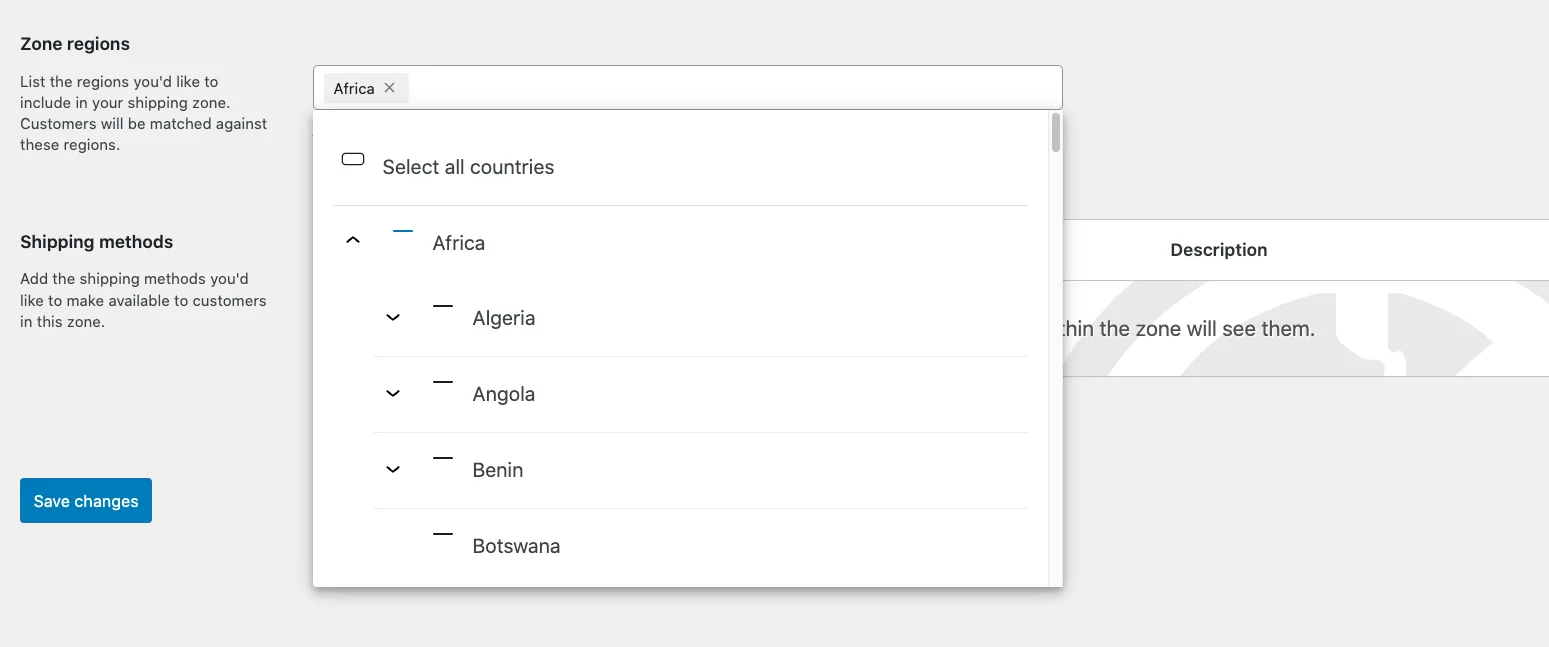
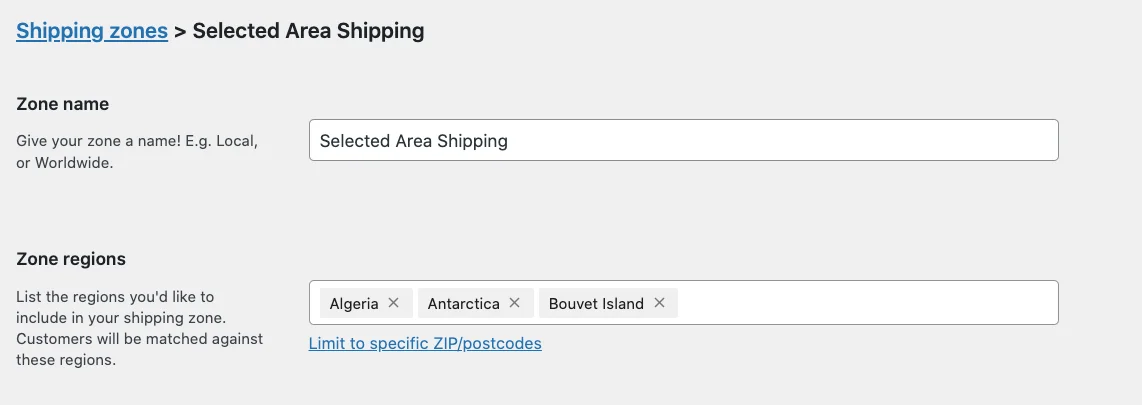
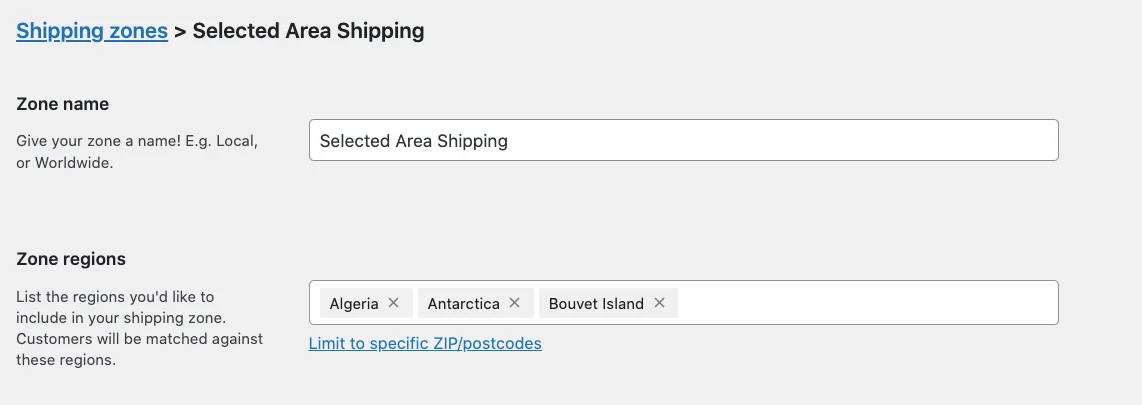
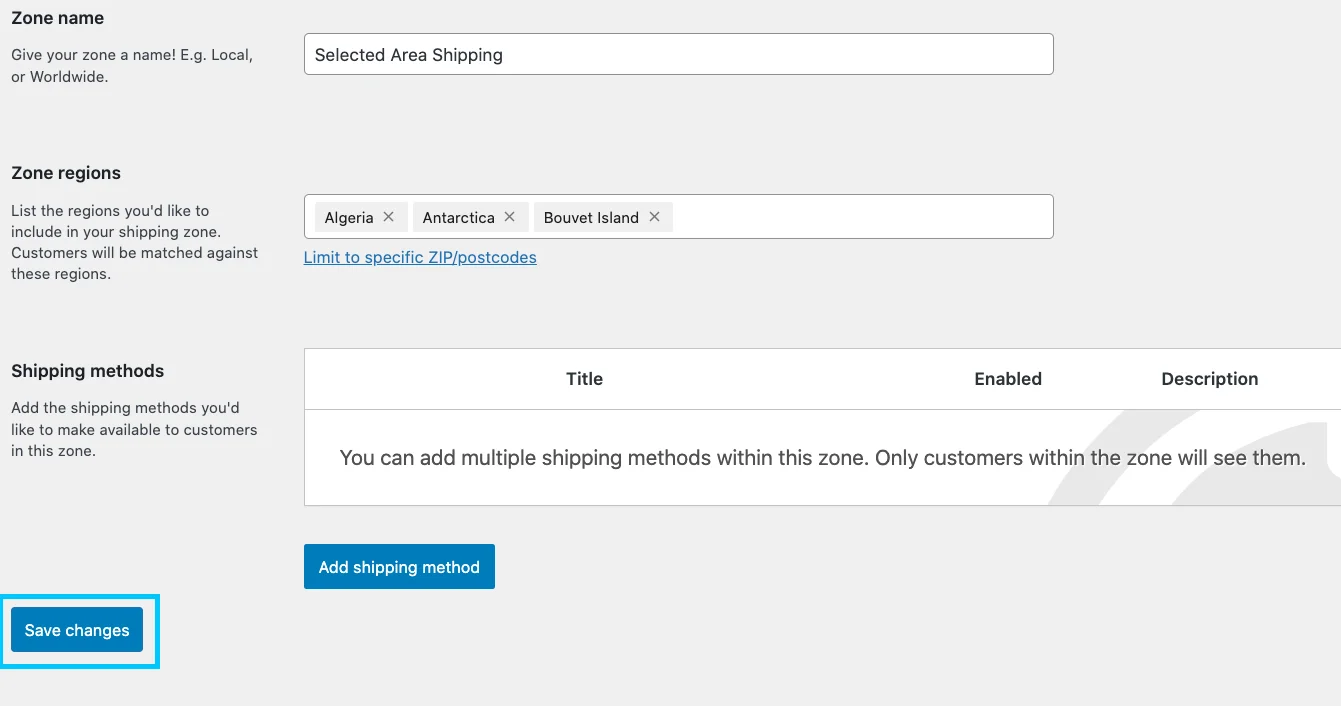

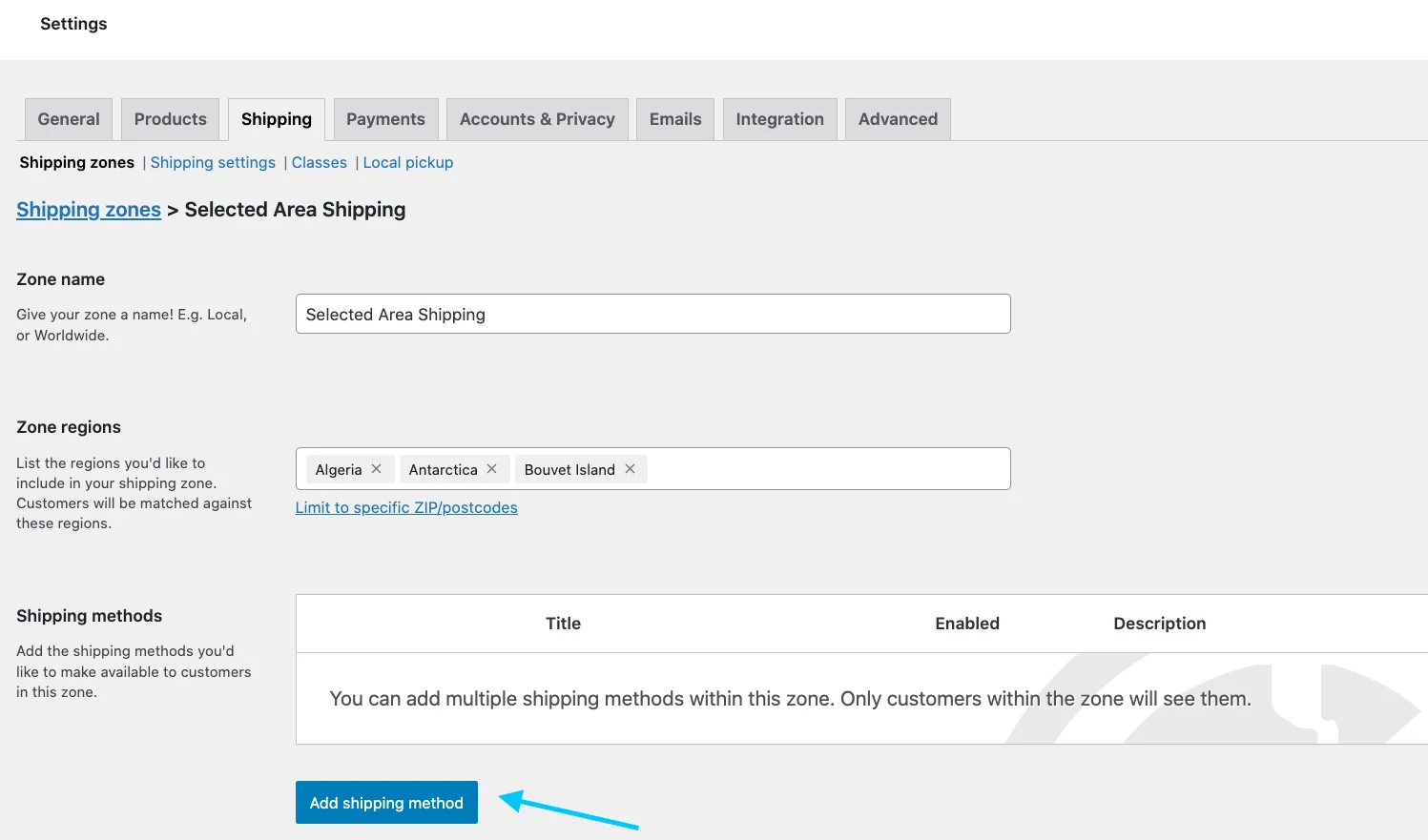
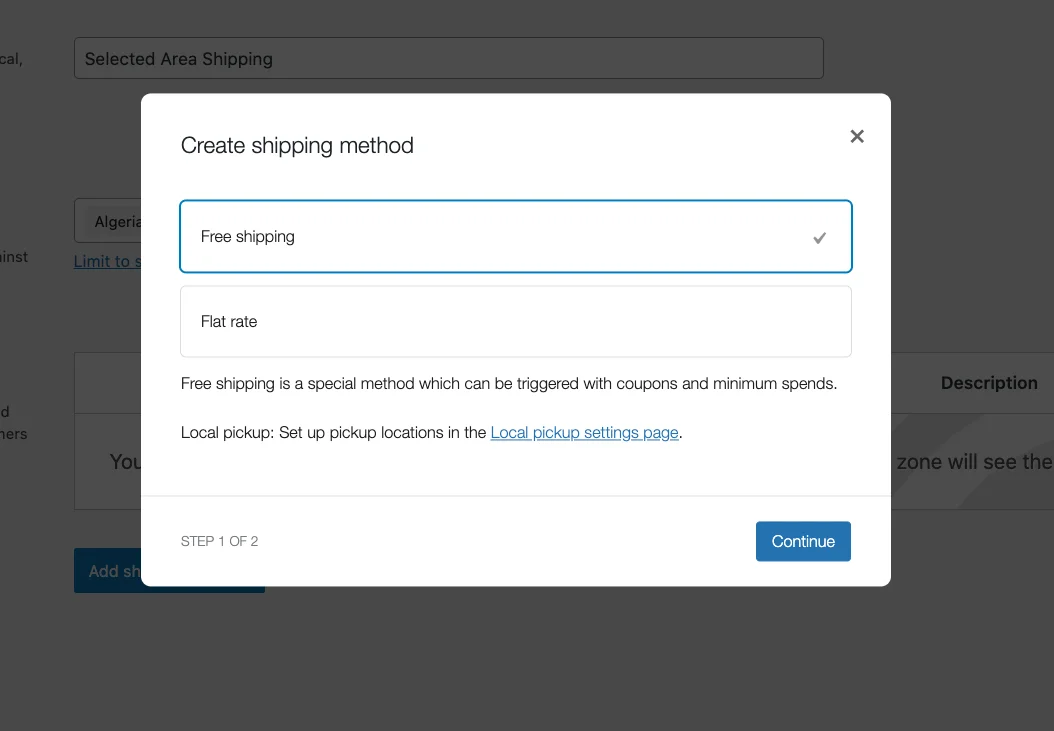
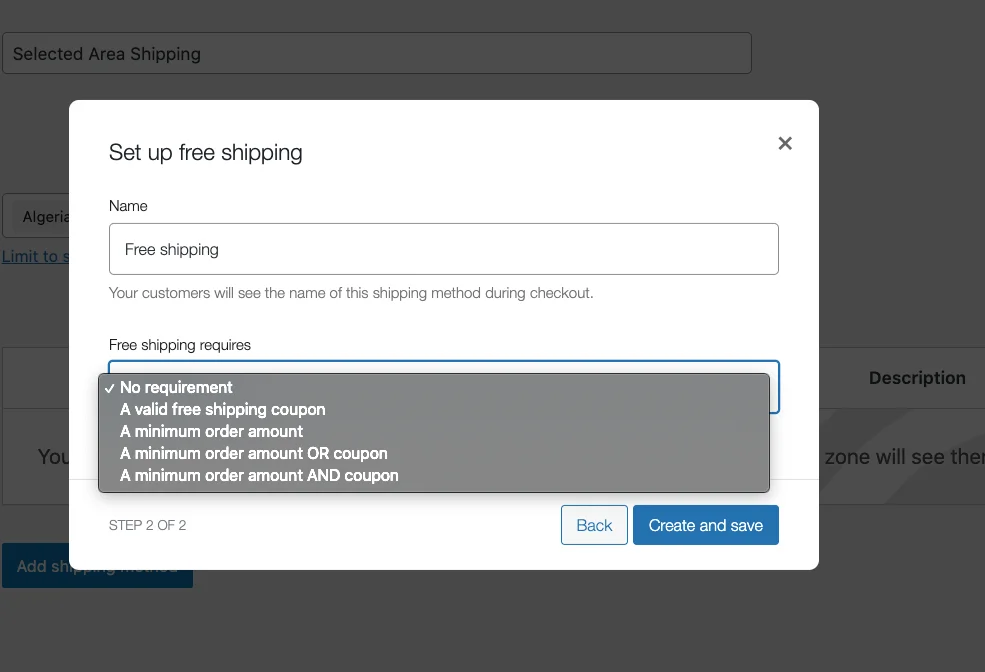
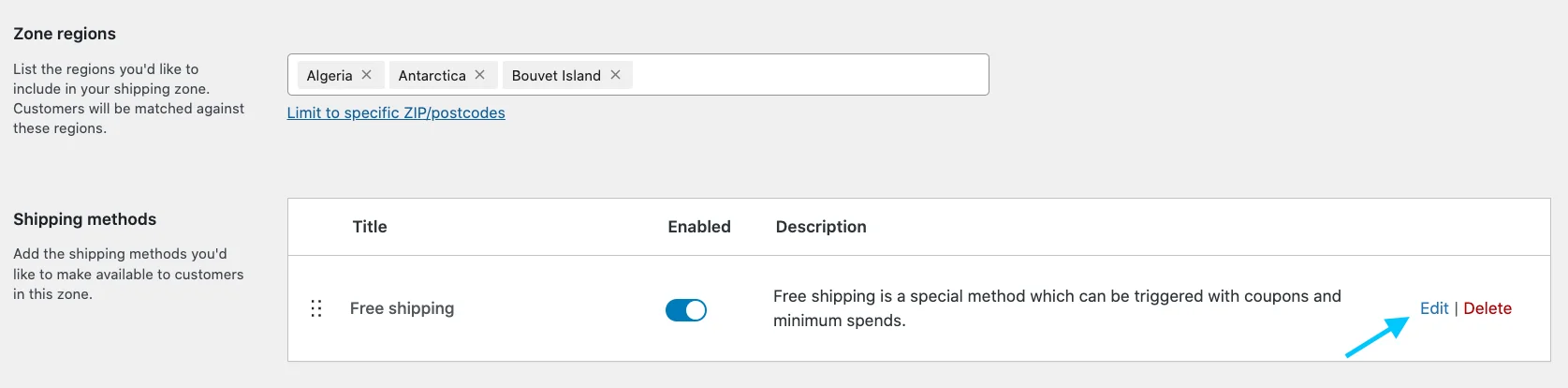
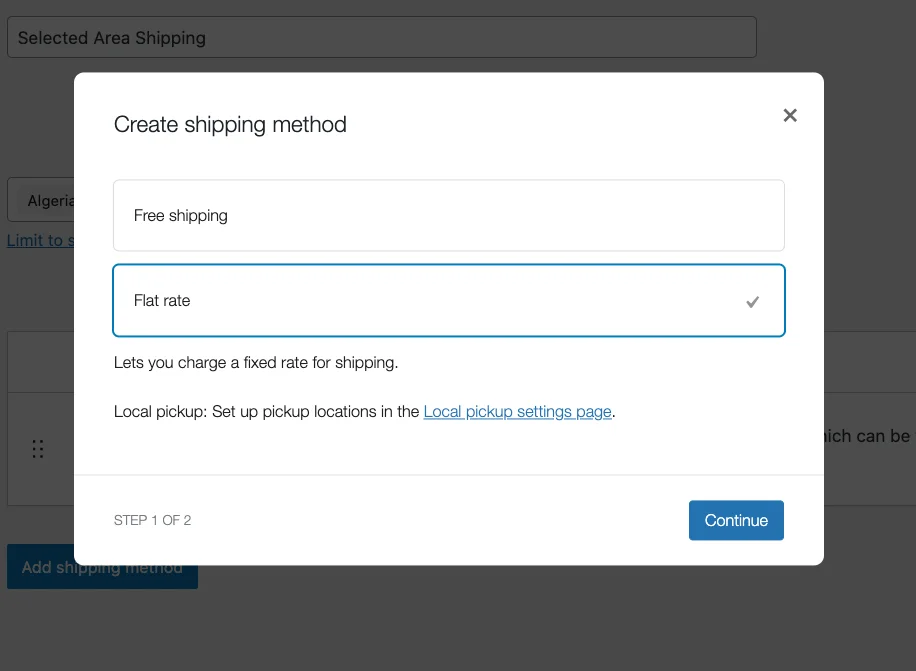
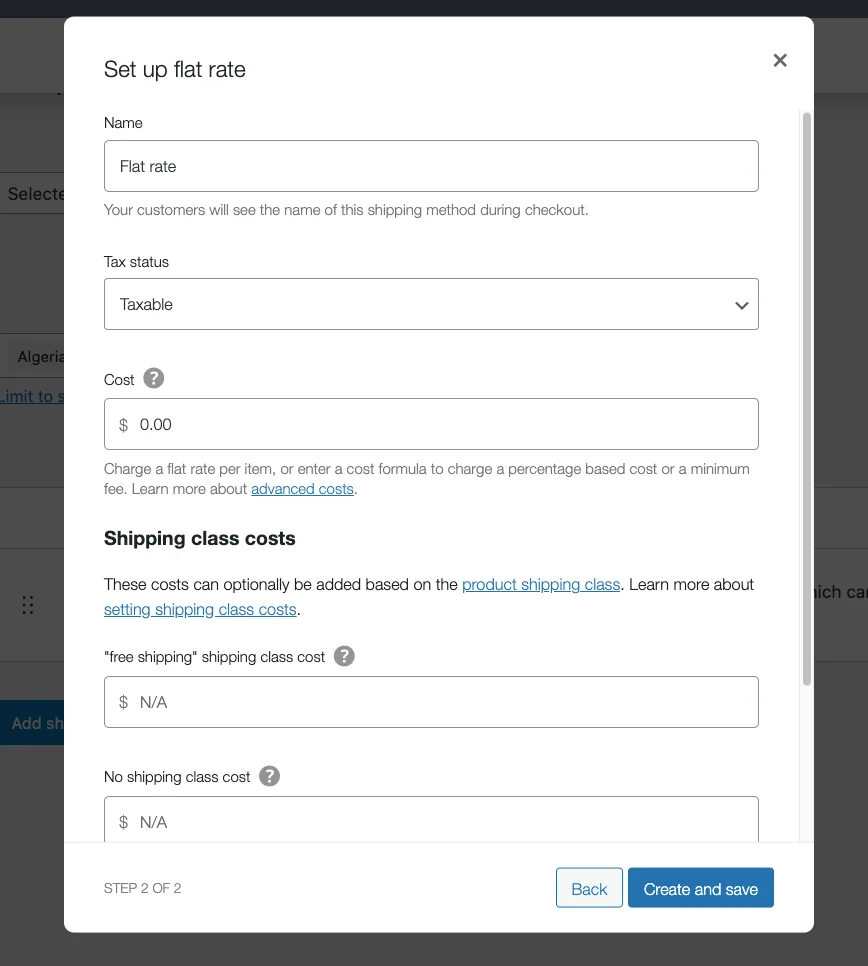
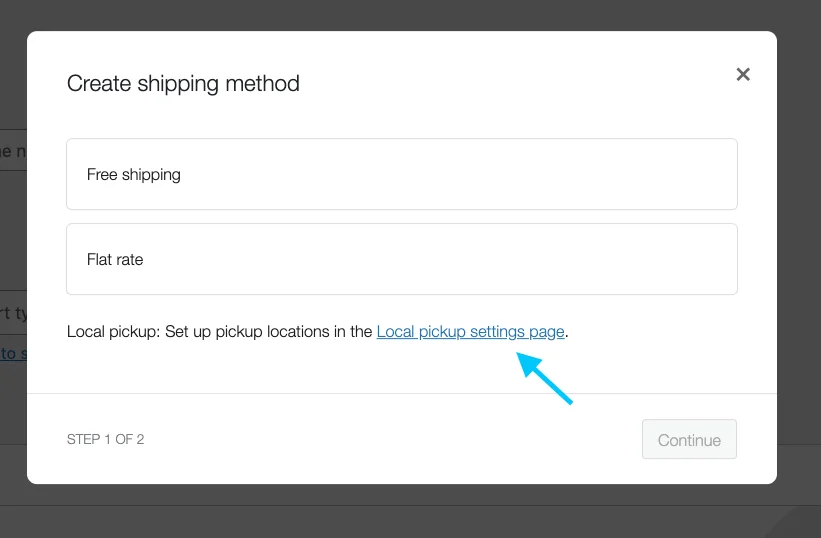
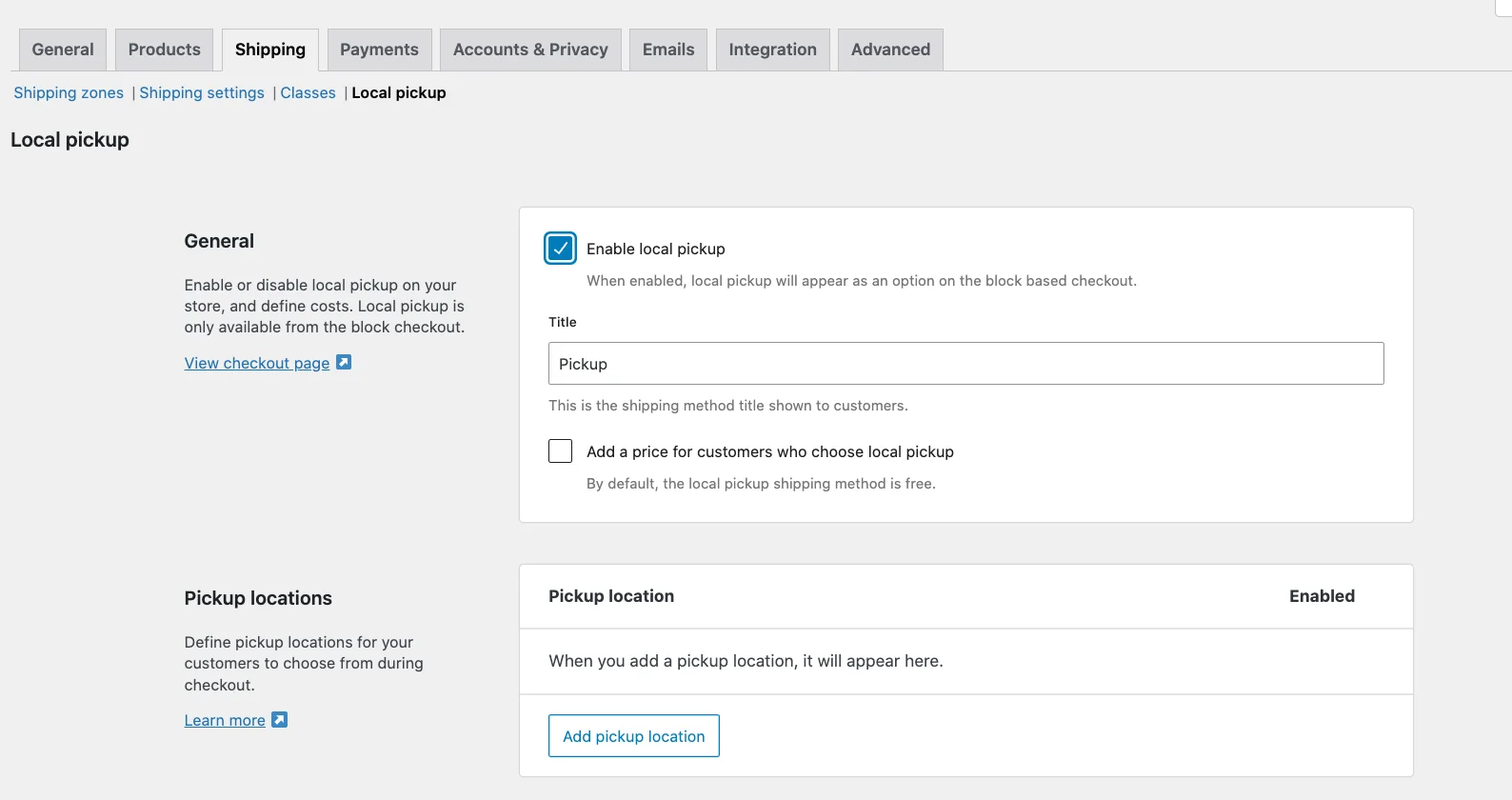
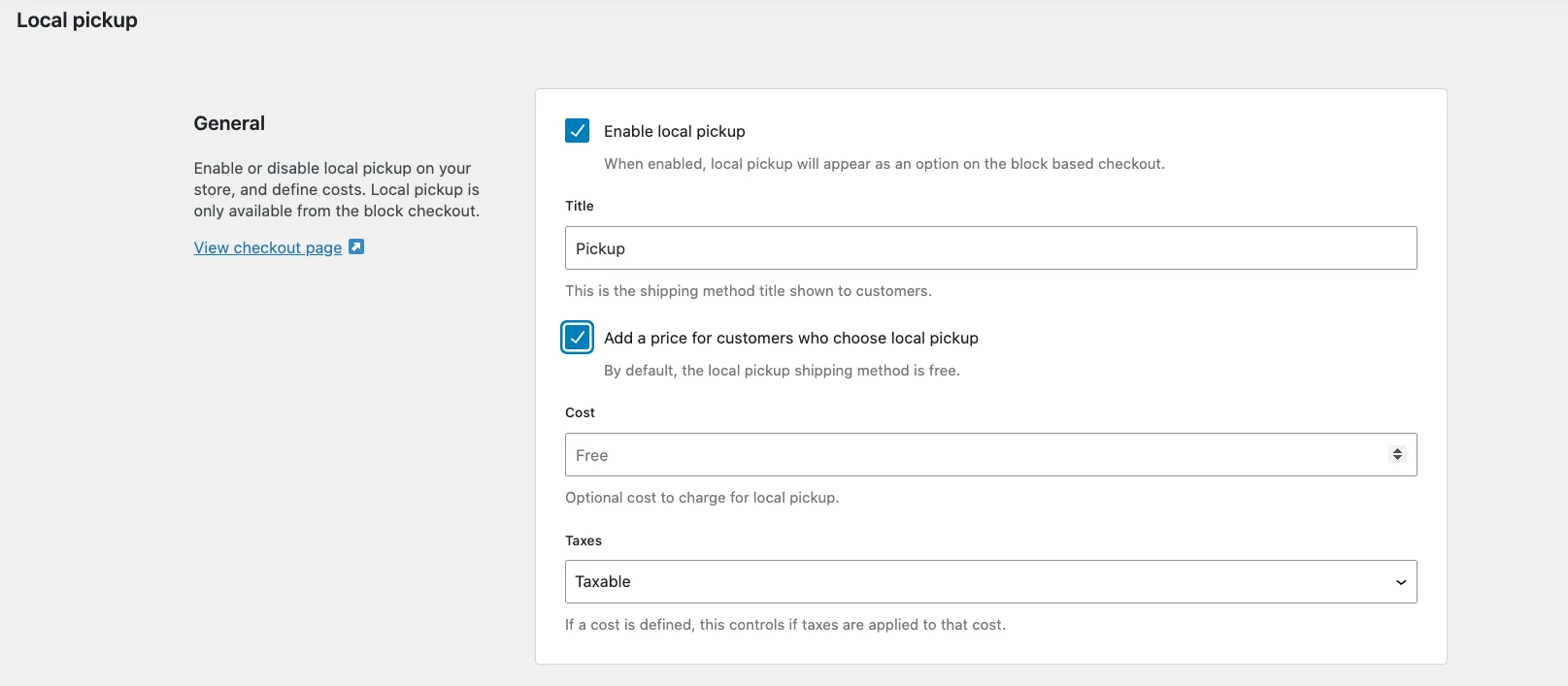

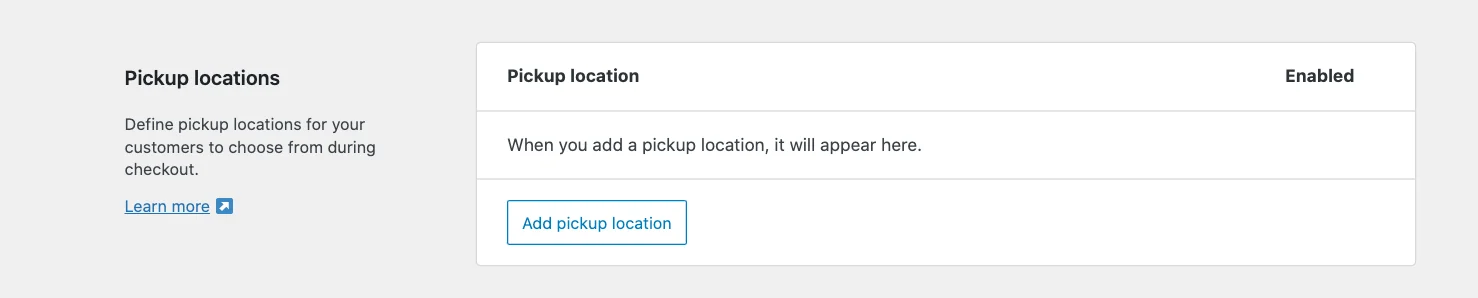
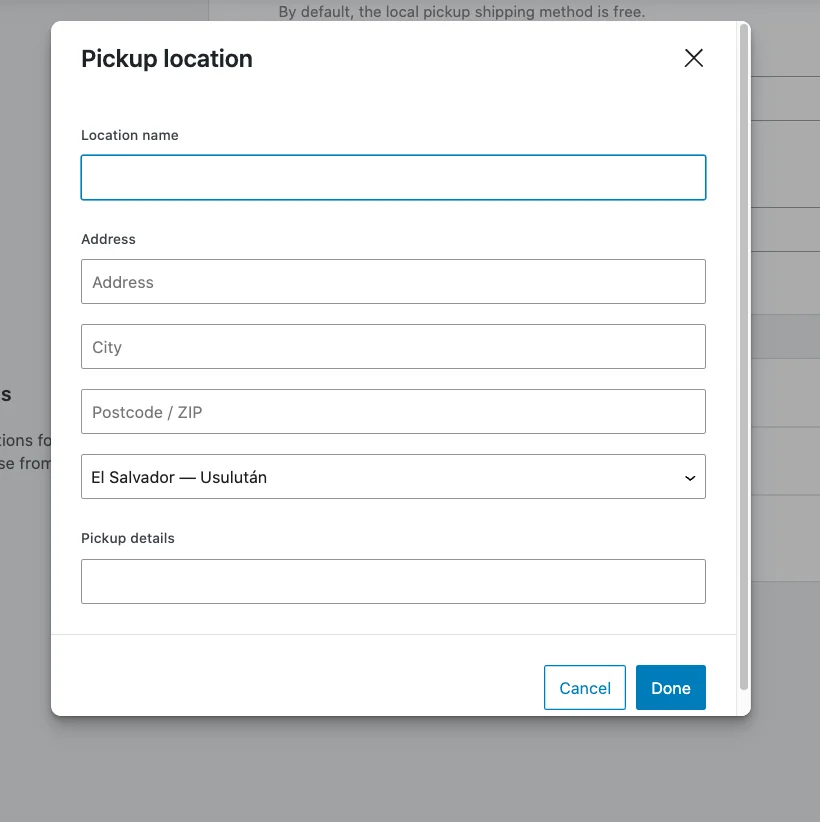
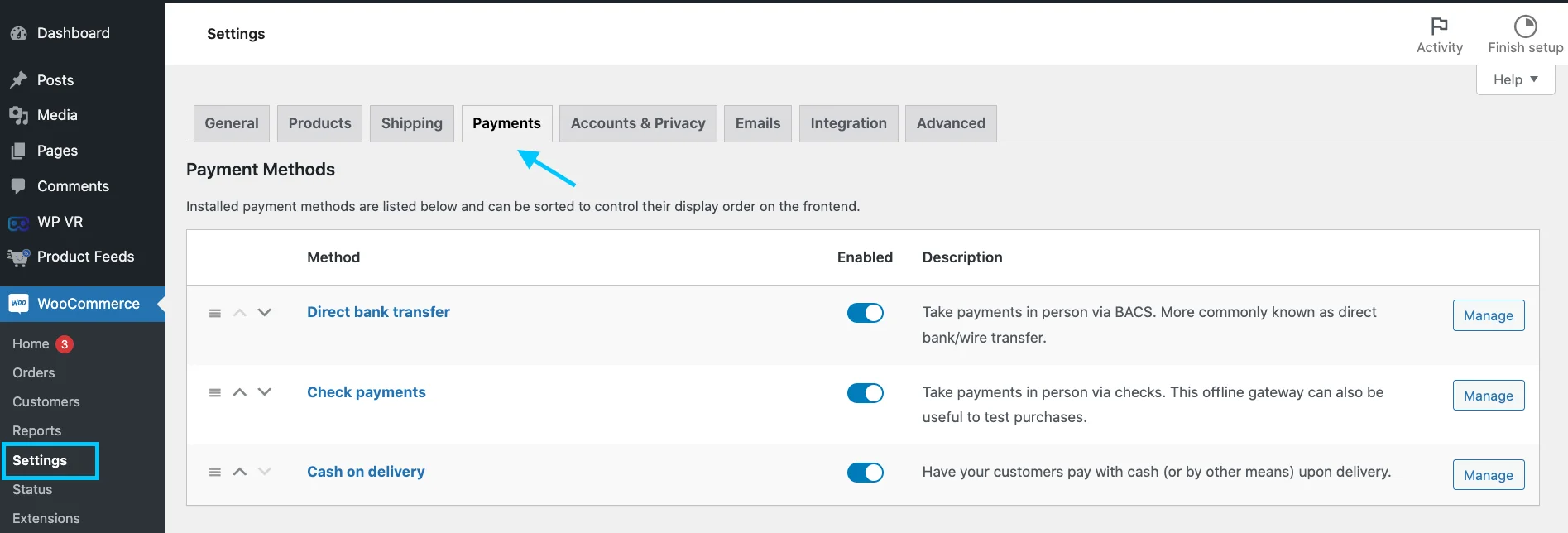
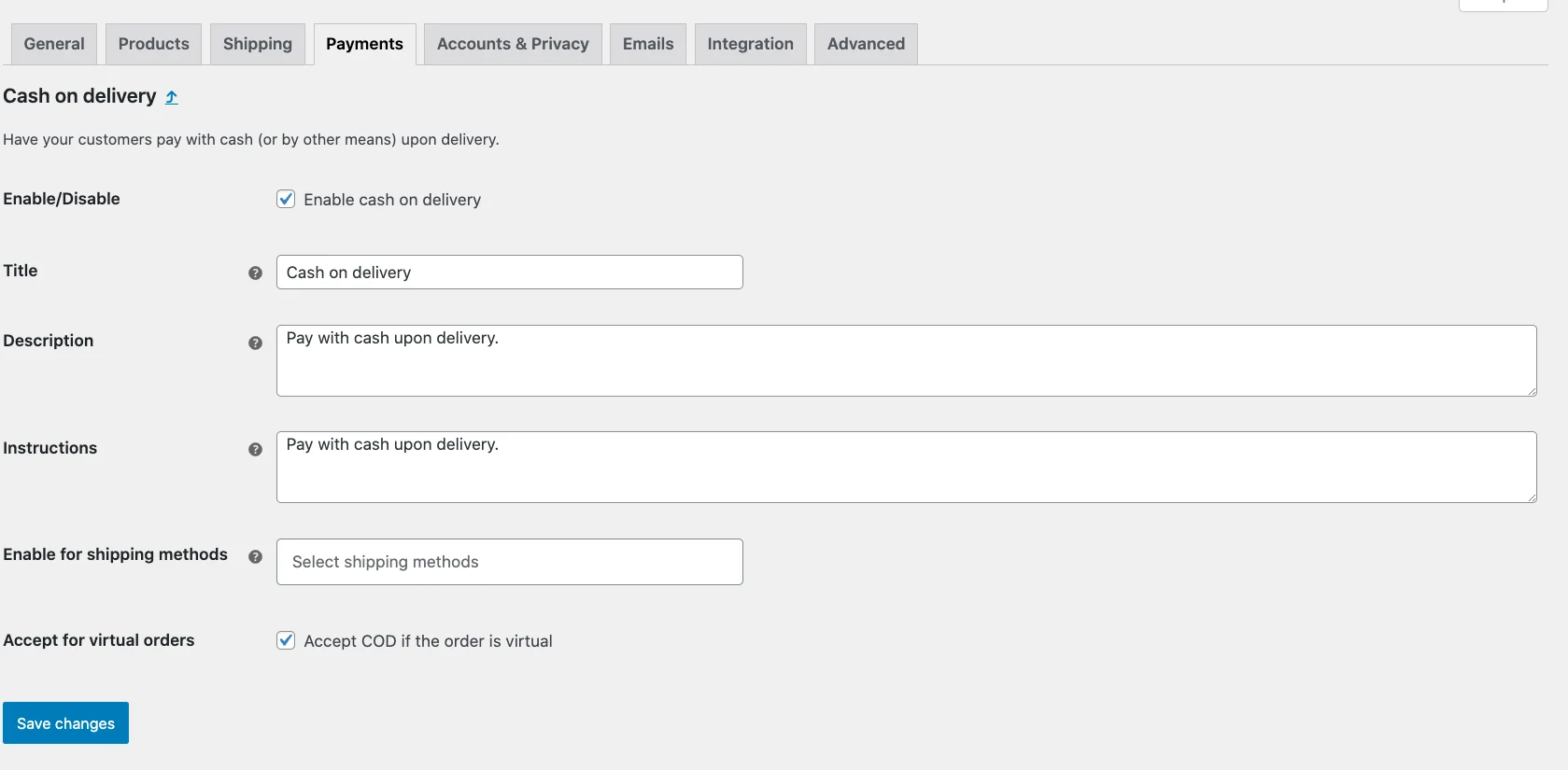
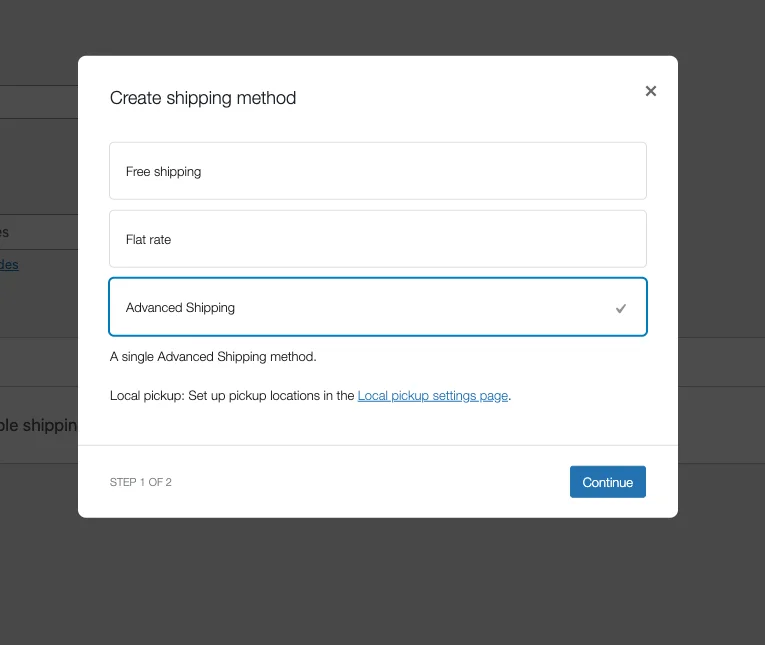
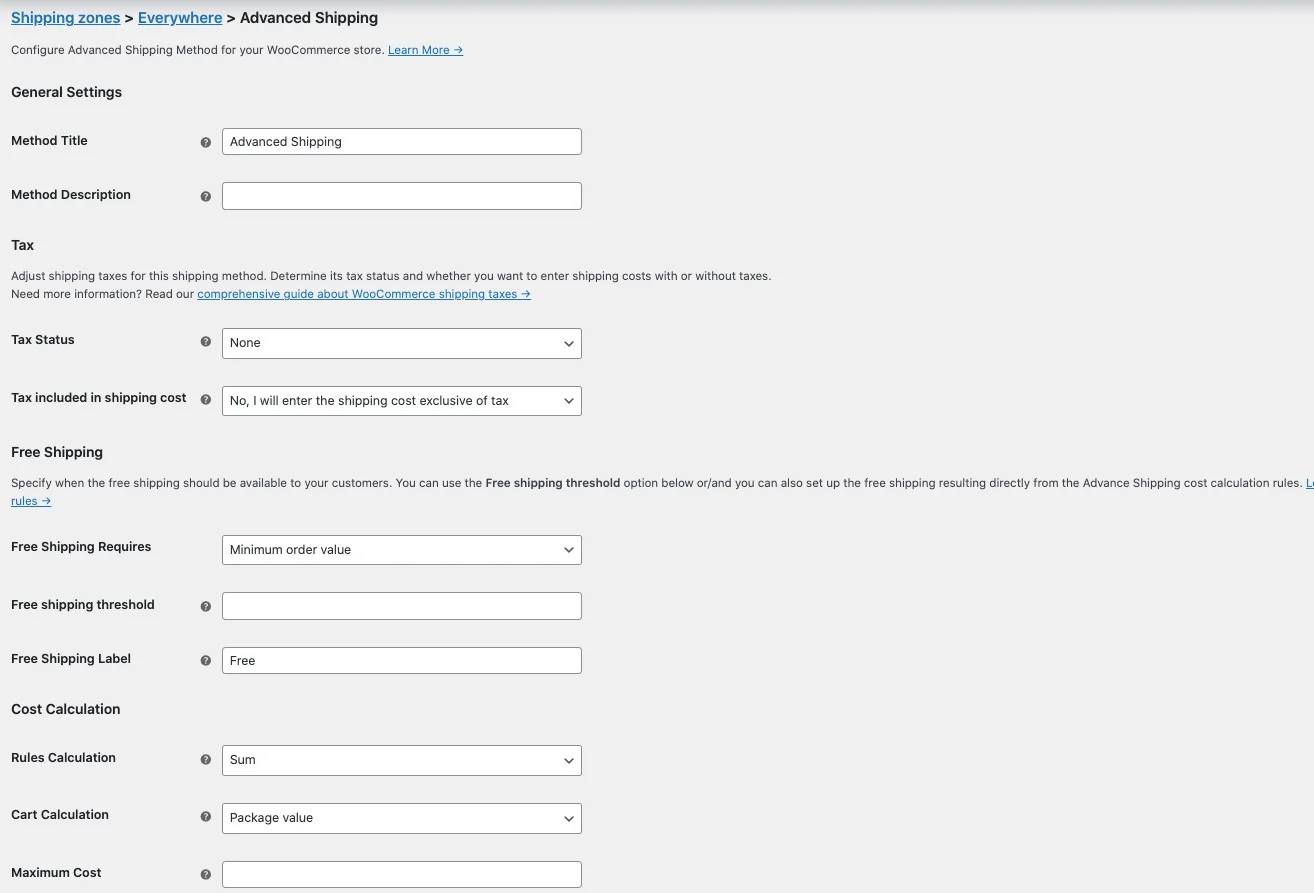
![5+ Best Free Virtual Tour Creators [All Ranked]](https://staging-rextheme.kinsta.cloud/wp-content/uploads/2024/08/5-Best-Free-Virtual-Tour-Creators-All-Ranked-1.webp)
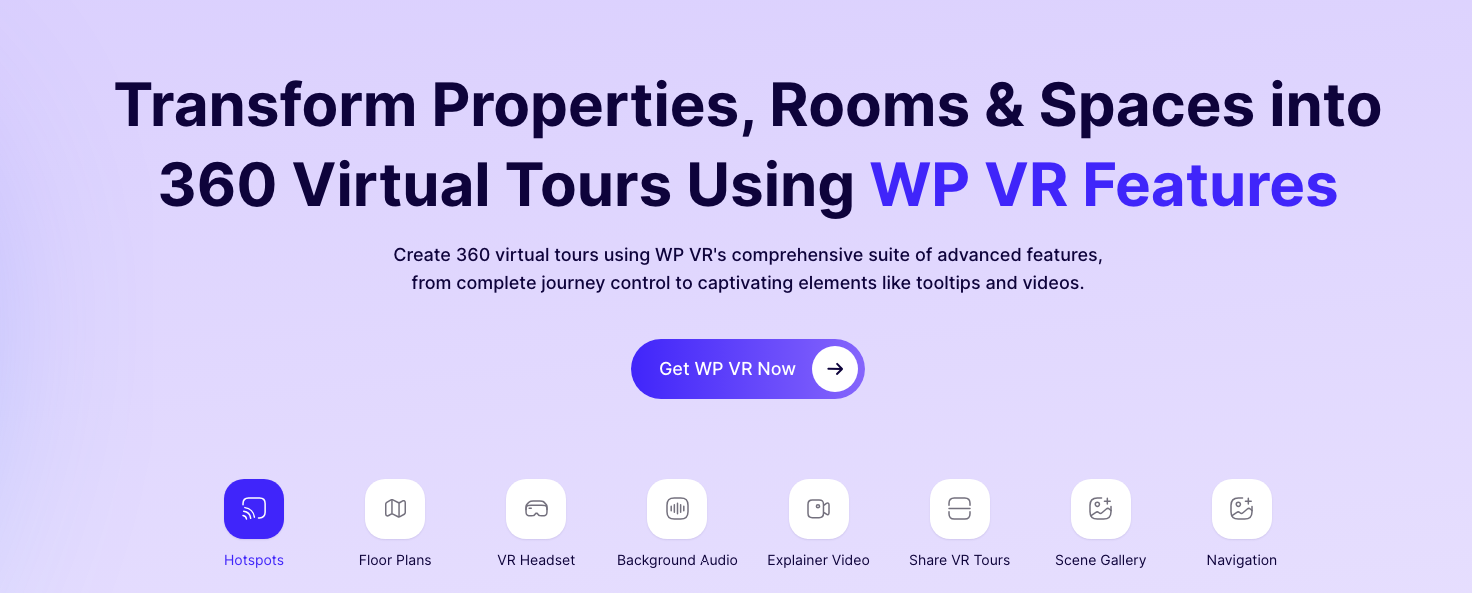
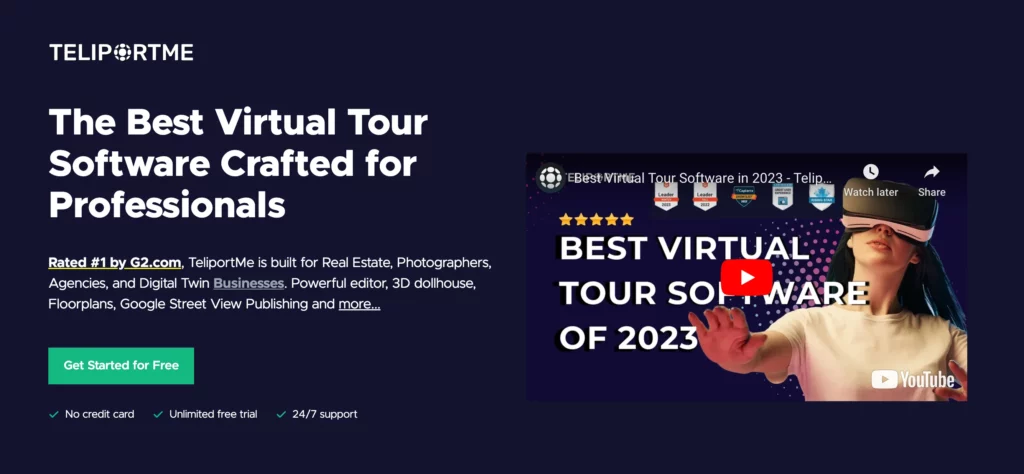
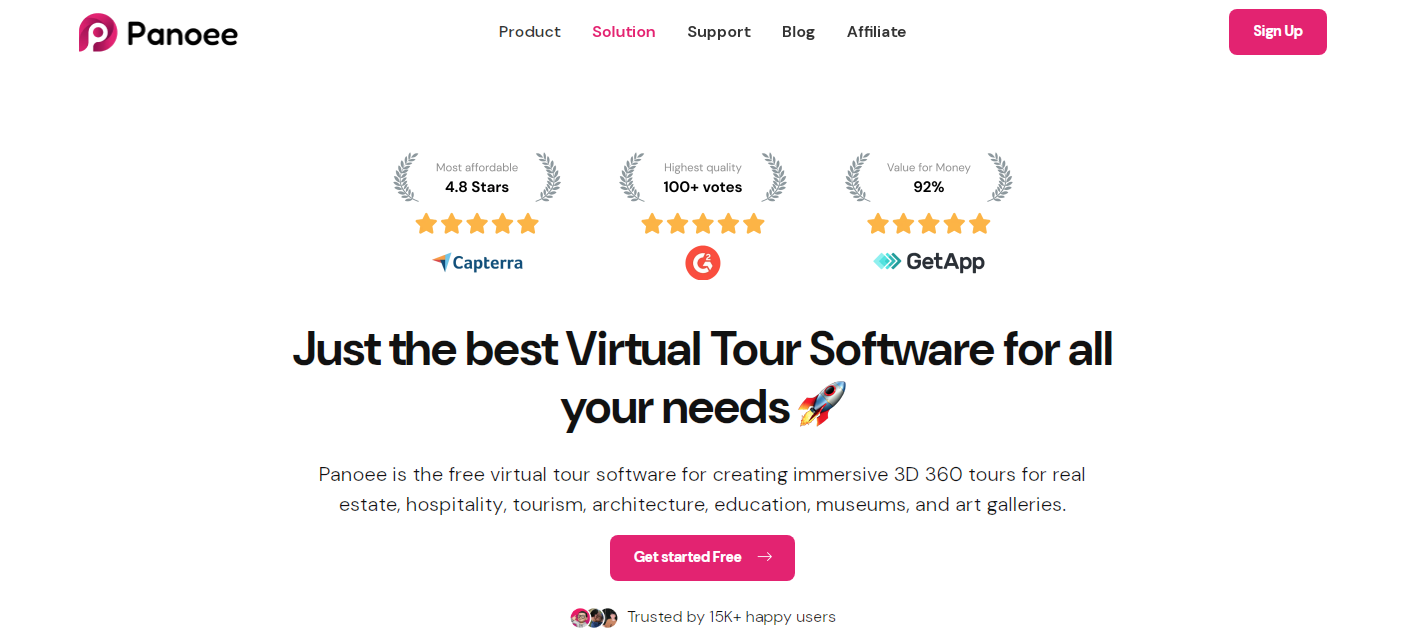
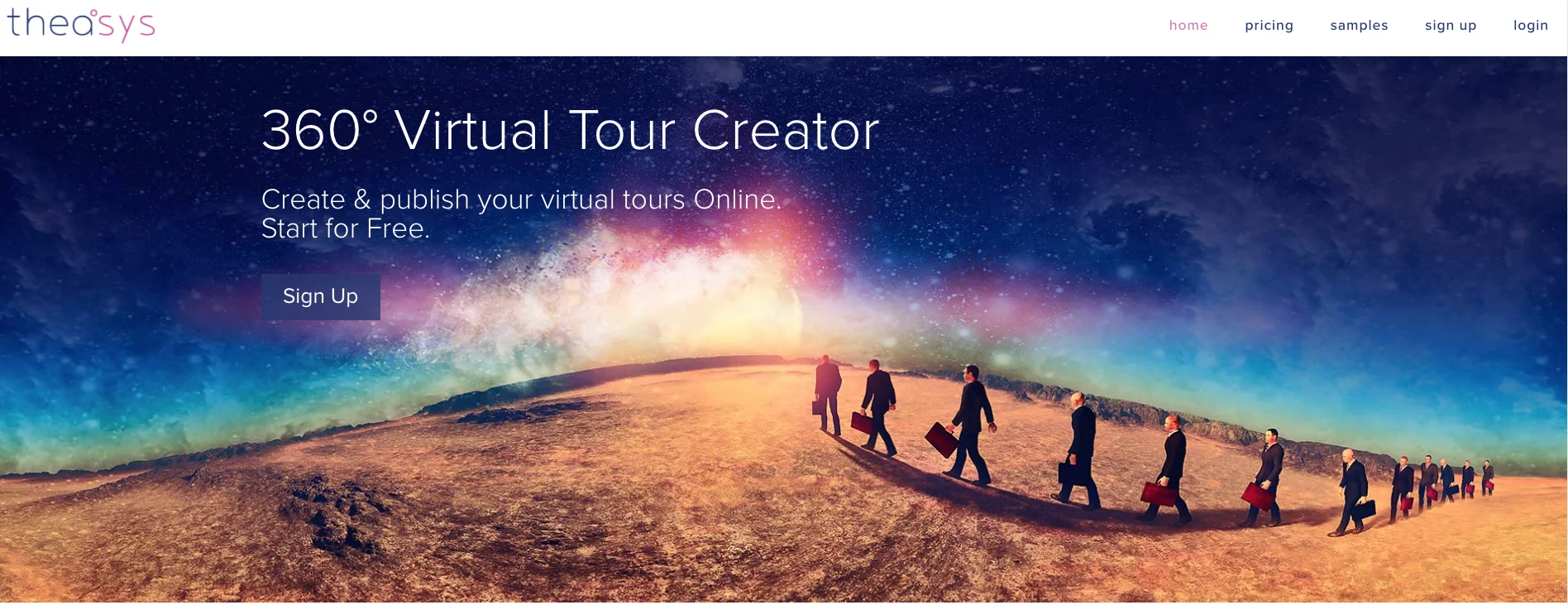
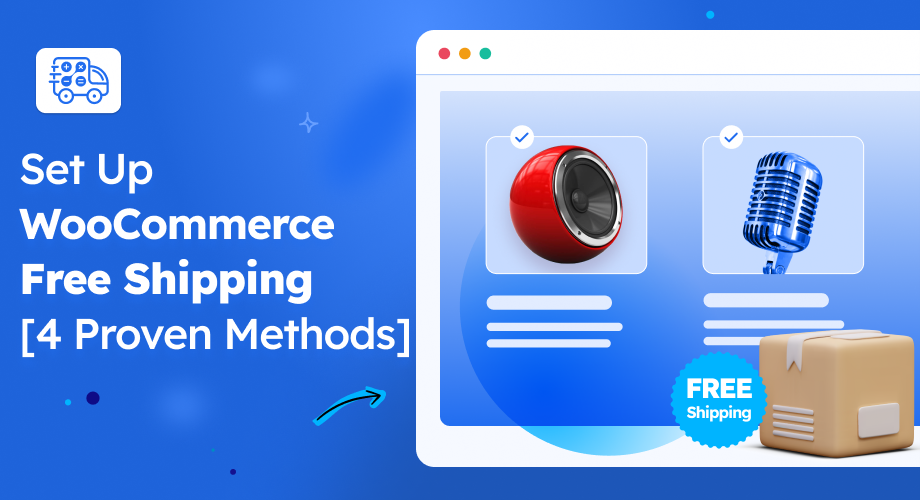
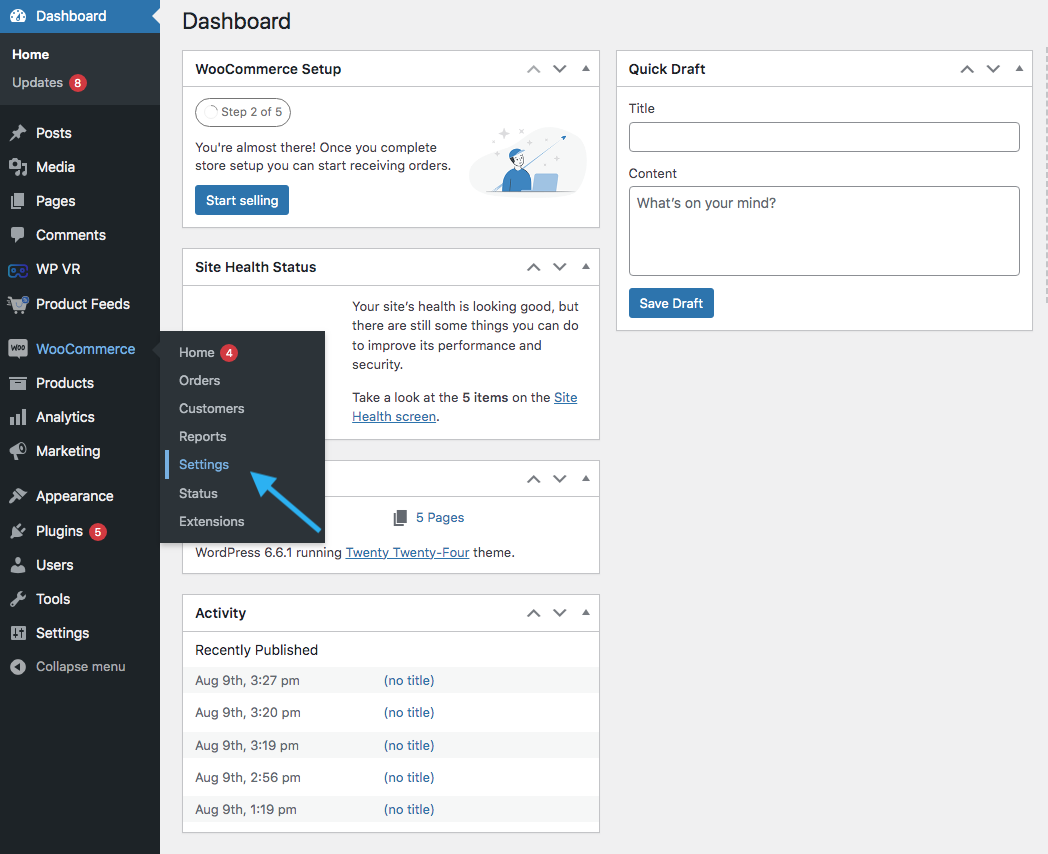
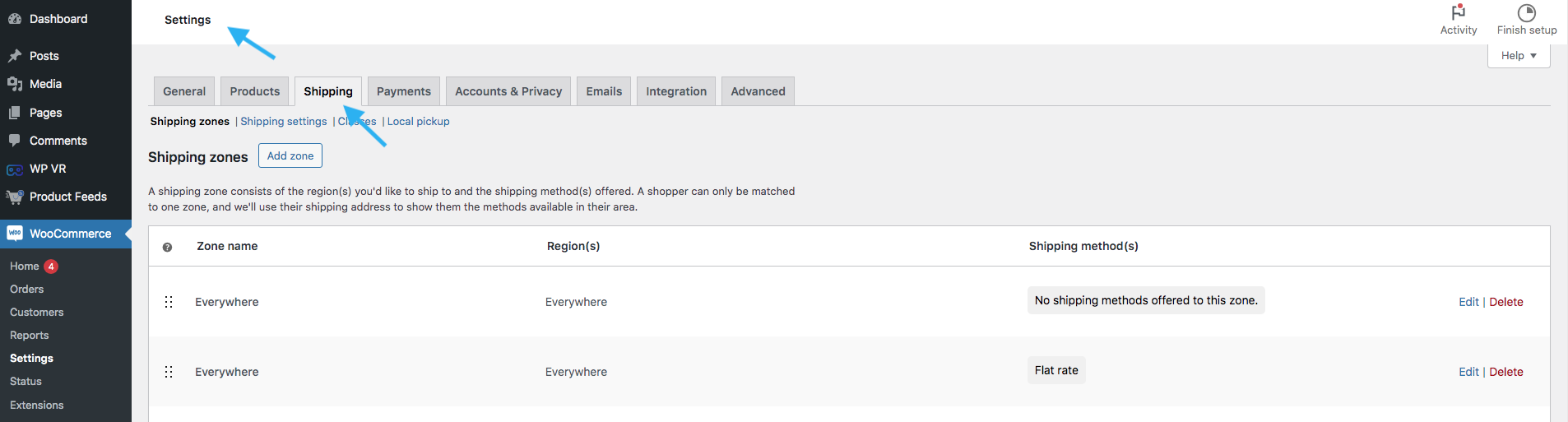
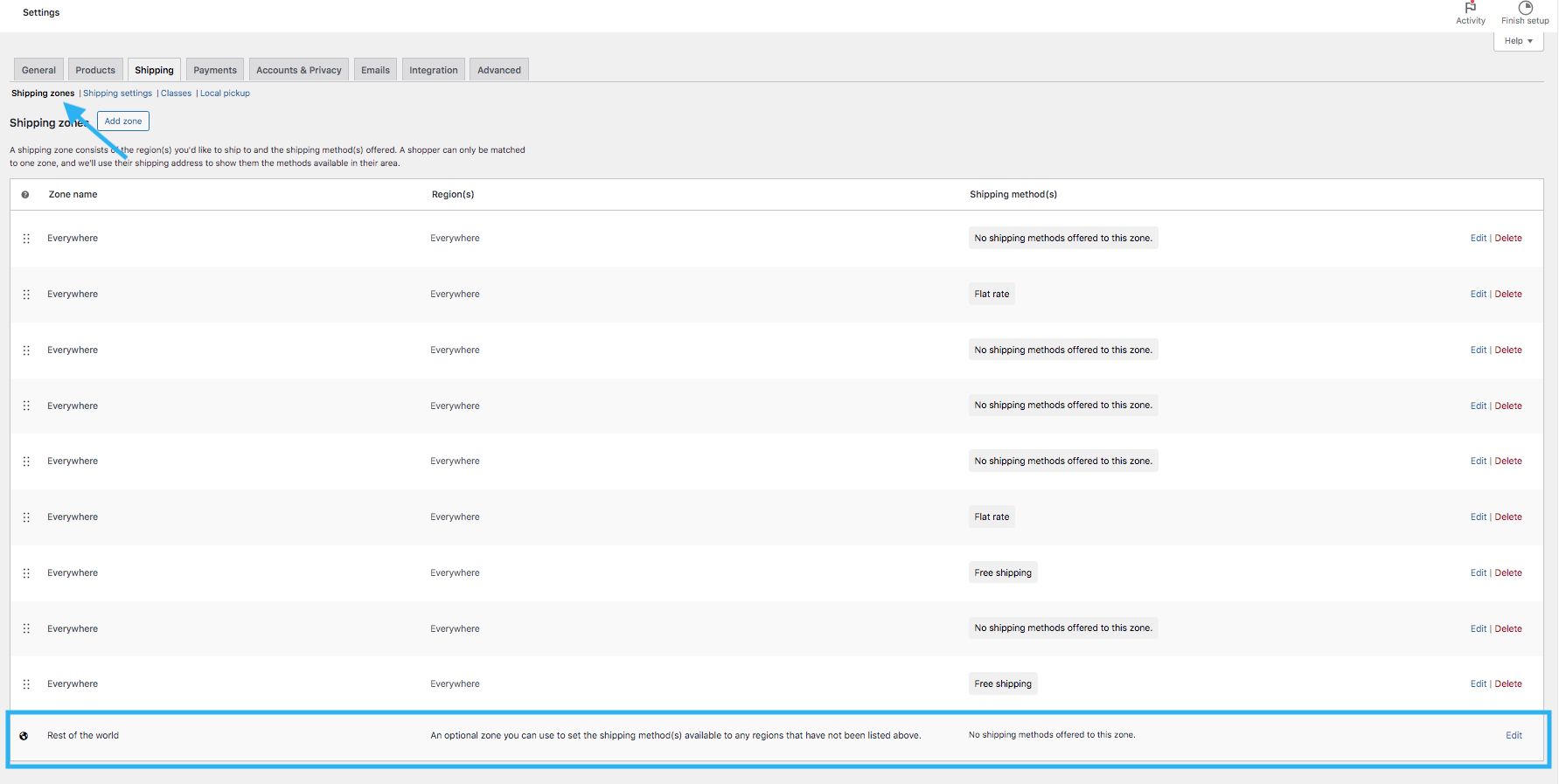
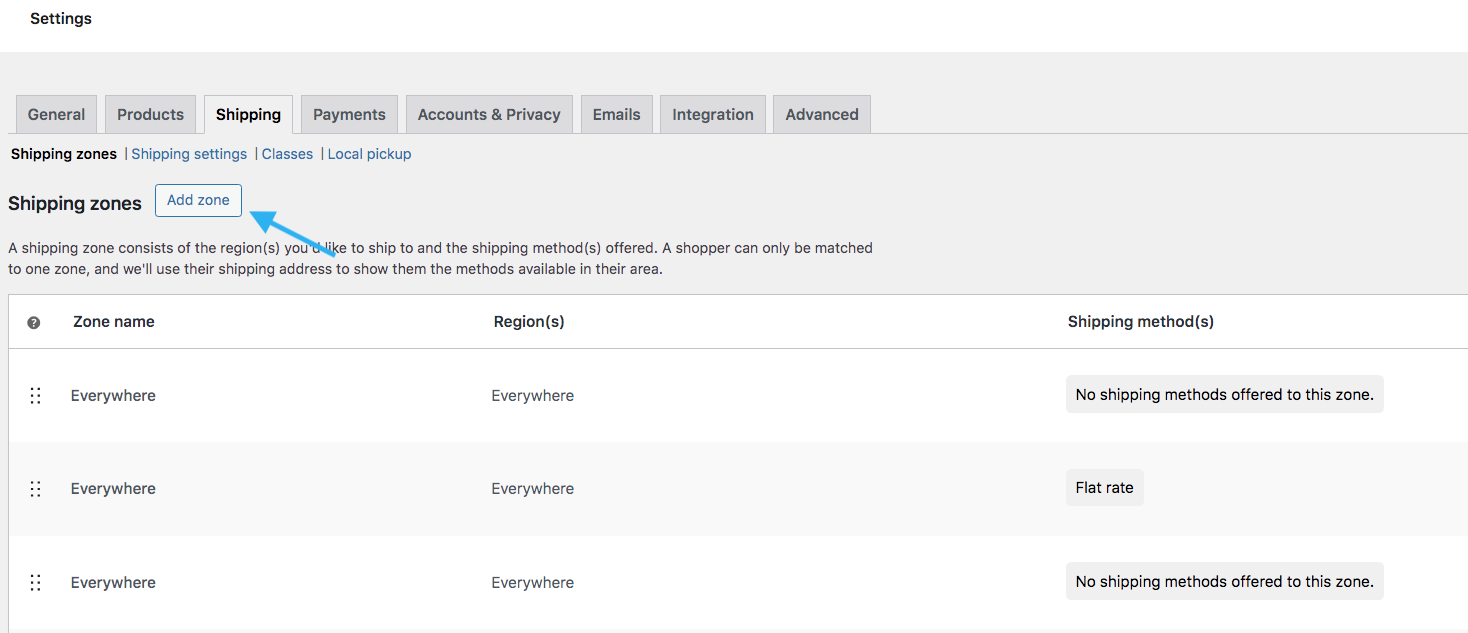
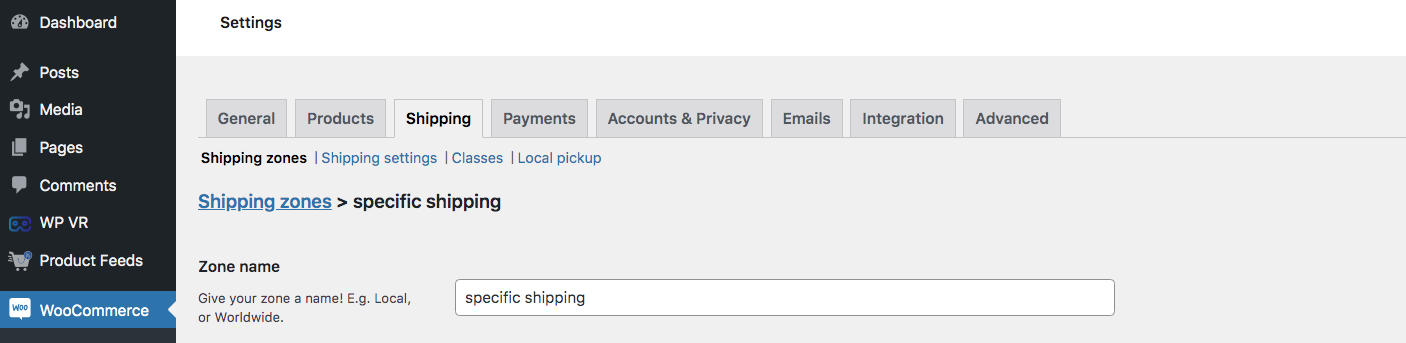
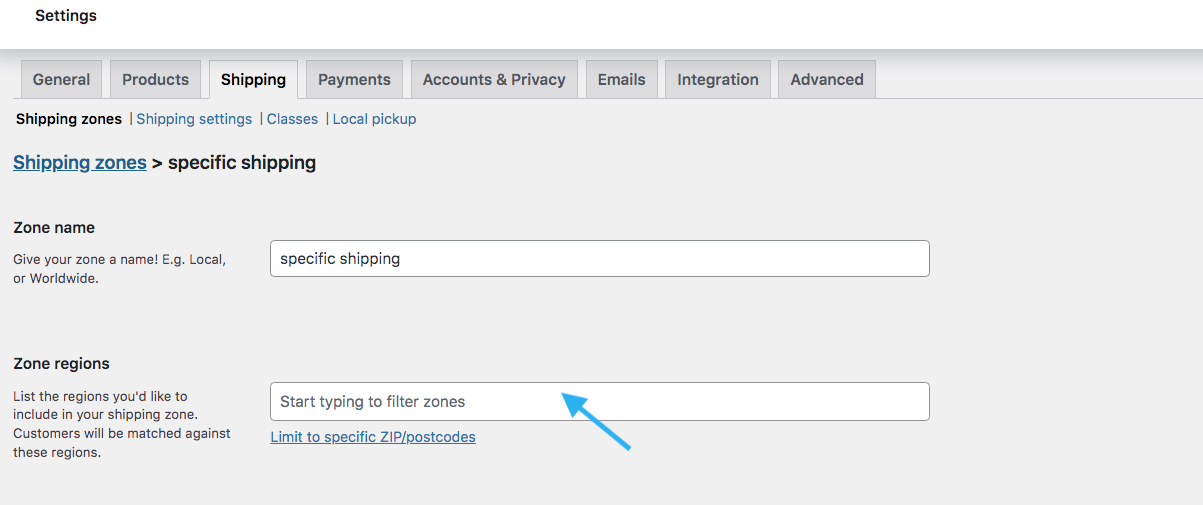
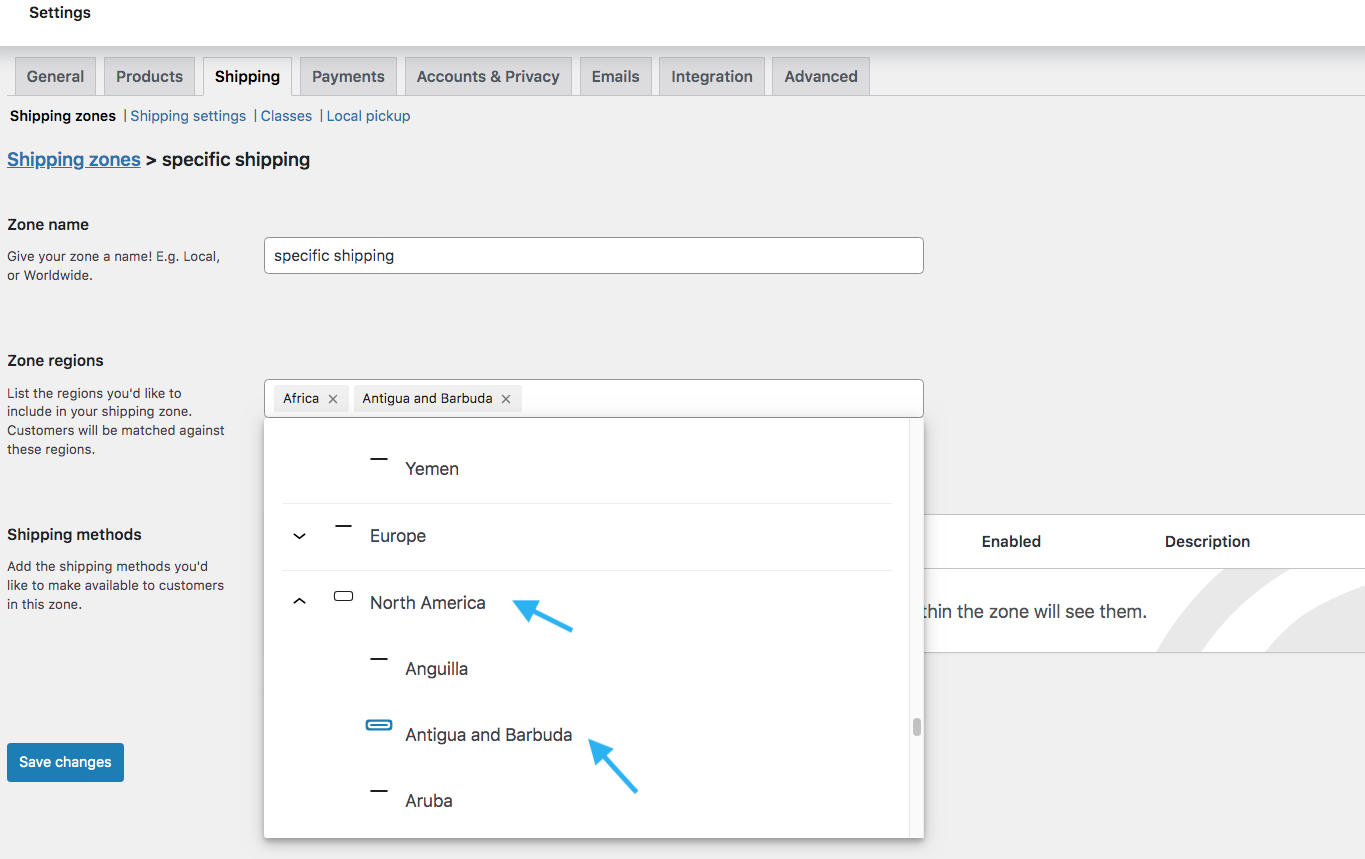
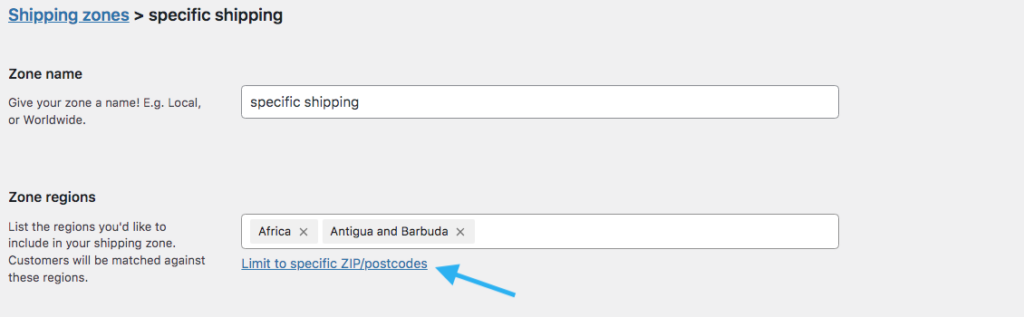
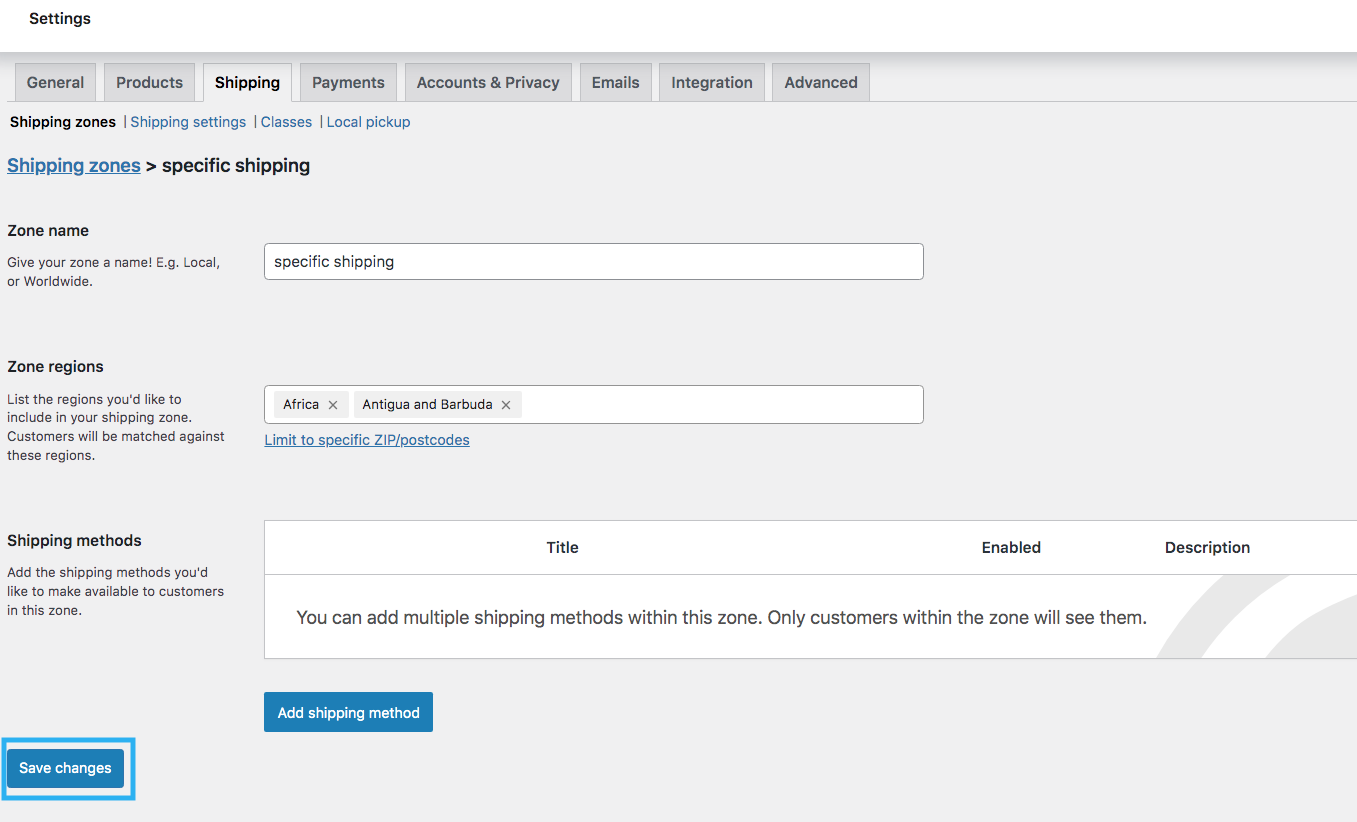
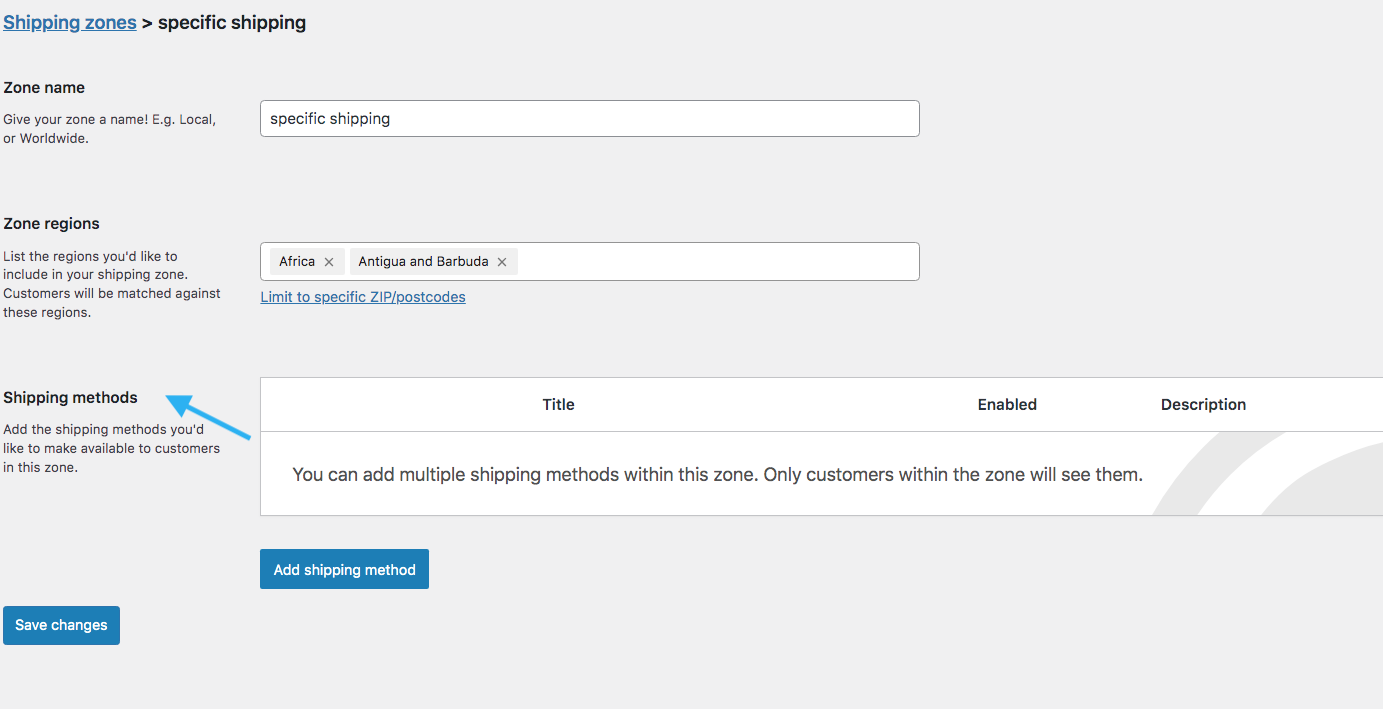
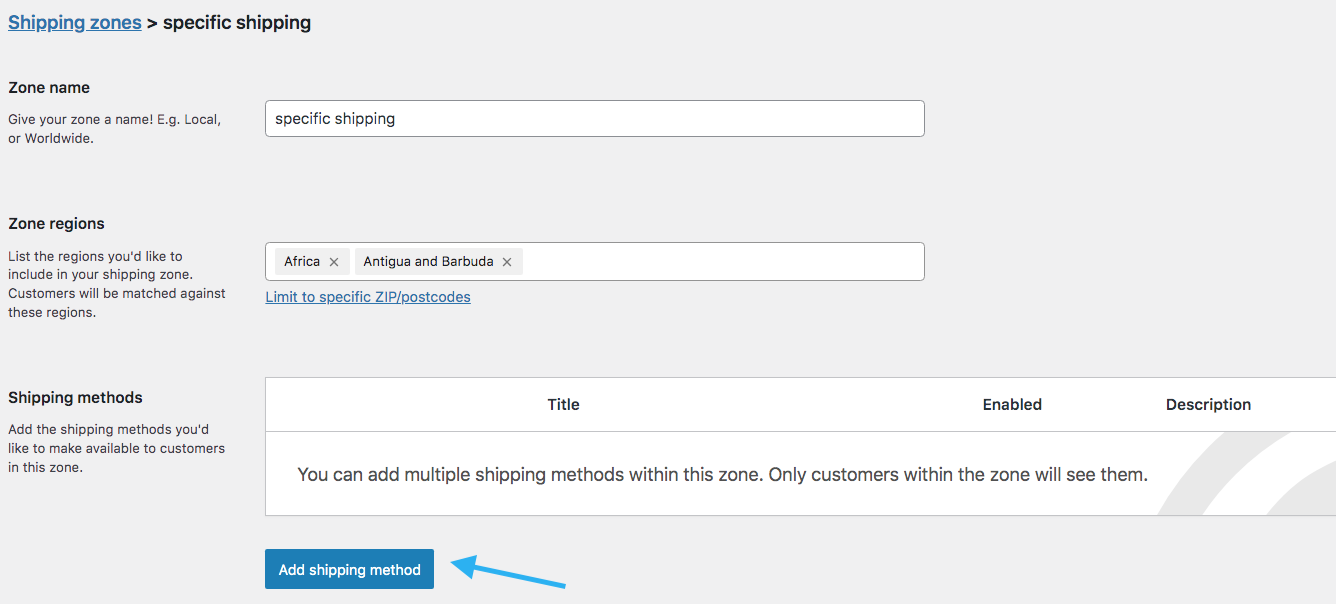
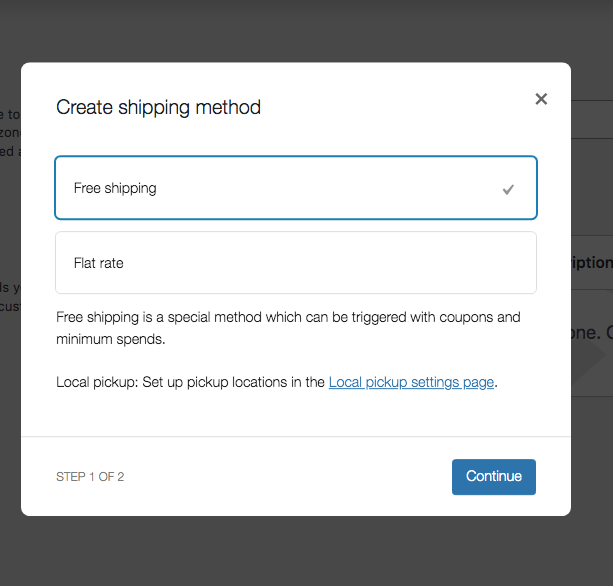
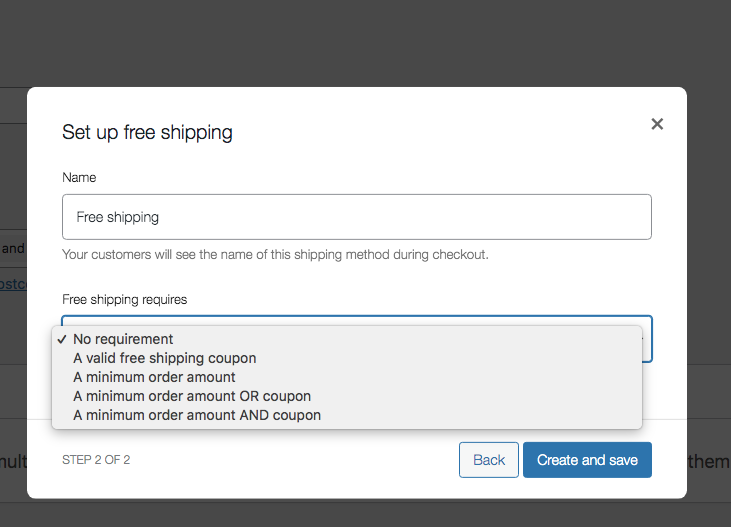
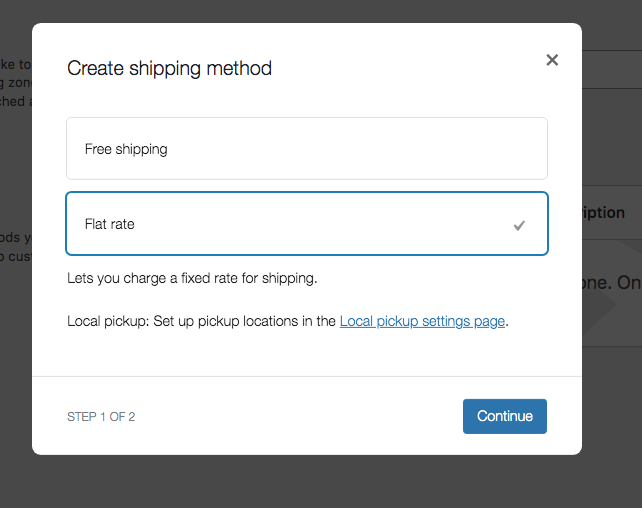
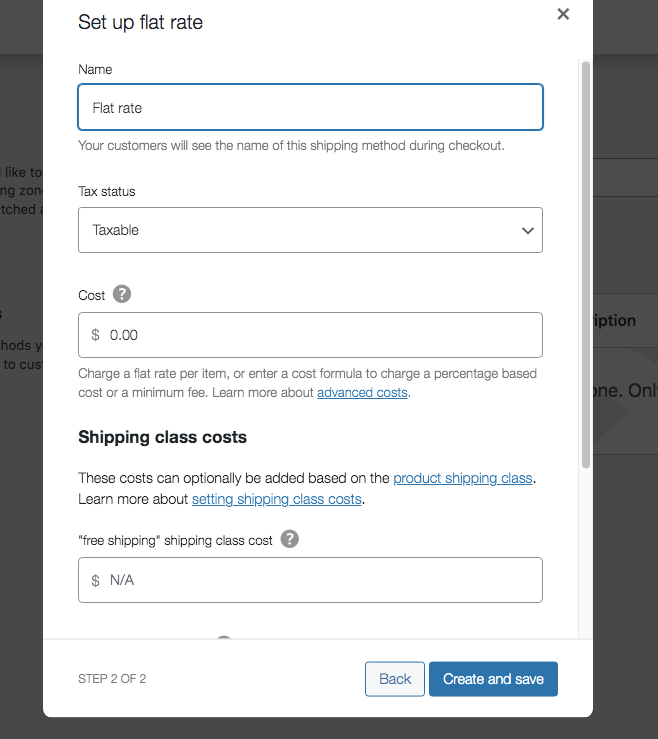

![Setup WooCommerce Free Shipping: 4 Proven Methods [With Practical Tips] 5](https://staging-rextheme.kinsta.cloud/wp-content/uploads/2024/08/Screen-Shot-2024-08-22-at-4.34.10-PM.png)