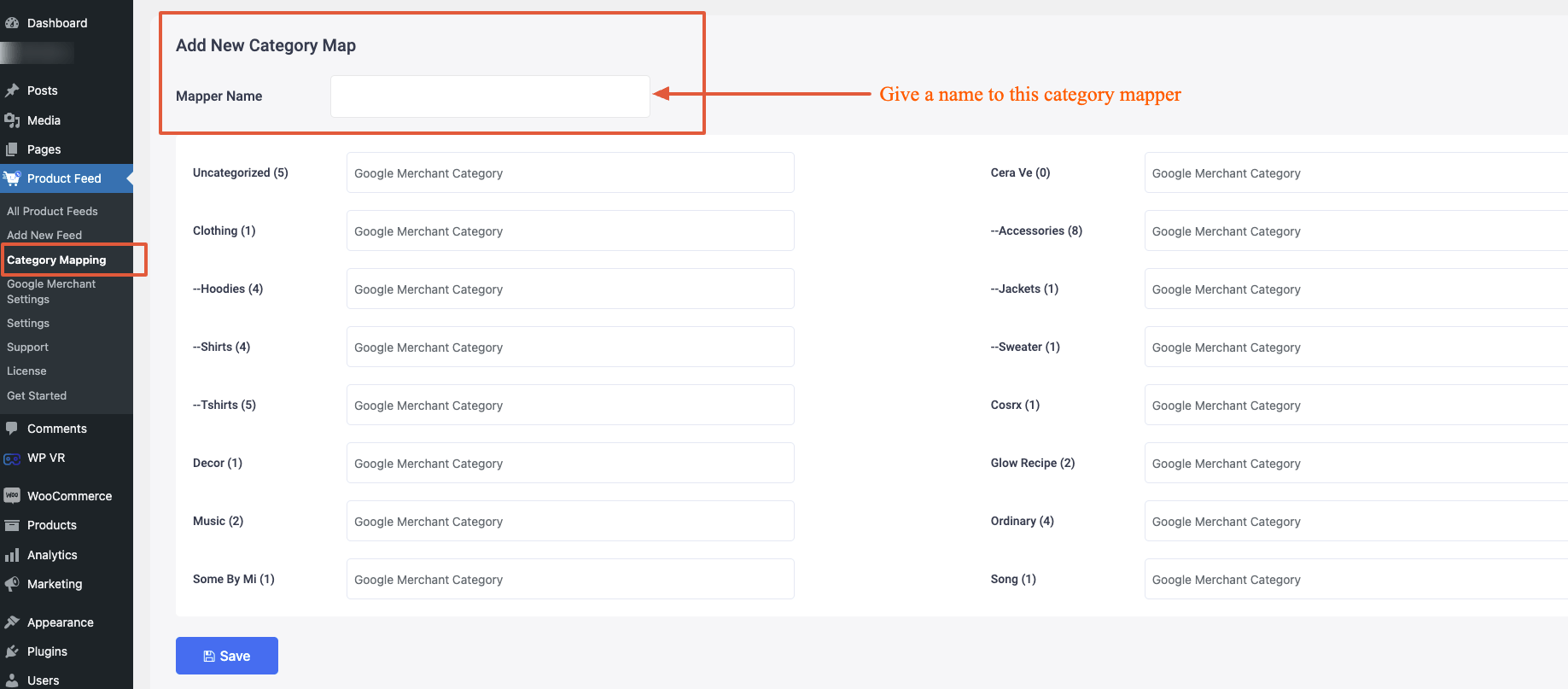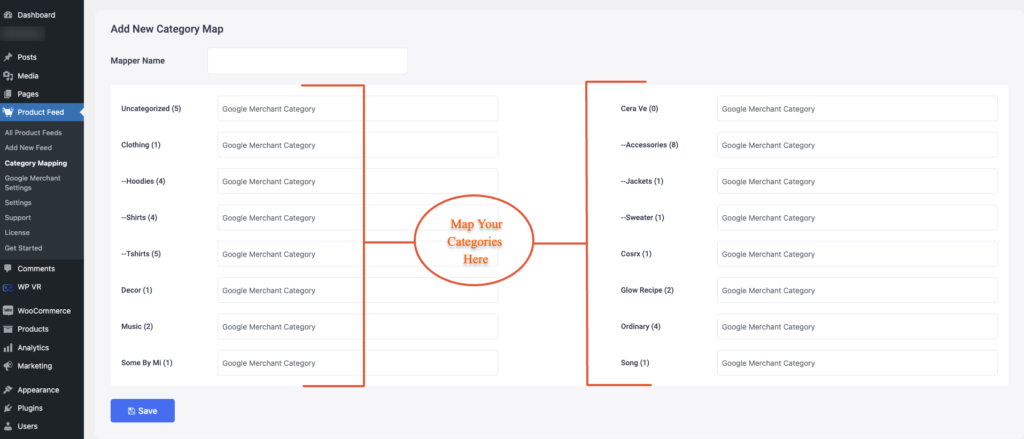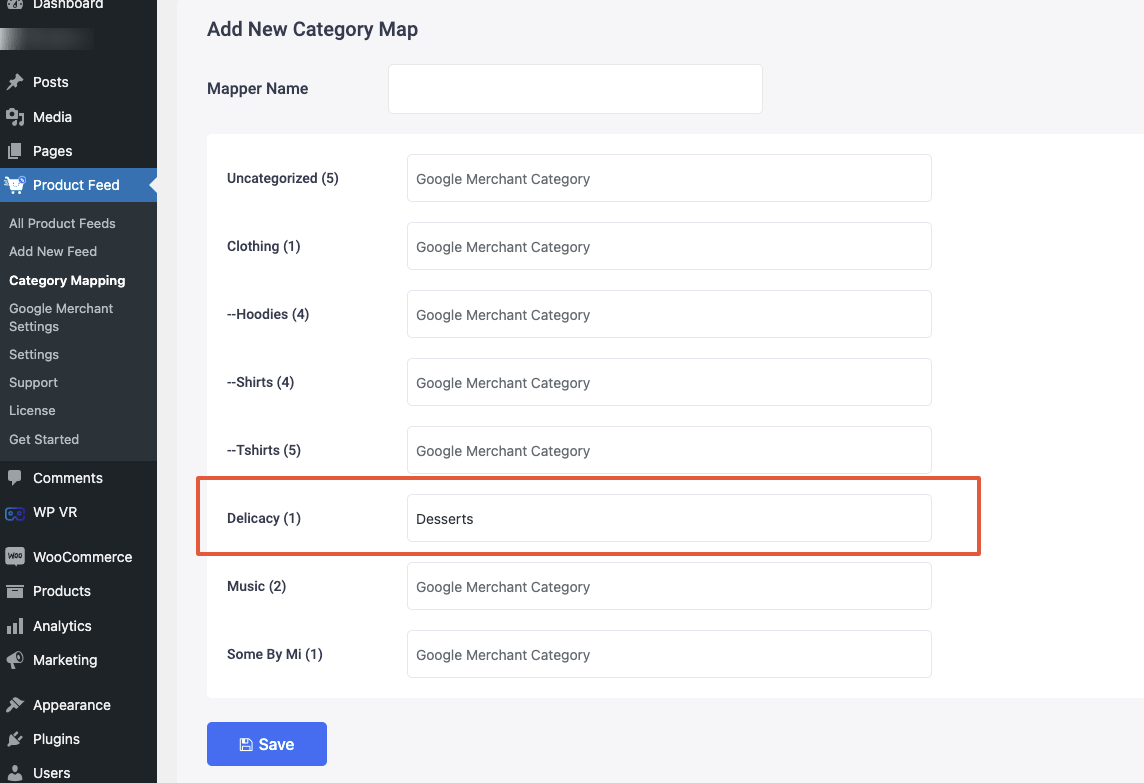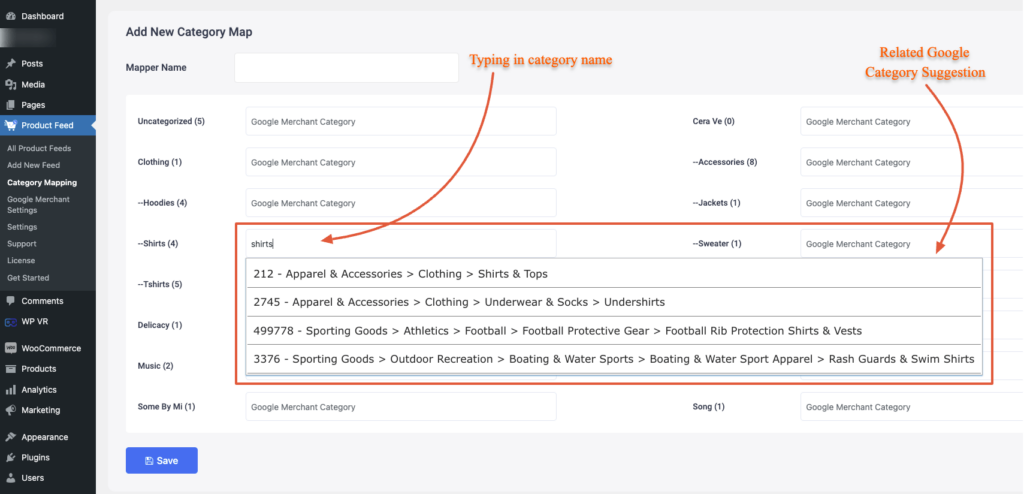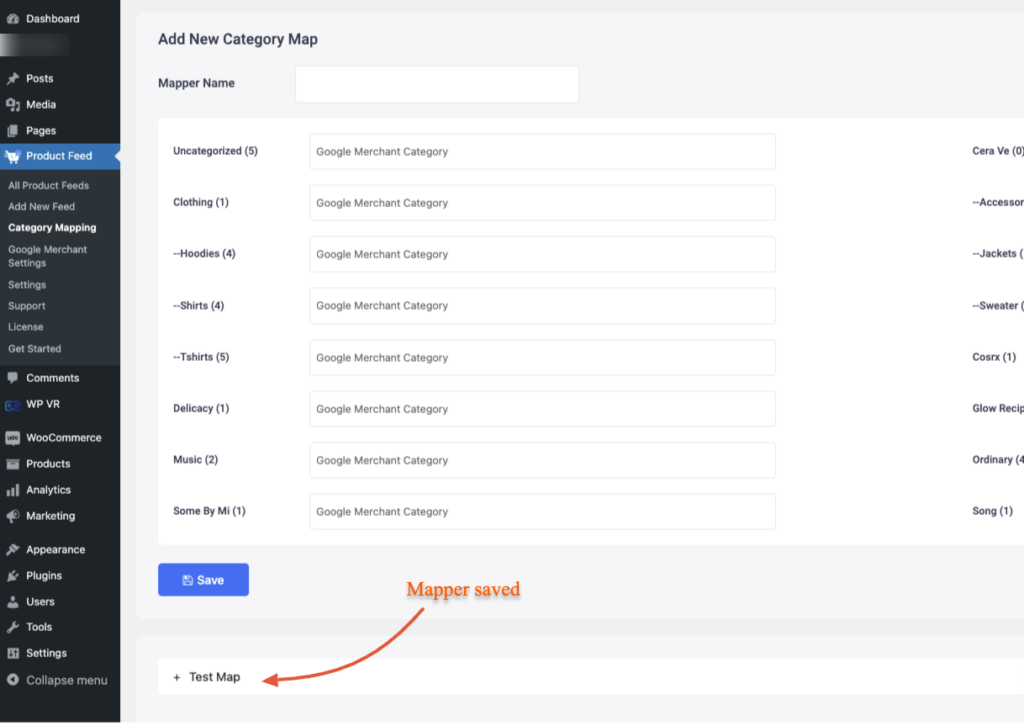Merchants or marketplaces such as Google Shopping, Facebook Dynamic Ads, eBay MIP, etc, have their own set of categories that you need to follow.
Hence, you need to use the Category Mapping feature in Product Feed Manager For WooCommerce.
You can map the product categories in your store, according to the categories of your desired merchant or marketplace, without making changes to the actual categories in your store, using this feature.
For example, Google Shopping and Facebook require you to submit an attribute called Google Product Category, for which, they want you to follow the Google Taxonomy List when assigning the value.
So you can use Category Mapping to assign these values.
In this guide, you will learn to use the Category Mapping feature properly.
Set Up Category Mapping #
Follow the steps below.
1. Go to Dashboard > Product feed and click on the Category Mapping menu option.
Here, all the categories available in your store will be listed.
And on the right side of each category, you will find the empty fields where you need to assign the Category you want to be mapped in your product feed.
2. First, give a Mapper Name.
3. Now map your categories as required on the respective fields.
You need to assign the Category you want to be mapped in your product feed.
What this means is that, if you assign this mapper as the value of an attribute, then the values you input here will be generated as the value of that attribute, for the products in the respective categories.
For example, let’s say, for the category “Delicacy”, you inputted the value here as “Desserts”.
So, if you use this mapper for a value of an attribute in a feed, then any products in the category Delicacy, will generate the value Desserts for that attribute.
Now, the category mapping fields are integrated with the Google Taxonomy list, which means you will get smart suggestions with Google Product Categories, while you type your required category.
For example, let’s say you have a category called Shirts. You can simply type in the “shirts” and you will get suggestions for the most relative Google Categories available.
But we advise that you look for the relevant category from Google’s Taxonomy list, and then copy and paste the category code in the fields.
**If you are setting up Category Mapping for Google Shopping or Facebook, then make sure you input at least the category code here.
For other marketplaces, simply copy the relevant category they suggest, and paste them into the respective fields. It will work in the same way.
4. Once you have assigned categories to map to, click on the Save button below.
The Mapper will be saved and listed below. You can click on it to expand and edit it if need.
Now that you have set up Category Mapping, you will be able to use it when generating the feed.
Applying Category Mapping When Generating Product Feed #
Once you have set up a category mapping rule, you can make it effective when creating a new feed by choosing the Category mapper you created under Value for an attribute.
First, remember the Mapper name you saved it with. Then follow the steps below.
1. When generating feed, on the value of an attribute, scroll to the very bottom and you will find the Mappers you created. Choose your required mapper.
For Google Shopping or Facebook, you have to use it as the value for the attribute Google Product Category.
2. Now, once you publish the feed, you will see the value of the attribute that will use the mapped value as per the product category you assigned.
That’s it. Now, you can go ahead and use it to generate flawless product feeds.