This is a partial panorama/flat panorama virtual tour created using WPVR Pro.
Sometimes, you have a flat panoramic image captured with your cellphone with which you can’t create a full 360-degree tour.
With this feature, you can control the Vertical Angle of View and Horizontal Angle of View of your tour.
So you can create a virtual tour with a flat panoramic image.
General Settings: Partial Panorama Virtual Tour #
Here are the options selected in the General Settings:

As you can see, we have used the following general features:
Show Controls: On-screen control buttons.
Move Up: On-screen control button for going up.
Move Down: On-screen control button for going down.
Move Left: On-screen control button for going left.
Move Right: On-screen control button for going right.
Zoom In: On-screen control button for zooming in.
Zoom Out: On-screen control button for zooming out.
Fullscreen: On-screen control button for full screen.
Scenes Settings: Partial Panorama Virtual Tour #
Throughout the tour, we used several scene features such as:
Set as Default: Set the current scene as the default scene.
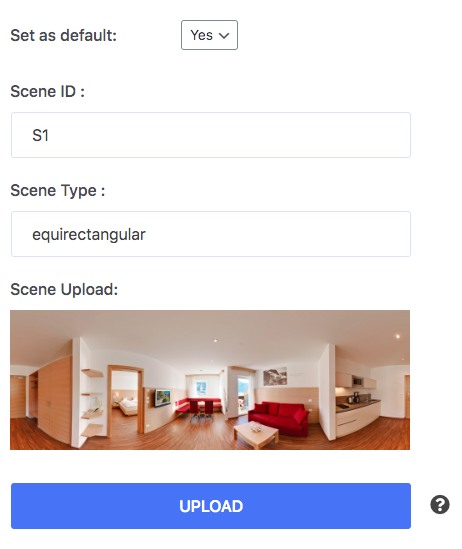
Scene Upload: Upload the flat panoramic image.
Scene ID: You can give a unique ID to a scene or our system will auto-generate it for you.

Vertical Angle of View: This controls how much of your image will be visible on tour vertically.
Horizontal Angle of View: This controls how much of your image will be visible on tour horizontally.
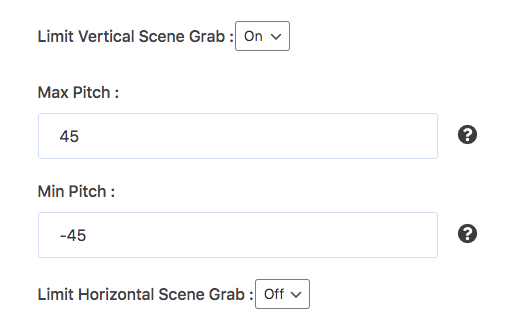
Limit Vertical Scene Grab: This limits how much a viewer can see on your tour vertically.
Max Pitch & Min Pitch: We’ve set these two from -45 to 45 as we’re using a flat panorama.
Follow this documentation to create a partial panorama virtual tour easily with flat panorama images captured with your smartphone.





