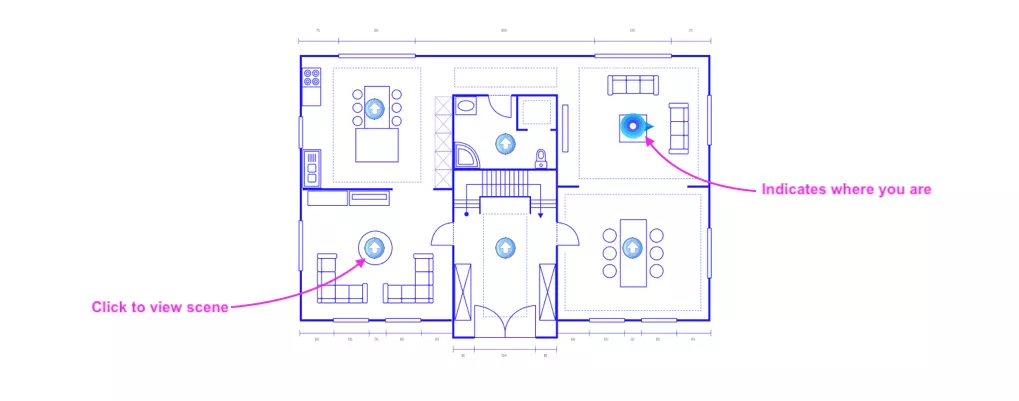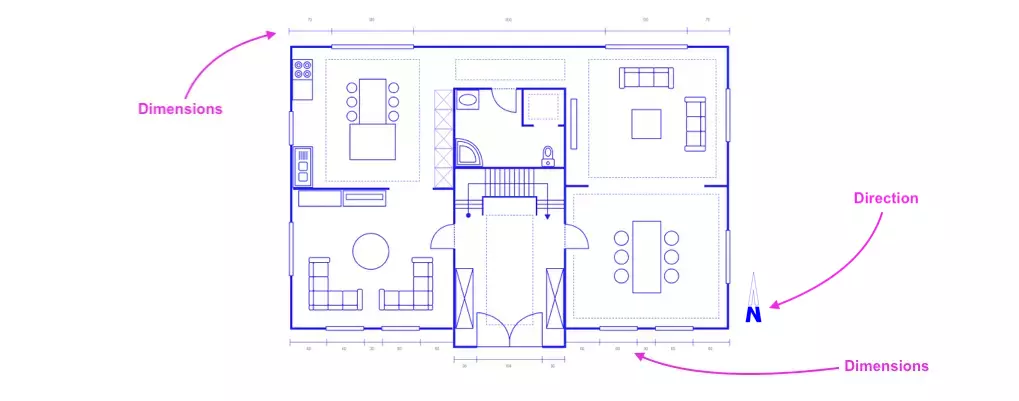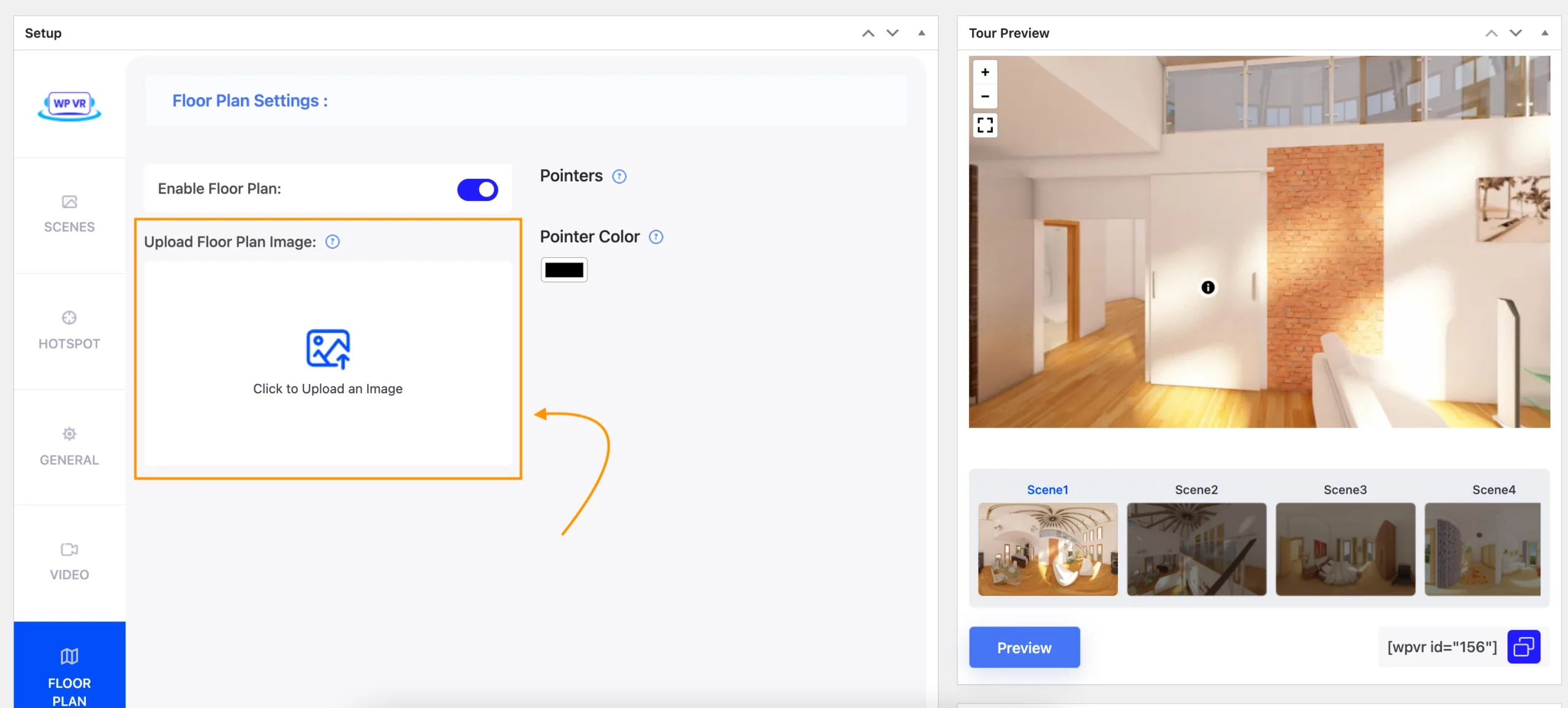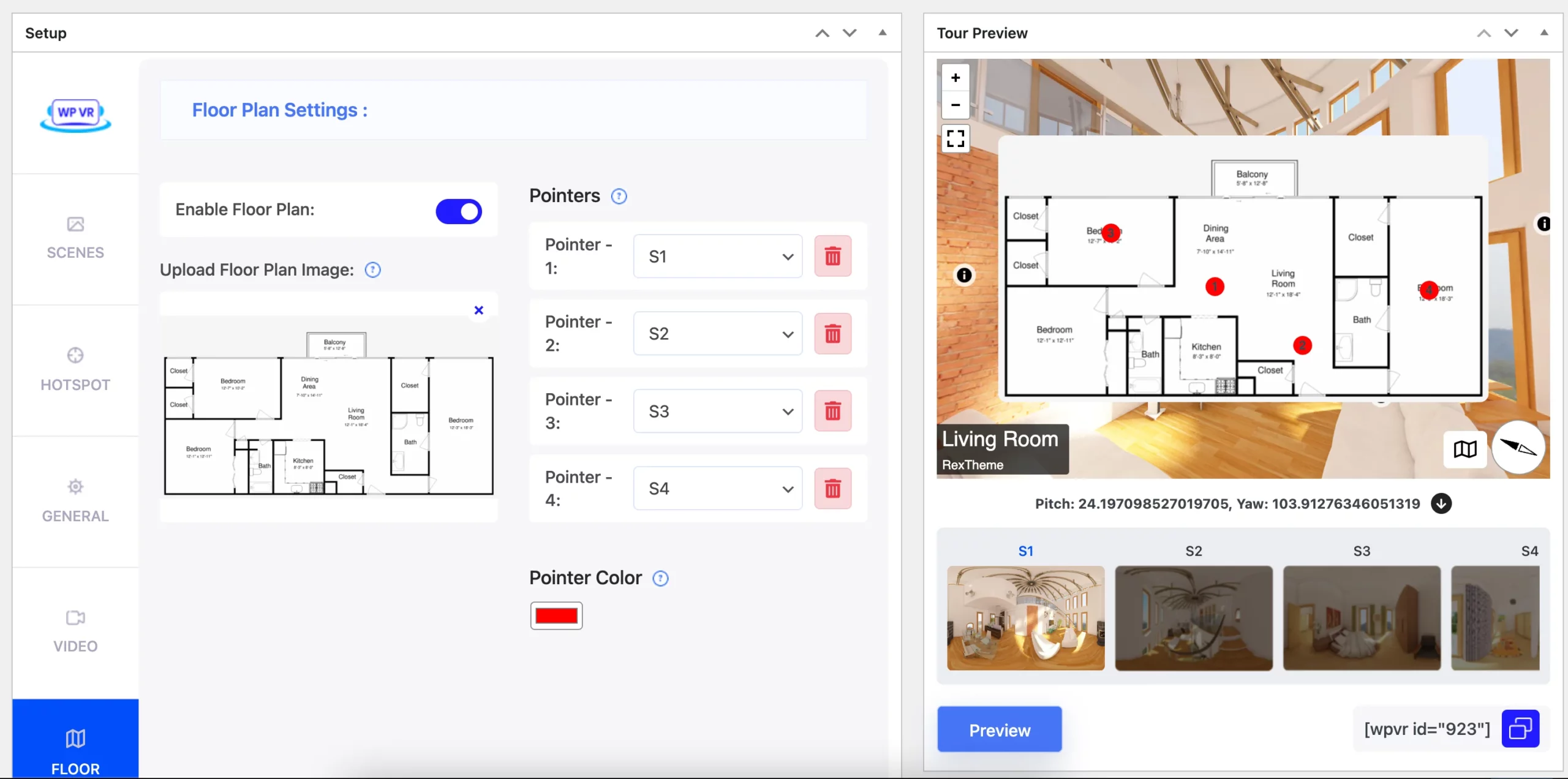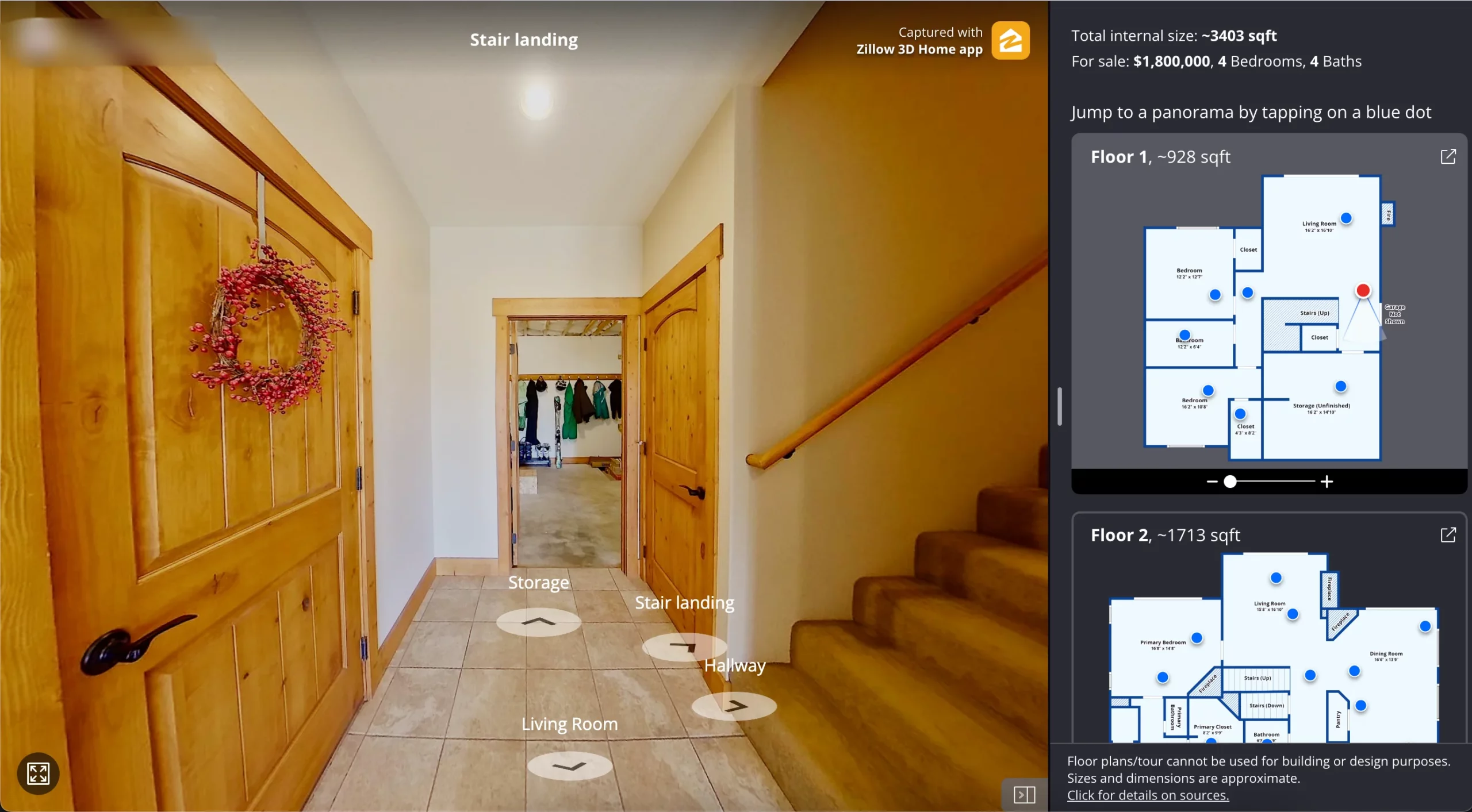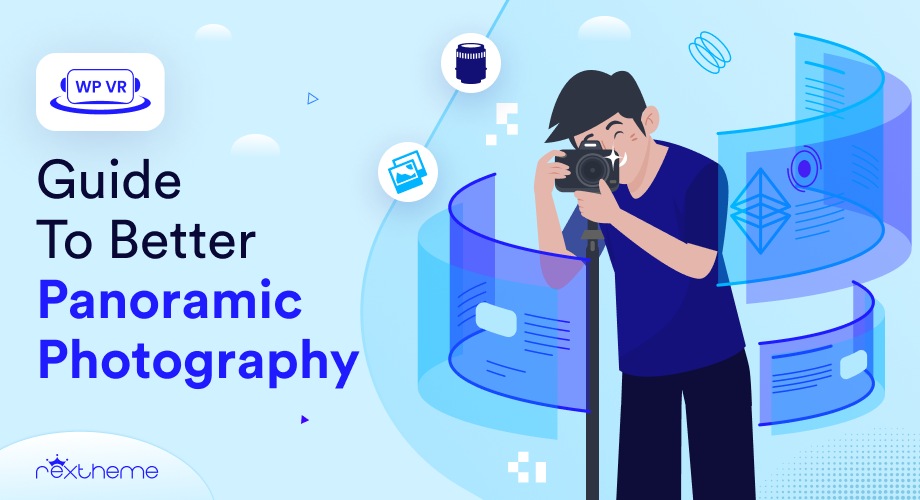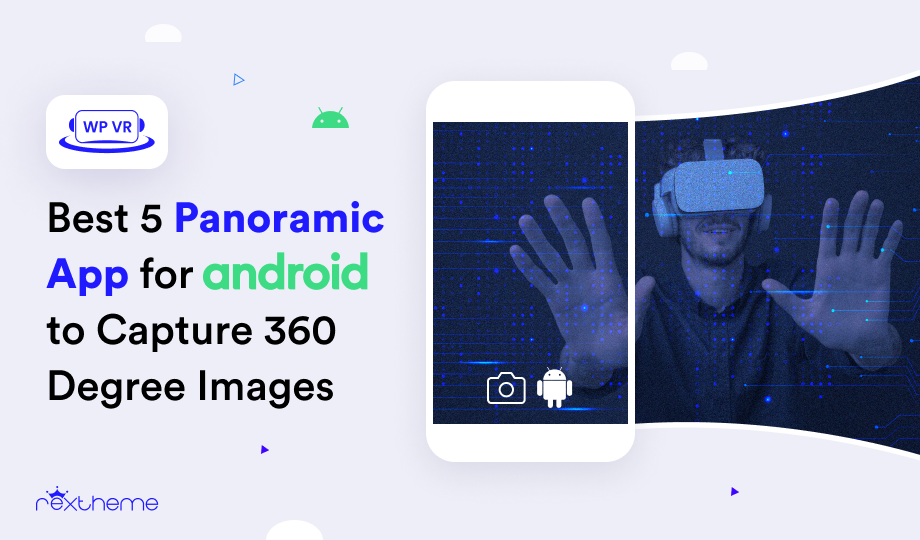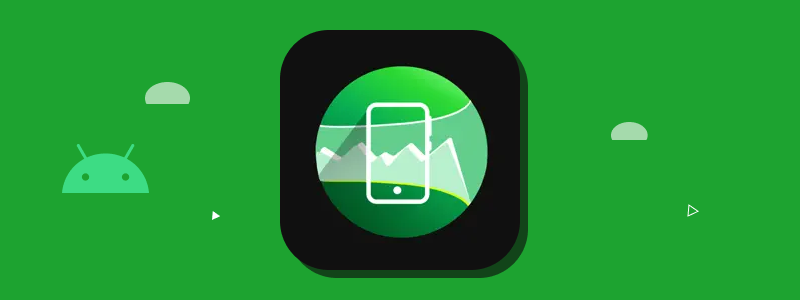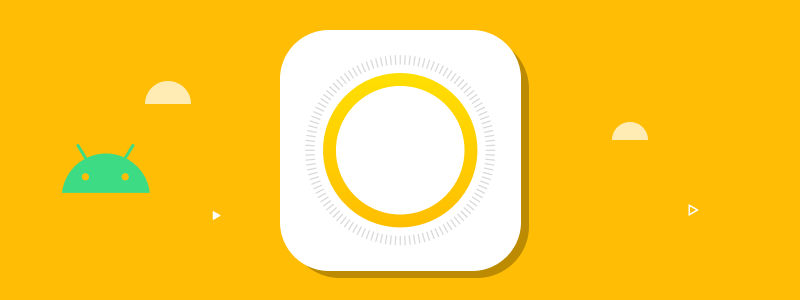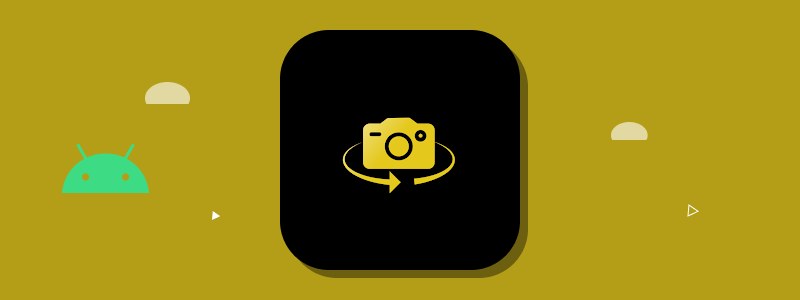Running a travel & tourism business can be quite exciting. You will regularly deal with new faces and try to help them get the best traveling experiences.
However, the main challenge here is the competition. The tourism industry is quite competitive, and you have to find smart ways to attract potential clients for your tourism packages.
Sure, you can put up images and videos of the locations you cover on your website or social media to attract a few potential clients.
However, there are better ways. And one of the options that work best is virtual reality in tourism.
The fact is, for some people, a tour during their vacation is the most part of the year. They plan for it for months and research every possible option. At this point, if you can hook them with something unique that is both affordable and attractive, they are more likely to take your service.
Likewise, VR has more important benefits in the tourism industry.
In this post, I’ll share 8 powerful ways VR can elevate your travel business.
After reading this article, you will get a clear answer to your question:
How could a travel and tourism company utilize virtual reality to enhance their business?
So, let’s begin.
What is VR Tourism?
The concept of VR Tourism is to give people a glimpse of an actual tour in a realistic virtual environment.
Basically, you capture 360 panoramic images of the locations you cover in your tourism packages and turn them into virtual tours.

You can then place them on your website for potential clients to visit. Many clients will get hooked thanks to the realistic feeling they get and will be more curious to visit in person.
So basically, virtual tourism can be a great tool to convert prospects into clients in a unique way that’s more engaging and attractive than your competitors.
8 Reasons To Use Virtual Reality In Tourism Business
The way you use VR will vary depending on the packages you offer.
For example, you could offer a package where you take Kilimanjaro Hiking Tour with a group of people via caravan and visit multiple locations in a span of 3 to 5 days. So the package may include the key tourist spots, hotels/resorts to reside at, food & other facilities, and a certified travel guide.
In this case, you could create a virtual tour that will include at least 1 scene from each of the tourist spots, a scene of the entrance of the resort, and the room where the travelers will lodge.
Then, you may connect each of these scenes so that people can explore all of them in the virtual environment before deciding to book this package with you.
Plus, you may even have the trainer record an introductory video which you can use along with your.
**Make sure to include tooltips and additional details in the VR tours so that people stay excited.
Another package could be a visit to a single resort.
In this case, you could have a virtual tour of the resort for people to browse through where they will be visiting.
Here are the key benefits of virtual Reality in tourism and the reasons why you should invest in having such virtual tours on your website.
1. Get Increased Bookings
As mentioned above, virtual reality tourism will get people curious about the places you offer in your tourism packages.
If you include a booking form or a contact form in the virtual tour, chances are many will end up booking a package while taking this tour.
Of course, just a basic 360 environment is not enough. You need to include crucial elements such as relevant tooltips to share knowledge on specific locations or items, engaging click-to-view content such as videos or gifs, background music, and even a mini video to invite them in.
If your package only includes a hotel tour, then you can create a virtual tour of a hotel by highlighting the main areas of focus – the central public space, the rooms, the swimming pool (if any), the canteen, the bar (if any), etc. Overall, you should include all the areas that a visitor may find attractive.
Simply place the tour on the package landing page, and you will see how it will deliver a lot more results than a video.
The main reason why a virtual tour can get more results is the freedom of control and the engaging elements in the tour. People love to have more control when researching and this will definitely help convince them to book a package with you.
Read this guide if you are looking for ideas to increase your hotel bookings.
2. Time-Saving and Cost-Effective
A couple of concerns many people have is
- they think it will get too expensive and
- they feel it may take up too much time to create a virtual tour.

However, virtual reality in tourism is not as expensive as you think.
It is possible to create a tour for less than $100 spent a year. And the best part is that if you have the right tool, it won’t take more than 10 to 15 minutes to craft a complete virtual tour.
All you need is a digital 360 camera to capture panoramic images and a reliable virtual tour creator to turn these images into a virtual tour.
We recommend you use WPVR to create the virtual tour.
3. Improved Marketing Results
Using virtual tourism as part of your marketing plan can help you achieve a higher “time spent on page” and low “bounce rate.”
These are crucial because, as the concept goes, the longer a person spends time on your website, the higher the chances of him placing an order or making some commitment.
So, you can actively use virtual reality in tourism and achieve these higher marketing metrics, which will eventually lead to higher conversion rates and more packages sold.
4. Significant Competitive Advantage
Virtual reality is not so popular in the tourism industry simply due to the lack of knowledge on how much it can deliver.
So, if you start using it now, you will be one step ahead of your competitors. You will have a higher chance of getting customers excited about your tourism offers, provided that you are not overcharging and are advocating for high-quality services.
Moreover, it shows your commitment to providing the best possible experience for your customers. It’s a clear message that you’re investing in technology to make their journey more engaging, informative, and enjoyable. This level of dedication can earn you trust and loyalty. Additionally, offering seamless travel services, such as reliable airport taxis, can further enhance the overall customer experience, ensuring convenience from the start of their journey.
5. Make It Easier For Clients To Make A Decision
Virtual tours offer a fast lane to decision-making when it comes to booking accommodations or travel experiences.
In the traditional booking process, travelers often find themselves sifting through brochures, photos, and descriptions, trying to piece together potential destinations they will enjoy. This process can sometimes be frustrating.
Virtual tours will give them a visual understanding of how the environment is, what they can expect in the surroundings, and how aligned it is to serve their traveling purpose, such as peace, adventure, modernness, rural tranquility, etc.
Images & videos may not always be satisfactory as they are often manipulated to make the locations look better than they actually are. A virtual tour will nullify the possibility of false promotion regarding understanding the surroundings.
Hence, it is the best way to help prospects make a decision on which travel package they want.
6. Elevate Client Education and Cultural Awareness
When travelers understand more about a destination’s culture and history, their experience becomes much richer. Imagine a virtual tour of Kyoto’s ancient temples, complete with clickable spots that explain the history behind each shrine or ceremony. This gives your clients an authentic preview of what to expect.
You can break it down with:
- Interactive Highlights: Add clickable points that explain local traditions, like food etiquette or seasonal festivals.
- Storytelling: Incorporate short narrated clips about local legends or historical events that are unique to the destination.
This approach helps travelers feel more prepared and excited. You’re helping them make better choices, and they’ll feel more connected to the experience once they arrive.
7. Advance Staff Training and Skill Development
Training your staff to be more knowledgeable and confident improves customer satisfaction. Virtual tours can play a major role here.
Take this scenario: You run a tour company that specializes in historical landmarks. Instead of relying solely on training manuals, you create a virtual tour of each site with key facts, trivia, and storytelling prompts embedded in the tour.
Here’s how this can help:
- Guided Practice: Staff can explore these virtual tours repeatedly until they’re confident in explaining each site to travelers.
- On-Demand Training: New hires or part-time staff can train at their own pace, reducing the need for in-person sessions.
- Better Engagement: A more visual and hands-on approach keeps employees interested in learning compared to reading static documents.
Ultimately, you’re creating a more professional and knowledgeable team, which helps you deliver a better experience to your clients.
8. Offer Travel-Like Experiences for Non-Travelers
Not everyone can hop on a plane and travel to far-off destinations. Virtual tours can offer these individuals an experience that feels close to real travel without leaving home.
Picture a family curious about visiting Greece but unable to travel due to health or financial limitations. You provide a virtual tour of Athens that explores landmarks like the Acropolis with detailed, 360-degree views.
This approach benefits you and your audience:
- Accessibility: Anyone can experience new places, expanding your potential customer base beyond just travelers.
- Increased Interest: Some may feel inspired to book a trip once their situation changes, simply because they already feel connected to the destination.
- Educational Use: Schools or institutions may also use these tours as part of their curriculum, giving you new partnership opportunities.
With these virtual experiences, you’re broadening horizons for those who can’t physically travel while still fostering a desire to explore more.
Examples Of Virtual Reality Tourism
Virtual reality tourism has already proven its value in creating more engaging and informative travel experiences.
To show how this works in practice, let’s explore a few real-world examples where businesses have used VR for tourism to improve their services and attract more customers.
Virtual Tour of a Hotel
Here’s an example of a virtual tour of a hotel with interactive hotspots to let the audience know what they are offering in a room.
This lets the audience have a better look at the available rooms and choose from the best ones for them to book.
I’ve created this tour using the WordPress plugin WPVR.
360 Video Tour Atlantis Dubai
This Virtual 360 Tour Atlantis Dubai shows almost every unique feature that clients can see and explore before they even step there.
Hamilton Island 360 VR Tourism
In this virtual 360 video, you can easily explore everything from stepping onto the island to experiencing underwater adventures.
Final Thoughts
If you are in the travel and tourism business, then this is a great opportunity to stay ahead of the competition. Using virtual reality in tourism businesses is yet to get popular, and the sooner you start investing in it, the better your chances to become the go-to solution for offering the best tourism packages.
You can easily create virtual tours in WordPress thanks to the plugin WPVR.
WPVR is currently the #1 virtual tour plugin in WordPress, which has every feature you need to create engaging virtual tours without any complications.
If your website is created using WordPress, then you must try using WPVR. You will amazed at how simple yet effective this plugin is to help you grow your business using virtual reality.
FAQs
1. How does technology improve the travel experience?
VR tourism allows people to explore destinations from home, helping them make better travel decisions.
2. Can businesses benefit from interactive travel previews?
Virtual reality tourism helps businesses attract more customers by offering immersive previews of destinations.
3. Is there a cost-effective way to showcase destinations online?
Virtual tourism provides an affordable solution for hotels and agencies to offer interactive experiences.
4. How can travelers explore places before booking?
With virtual reality in tourism, travelers can take virtual tours to see accommodations and attractions in detail.
5. Does VR change how people plan vacations?
VR tourism makes trip planning easier by offering realistic previews of destinations, reducing uncertainty.

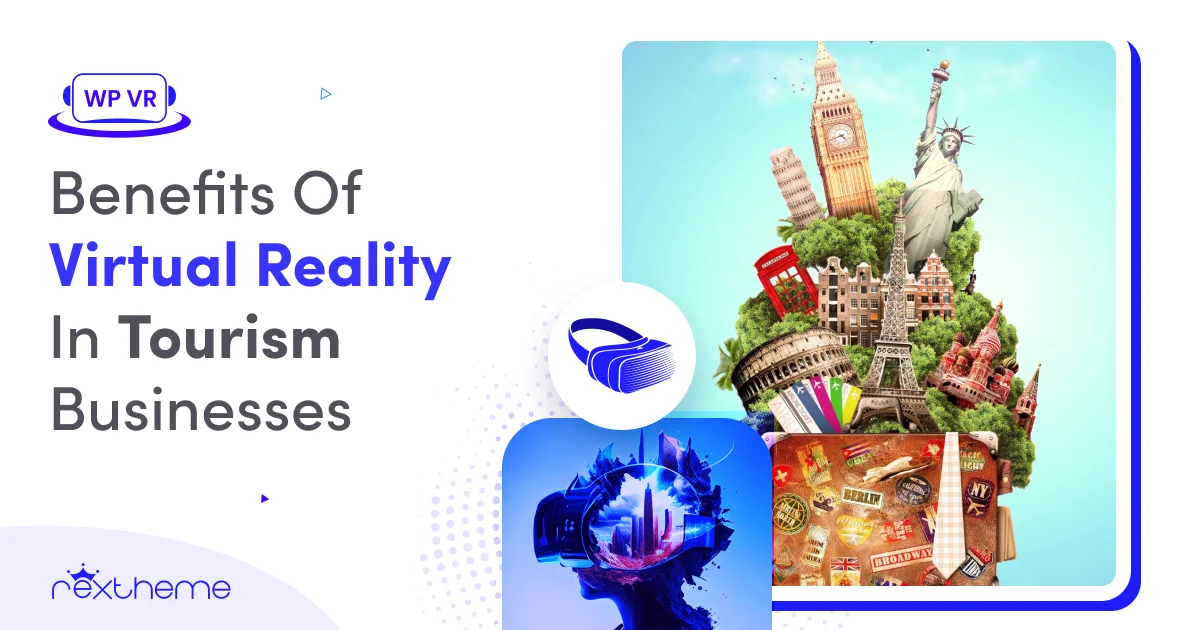
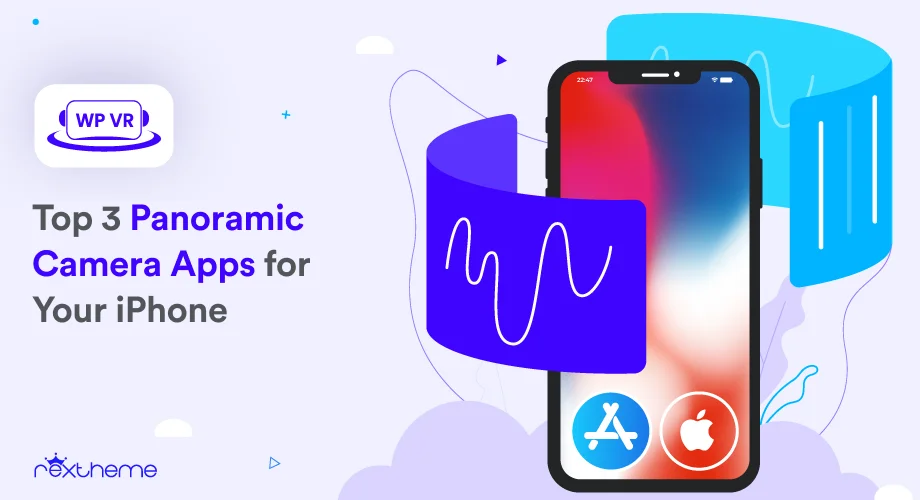
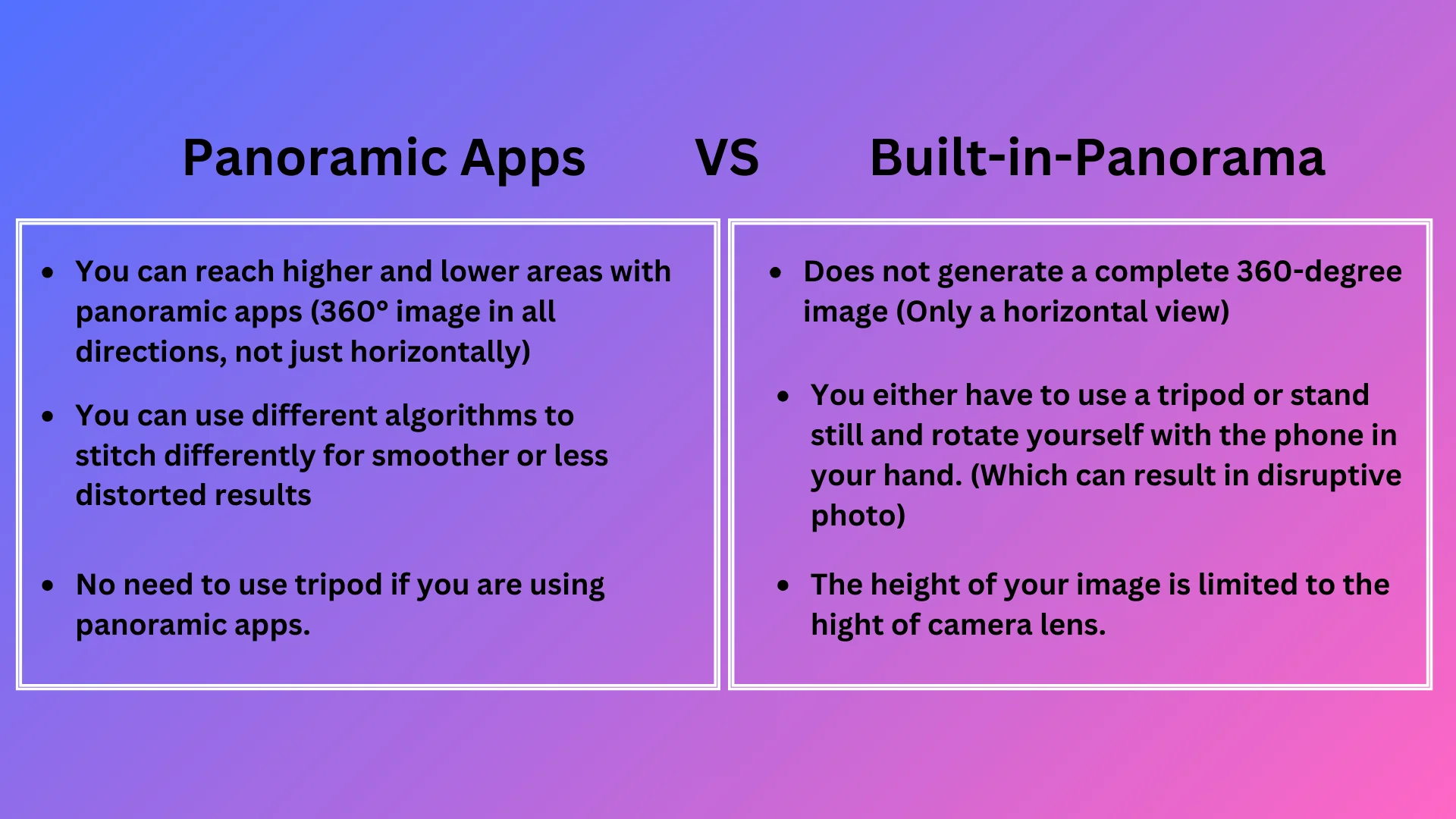
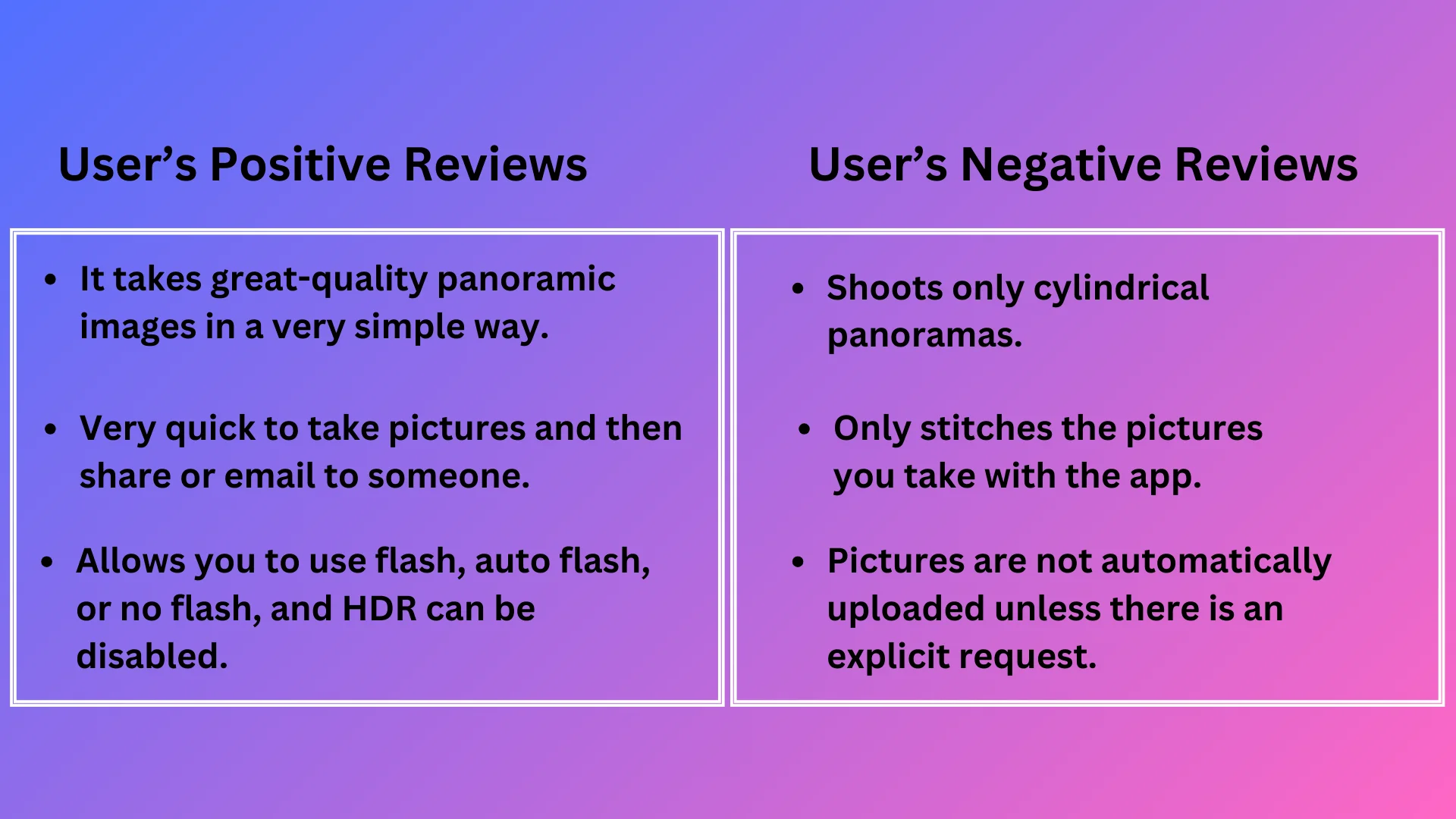
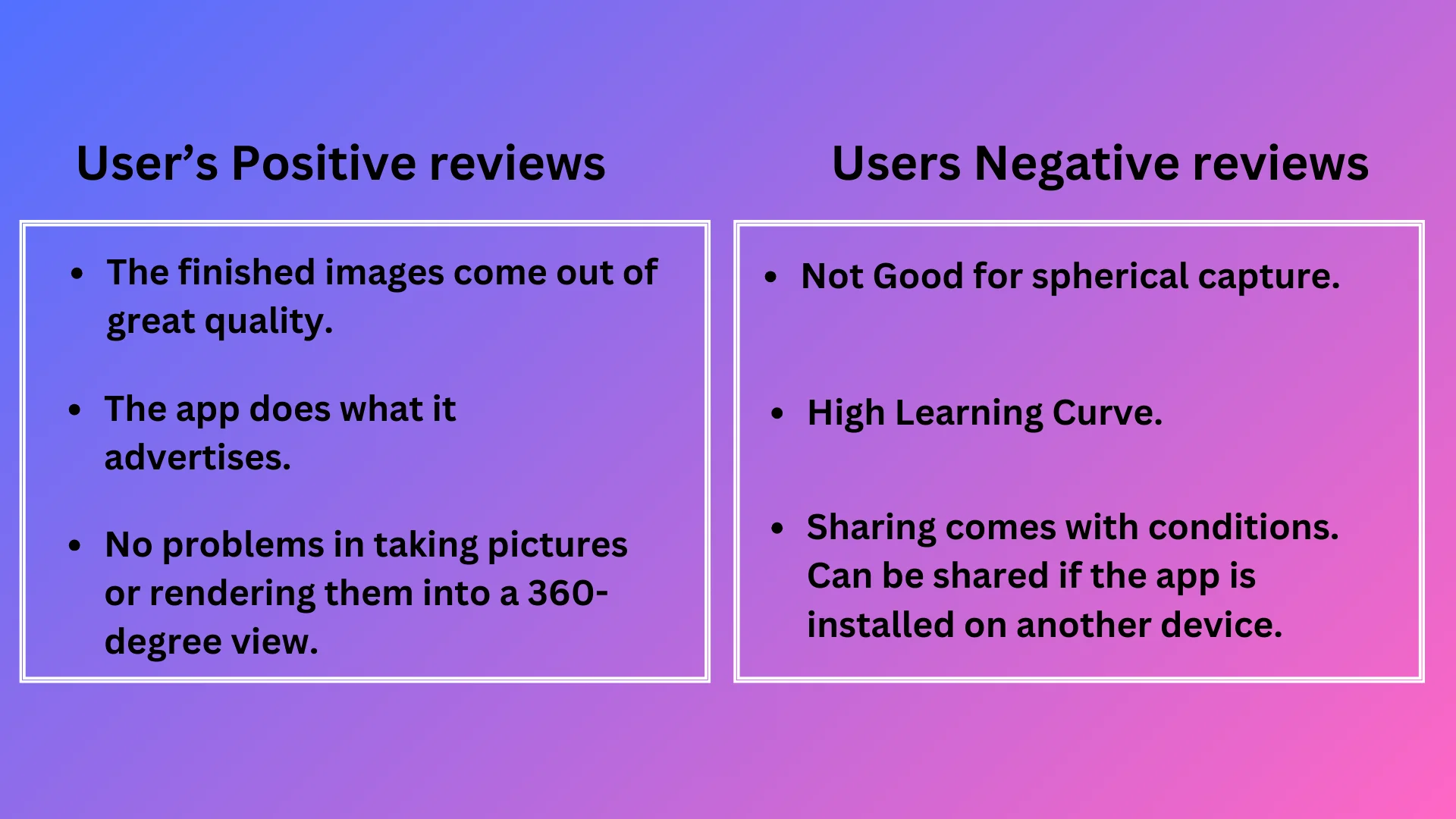
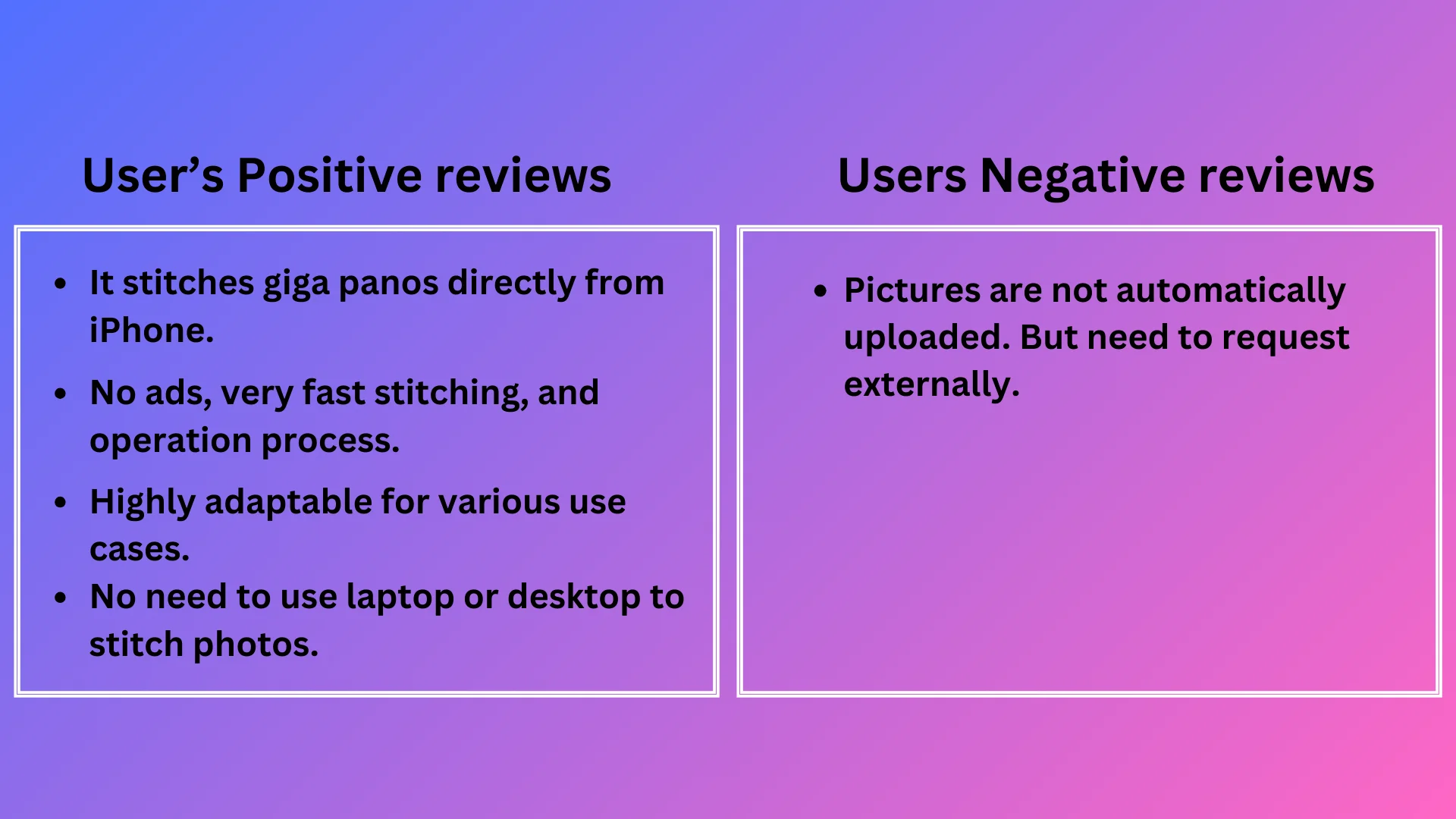
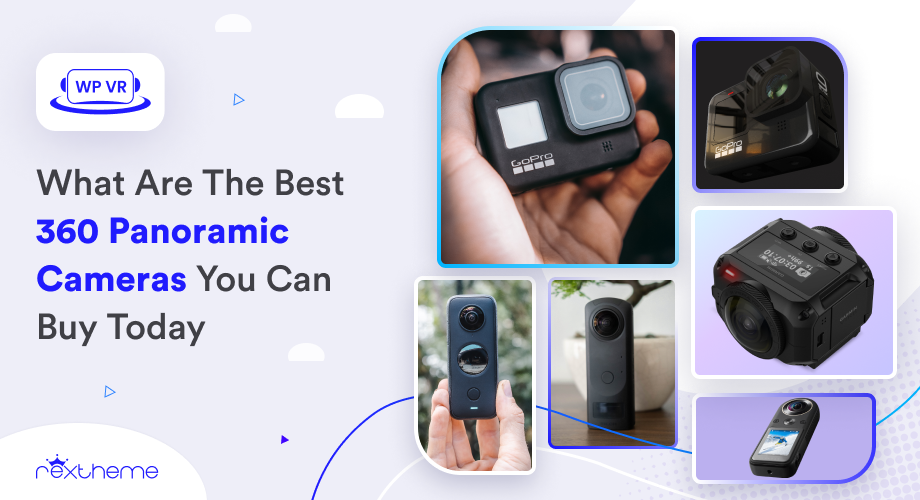


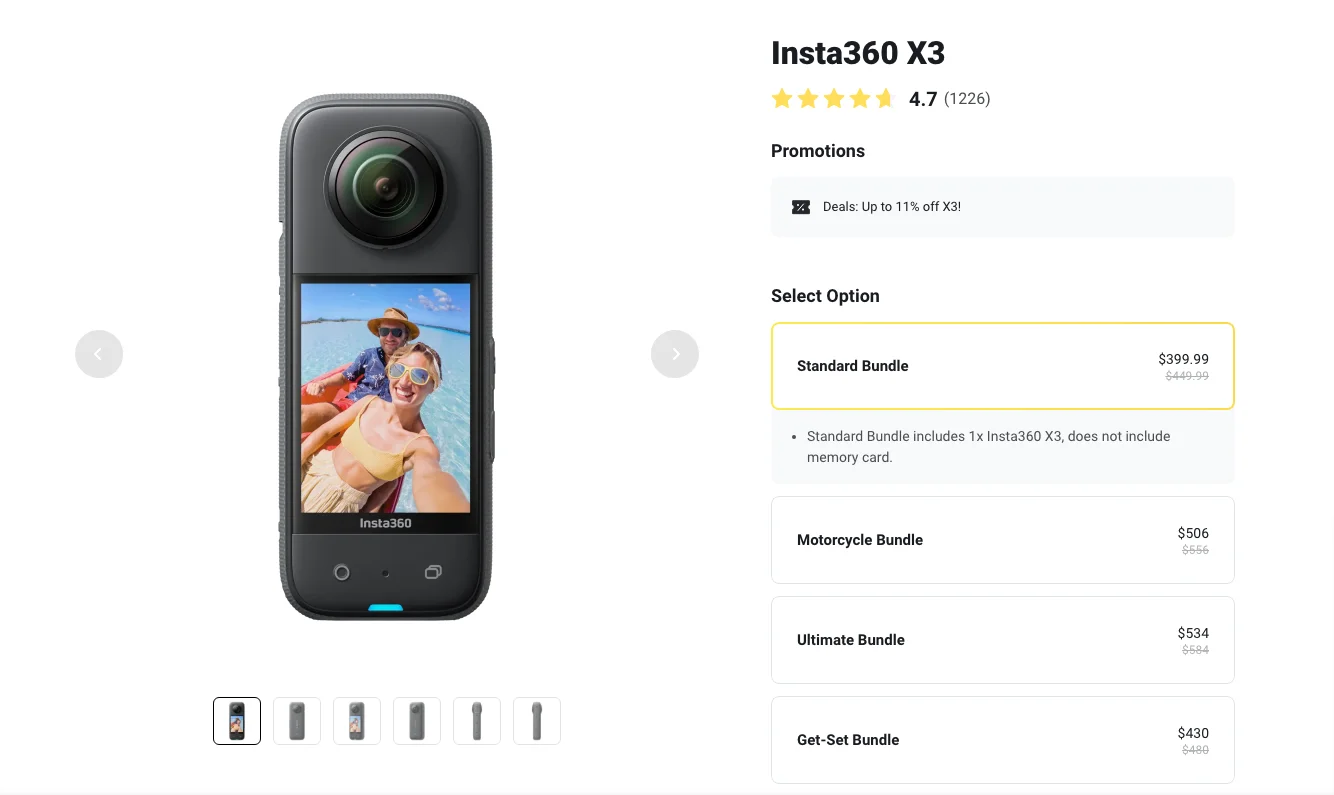

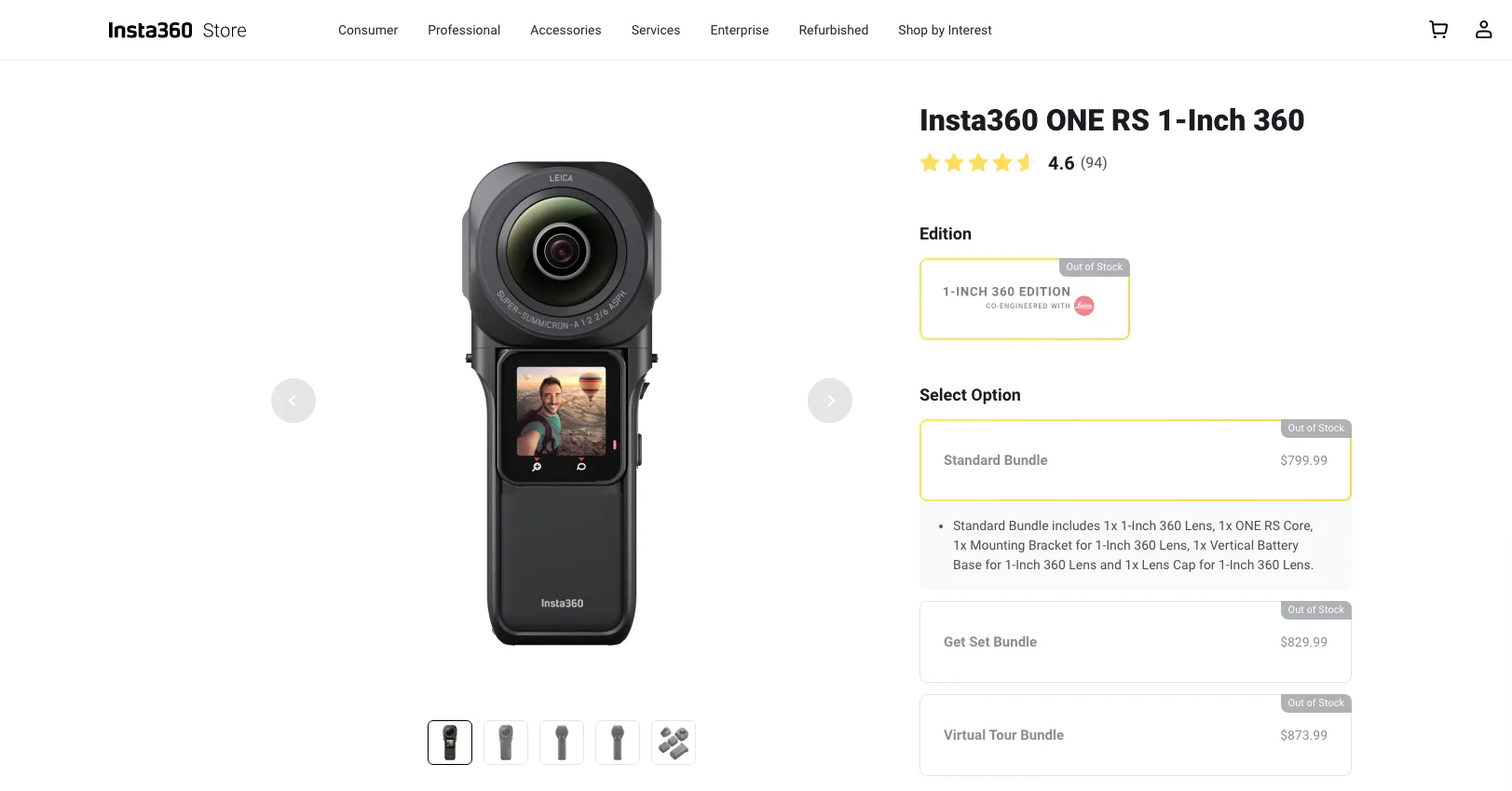

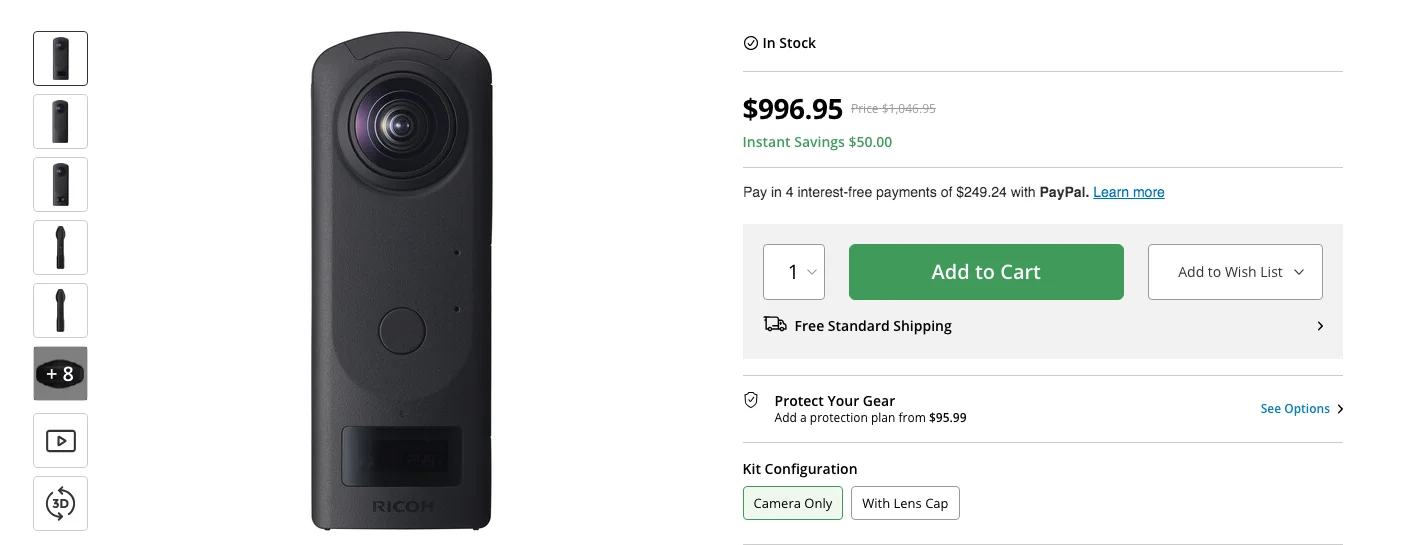

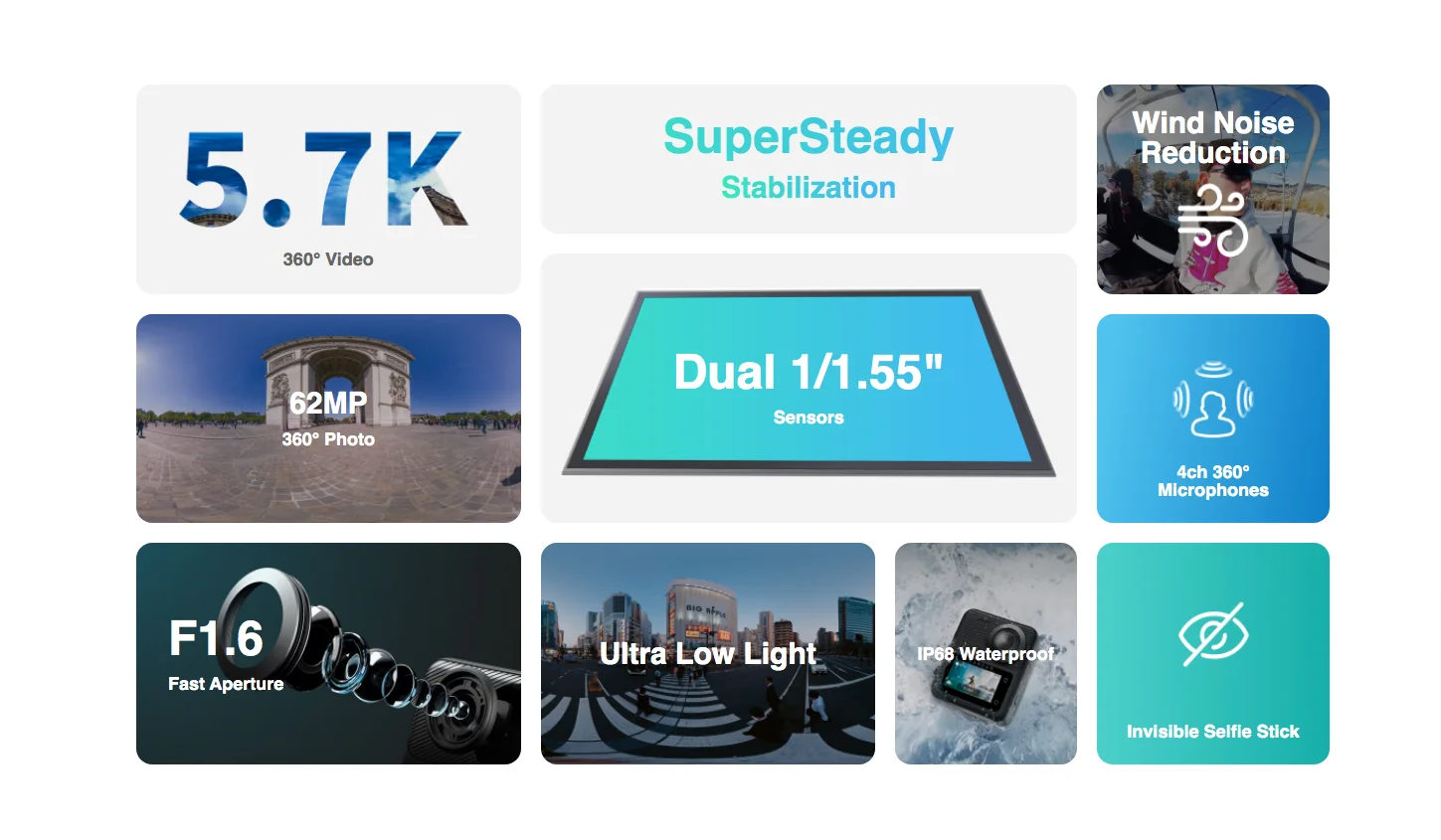
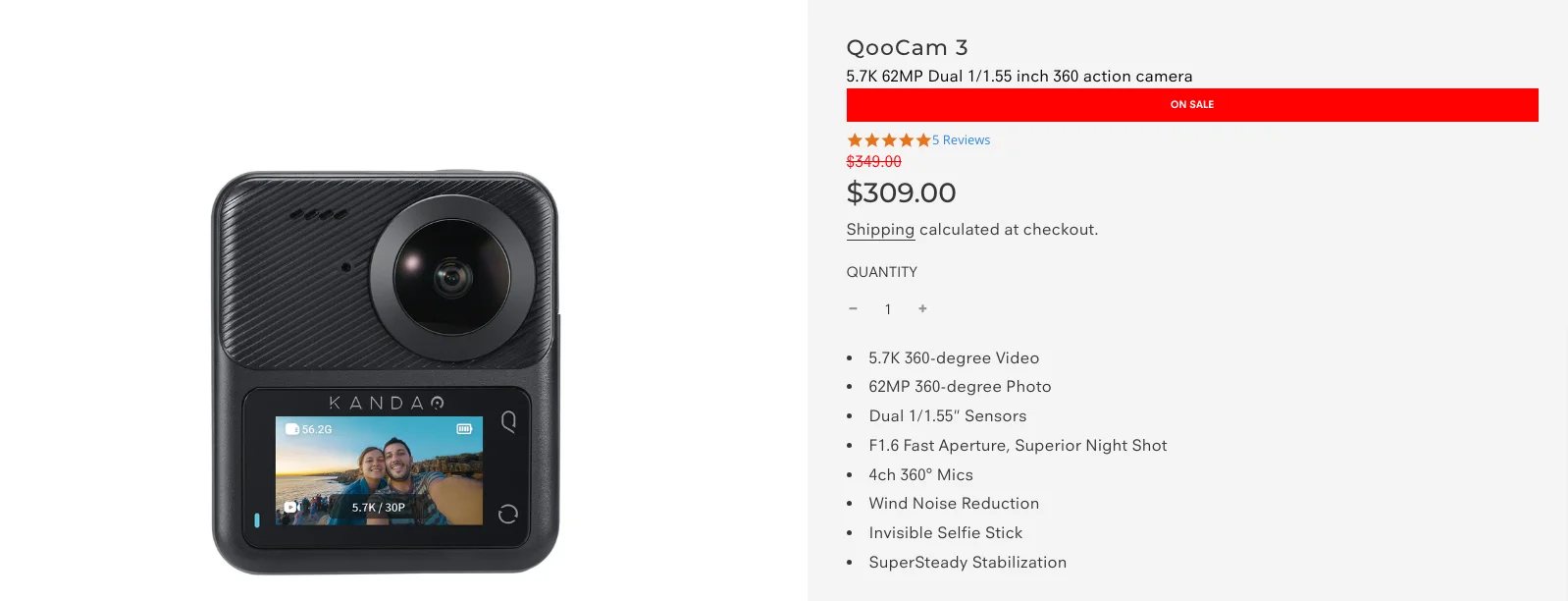


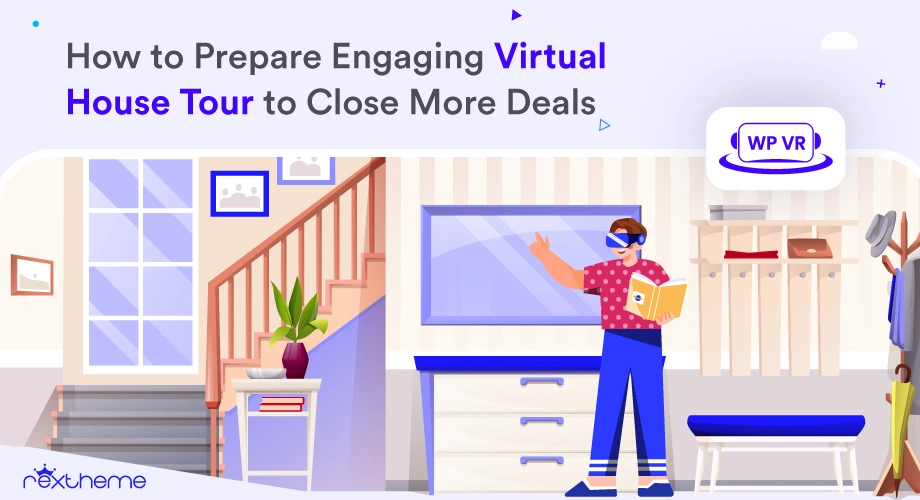



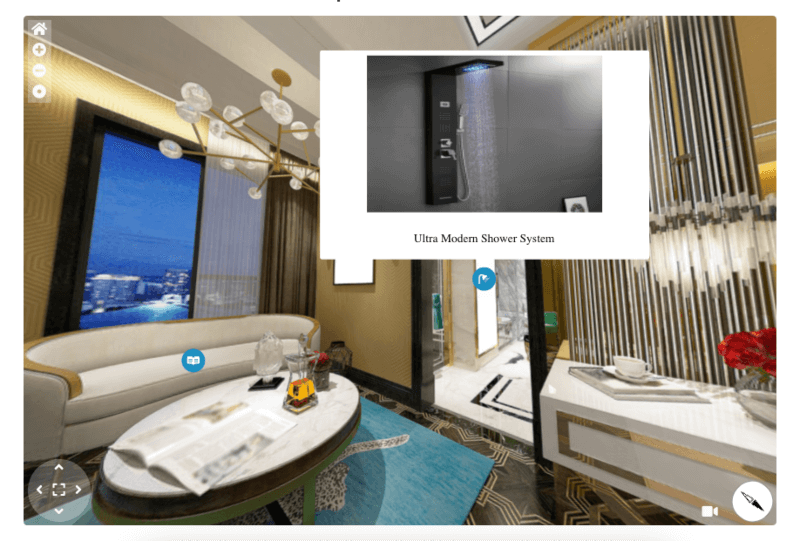


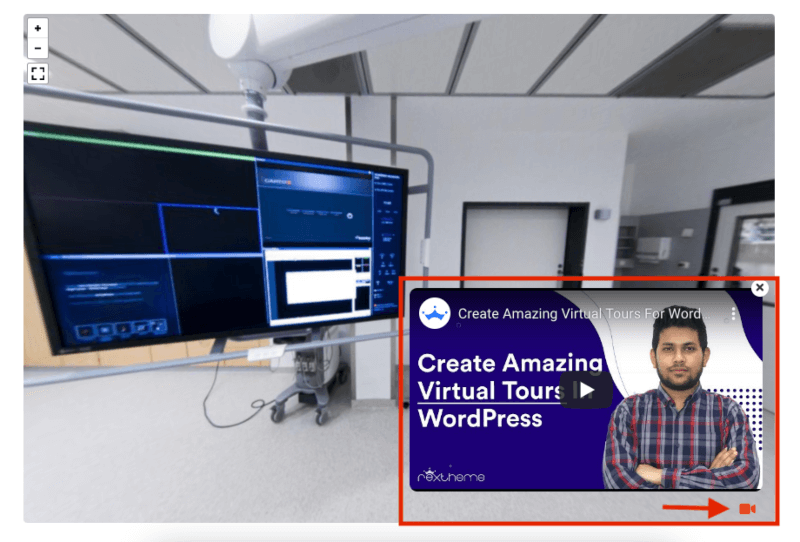
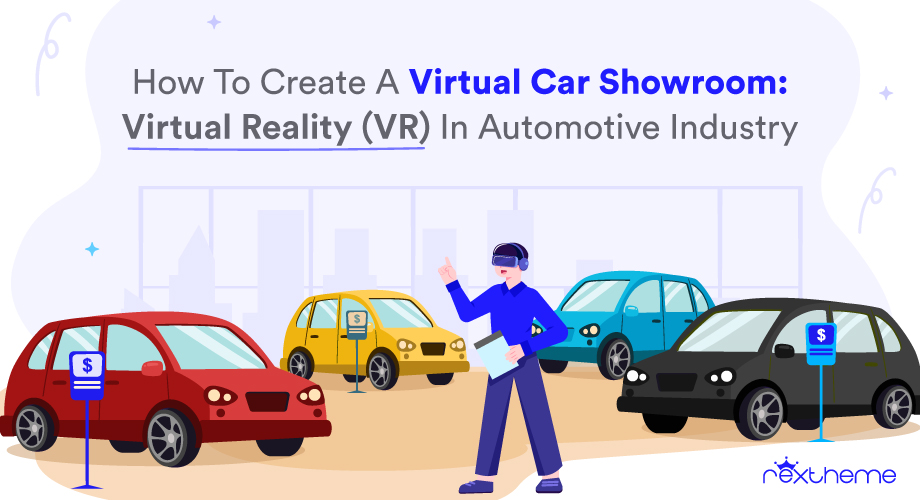
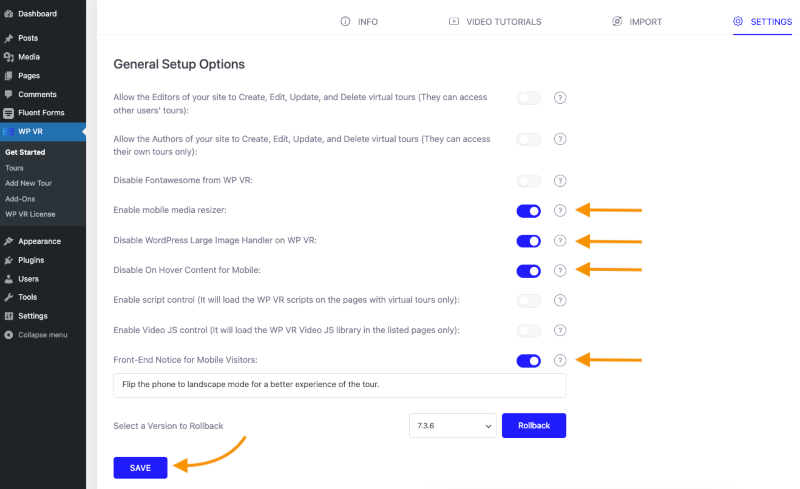
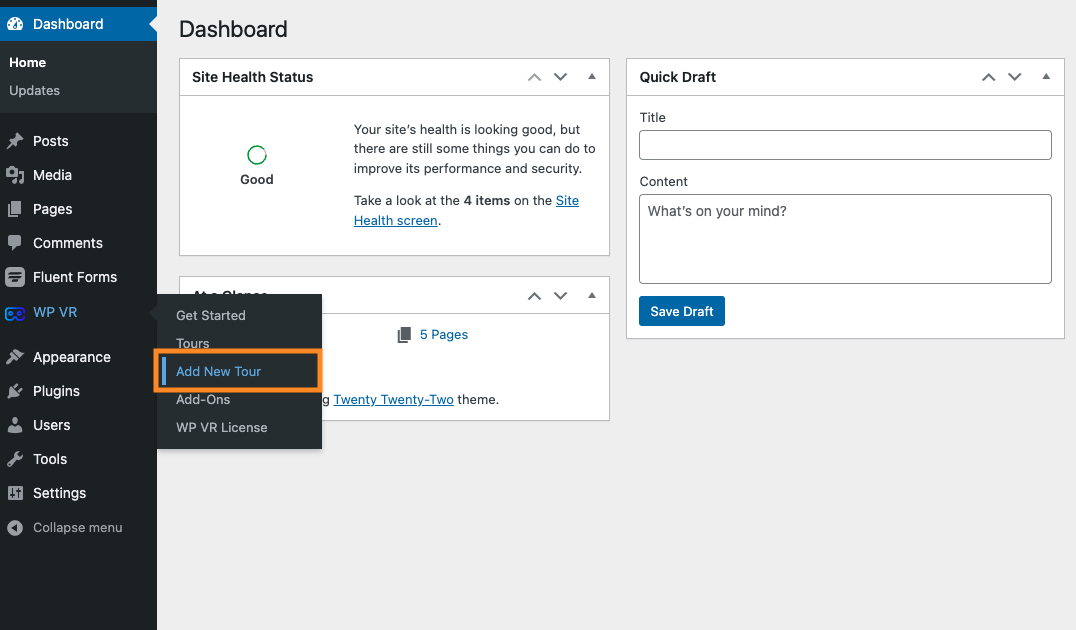
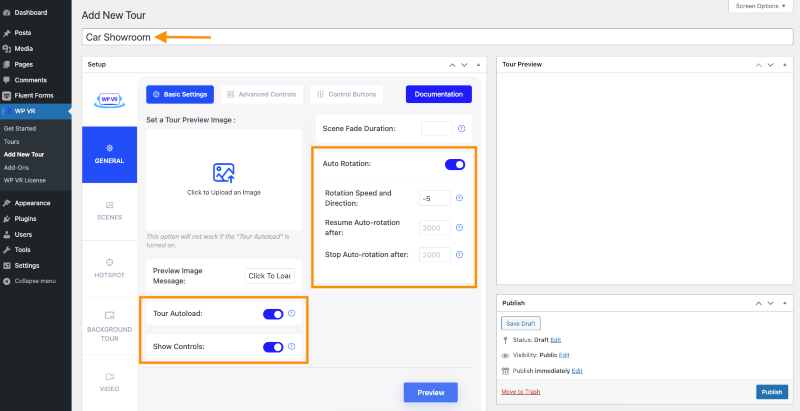

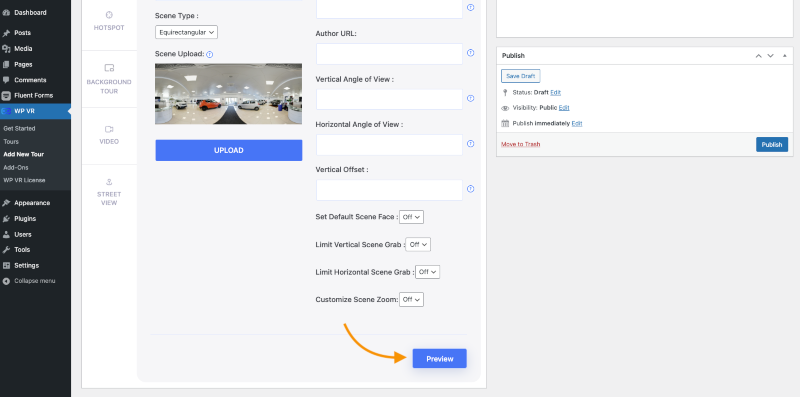
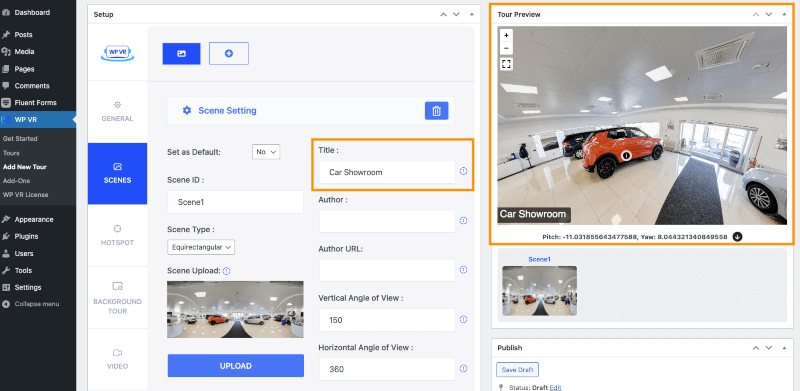
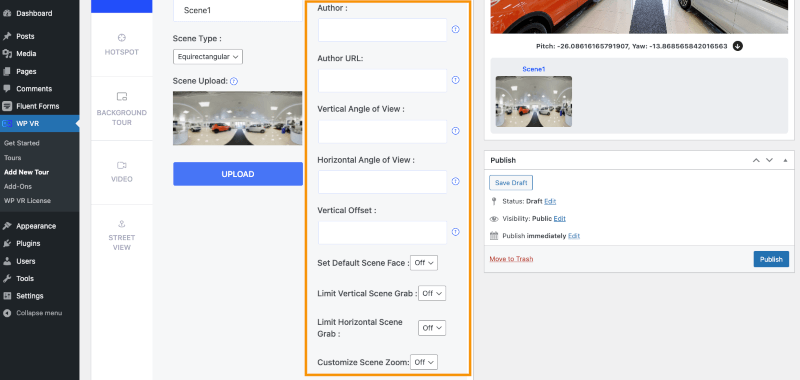
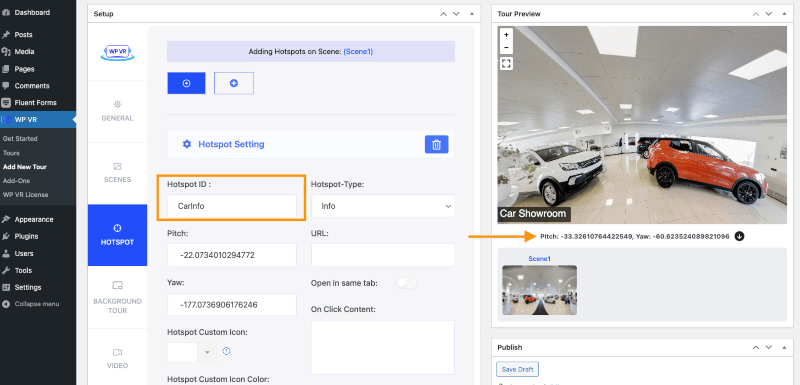
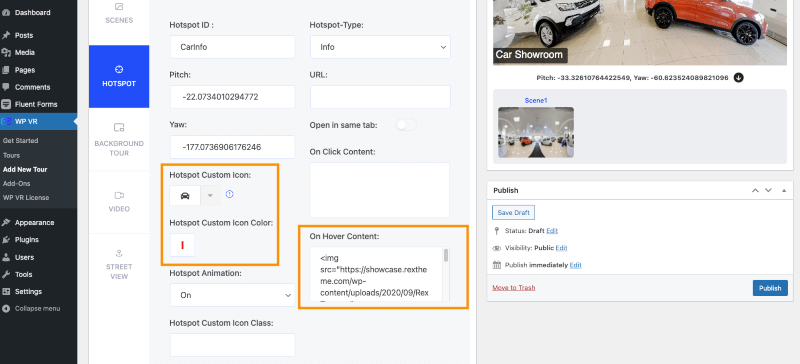
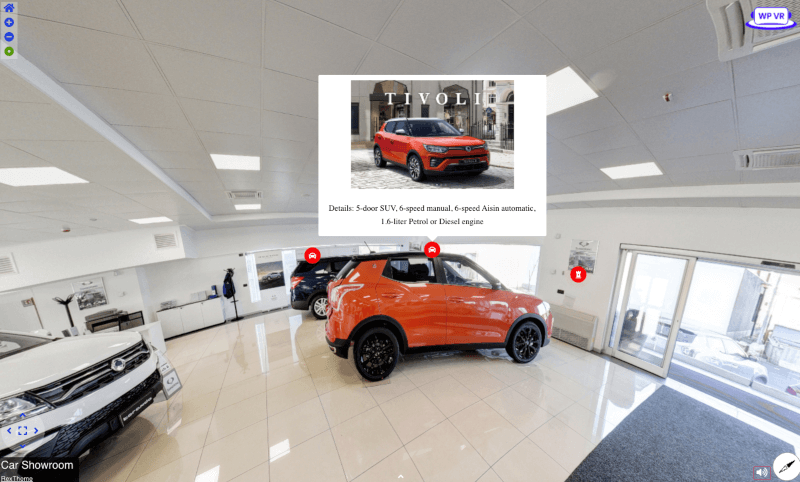
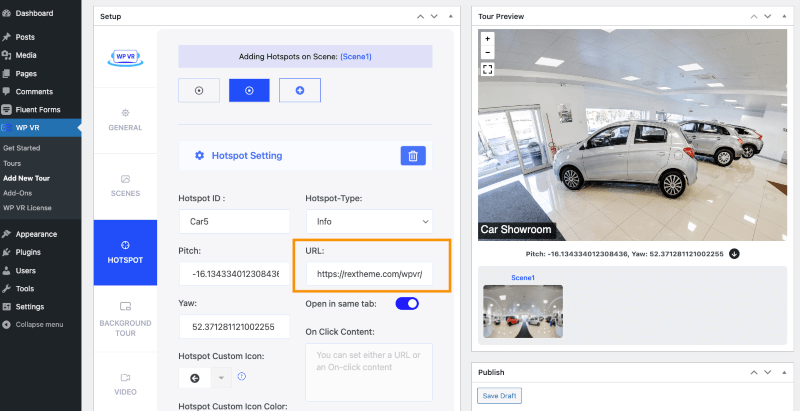

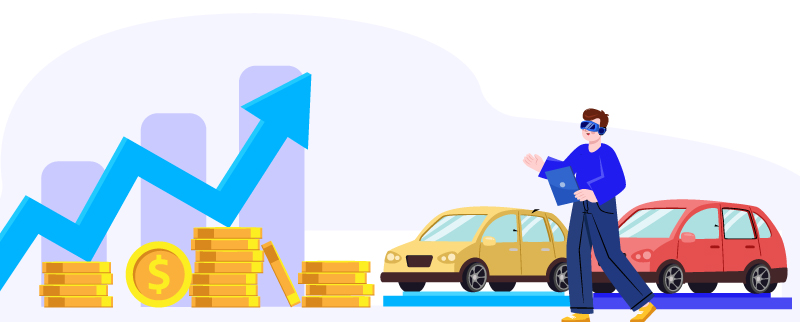

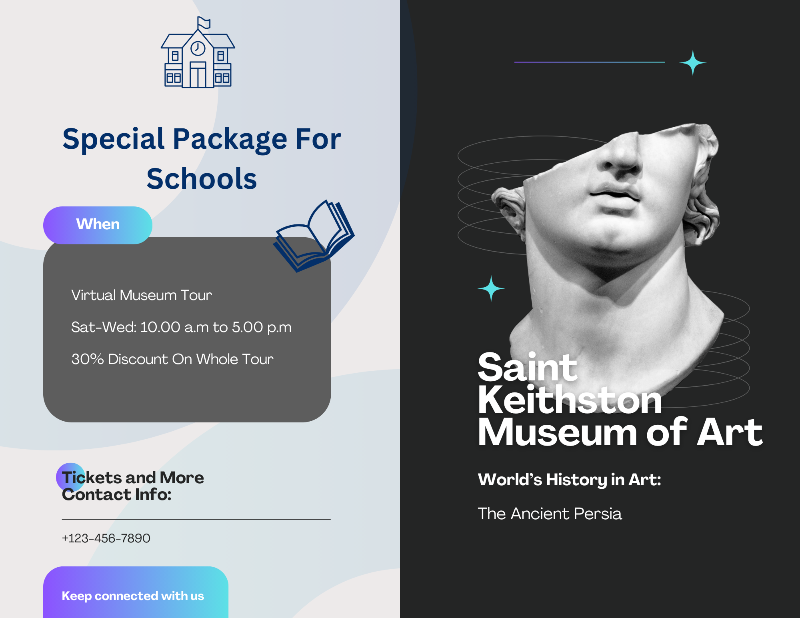


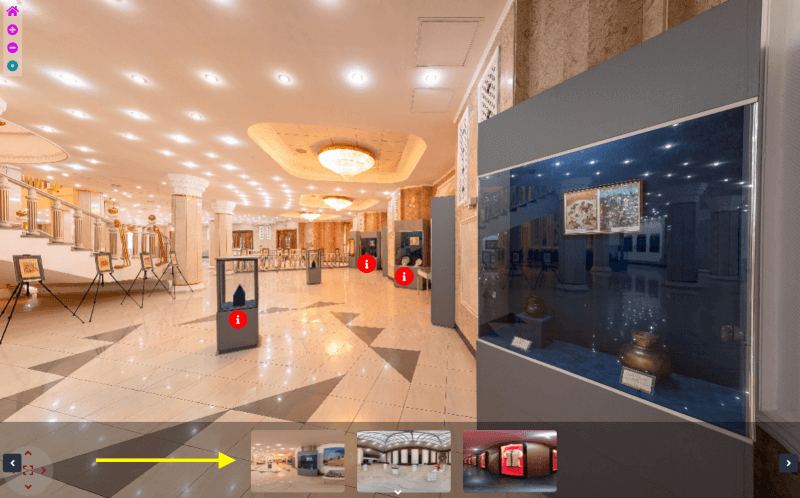
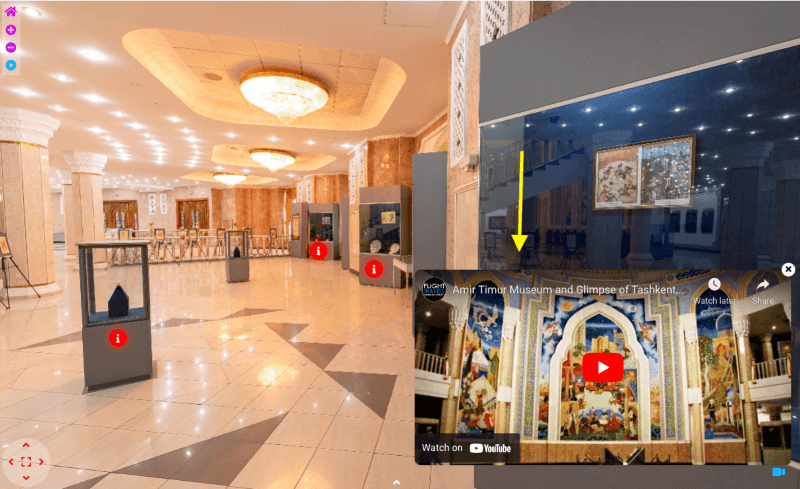
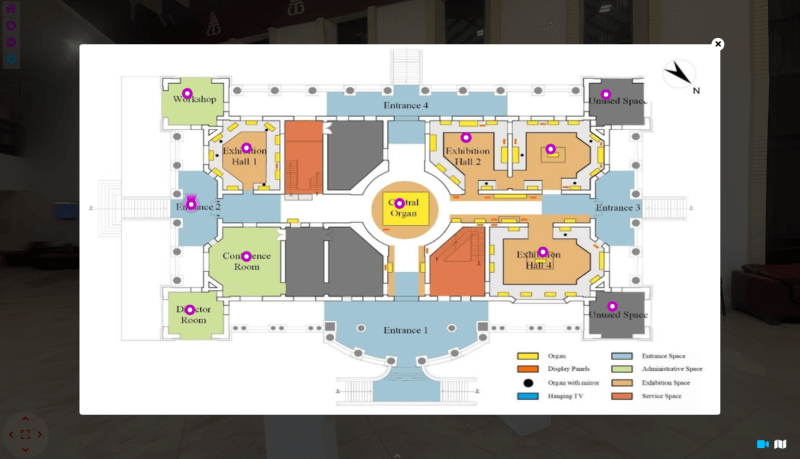
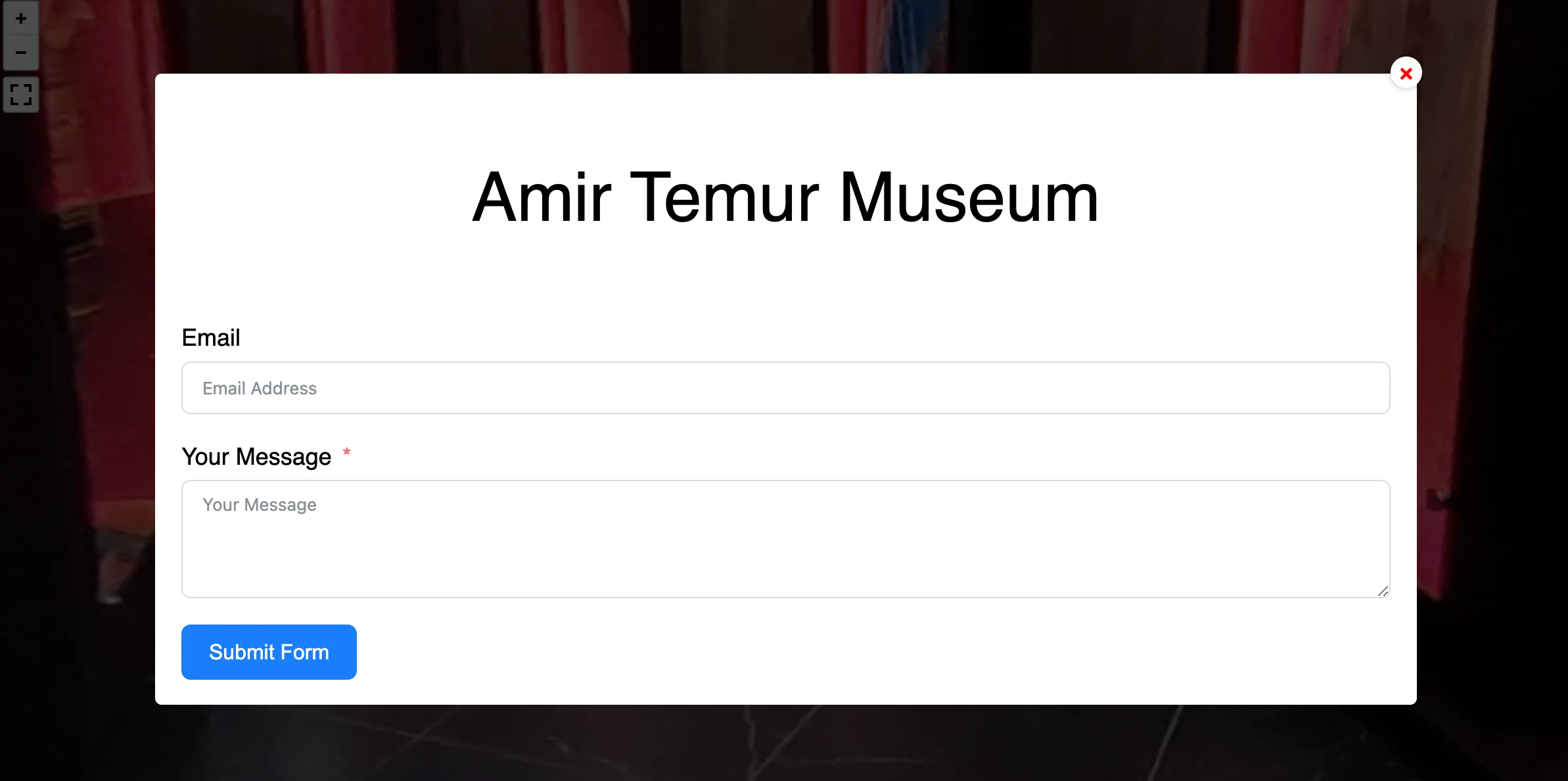
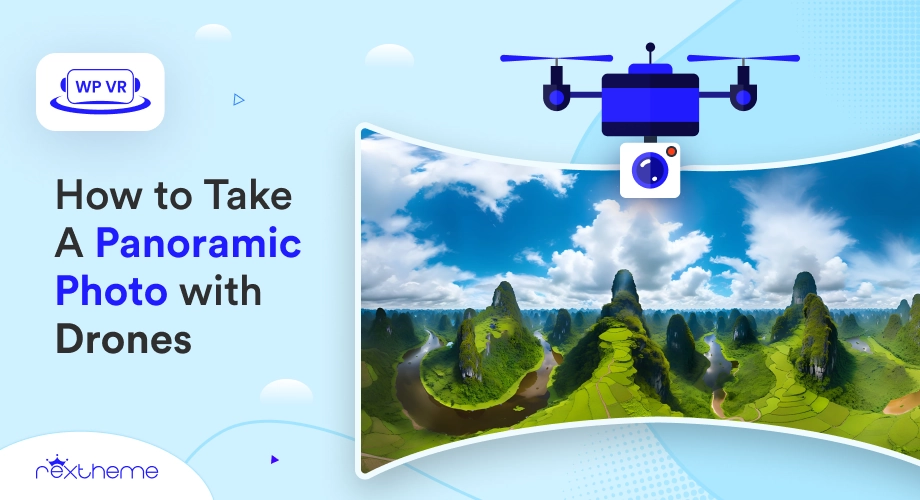


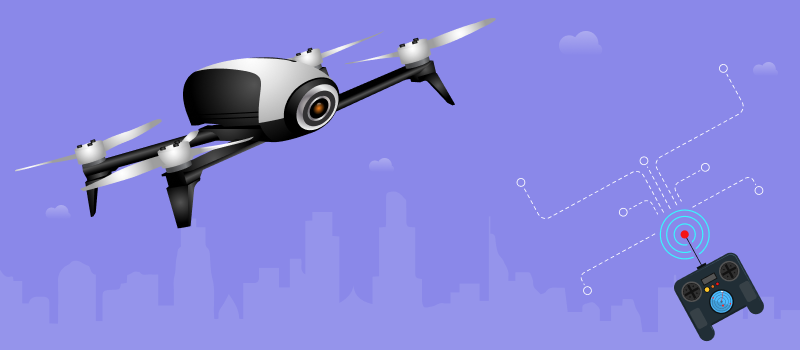


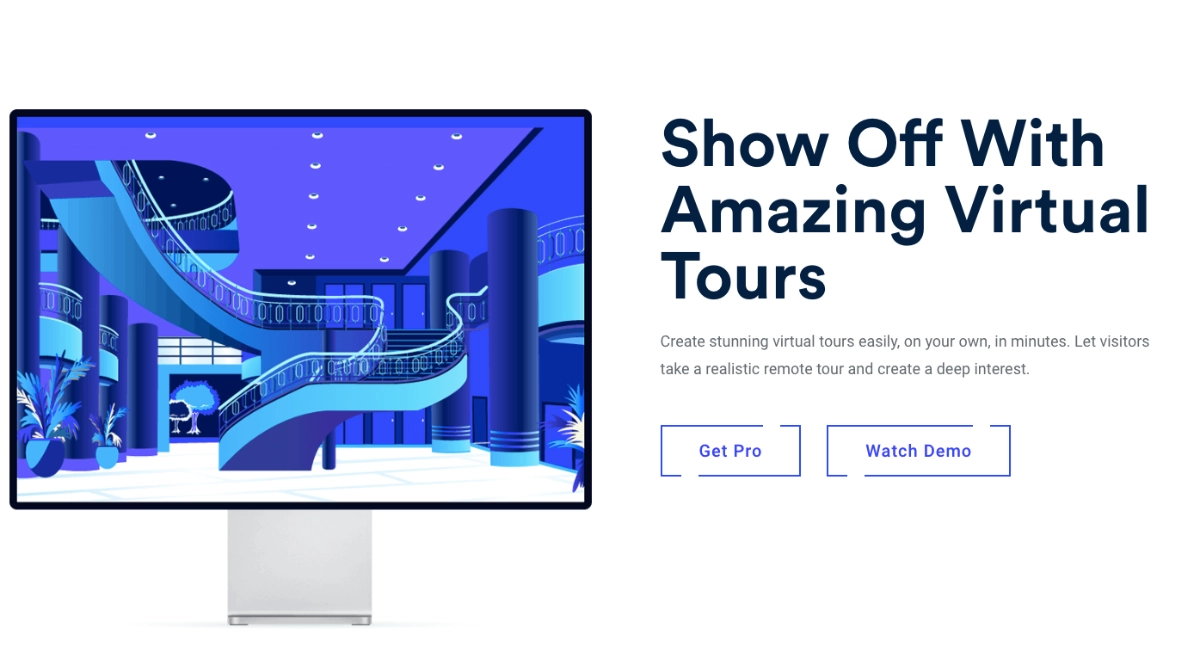

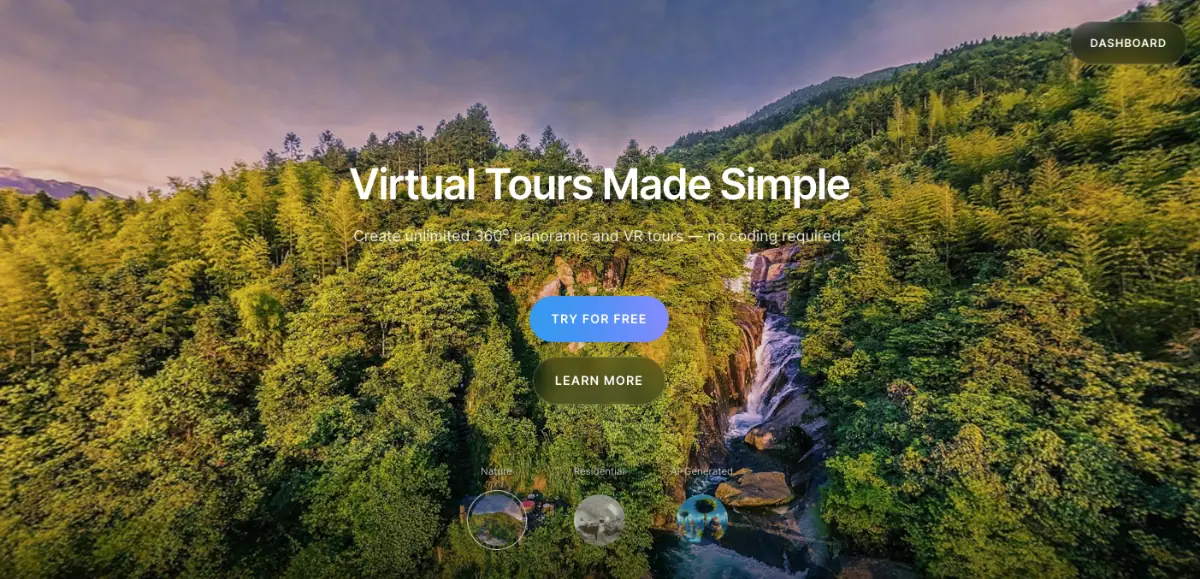
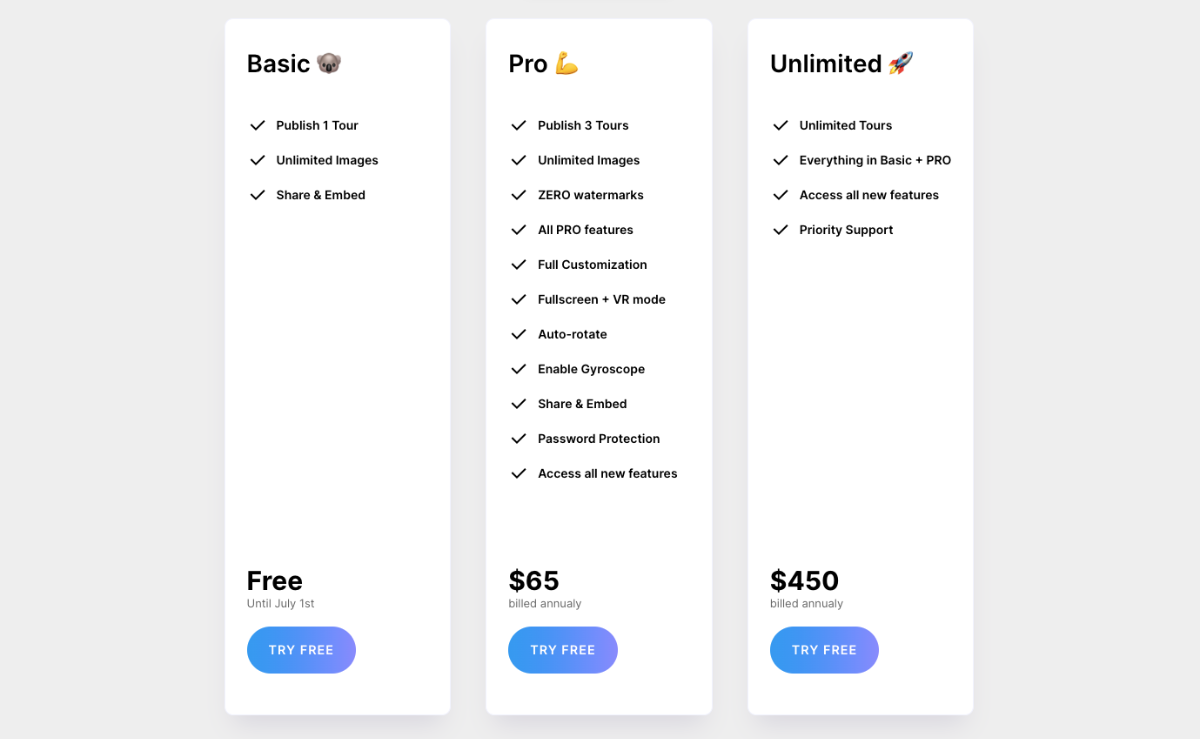
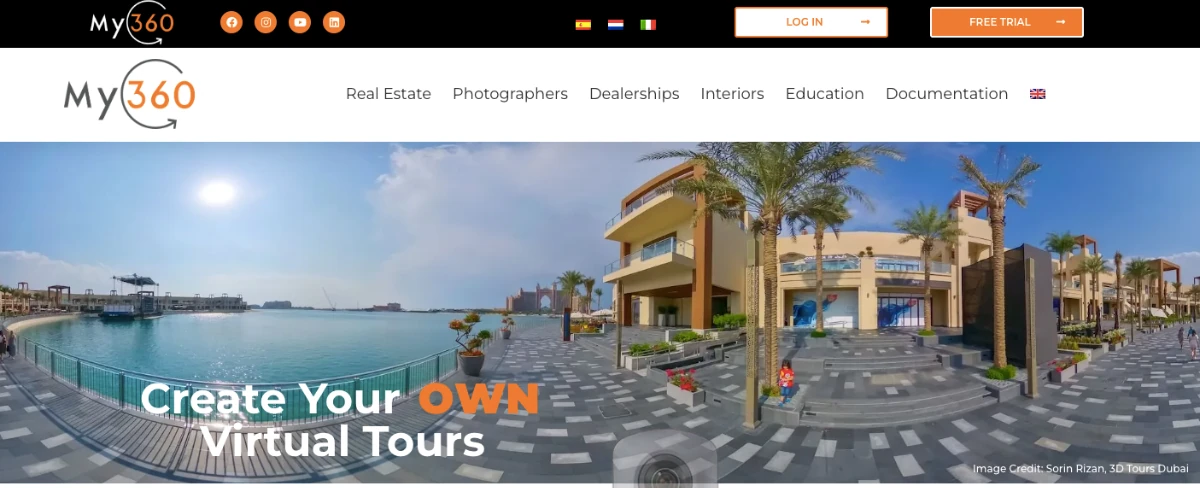
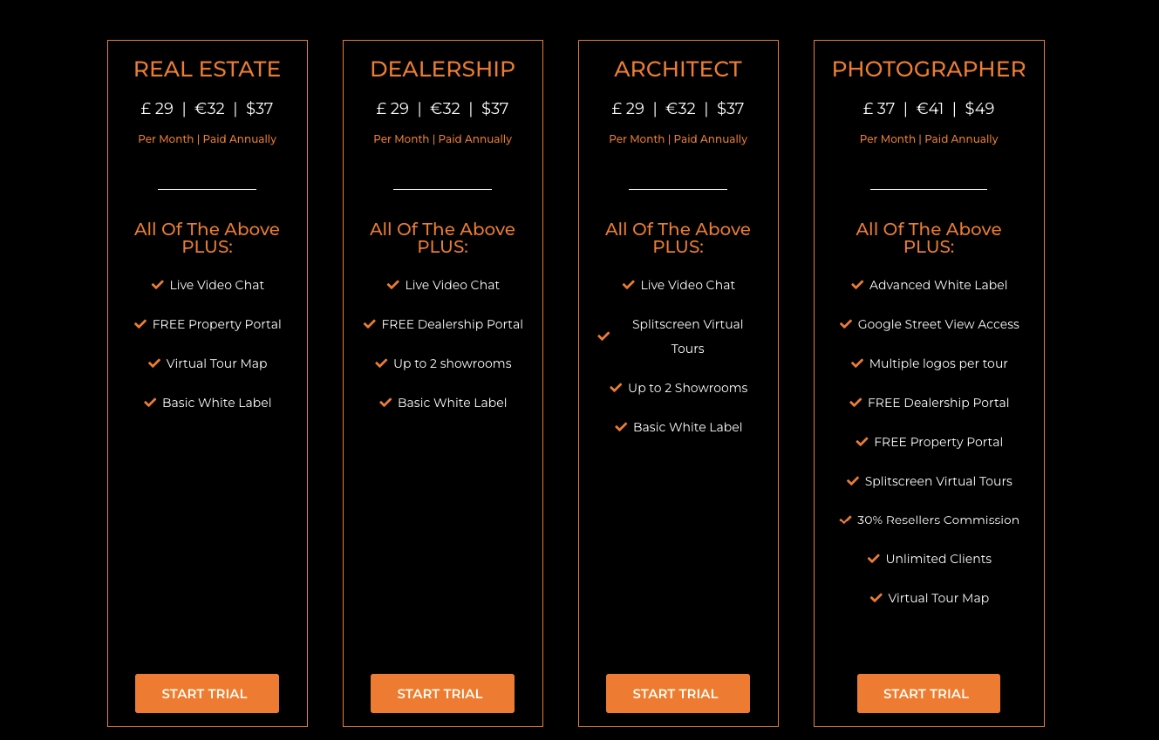
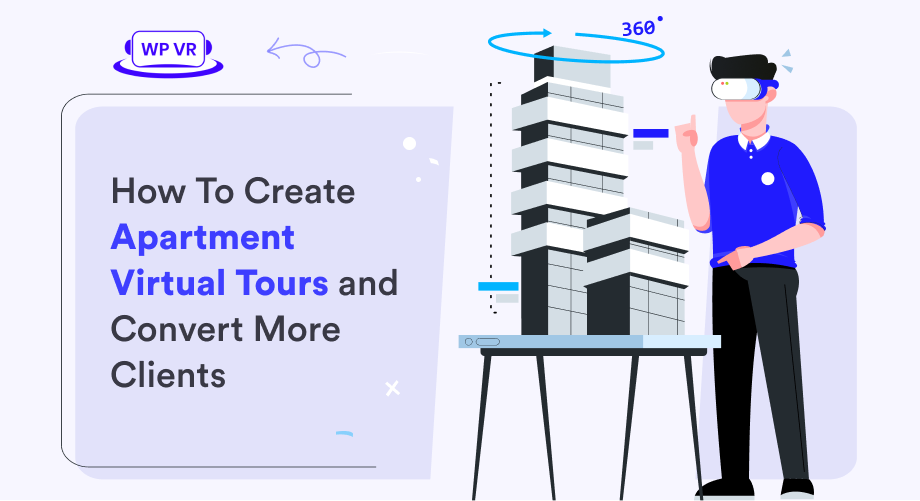
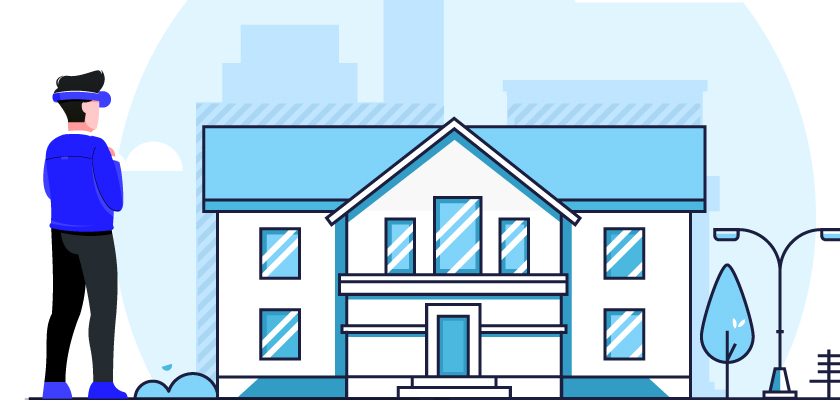

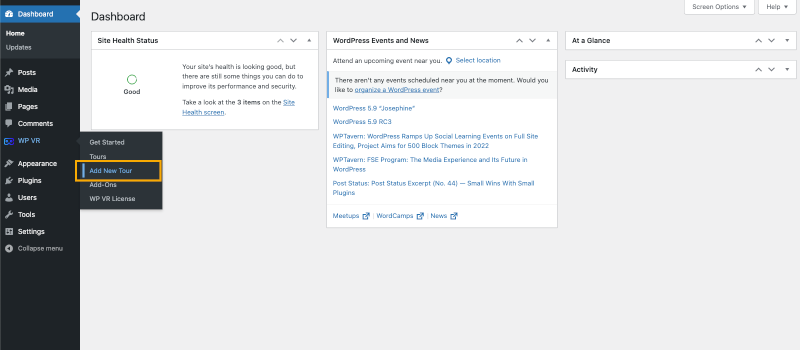
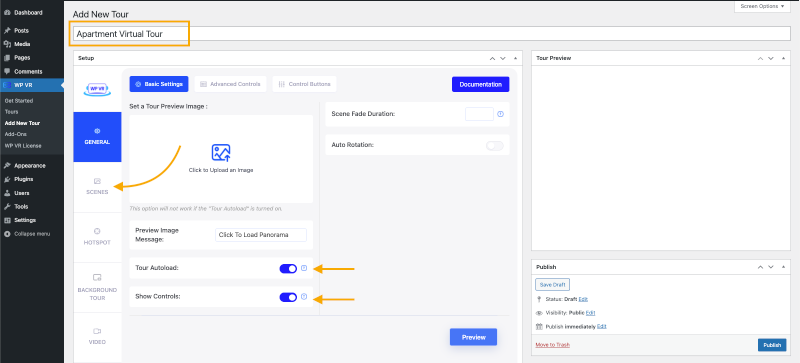
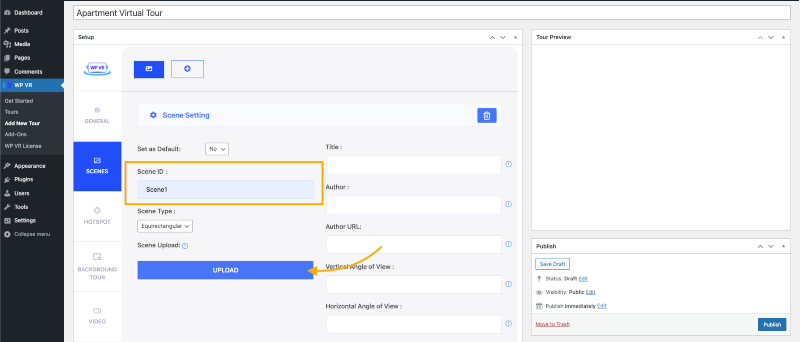
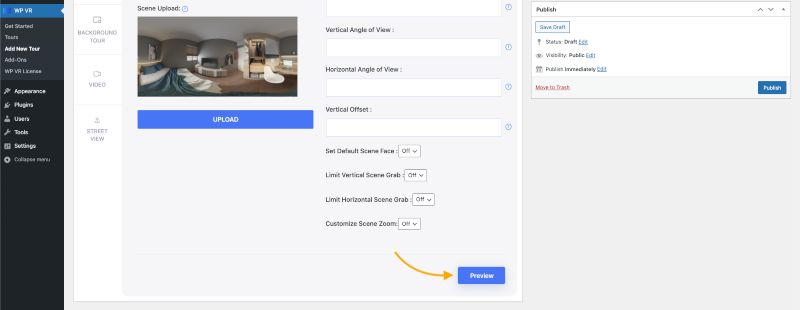
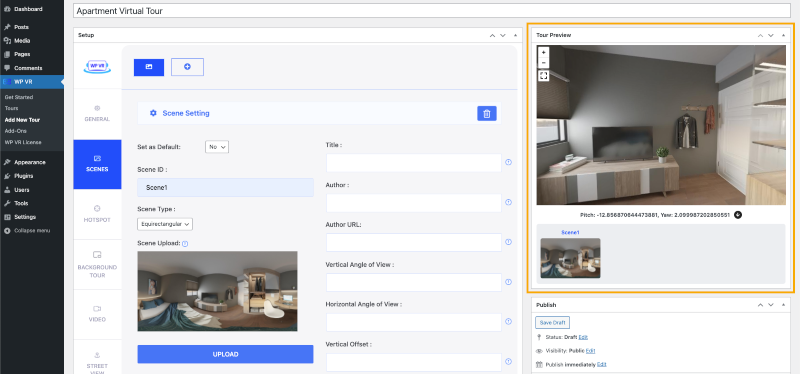
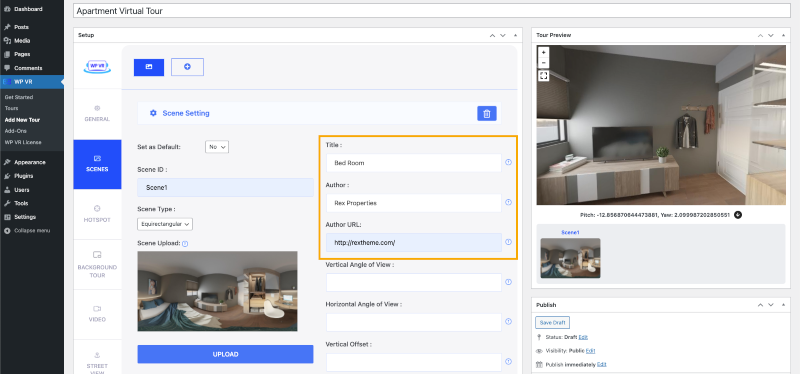
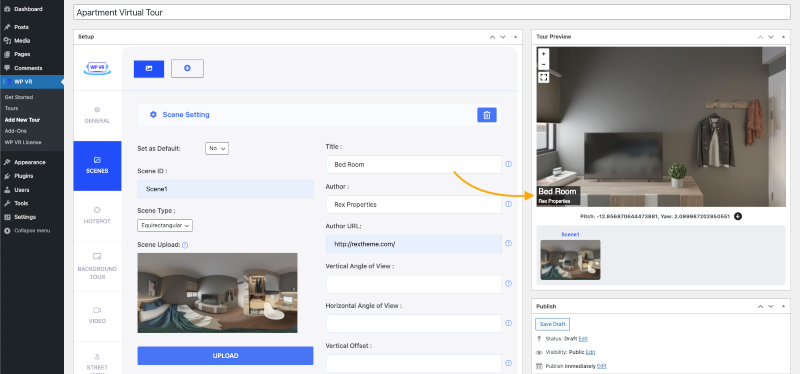
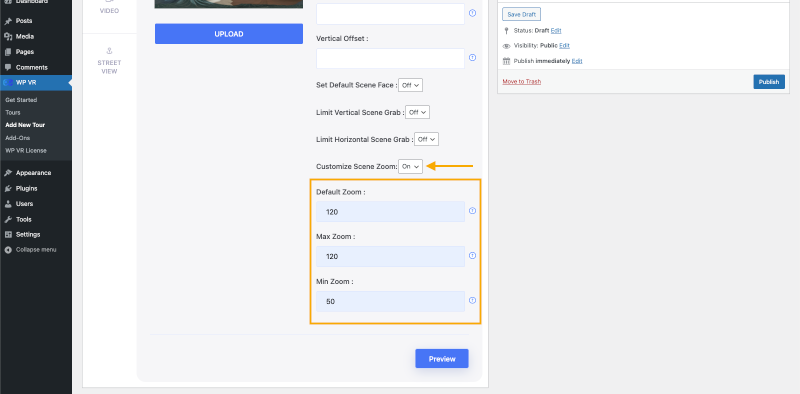
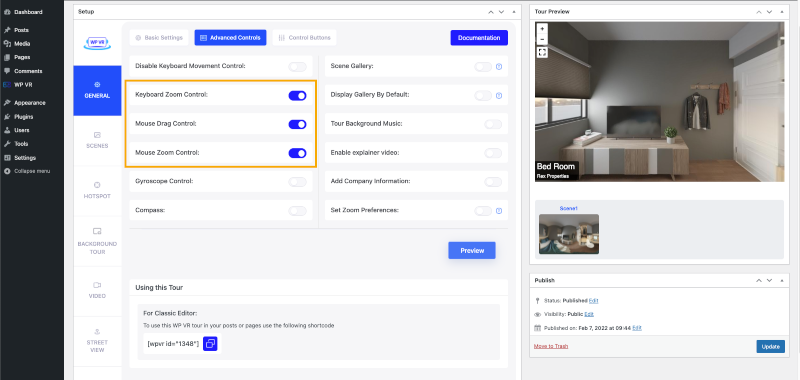
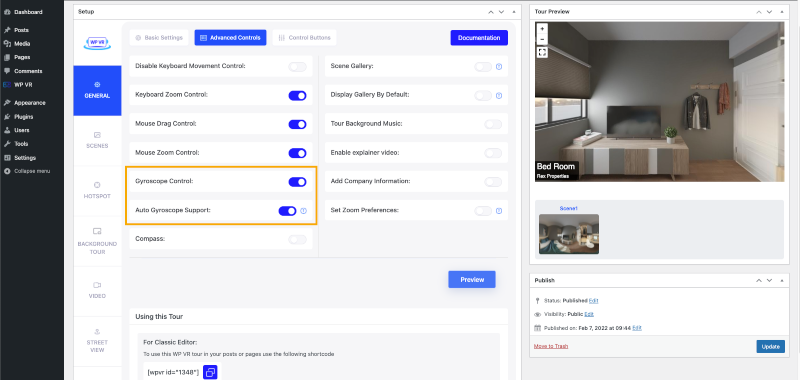
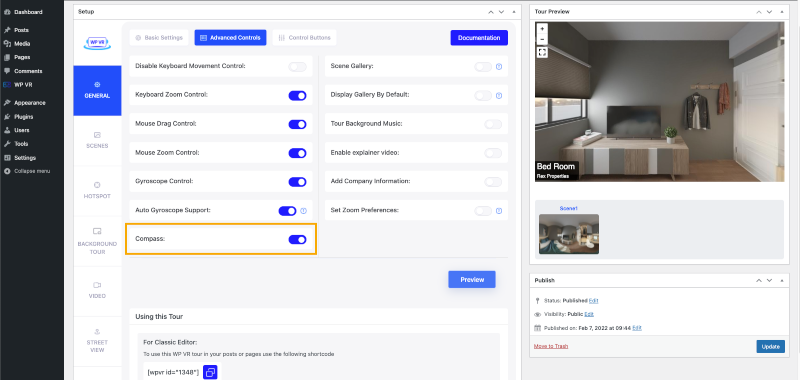
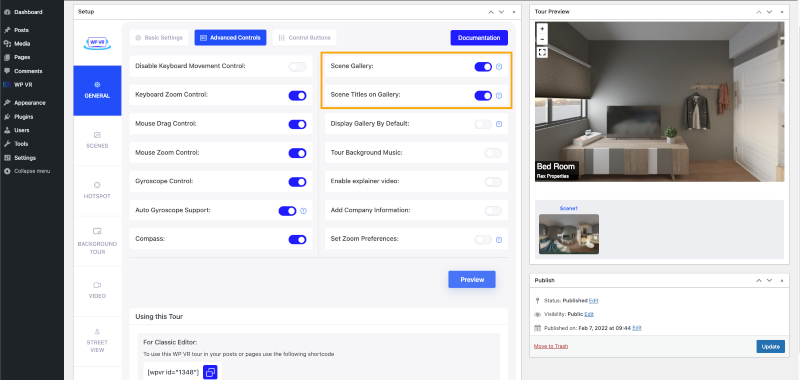
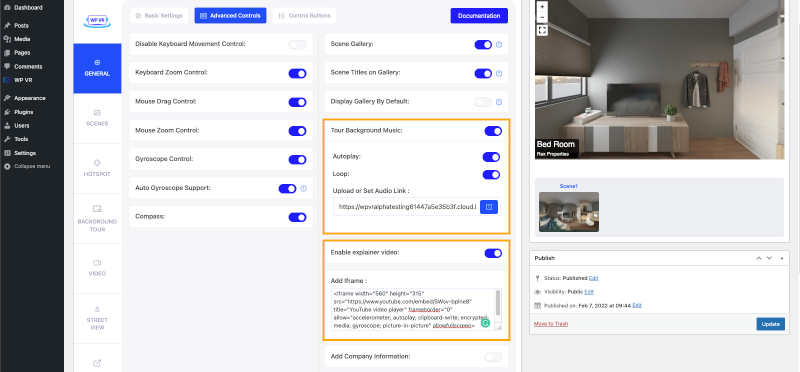
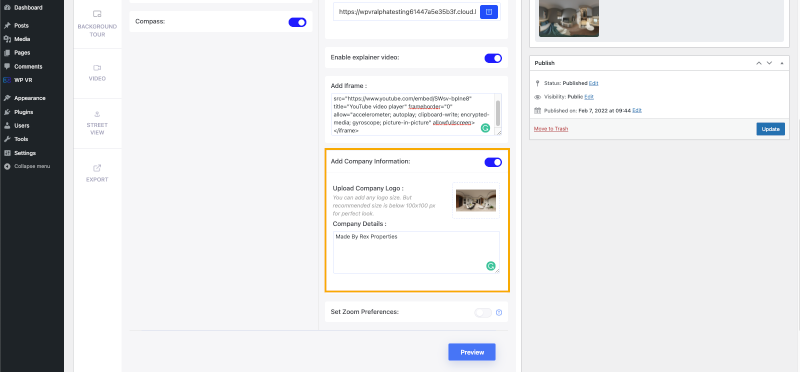


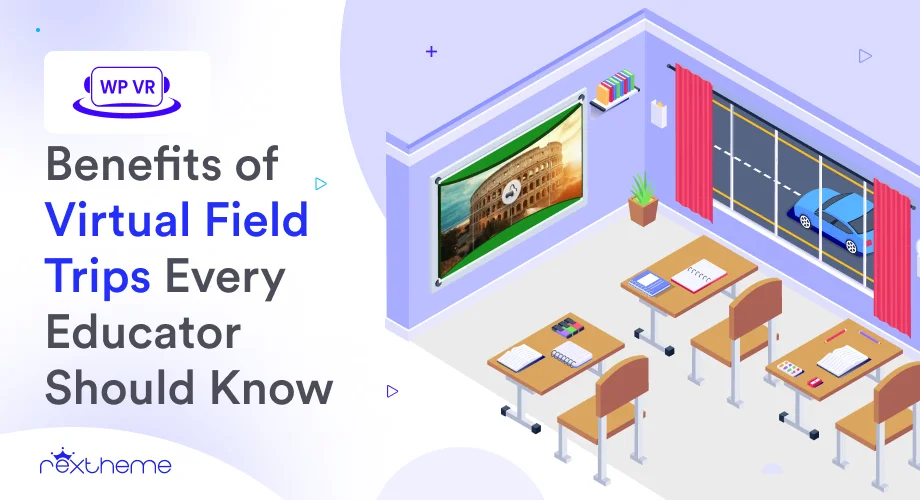
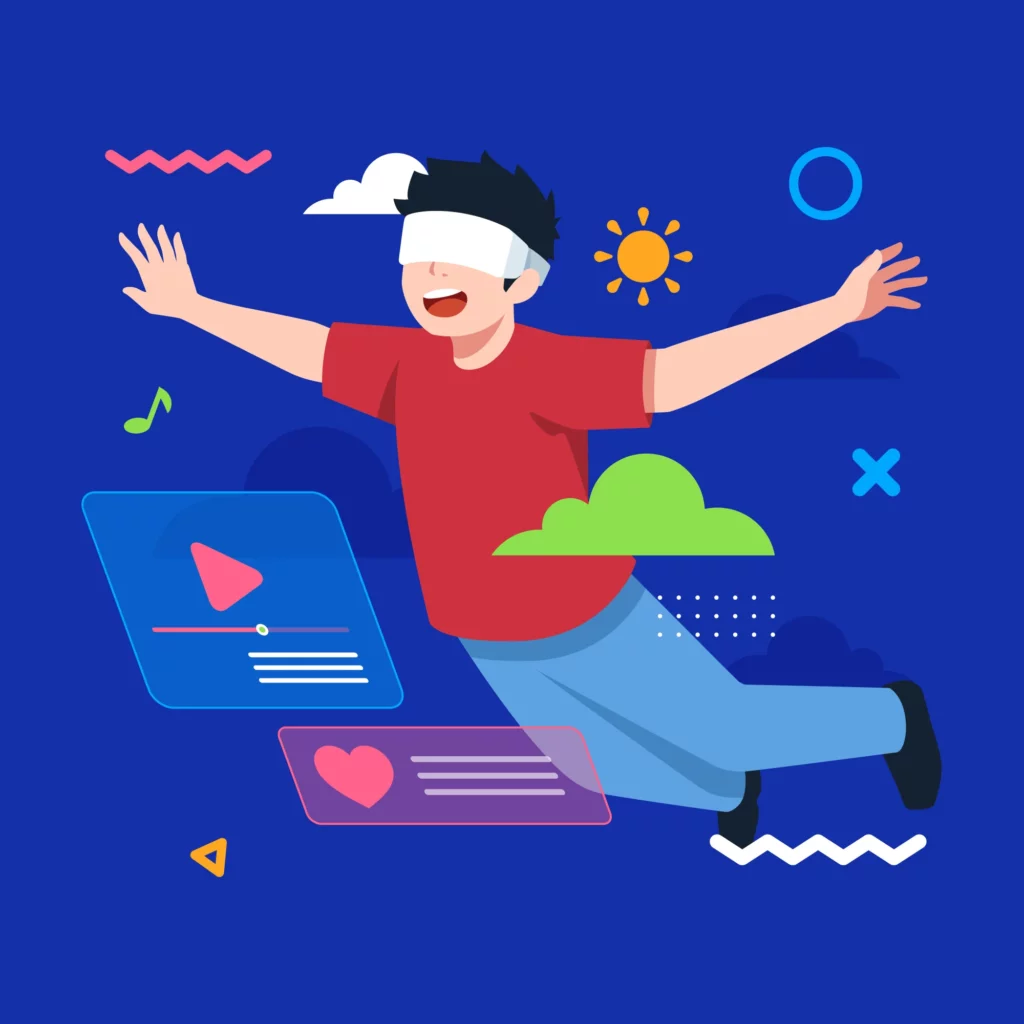
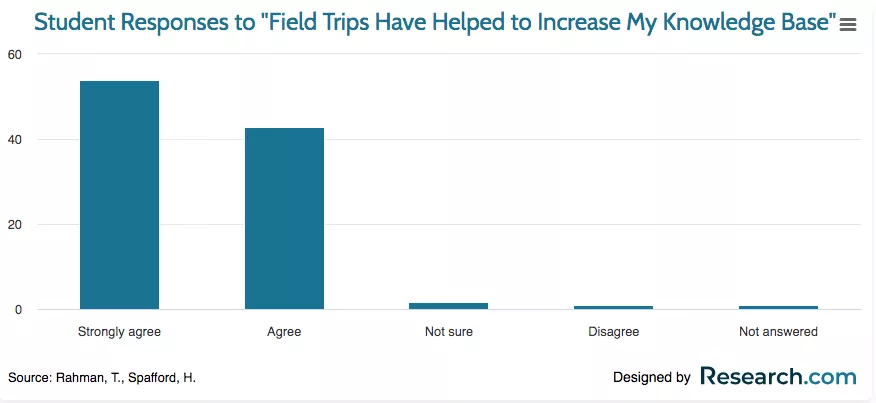
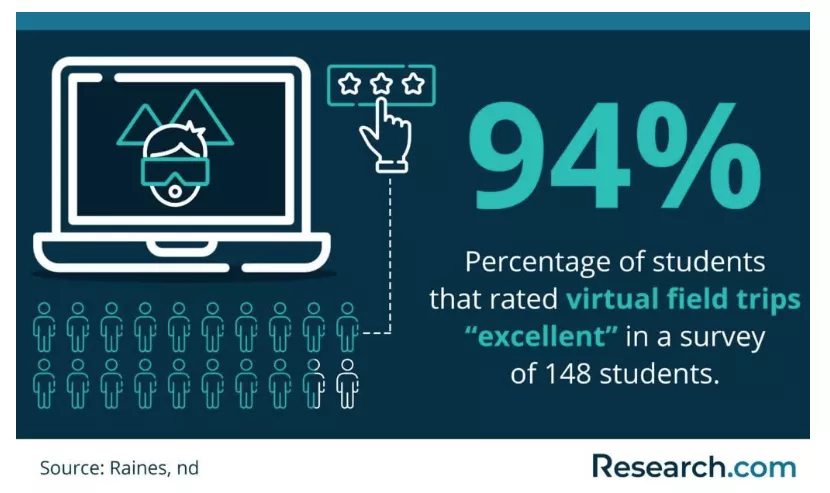
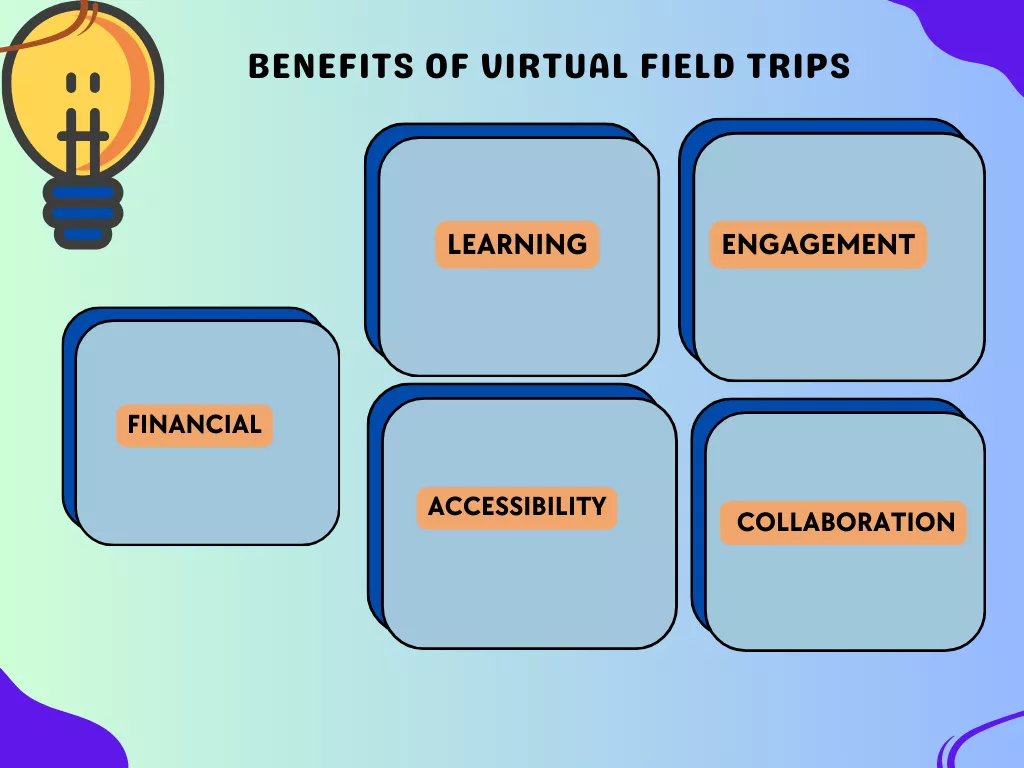
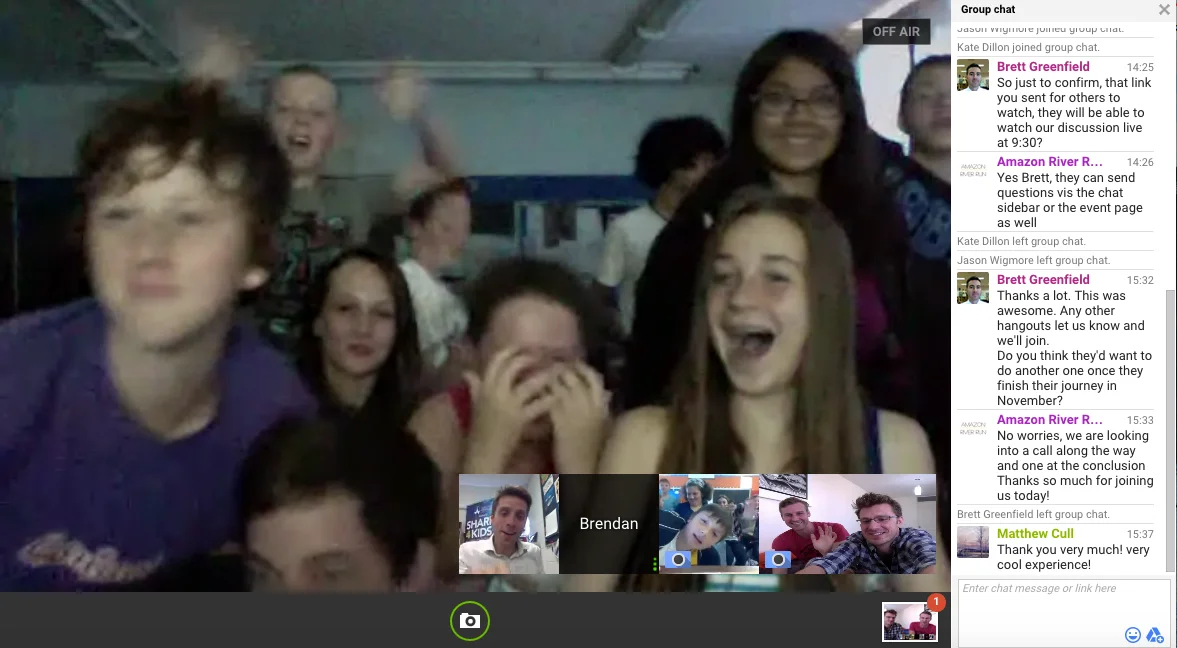
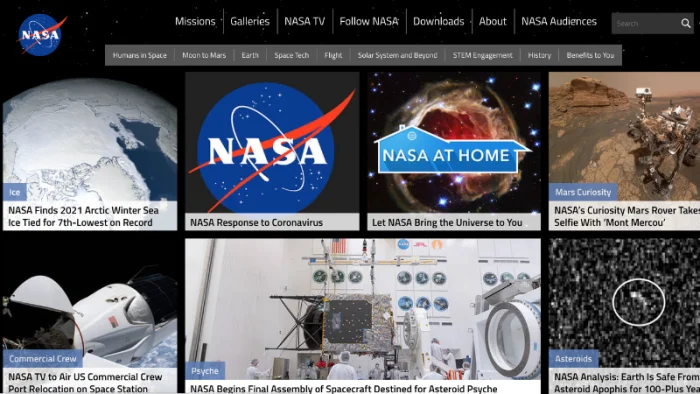
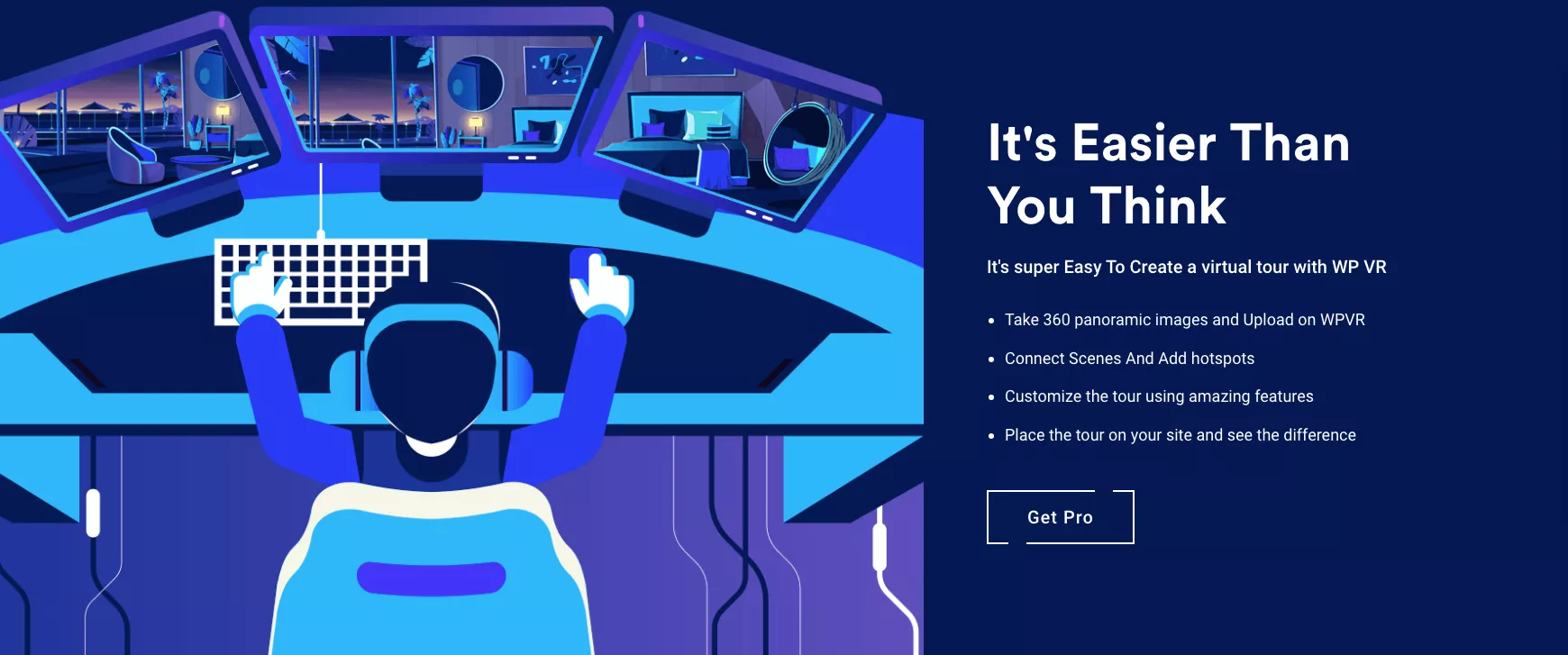

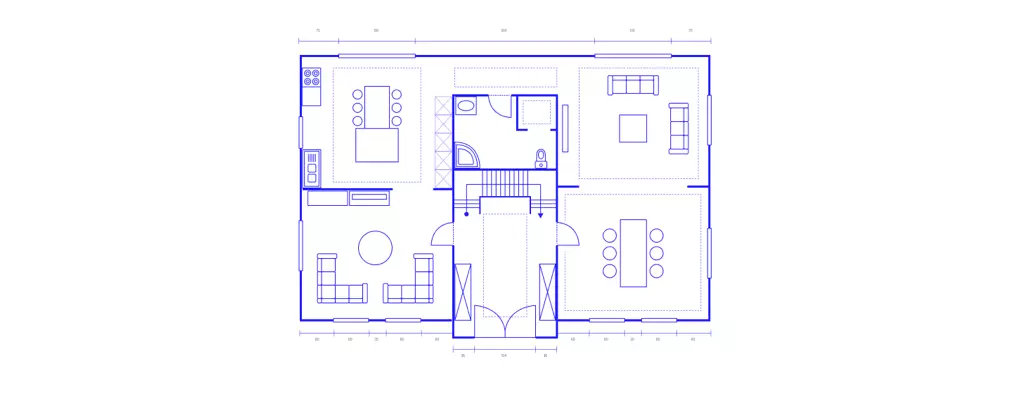
![How to Use Real Estate Floor Plans in Virtual Tours [2024] 1](https://staging-rextheme.kinsta.cloud/wp-content/uploads/2024/05/Real-Estate-Floor-Plans.-.webp)