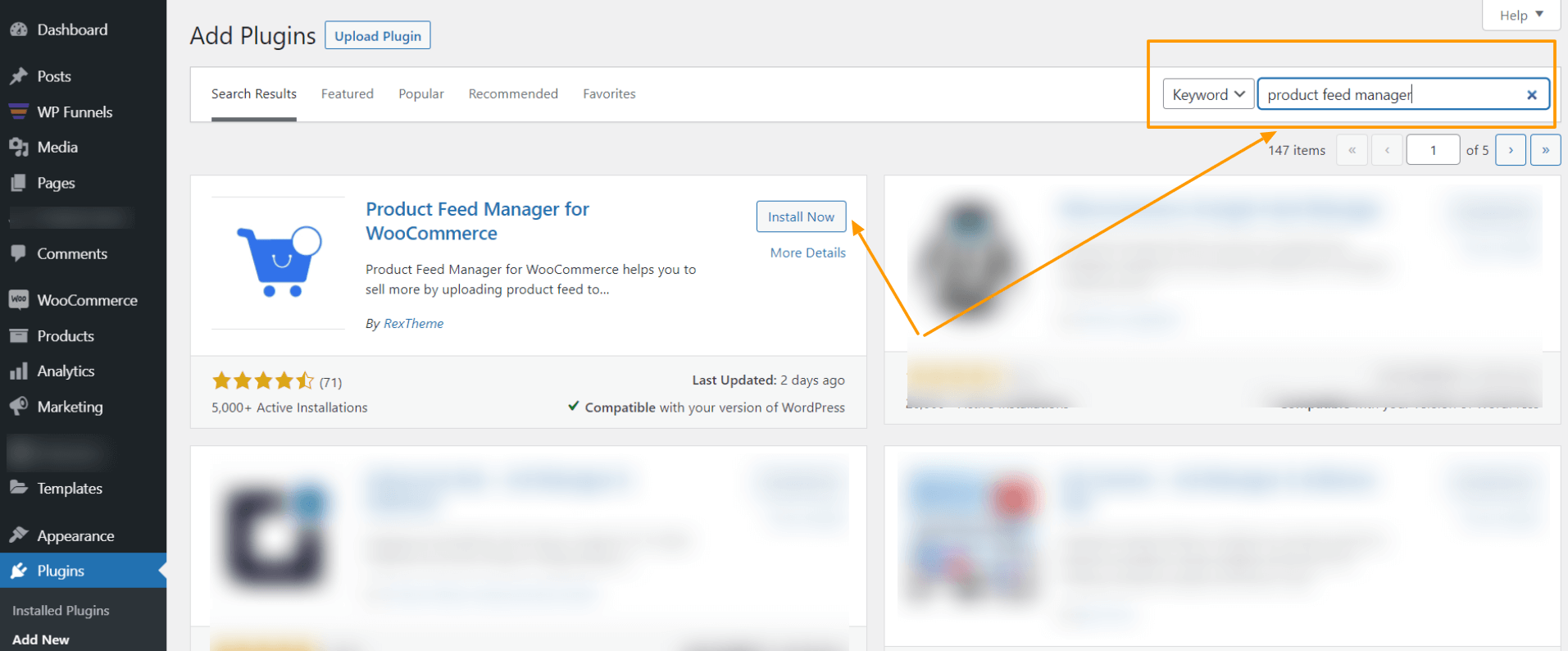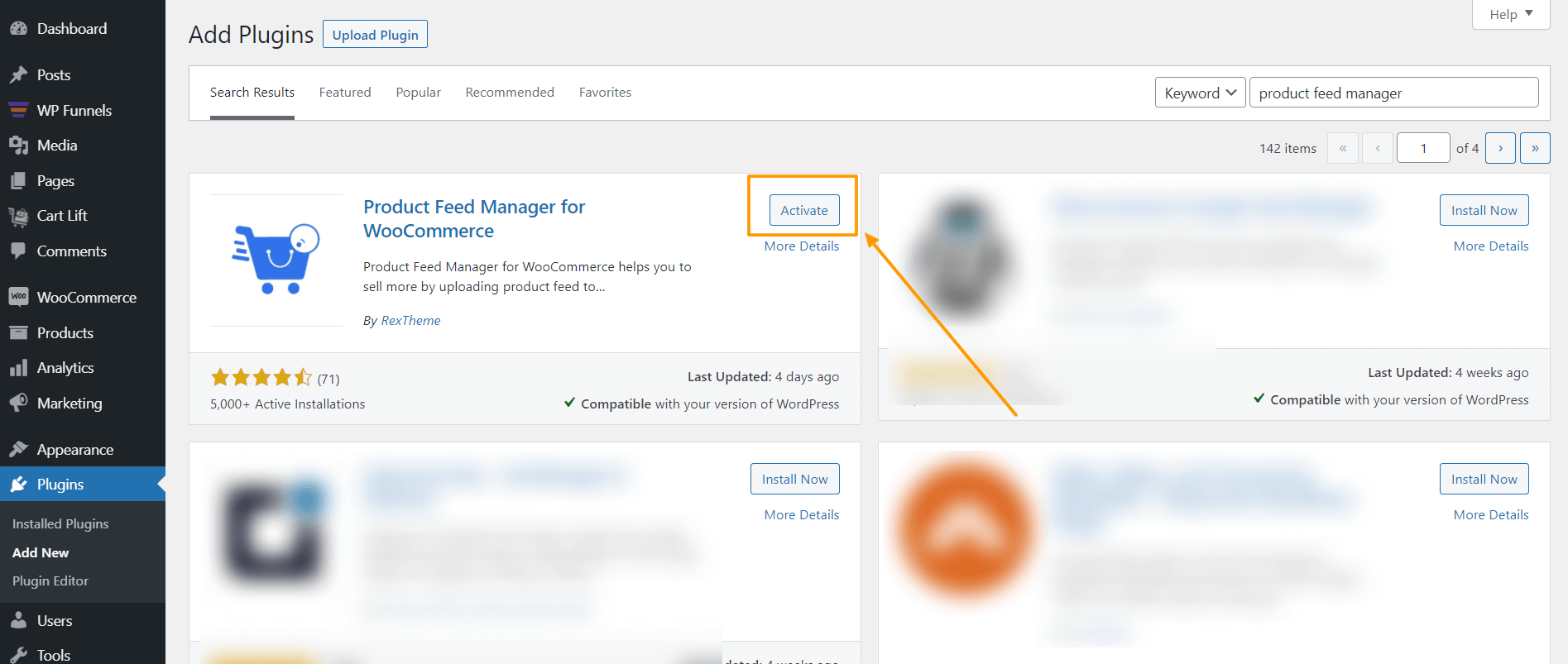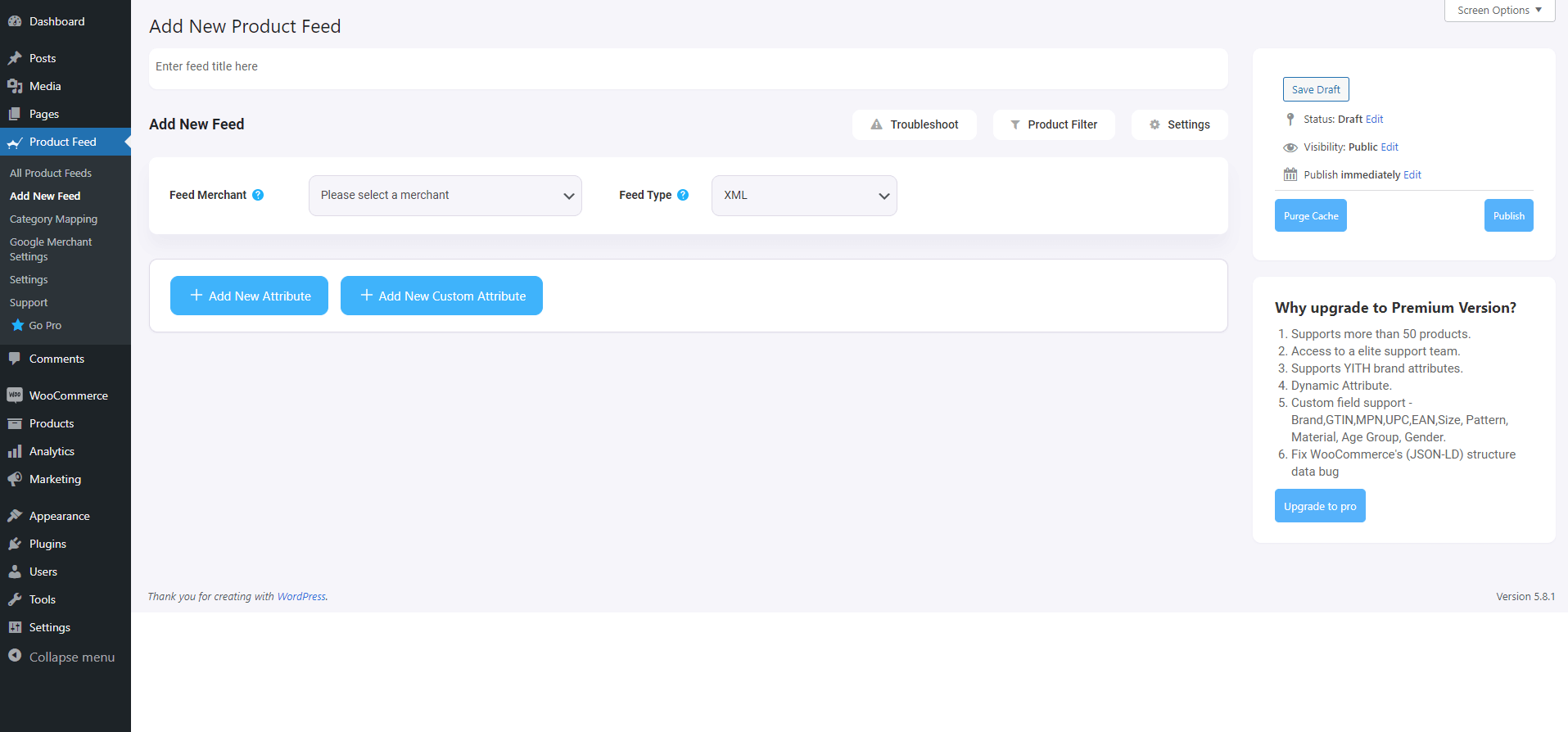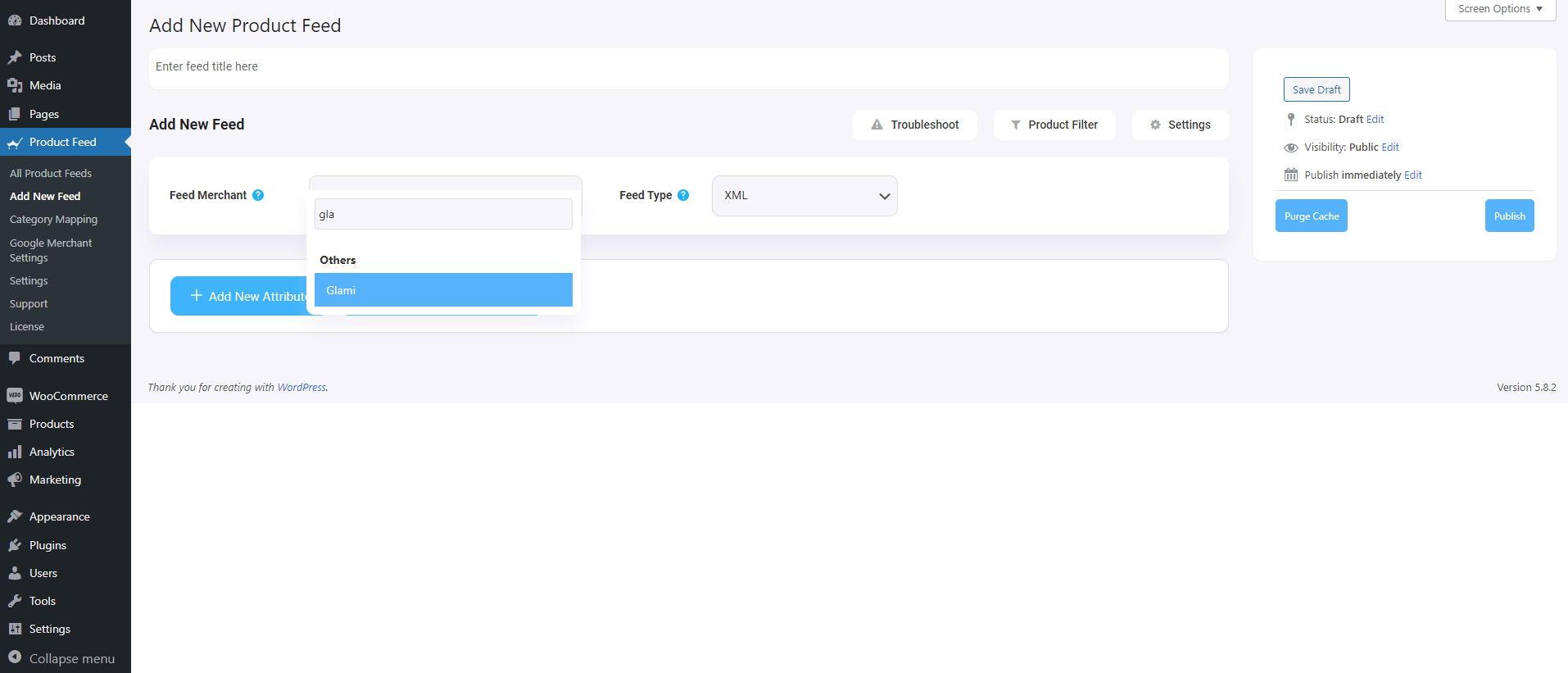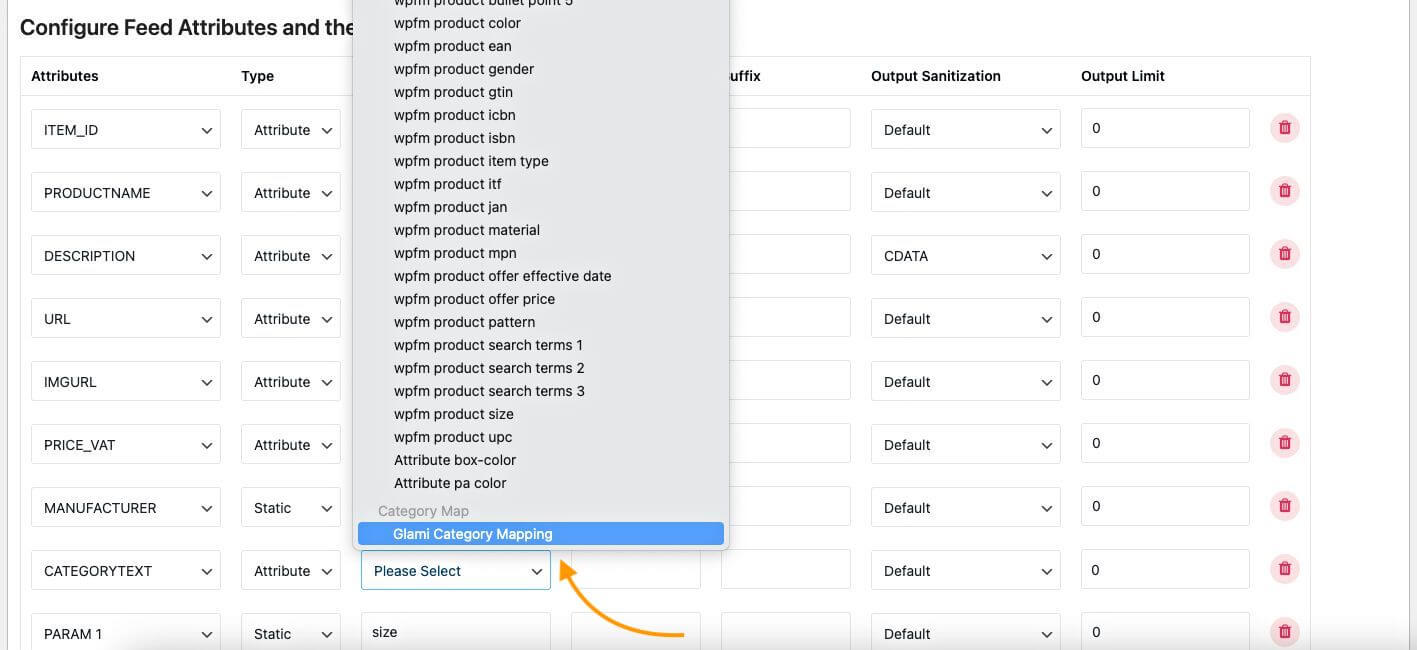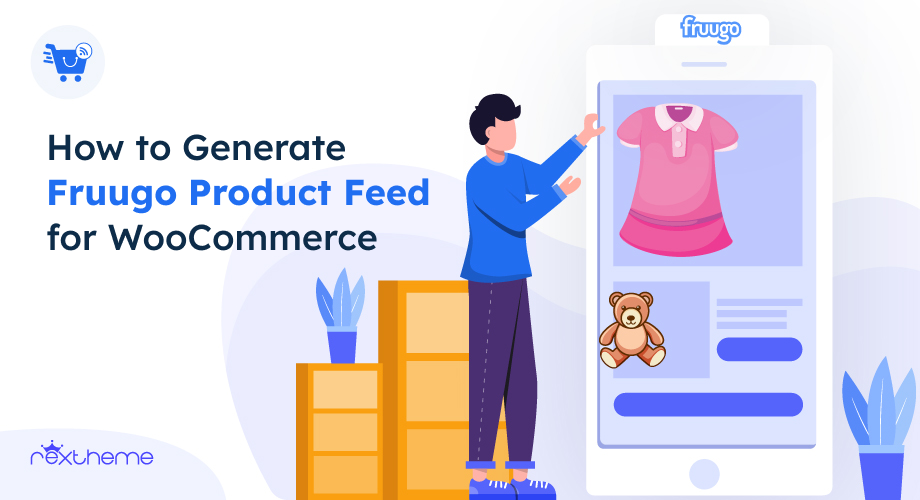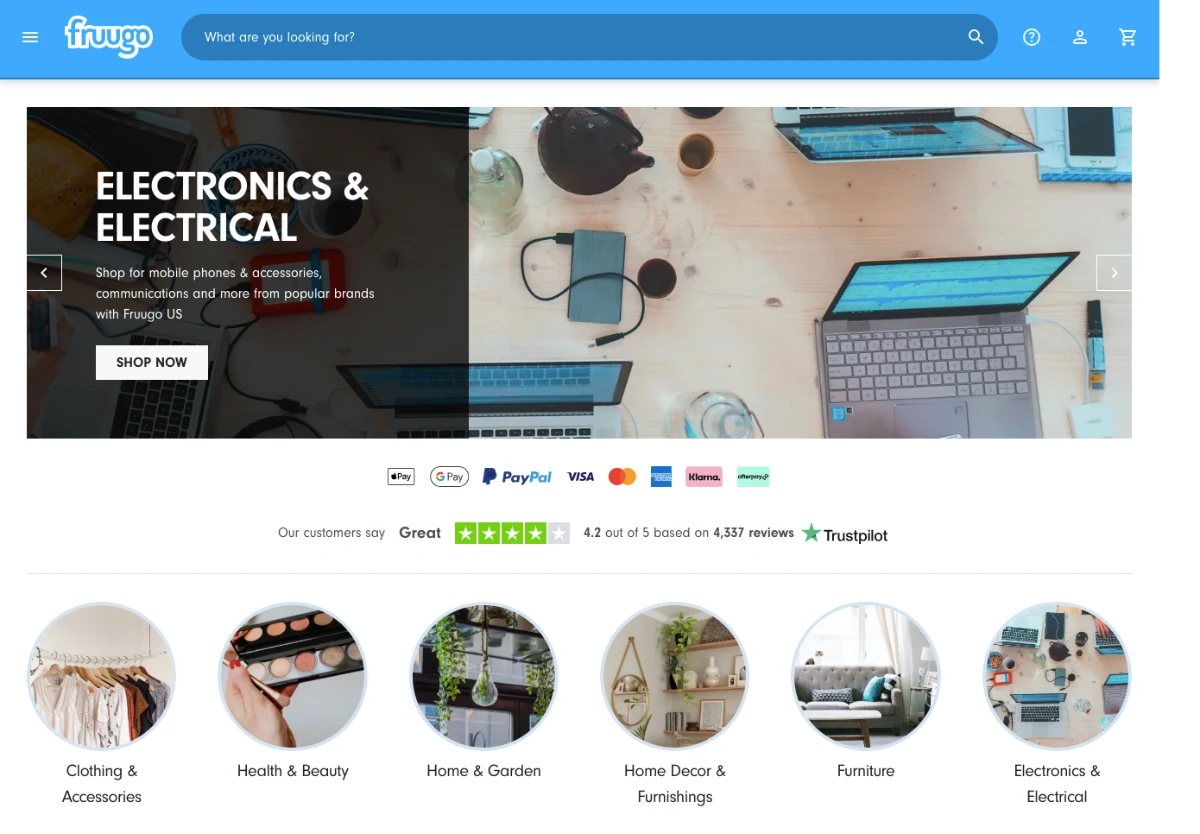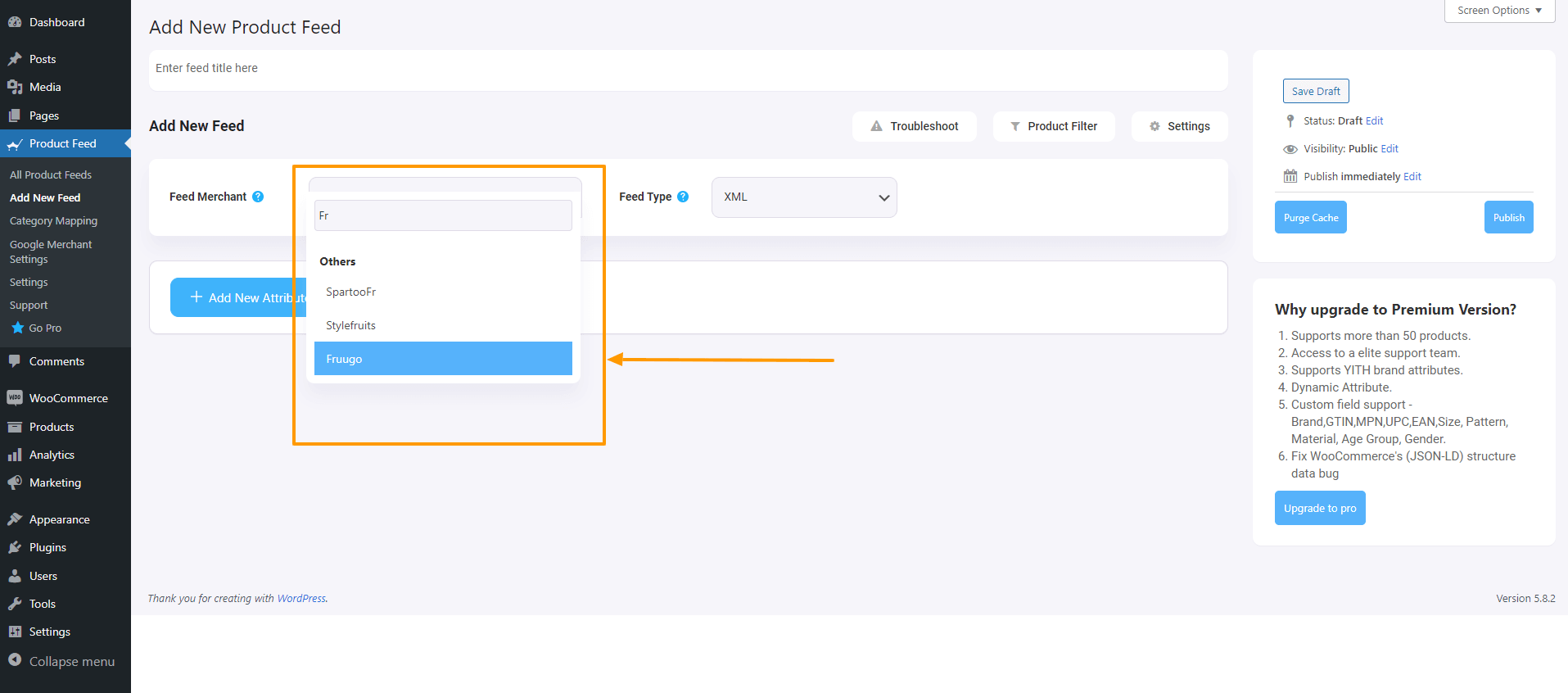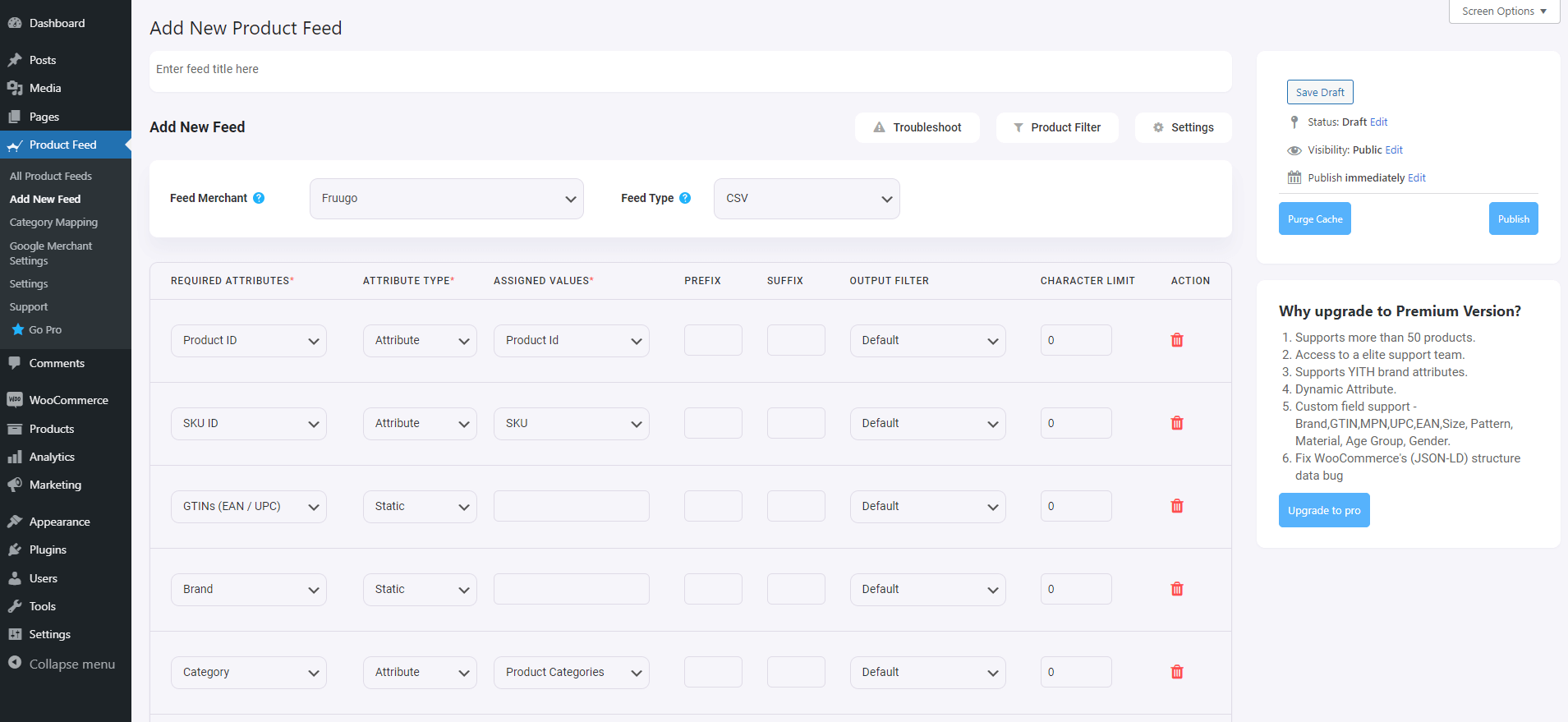Ever wonder why some marketplaces explode with buyers and sellers while others feel like a ghost town?
Spoiler: it’s not luck—it’s strategy.
The truth is, that most marketplace businesses don’t fail because of a bad idea. They fail because they jump in without a plan—no clear way to attract users, generate revenue, or scale efficiently.
And before they know it, they’re stuck with an expensive, time-consuming project that just isn’t working.
That’s why having a solid marketplace strategy is non-negotiable. You need a game plan for getting sellers on board, keeping buyers engaged, and making sure your platform actually makes money.
In this guide, I’ll break down 10 actionable steps to help you build a marketplace that doesn’t just survive—but thrives.
Let’s get into it.
What is the Marketplace Strategy?
A marketplace strategy is basically your game plan for building, running, and growing an online marketplace.
It’s not just about setting up a platform and waiting for buyers and sellers to show up. It’s about knowing how to attract the right users, keep them engaged, and ensure transactions happen smoothly.
Think about it this way: if you’re launching a marketplace for handmade crafts, you need to decide how to bring in both artisans and buyers. You’ll need a system for listing products, managing payments, and handling customer service. Without a clear strategy, you might get a few initial users, but scaling will be a challenge.
A well-planned marketplace strategy covers key areas like:
- business model selection,
- pricing,
- customer acquisition,
- and seller management.
It ensures that your platform doesn’t just exist—it grows, stays competitive, and keeps users coming back.
Why Does Having a Marketplace Strategy Matter?
Launching a marketplace without a strategy is like throwing a party without invitations—you might get a few random visitors, but it won’t turn into a real success. Without a structured plan, you’ll struggle to attract buyers and sellers, manage operations, and scale profitably.
Here’s why a solid marketplace strategy is non-negotiable:
- Competition is fierce – New marketplaces pop up every day, and standing out isn’t as easy as just launching a website. If you don’t have a clear approach to growth, you’ll get lost in the crowd.
- Customers are more demanding than ever – Buyers expect fast delivery, personalized recommendations, and a seamless checkout process. If your marketplace can’t keep up, they’ll leave for one that can.
- AI and automation are changing the rules – Businesses that use AI for pricing, product recommendations, and customer support are moving ahead fast. If you’re still relying on manual processes, you’re already behind.
- Marketing isn’t just about ads anymore – Data-driven marketing helps you target the right audience, but without a strategy, you’ll waste money on ads that don’t convert.
- Scaling too fast can backfire – If your operations can’t handle rapid growth, you’ll face logistical nightmares, poor user experience, and a flood of negative reviews.
Now, let’s see what are key benefits of having a proper marketplace strategy in place for your business.
Key Benefits of a Marketplace Strategy
With a solid strategy in place, you’ll see immediate and long-term benefits that help you grow and succeed in today’s competitive world.
Here’s how having a clear plan pays off:
- Stronger customer acquisition and retention – A well-thought-out strategy helps you understand your target customers better. You’ll not only attract more of them, but you’ll also keep them coming back with offers and services they actually want.
- Efficient resource allocation and business growth – A clear plan ensures you use your resources effectively. You’ll spend less time and money on tactics that don’t work and more on what actually drives growth.
- Better monetization and revenue generation – With a clear strategy, you’ll spot more revenue opportunities, whether it’s through subscription models, transaction fees, or value-added services.
- Enhanced customer trust and brand positioning – Customers trust businesses that have a clear purpose and vision. A solid strategy helps you position your marketplace as a reliable, well-organized brand, building trust from the start.
- Competitive edge through data-driven decision-making – A good strategy relies on data, not guesswork. By using insights from customer behavior and trends, you can make smarter decisions that give you a leg up on the competition.
Now that we’ve covered the foundation of why a marketplace strategy is crucial, let’s dive into the actionable steps you can take to build and refine your own.
10 Actionable Steps to Build a Marketplace Strategy
These steps will guide you through the essentials of creating a marketplace that’s ready to scale and succeed.
1. Define Your Marketplace Vision
To start building your marketplace, you first need to define what kind of marketplace you’re creating. Are you focusing on
- B2B (business-to-business),
- B2C (business-to-consumer),
- or P2P (peer-to-peer)?
This will shape how you approach everything from user acquisition to revenue generation.
2. Identify Your Target Audience & Their Needs
This step is about understanding who you’re serving. A marketplace succeeds when it solves real problems for its users. That means you need to know their pain points, demands, and behaviors before launching.
Start by researching your potential buyers and sellers. Look at competitor marketplaces, industry reports, and customer reviews to see what people are struggling with. Social media, forums, and surveys can also give you direct insights into what your audience needs.
Focusing on a niche can make it easier to stand out. Instead of trying to serve everyone, target a specific group with clear needs. A well-defined niche helps build a loyal customer base and makes marketing more effective.
General marketplaces compete with giants like Amazon, but niche marketplaces—like ones for handmade crafts or eco-friendly products—can attract dedicated users looking for something specific.
3. Choose the Right Marketplace Revenue Model
Now that you know your marketplace type and who you’re serving, it’s time to figure out how you’ll generate revenue. Your business model needs to make sense for both you and your users—otherwise, you’ll struggle to grow.
Let’s break down the most common revenue models, their real-world applications, and the pros and cons of each.
i. Commission Model
With the commission model, your marketplace takes a percentage of every sale made on the platform. This is one of the most popular approaches because it aligns your success with that of your sellers. If they make money, so do you.
Think about platforms like Airbnb or Upwork. When a guest books a stay or a client hires a freelancer, the marketplace takes a small cut from each transaction. This way, sellers don’t pay anything upfront—they only pay when they make a sale.
✅ Pros:
- No upfront cost for sellers, making it easier to attract them.
- Scales well since revenue grows with transaction volume.
- Encourages quality service—sellers only pay when they succeed.
❌ Cons:
- If transactions are low, so is your revenue.
- Some sellers may try to avoid paying by taking transactions off-platform.
- Setting the right commission percentage can be tricky—too high, and sellers leave; too low, and you struggle to profit.
ii. Subscription Model
A subscription model charges users a recurring fee—monthly, quarterly, or yearly—to access your marketplace or premium features. This creates a steady income stream regardless of transaction volume.
LinkedIn Premium and Amazon Prime follow this approach. LinkedIn charges job seekers and recruiters for enhanced features, while Amazon Prime members pay for benefits like free shipping and exclusive discounts.
✅ Pros:
- Predictable, consistent revenue stream.
- Encourages user retention since people want to get value from their membership.
- Works well for niche or high-value marketplaces.
❌ Cons:
- Harder to convince new users to sign up, especially if they don’t see immediate value.
- You need strong marketing and engagement strategies to keep subscribers from canceling.
- Users may expect premium features, which require ongoing investment.
iii. Listing Fee Model
With this model, sellers pay a fixed fee to list their products or services on your marketplace, regardless of whether they make a sale.
eBay and Craigslist have used listing fees in certain categories. If you want to post a job opening on a job board or sell a high-value product, you might need to pay a one-time fee to get listed.
✅ Pros:
- Generates revenue upfront, even before transactions happen.
- Works well for marketplaces with high seller demand (e.g., real estate, recruitment platforms).
- Keeps listings relevant—sellers won’t spam the platform with low-quality offers if they have to pay.
❌ Cons:
- Can discourage sellers, especially new ones who aren’t sure if they’ll make a sale.
- Revenue isn’t tied to sales, so your marketplace might profit while sellers struggle.
- Less effective for marketplaces that rely on high transaction volume.
iv. Hybrid Model
A hybrid model mixes different revenue strategies. You might charge a small listing fee plus a commission on sales or offer a free version with premium subscription upgrades.
Etsy combines a listing fee with a commission per sale, making it affordable for sellers while ensuring the marketplace earns revenue from successful transactions.
✅ Pros:
- Creates multiple revenue streams, making your marketplace more financially stable.
- Gives sellers flexibility—some might prefer paying upfront, while others are okay with commissions.
- Can be customized to fit your marketplace’s needs.
❌ Cons:
- More complex to set up and manage.
- If not balanced properly, it could frustrate sellers.
- Requires continuous testing to see which combination works best.
Which Model Should You Choose? The best revenue model depends on your marketplace type, audience, and goals. If your platform relies on high transaction volume, a commission model might work best. If you offer exclusive value, a subscription model could be a great fit. You can also mix and match based on what makes sense for your users. The key is to test and adapt as you grow.
4. Make Your Marketplace Easy to Manage and Scale
Once you’ve decided on a revenue model, your marketplace needs to run smoothly—even as it grows. If things get messy, buyers and sellers will leave.
Start with organized product listings. Make sure everything is easy to find with
- clear categories,
- filters,
- and search options.
If buyers struggle to find what they need, they won’t stick around.
Next, order fulfillment and shipping need to be reliable. If sellers handle shipping, set clear guidelines to avoid delays. If your marketplace manages fulfillment, ensure quick deliveries and easy returns. Bad shipping experiences hurt trust and reduce repeat purchases.
Payments should be secure and hassle-free. Use trusted payment gateways and support multiple payment options so transactions go smoothly. If payments fail or seem unsafe, both buyers and sellers may stop using your platform.
To keep things running efficiently, automate as much as possible. AI-powered tools can help with customer support, pricing adjustments, and inventory tracking.
This reduces manual work and ensures your marketplace can handle more users without extra effort.
5. Keep Buyers and Sellers Coming Back
Now that you’ve established a solid foundation, keeping your marketplace vibrant is key.
A marketplace only works if both buyers and sellers stay active.
If there aren’t enough sellers, buyers won’t find what they need. If there aren’t enough buyers, sellers won’t stick around.
Keeping this balance is key.
To attract high-quality sellers, show them why your platform is worth their time. Offer lower fees, strong marketing support, or access to a specific audience. Highlight seller success stories to build trust and encourage more vendors to join.
For buyers, a great shopping experience keeps them coming back. Offer loyalty programs, personalized recommendations, and exclusive deals to encourage repeat purchases. If buyers feel valued, they’re more likely to stay.
Monitor key metrics like product availability, order volume, and buyer activity. If one side of the marketplace is struggling, adjust your strategy—whether that’s recruiting more sellers or running promotions to attract buyers.
6. Get More Customers from Multiple Channels
Once your marketplace is running smoothly, you need a steady stream of new buyers and sellers. Relying on a single source won’t be enough—different people discover list of online marketplaces in different ways. A multi-channel approach brings in more users and keeps your business growing.
i. SEO & Content Marketing
Ranking high on search engines helps people find your marketplace when they need it. Optimize your category pages, product listings, and blog content with relevant keywords.
High-quality guides, case studies, and tutorials can also attract organic traffic. The easier it is for users to find your platform on Google, the more marketplace Sales and sign-ups you’ll get.
ii. Social Media & Influencer Marketing
Social platforms help spread the word about your marketplace. Regular posts, short videos, and user-generated content keep your audience engaged.
Influencers and industry experts can introduce your marketplace to their followers.
Focus on platforms where your target audience spends time, whether that’s Instagram, TikTok, LinkedIn, or Facebook.
iii. Paid Advertising & Retargeting
Paid ads bring in users quickly. Google Ads work well for people actively searching for products, while Facebook and Instagram ads help with brand awareness.
Retargeting ads remind past visitors to return, increasing conversions. Running ads with clear offers, discounts, or benefits makes them more effective.
iv. Email Marketing & Community Engagement
Email keeps your marketplace top of mind. Send newsletters with new products, special deals, or trending items. Personalized recommendations based on past activity improve click-through rates.
An engaged community also helps—forums, live Q&A sessions, and interactive polls make users feel connected to your platform.
7. Make Your Marketplace Safe, Easy, and Reliable
Getting users to sign up is only half the battle. If your marketplace feels confusing or untrustworthy, they won’t stick around. A smooth, secure, and user-friendly platform keeps people coming back.
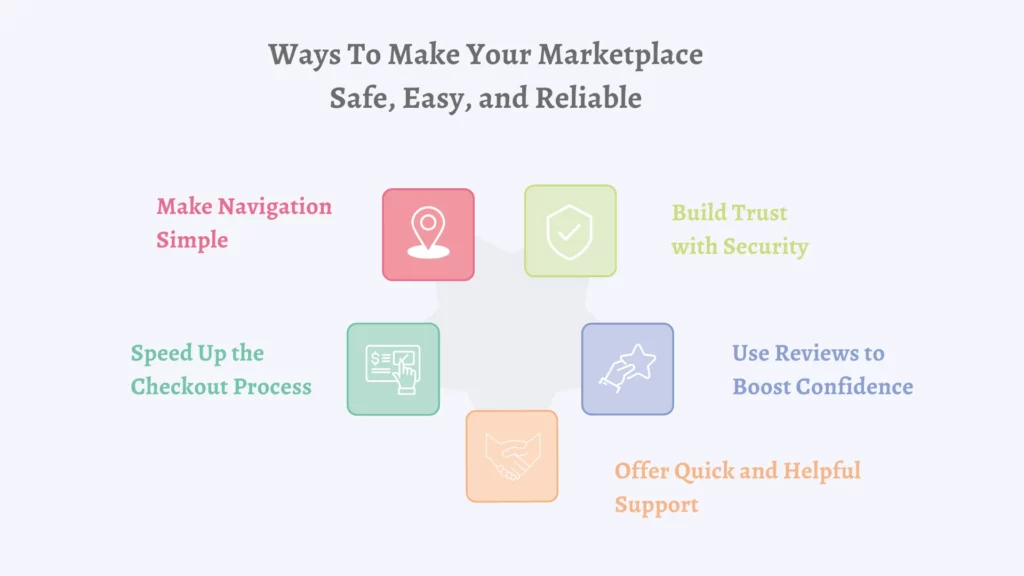
i. Make Navigation Simple
Nobody likes a confusing website. Buyers should find what they need in seconds, and sellers should manage their listings without hassle. A clear menu, smart search filters, and a clean layout make your marketplace easy to use.
ii. Speed Up the Checkout Process
Slow or complicated checkouts lead to abandoned carts. Keep forms short, support multiple payment methods, and remove unnecessary steps. A frictionless checkout means more completed purchases.
iii. Build Trust with Security
People won’t buy or sell if they feel unsafe. Use secure payment gateways, encrypt sensitive data, and prevent fraud. Clearly display trust badges and policies so users feel protected.
iv. Use Reviews to Boost Confidence
Buyers rely on reviews to make decisions. Allow verified buyers to leave honest feedback and highlight top-rated sellers. This keeps the marketplace fair and helps users shop with confidence.
v. Offer Quick and Helpful Support
When users run into issues, they should get help fast. Provide live chat, email support, or an easy-to-use help center. A well-organized FAQ section can also solve common problems without users needing to reach out.
A smooth and secure marketplace isn’t just good for users—it directly impacts your growth. When people trust your platform, they spend more and recommend it to others.
8. Keep Users Coming Back with Rewards and Freebies
A marketplace isn’t just about transactions—it’s about keeping people engaged. If buyers and sellers stay active, your platform grows naturally.
i. Use Rewards to Encourage Activity
Everyone loves perks. Offer discounts, cashback, or points-based rewards to keep buyers coming back. Sellers can also get incentives, like free listing upgrades for consistent sales.
ii. Referral Programs Bring in More Users
Word of mouth is powerful. Give users a reason to invite friends by offering referral bonuses—like a discount for both the referrer and the new user. This grows your marketplace at a lower cost.
iii. Let Users Try Before They Commit
Free trials and special offers remove hesitation. Let sellers list a few items for free or give buyers their first purchase discount. Once they see the value, they’re more likely to continue using your platform.
iv. Build a Community, Not Just a Marketplace
A strong community makes users feel connected. Features like discussion forums, expert Q&As, and live events keep people engaged beyond just buying and selling. When users feel involved, they stick around longer.
9. Use Data to Improve Your Marketplace
Every action on your marketplace—searches, purchases, clicks—tells a story. Tracking and analyzing this data helps you make smarter decisions, improve the user experience, and boost sales.
i. Track User Behavior to Find What Works
Analytics tools show where users drop off, which products get the most views, and how buyers interact with your platform. Heatmaps, session recordings, and conversion tracking highlight areas that need improvement.
ii. Test and Adjust for Better Results
Small changes can make a big difference. A/B testing lets you compare different layouts, pricing strategies, or checkout processes to see what drives more sales. If a small tweak increases conversions, it’s worth rolling out across your marketplace.
iii. Use Data to Improve Personalization
People expect relevant recommendations. By analyzing shopping habits and past interactions, you can suggest products that match their interests. A personalized experience keeps buyers engaged and increases sales.
Data is one of your biggest assets. Using it wisely means better decision-making, improved user experience, and steady marketplace growth.
10. Grow Your Marketplace Beyond Borders
Once your marketplace is running smoothly, expanding to international markets can open up new opportunities. But global scaling comes with challenges, and you need to prepare for them.
i. Make Your Product Listings Ready for Global Buyers
Different regions have different shopping habits. Optimize product feeds with localized descriptions, correct currencies, and relevant keywords. Ensuring accurate translations helps users feel comfortable making purchases.
ii. Offer the Right Payment Methods
Not all countries use the same payment options. Supporting local payment gateways—like Alipay for China or Klarna for Europe—removes barriers for international buyers. Flexible pricing and multi-currency support also improve the shopping experience.
iii. Stay Compliant with Local Laws
Every country has its own tax rules, shipping regulations, and data privacy laws. Researching these requirements early prevents legal issues later. Partnering with local logistics providers also ensures smooth delivery and better customer satisfaction.
Expanding globally isn’t just about selling to more people—it’s about adapting to new markets. A well-planned approach makes it easier to grow without running into unnecessary obstacles.
How Does A Feed Management Tool Lead to Marketplace Growth?
Expanding into new markets means managing product listings across multiple platforms. Keeping everything updated manually is time-consuming and prone to errors.
That’s where the Product Feed Manager For WooCommerce, a powerful product feed management tool, comes in.
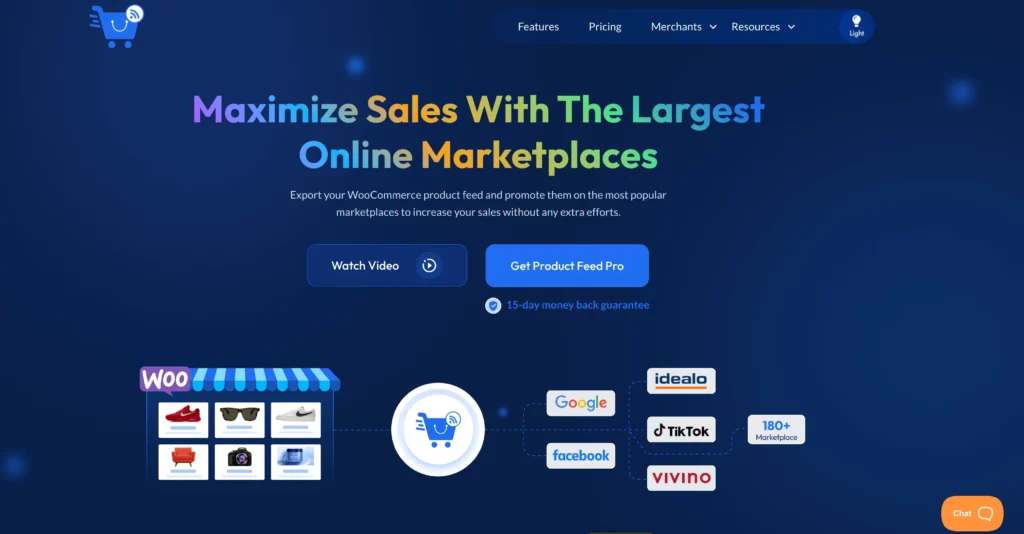
It supports over 180+ marketplaces, allowing you to optimize, automate, and synchronize your product listings from a single dashboard.
i. Accurate Product Data Across All Platforms
PFM ensures that product details—pricing, stock levels, and descriptions—stay consistent and up to date across every marketplace, reducing errors and mismatched information.
ii. Easier Multi-Marketplace Expansion
PFM automatically adjusts your product feeds to meet each marketplace’s requirements, making expansion simpler.
iii. Better Product Visibility
PFM automates keyword placement, category mapping, and structured data formatting to improve discoverability and drive more sales.
Final Thoughts
So, scaling a marketplace requires a structured approach. From choosing the right revenue model to optimizing operations and expanding globally, every step plays a role in long-term success.
Without a clear strategy, it’s easy to run into inefficiencies that slow growth.
Automating product feed management simplifies many of these challenges. PFM helps you keep listings accurate, expand to multiple marketplaces, and improve product visibility—all from a single platform. If you’re looking to streamline operations and scale faster-
FAQs
What are some ways to improve buyer and seller retention?
Effective marketplace optimization involves user engagement tactics, trust-building, and streamlined navigation to keep users active.
How can I develop a successful platform strategy?
A strong marketplace strategy focuses on multi-channel marketing, personalized user experiences, and data-driven improvements.
Which platforms should I consider for selling products?
A list of online marketplaces includes Amazon, eBay, Etsy, and niche platforms that cater to specific product categories.
How can I boost sales on my marketplace?
Marketplace sales increase with better product listings, targeted promotions, and leveraging buyer behavior data for recommendations.
What’s the best way to scale a marketplace?
Knowing how to grow a marketplace requires user retention efforts, global expansion readiness, and adapting to new market demands.

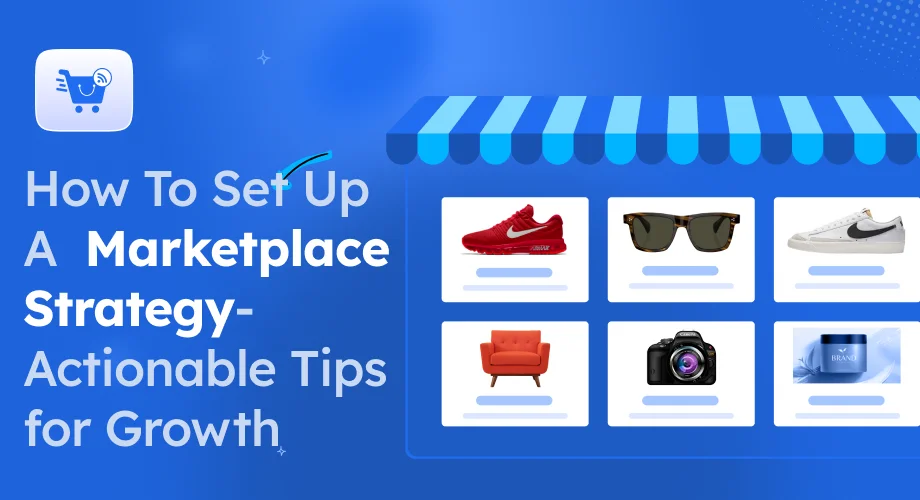

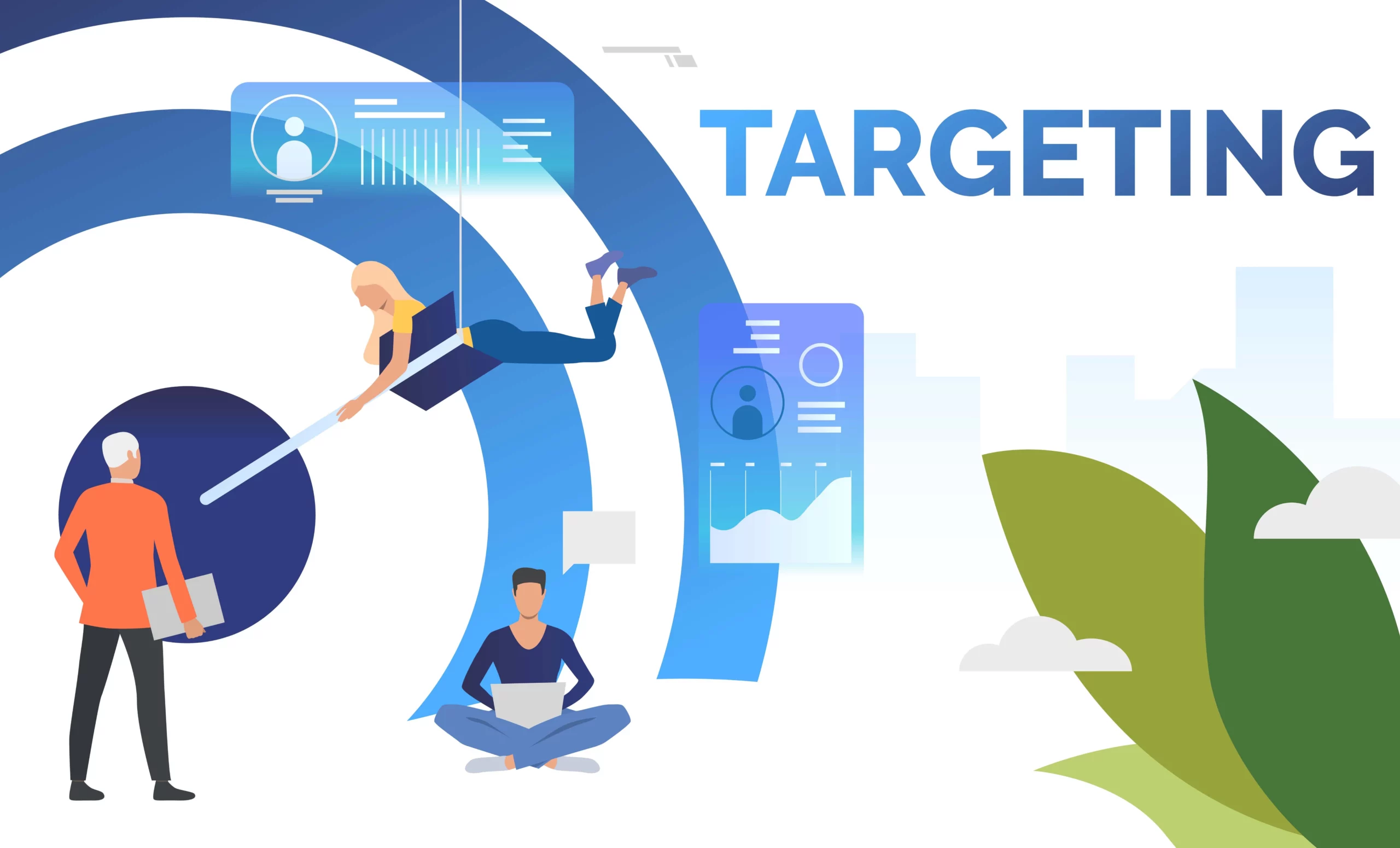
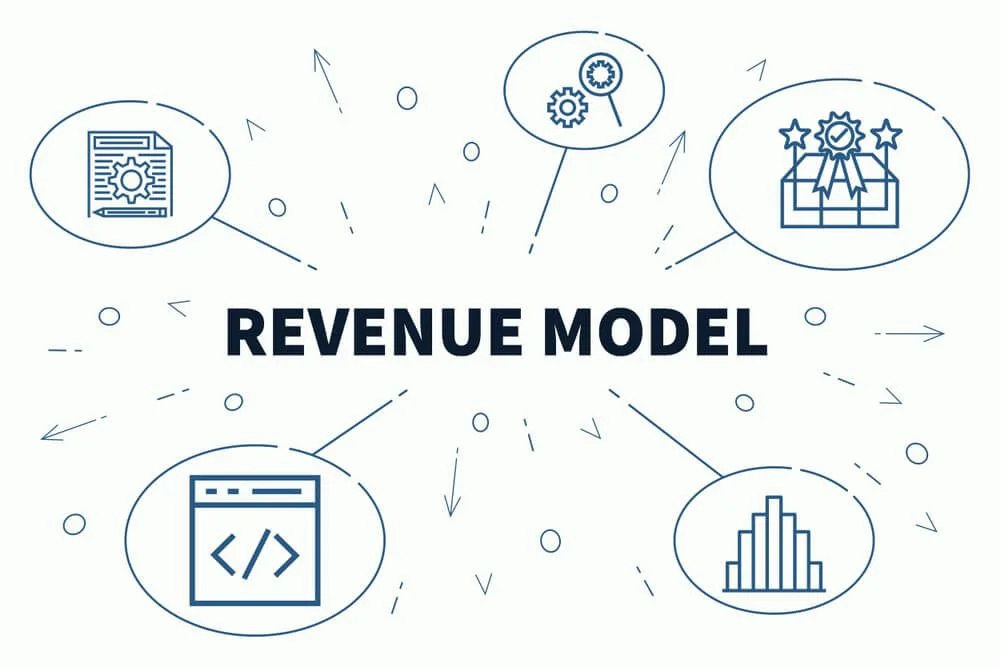

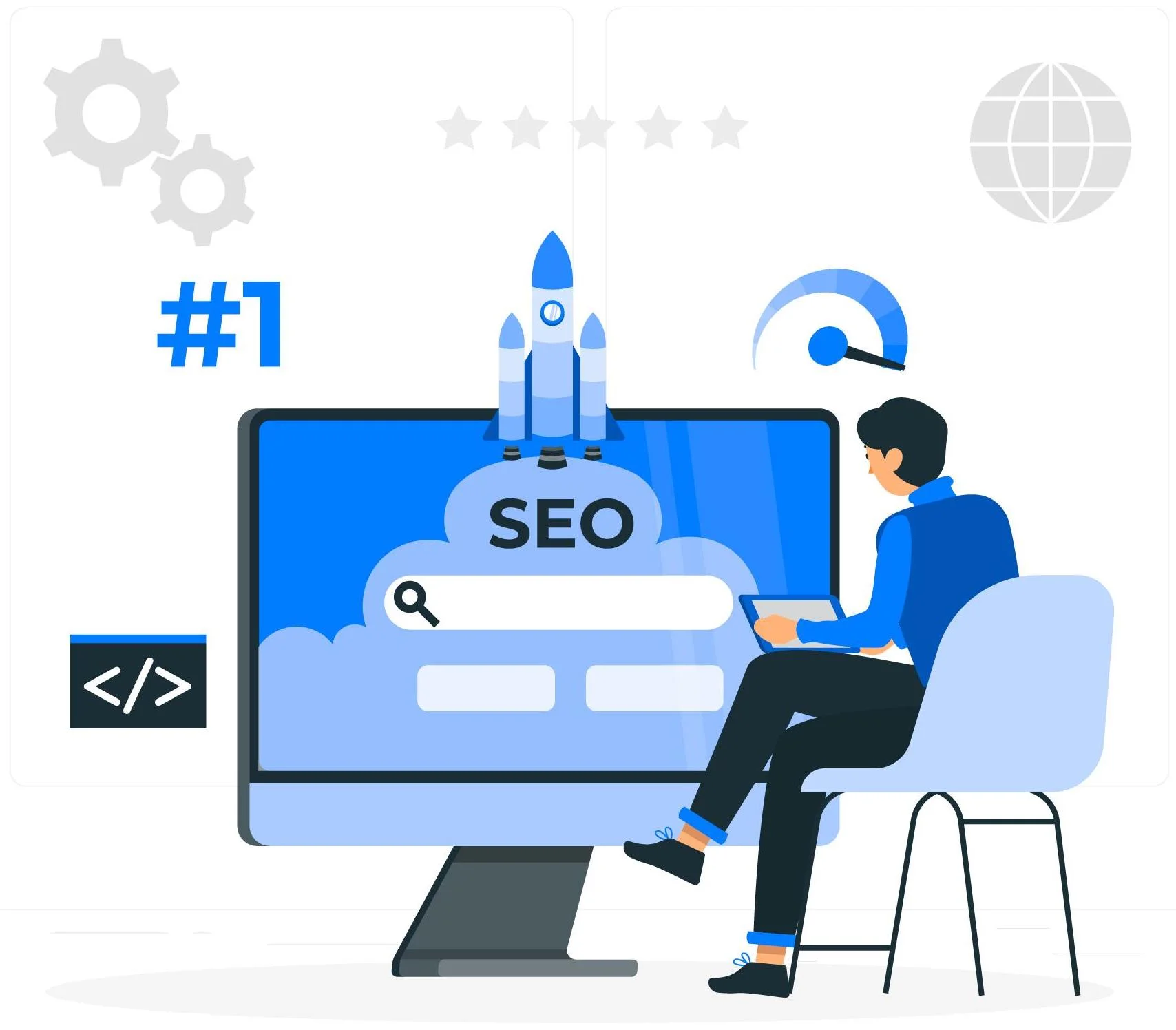
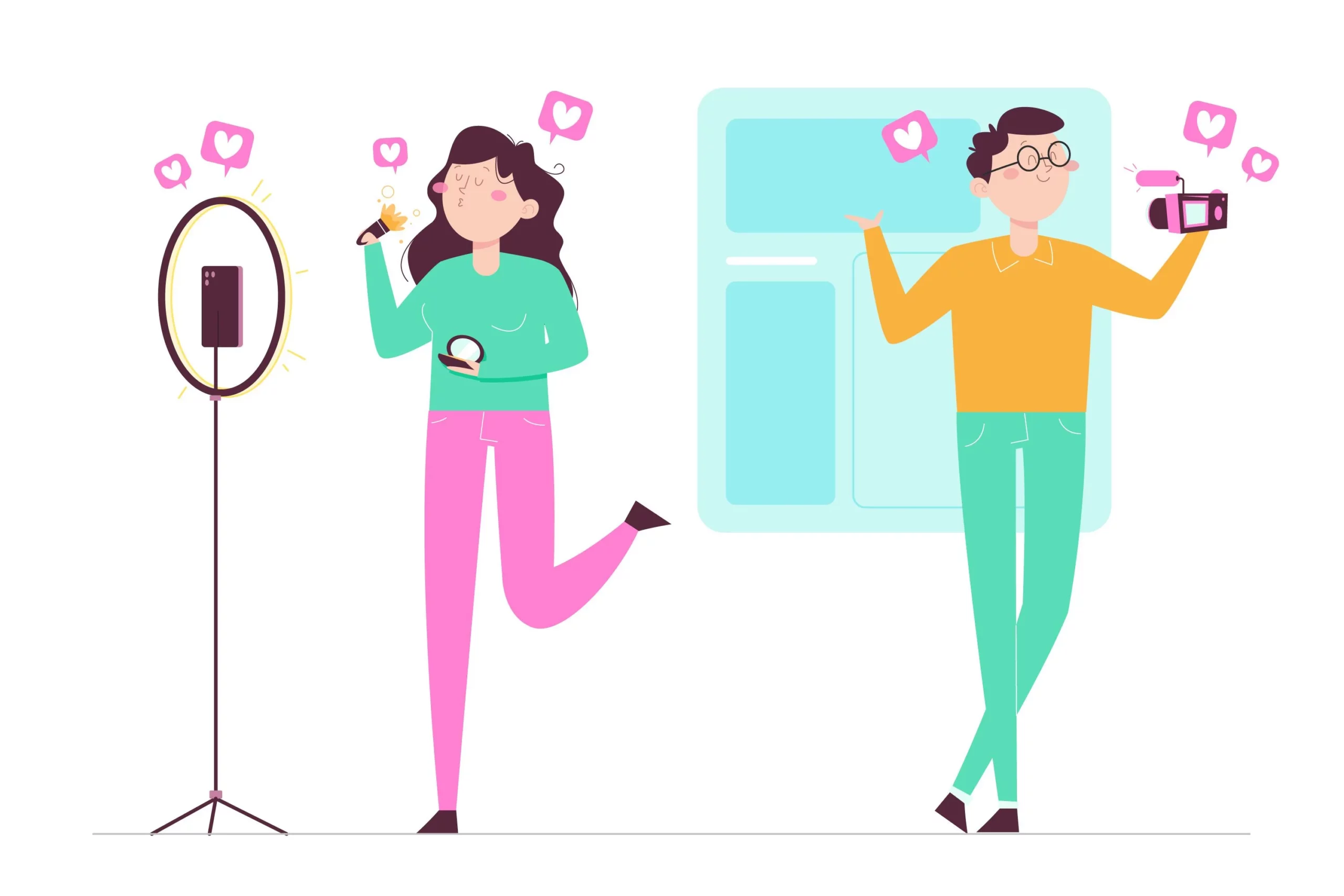

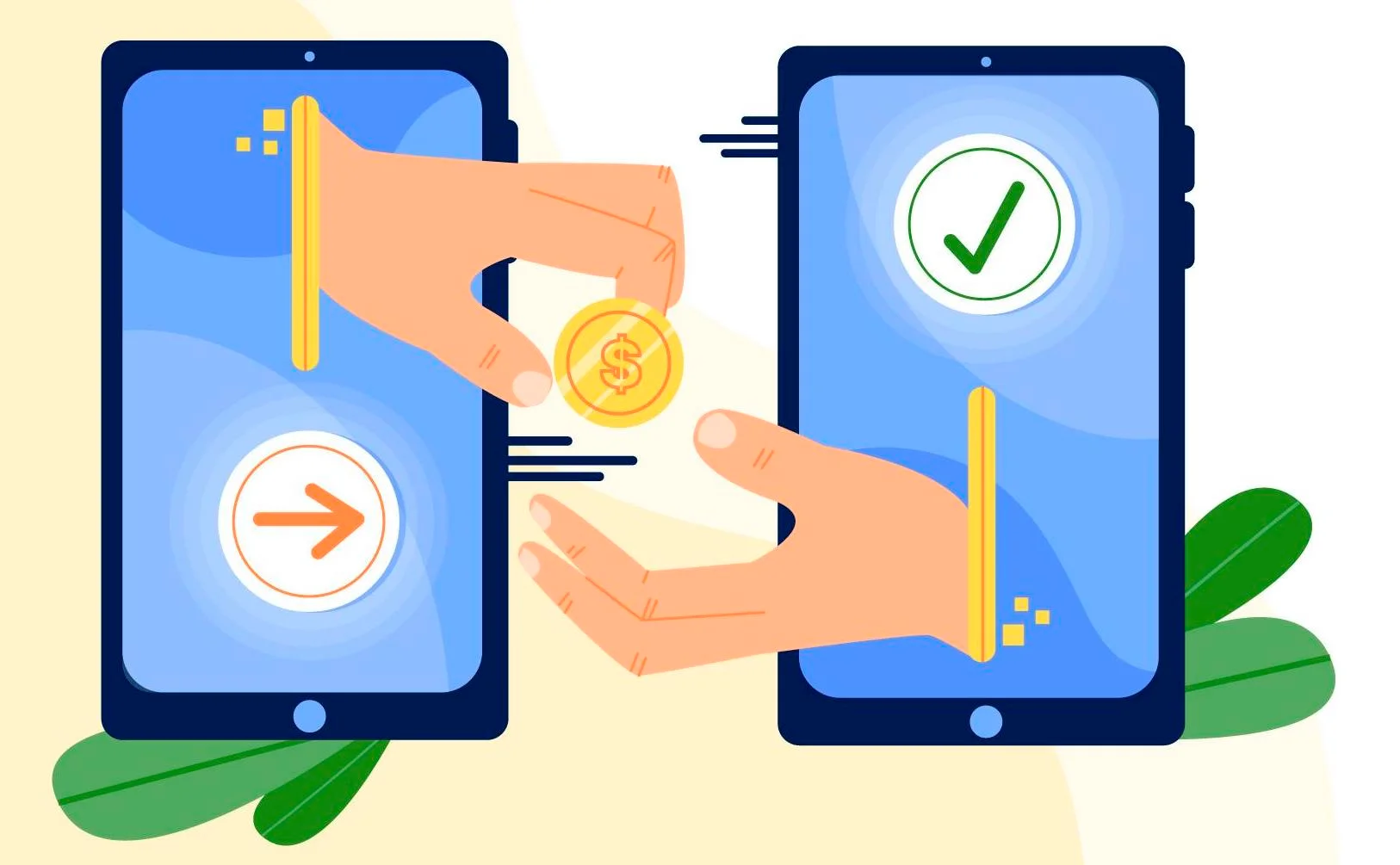
![8 Proven Product Title Optimization Tricks You Should Apply [2025] 1](https://staging-rextheme.kinsta.cloud/wp-content/uploads/2025/01/Product-Title-Optimization.webp)
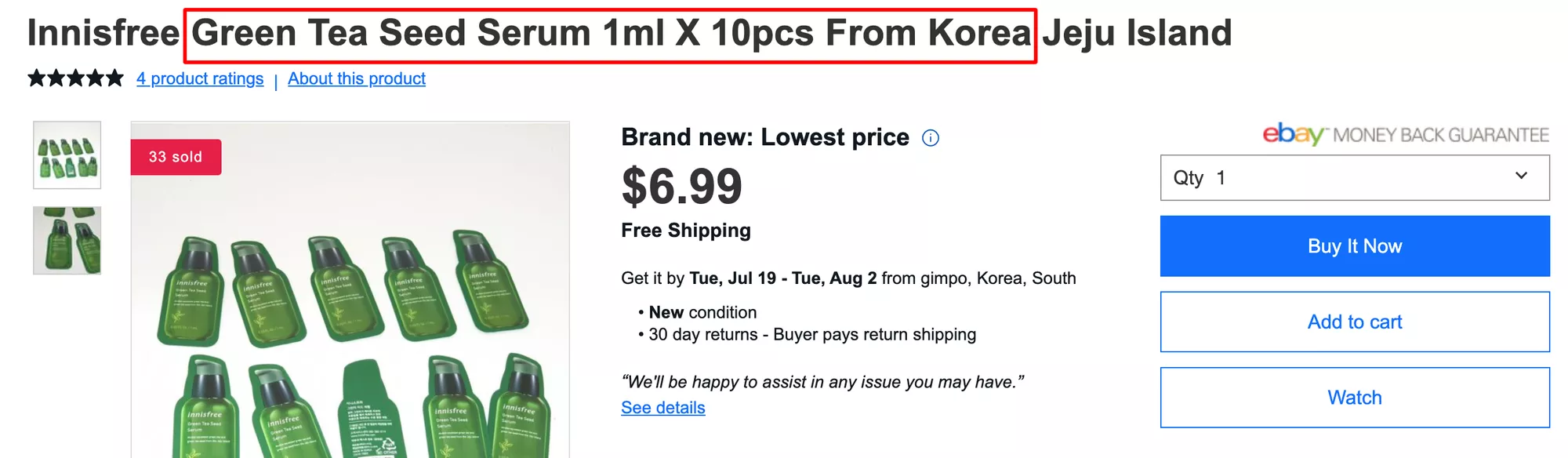
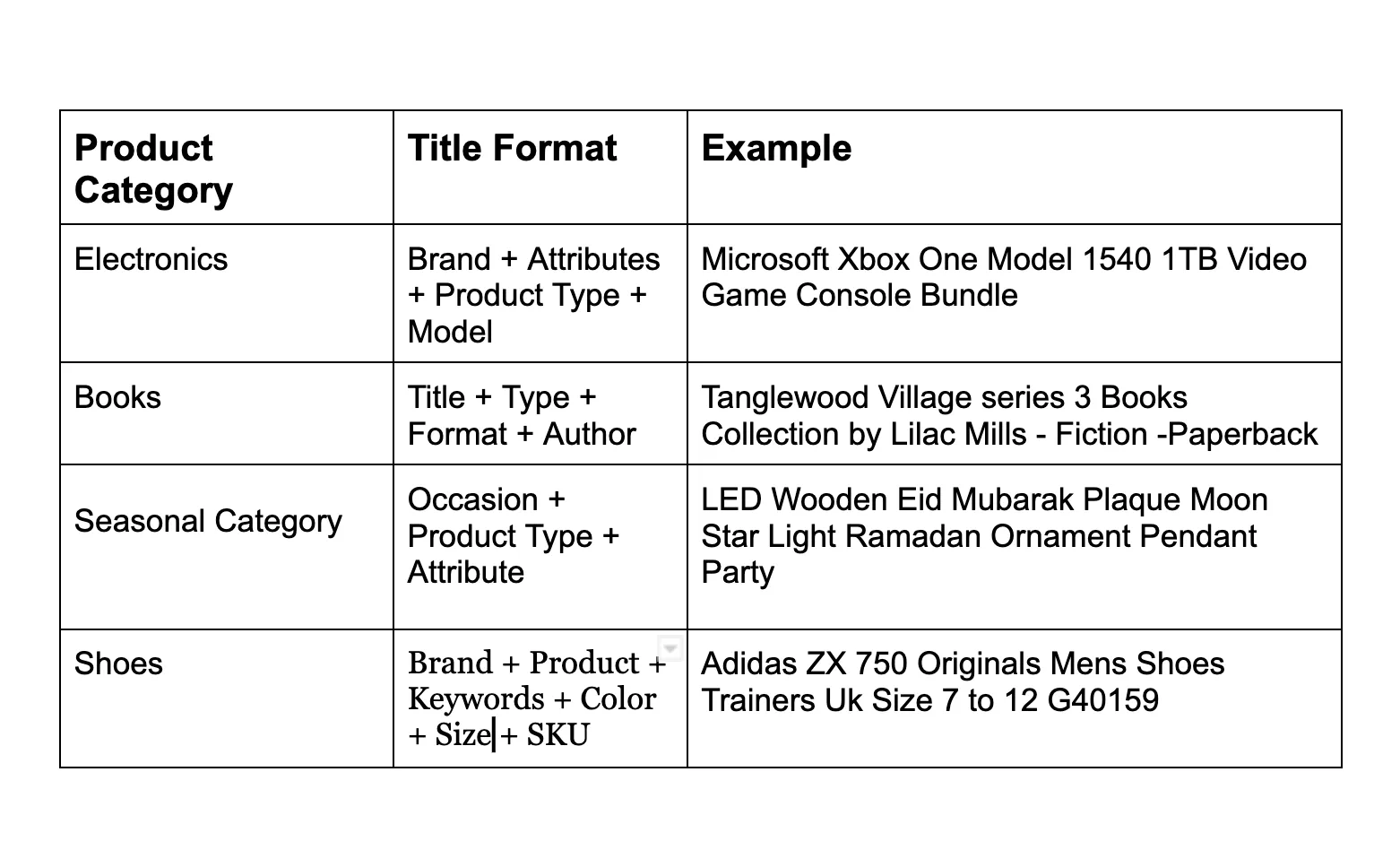
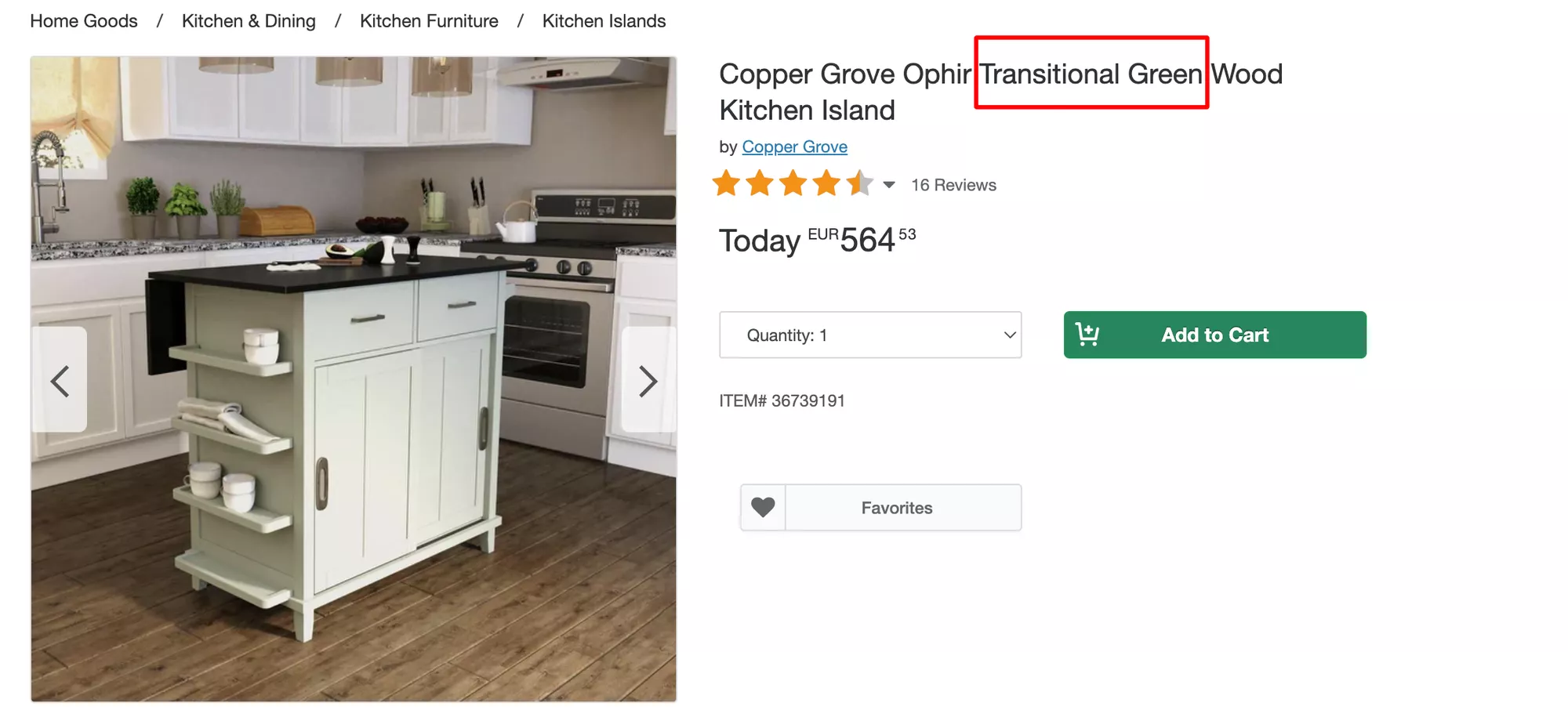
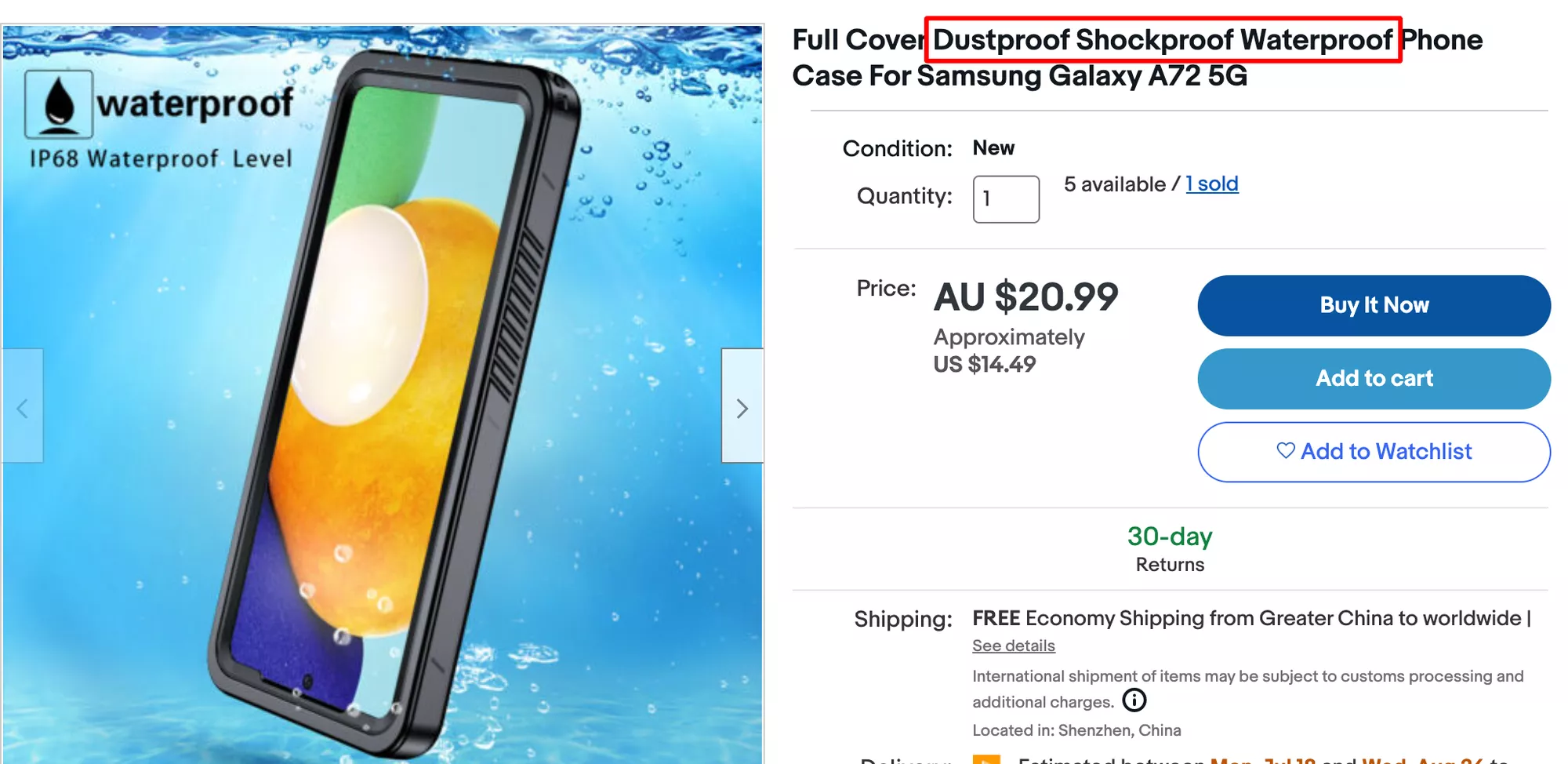
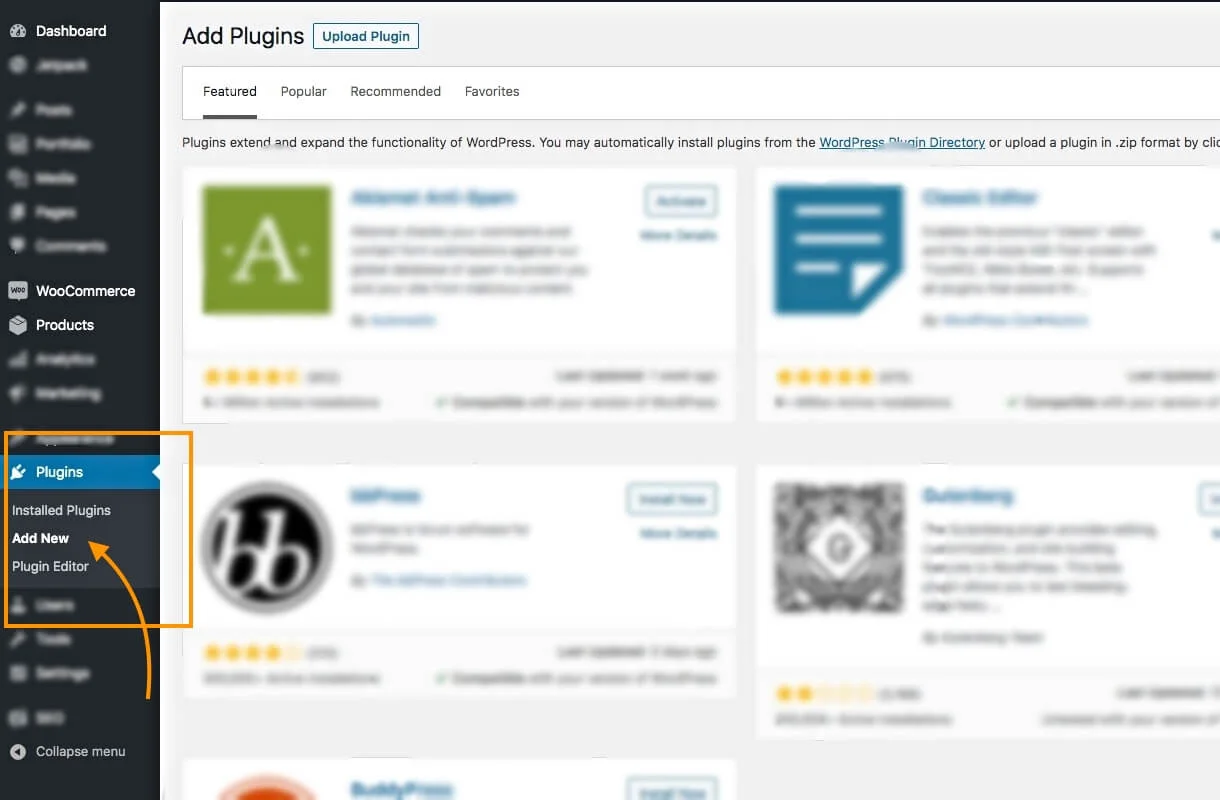
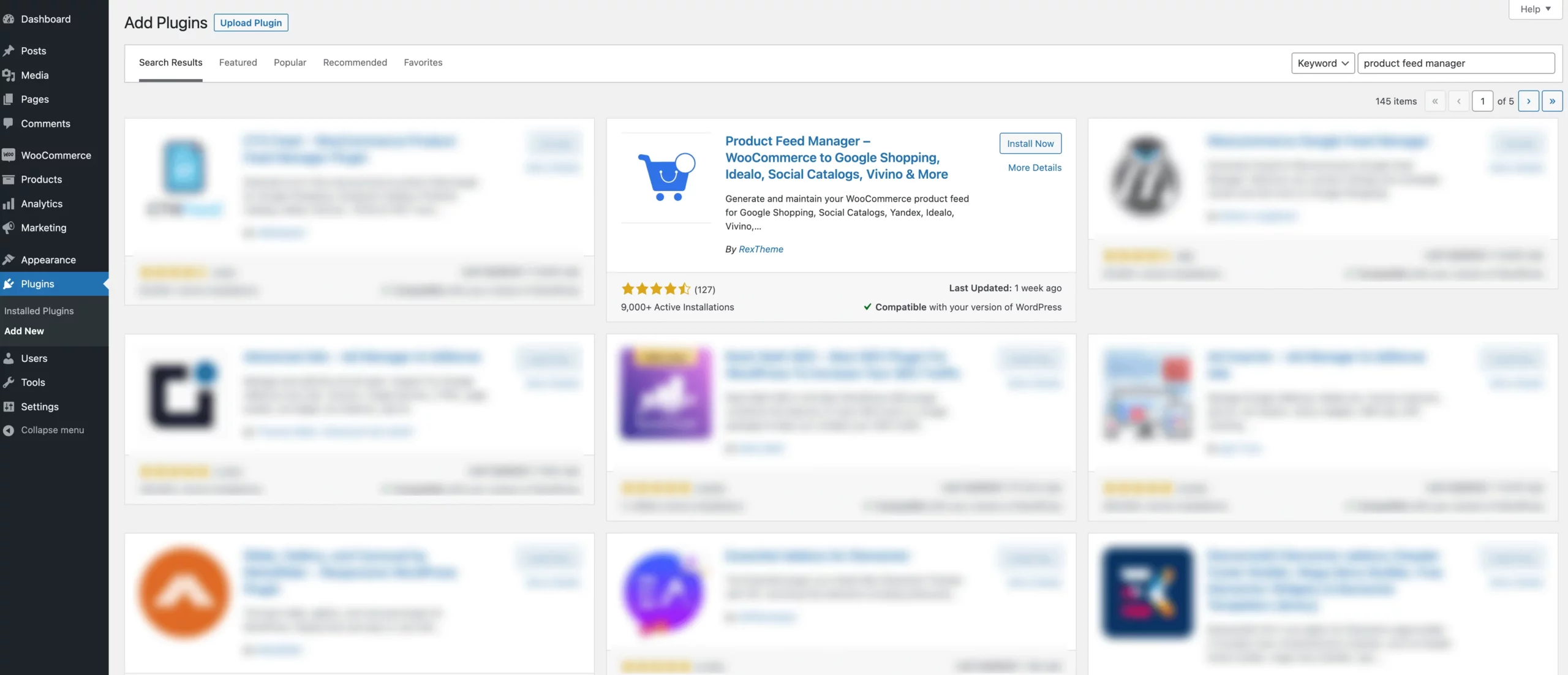
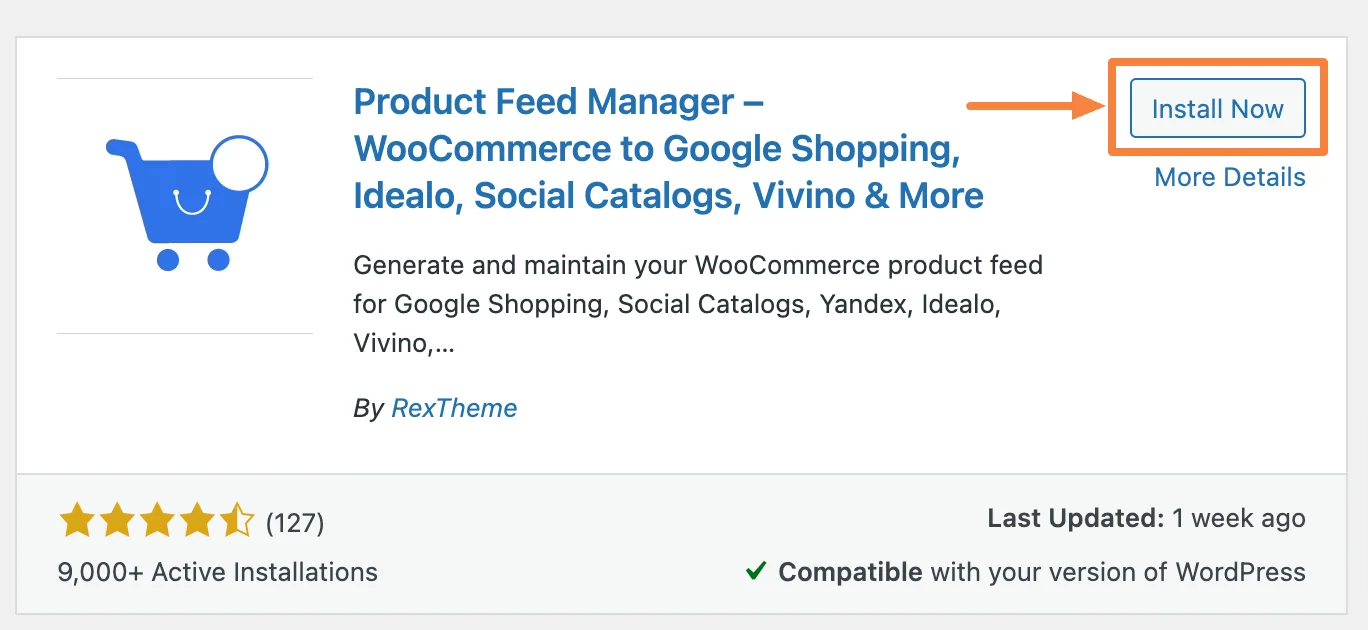
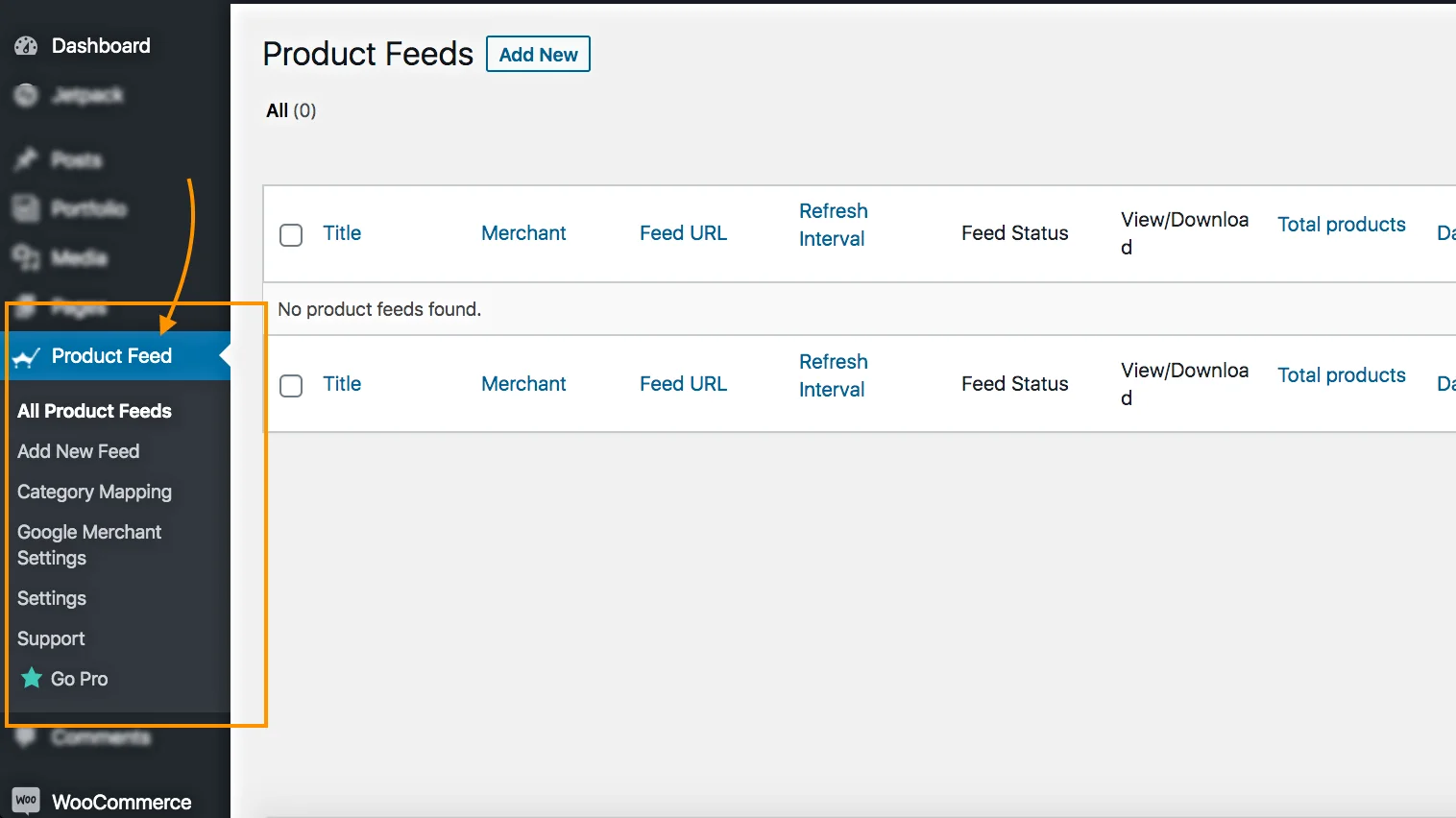
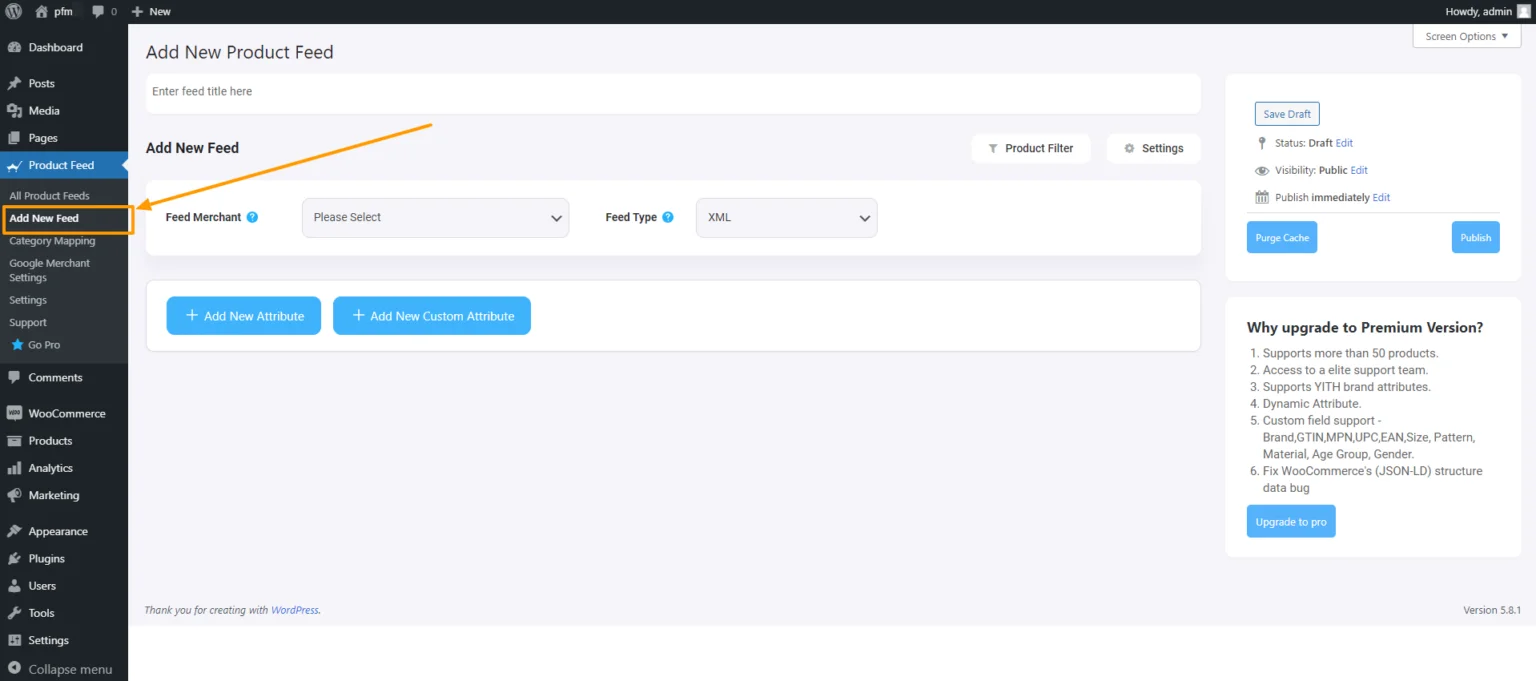

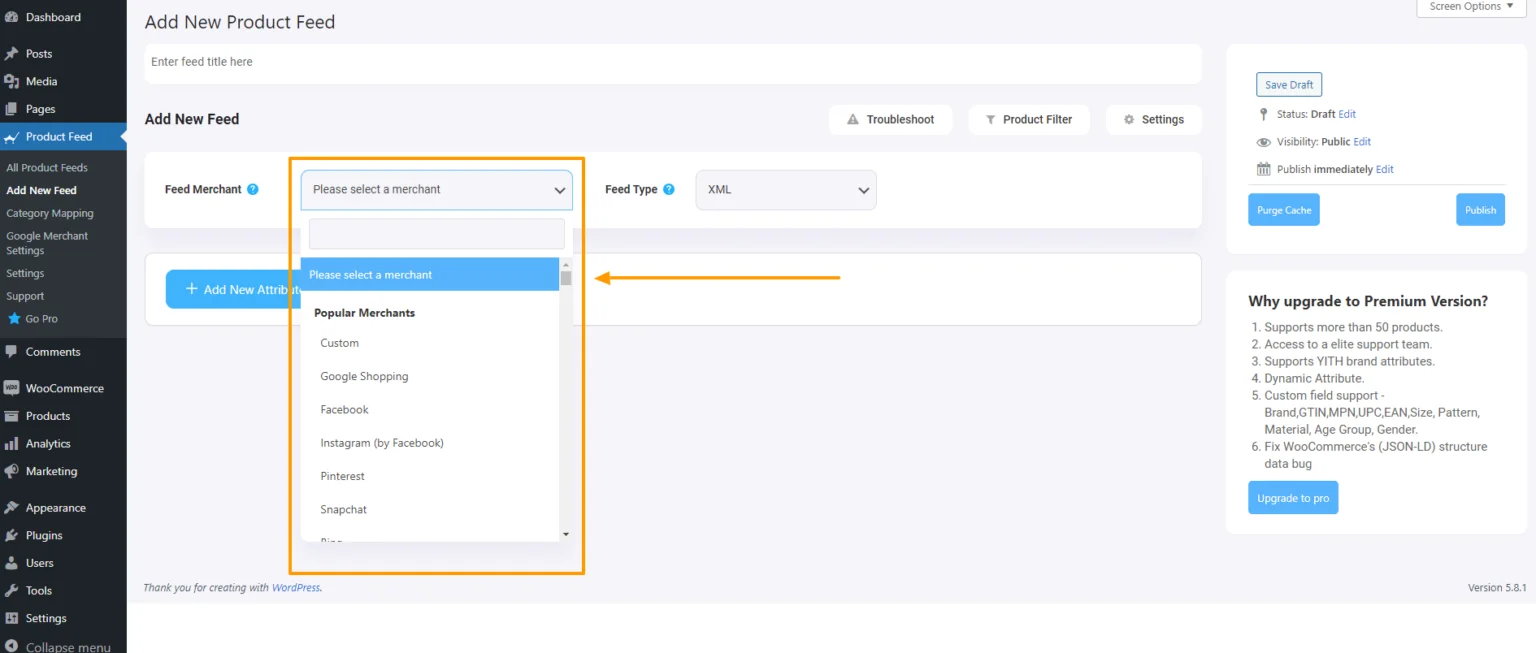

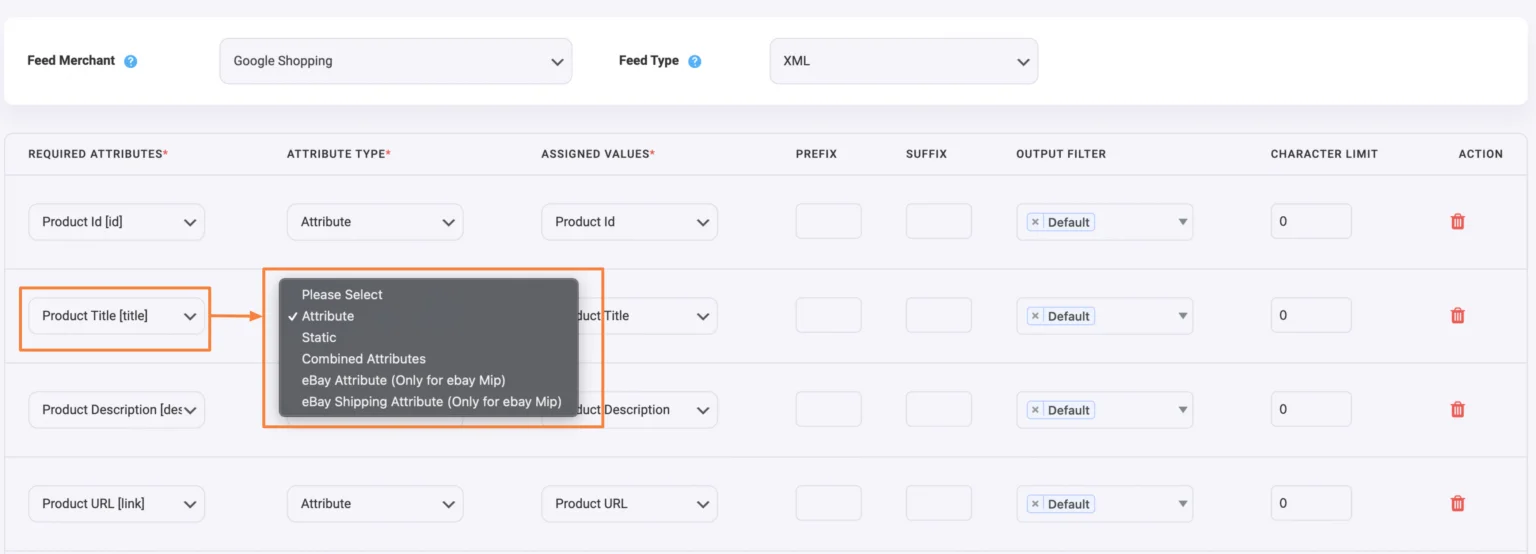
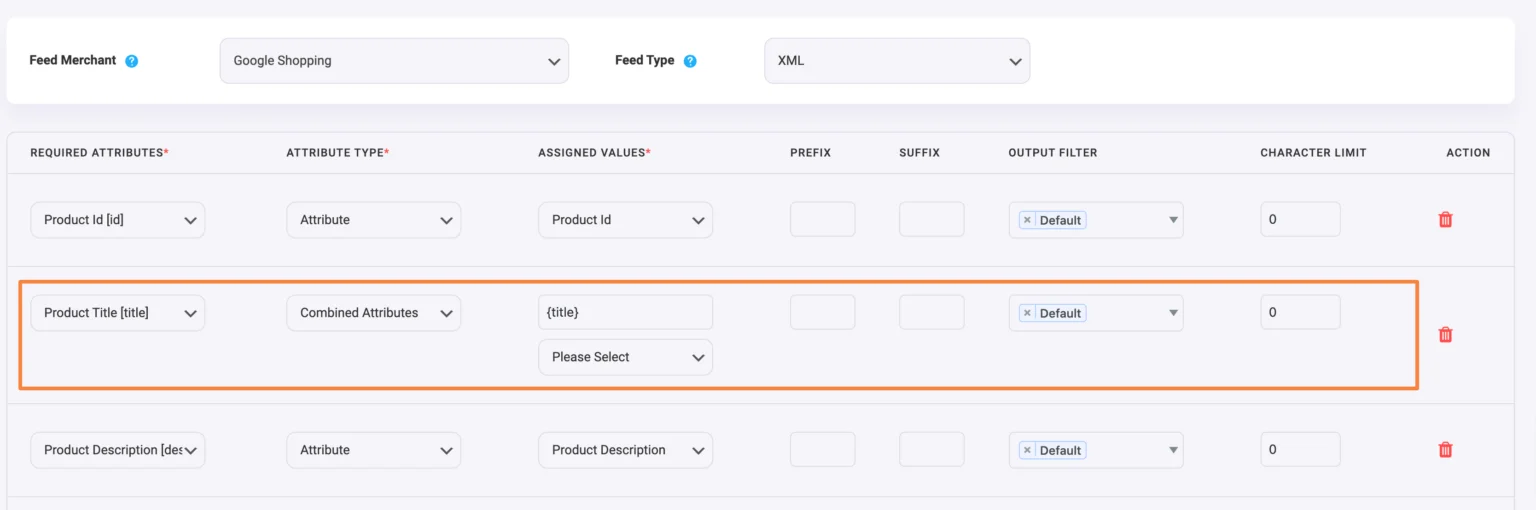
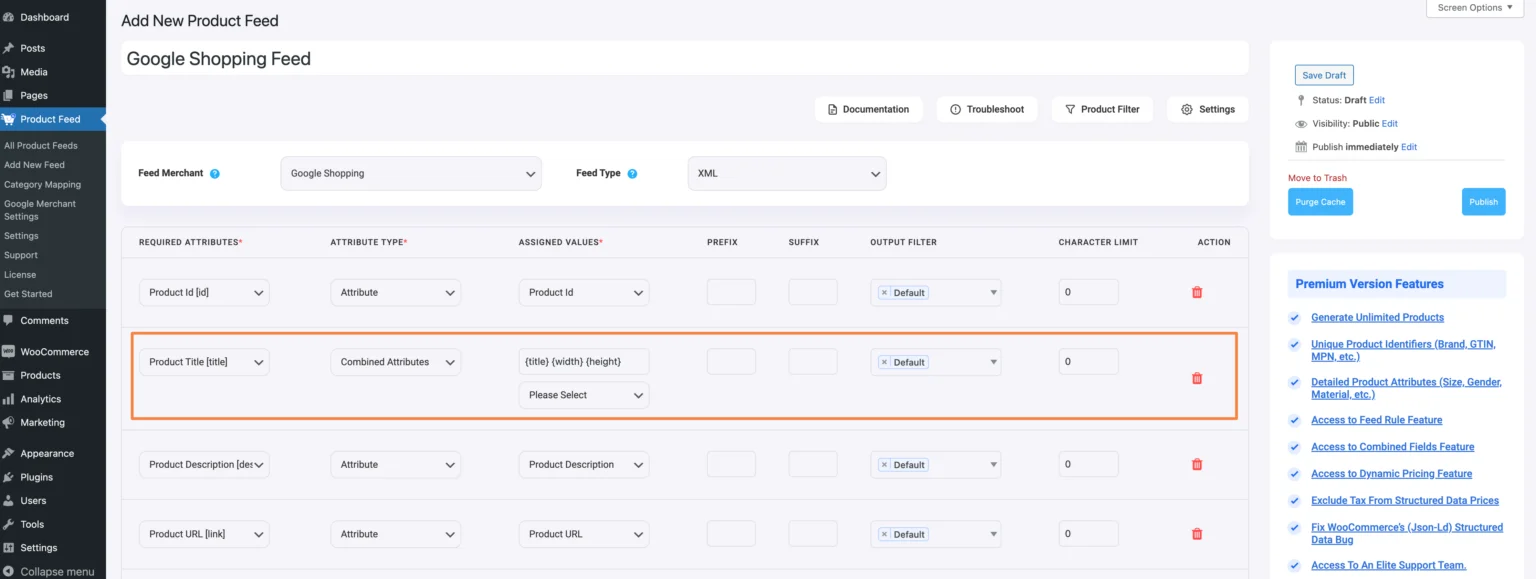
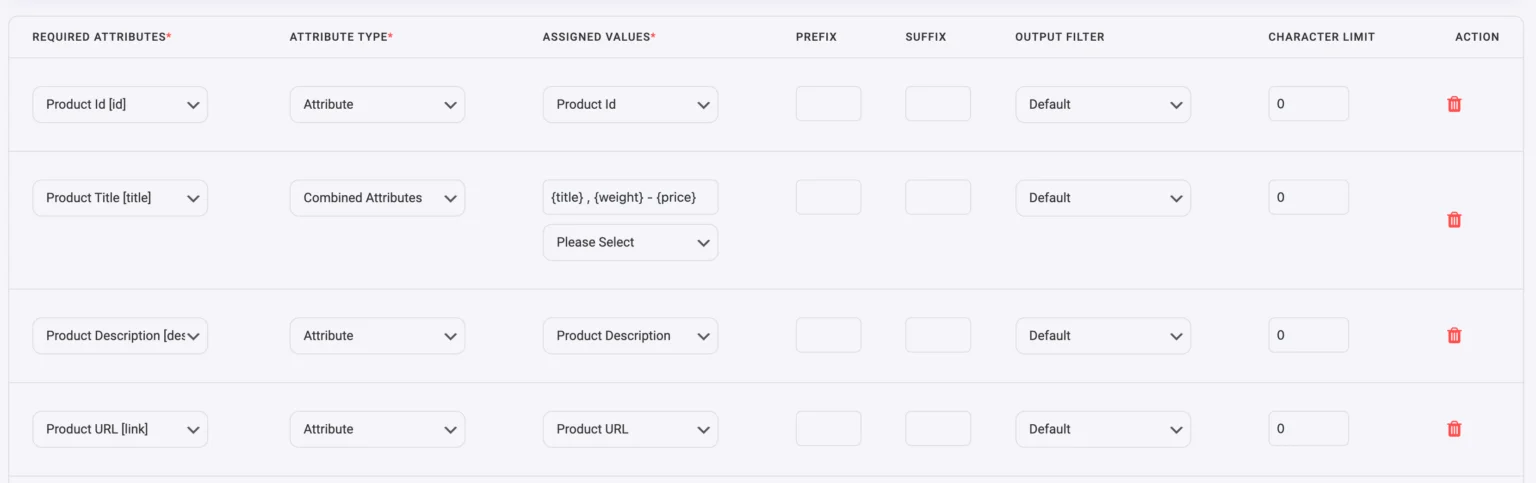
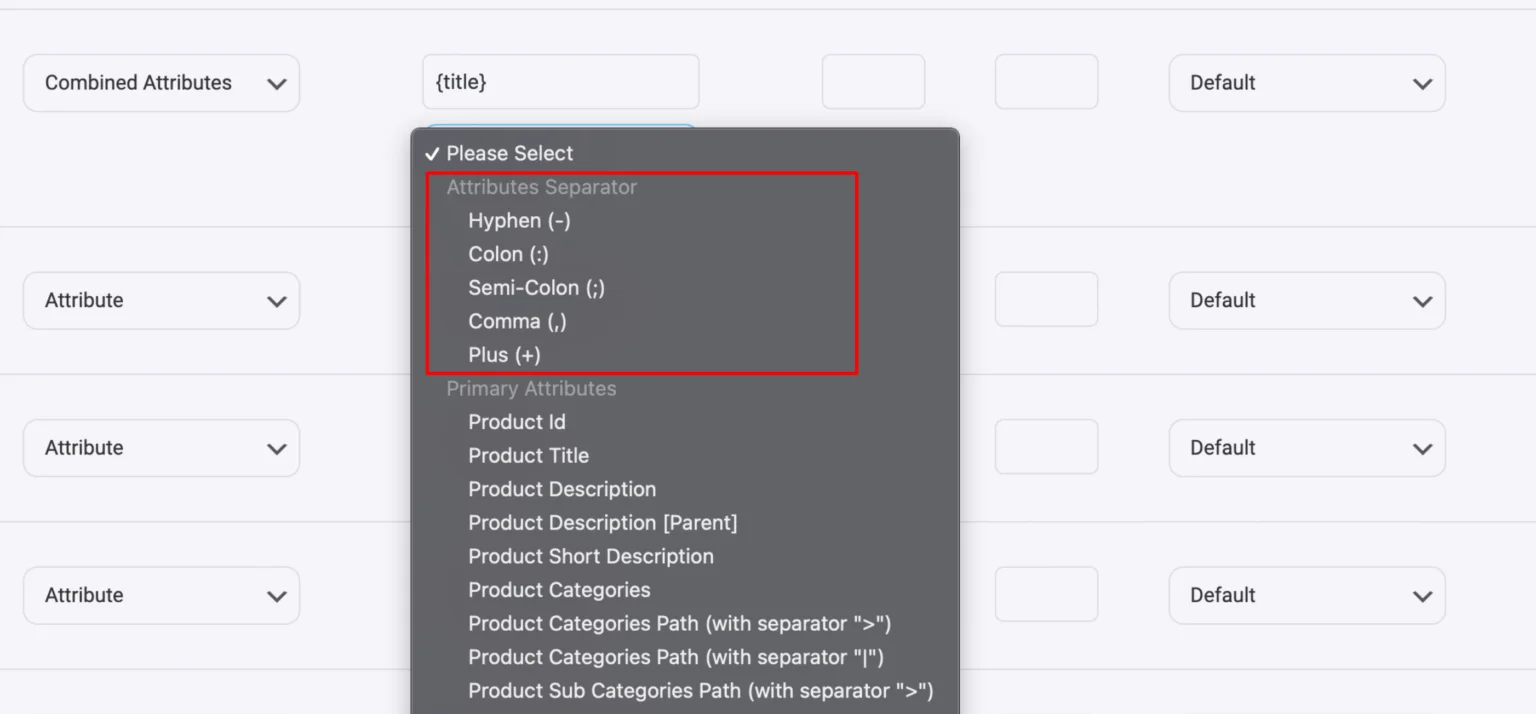
![The Ultimate SEO for WooCommerce Guide To Increase Traffic [2025] 2](https://staging-rextheme.kinsta.cloud/wp-content/uploads/2025/01/SEO-for-woocommerce.webp)
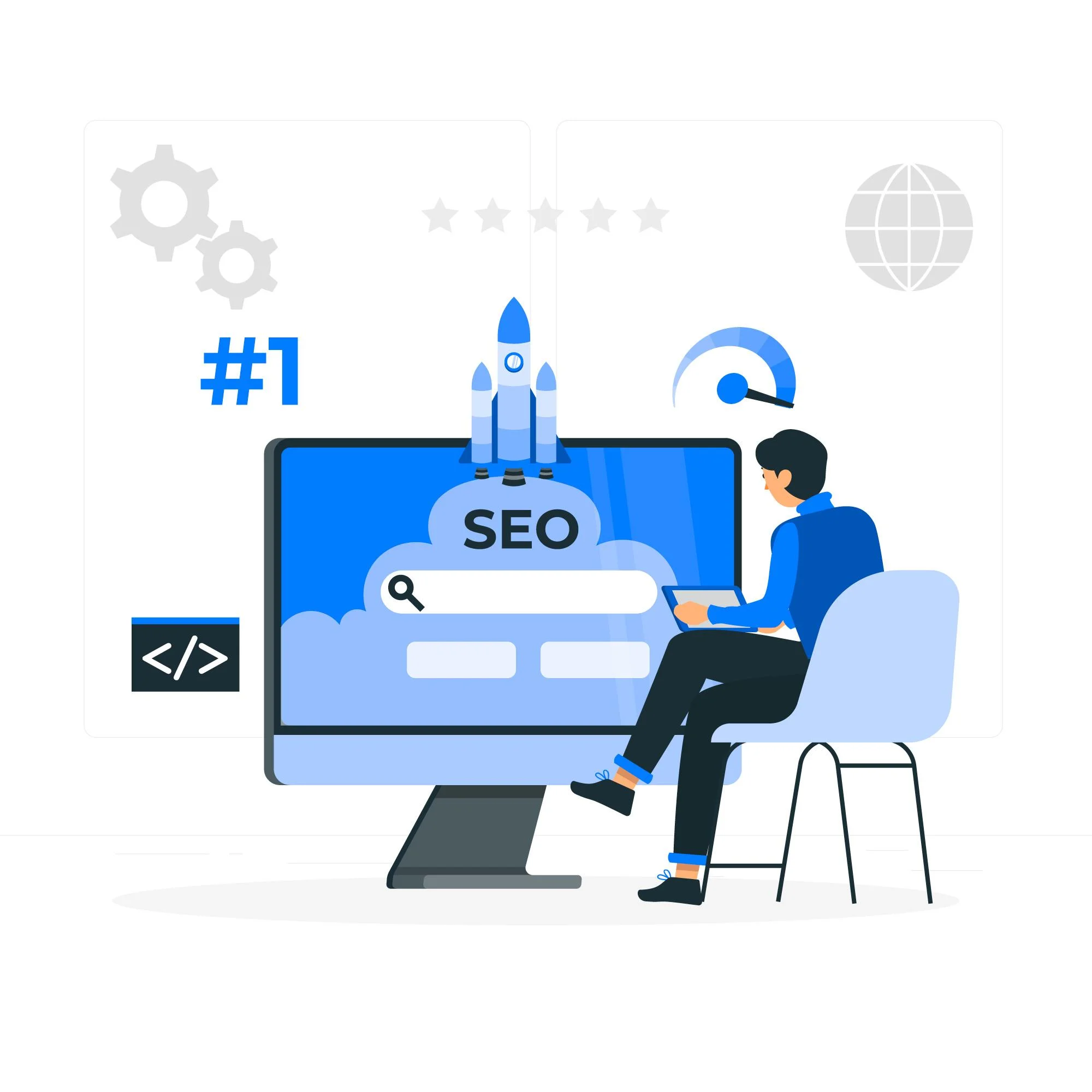
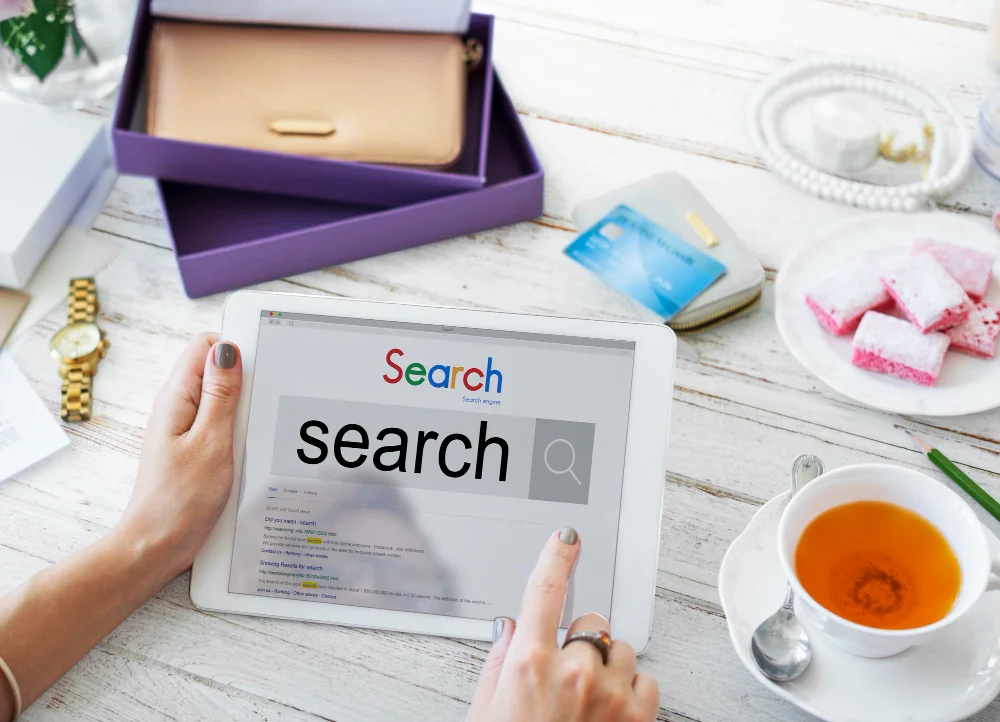
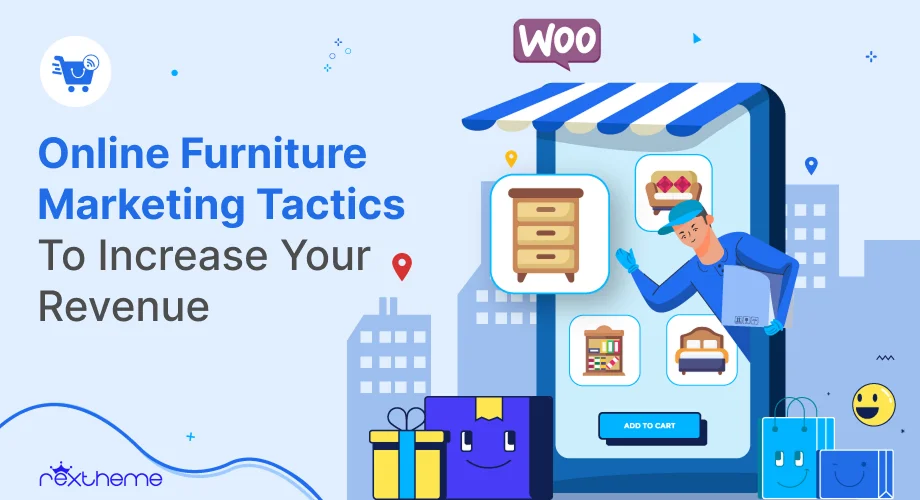

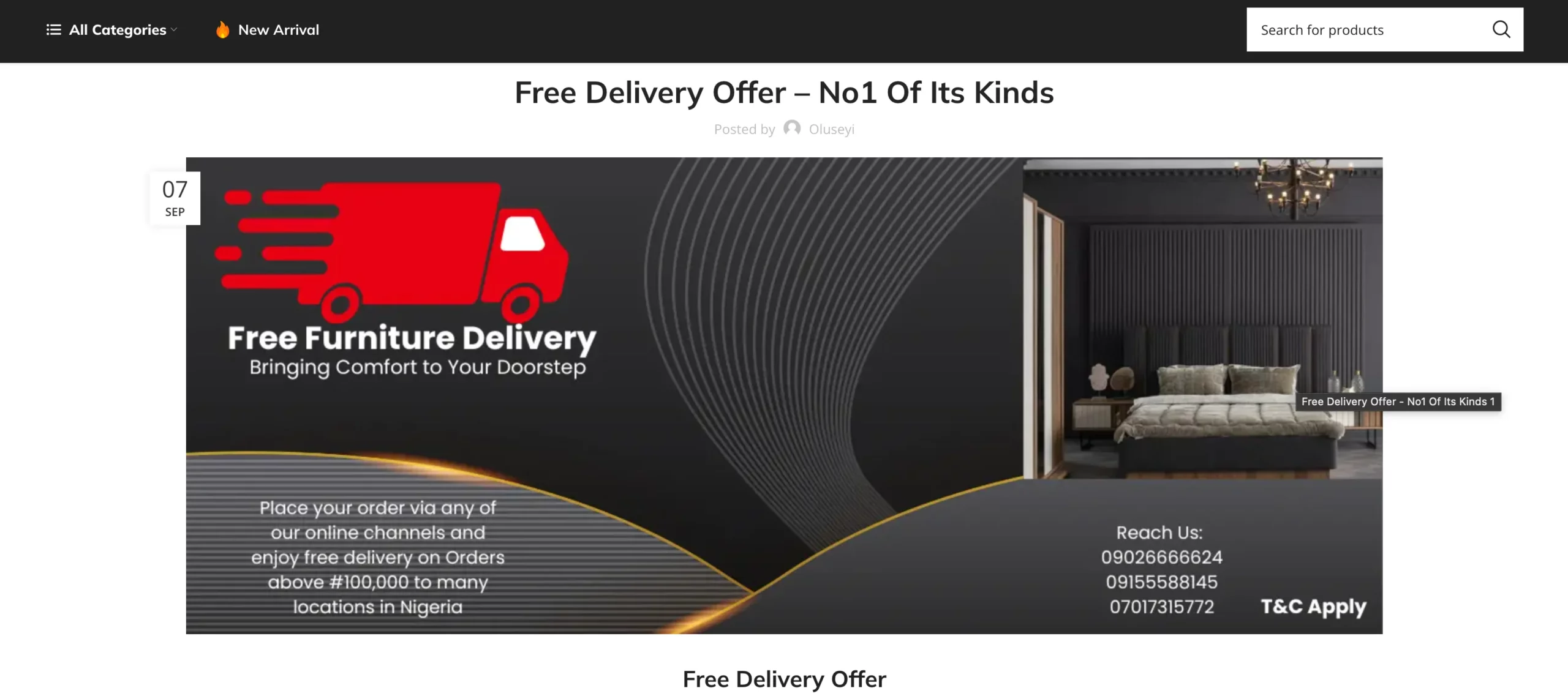
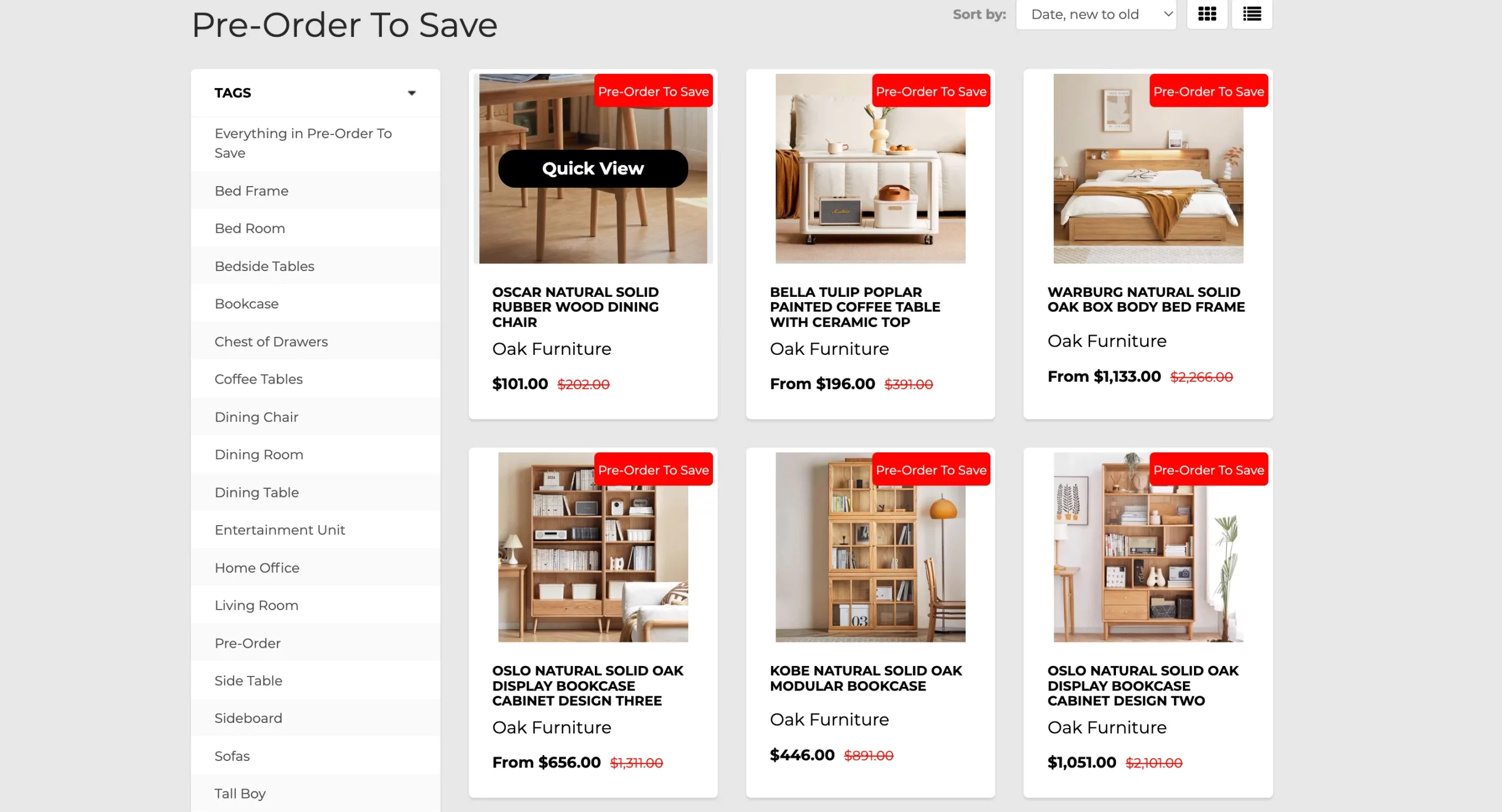
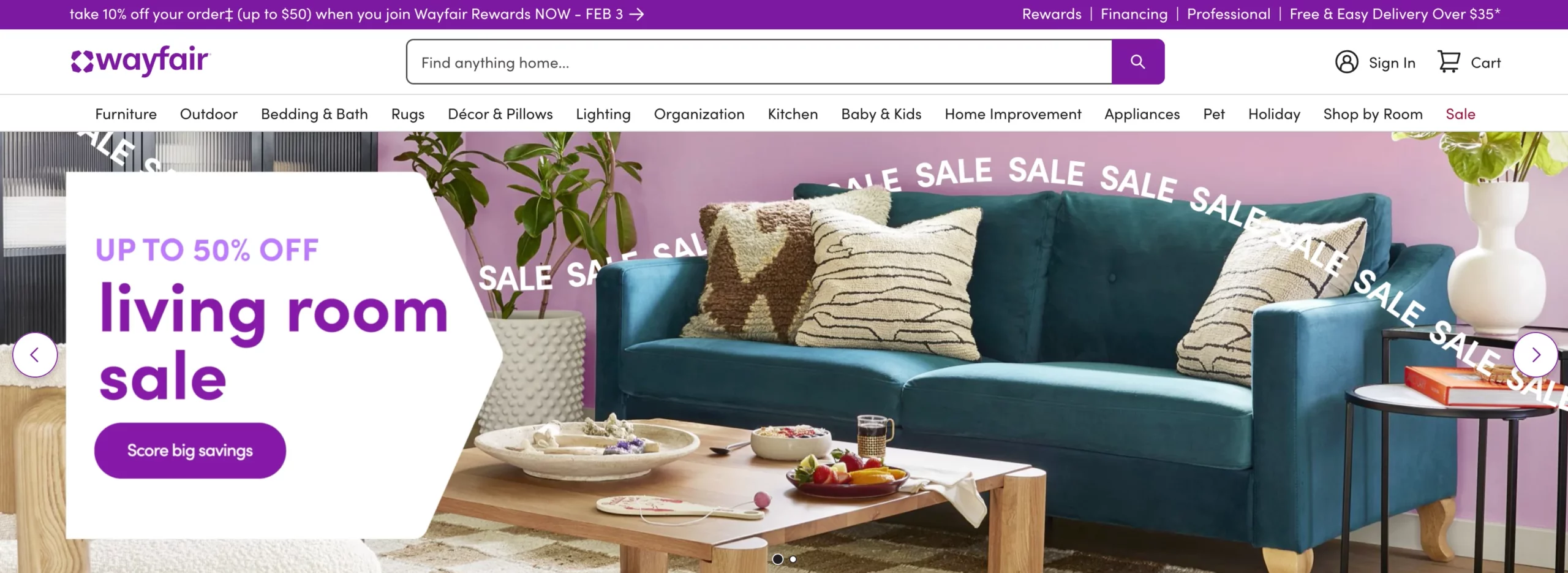
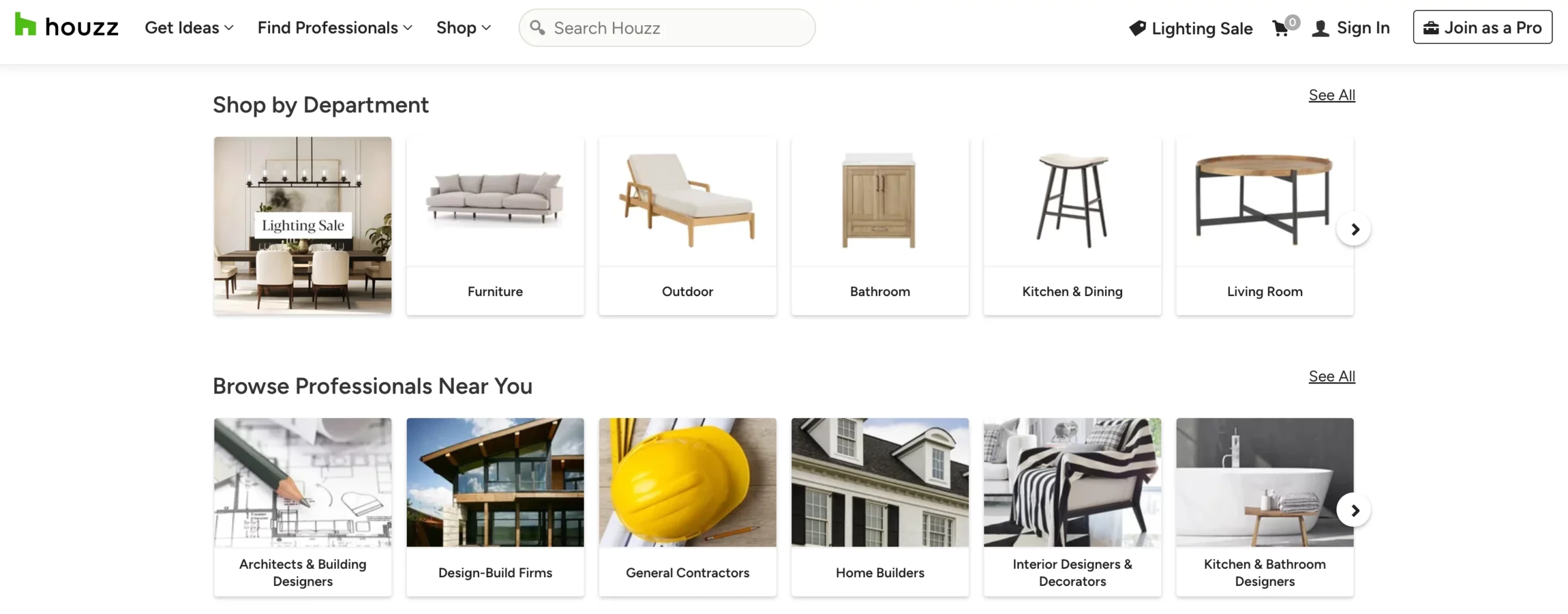
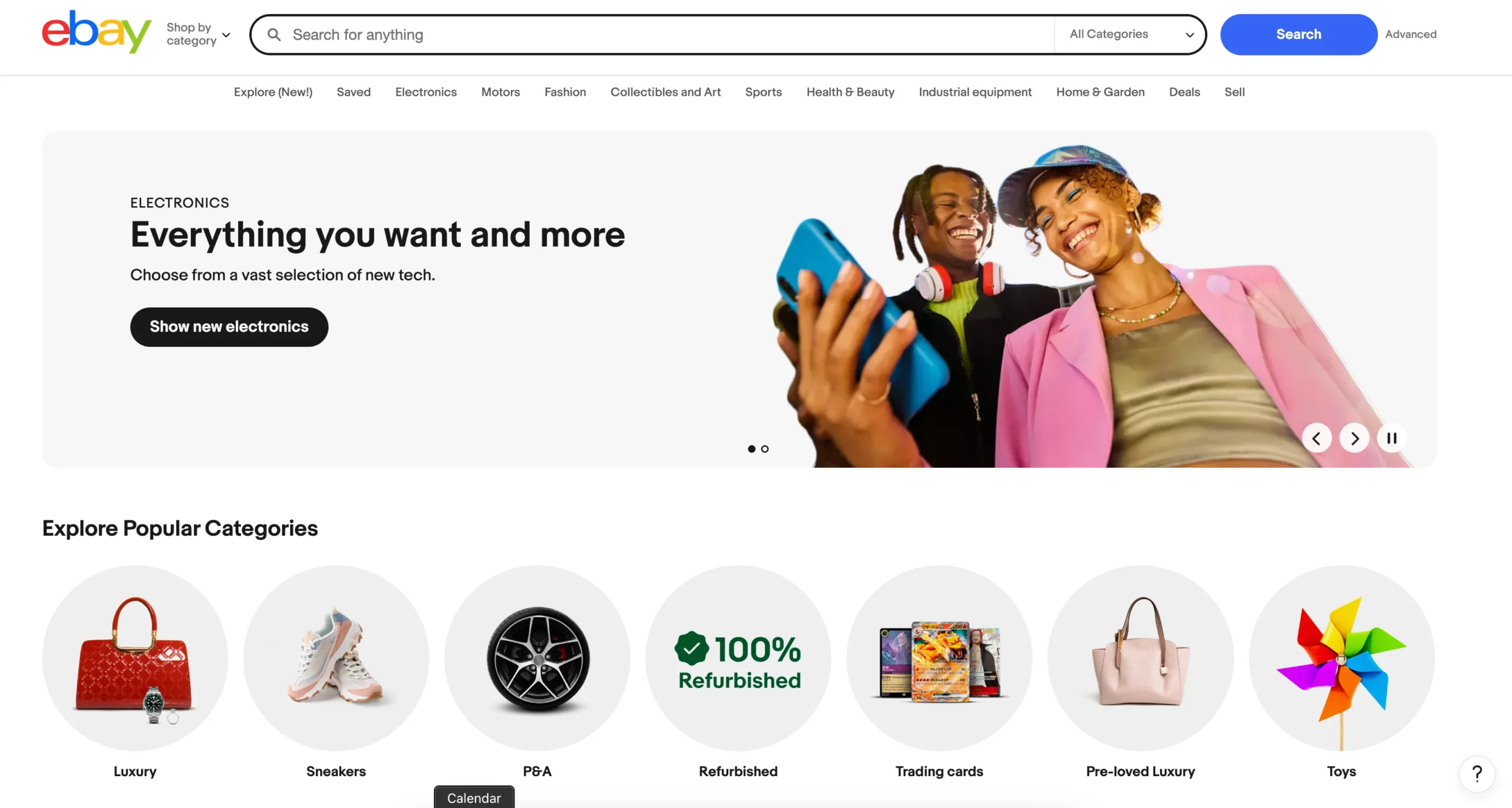
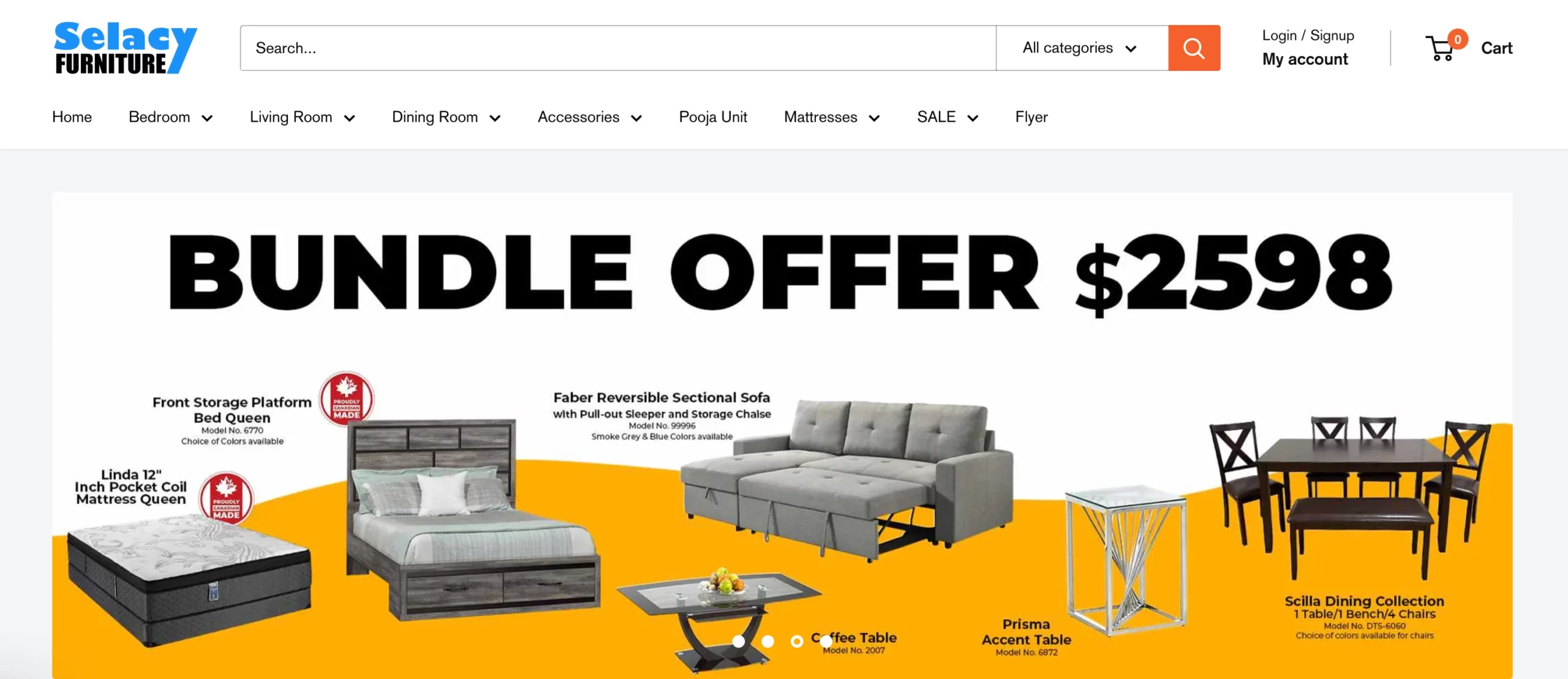

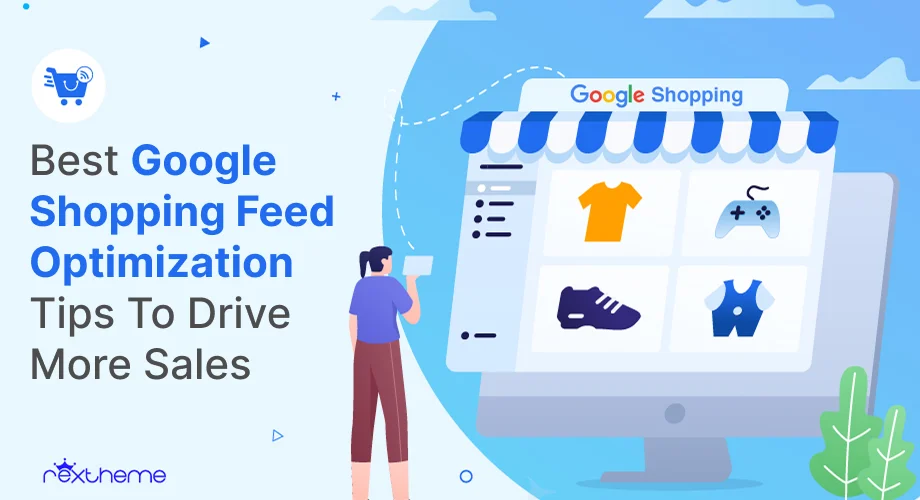
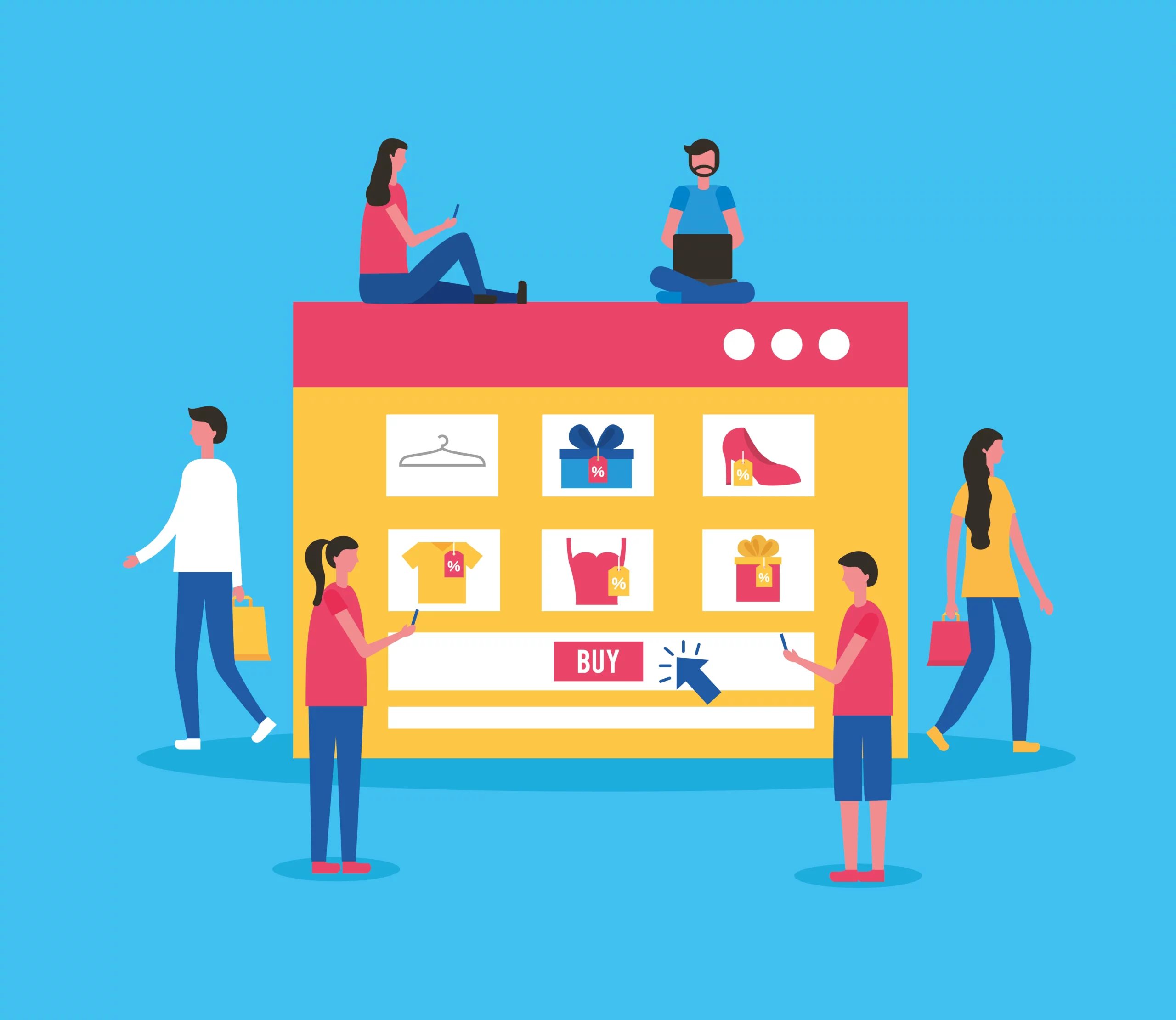
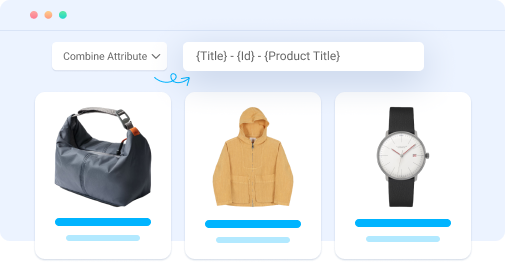
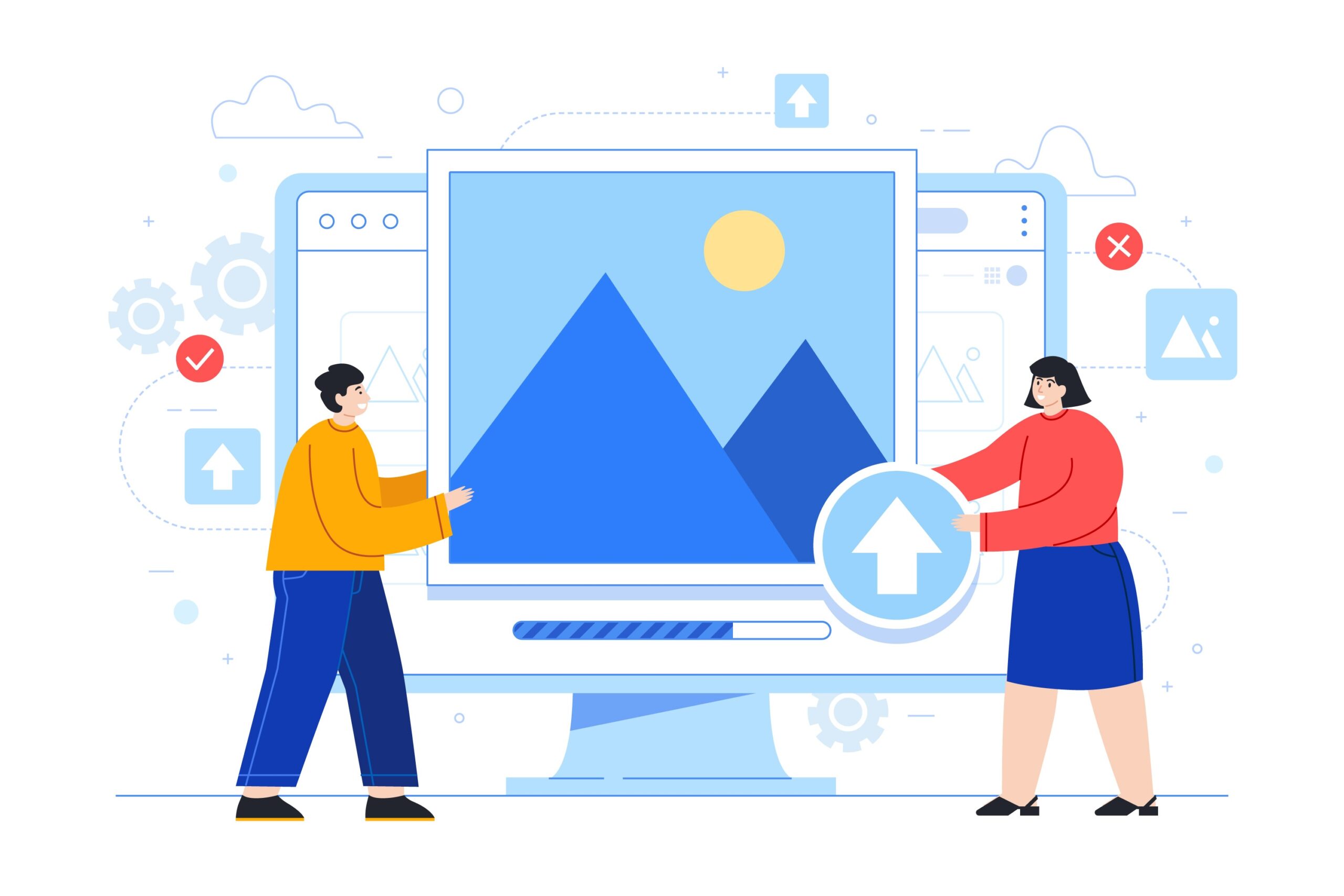
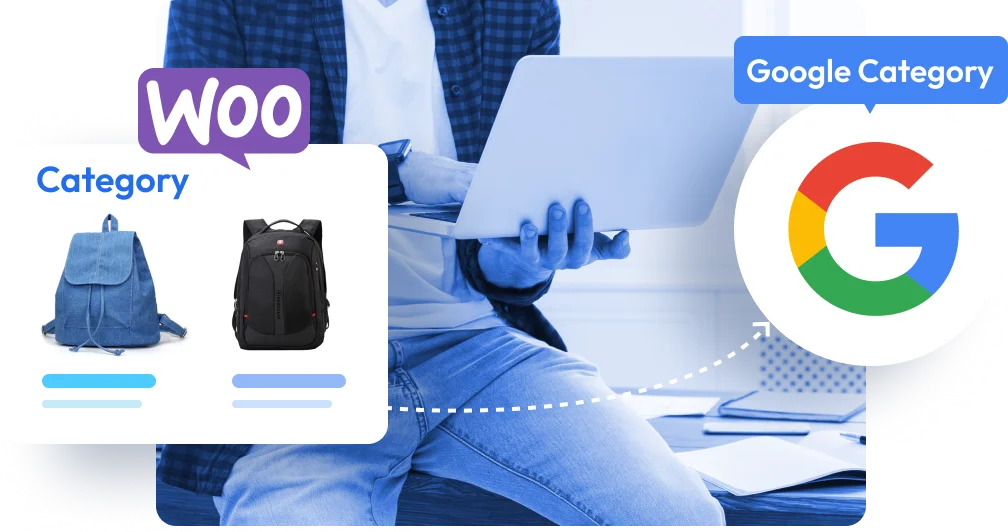
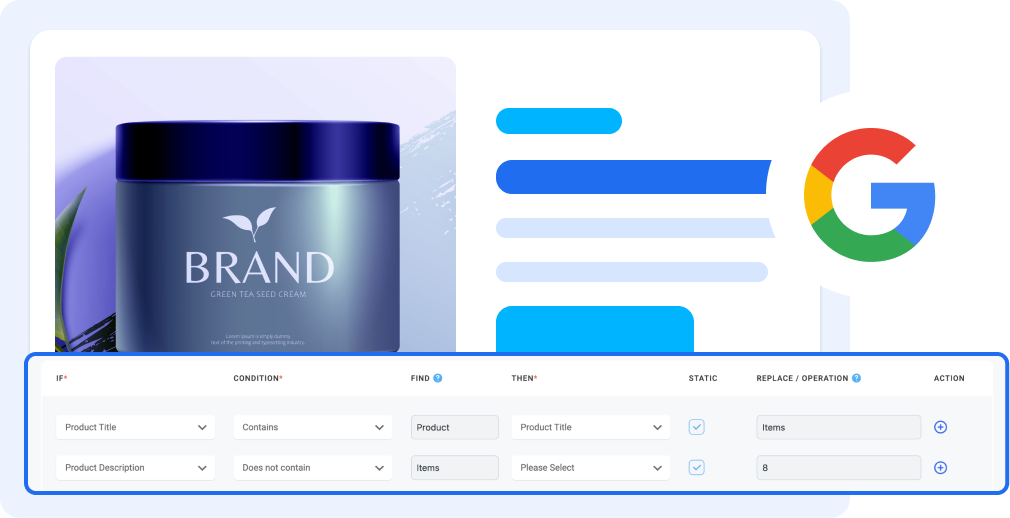
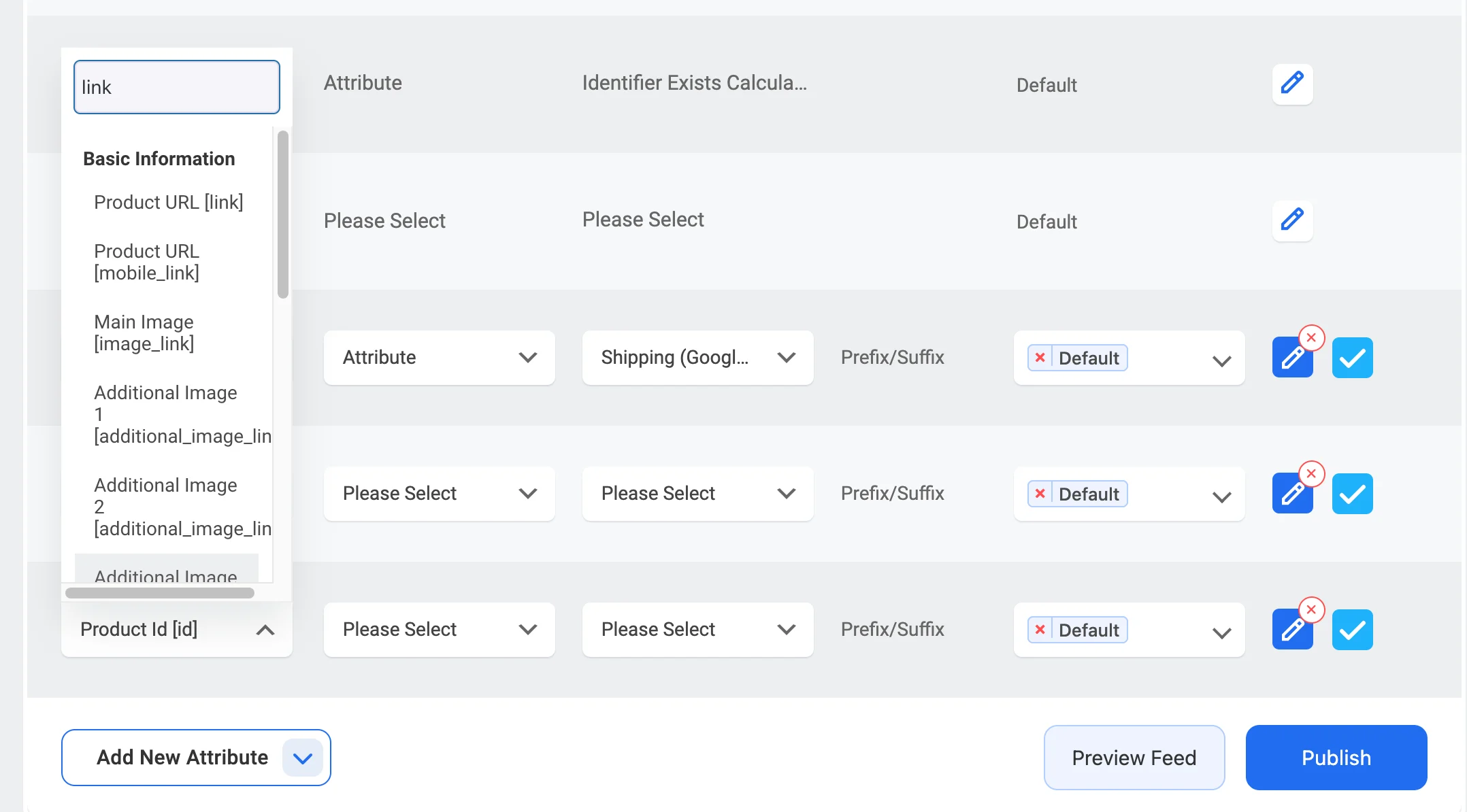
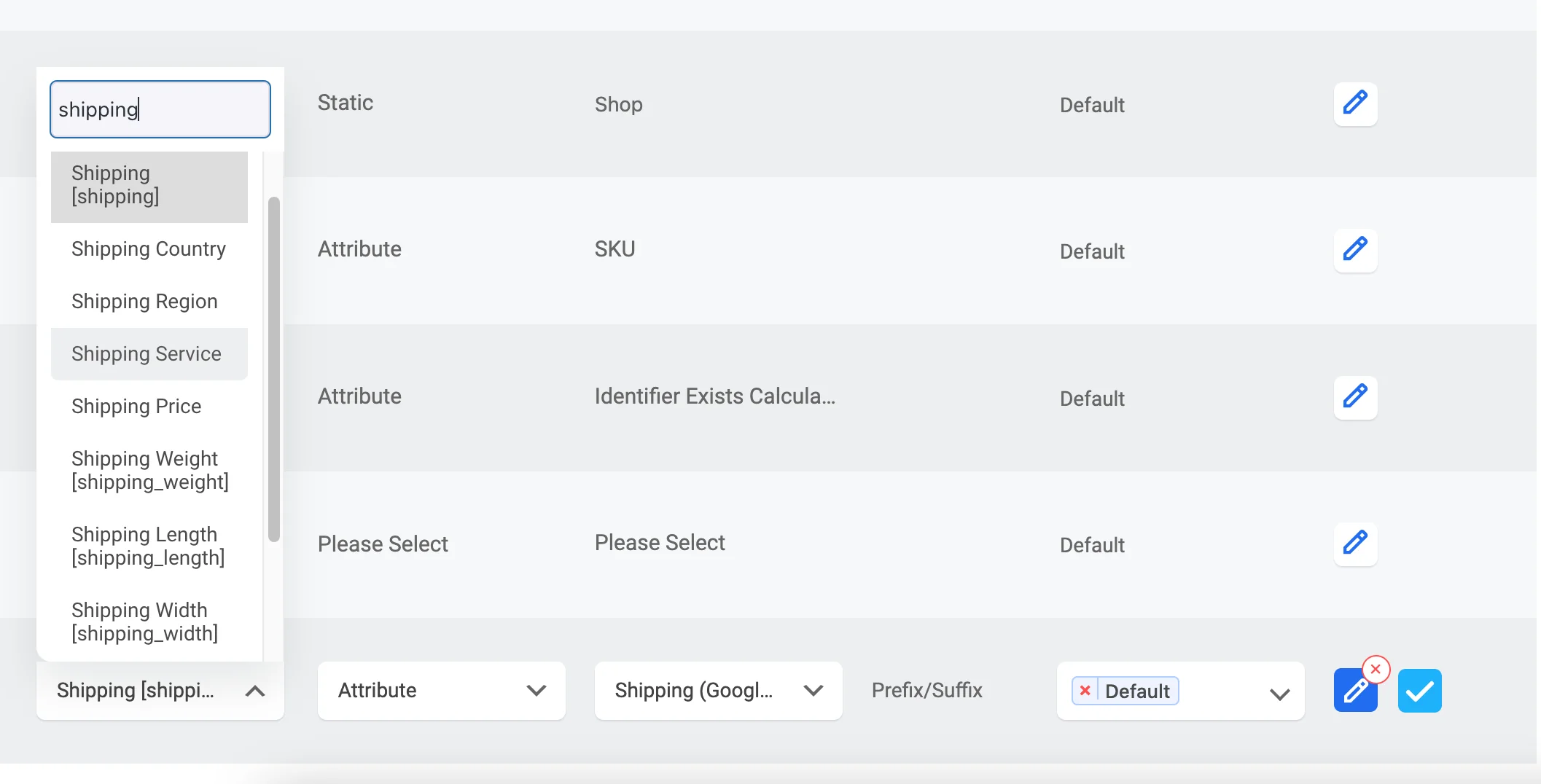
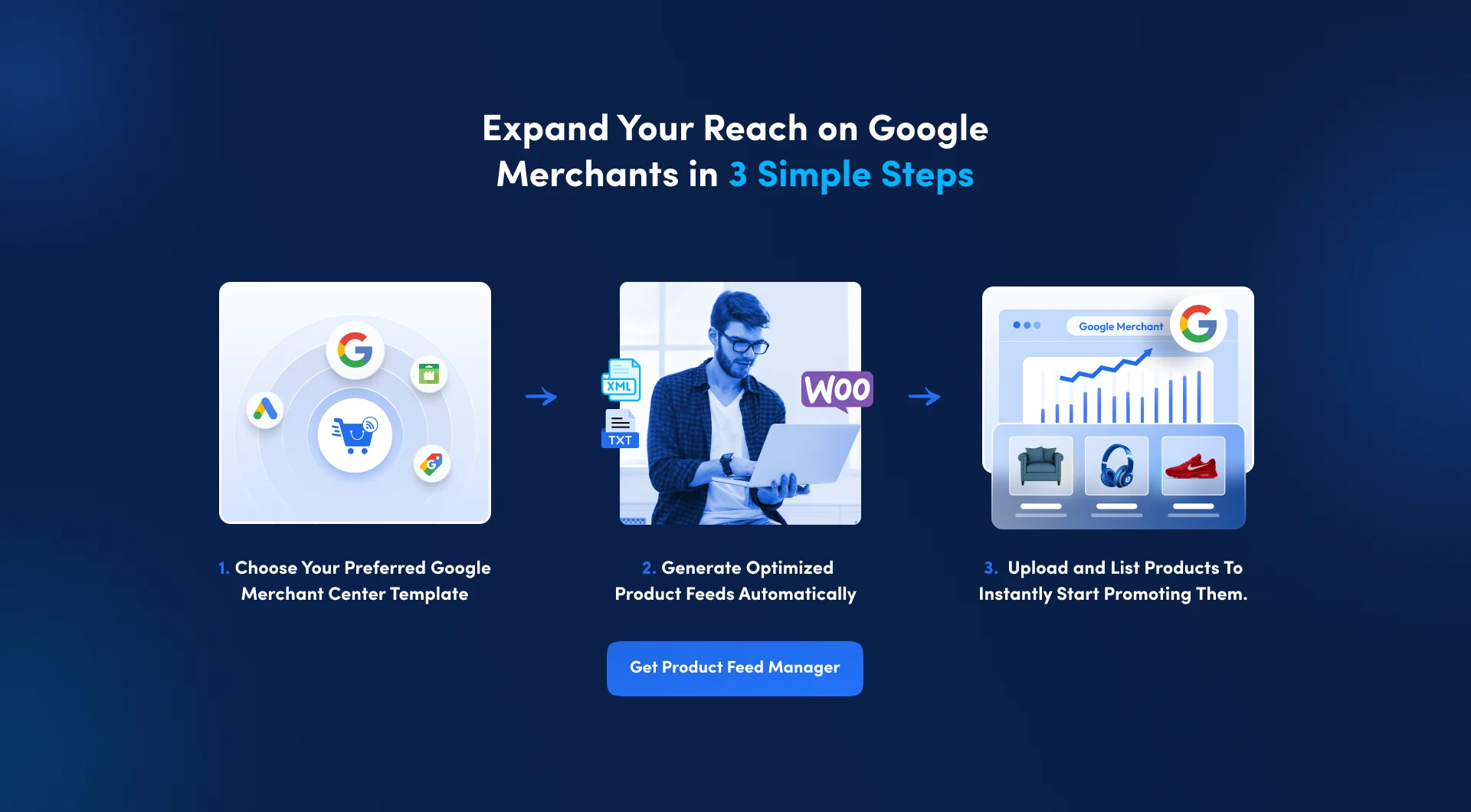
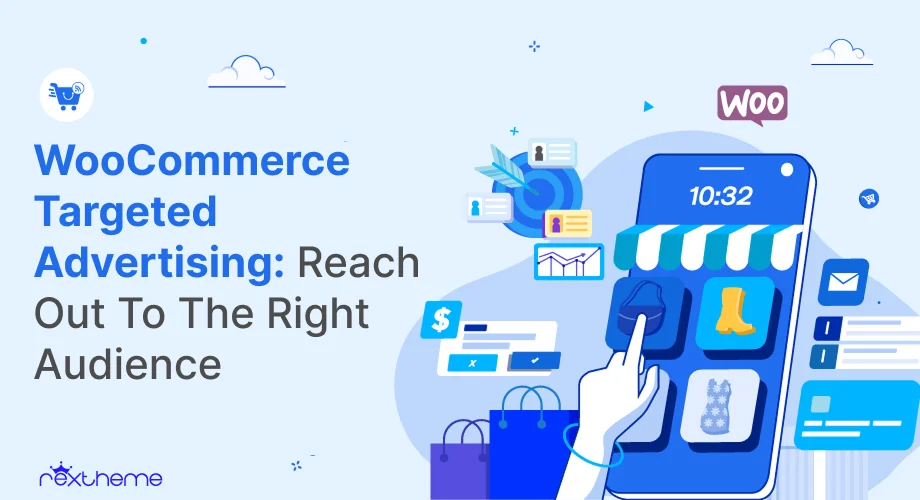
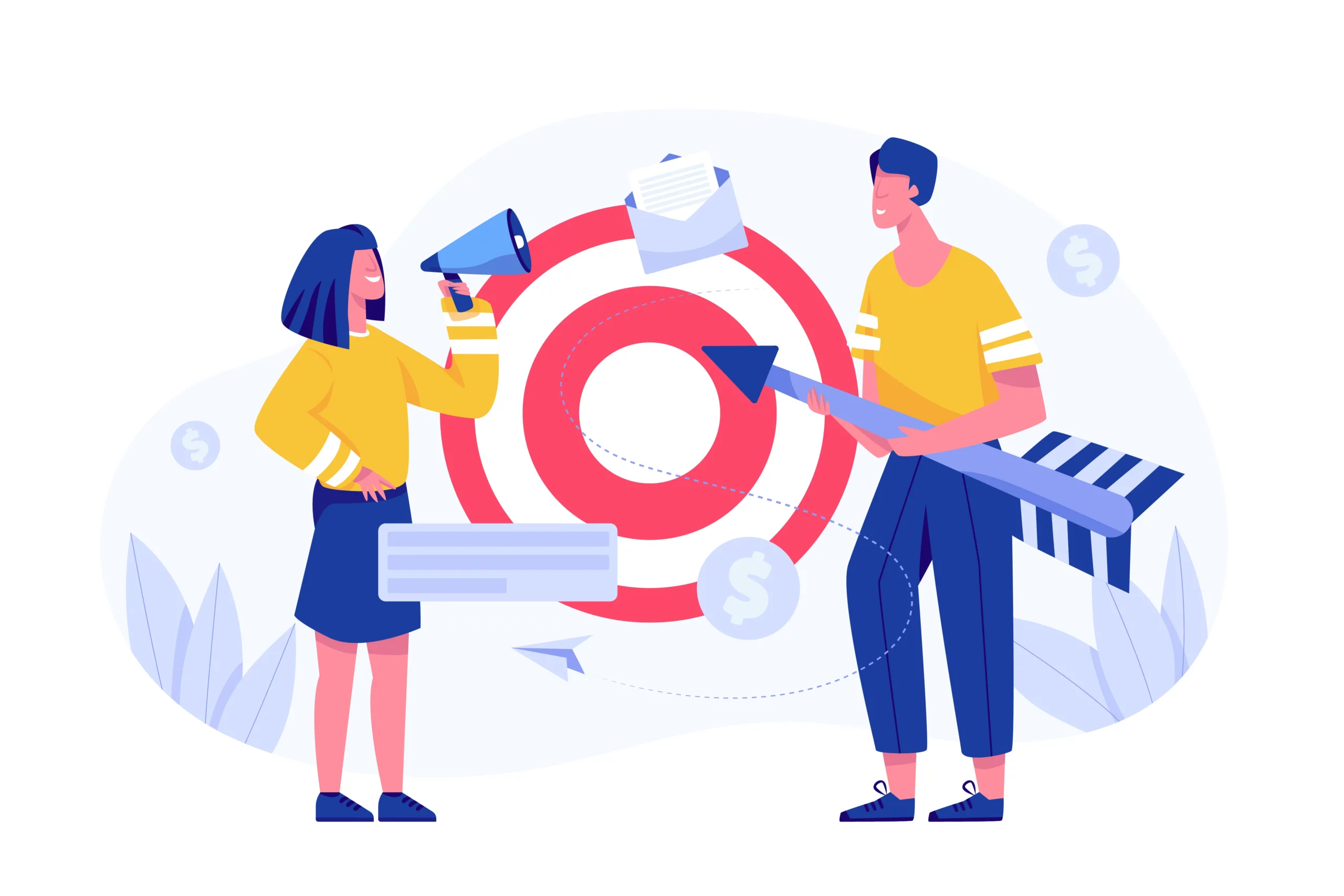
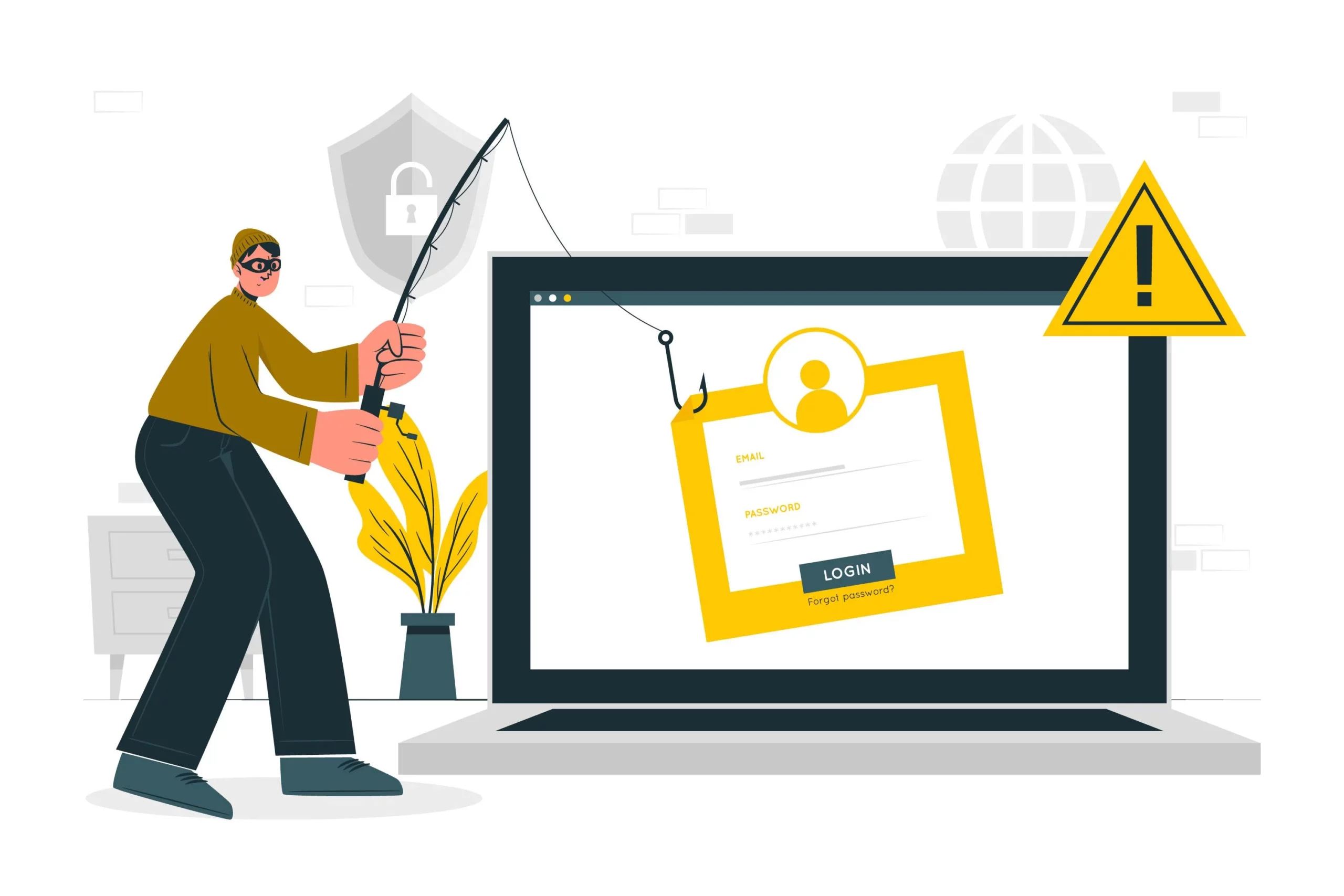
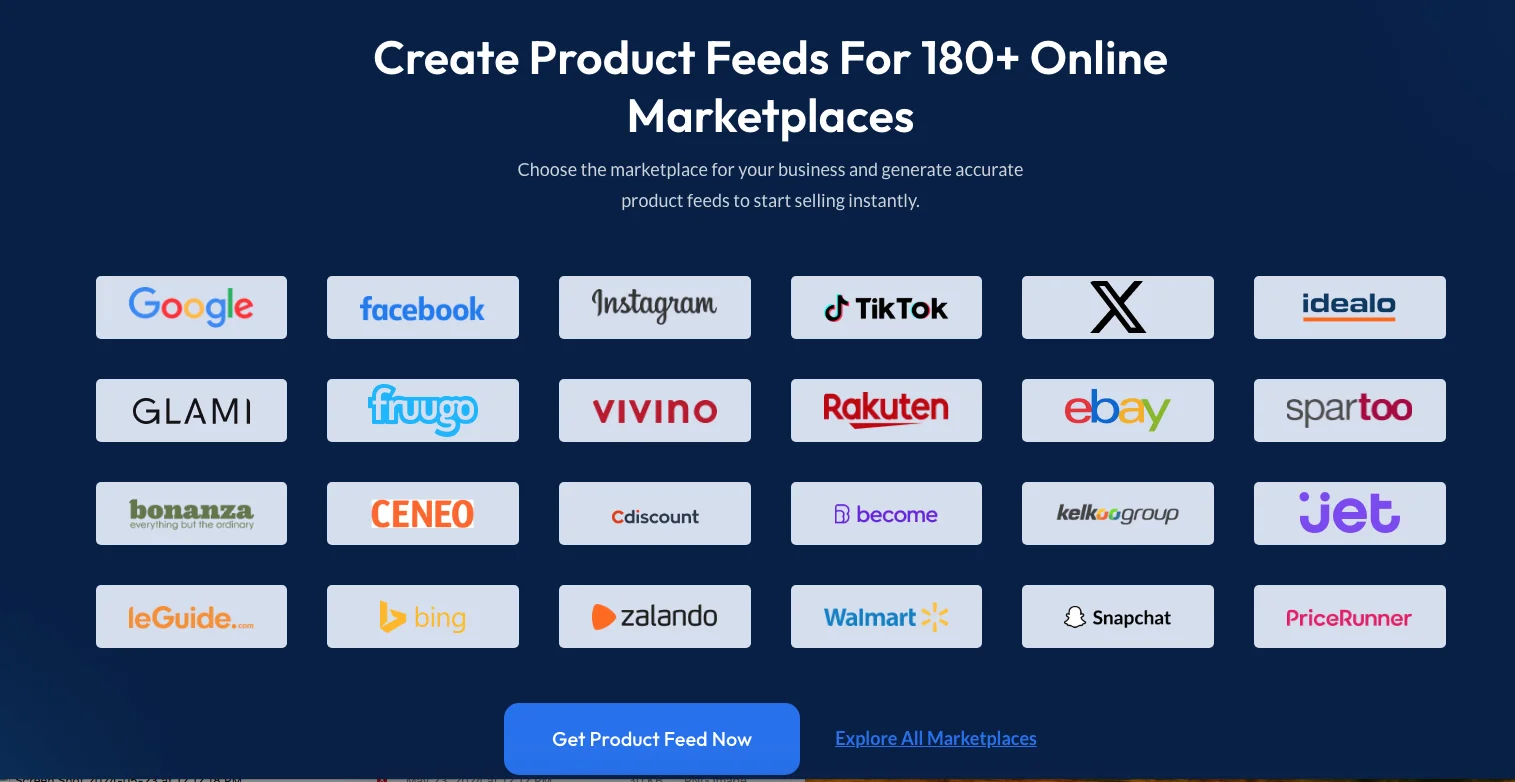
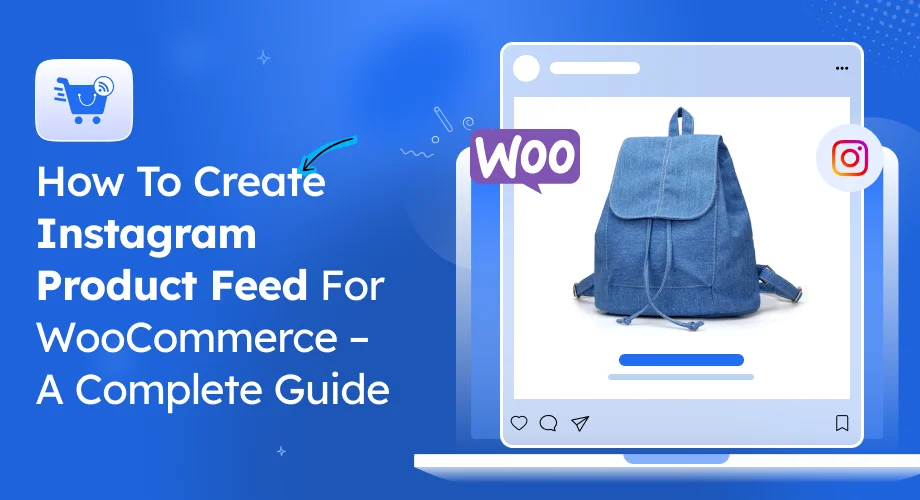
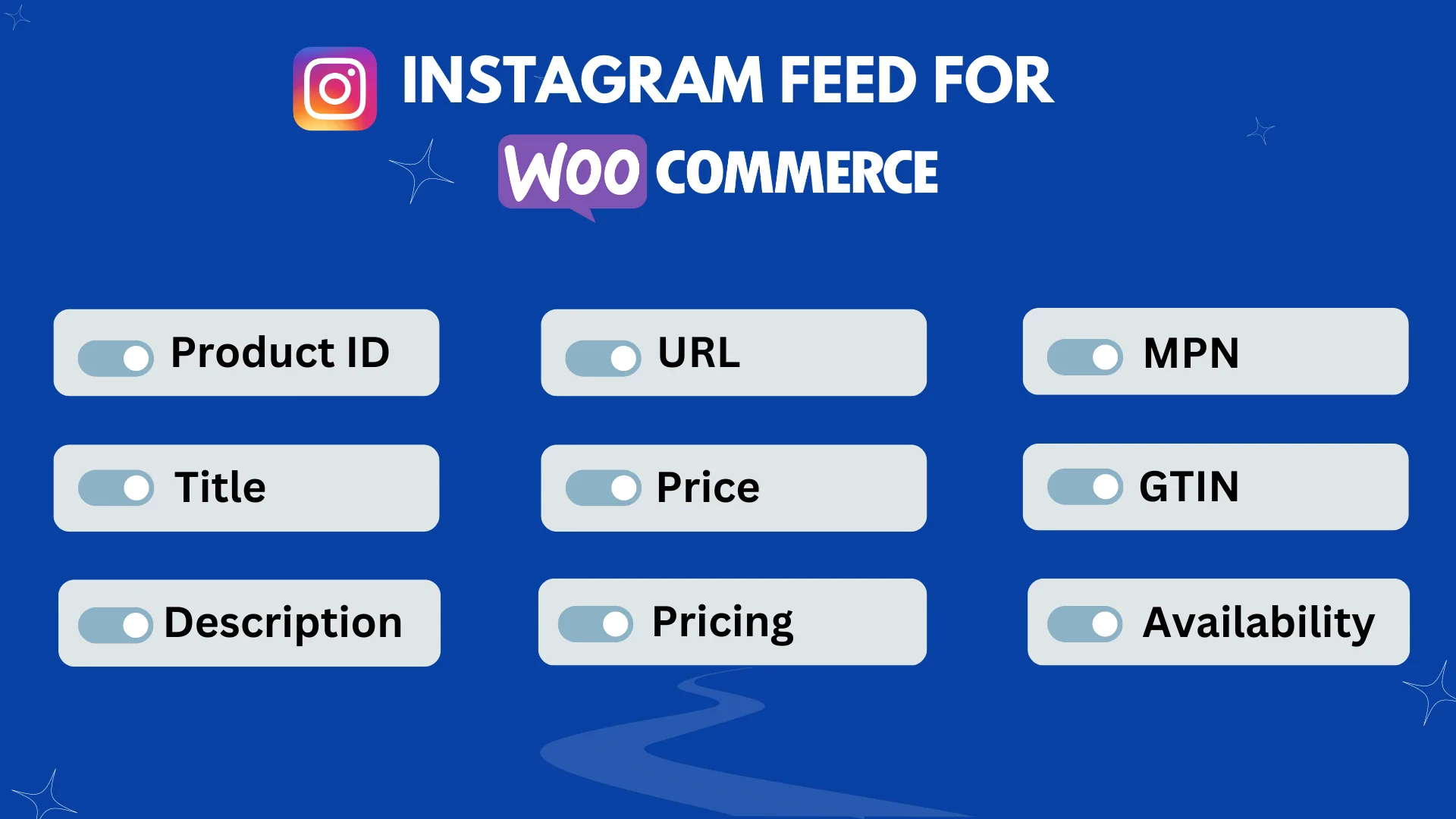
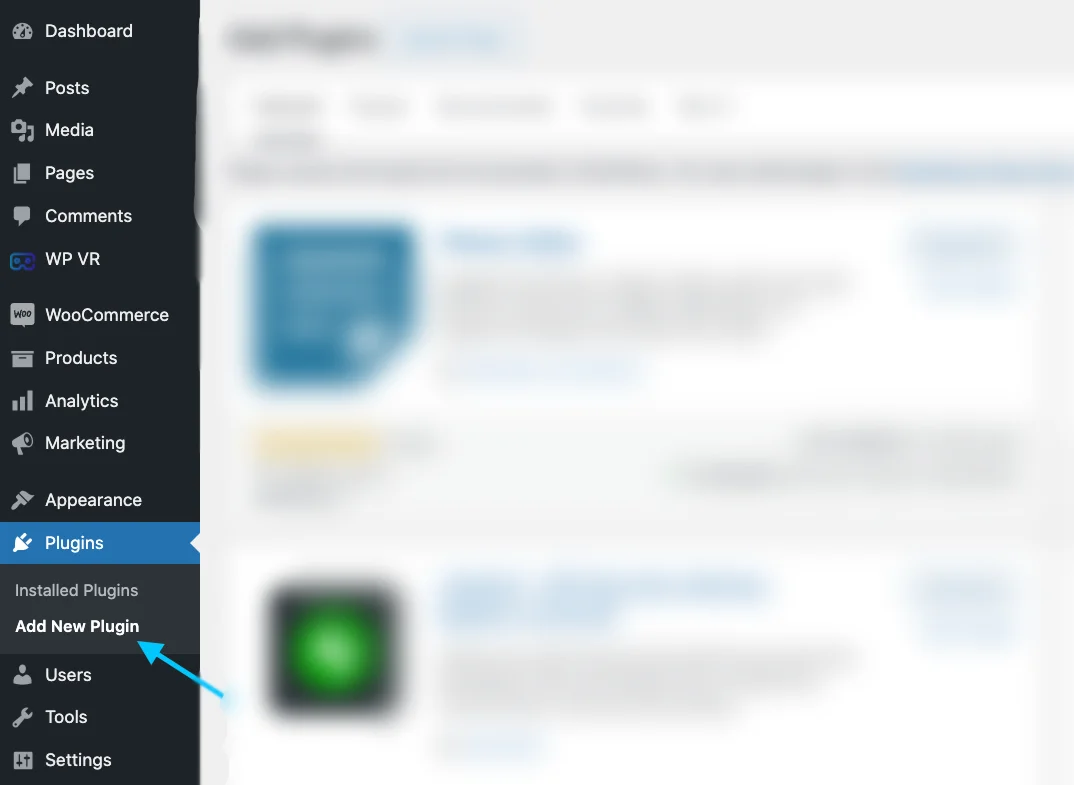
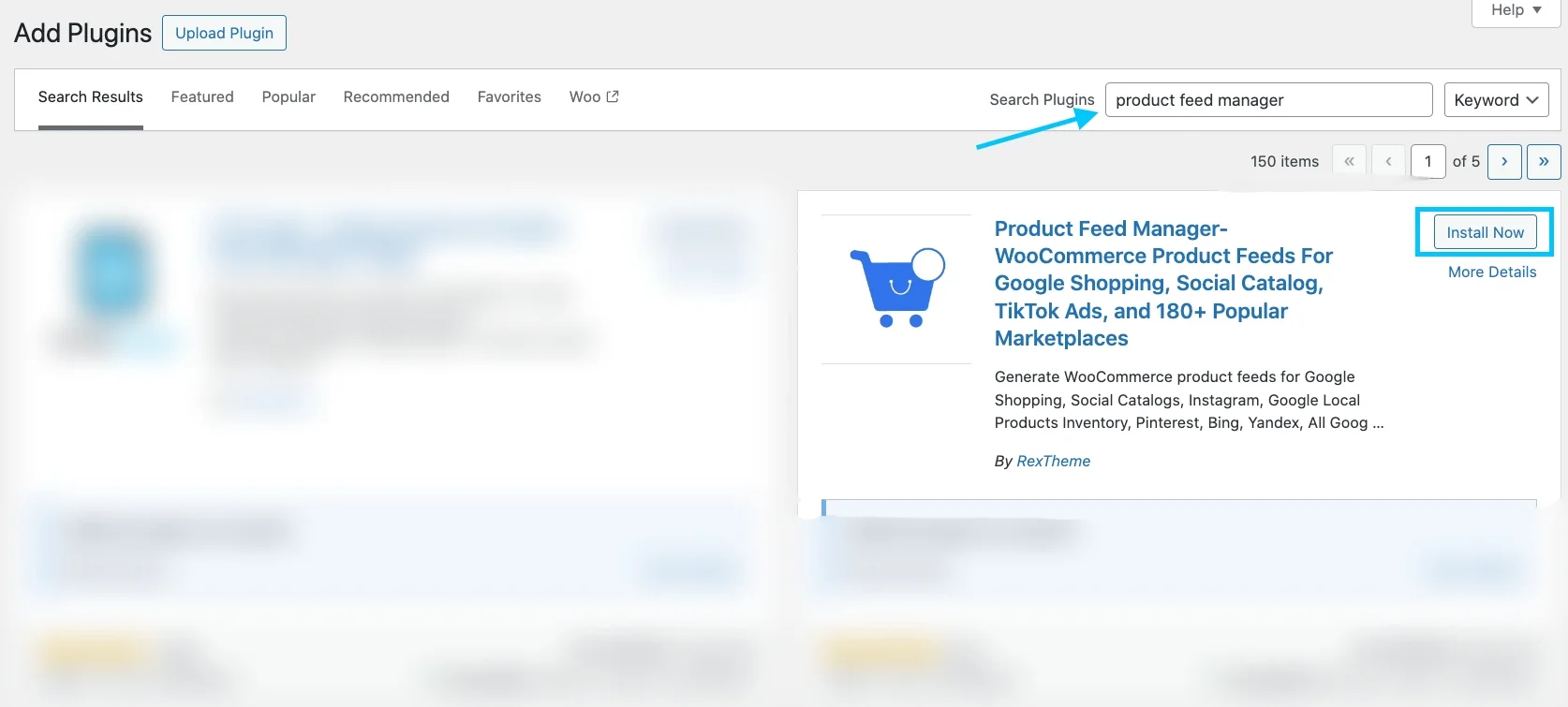
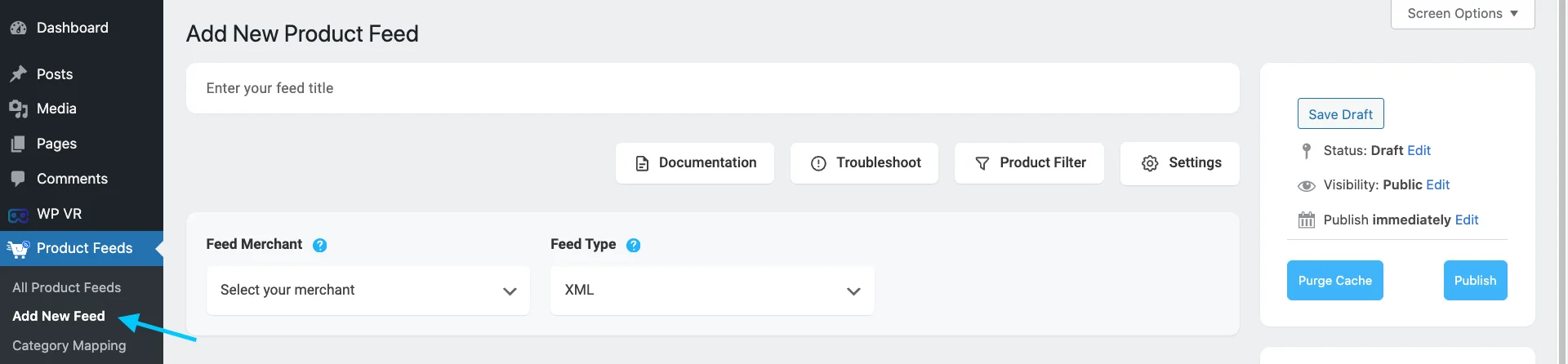
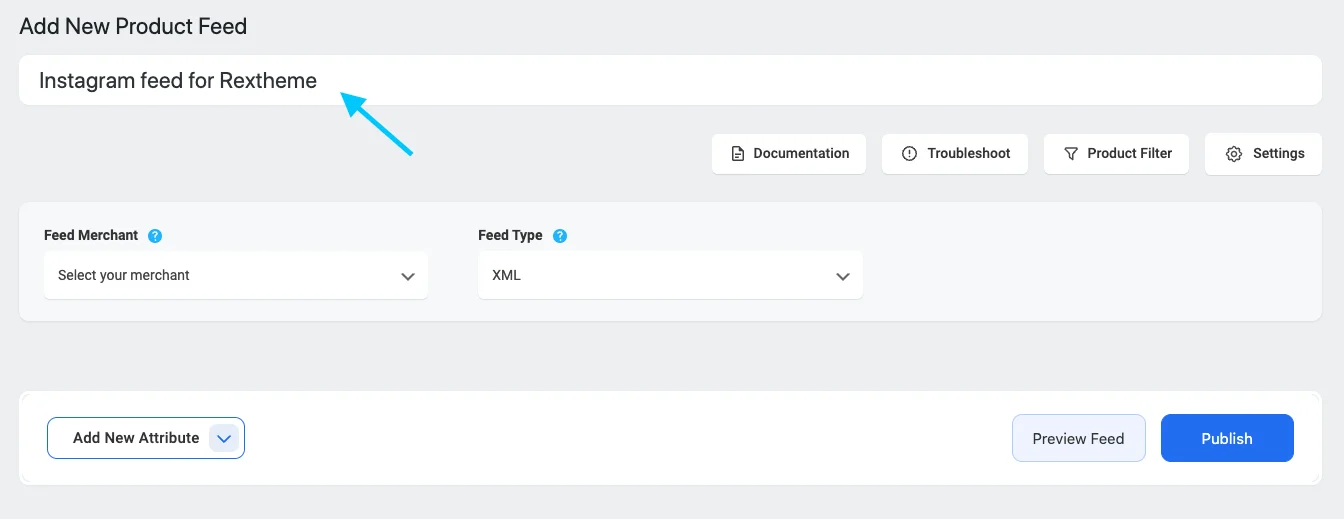
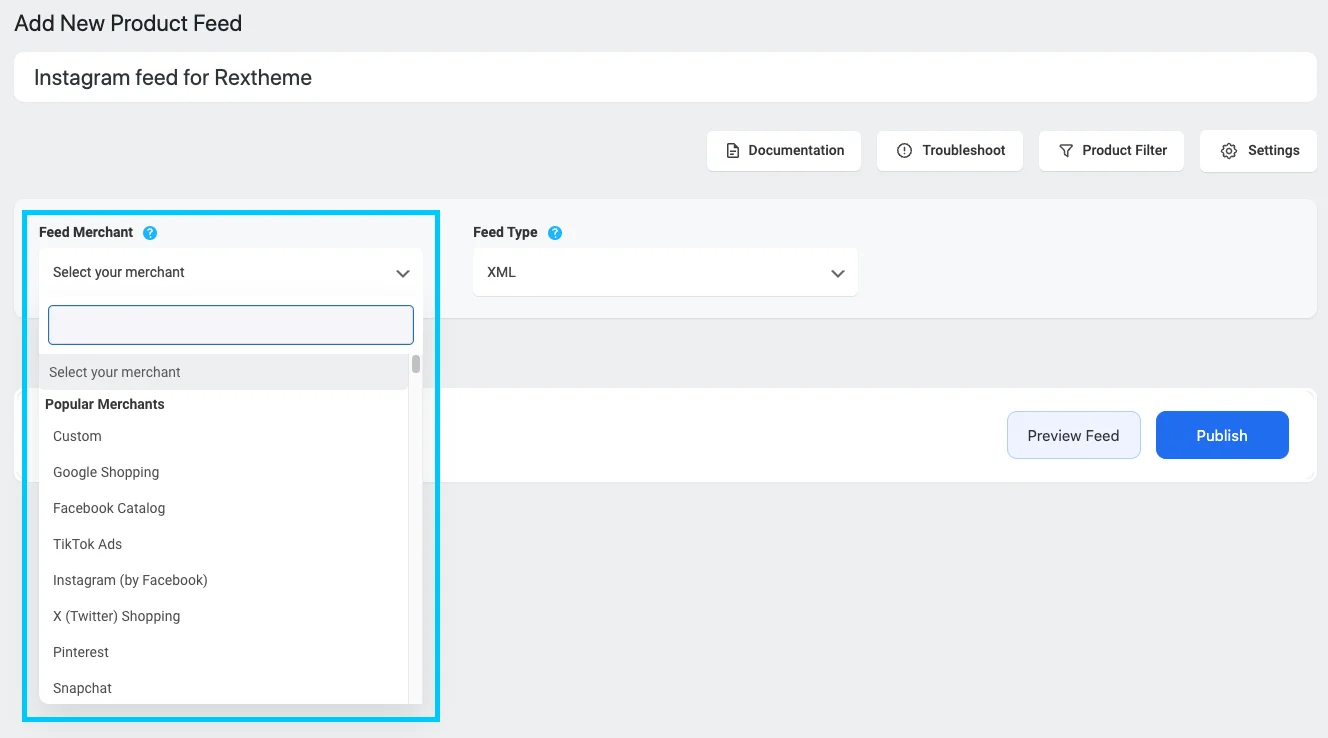
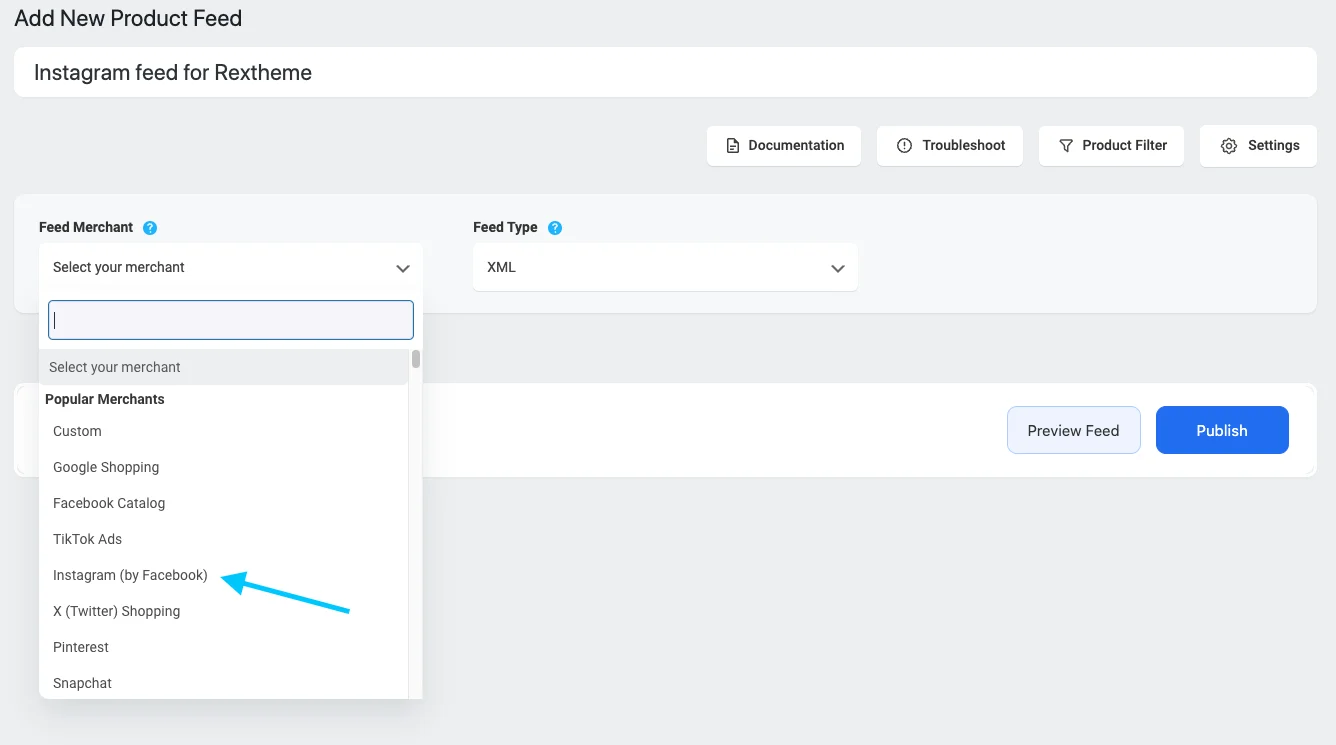

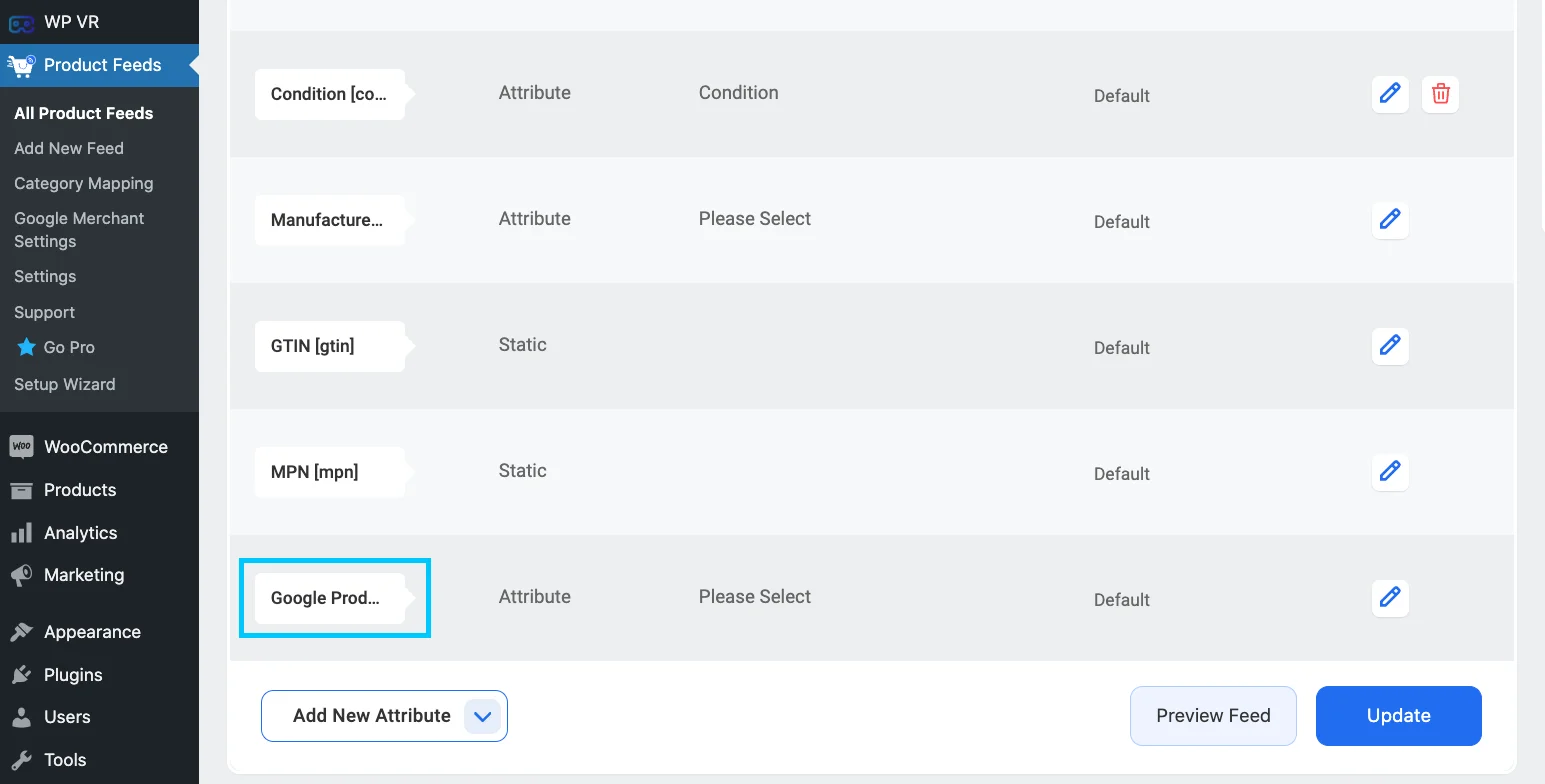
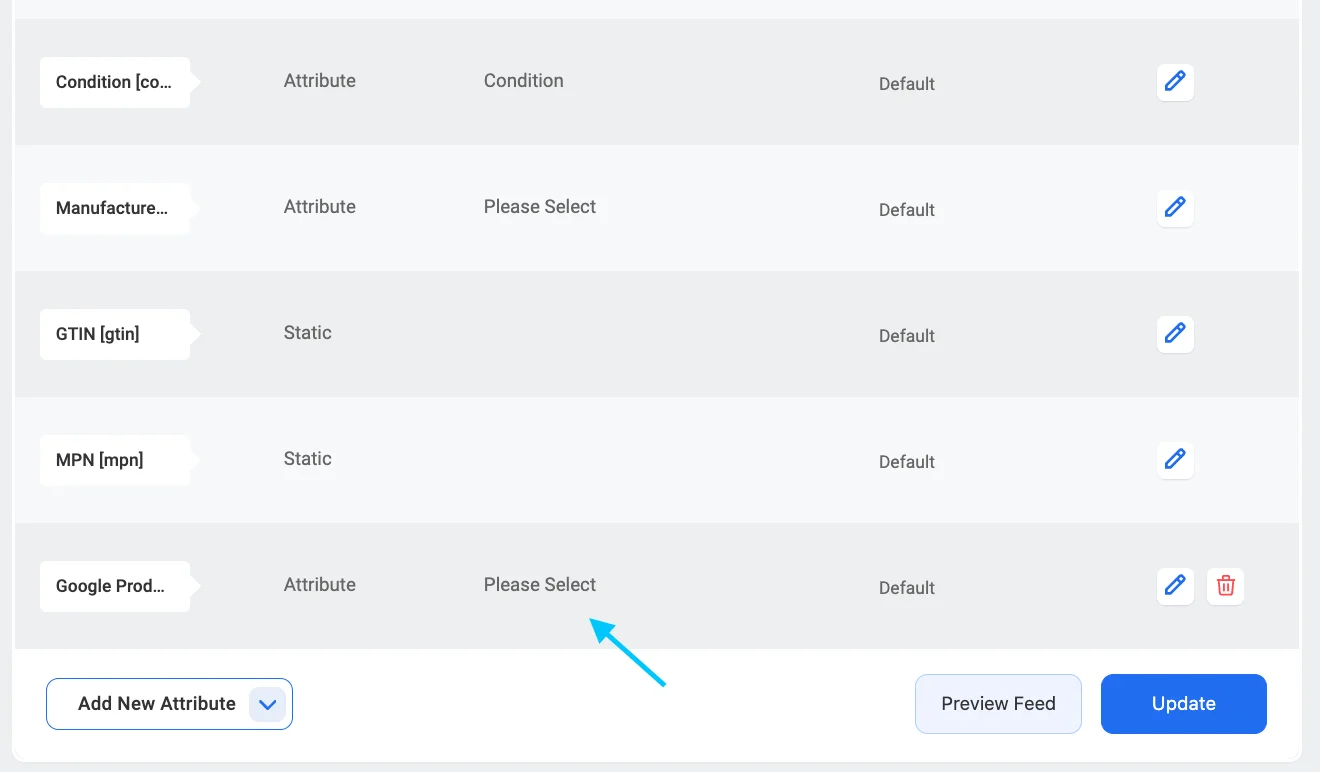
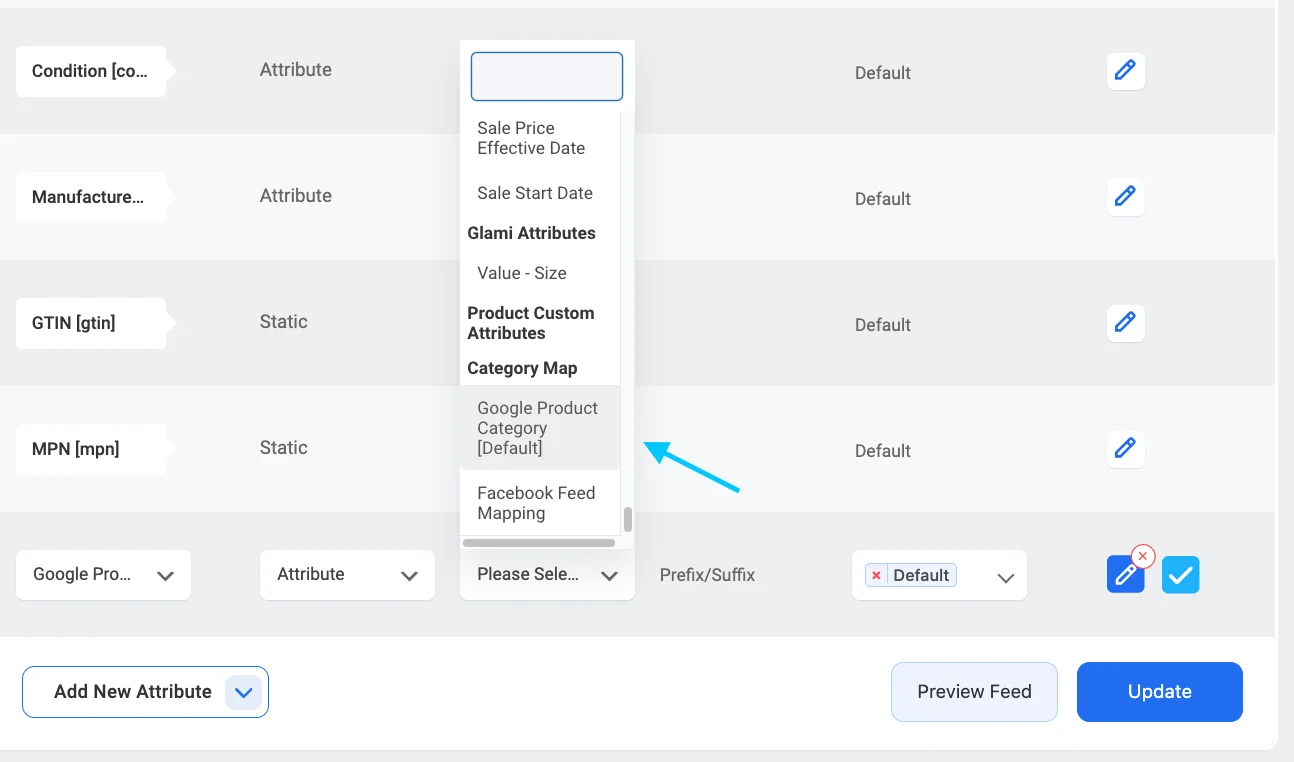
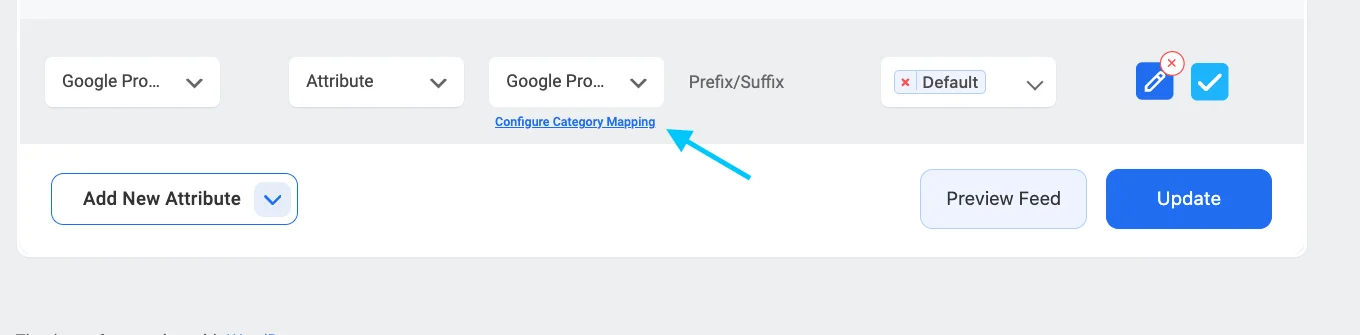
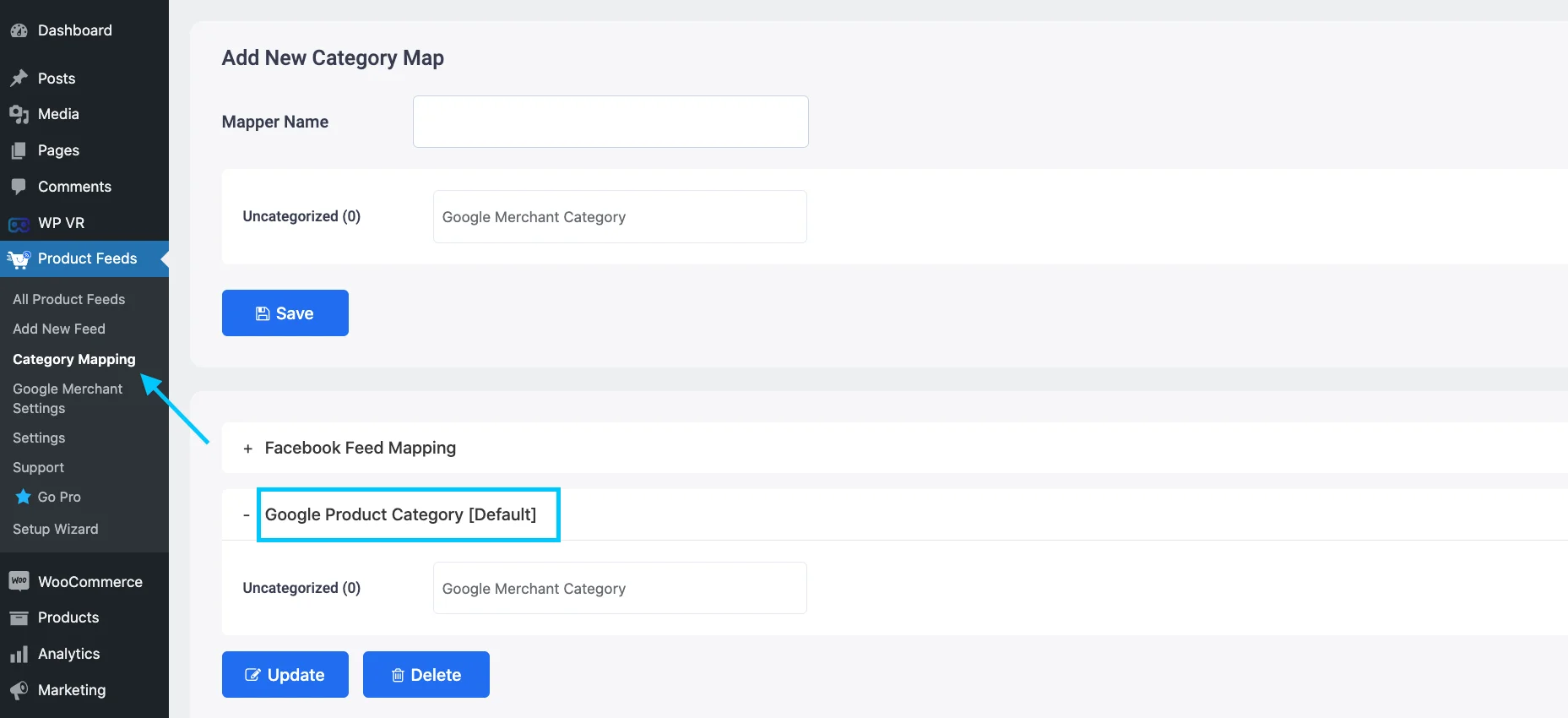
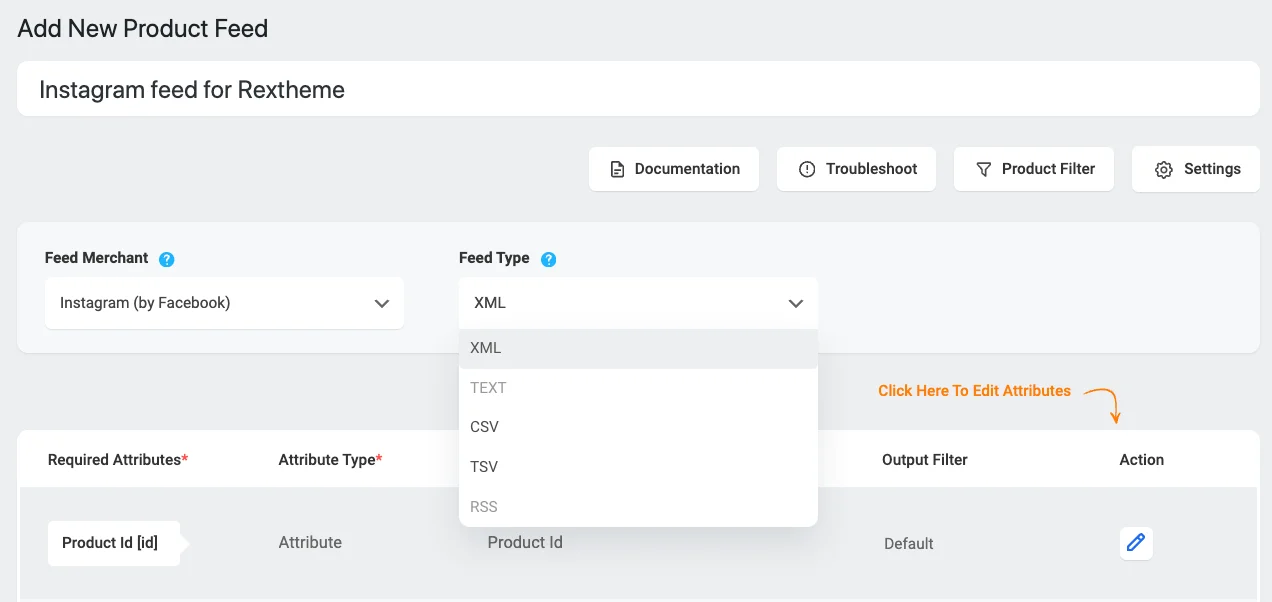
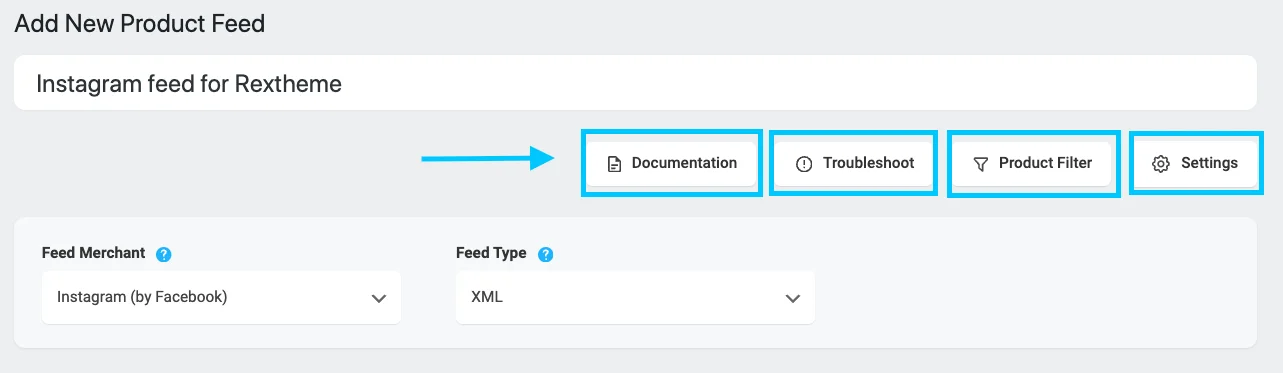
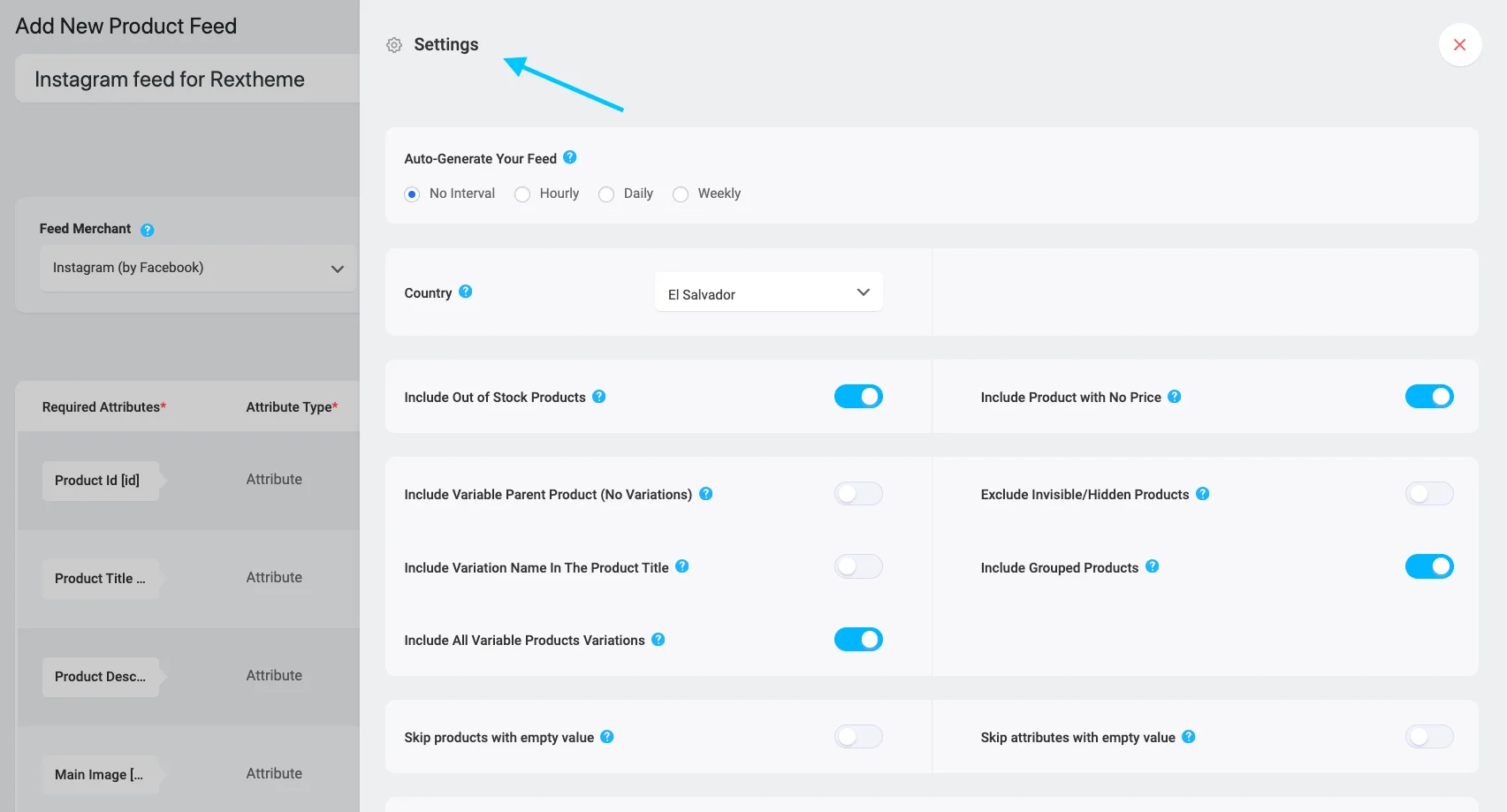
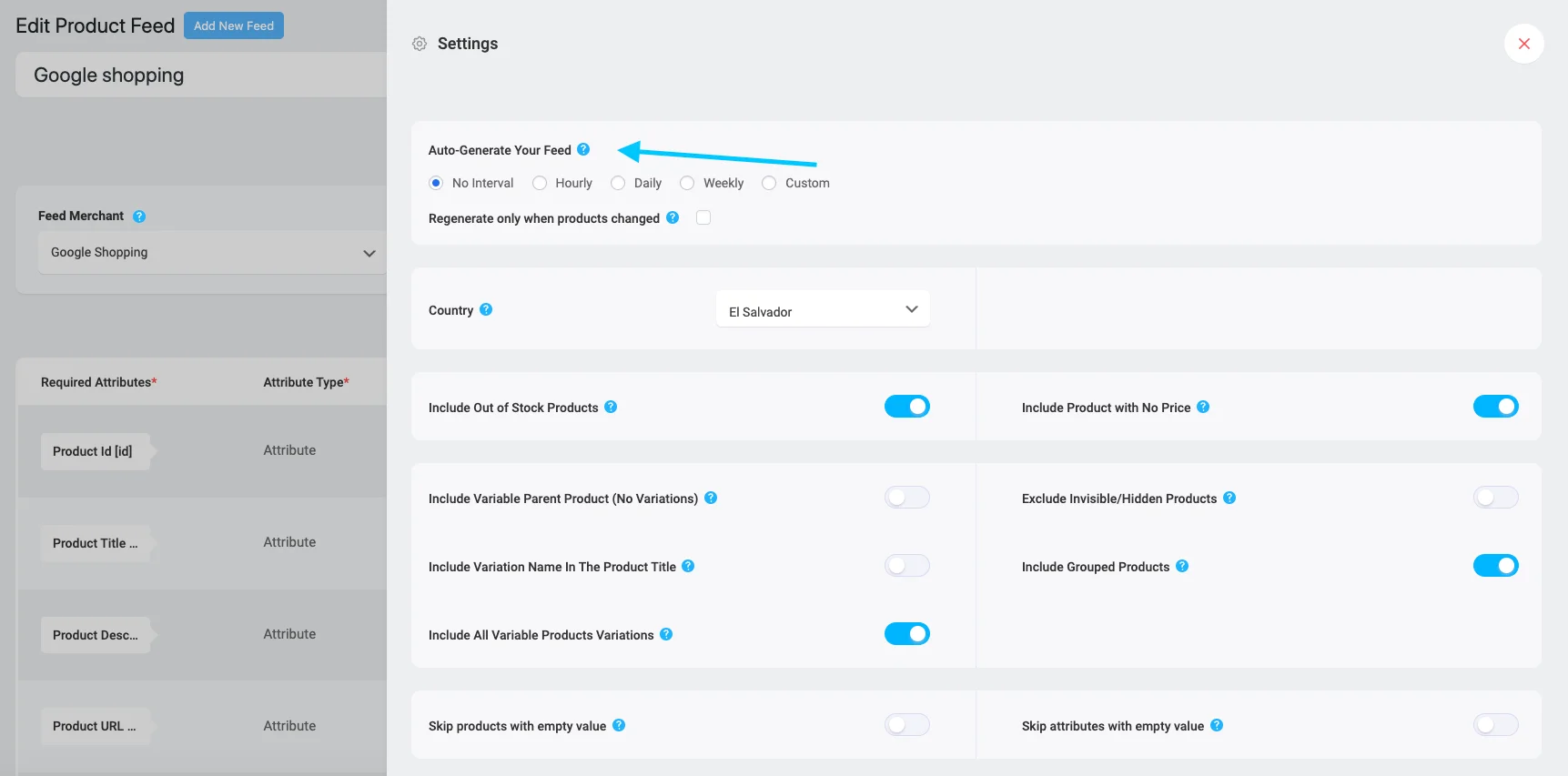

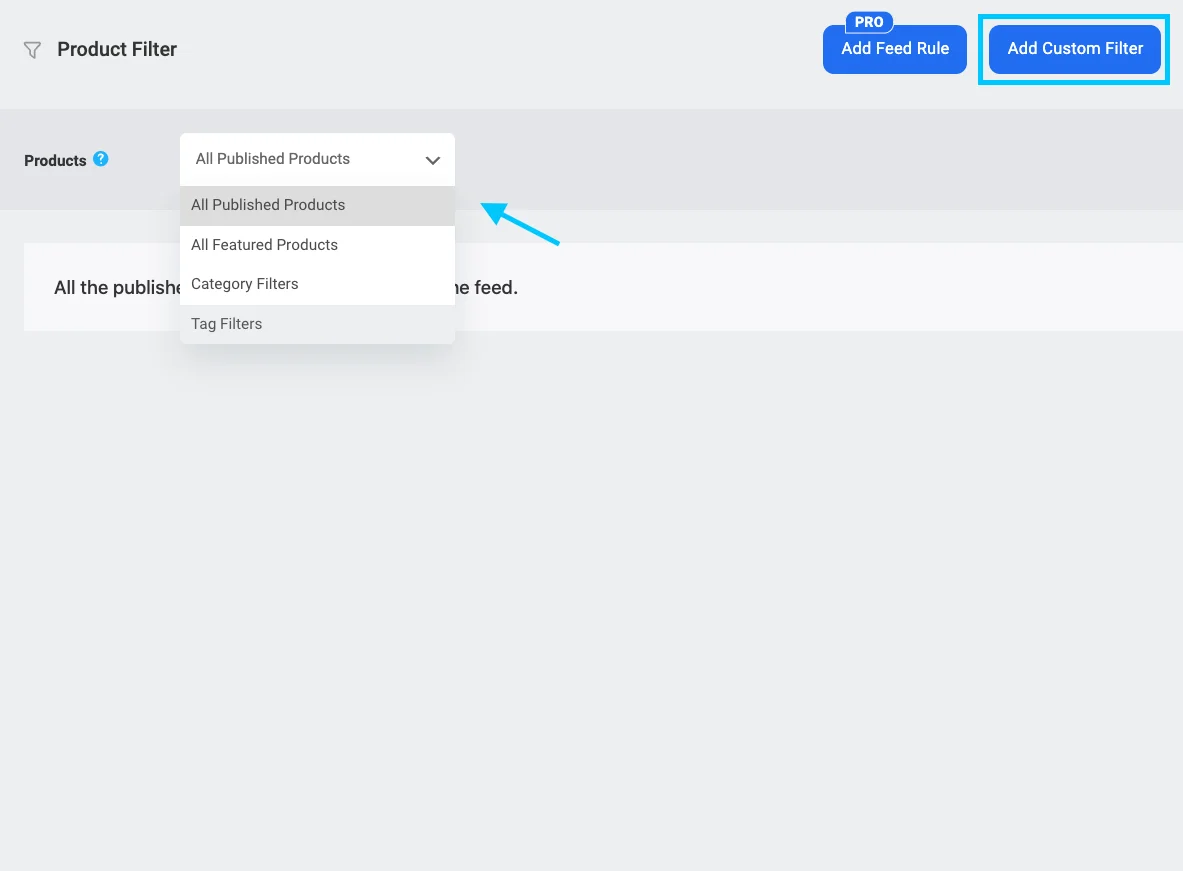

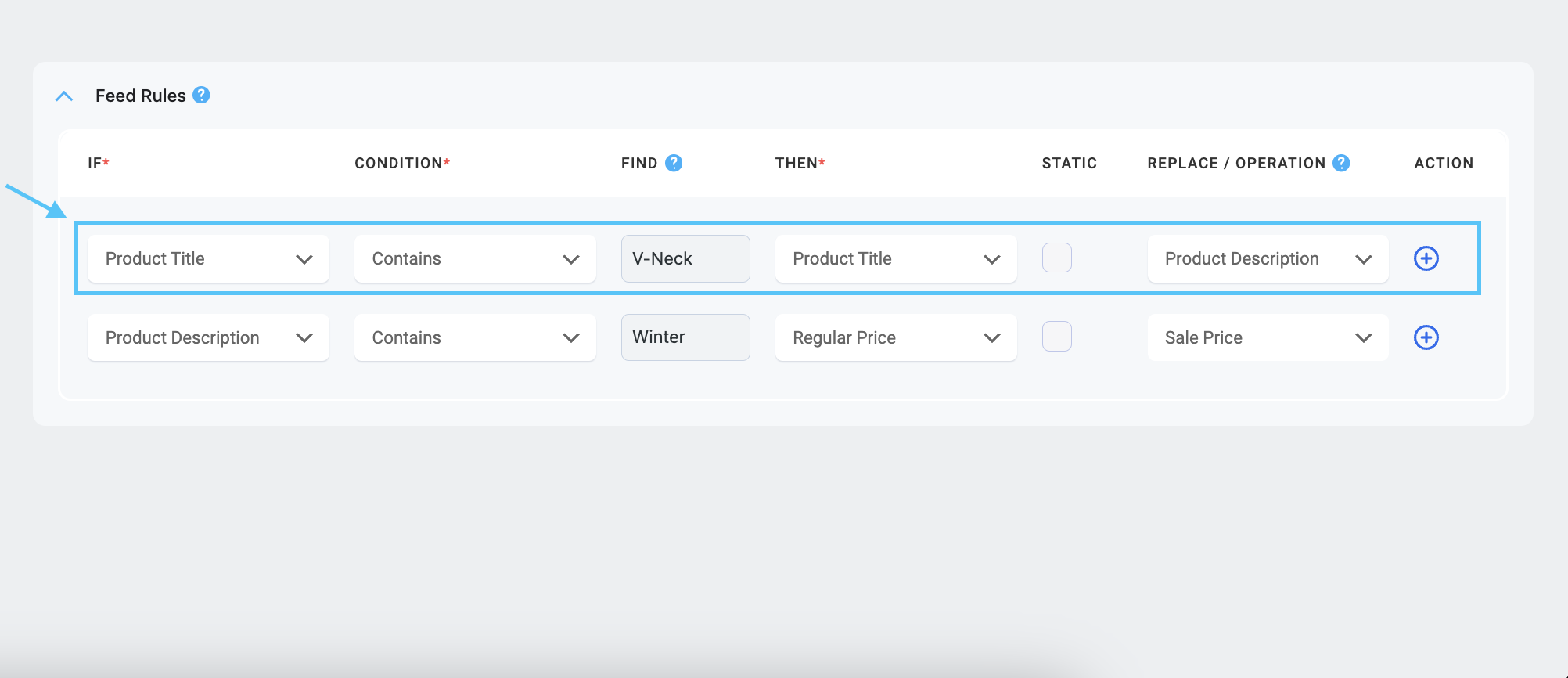

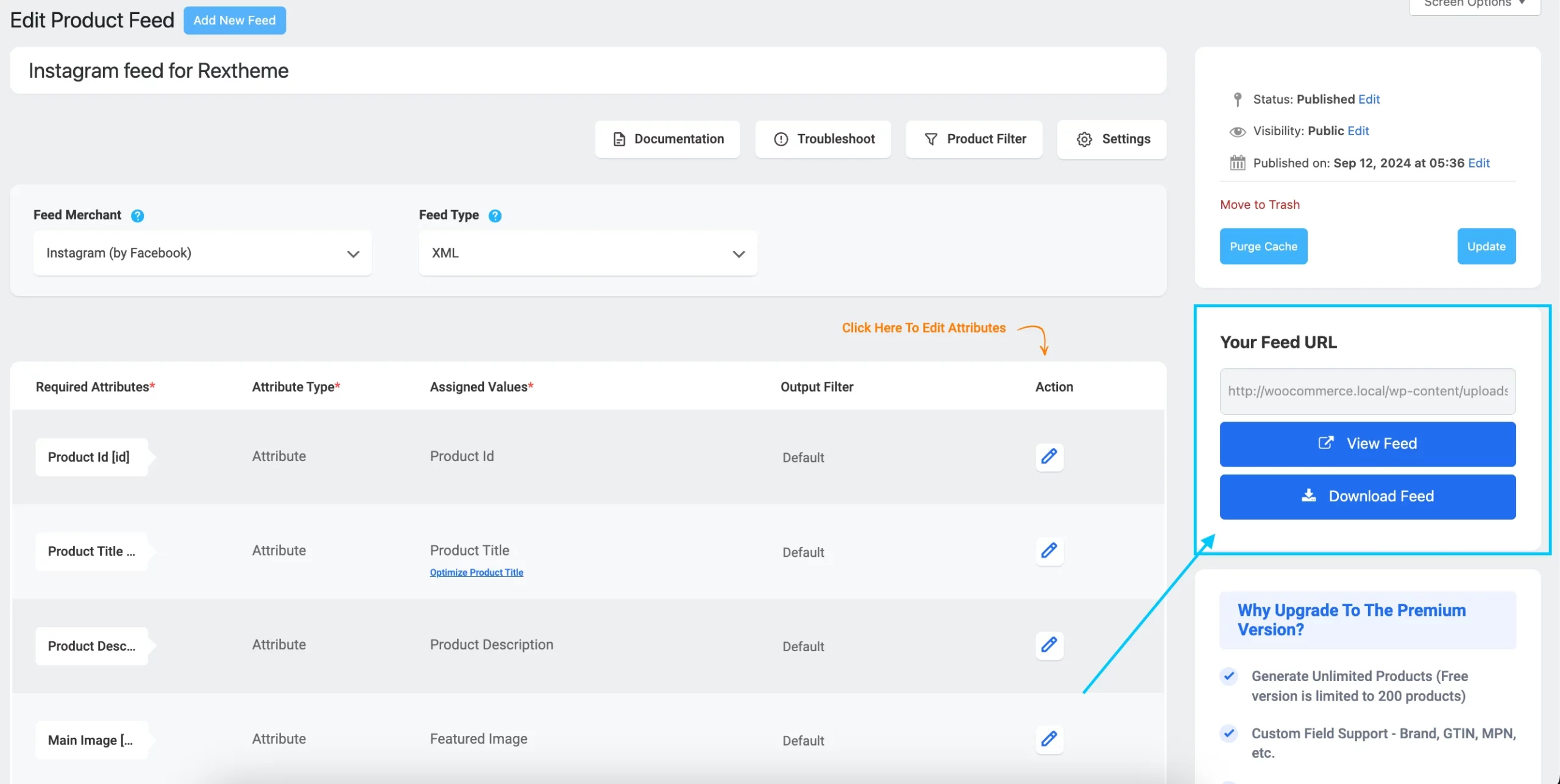
![How To Create Instagram Product Feed For WooCommerce – A Complete Guide [2025] 3](https://images.storychief.com/account_7122/update-option_248fdef1b7bbfb25deefe2dd6407601f_2000.png)











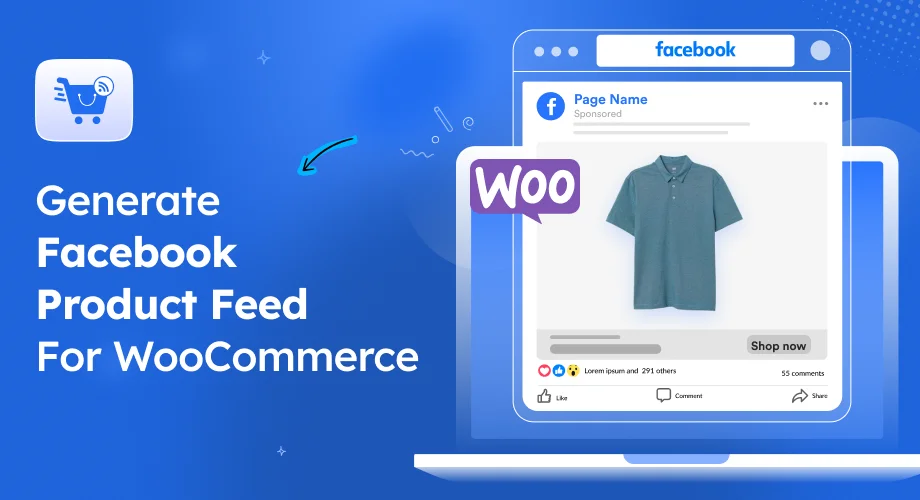
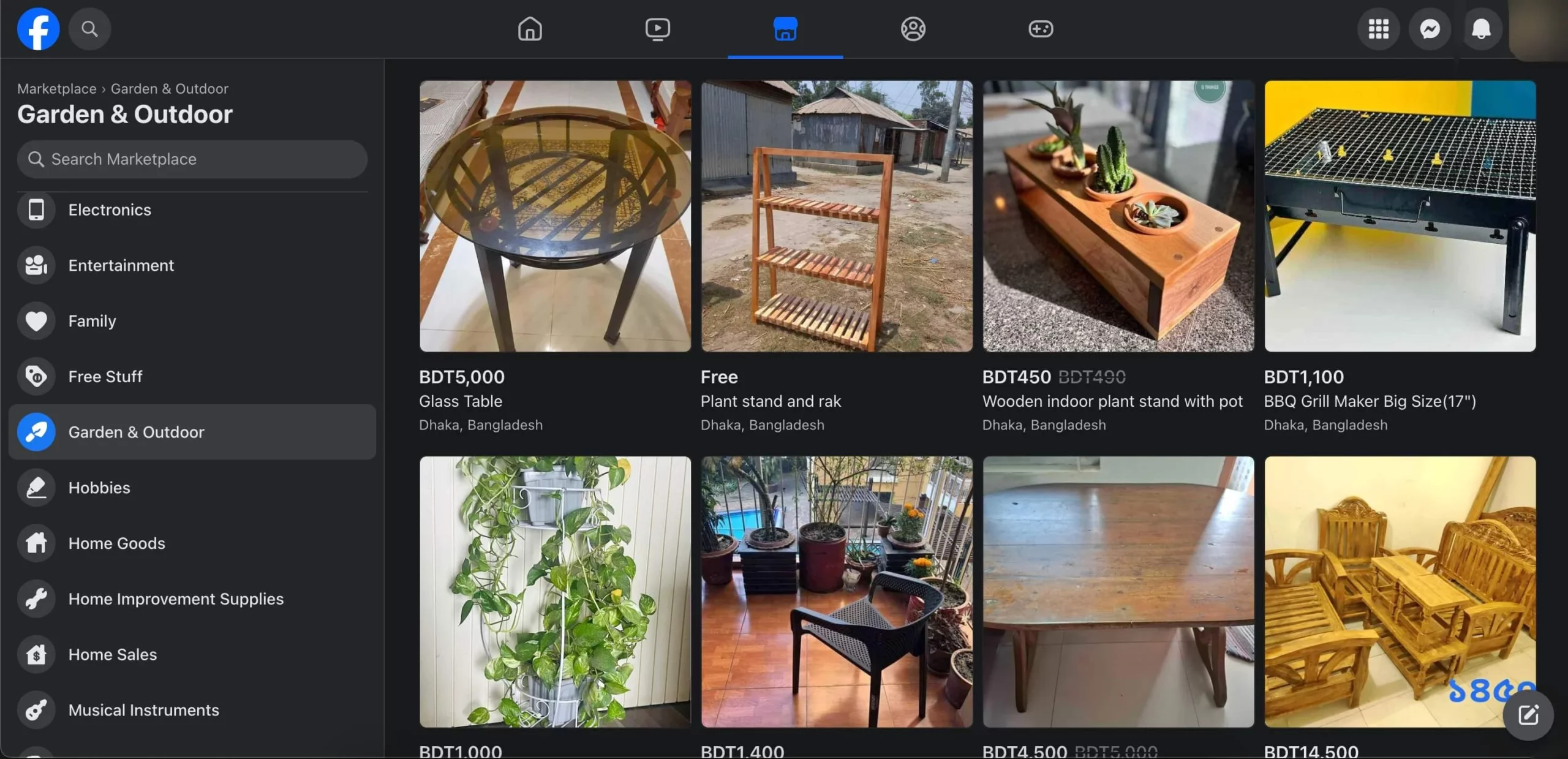
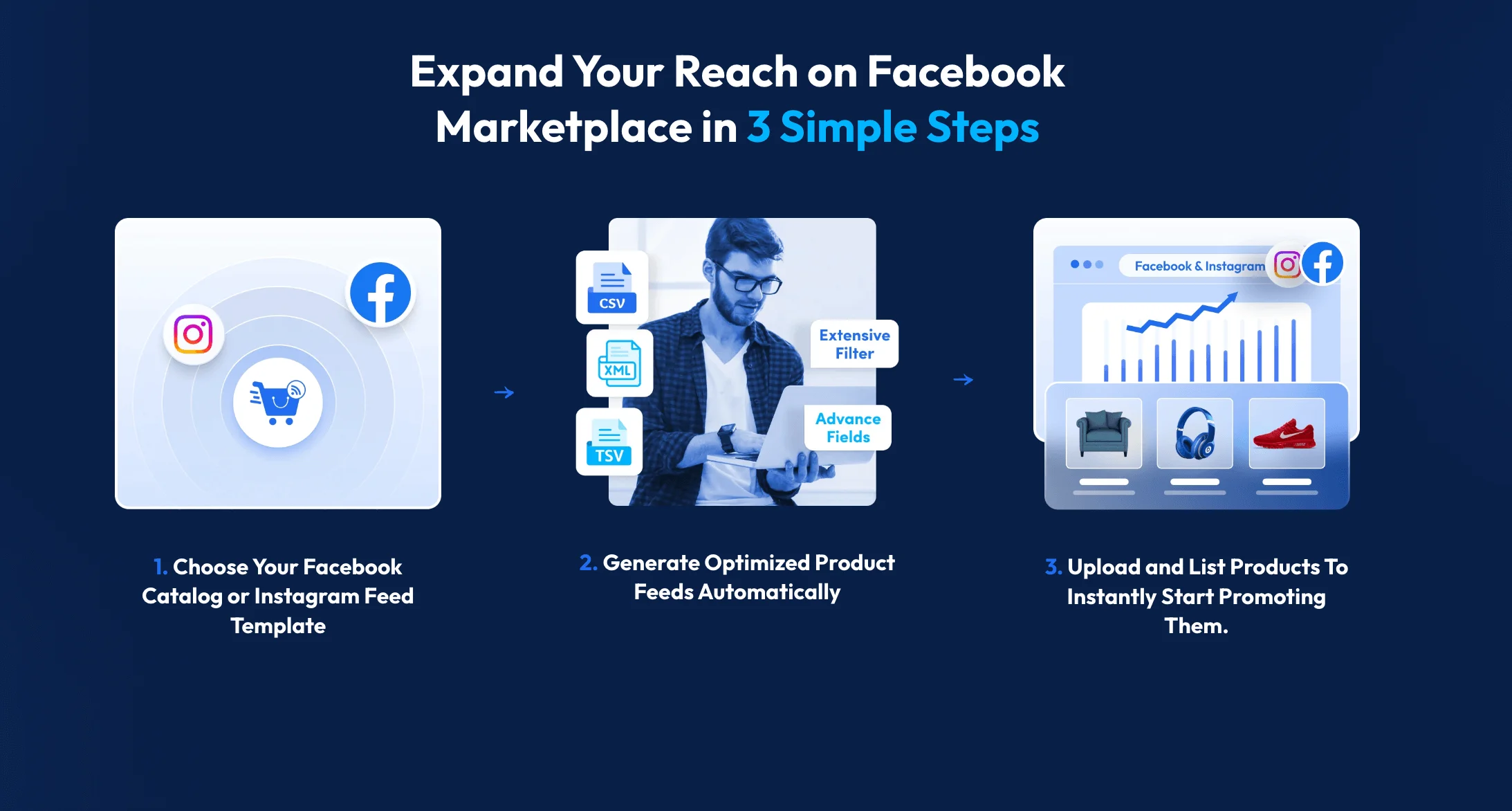
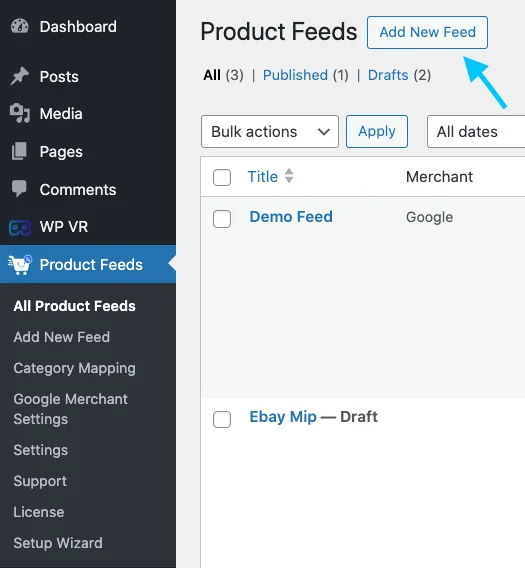
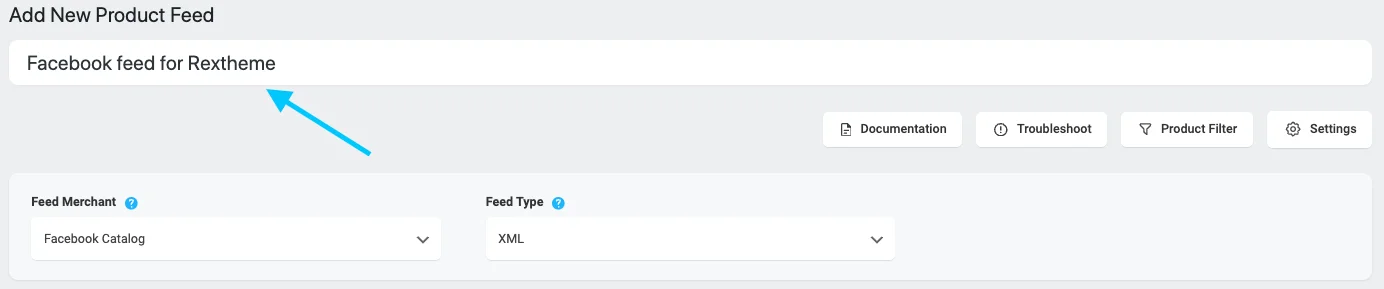
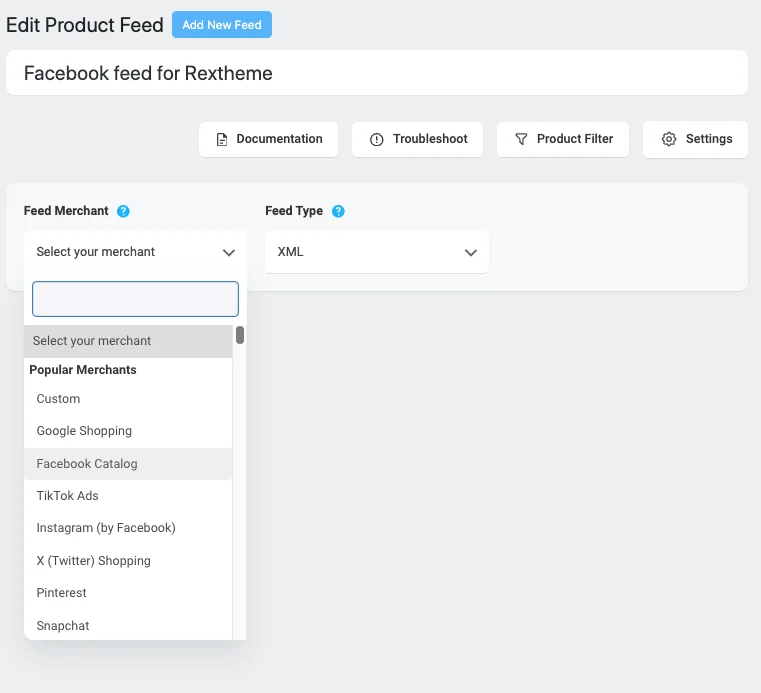

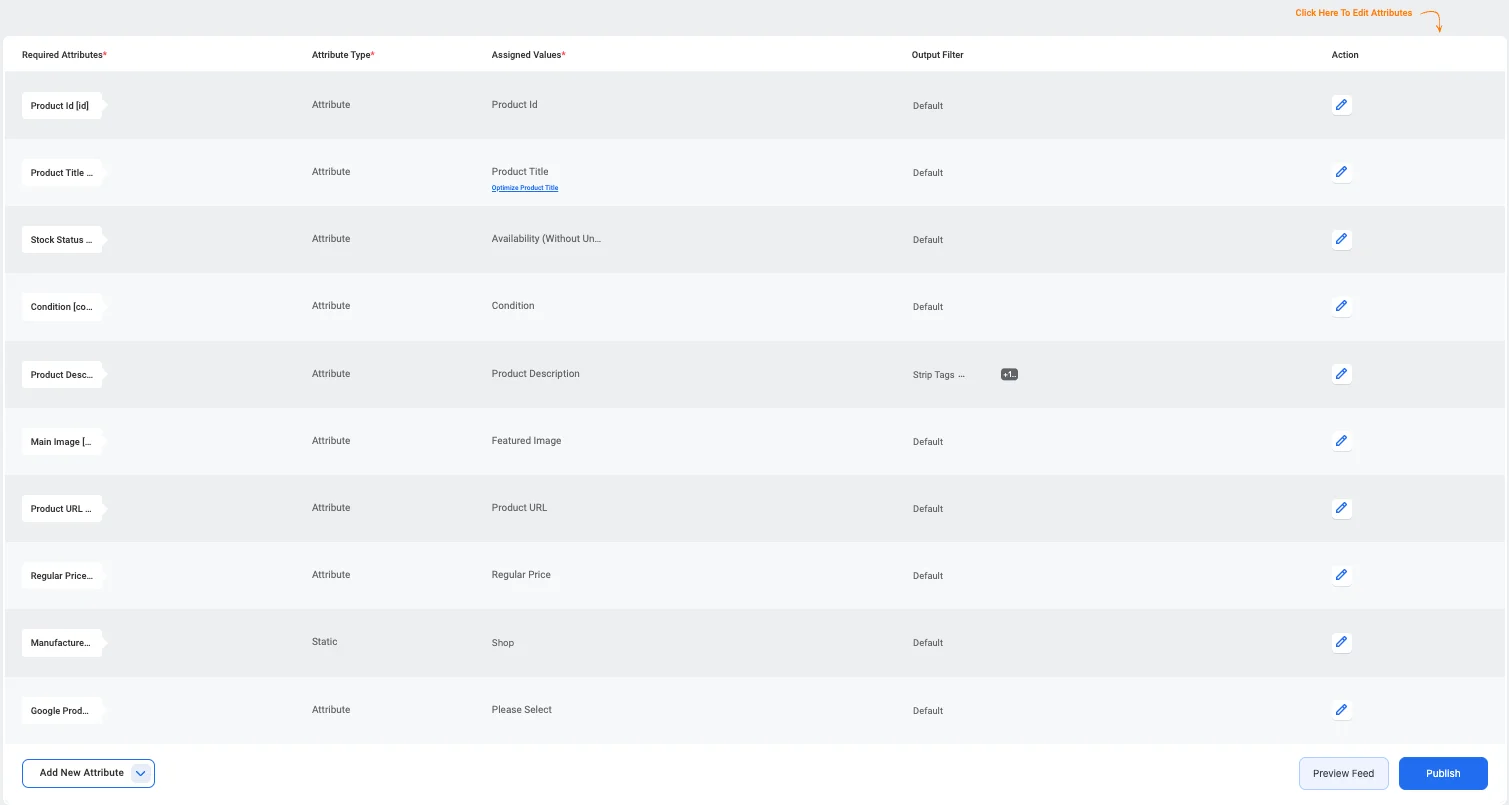
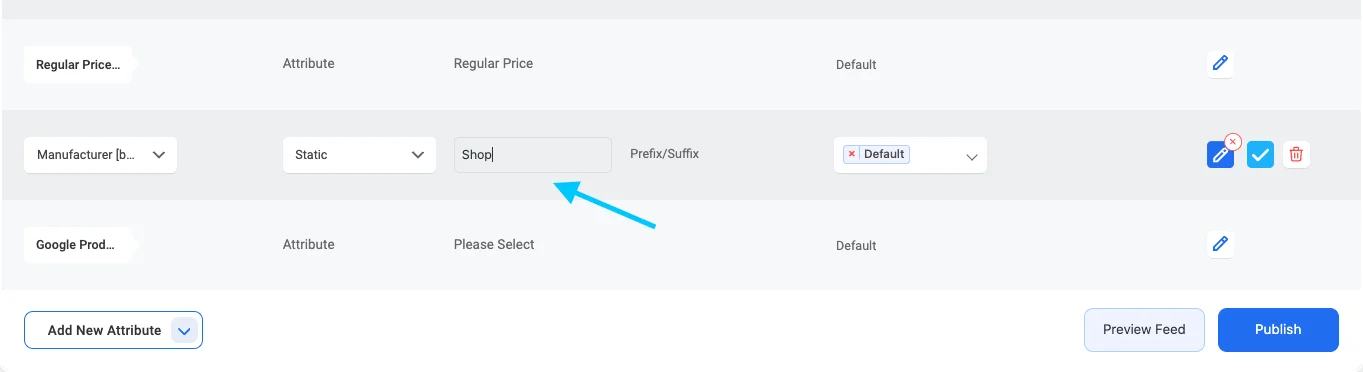
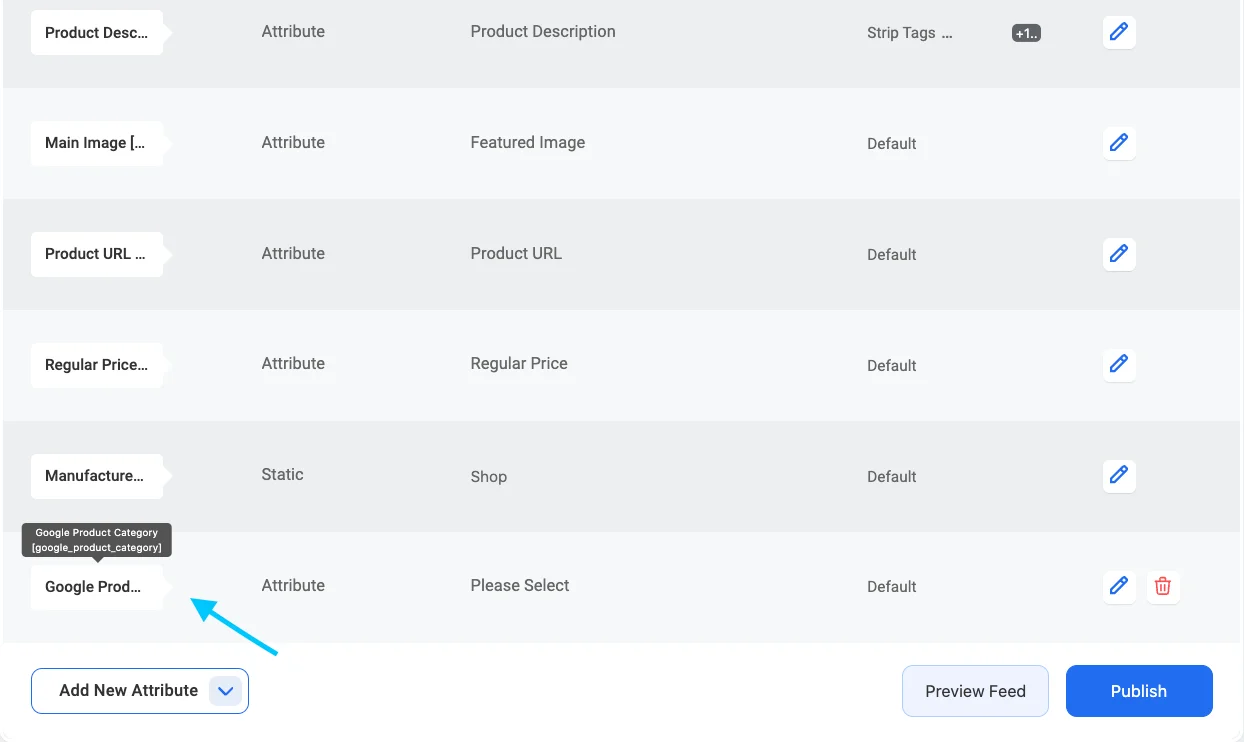
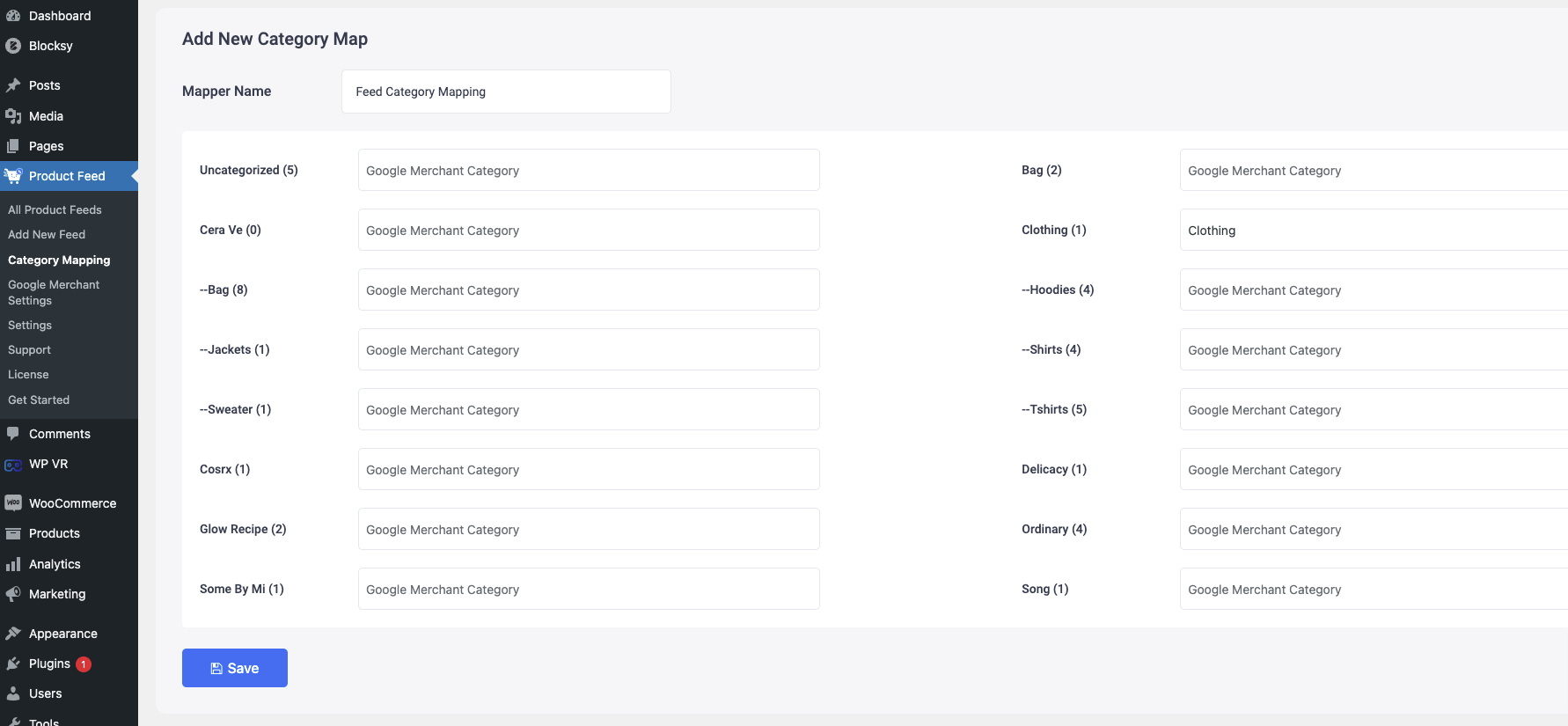
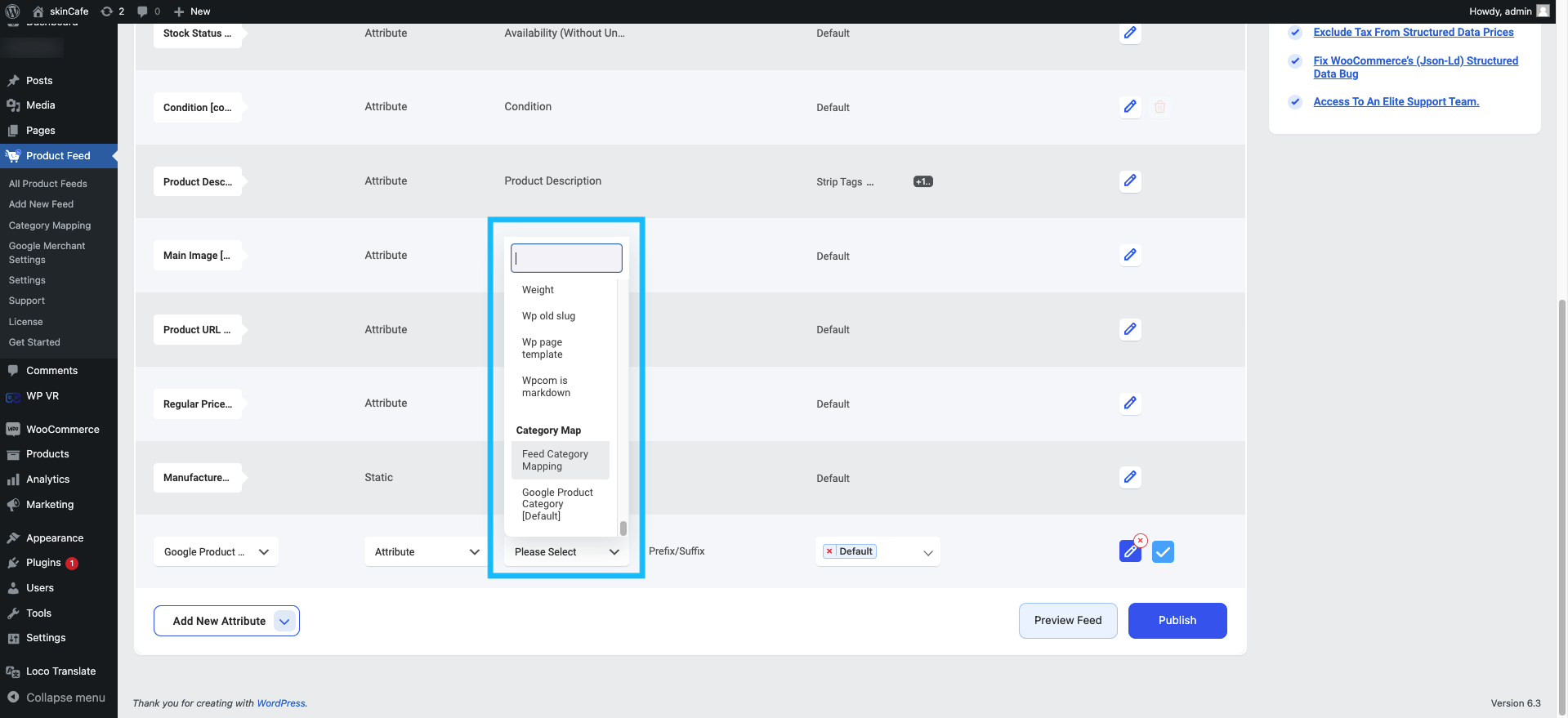

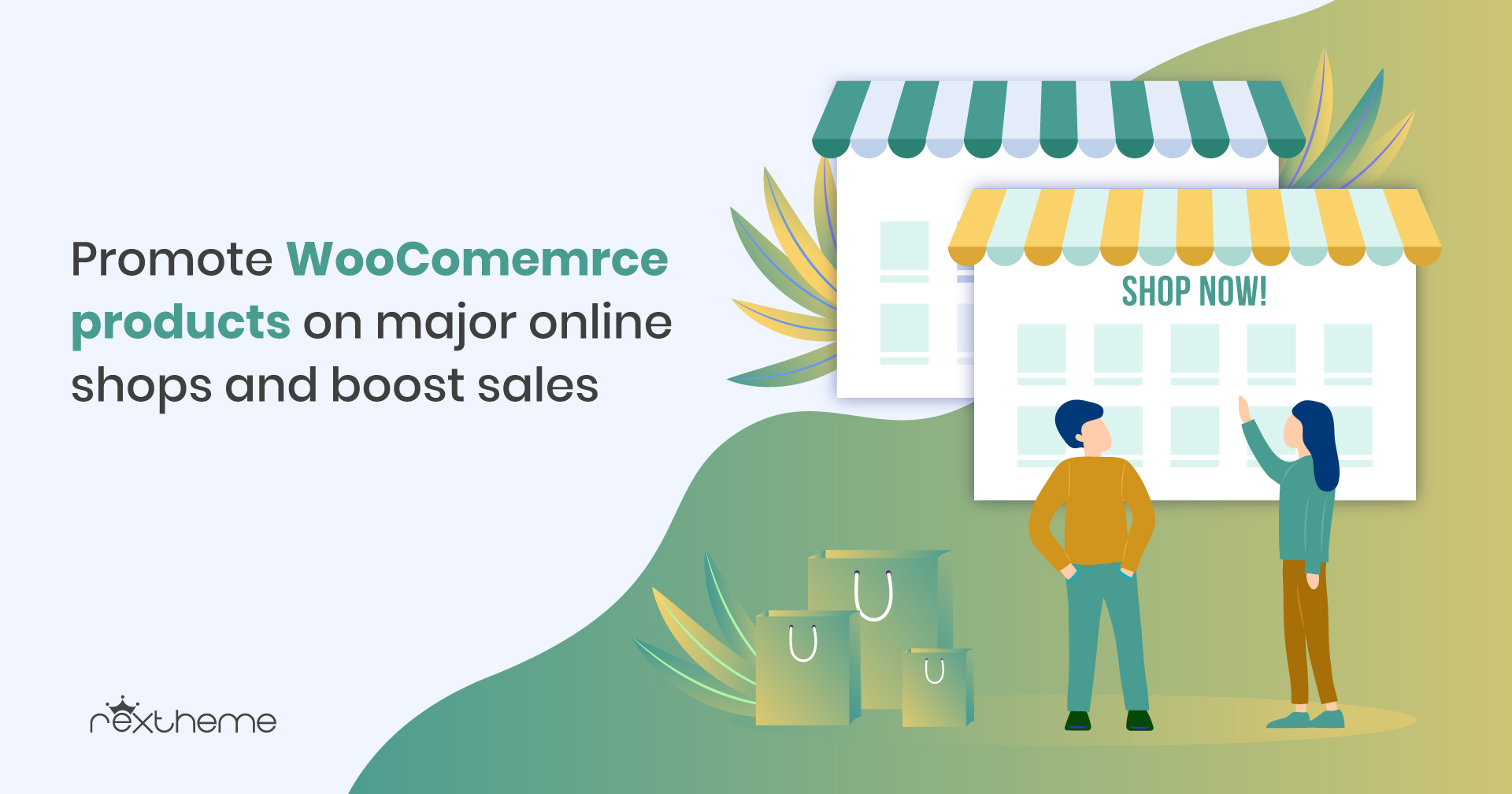


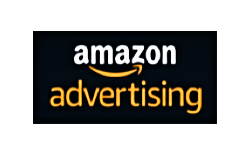

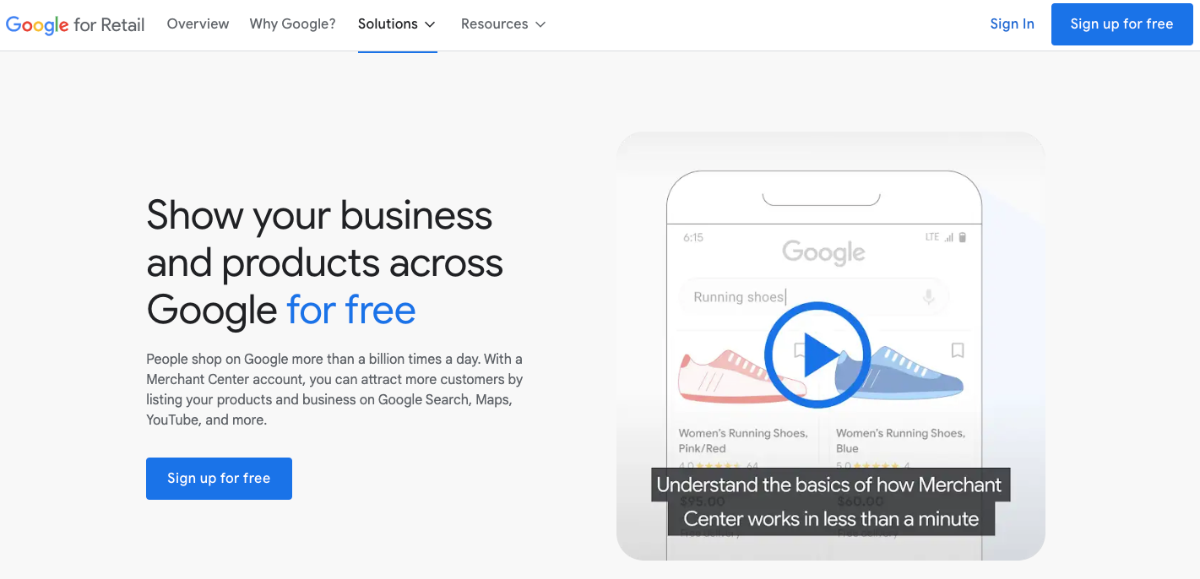


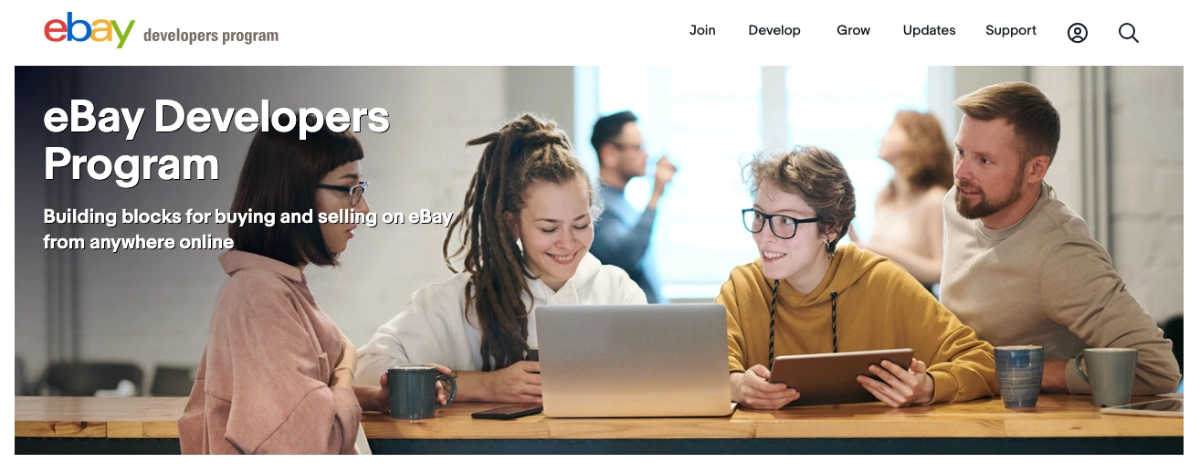
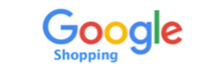
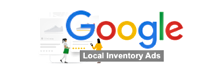


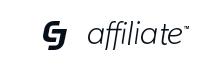
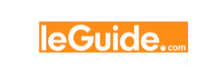
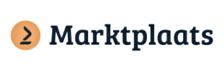

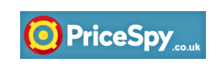

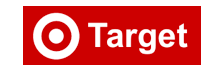
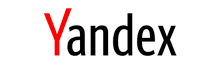
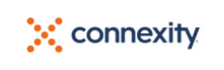










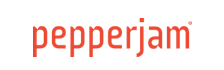
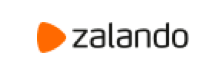

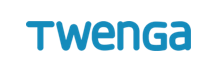




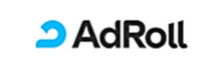

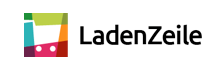
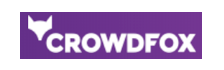



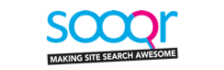





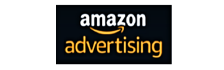
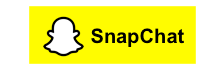
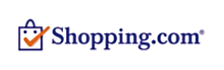


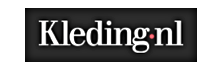



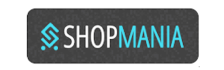












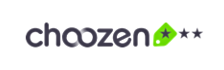
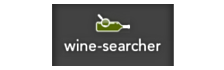




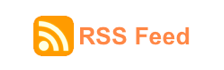
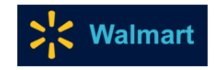



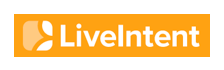






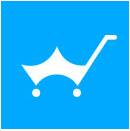
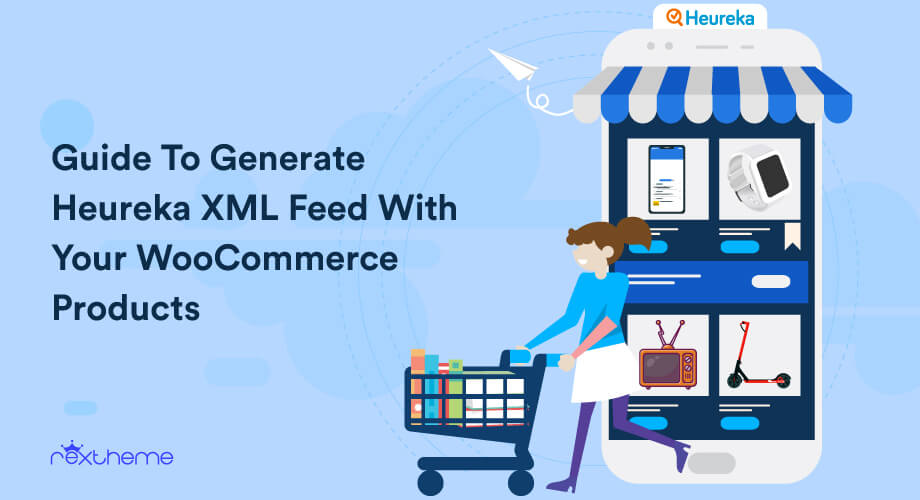
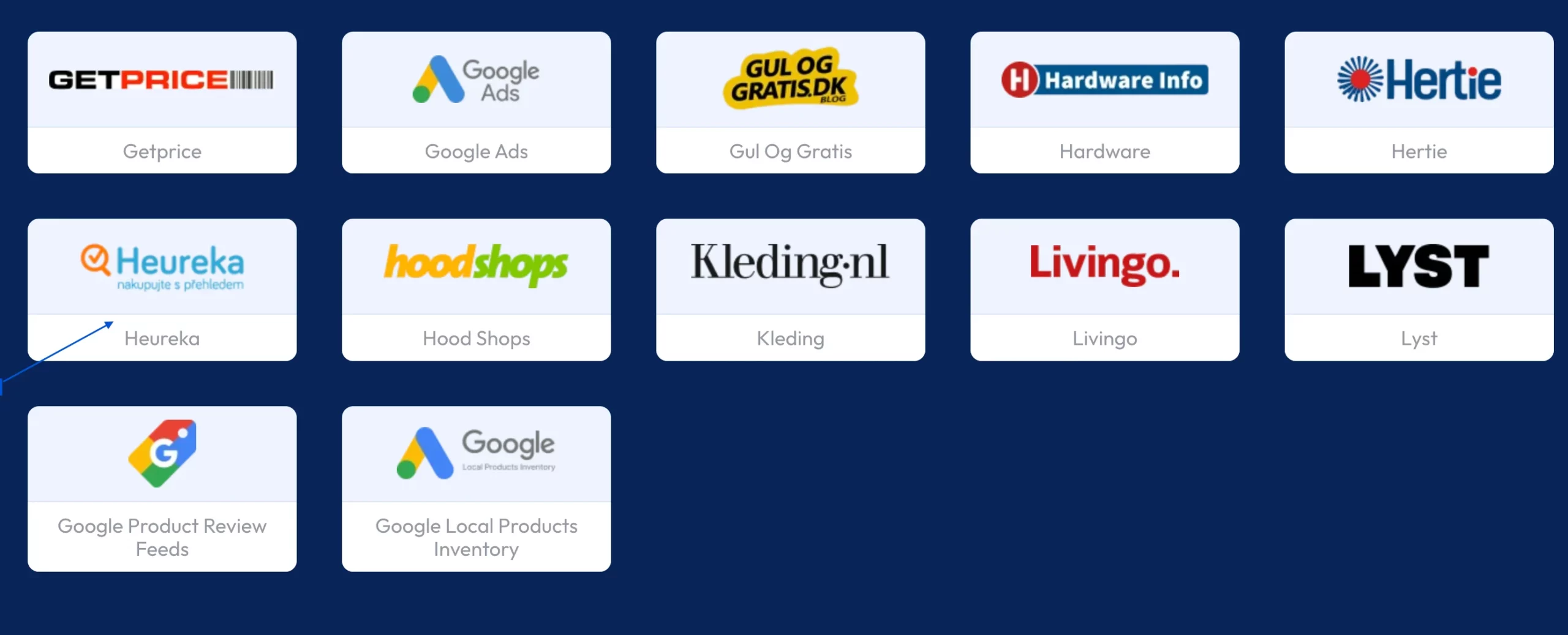
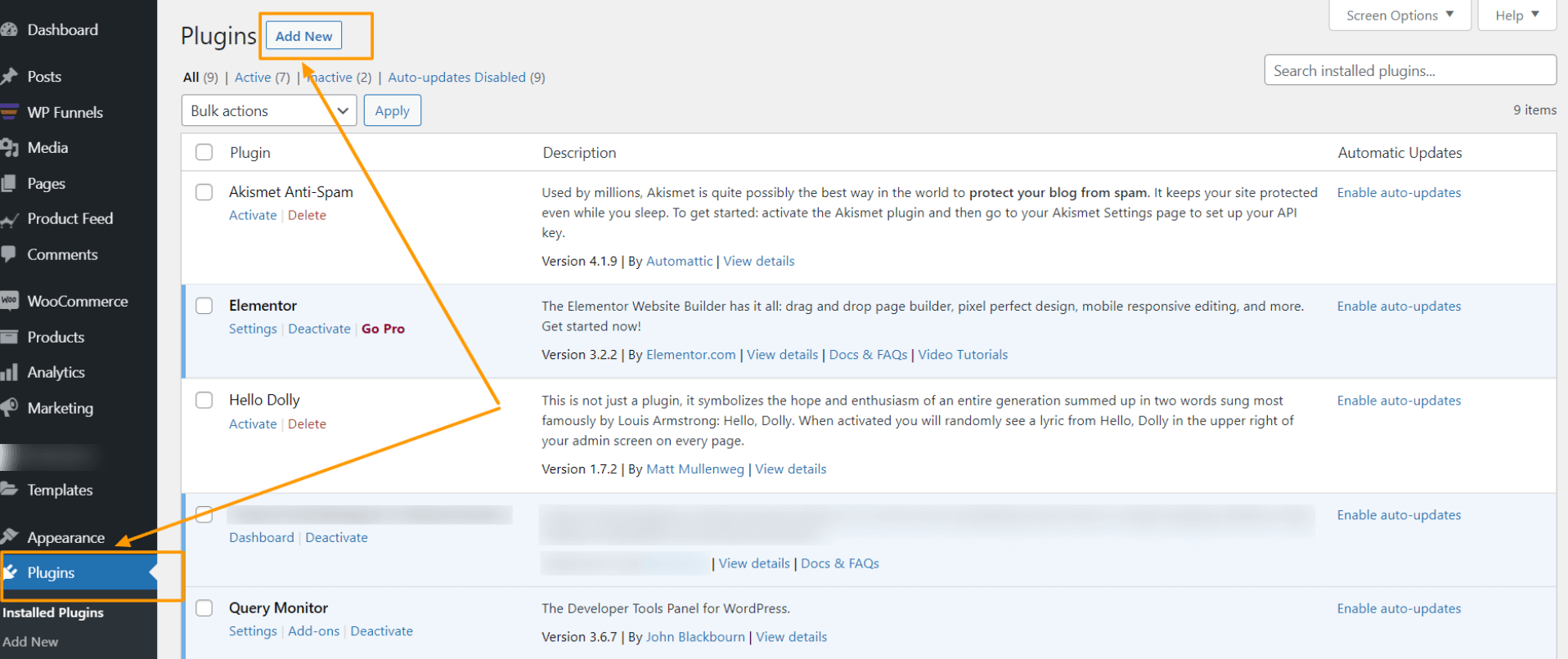
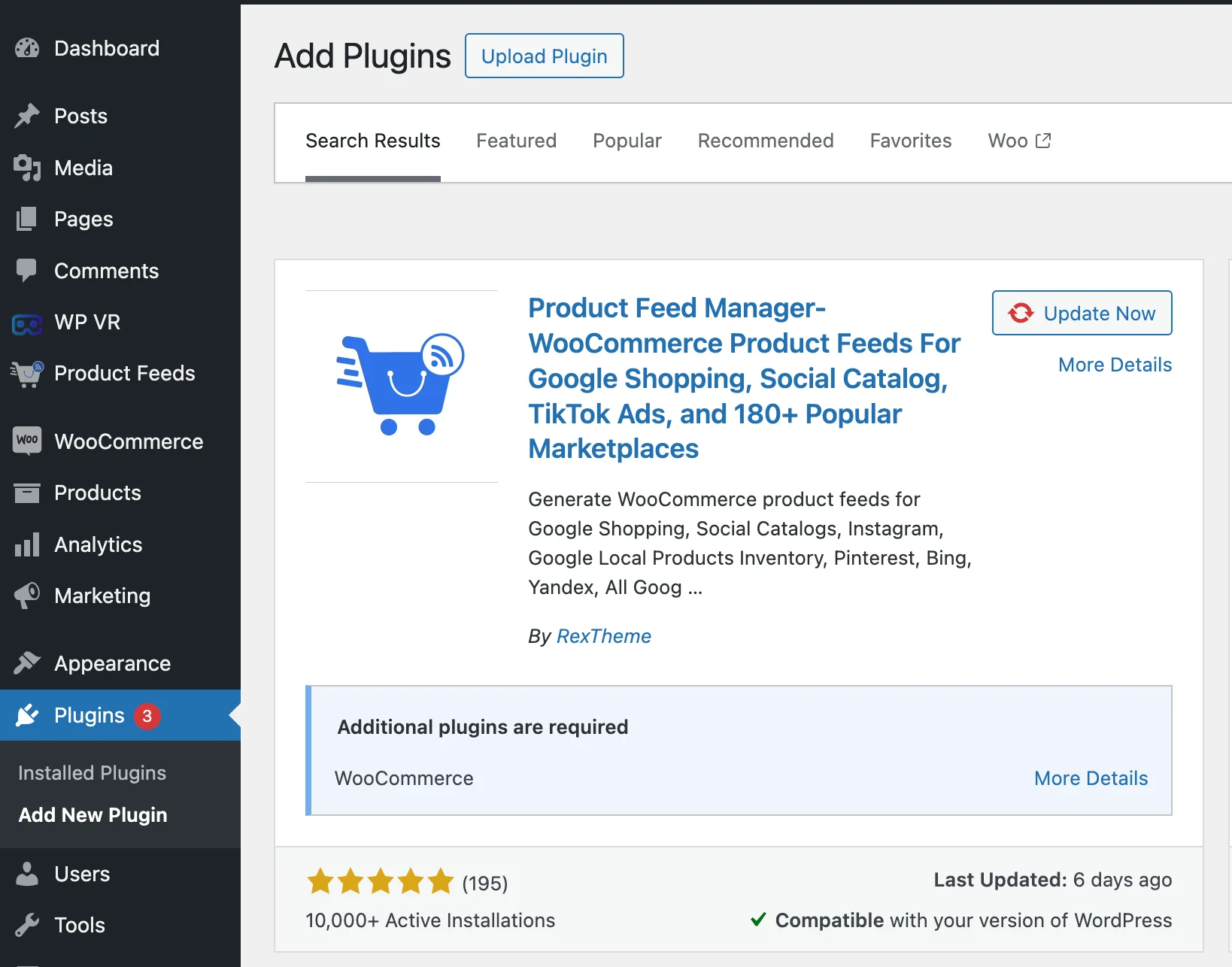
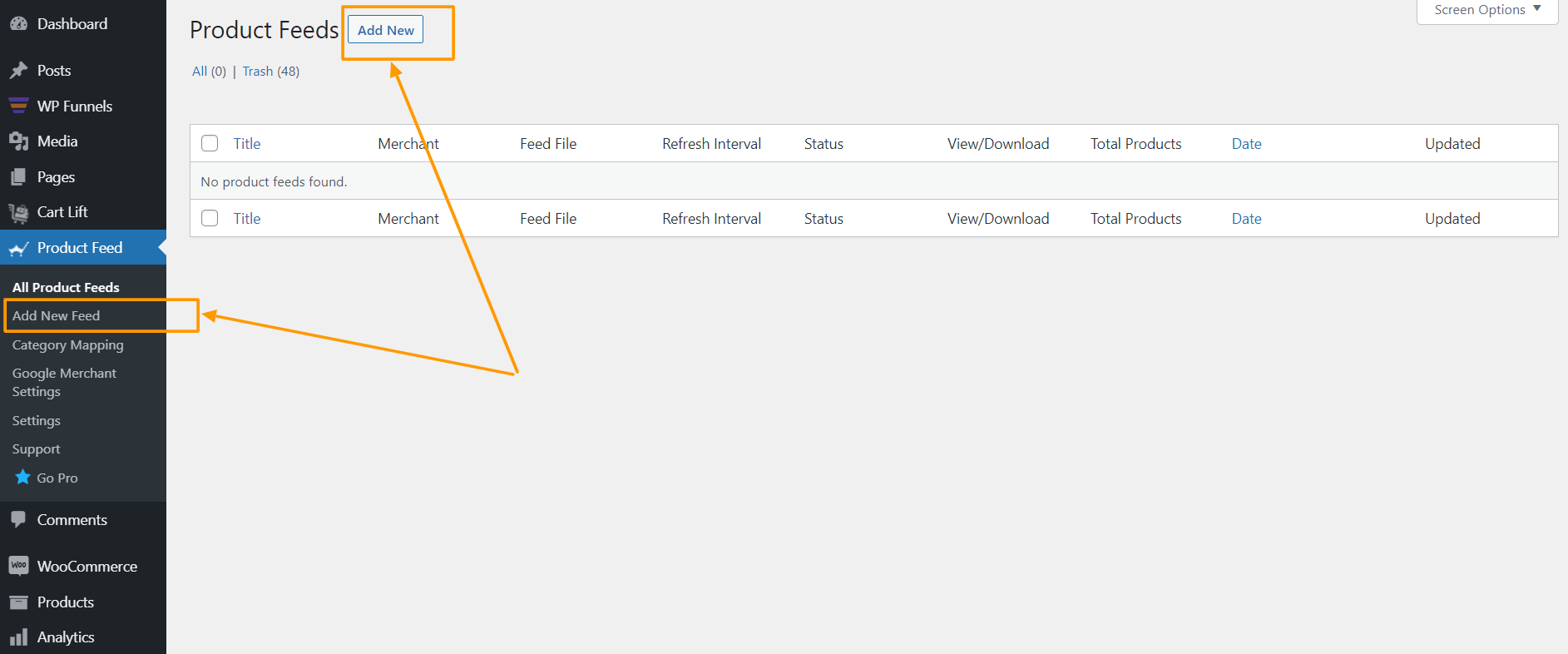




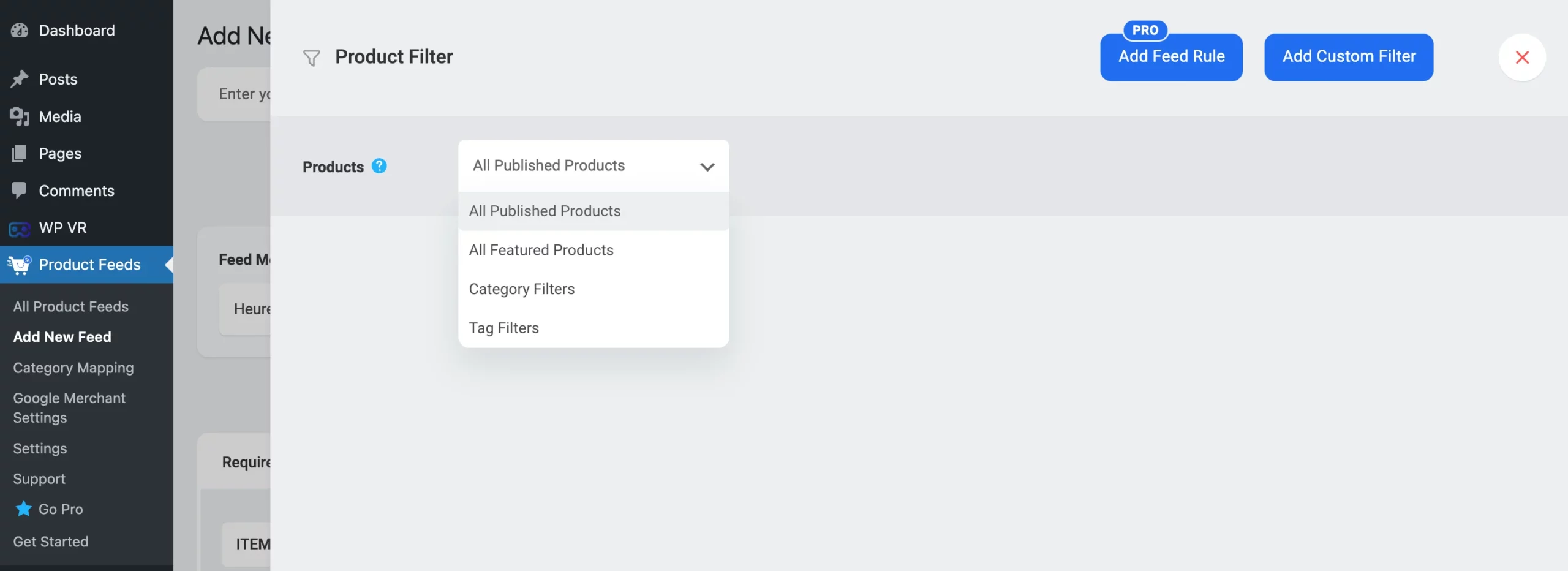
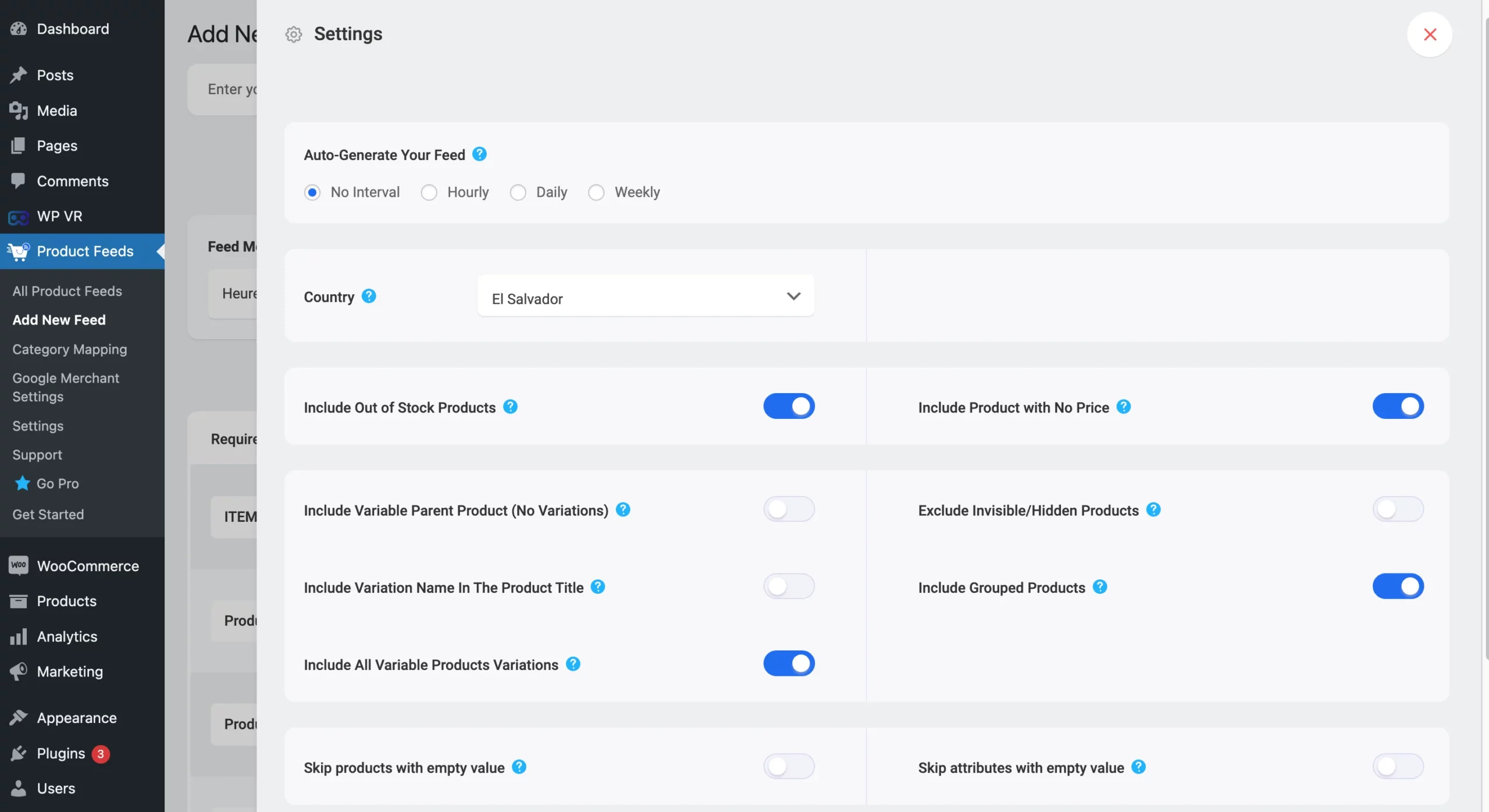
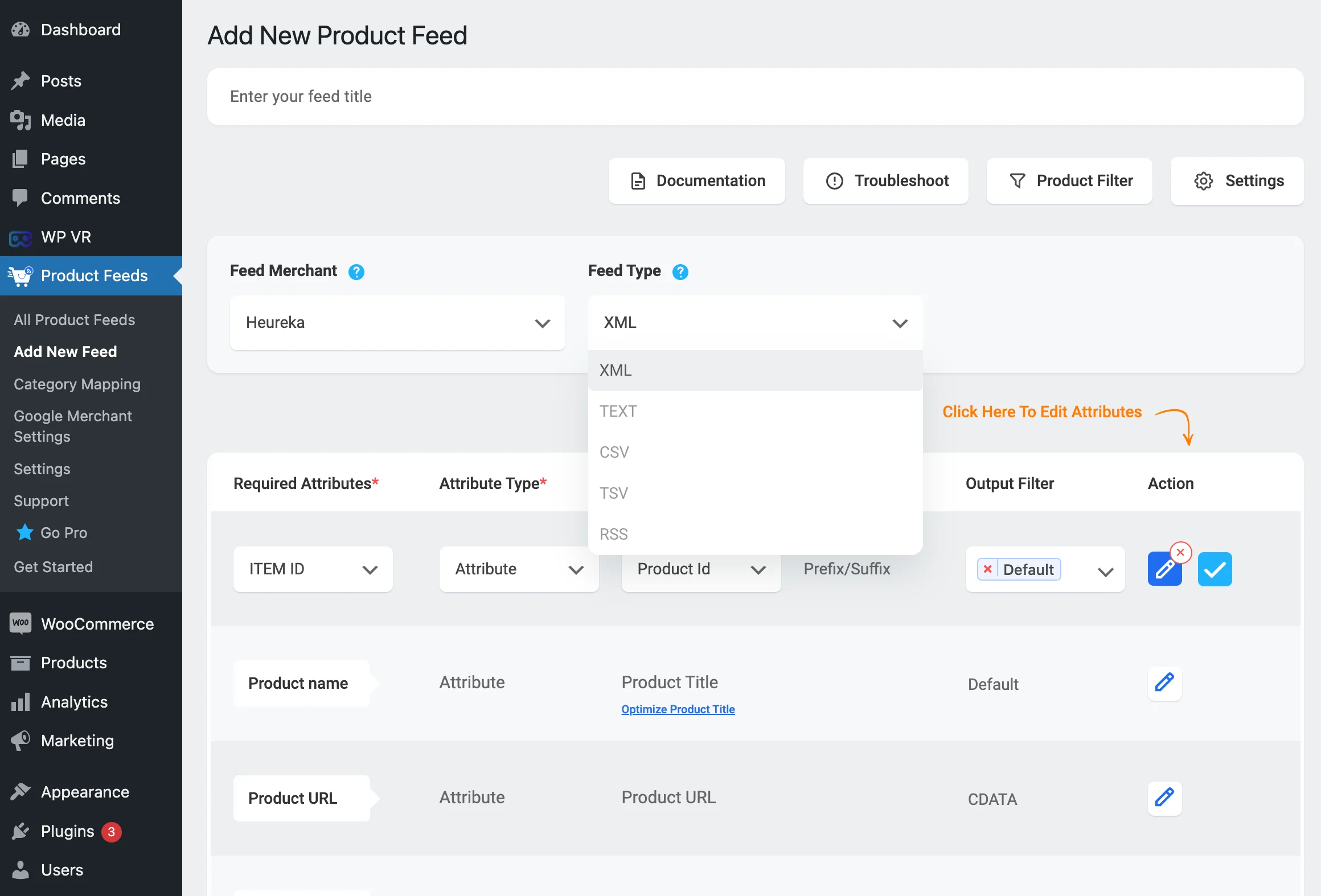


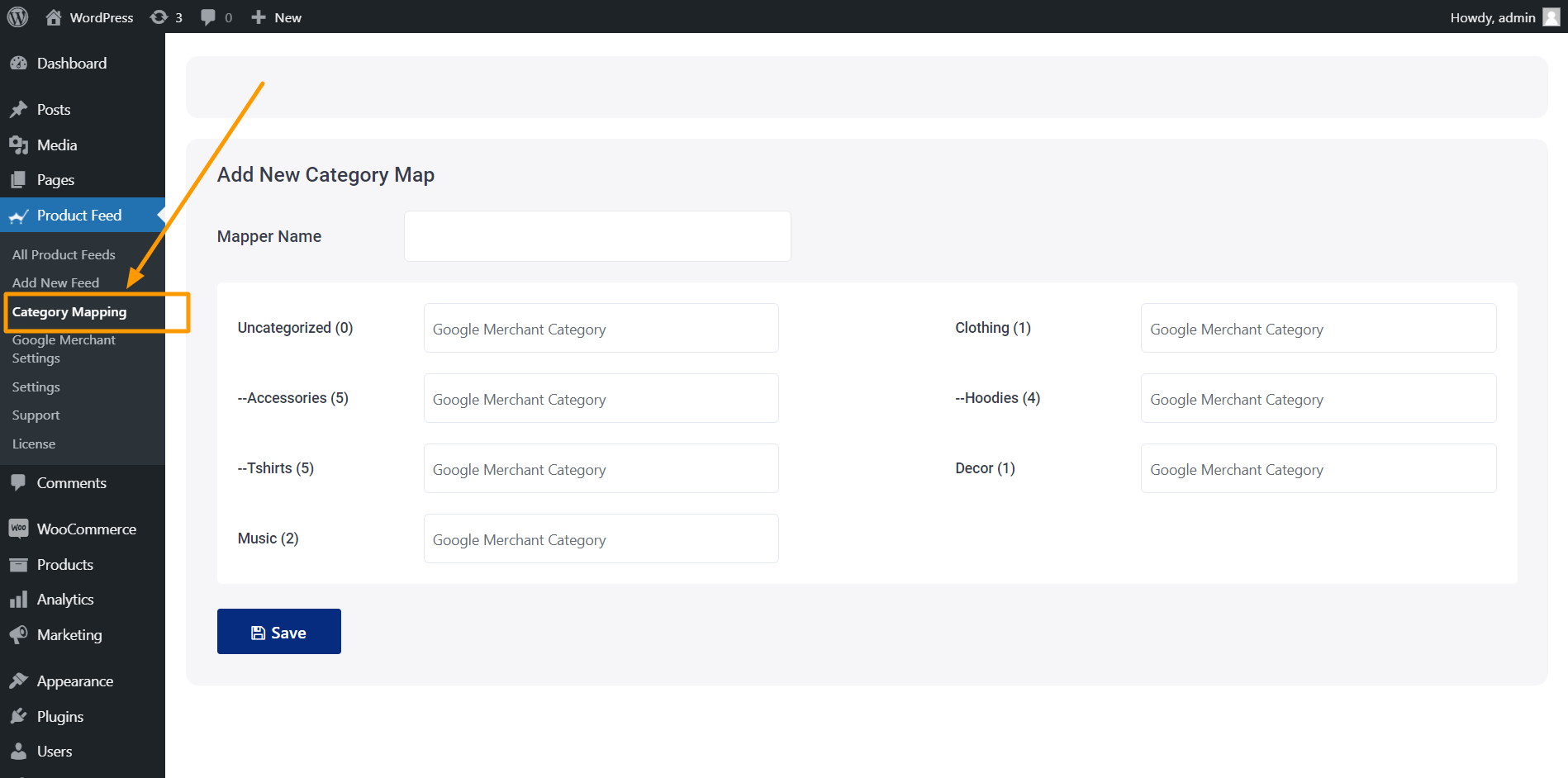
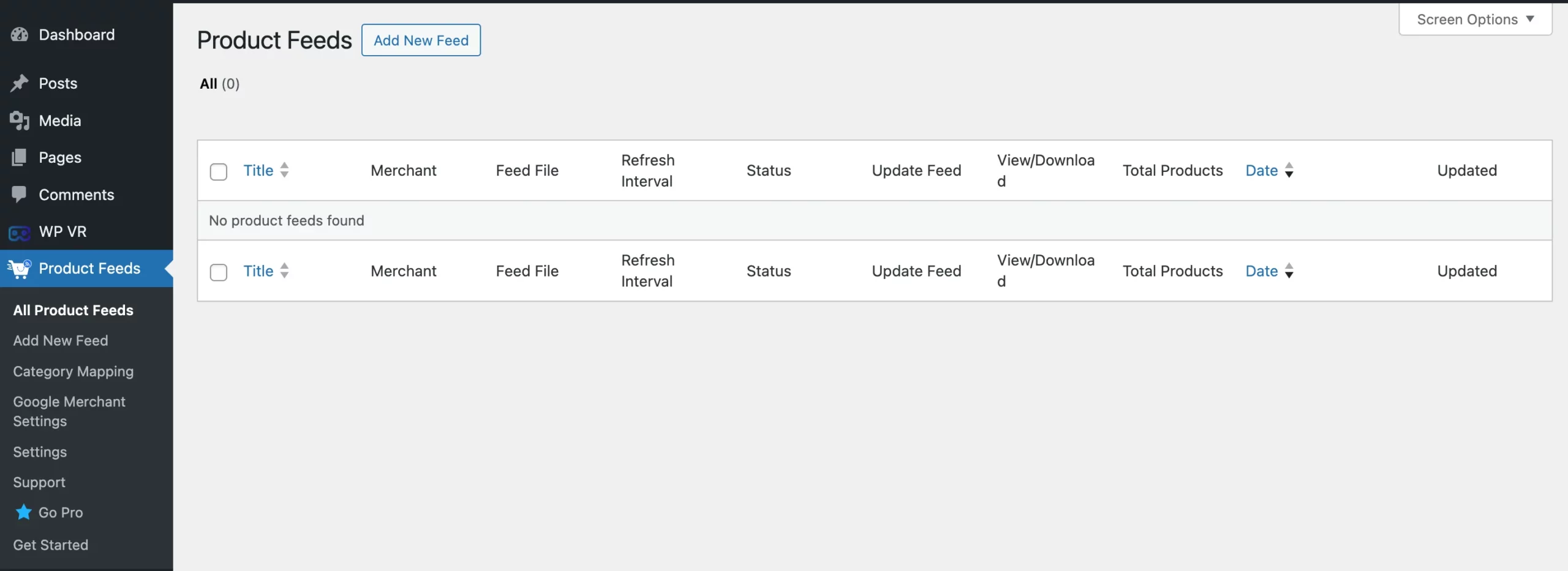

![How to Generate Glami XML Feed to Sell Fashion Products for WooCommerce [2024] 6](https://staging-rextheme.kinsta.cloud/wp-content/uploads/2024/06/01.-Glami-XML-Feed.webp)
![How to Generate Glami XML Feed to Sell Fashion Products for WooCommerce [2024] 7](https://staging-rextheme.kinsta.cloud/wp-content/uploads/2024/06/01.-Glami-XML-Feeds.webp)