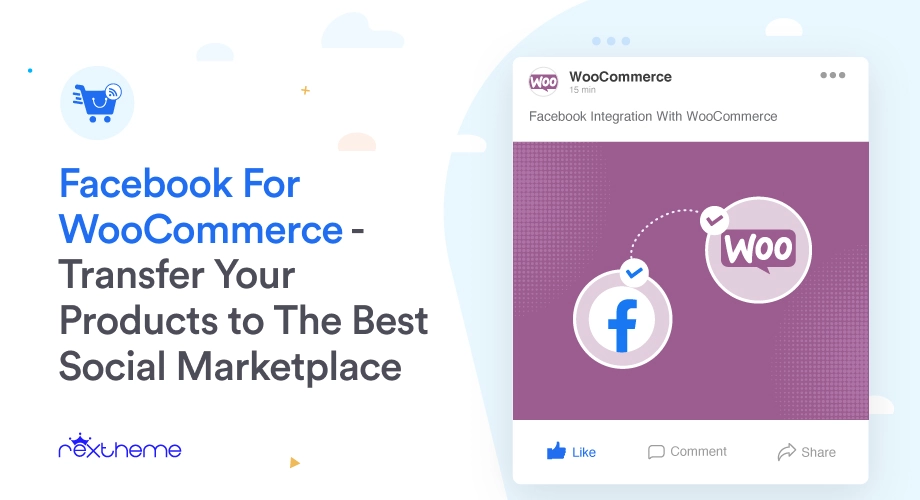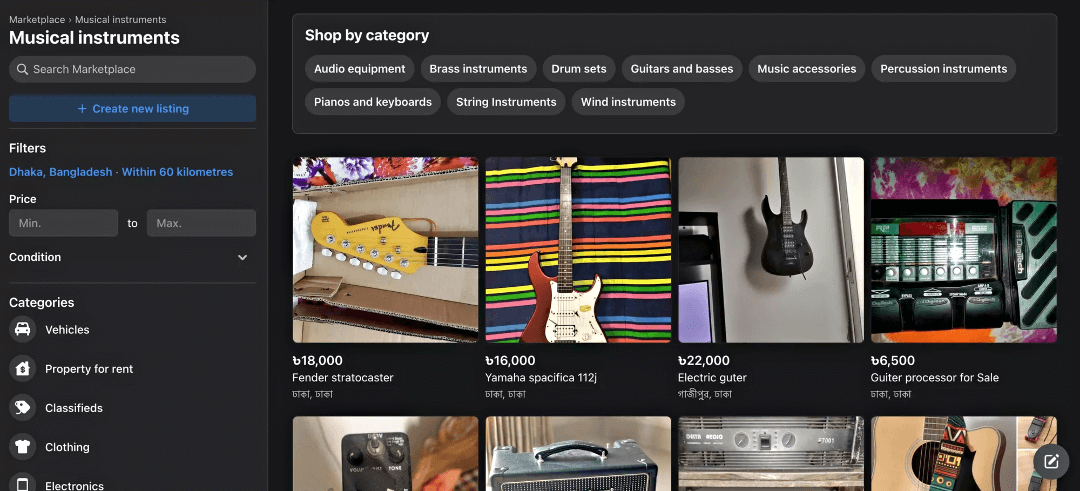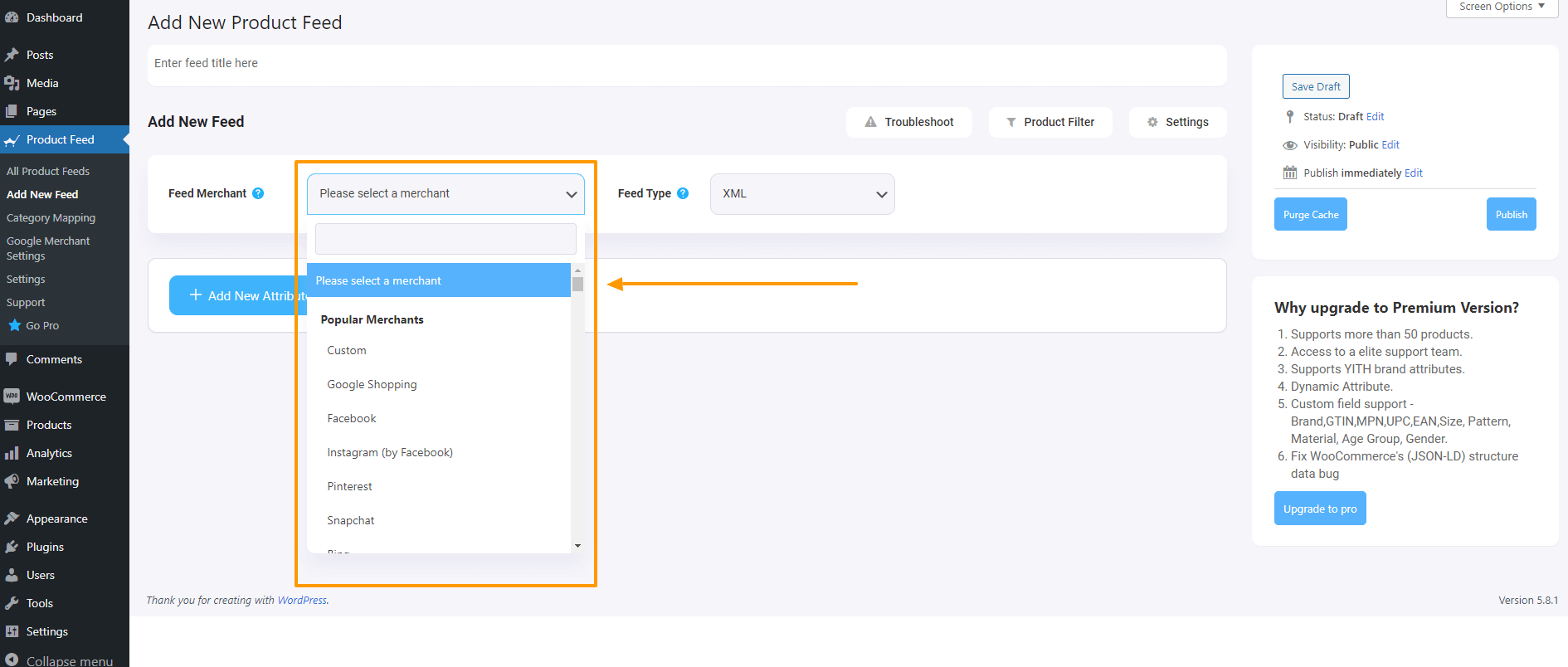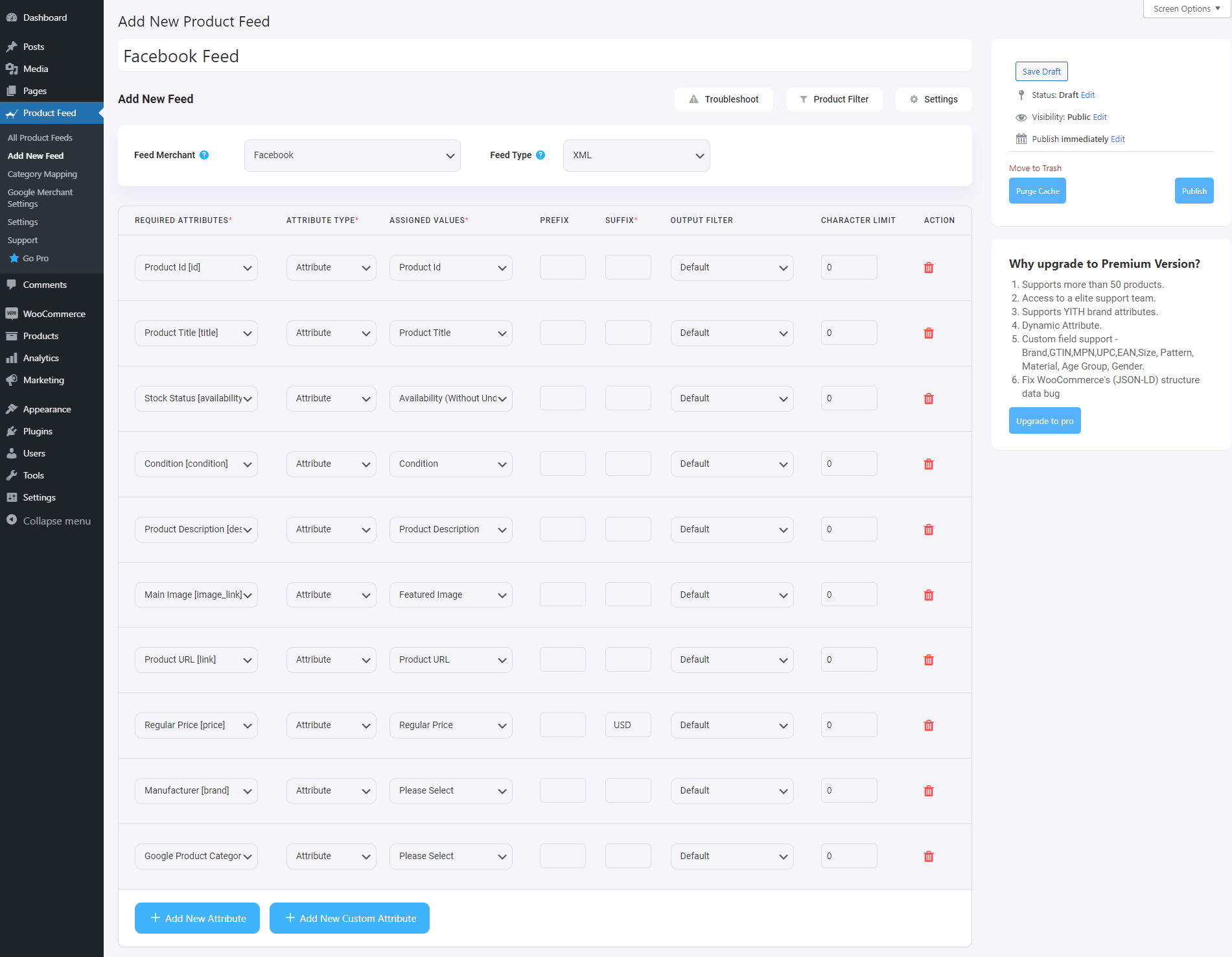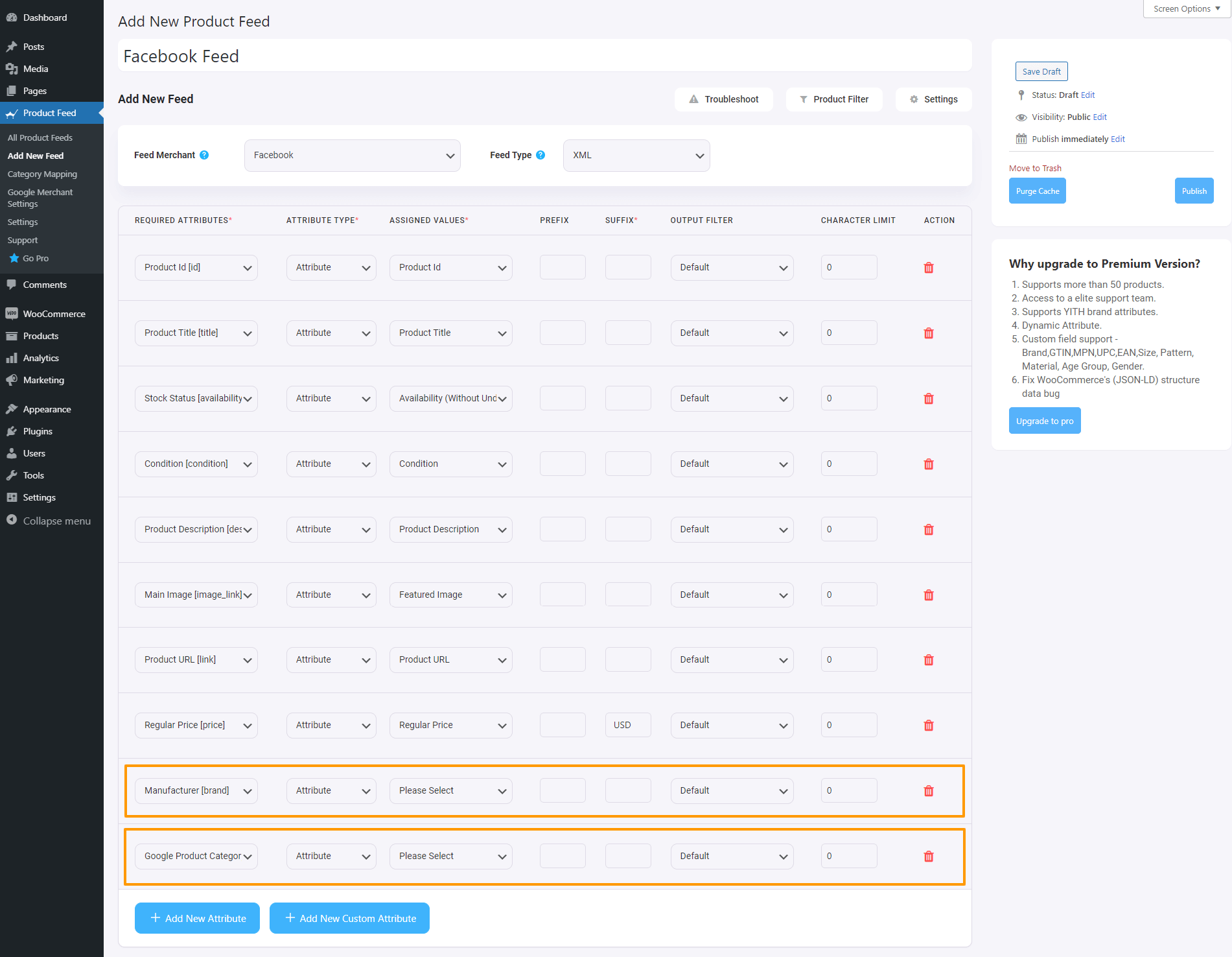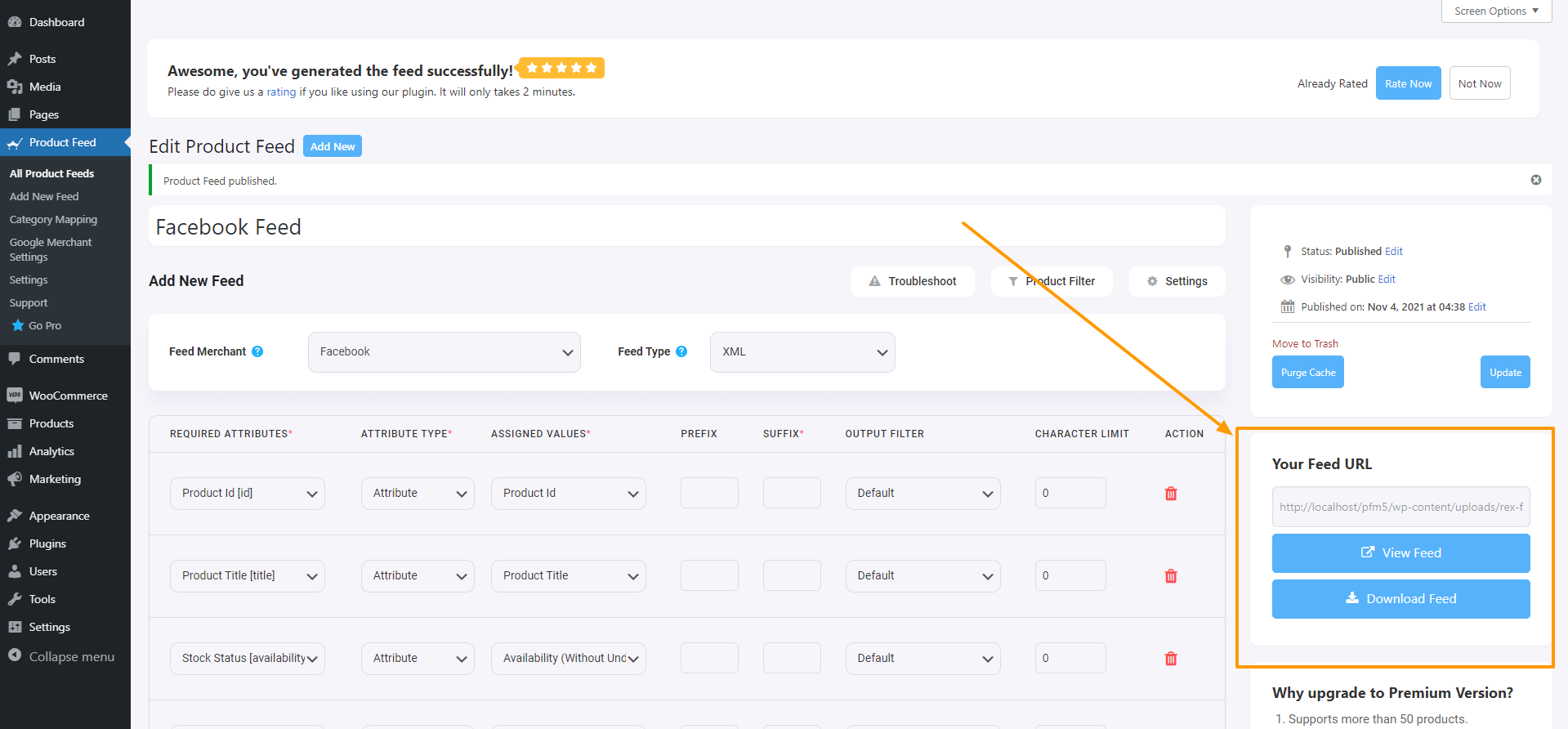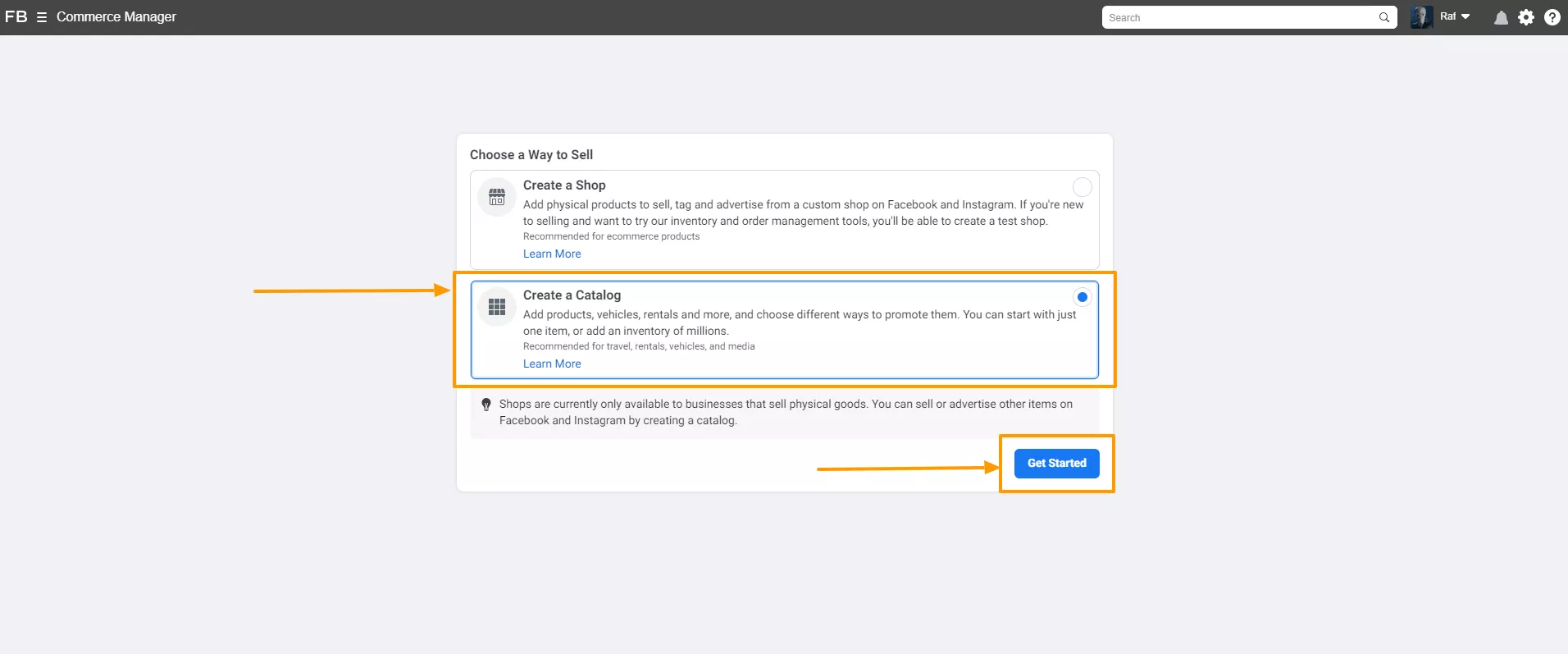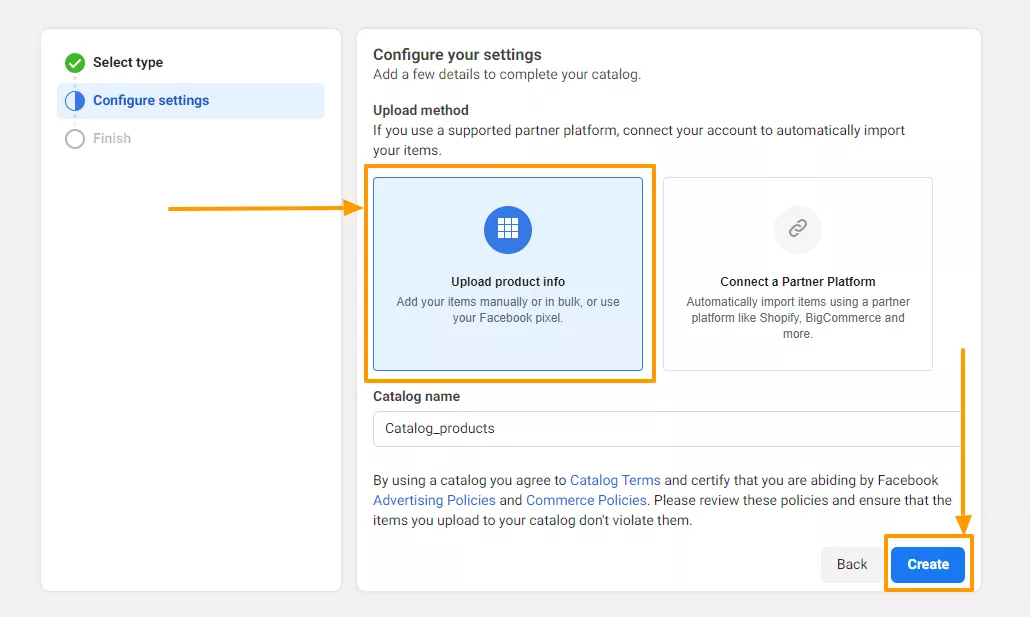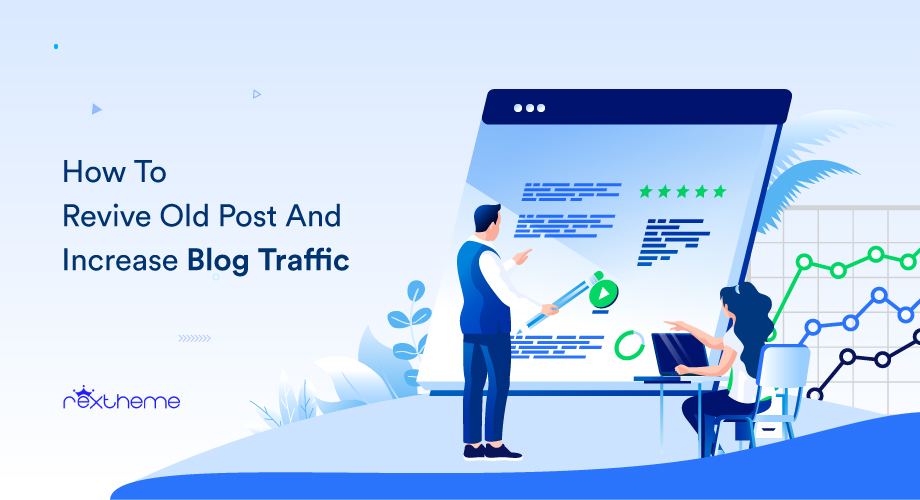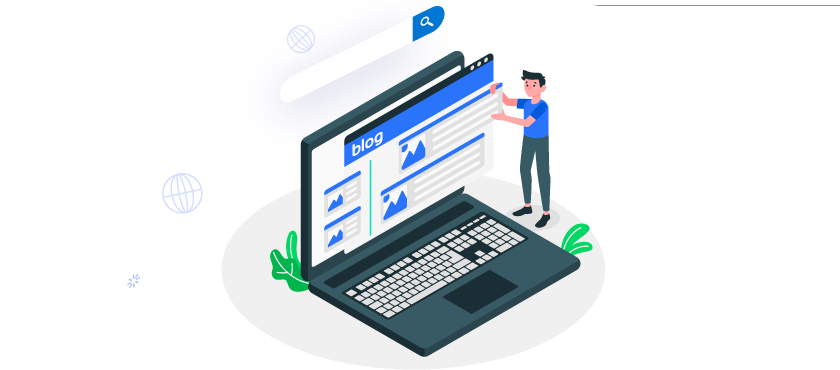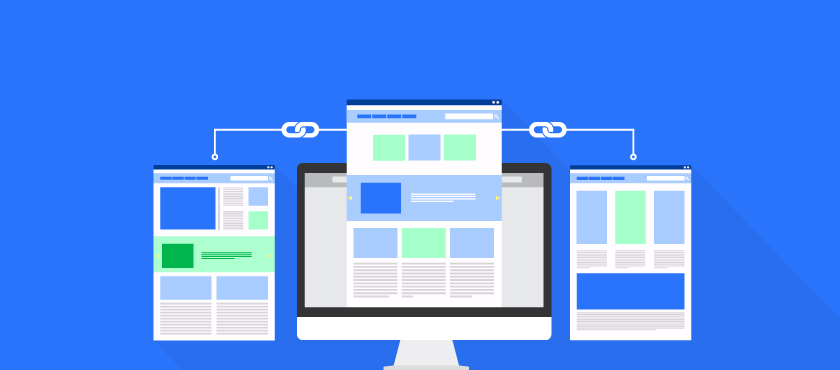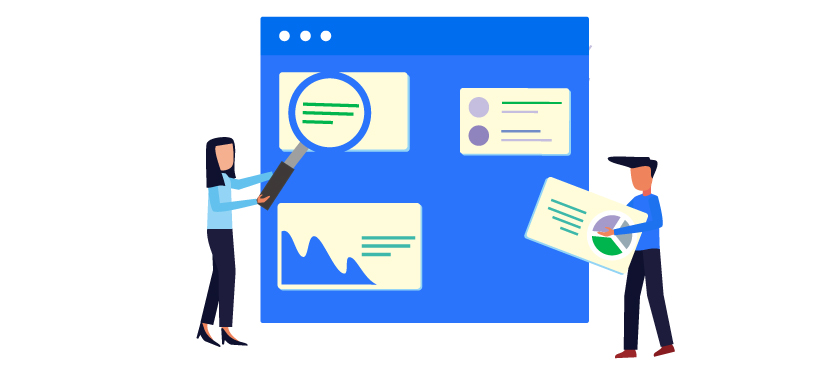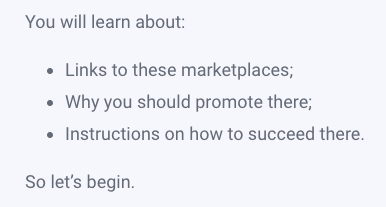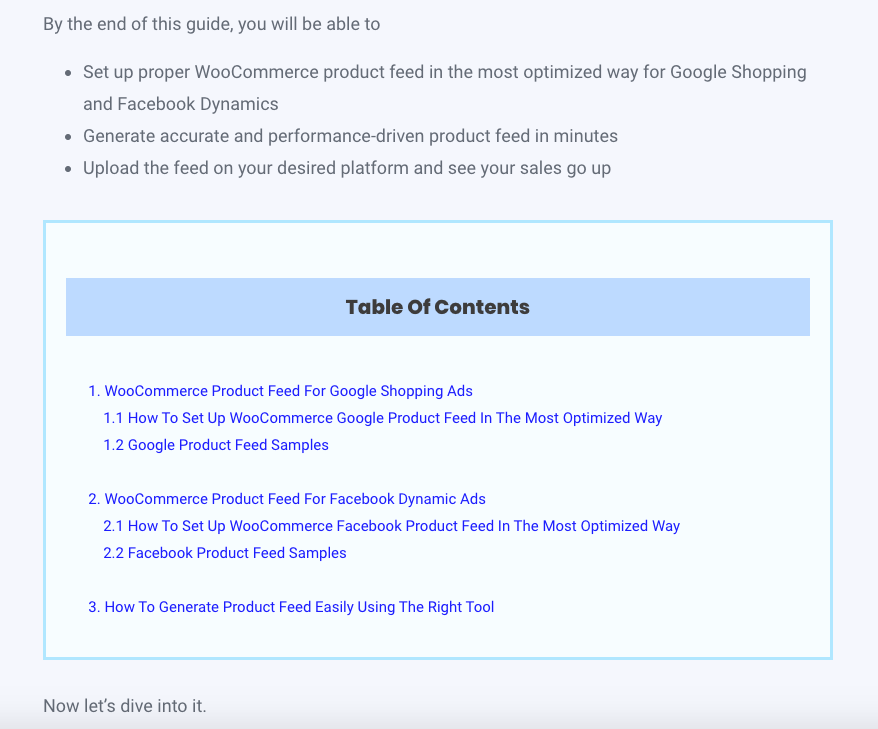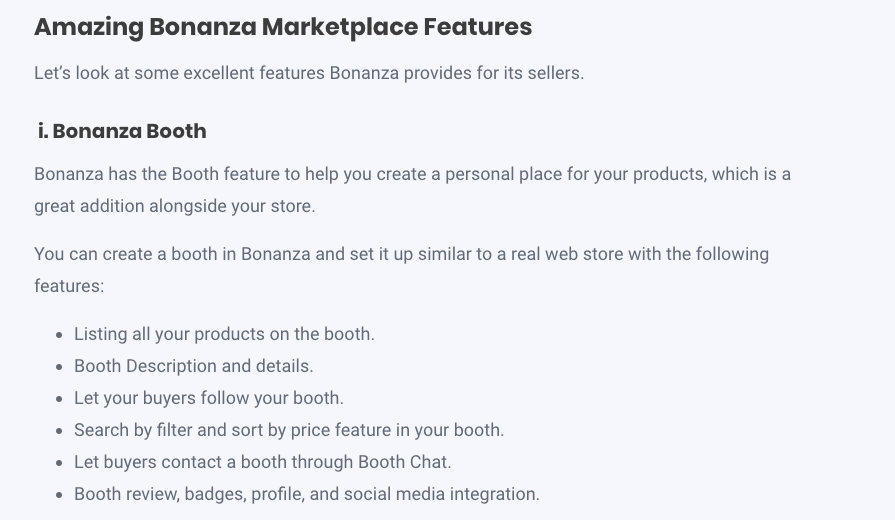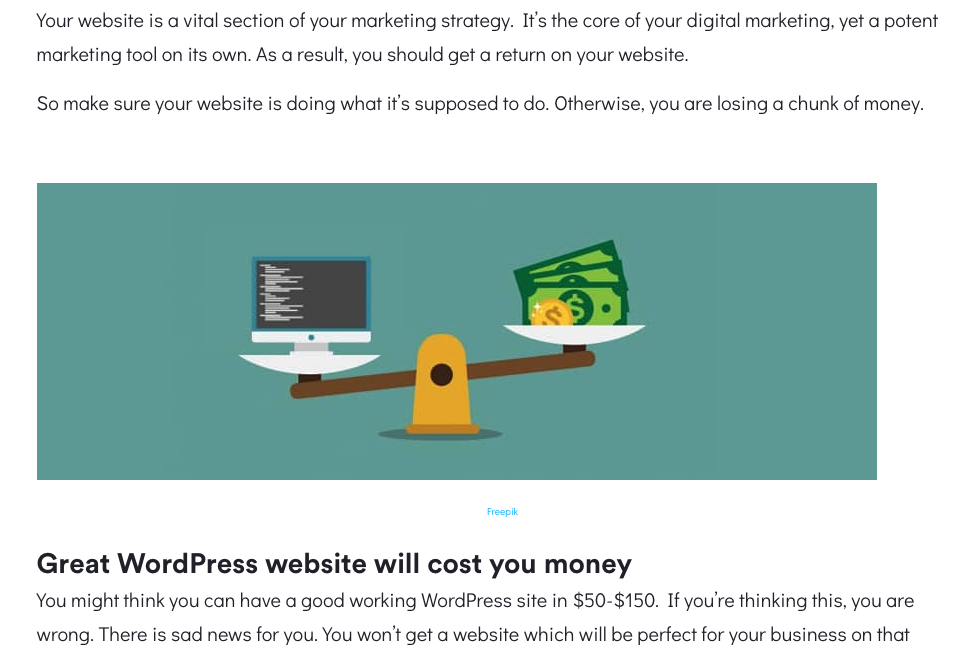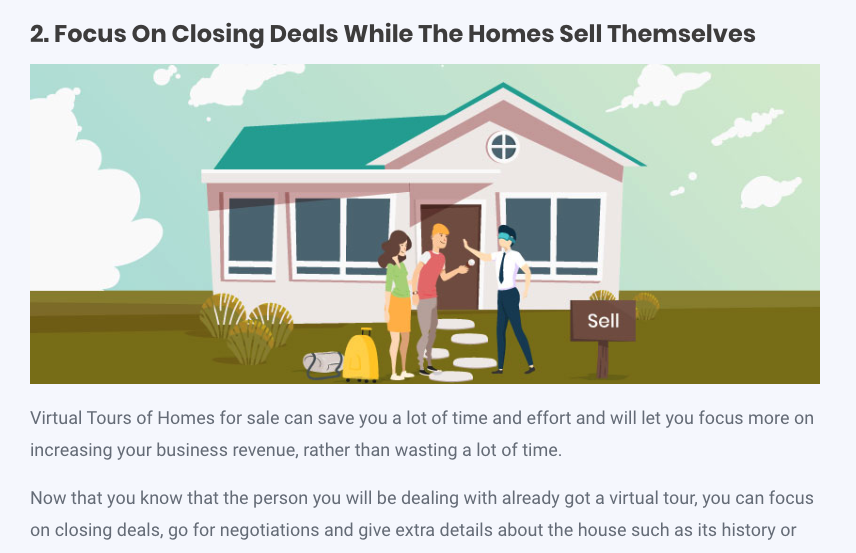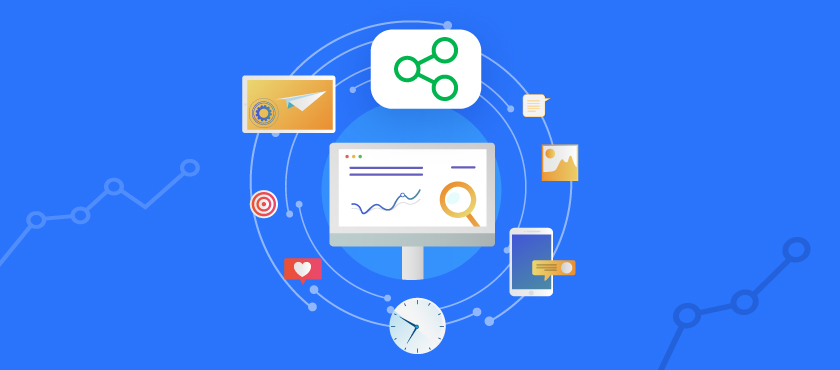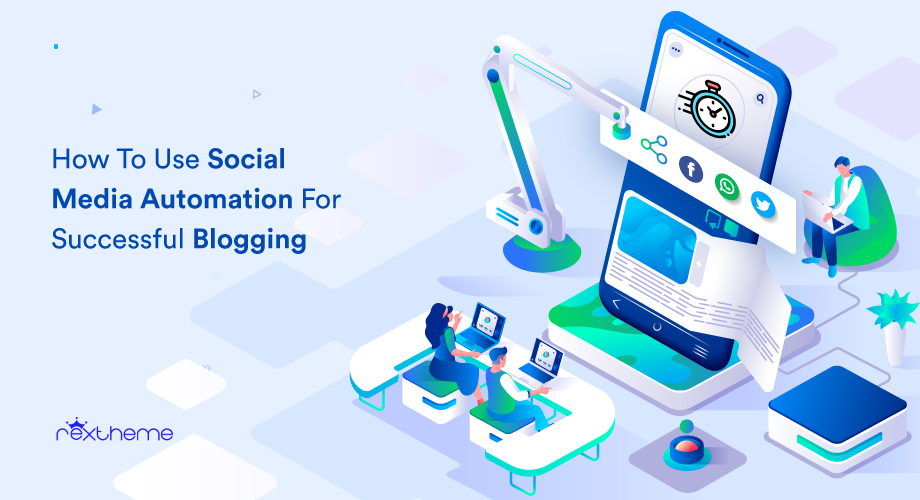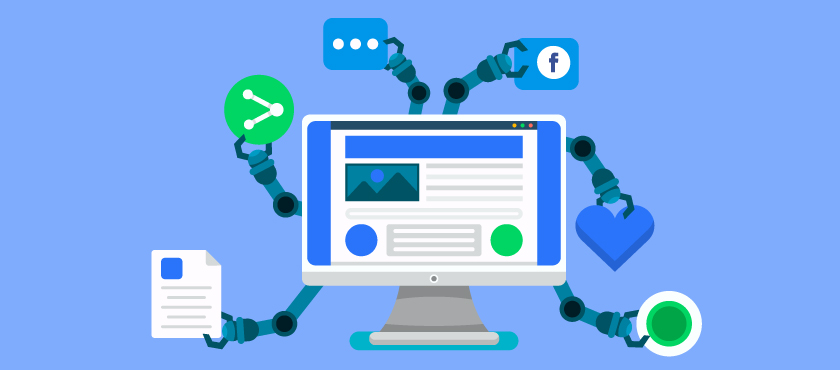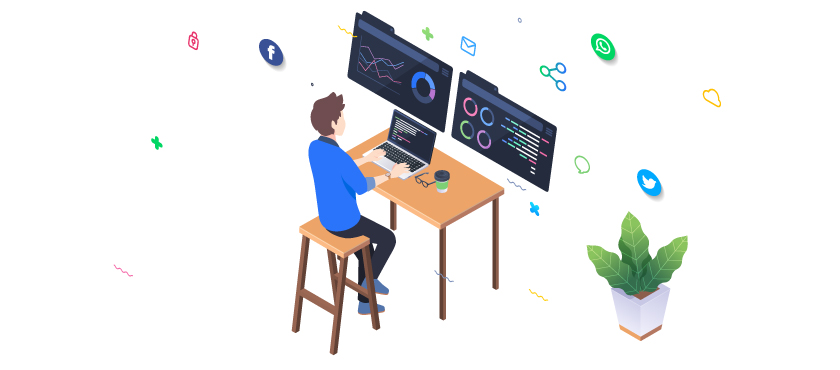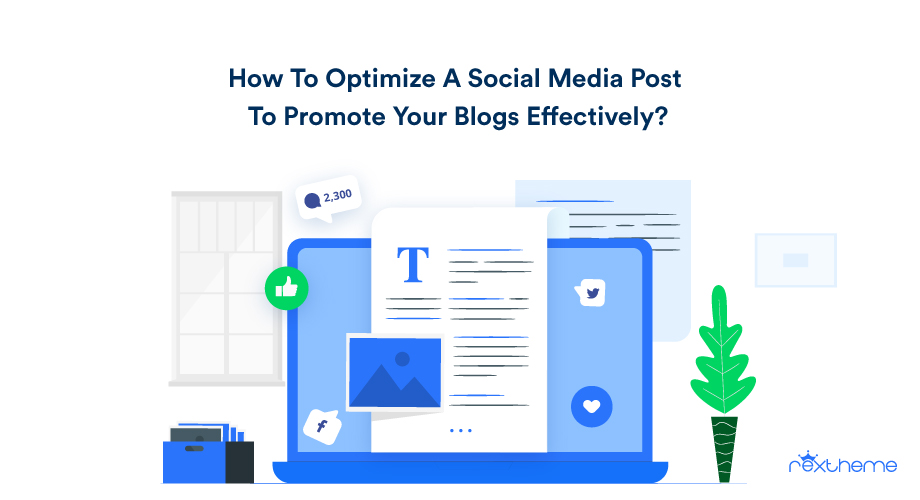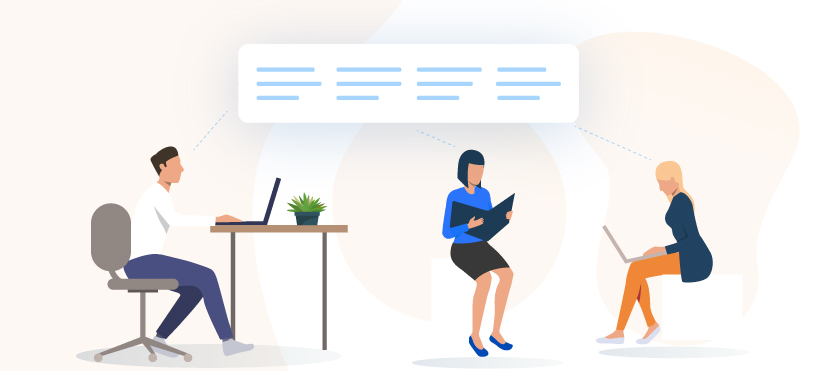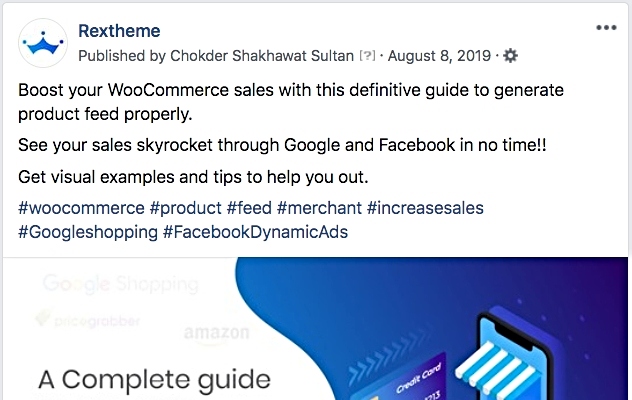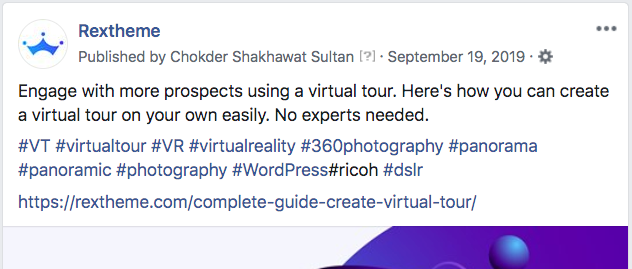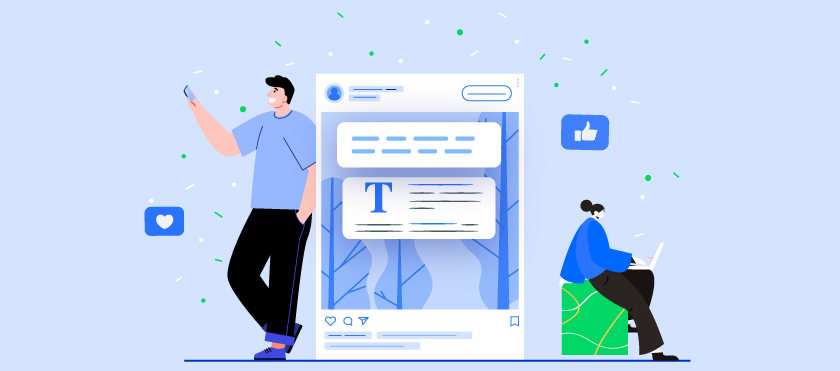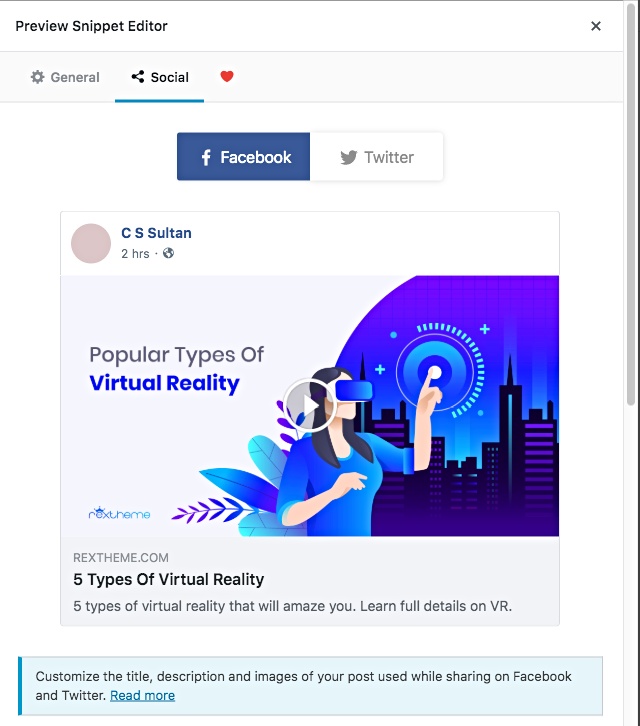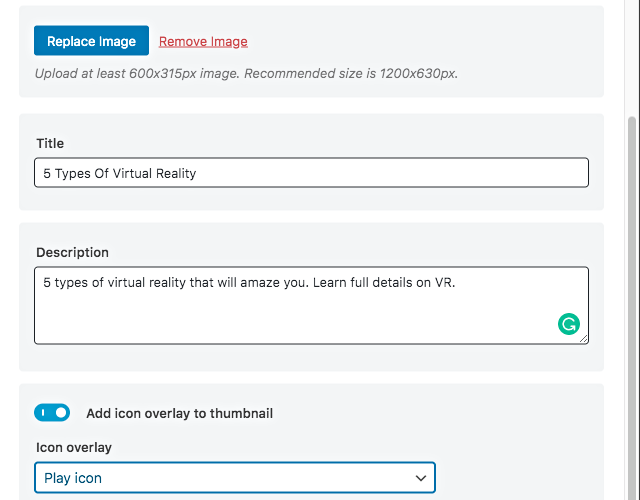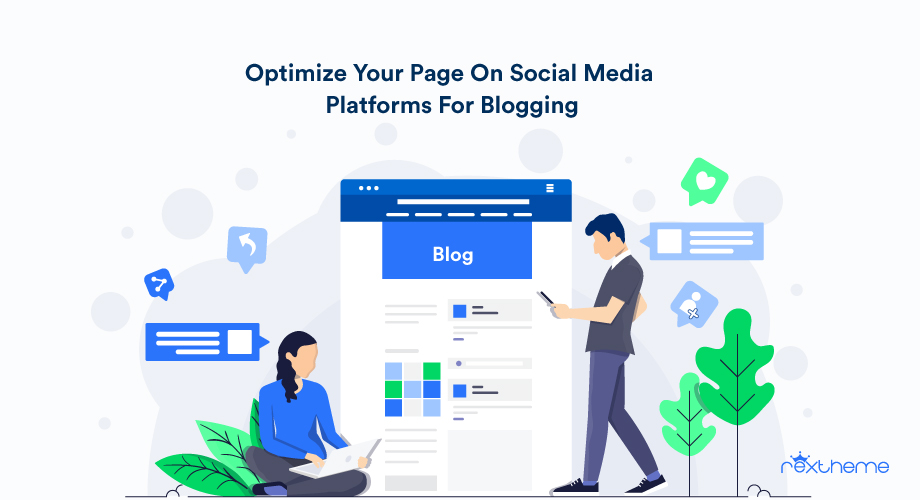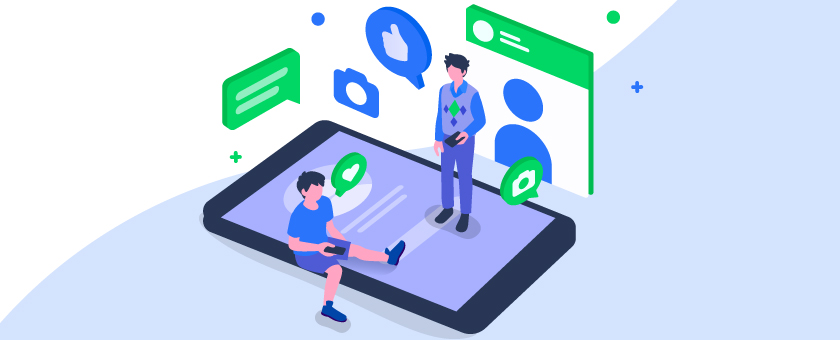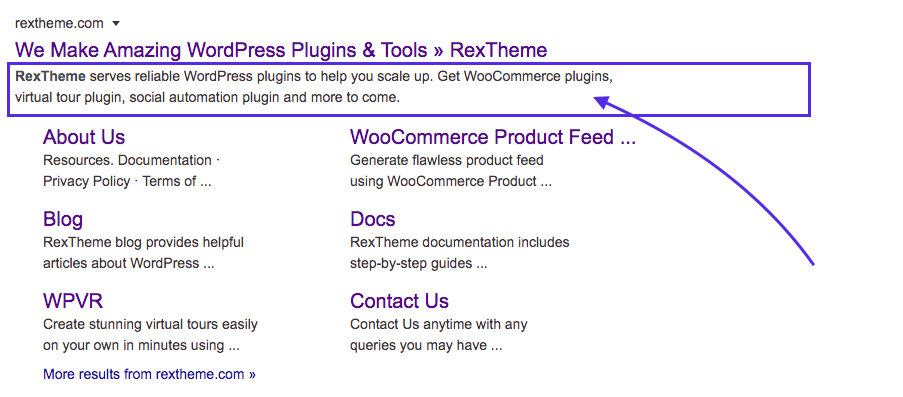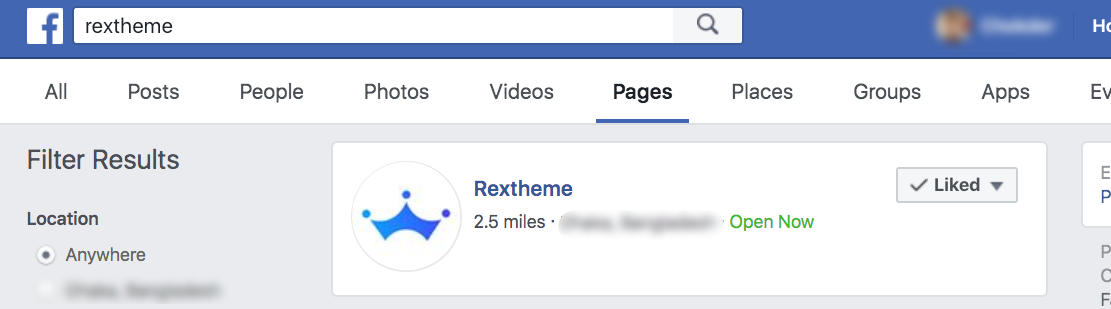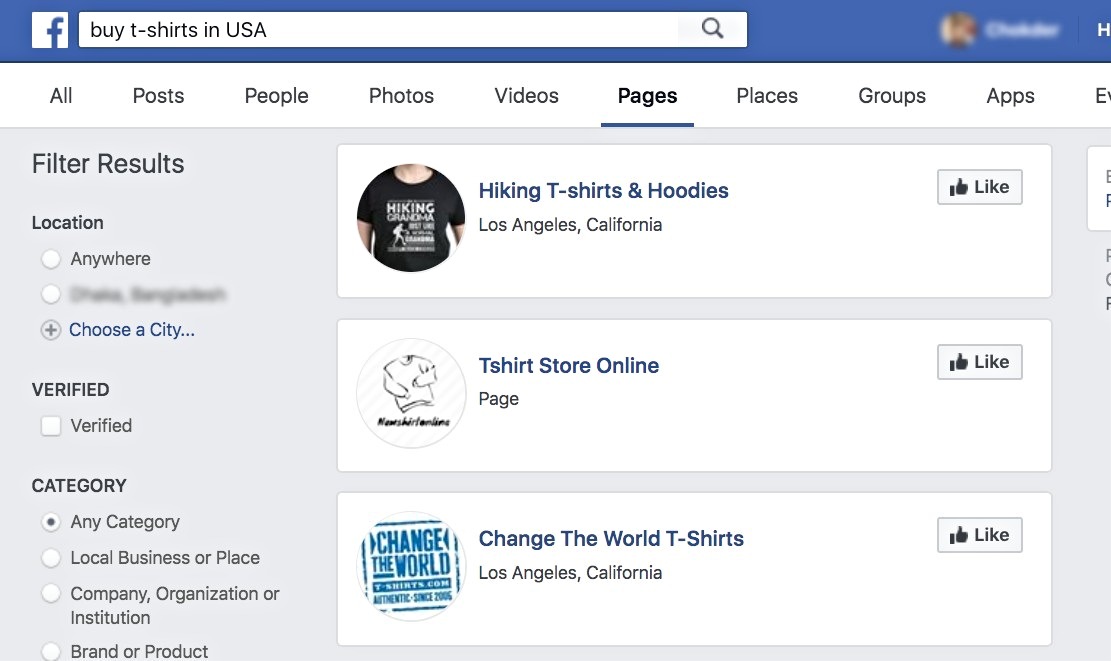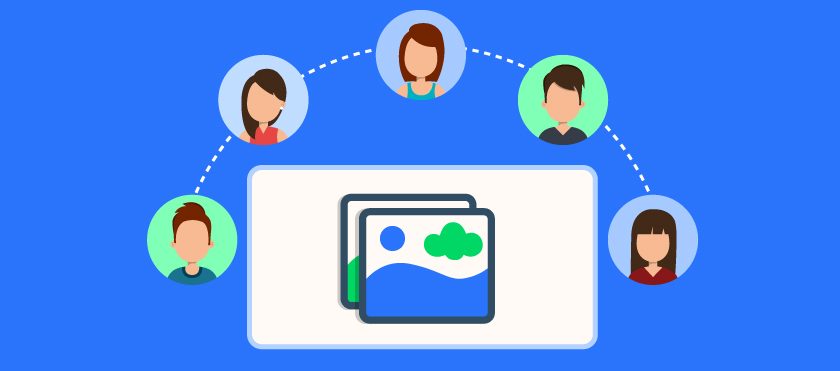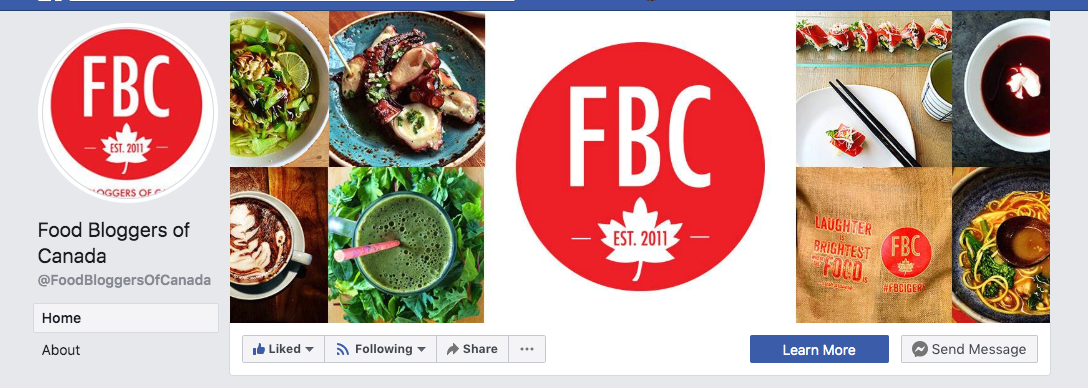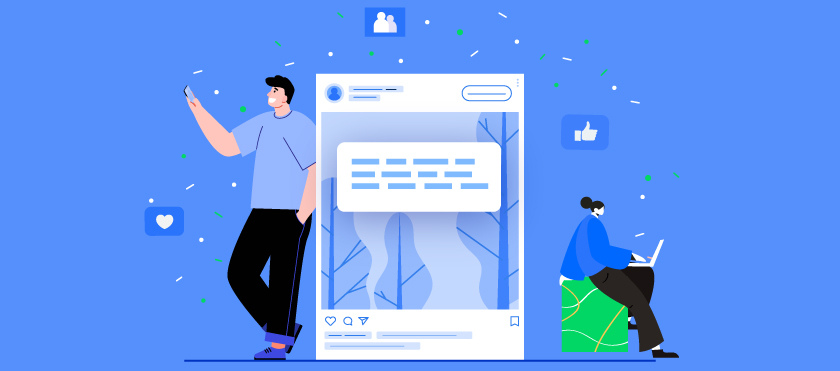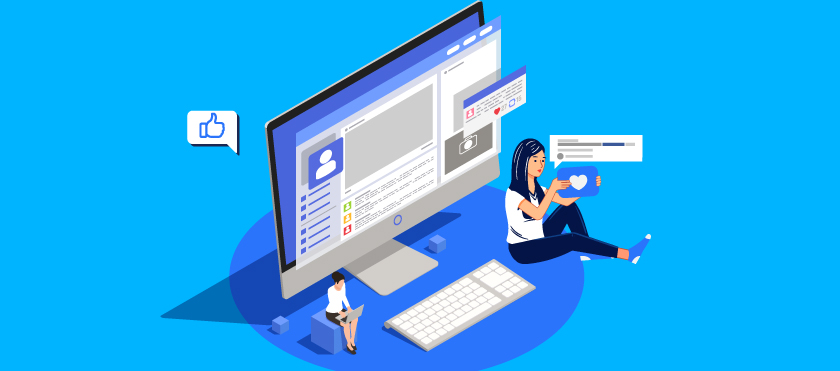As a WooCommerce store owner, establishing a market presence is one of the most challenging aspects that you may face. If you own a newly rising online store, then it can take quite some time to become popular.
At this point, selling products only in the WooCommerce store is surely not enough. So you can try other Strategies & Facebook marketplace is one of the effective methods to sell your products easily.
Accodrding to current data, Facebook Marketplace has over 1.2 billion monthly active buyers.
In this article, I will discuss why you must promote your WooCommerce products in the Facebook Marketplace. You can also know how to easily generate and upload your store products to the marketplace in just a few clicks.
So let’s begin.
Why Should You Rely on Facebook for WooCommerce Product Promotion?
Facebook Marketplace has grown to assist digital stores in promoting their products to a greater audience and it is one of the best social marketplaces in the world. Its super-friendly business features can highlight your brand efficiently.
The Facebook business suit allows you to manage your business profile and Facebook page & shop around the Facebook community easily. So, you can leverage the marketplace to drive traffic and potential buyers into your WooCommerce store quite smoothly.
This social marketplace allows buyers to search for products, and if your product matches their intent, it will be available for the buyer to choose from.
Suppose a buyer is looking to purchase a musical instrument. He can simply go to Facebook Marketplace and search for the desired instrument.
If the buyer clicks on the product, you can set it up to take the buyer to your Facebook shop page or your website.
The main difference between selling products only on a Facebook page and selling products from your WooCommerce to the Facebook marketplace is that you will get more trust from the people.
A buyer tends to order more from a business with its Brand value than buying from a private seller on Facebook. So having an up-and-running website is crucial if you want to stay in the eCommerce business for a long time.
In the next section, I will explain what you should have before creating a Facebook catalog as it is an important part of the process.
Necessary Things Before Creating a Facebook Catalog
Now I am going to explain necessary things that you need to prepare before creating a perfect Facebook catalog.
1. Website:
- Ensure you have a functional and professional website where your products are listed. This is essential as your product catalog will link directly to your website.
- How to Do It: Set up a website with a user-friendly design and clear product listings. Make sure the site is secure and optimized for mobile devices.
2. Accurate Product Information:
- Gather detailed and precise information about each product, including titles, descriptions, images, prices, and stock levels.
- How to Do It: Use a spreadsheet or a product information management system to organize and maintain accurate product data. Regularly update this information to reflect any changes.
3. Facebook Commerce Manager:
- This is the tool where you will create and manage your catalog. It integrates with your Business Manager to provide a centralized location for your product data.
- How to Do It: Log into your Facebook Business Manager, navigate to Commerce Manager, and follow the steps to set up your catalog.
4. Product Feed:
- A product feed is a file that contains all the information about your products in a format that Facebook can read. This feed is uploaded to your catalog.
- How to Do It: Create a WooCommerce product feed in CSV, TSV, or XML format. Include all necessary fields such as product ID, title, description, image URL, price, and availability. Validate the feed to ensure it meets Facebook’s requirements.
5. Facebook Tracking Pixel:
- The Facebook Pixel is a piece of code that tracks actions on your website, such as views, adds to cart, and purchases. This data is crucial for dynamic ads and audience targeting.
- How to Do It: Install the Facebook Pixel on your website by copying the pixel code from Facebook and adding it to your website’s header. Verify that it’s working correctly using Facebook’s Pixel Helper tool.
6. Facebook Page:
- A Facebook Page is necessary to represent your business on Facebook and connect your catalog to your audience.
- How to Do It: Create a Facebook Page if you don’t already have one. Fill out all relevant information, including business details, profile picture, cover photo, and contact information.
7. E-commerce Platform Integration:
- If you use an e-commerce platform. you can easily connect WooCommerce to the Facebook marketplace. This Facebook WooCommerce integration simplifies the catalog creation process.
- How to Do It: Follow the integration guides provided by Facebook and your e-commerce platform to sync your product data automatically.
8. Compliance with Policies:
- Ensure your products and business practices comply with Facebook’s commerce policies to avoid disapproval or restrictions.
- How to Do It: Review Facebook’s commerce policies and advertising guidelines, and make sure all your product listings meet these standards.
9. High-Quality Product Images:
- Use clear, high-resolution images to showcase your products effectively. Good images can significantly enhance the appeal of your ads.
- How to Do It: Ensure images are at least 500×500 pixels, well-lit, and showcase the product. Avoid cluttered backgrounds.
10. Accurate and Functional Product URLs:
- Make sure each product URL in your feed correctly links to the specific product page on your website.
- How to Do It: Test all URLs to ensure they lead to the right product pages. Correct any broken or incorrect links.
11. Inventory Management System:
- Keep your inventory data up-to-date to avoid advertising out-of-stock products, which can frustrate customers. How to Do It: Use an inventory to sync stock levels with your product feed management system. Update the feed regularly to reflect the current stock.
12. Consistent Pricing:
- Ensure all prices in your catalog match the currency and pricing strategy for your target market.
- How to Do It: Verify that prices in your product feed are accurate and consistent with those displayed on your website.
13. Permissions and Roles:
- Assign the right roles and permissions to team members to manage the catalog efficiently without compromising security.
- How to Do It: In Business Manager, assign roles such as admin, editor, or analyst to relevant team members. Control access based on their responsibilities.
14. Customer Support Readiness:
- Be prepared to handle customer inquiries and support requests that may arise from your product listings.
- How to Do It: Set up a system for managing customer messages and comments on your Facebook Page. Train your team to respond promptly and effectively.
15. Analytics Setup:
- Set up analytics tools to track the performance of your catalog and ads, helping you make data-driven decisions.
- How to Do It: Use Facebook Analytics and other tools like Google Analytics to monitor key metrics such as click-through rates, conversions, and sales.
By following these steps, you’ll be well-prepared to create a Facebook Catalog that enhances your advertising efforts and helps you connect with potential customers more effectively.
Having said all that, you still have to upload your product data to the Facebook marketplace.
Now, manually adding products from WooCommerce to your Facebook marketplace can be quite frustrating. But there is an easy way to upload all of your products into Facebook for WooCommerce in just a few clicks.
Product Feed Manager for WooCommerce – Facebook Product Feed Generator
Product Feed Manager for WooCommerce (PFM) is an extension specialized for WooCommerce store owners who want to promote their products in other online marketplaces, including the Facebook Marketplace.
This tool will let you generate a product feed file in the right Facebook Catalog format with just a few clicks. Then, you can simply upload it to your Facebook for WooCommerce in the commerce center to list all of your products in the Facebook Marketplace in just a few minutes.
Now, yes, you will get some Facebook for WooCommerce plugins in WordPress that do a similar function, and some may even have more active installations.
But, what makes PFM unique is its super simple UI. You can start using the plugin and generate a Facebook Catalog feed with as low as 4 clicks. And if you have certain customized data in your store, you will still need as little as 3 minutes to configure and generate a perfect Facebook product feed.
Since you are running an eCommerce shop, you do not have a lot of time on your hands. The faster you can start promoting your products, the sooner you make money. That is why this tool is designed to save you time by uploading products on Facebook for the WooCommerce store.
You do not need to learn about the Facebook Catalog feed structure or format, and you do not need to spend hours configuring the feed generation. The plugin will lead you to achieve it real quickly.
Now, let’s take a look at how you can generate a product feed with all your WooCommerce products to upload to the Facebook Marketplace.
How to Quickly Generate Your Facebook Product Feed with WooCommerce Products
First, make sure you have the Product Feed Manager for WooCommerce installed and activated in your WooCommerce store.
Then, follow the two steps below to generate a Facebook product feed with your WooCommerce products.
Step 1 – Create A Product Feed
Once the plugin is activated, on your dashboard menus, you will find the option Product feed.
Hover on it and click on ‘Add New Feed’, and it will take you to the following page:
Here, first set a feed title.
Then choose the Feed Merchant as Facebook.
It will then load all the fields that will be included in your product feed for each of your products.
Step 2 – Configure Your Facebook Product Feed
You will notice that almost everything is already configured. All you have to do is assign the right values for the Manufacturer/Brand, and the Google Product Category
– Assigning The Manufacturer/Brand:
This should be the Brand name of the product you are selling. If you are the manufacturer, you can set the type as Static and input your company name here.
If you have different brand names for different products, you will have to save the value in a custom field or product attribute and then use that value here.
**You can also use a brand plugin, which will make it easier to assign and use brand names.
– Configuring the Google Product Category:
Facebook Marketplace has its own set of categories (that match Google) that, most often, don’t match the categories in your store. But you do not have to change it in your store. You can simply use the category mapping feature to set up the mapping and use it as the value here.
You can further customize the feed if you need to use Product filters, a few basic feed settings, auto-update intervals, and feed rules. Normally, they are already configured in an optimized way for the Facebook Marketplace.
Once you have configured the feed, simply click on the Publish button on the right, and the feed will be generated in seconds.
And that’s it. You have successfully generated a product feed for the Facebook Marketplace. You will be able to collect the feed link or download the feed file from the right side.
How to Upload Your Product Feed to Facebook Commerce Manager
Once you have generated the product feed, it’s time to get your WooCommerce products on the Facebook marketplace.
Before you do, it’s always best to create a Facebook business page if you want to leverage more exposure from Facebook for WooCommerce. You may read this guide to create a Facebook business page if you do not have one already.
Simply follow the steps below.
Step 1 – Create A Catalog
- Login to your Facebook account and access the Facebook Commerce Manager.
- Select your preferred way to sell your products on Facebook. Here, select the ‘Create a Catalog’ option. Then click on ‘Get Started.’
- Now, choose your catalog type.
- Next, Select Upload Product Info and click on the ‘Create’ button.
- Then click on finish, and it will redirect you to your Facebook Commerce Manager Dashboard.
Step 2 – Upload Your Product Feed to The Facebook Marketplace
Now that you have the Catalog prepared, you are ready to upload your products on the Facebook marketplace for your WooCommerce store.
- On your Commerce Manager menus, you will see a new menu called Catalog. Click on it, and then click on Data Sources.
- Then select Data Feed.
- Here, you will get three options – File Upload, Scheduled Feed, and Google Sheets. Choose Scheduled Feed.
- Then you will get the option to provide the link to the feed file. Earlier, when you generated the feed in your WooCommerce store, it gave you a feed link. Copy that link and paste it here.
- Now, choose a suitable time for the schedule fetch and click on Next.
- And finally, give a name to your catalog feed, choose the currency for your store, and click on Upload.
And that’s it. Your feed will be uploaded in a few minutes to the Facebook Marketplace, which you will be able to view in the Items menu under Catalog.
Key Benefits of Setting up Facebook Catalogs for WooCommerce
Now I will tell you some key benefits of setting up your Facebook catalog for WooCommerce so that you can be inspired more.
- Easy Integration: You can easily integrate WooCommerce with Facebook. It allows for automatic syncing of product information. It also saves you time and reduces manual data entry errors by automatically updating your Facebook Catalog whenever changes are made in WooCommerce.
- Enhanced Product Visibility: Products in your catalog can be featured across various Facebook and Instagram placements. It helps you to increase exposure and potential reach to millions of customers on these platforms.
- Dynamic Ads: Dynamic ads use your catalog to show personalized products to customers based on their behavior and interactions. It boosts your conversion rates by targeting buyers with products they’ve shown interest in, leading to higher ROI.
- Improved Shopping Experience: Customers can find and browse products directly from your Facebook and Instagram. It provides an easy shopping experience, reducing friction and making it easier for them to purchase.
- Automated Inventory Management: Syncing your WooCommerce store with Facebook ensures real-time inventory updates. It prevents advertising out-of-stock products, reducing customer frustration and potential lost sales.
- Advanced Analytics: Track performance metrics of your products and ads through Facebook’s detailed analytics tools. It enables data-driven decisions to make optimized product listings and advertising strategies.
- Multi-Channel Sales: Extend your sales channels by listing products on both your WooCommerce site and Facebook/Instagram. It helps to diversify revenue streams and reaches a broader audience.
- Easy Product Management: You can easily manage product listings, descriptions, prices, and inventory from a single platform. It simplifies catalog management, saving time and effort.
- Retargeting Opportunities: Using data from the Facebook Pixel helps to recapture your potential lost sales and increases conversion rates.
- Cost-Effective Advertising: Dynamic ads and personalized targeting are often more cost-effective than traditional advertising. It maximizes your budget efficiency by focusing on high-intent users.
- Enhanced Customer Insights: Gaining valuable insights can help you tailor marketing strategies and product offerings to better meet your customer needs.
- Increased Engagement: Engaging product posts and ads can attract likes, comments, and shares. It boosts your brand visibility and engagement on social media platforms.
By setting up Facebook Catalogs for WooCommerce, you can significantly enhance your e-commerce operations, improve customer experiences, and drive more sales through advanced targeting and easy integration.
Conclusion
In conclusion, Facebook Marketplace for your WooCommerce store can significantly enhance your product visibility and boost sales.
Following the steps outlined, you can easily transfer your products to Facebook. It allows you to reach a broader audience and simplify your sales process.
The integration offers numerous benefits, including dynamic ads, automated inventory management, and advanced analytics, all of which contribute to more efficiency & effectiveness.
For an effortless transfer process, use the Product Feed Manager to simply generate and upload your WooCommerce products to Facebook Marketplace with ease.
** FAQs **
How can I increase the visibility of my WooCommerce products on Facebook Marketplace?
- To increase visibility, ensure your product titles and descriptions are clear and keyword-rich. Engage with your audience through your Facebook business page and use targeted ads to reach potential buyers. Additionally, leveraging Facebook’s algorithm by frequently updating your product listings can keep your store relevant and visible.
What should I do if my product feed fails to upload correctly?
- If your product feed fails to upload, double-check the feed link and ensure it is formatted correctly. Also, verify that all mandatory fields, such as product titles and categories, are filled out. If issues persist, consider reaching out to support both WooCommerce and Facebook Commerce Manager for assistance.
How often should I update my product feed on Facebook?
- It’s beneficial to update your product feed regularly, ideally daily, to reflect any changes in inventory, pricing, or new product additions. This keeps your listings accurate and up-to-date, improving customer trust and satisfaction.
Can I customize my product feed to match Facebook’s requirements?
- Yes, you can customize your product feed using the Product Feed Manager for WooCommerce. Map your WooCommerce categories to Facebook’s, assign brand names, and adjust other attributes to ensure compatibility. This customization helps in displaying your products correctly on Facebook Marketplace.
How can I measure the success of my product listings on Facebook Marketplace?
- You can measure success by tracking key metrics such as click-through rates, conversion rates, and sales figures through Facebook Commerce Manager. Additionally, utilize Facebook Insights to monitor engagement and adjust your strategy based on performance data to continually improve your listings.