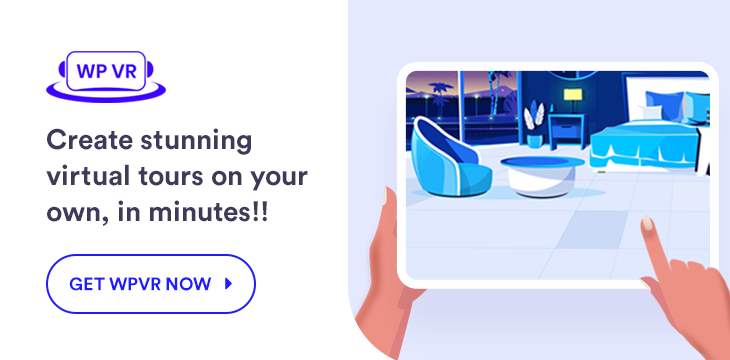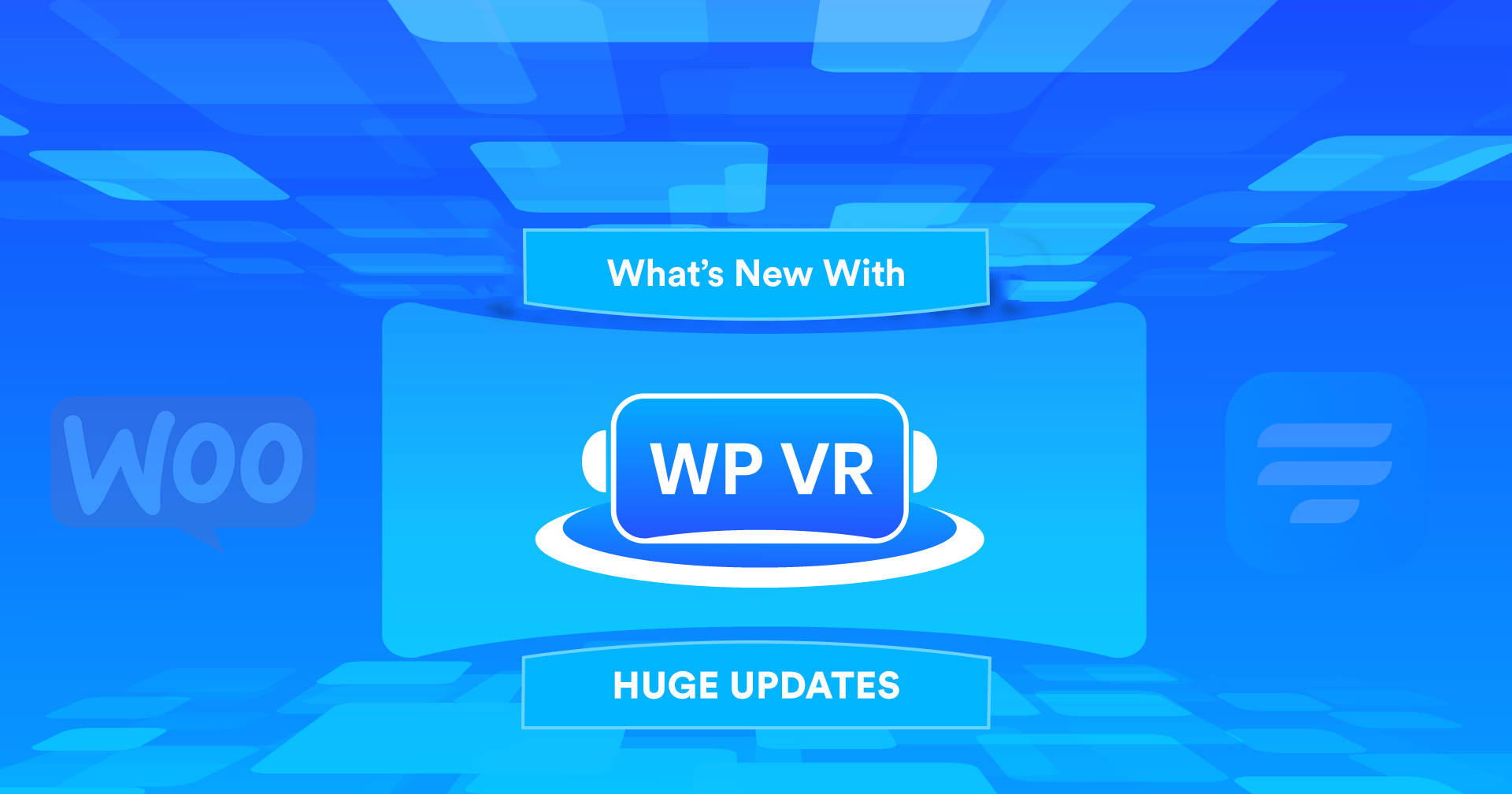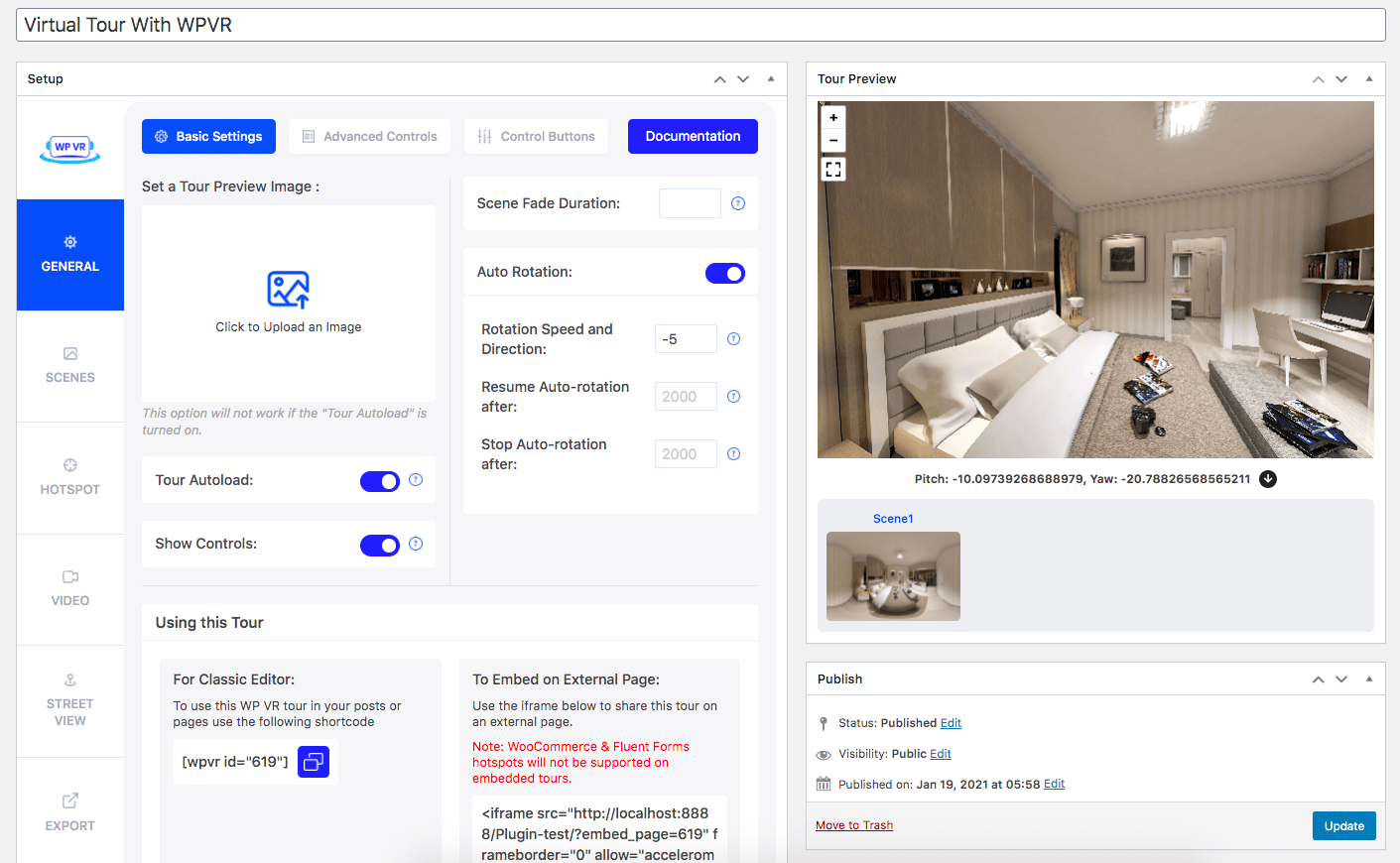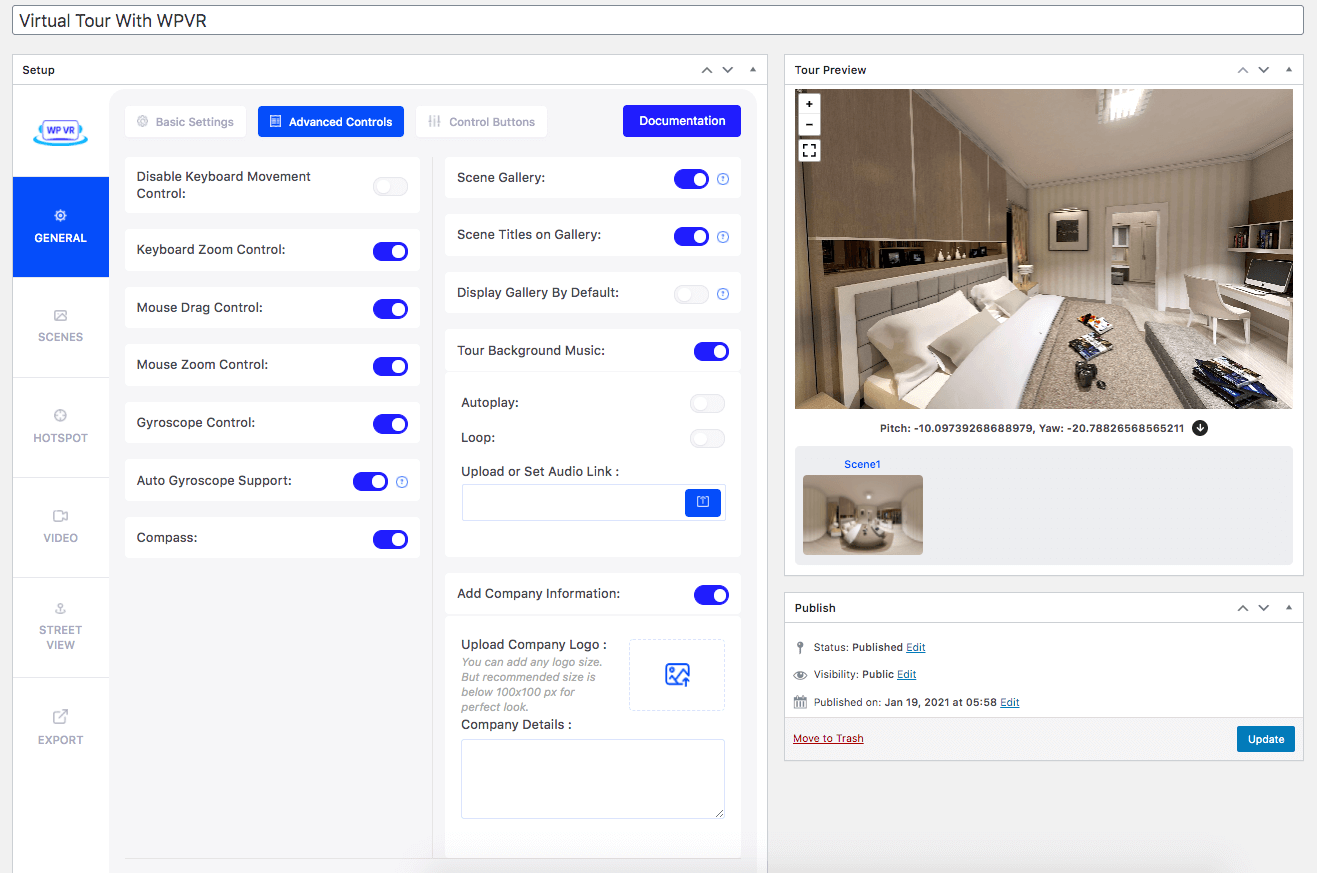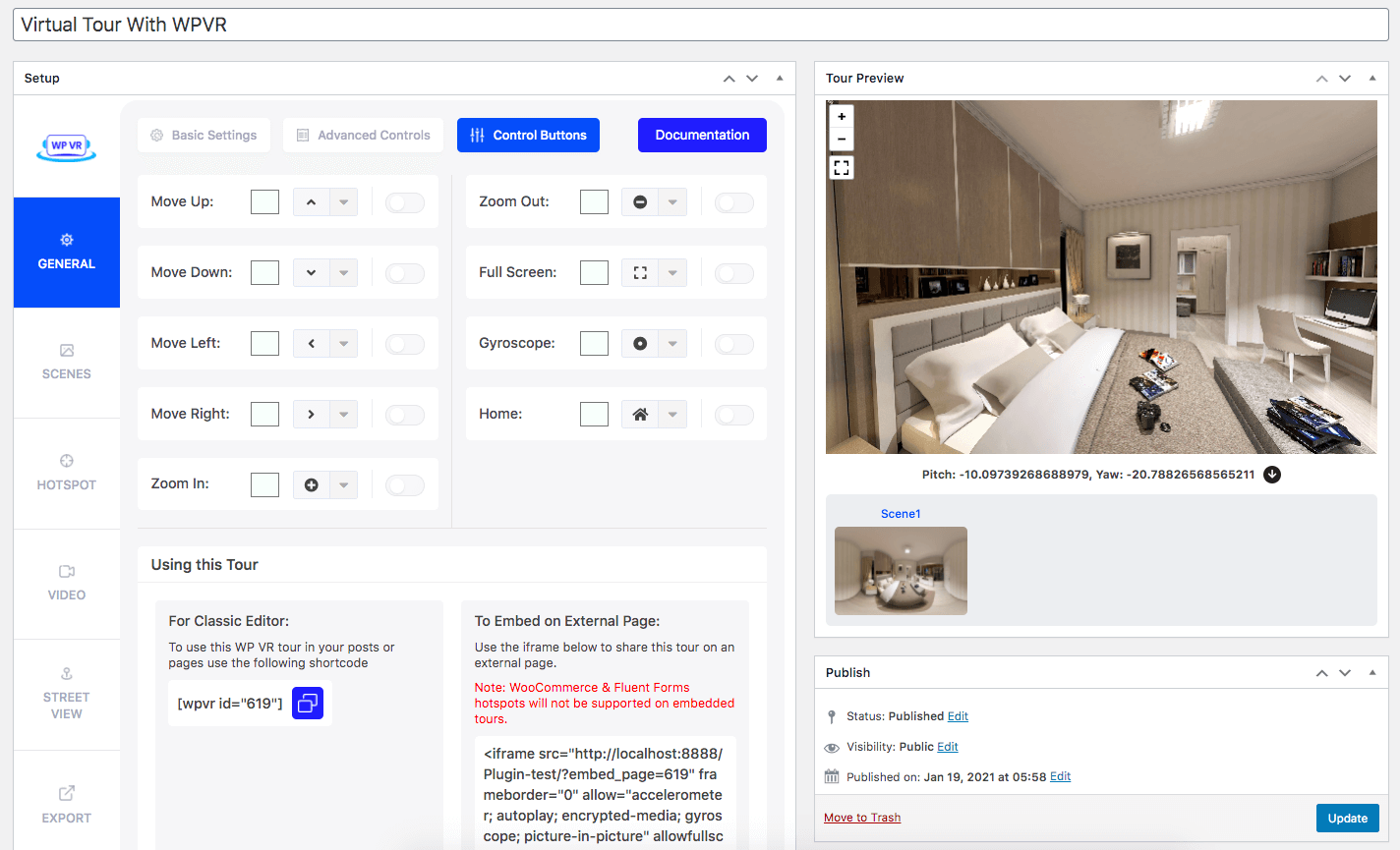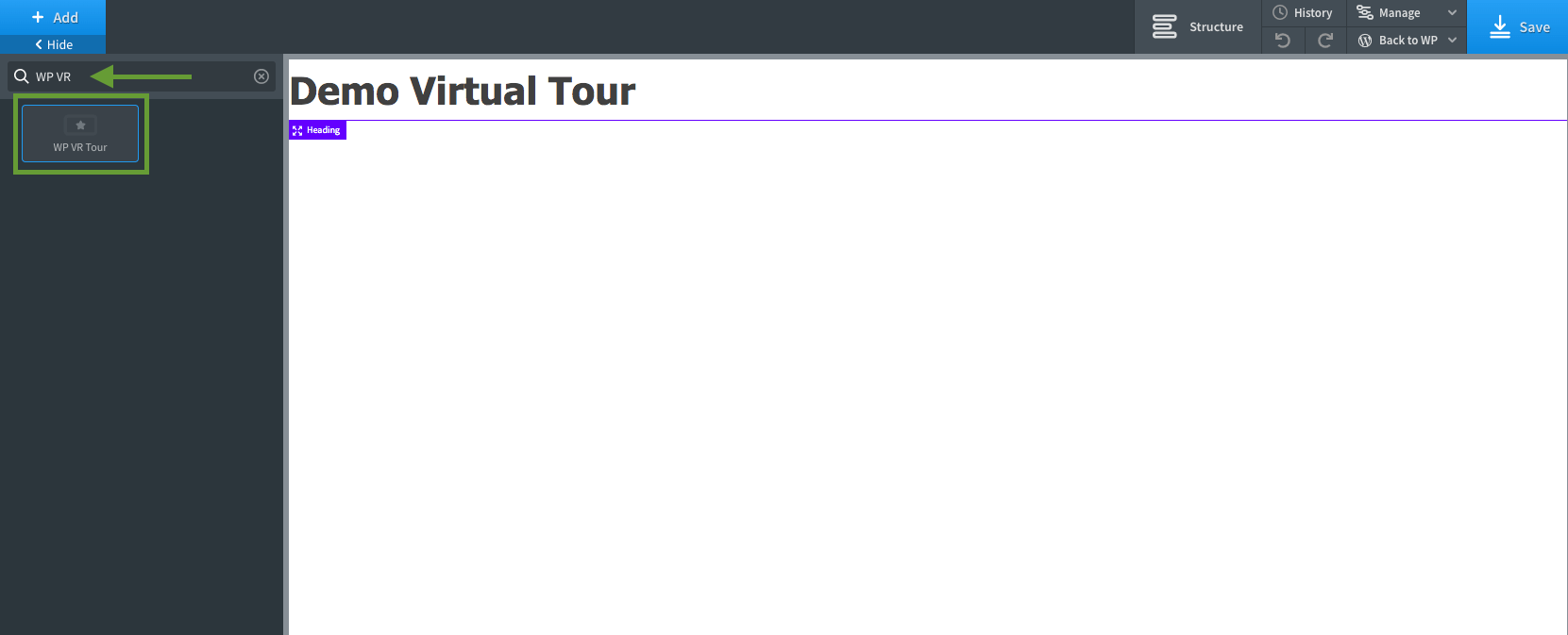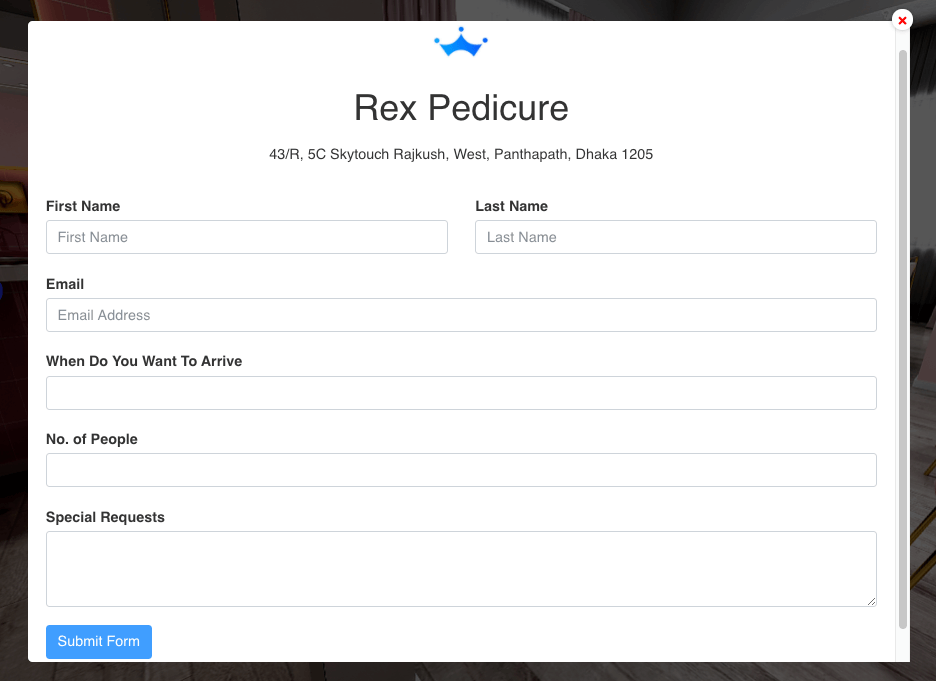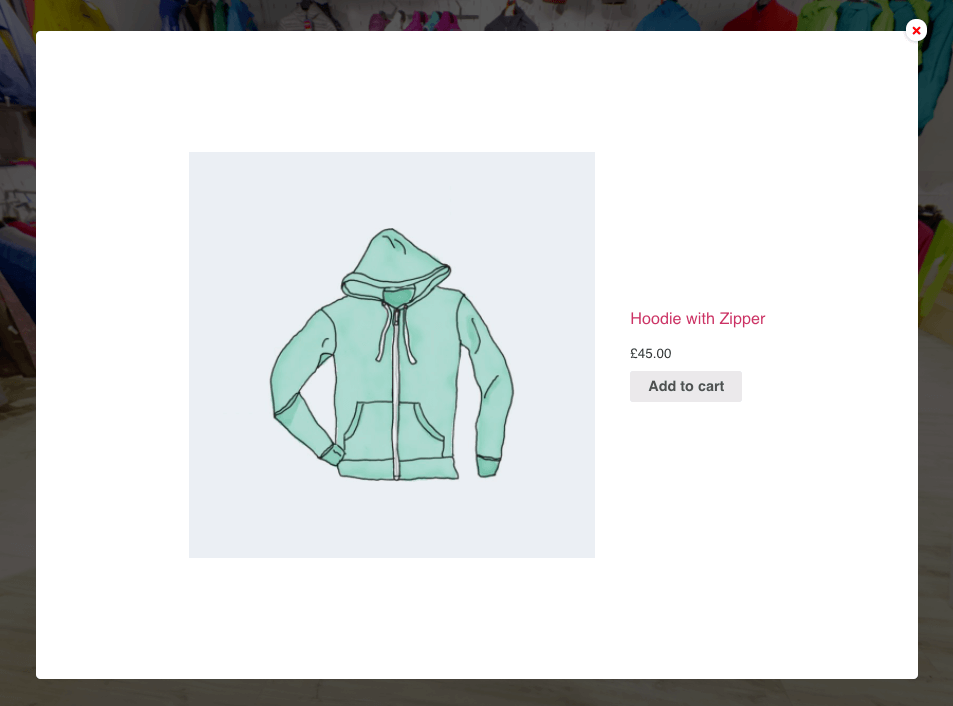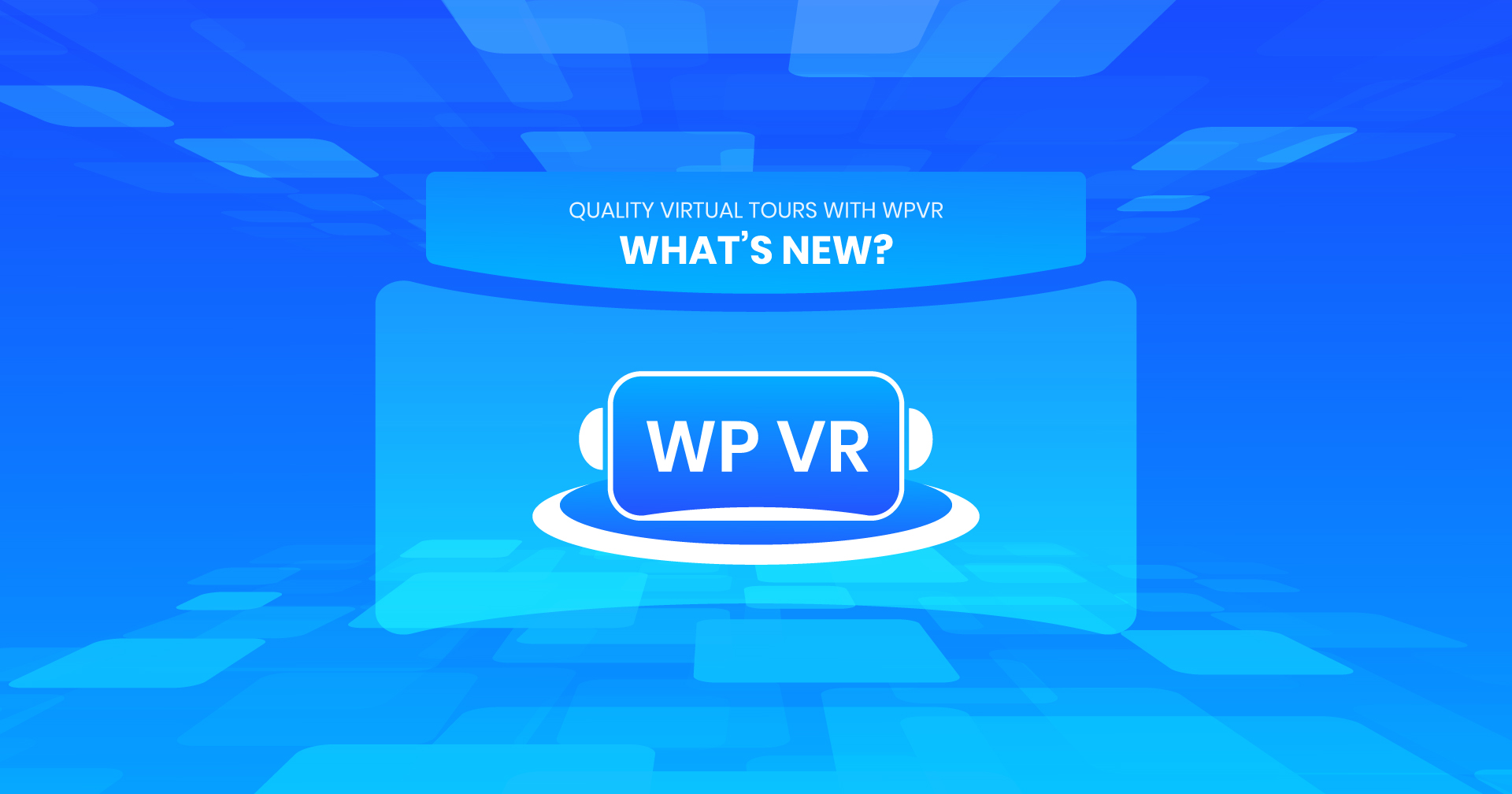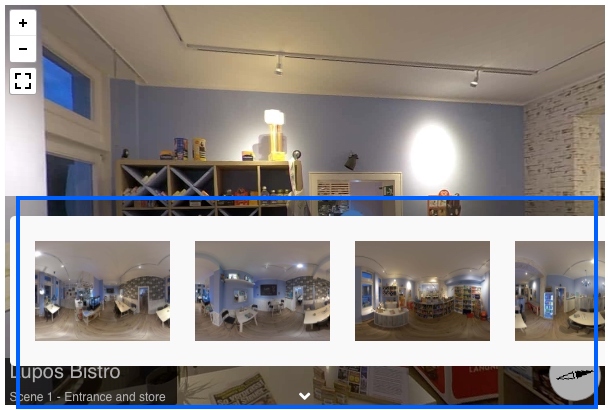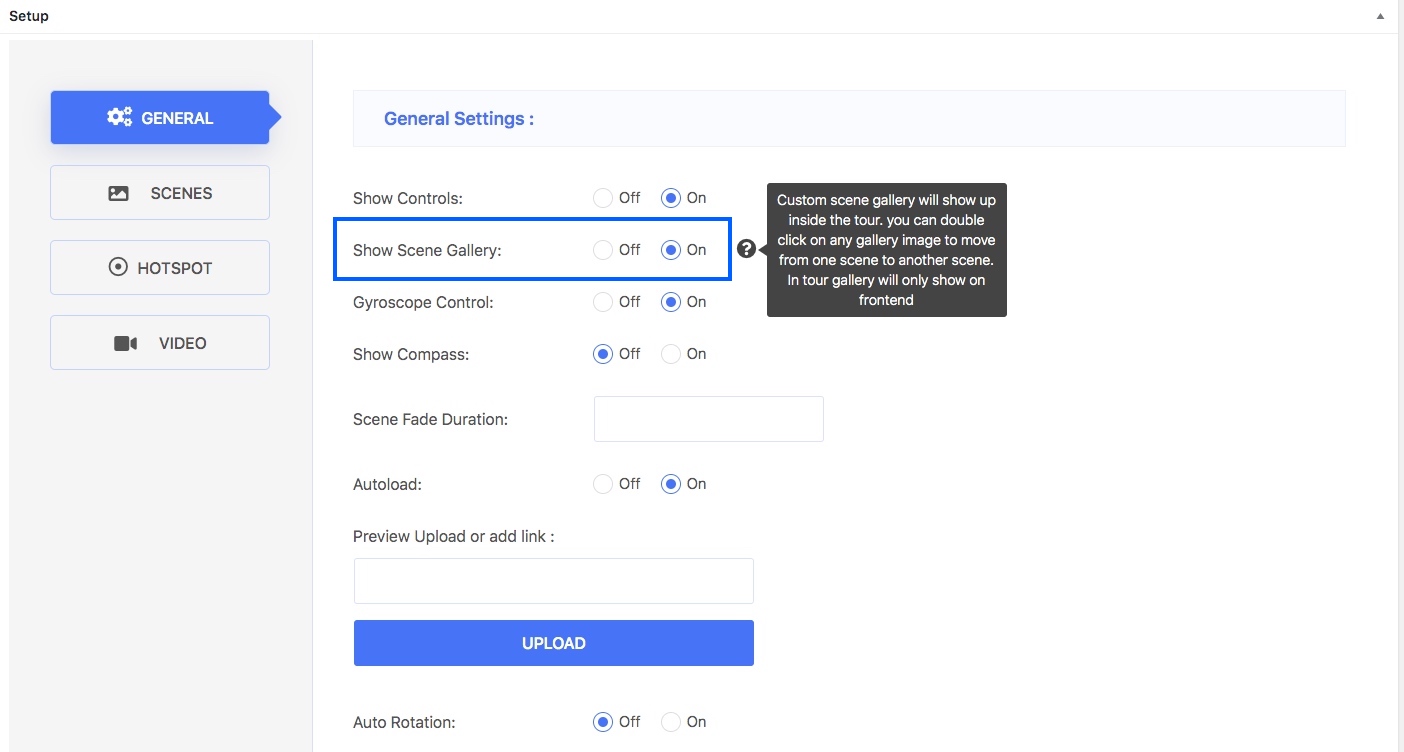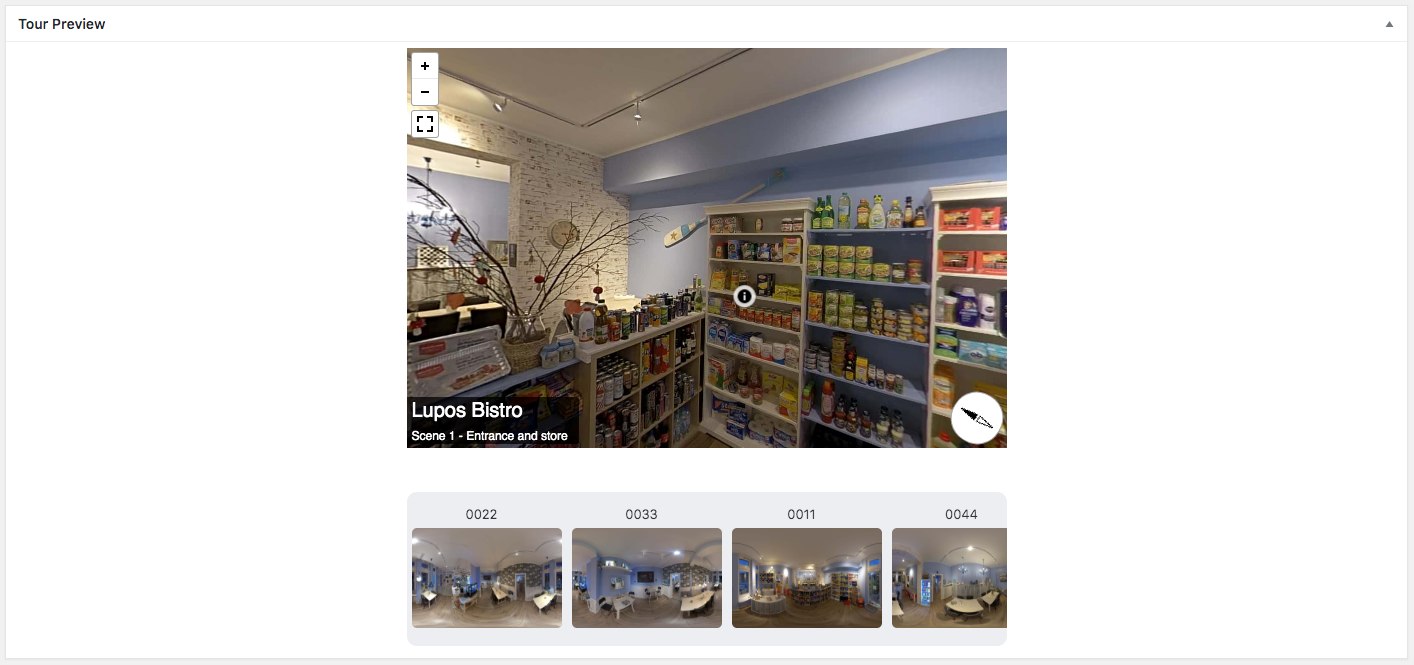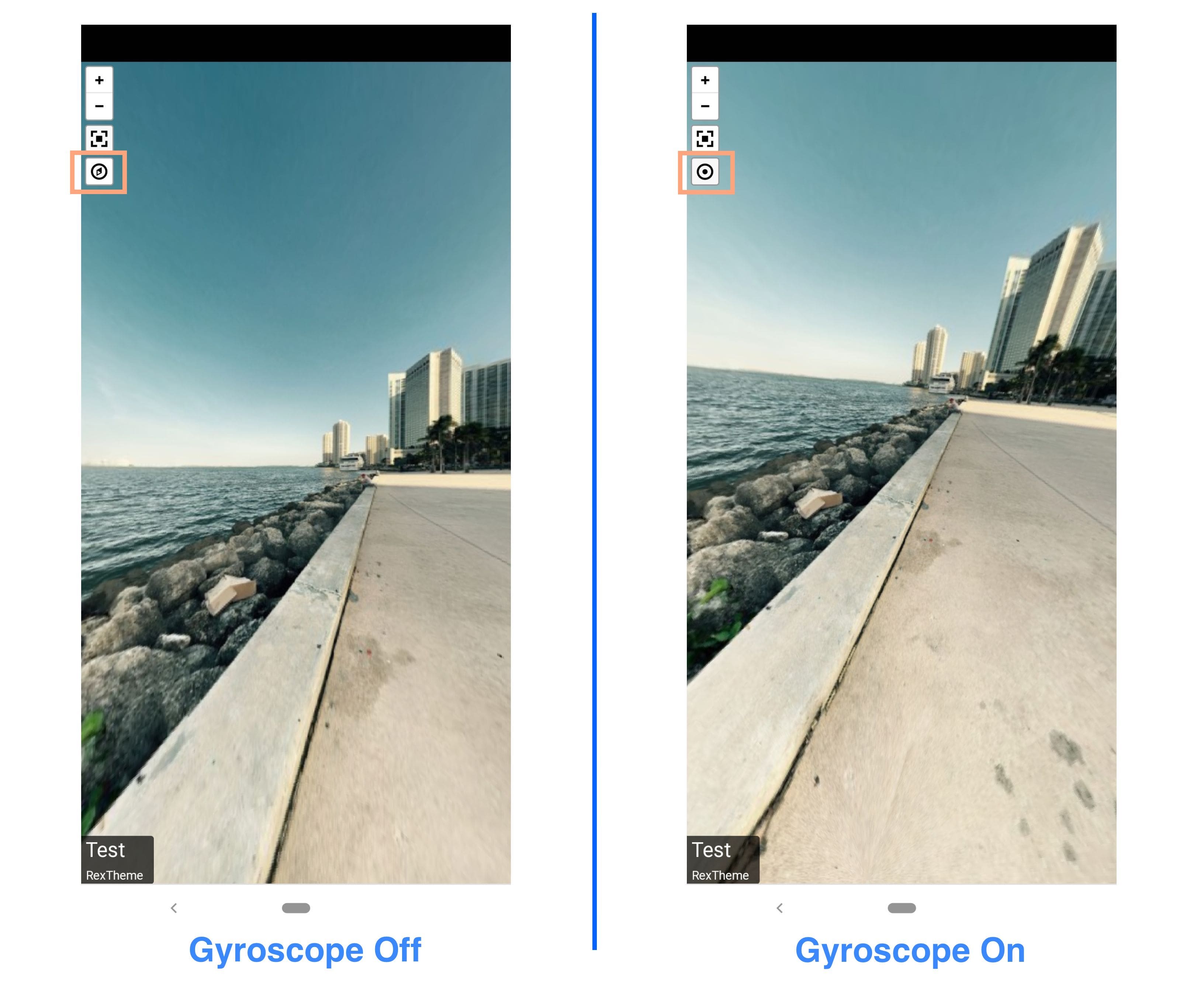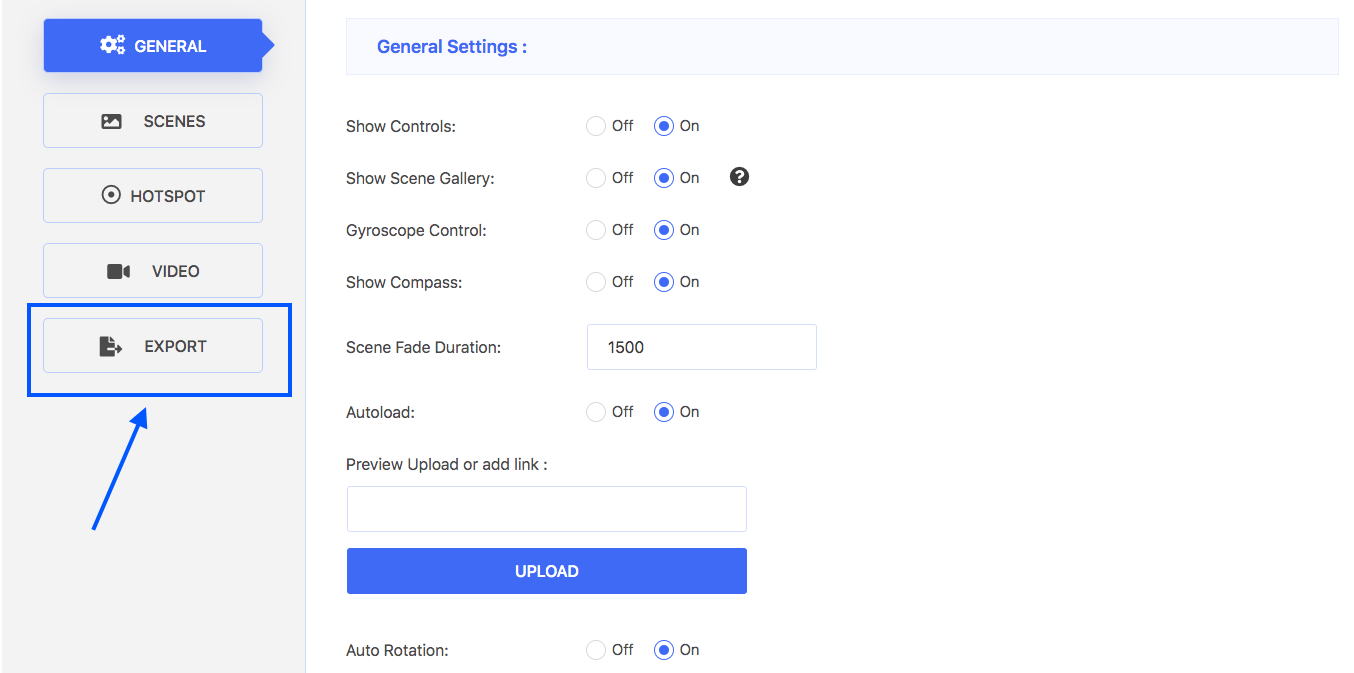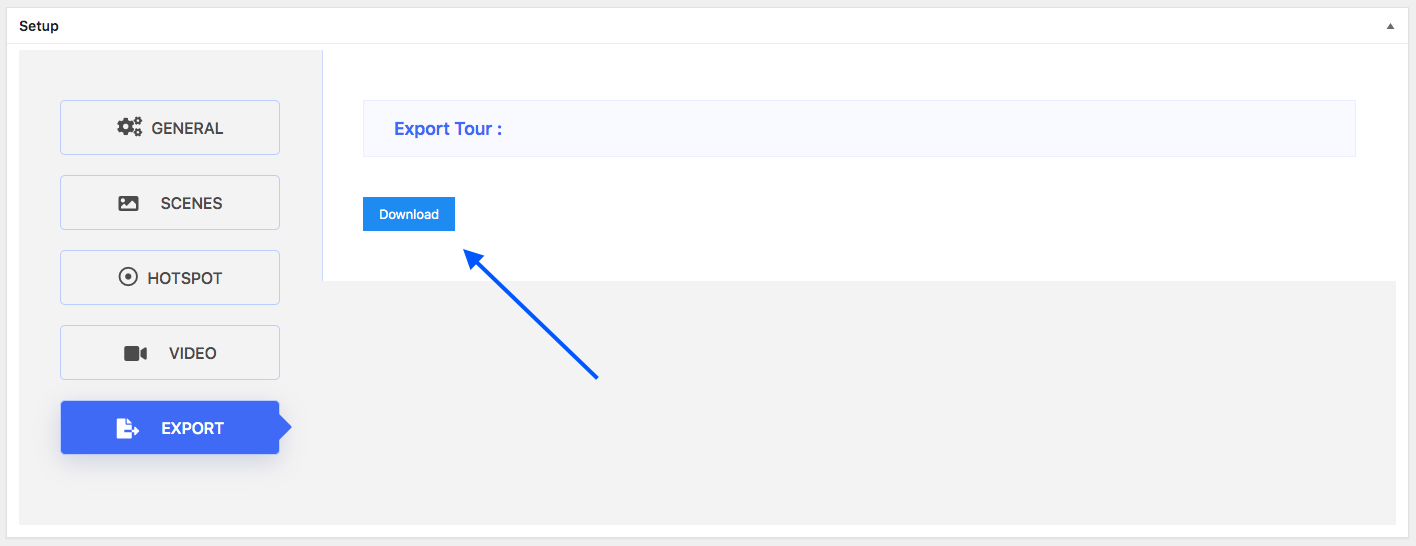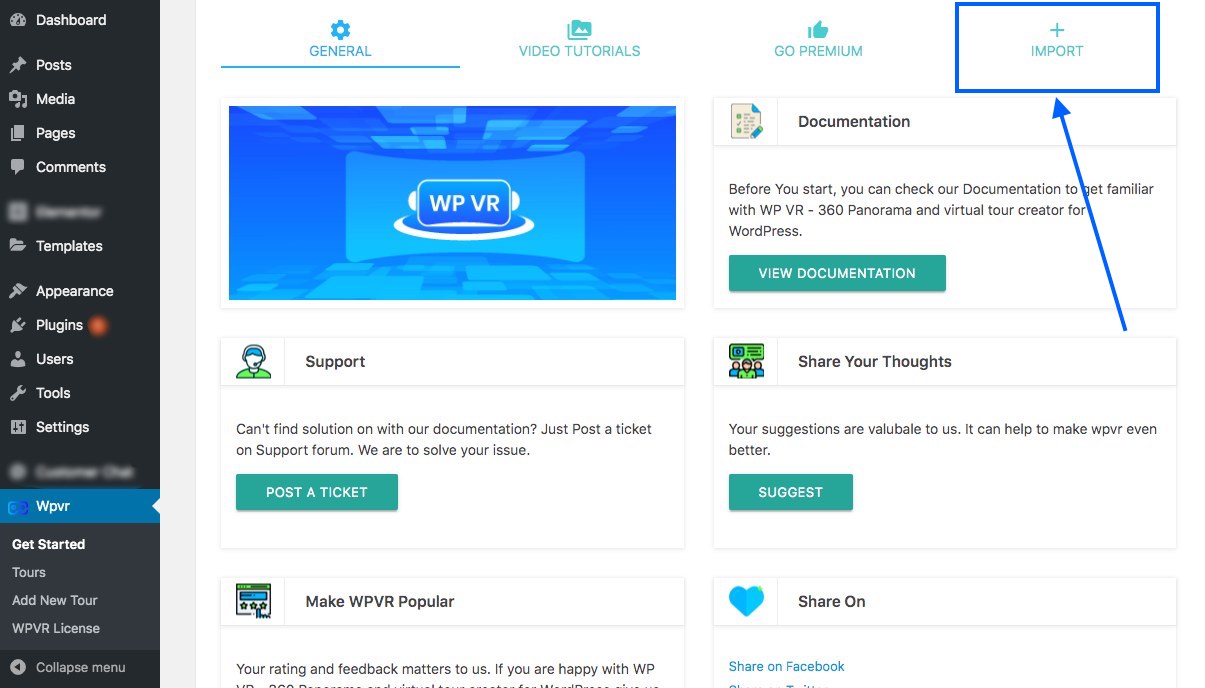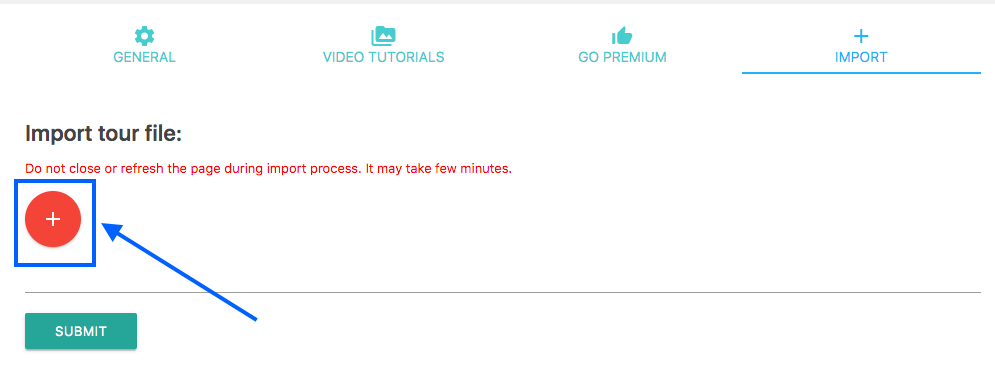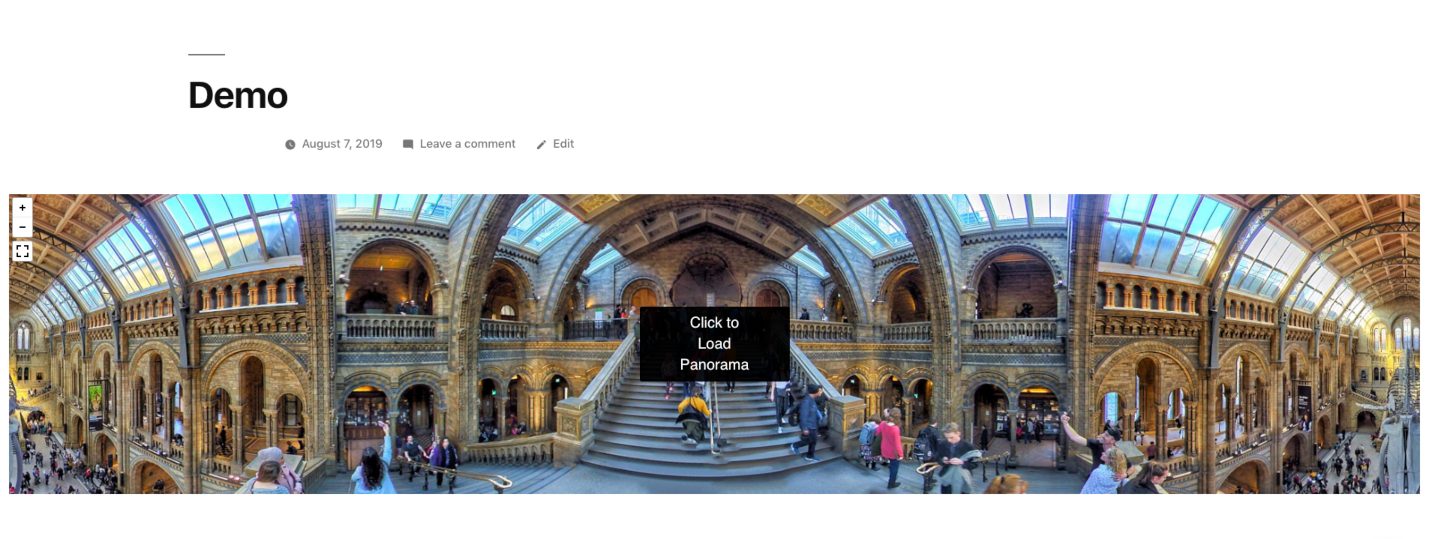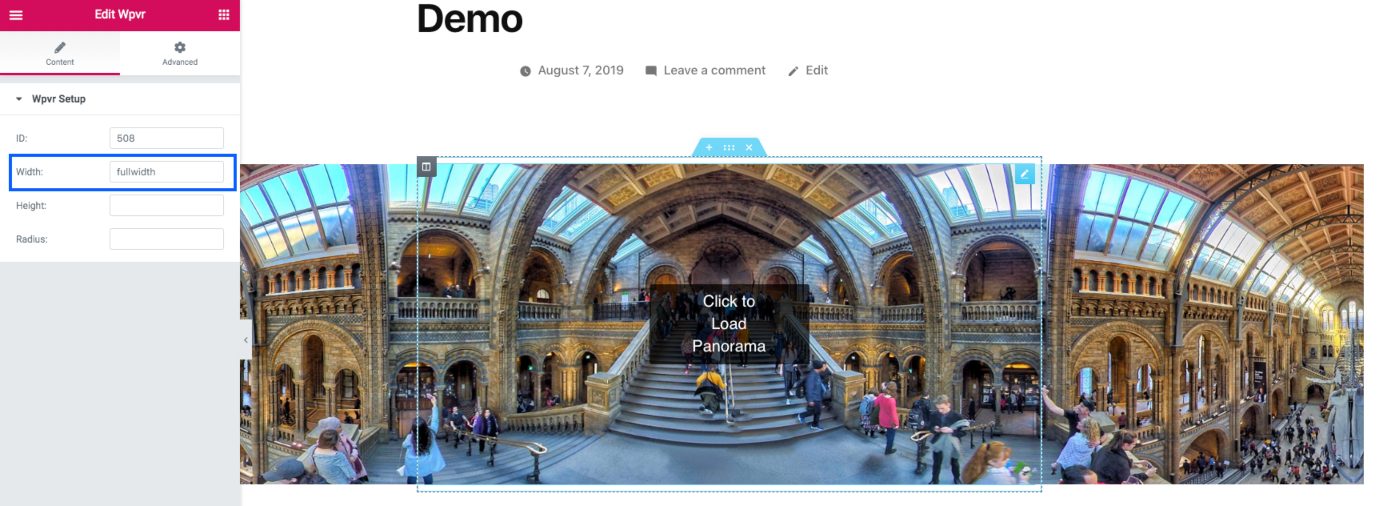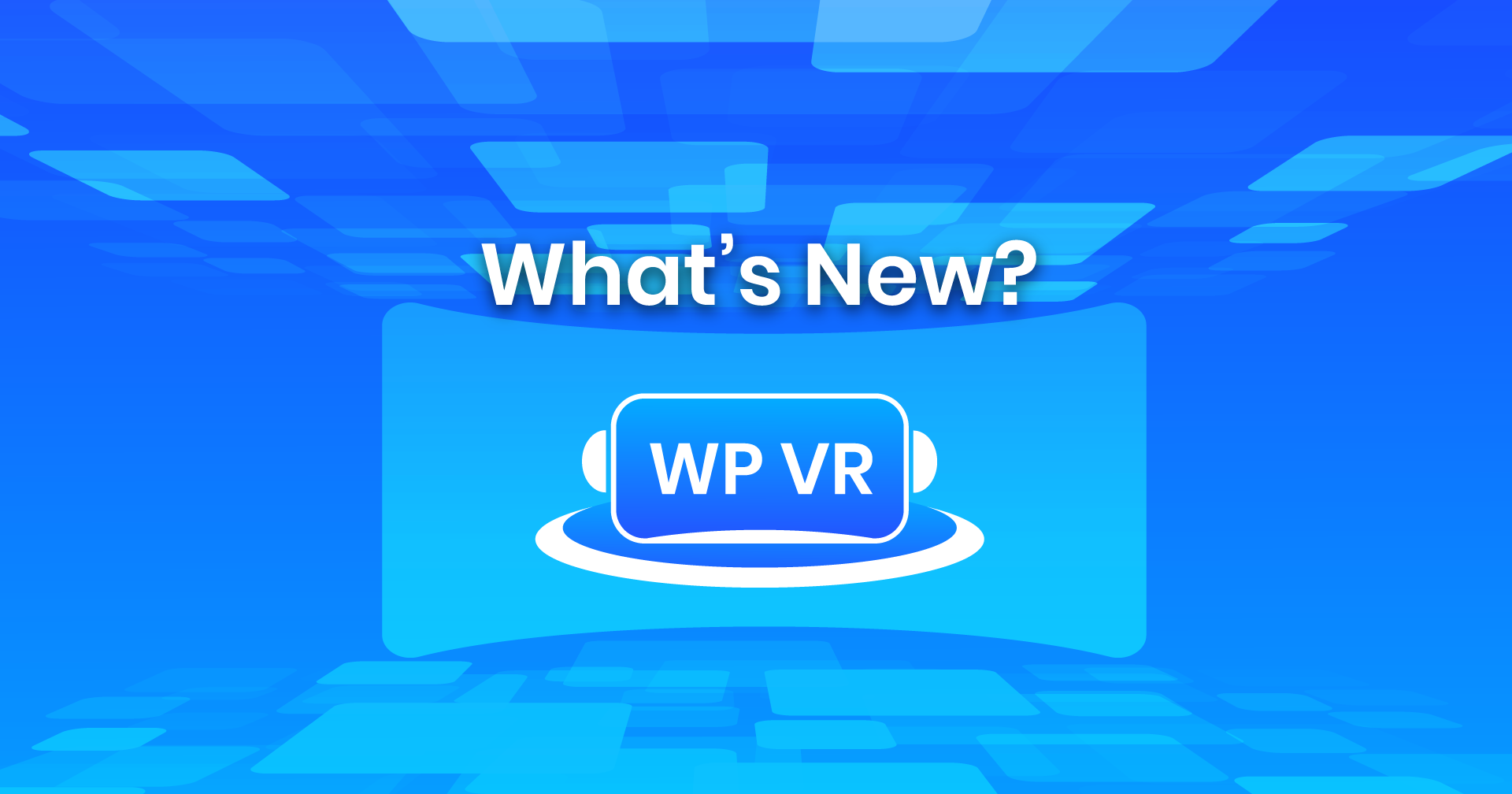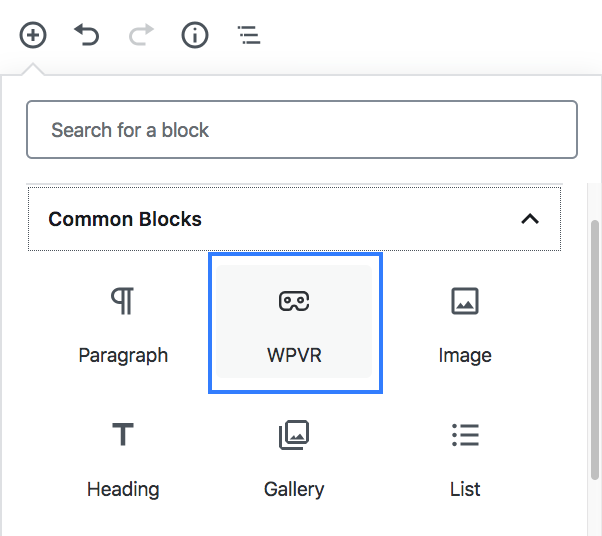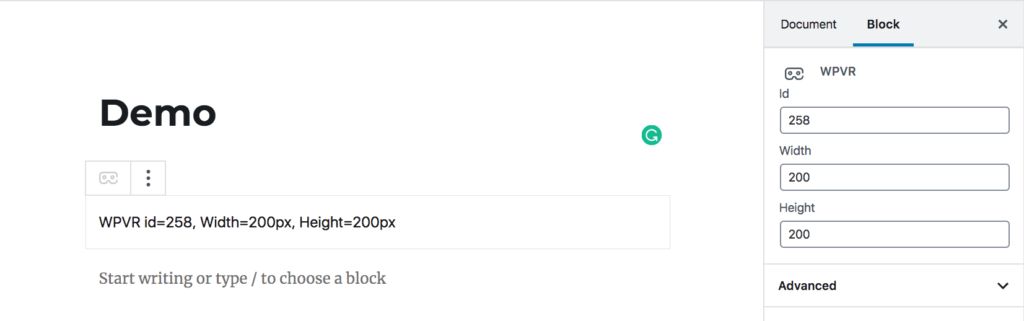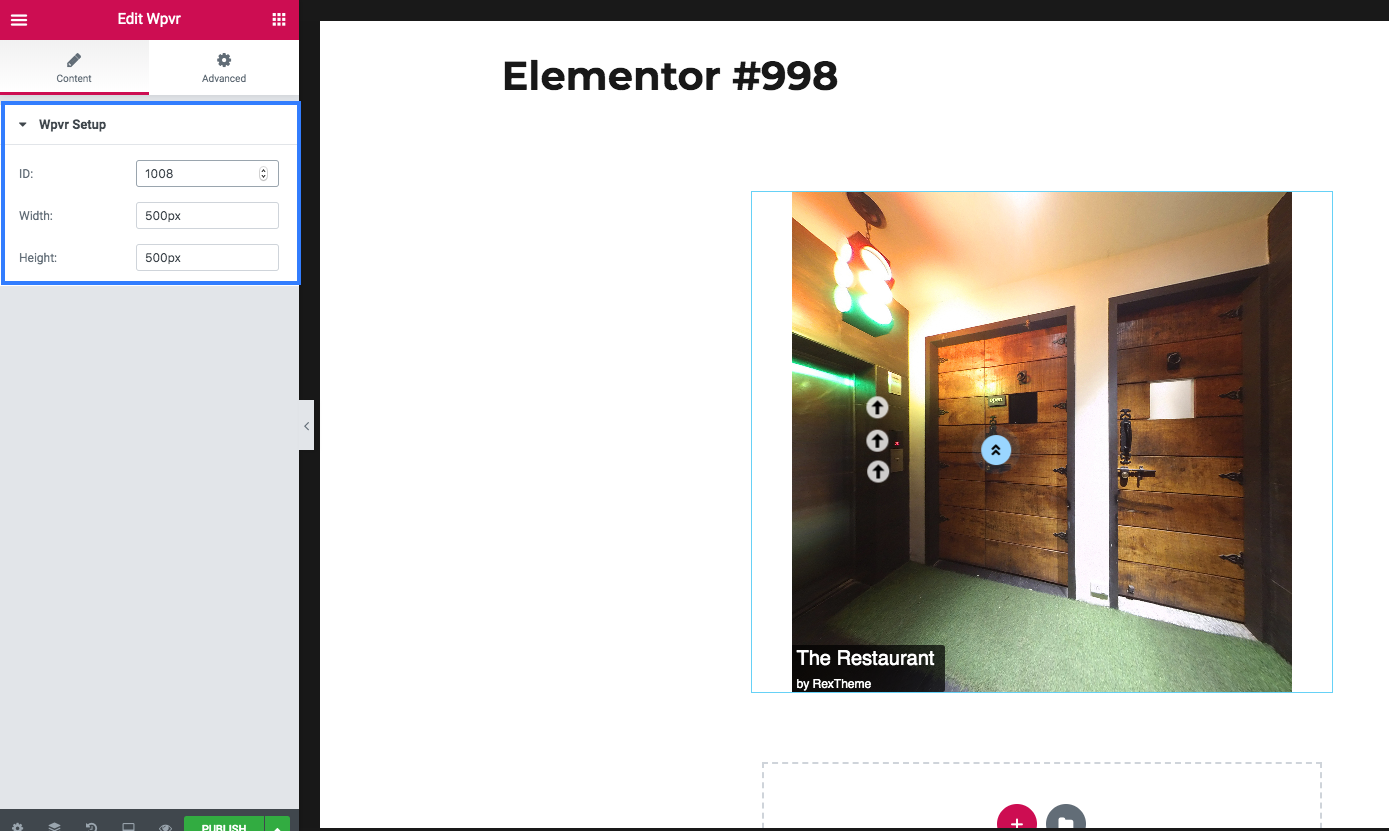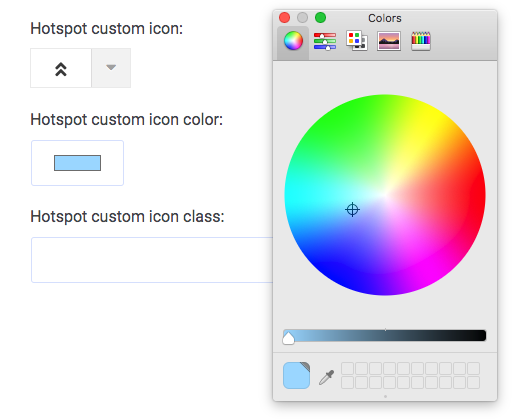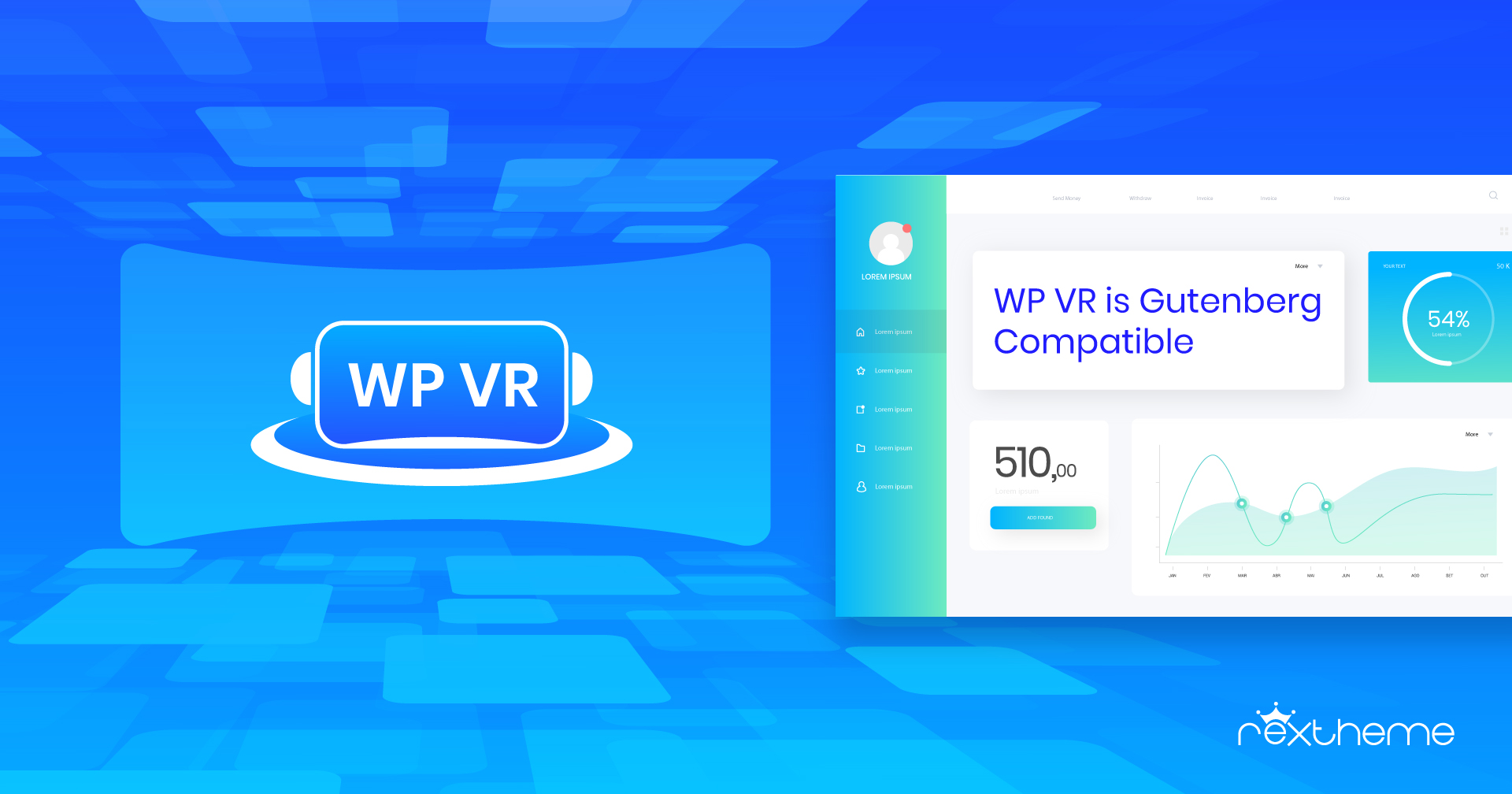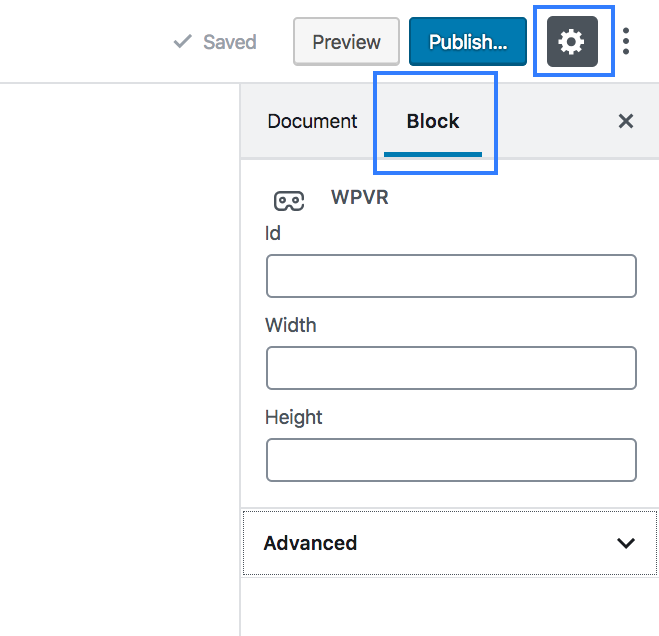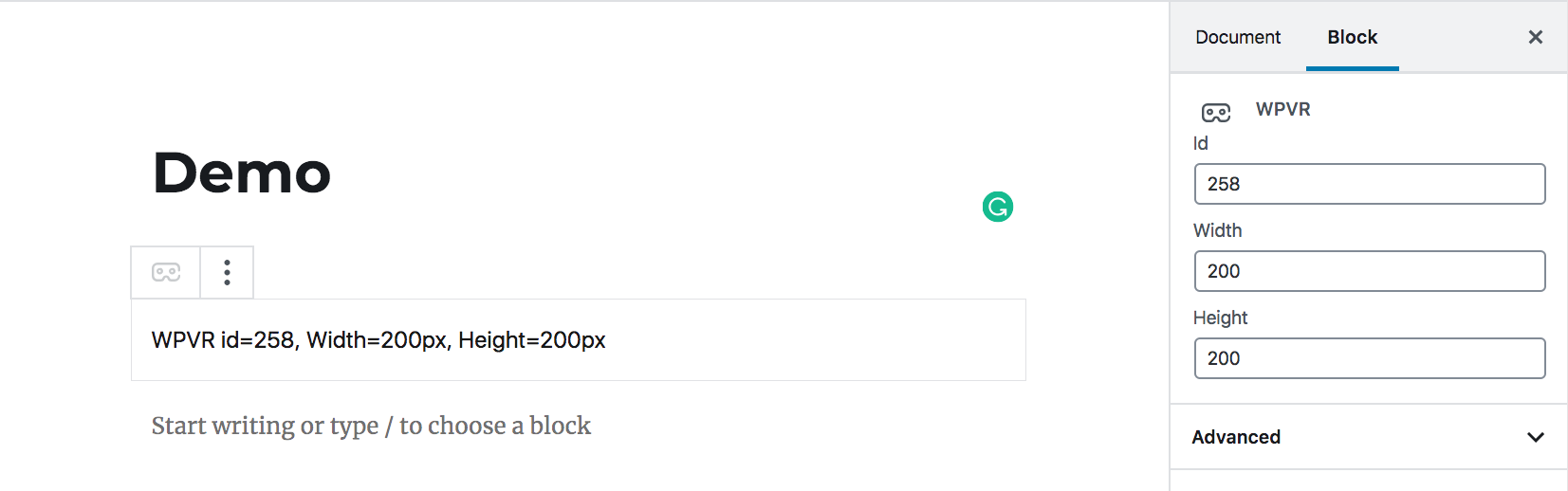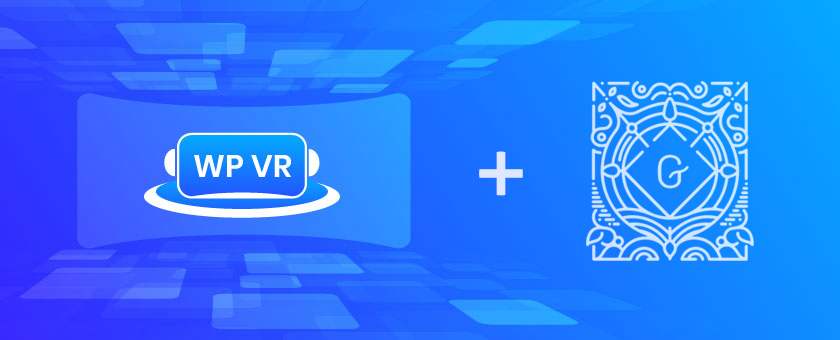At RexTheme, creating a user-friendly product and improving it is a never-ending process.
A couple of months ago, we took a challenge to ourselves and decided to make some huge changes to our virtual tour builder plugin, WP VR.
Our main objective was to:
- Change the interface of the plugin to make it more user-friendly.
- Release some major features to increase its usability.
We’re really glad to tell you that, we successfully did it for you.
You can now create virtual tours more easily, and get a high rate of conversions with all the new exciting features such as Fluent Forms integration, WooCommerce integration, multi-site support, and many more.
- You can check out all the huge updates of WP VR here.
Along with these updates, we have decided to review our pricing plans for WPVR Pro starting from 1st September 2020.
Updated Pricing Plans For WPVR
The following are the pricing plans that we decided to improve to:
| Plan | License Type | Price |
|---|---|---|
| Starter (Annual) | 1 site license | $59.99/year |
| Pro (Annual) | 10 sites license | $149.99/year |
| Agency (Annual) | Unlimited sites | $249.99/year |
| Starter (Lifetime) | 1 site license | $249.99 one time fee |
| Pro (Lifetime) | 10 sites license | $449.99 one time fee |
| Agency (Lifetime) | Unlimited sites | $649.99 one time fee |
Now, based on each plan, we have made some changes to what features you will get on each plan.
Click on the plans below to view all the features that you will get on each plan.
Annual Plans:
Lifetime Plans:
Exciting Features On WPVR Plans
Here are the feature list of each WPVR plans:
Annual Starter Plan –
Here are all the features you’ll get on the Annual Starter Plan:
- Unlimited Scenes
- Unlimited Hotspots
- WooCommerce Integration
- Fluent Forms Integration
- Pay Annually
- Priority support for 1 Year
- Updates for 1 year
This plan is suitable for your personal use.
Annual Pro Plan –
Here are all the features you’ll get on the Annual Pro Plan:
- Unlimited Scenes
- Unlimited Hotspots
- WooCommerce Integration
- Fluent Forms Integration
- Pay Annually
- Priority Support For 1 Year
- Updates For 1 Year
This plan is great for you if you own multiple sites and want to publish virtual tours on them.
Annual Agency Plan –
Here are all the features you’ll get on the Annual Agency Plan:
- Unlimited Scenes
- Unlimited Hotspots
- WooCommerce Integration
- Fluent Forms Integration
- Embed to Non-WordPress site using iframe
- VR Theme (Coming Soon)
- All Future Extensions
- Pay Annually
- Priority support for 1 Year
- Updates for 1 year
This plan is perfect for you if you’re an agency and you’ll be creating virtual tours for a lot of your clients.
Lifetime Starter Plan –
Here are all the features you’ll get on the Lifetime Starter Plan:
- Unlimited Scenes
- Unlimited Hotspots
- Pay Only Once
- WooCommerce Integration
- Fluent Forms Integration
- Lifetime Dedicated Support
- Lifetime Updates
This plan is suitable for your personal use.
Lifetime Pro Plan –
Here are all the features you’ll get on the Lifetime Pro Plan:
- Unlimited Scenes
- Unlimited Hotspots
- Pay Only Once
- WooCommerce Integration
- Fluent Forms Integration
- Lifetime Dedicated Support
- Lifetime Updates
This plan is great for you if you own multiple sites and want to publish virtual tours on them.
Lifetime Agency Plan –
Here are all the features you’ll get on the Lifetime Agency Plan:
- Unlimited Scenes
- Unlimited Hotspots
- WooCommerce Integration
- Fluent Forms Integration
- Embed to Non-WordPress site using iframe
- VR Theme (Coming Soon)
- Pay Only Once
- All Future Extensions
- Lifetime Dedicated Support
- Lifetime Updates
This plan is perfect for you if you’re an agency and you’ll be creating virtual tours for a lot of your clients.
As you can see, each plan has it’s own benefits.
We will be putting these pricing plans live effective from 1st September 2020.