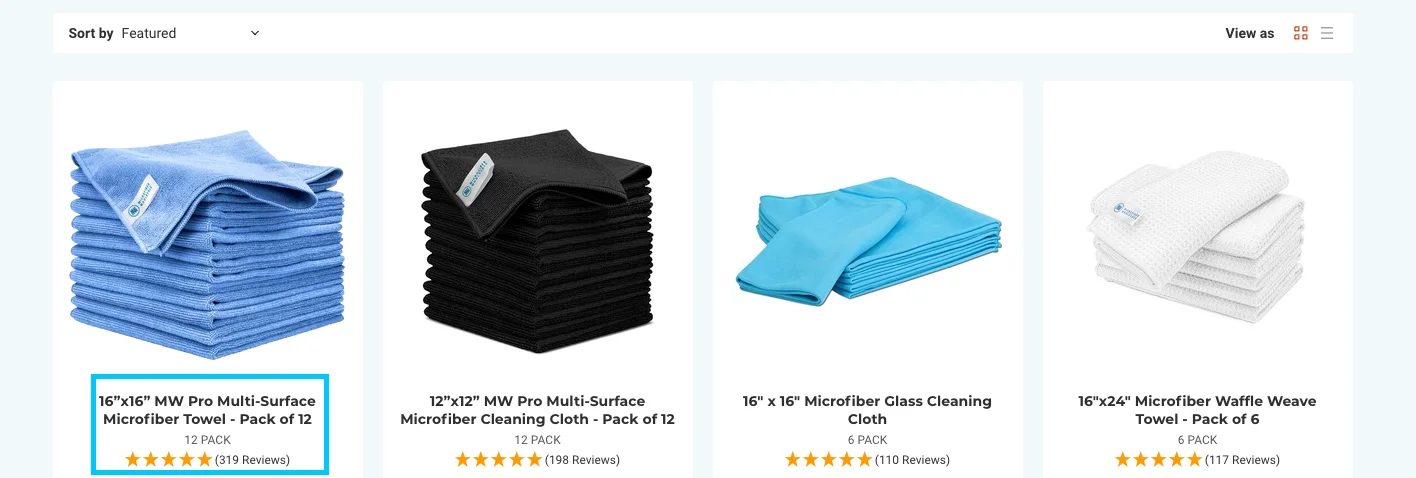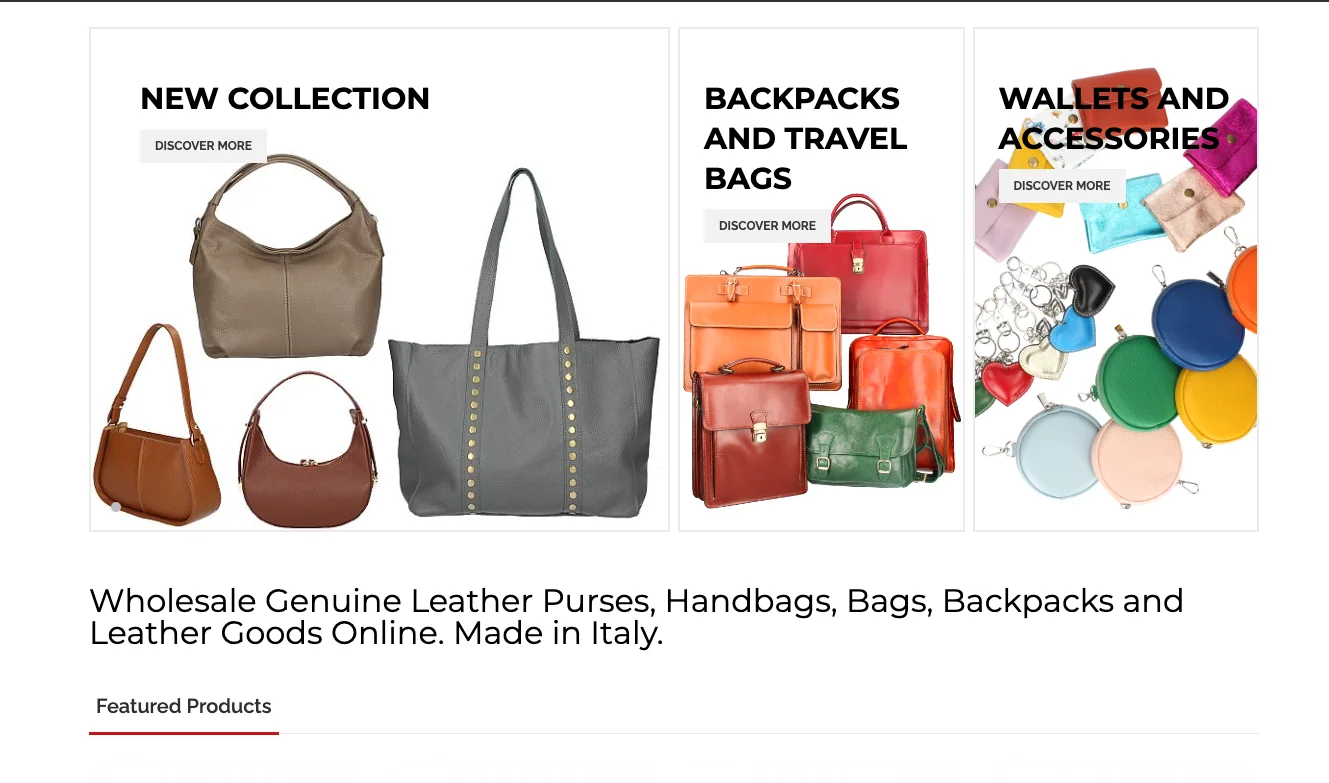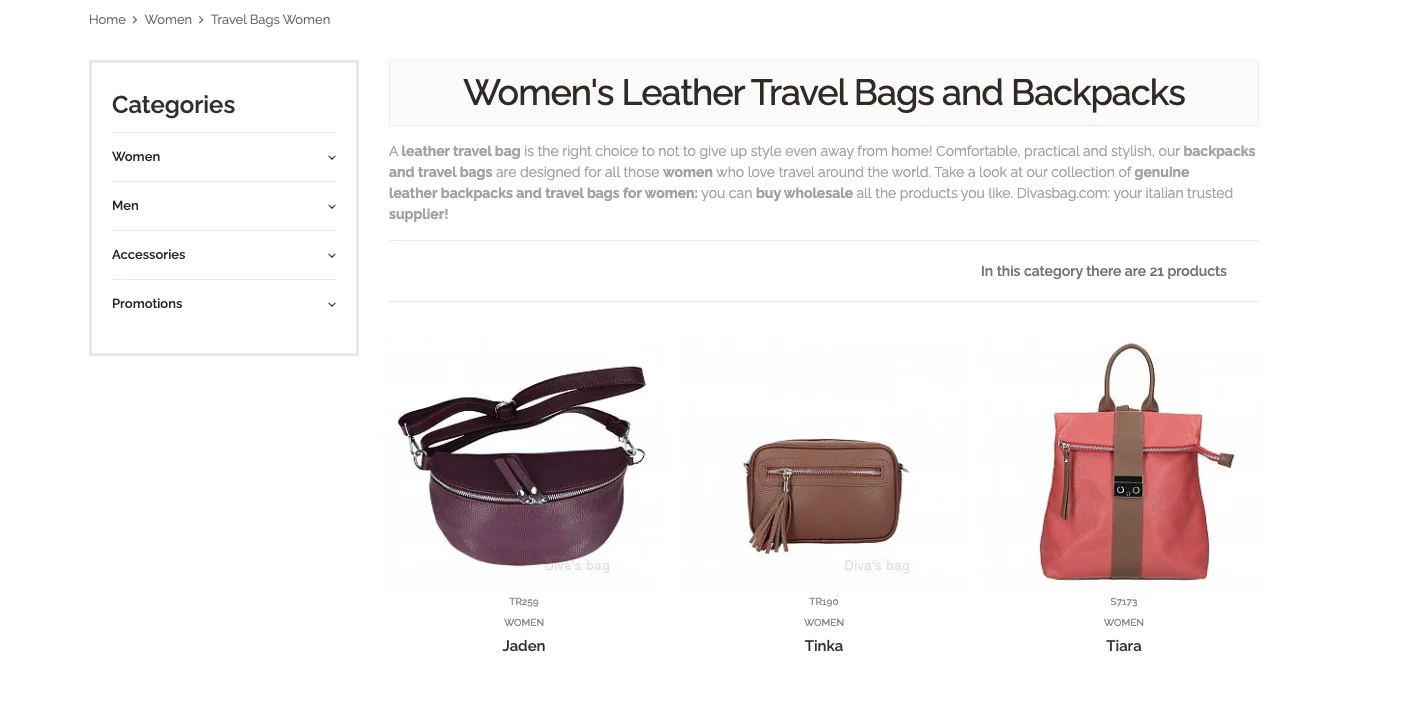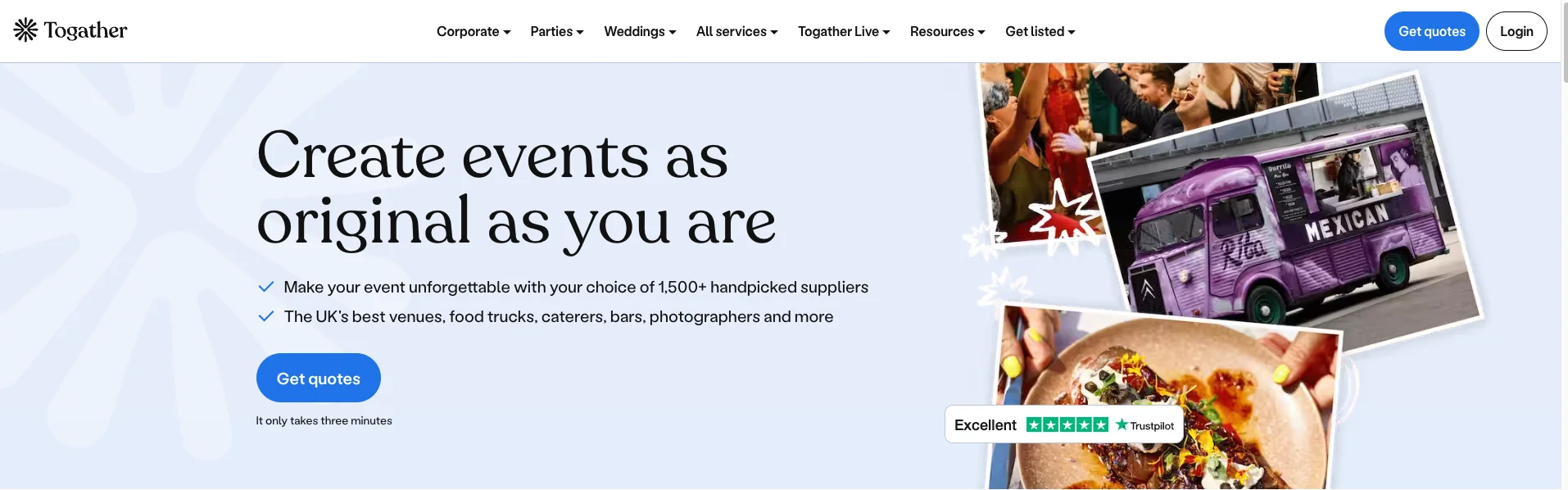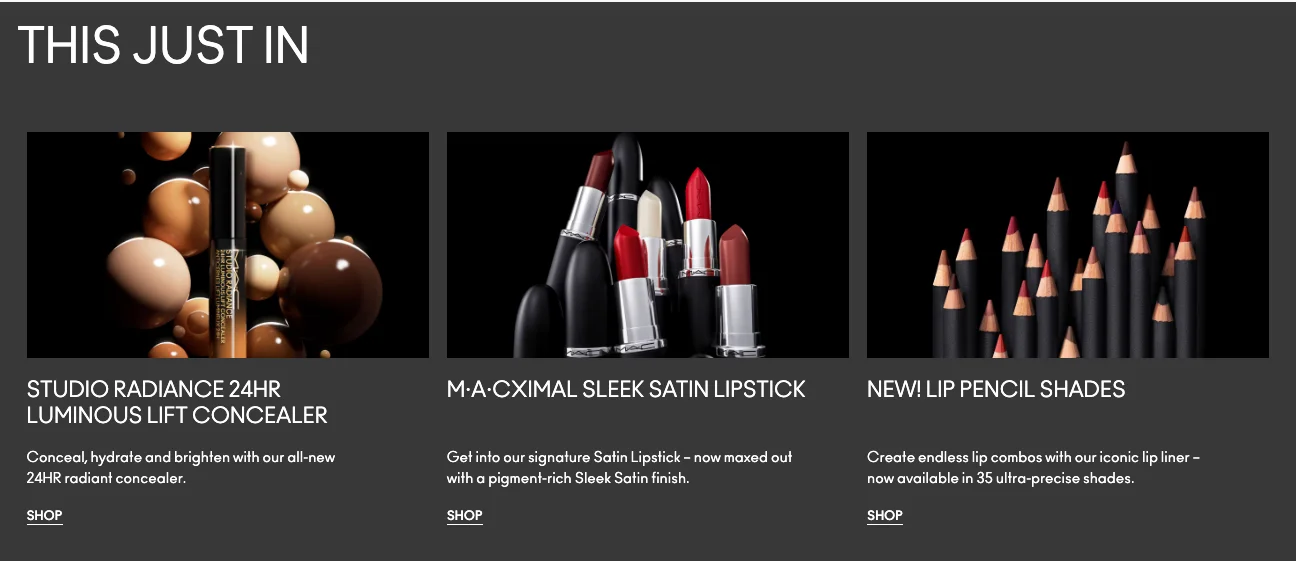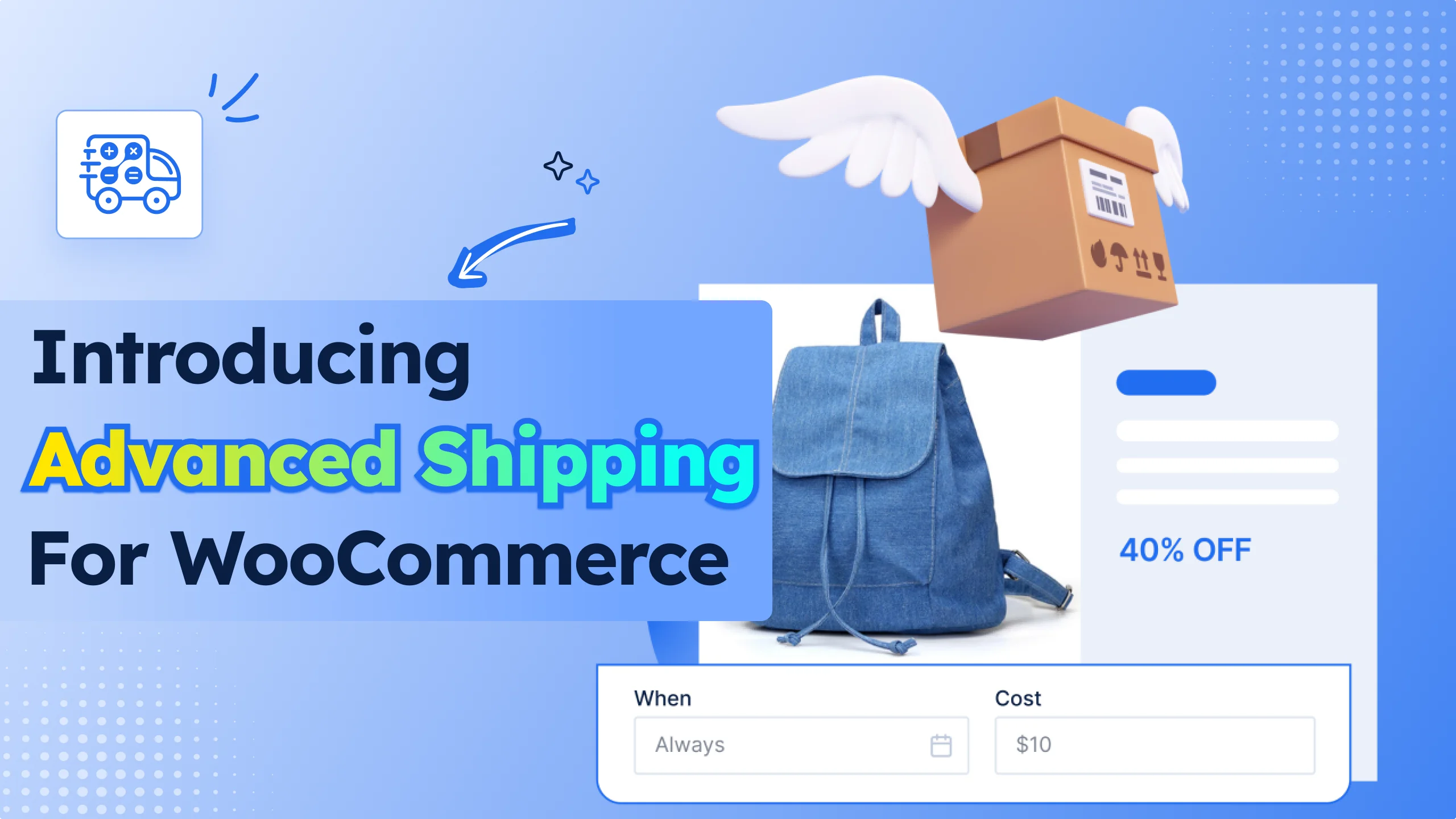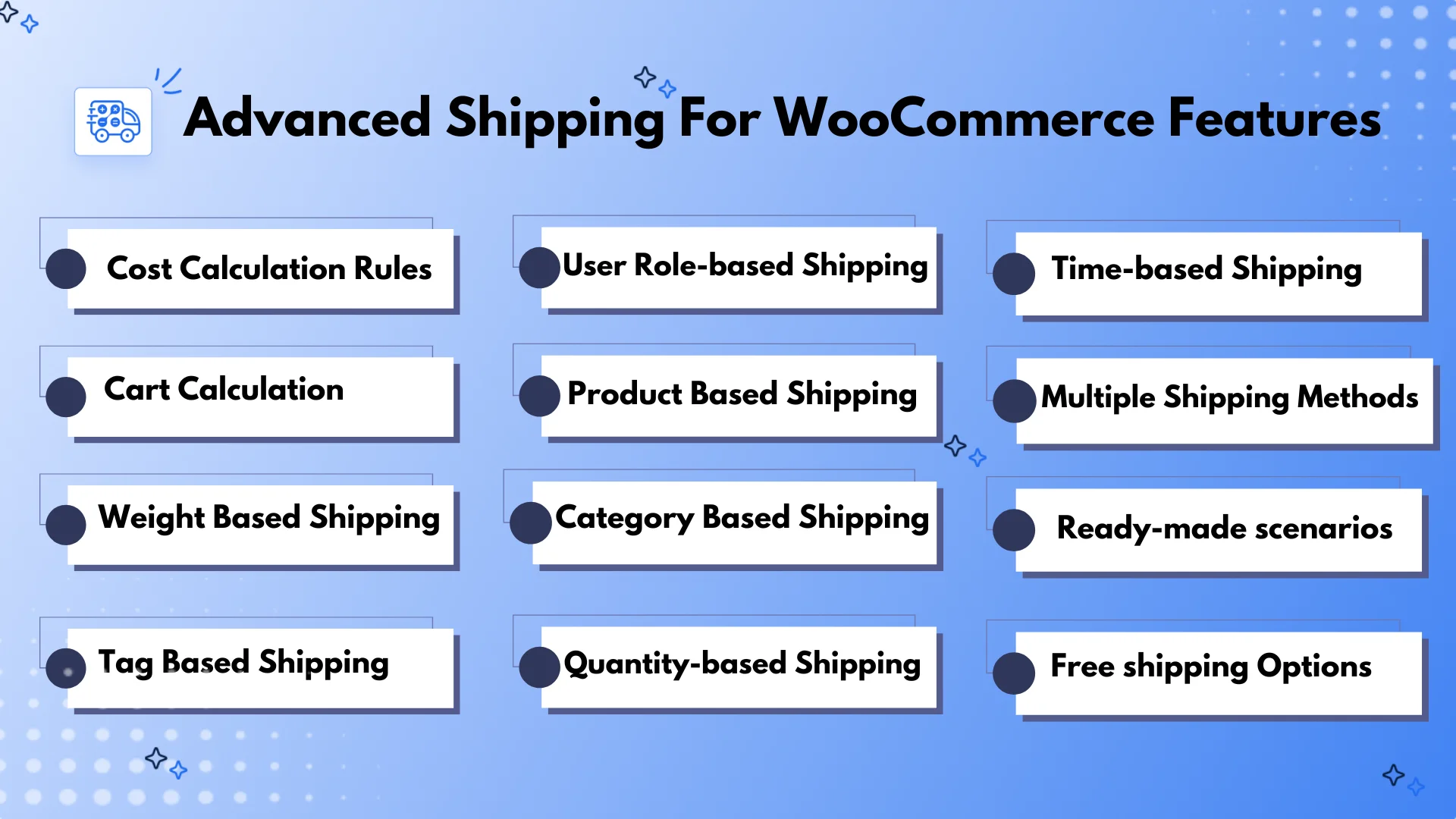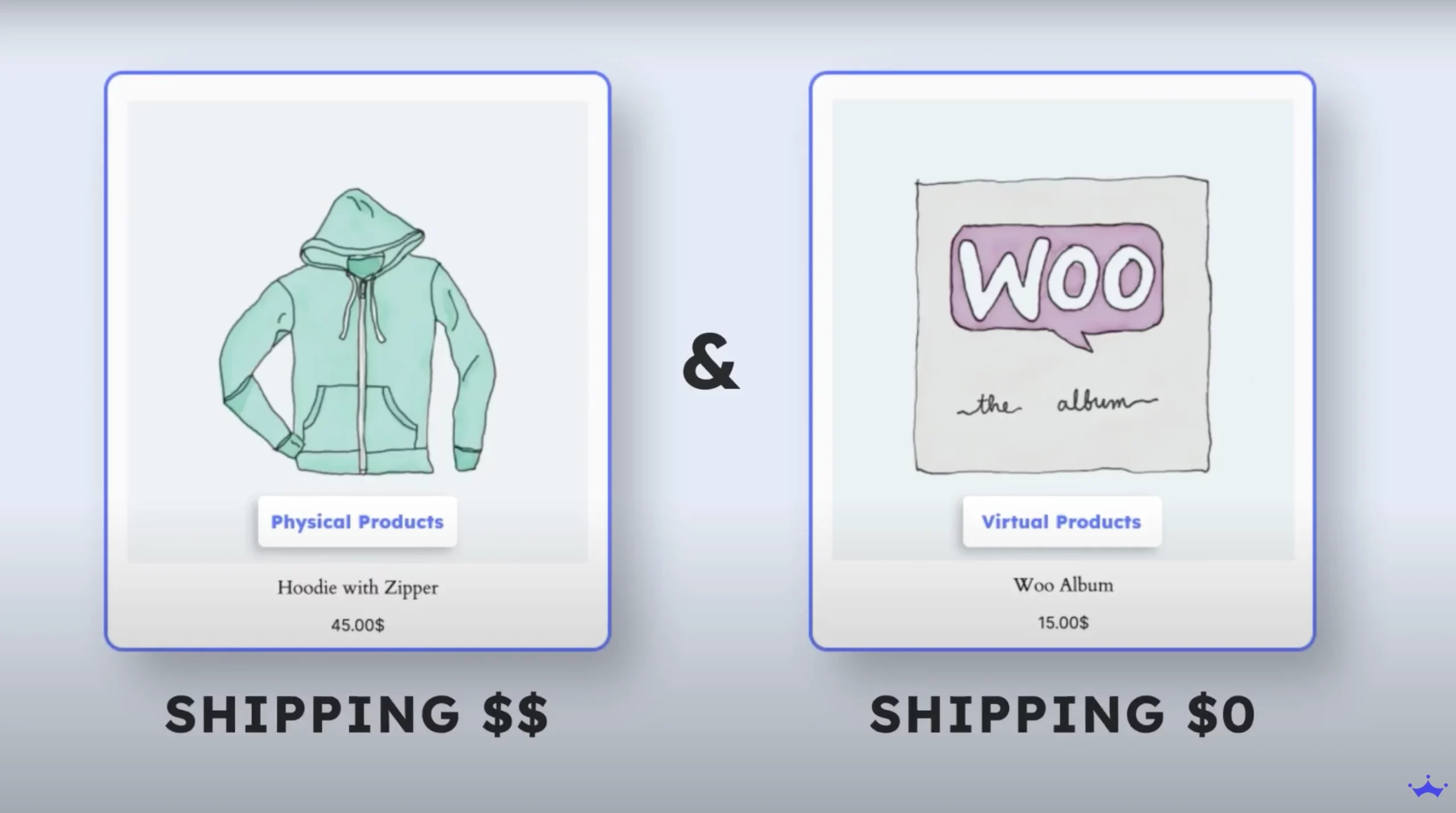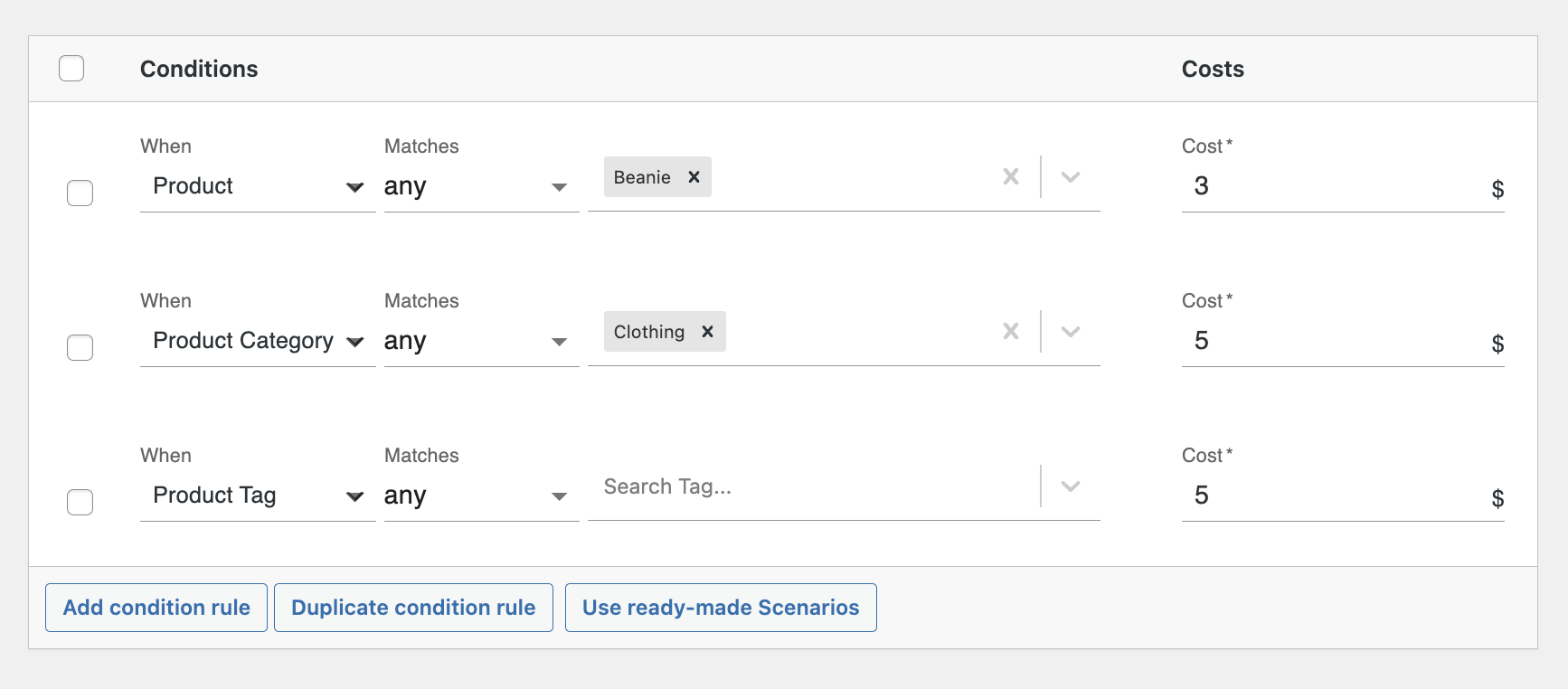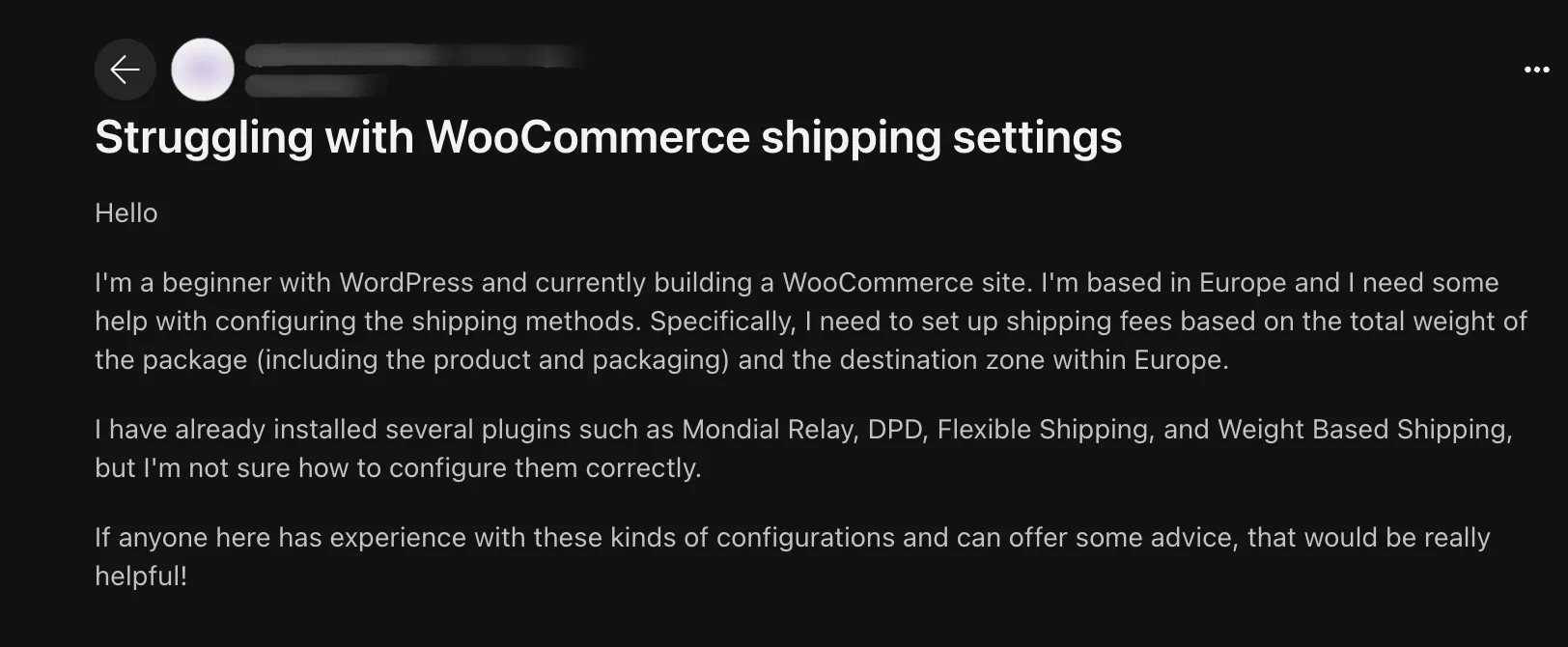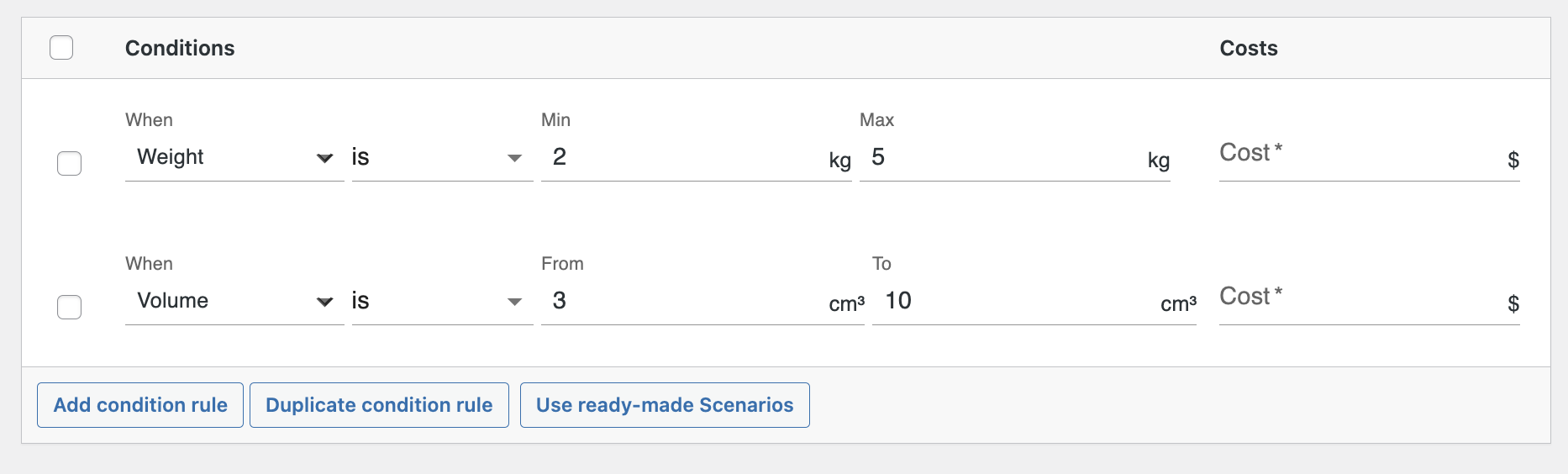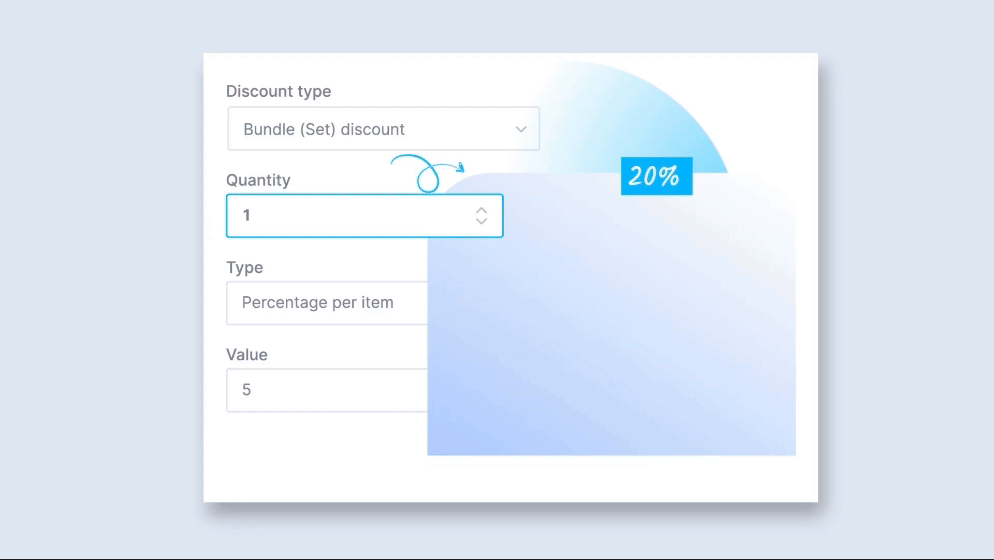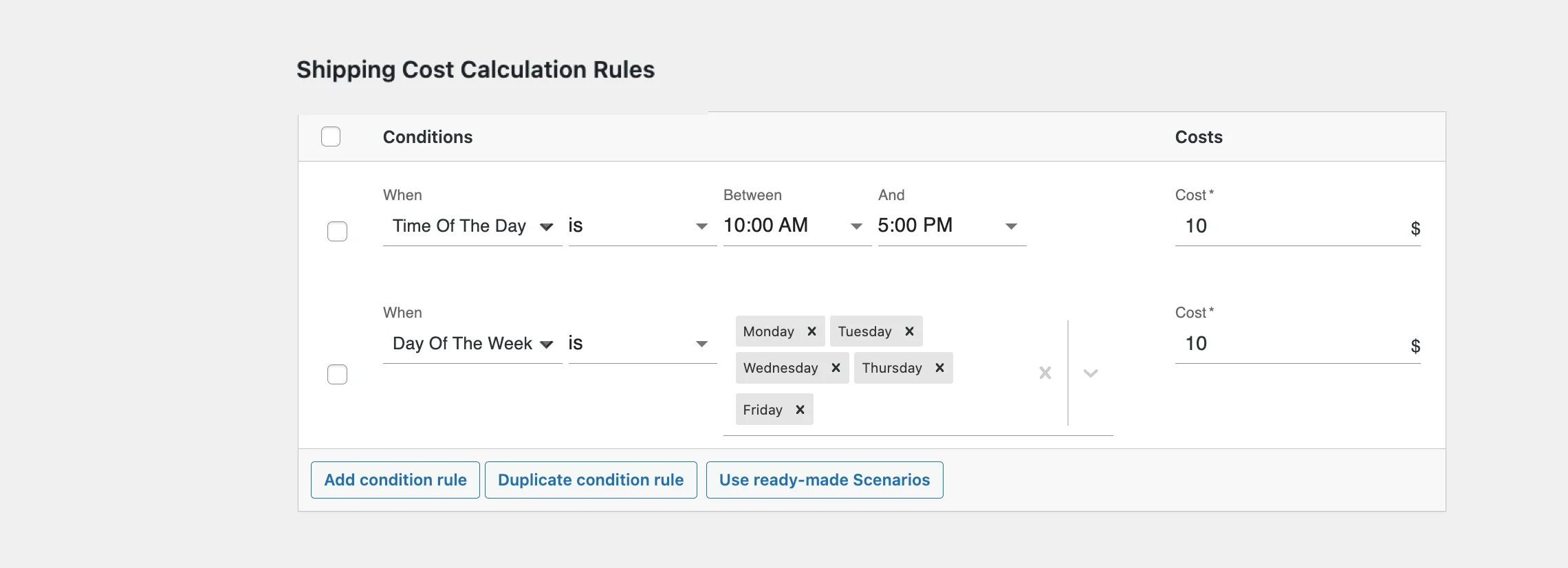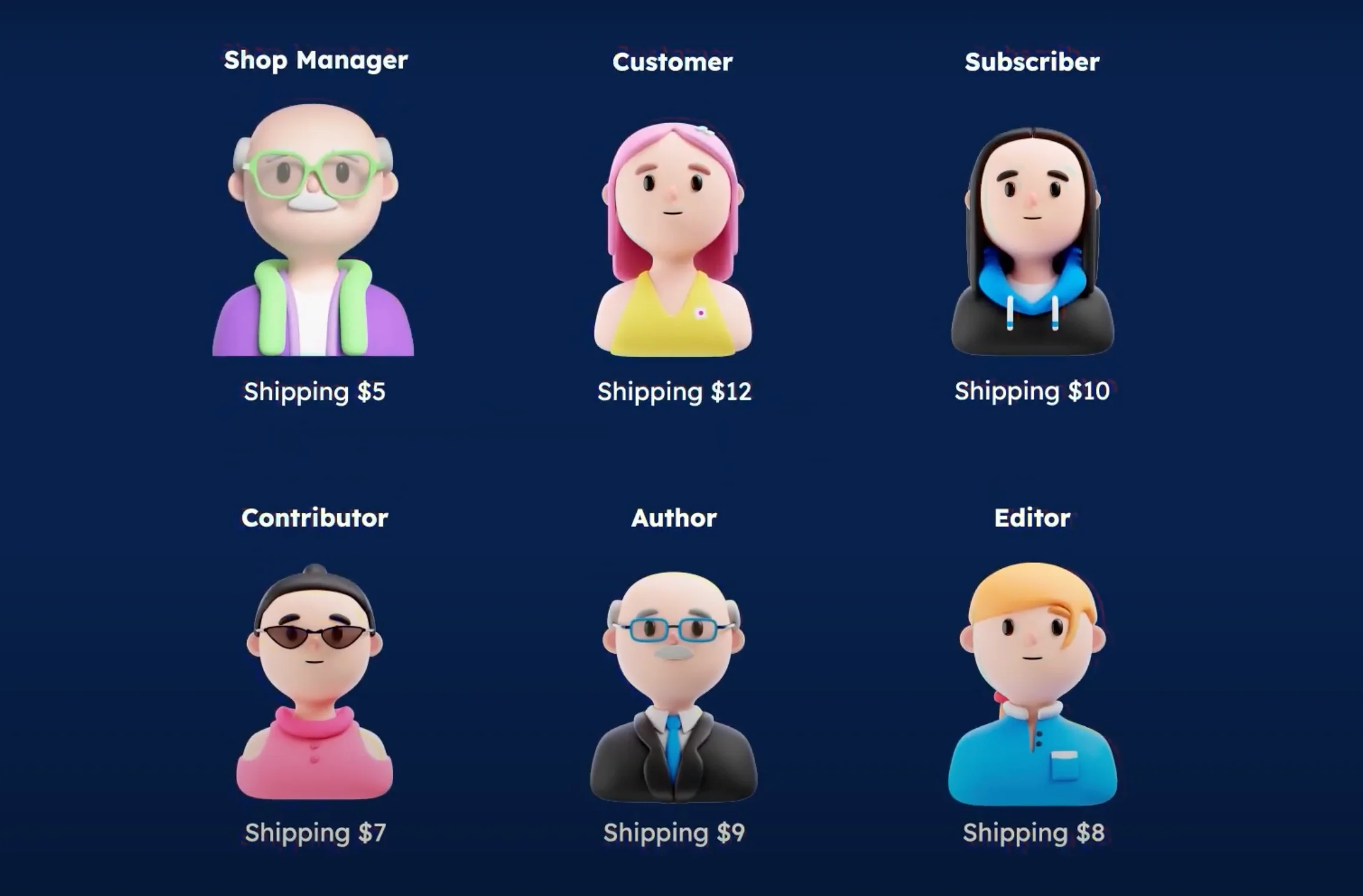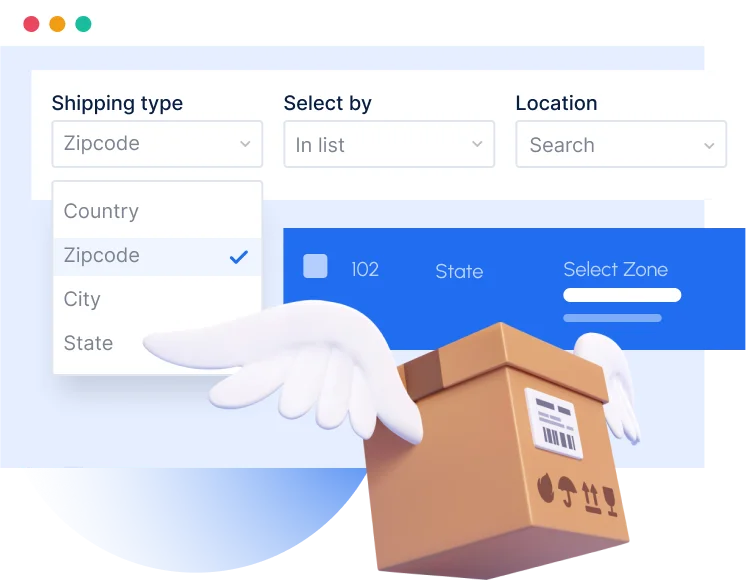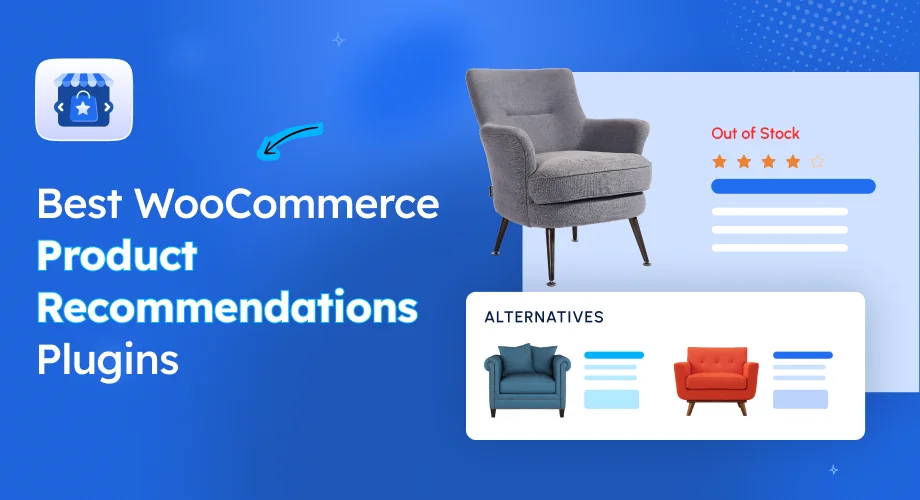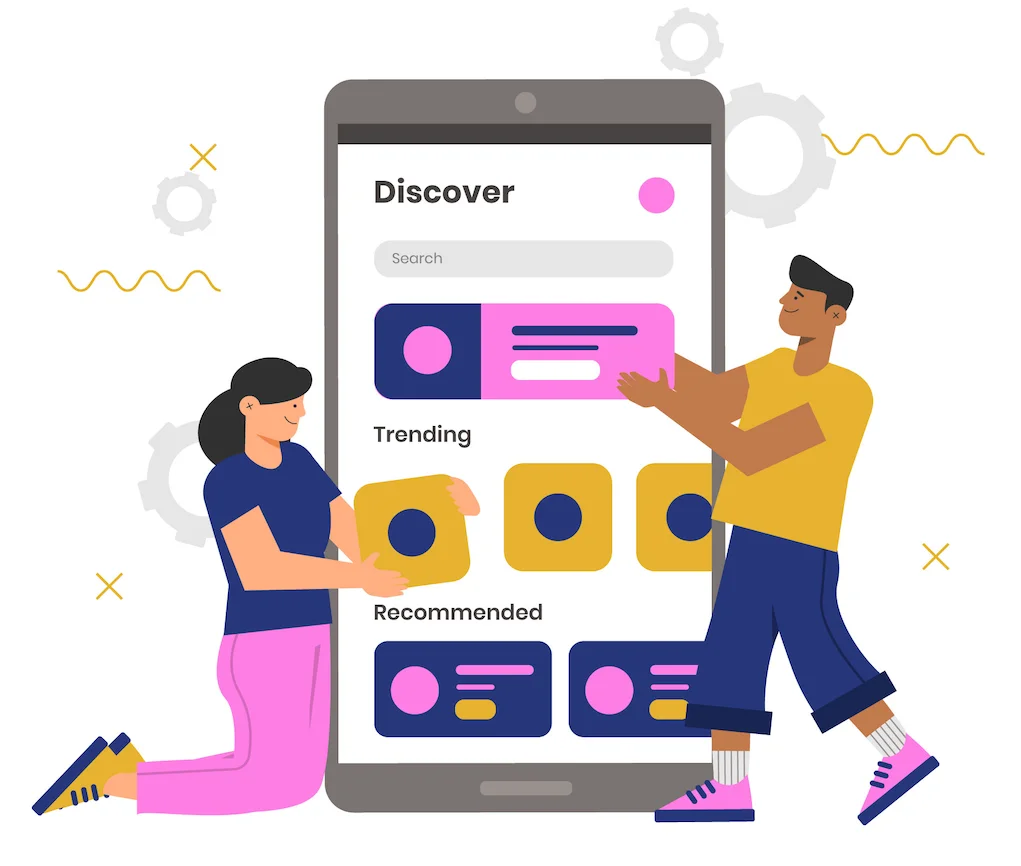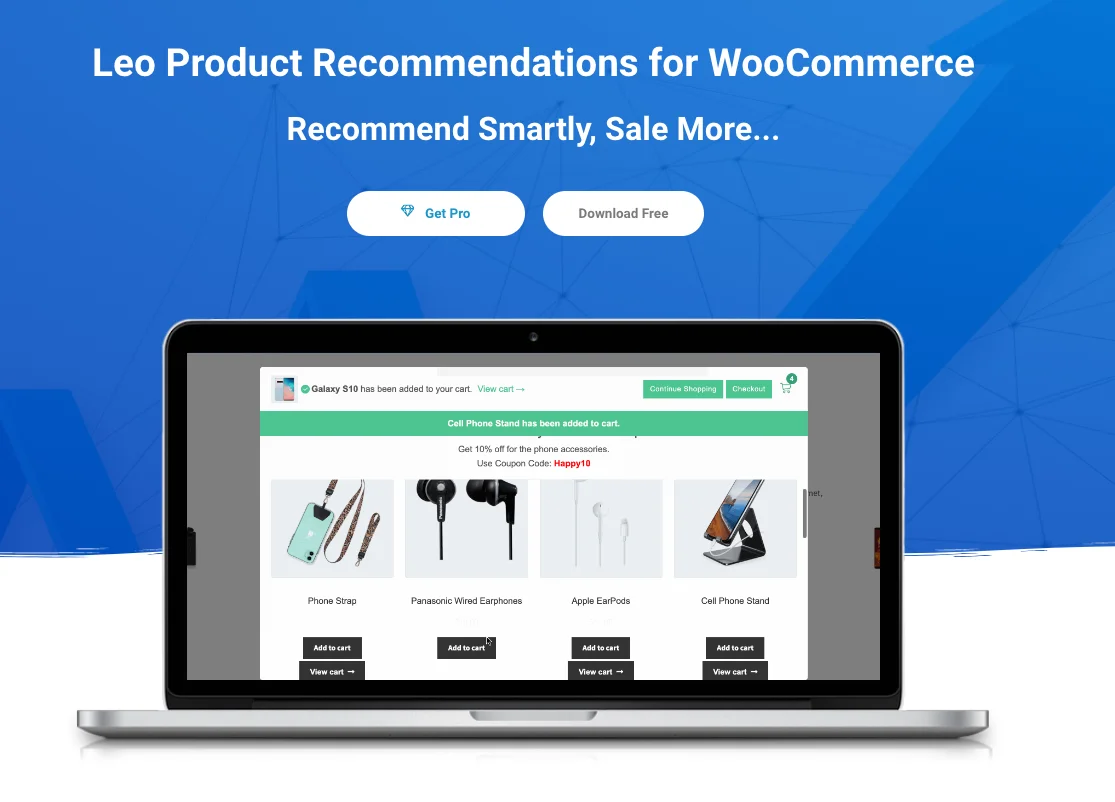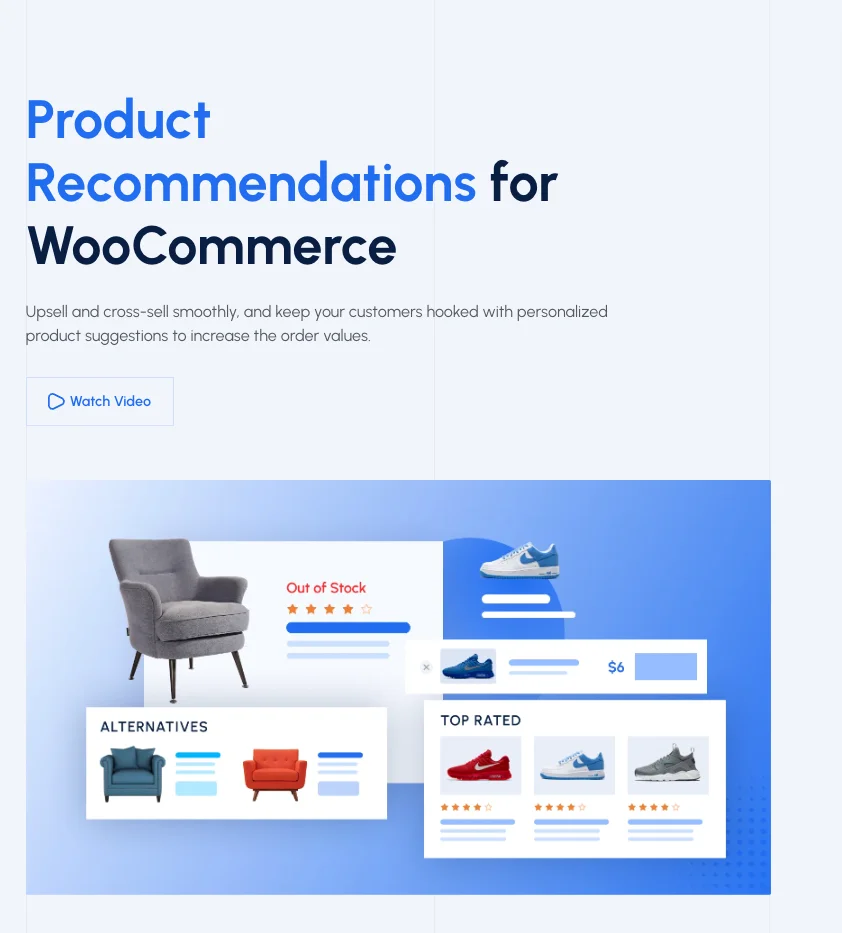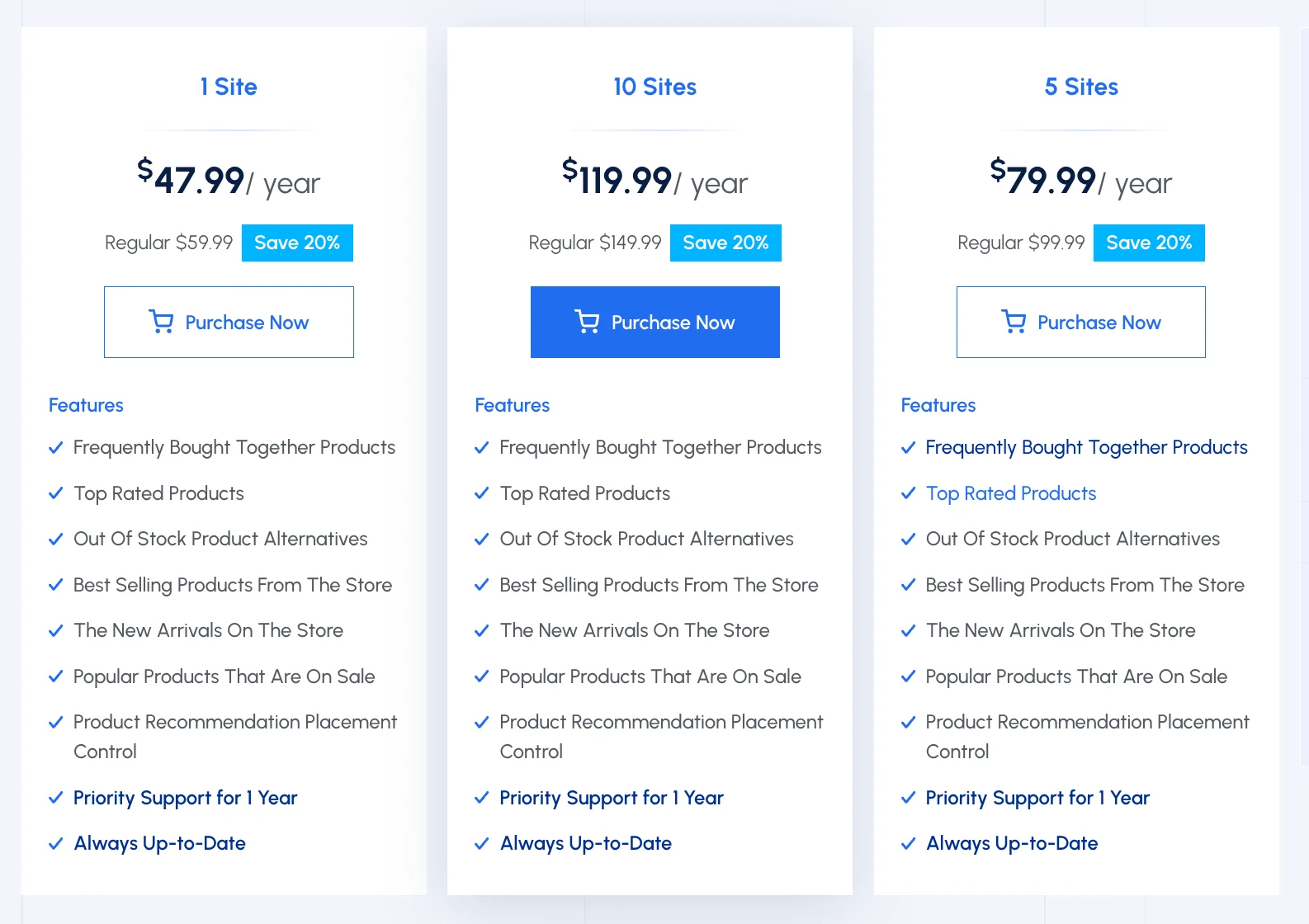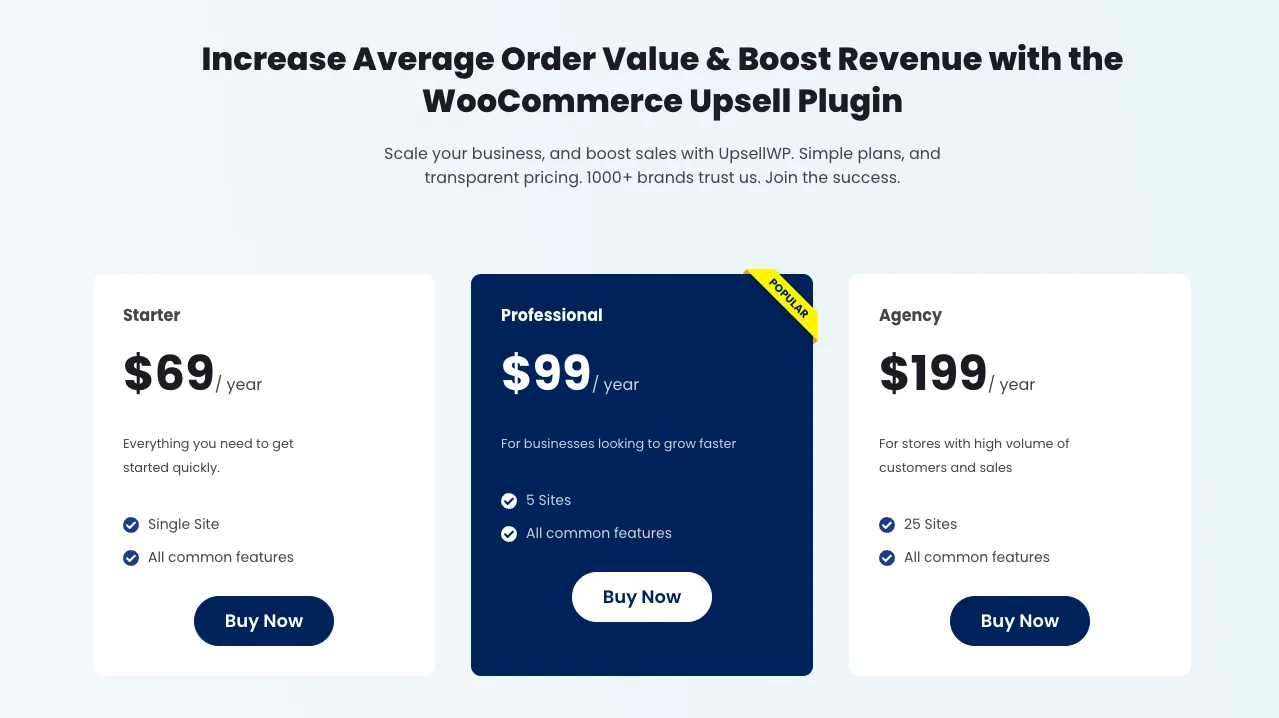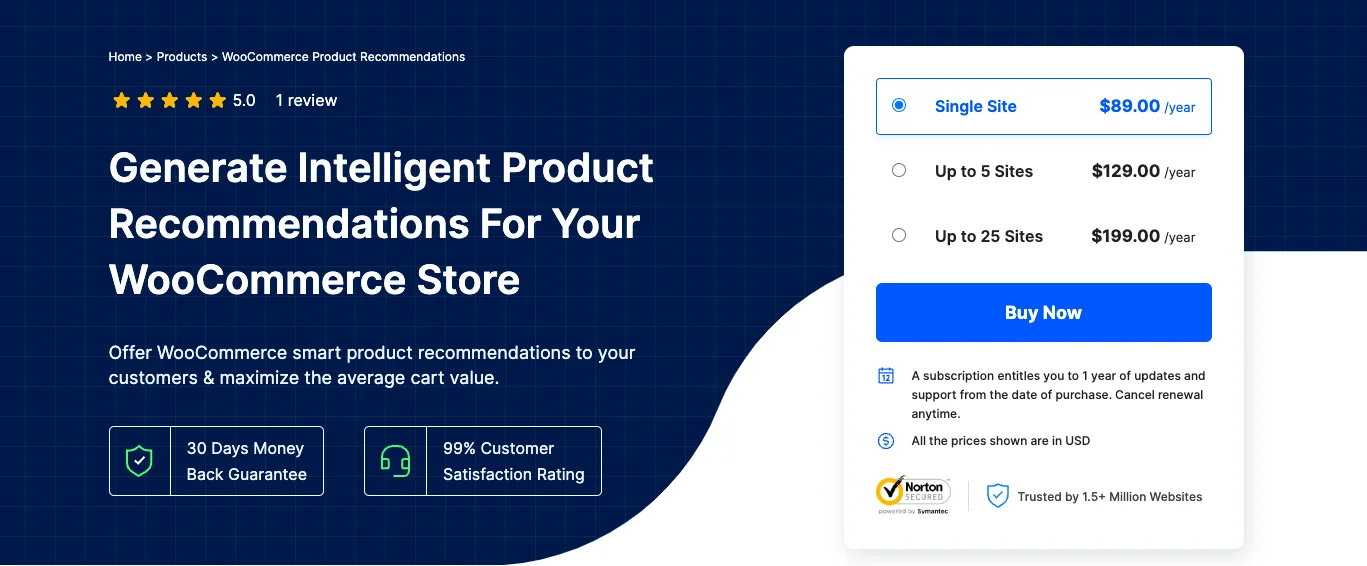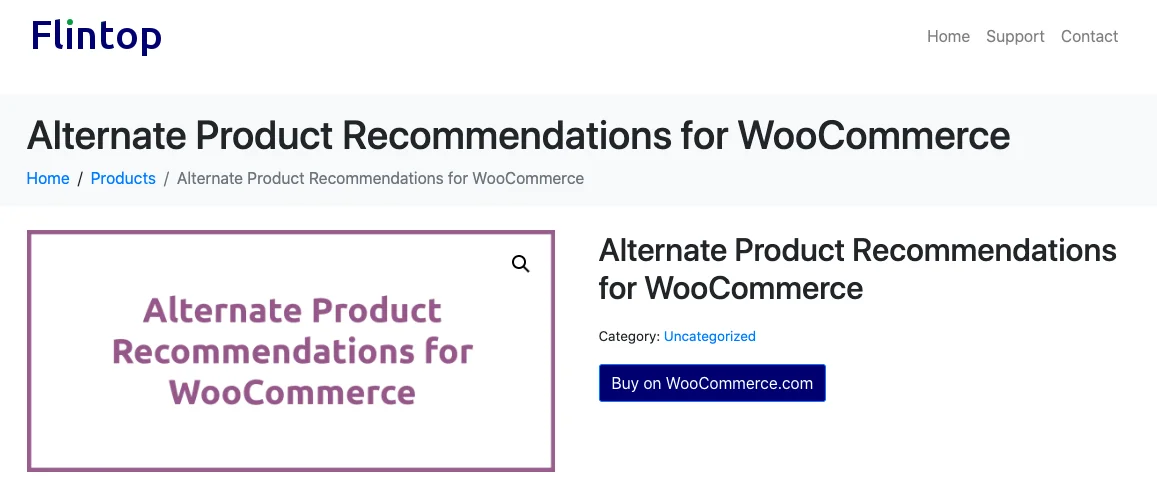As an online store owner, your focus must be on increasing sales and conversions.
However, you need to increase your store visibility to attract more potential buyers.
Let me tell you the truth: Traditional direct ordering methods might not always be the best fit for this.
You need to present your store differently so the limelight of your targeted customers comes on your store.
Your website can be a site with a catalog of products or services instead of a website with just “Buy now” or “Add to cart” products.
You can provide quoted messages, or you can select whether you want to show products to local customers or wholesalers or display your product in any way without being salty with a direct sale approach.
Today I’ll discuss what catalog mode is, the benefits of using WooCommerce in catalog mode, and when and how you should use WooCommerce catalog mode.
let’s get started.
What is WooCommerce Catalog Mode?
WooCommerce catalog mode is a feature that transforms your ordinary online store into a digital product showcase store.
Think of it as a fashion show, where designers present their different types of design in front of people with ramp-walking models.
Couldn’t they just lay their design on a rack and show them off with a price tag?
In a fashion show, you can see how a particular cloth will look good after wearing it. Also, you can sense the fabric, and design more clearly as in a ramp walk models come one after one.
On the other hand, in a clothing store where a single line holds 10 to 20 clothes, you really can’t get the design detail that precisely.
That’s exactly the difference between an ordinary WooCommerce store page with just a product name, price, and no other details.
On the other hand, when you enable WooCommerce in catalog mode you can present your products like this :
This is a catalog of a microfiber wholesaler.
Notice the description here, they have added the size, and how many towels are there also they include a review.
So, In a nutshell, WooCommerce in catalog mode allows you to display your items just like a regular e-commerce site but without the ability for visitors to make direct purchases.
When catalog mode is enabled, your WooCommerce store undergoes several changes, such as:
- The “Add to Cart” buttons are typically removed or replaced with custom messages.
- Prices may be hidden or displayed based on your preferences.
- You can disable cart and checkout functionalities.
- You can showcase product pages focusing on detailed information and high-quality visuals rather than purchasing options.
This mode creates a browsing experience similar to flipping through a physical product catalog, which allows your customers to explore your offerings without the pressure of immediate purchase decisions.
Let’s go through some reasons why you need to use WooCommerce catalog mode.
Why should you use WooCommerce Catalog mode?
Using WooCommerce catalog mode means removing direct selling options.
It might seem stressful to remove direct purchasing options from your WooCommerce site.
But, indirect approaches often work much better than direct approaches!
Think of yourself,
Suppose you went to a shop, and you saw someone saying you buy this product and this is the price.
On the other hand, you get another salesman describing how the product is, what materials are used, what the size of the product is, and what other sizes of products are available.
Which will be more tempting for you to try out?
Of course second one.
Here are some compelling reasons for you to consider using Your WooCommerce store in catalog mode:
- Flexibility in Sales Processes:
Catalog mode allows for more complex or personalized sales processes, which can be crucial for certain business models.
- Lead Generation:
By replacing the “Add to Cart” buttons with “Request a Quote” or “Contact Us” options, you can generate leads for follow-up sales efforts.
- Showcase Products Without Commitment:
You can display your entire product range without worrying about inventory management or immediate order fulfillment.
- Protect Pricing Information:
For businesses with variable or negotiable pricing, catalog mode helps keep price details private until customer engagement occurs.
- Improve Site Performance:
With fewer dynamic elements like cart updates and checkout processes, your site may load faster and provide a smoother browsing experience.
- Focus on Product Information:
Without the distraction of purchasing options, customers can concentrate on learning about your product’s features and benefits.
When Should You Use WooCommerce Catalog Mode Most?
As you now know the reasons, let’s know the right timing or situations for using WooCommerce catalog mode:
Showcasing Products Without Selling
Catalog mode is ideal when your primary goal is to showcase products rather than immediate online purchases.
Suppose,
You have a physical store of travel bags. You primarily sell products at brick-and-mortar locations but want an online presence to showcase your products.
Now, you can use your WooCommerce store in catalog mode to showcase what type of travel bag you sell, what are the sizes, reviews, which ones are sold out, etc.
Selling Custom Products With Customizable Pricing
If you are selling items that require customization or personalization, catalog mode will let your customers explore options before initiating a consultation.
Suppose, you sell cakes. The flavors, colors, and cake design vary from customer to customer.

So if you use a catalog like this cakeshop, you can show them different designs, mention the weight, mention whether you used fondant or regular cream, occasions, etc before an in-person call.
In this way, you get knowledge about what that client wants and brief better in your in-person meeting.
Running B2B Operations Smoothly
If you are someone related to Business-to-business (B2B) operations, you can benefit from catalog mode in following ways:
- Wholesale Catalogs
You can display your product range to potential businesses (B2B) without revealing pricing to the general public.
Diva’s Bag, a wholesale bag company added catalog mode to their site. They sell bags wholesale to other small businesses at a customized pricing.
On the first page, they have created different catalog pages:
As you click on the “Discover” button, you will be on this page :
Just like this wholesale company, you can also represent your products in this way. Notice that they have added a description too, in this way, you can do branding while displaying your product.
- Complex Pricing Structures
For industries with variable pricing based on order volume or client relationships, catalog mode allows for private quote requests.
Think about event food suppliers. Their orders depend on what type of event it is, how many people are coming, and what type of food the client wants.
They really can’t put an exact amount on their site. Instead, they can show the pictures of their items, names, what ingredients they use, and the reviews they got up until now with a “Get Quotes” request button.
- Approval-Based Purchasing
Some B2B transactions require approval processes before orders can be placed, making a catalog-style site more appropriate.
Handling Out-Of-Stock Situations
You might face difficulties handling “out of stock” products in your store. A catalog mode makes it easy for you to control how the out-of-stock product will appear to your customer.
Think of the seasonal products of your stores. For items only available at certain times of the year, catalog mode can keep them visible while indicating their temporary unavailability.
In terms of supply chain issues, you may face unexpected stock shortages.
In that case, you can switch to catalog mode which will help you to maintain product visibility without disappointing your customers with out-of-stock messages.
During High-Demand Periods
High traffic and demand can sometimes overwhelm your store systems. Catalog mode offers a solution to it.
Suppose in the time of Flash Sales or a Major Sale event, you can use catalog mode to build anticipation and allow customers to plan their purchases.
There are often when you want to release a limited edition for a few of your products.
For products with restricted quantities, catalog mode can help you manage demand and create a fair purchasing process.
Giving Teasers Of New Arrivals In Your Store
Catalog mode is an excellent way for you to build excitement around your new product release time.
You can publish a teaser series catalog in your store for your new arrival products.
Here are some pre-launch and post-launch ideas:
- Pre-launch
Suppose, you are an owner of a shoe store. And you are bringing new types of sneakers to your store. You can create a coming soon catalog page and showcase upcoming products to generate pre-launch interest.
You can also create sneak peek catalog pages with exclusive previews to your loyal customers or newsletter subscribers, to increase engagement of your store.
Did you notice I mentioned “loyal customers” mean repeating customers not all your customers?
I did it because you can restrict and select your desired customer base to show your catalogs.
- Post-launch
Not only pre-launch, catalog mode will help you in the post-launch process as well.
You can provide a catalog of Gradual Release.
You can introduce new products in catalog mode before opening purchases to gain interest and manage products effectively.
You can also offer a Waitlist.
You can use catalog mode with a notification sign-up to build a waitlist for your high-demand items.
WooCommerce Catalog Mode Advanced Use Cases
There are more type of options for displaying your products using WooCommerce catalog mode.
Here are a few:
Role-based pricing and access
You can enable catalog mode and customize it to offer different experiences based on your user roles.
For example,
- You can offer tiered pricing means you can display different prices or product availability to wholesale customers instead of retail buyers.
- With a catalog, you can also showcase premium or limited edition items only to registered VIP customers.
- You can also provide additional product information, case studies, or training materials to authorized resellers or distributors.
Region-based catalog and pricing
You can tailor your catalog to different geographical markets.
For example,
- You can show or hide products based on shipping restrictions or regional regulations.
- You can display prices in local currencies for international customers when applicable.
- You can adjust product descriptions or imagery to align with regional preferences and norms.
How To Use WooCommerce Catalog Mode
Now, that you know what, why, and when you should use WooCommerce catalog mode, let’s see a brief process of how you can enable WooCommerce catalog mode.
To enable it easily, you can either do it manually or use plugins available in WordPress. However, the manual process is really lengthy.
Using a WooCommerce catalog plugin you can:
- Remove, Redirect, or Restrict All “Add to Cart” Buttons
- Choose to hide “Add to Cart” buttons across your site or on specific pages.
- Optionally, replace these buttons with custom text or contact forms.
The process may vary on the plugin you choose to use.
Final Thoughts
If you use WooCommerce in catalog mode, you can transform your online store into a versatile showcase for your products or services.
Just be careful when and how to implement catalog mode, follow the tips that I gave in this article, and you won’t be wrong!
Make sure your catalog mode settings align perfectly with your business model and customer needs.
You need to understand how to communicate with your customers while turning your WooCommerce store into catalog mode.
Ensure that your customers understand how to proceed with purchases or inquiries, whether that’s through contact forms, customized buttons, phone numbers, or directions to physical store locations.
Make sure you are engaging product descriptions, high-quality images, and even videos to make your catalog an invaluable resource for customers, even when they’re not making immediate purchases.
To enable catalog mode in WooCommerce, you can check out this guide,
Frequently Asked Questions (FAQs)
FAQ 1: Can I switch between catalog mode and regular e-commerce mode?
Yes, most catalog mode plugins allow you to easily toggle between modes. This can be useful for temporary promotions or seasonal changes in your business model.
FAQ2: Will catalog mode affect my site’s SEO?
When implemented correctly, catalog mode shouldn’t negatively impact your SEO. Focusing on detailed product information and reducing clutter, might even improve your content quality and user engagement metrics.
FAQ3: Can I use catalog mode for just a portion of my products?
Absolutely! Many businesses use a hybrid approach, keeping some products in catalog mode while allowing direct purchases for others. This flexibility can be especially useful for businesses with diverse product lines.
FAQ4: How can I measure the success of my catalog mode implementation?
Track metrics such as time spent on product pages, inquiry form submissions, and follow-up sales. You may also want to survey customers about their browsing experience to gather qualitative feedback.
FAQ5: Are there any downsides to using catalog mode?
The main potential downside is the loss of impulse purchases. However, for businesses where catalog mode makes sense, the benefits of lead generation and more personalized sales processes often outweigh this concern.