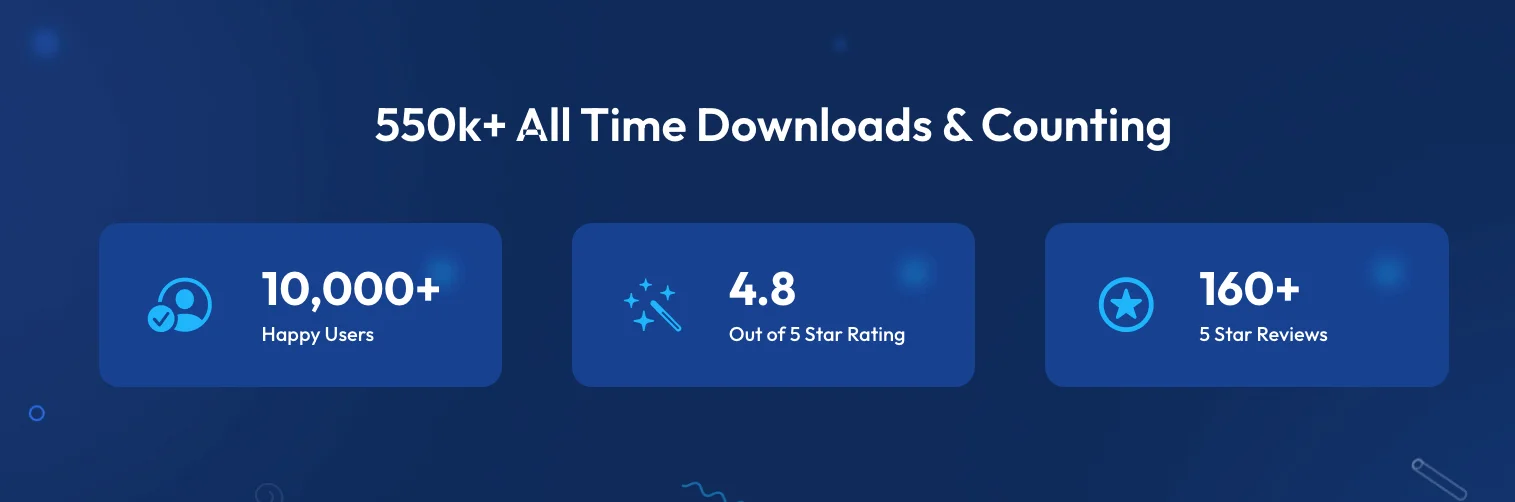Running a WooCommerce store is always a challenge. You constantly need to explore different ways to generate new sales and stay ahead of the competition.
One of the most efficient ways to sustain your WooCommerce business is by promoting your products on different global online marketplaces.
According to InternetRetailing, Third-party marketplace sales will take over 59% of all global e-commerce by 2027.
But, as a beginner, you might get confused when deciding which global online marketplaces to promote to get maximum exposure and sales, especially if you are selling in an international market.
Today, you’ll explore the best marketplaces where you can promote your products to reach more potential international clients.
So let’s get started.
What are global online marketplaces?
Global online marketplaces are some of the best places for you to sell online, enabling buying and selling across borders.
These digital platforms serve as international e-commerce hubs where you can reach a diverse global audience. They are essential for expanding your business’s reach and boosting sales worldwide.
For example, Amazon and eBay offer robust seller tools and broad audience reach. You can also sell on Alibaba which stands out as an international online marketplace connecting businesses globally.
These platforms support various currencies and secure transaction methods, making them ideal for your business.
Benefits of Selling on Global Online Marketplaces
There are numerous benefits of selling your products on global online marketplaces. Some benefits are given below:
- Wider Reach: Access a vast international customer base. It helps to expand your market beyond local limits. This also allows you to reach customers you wouldn’t normally have access to.
- Increased Sales: Exposure to millions of potential buyers boosts your sales volumes. The large user base on these platforms leads to more opportunities for sales.
- Diverse Audience: Reach different demographics and markets worldwide. This diversity helps you tap into various customer segments and increase your market share.
- Lower Marketing Costs: Leverage the marketplace’s traffic and marketing, saving you money. You can benefit from the marketplace’s established customer base without spending heavily on advertising.
- Established Trust: Use the marketplace’s reputation to build trust with new customers. Buyers often feel more secure purchasing from well-known platforms.
- Easy Setup: Quickly list products, manage inventory and process payments. The streamlined process makes it simple for you to start selling without technical expertise.
- Scalability: Efficiently grow your business using the marketplace’s logistics. You can handle increased order volumes without investing heavily in infrastructure.
- Analytics and Insights: Access detailed performance data to optimize your listings. Use these insights to make data-driven decisions and improve your sales strategy.
- Multi-currency Support: Handle transactions in various currencies easily. This convenience attracts international buyers who prefer to pay in their local currency.
- Enhanced Visibility: Increase your product visibility through marketplace algorithms. These algorithms help your products get discovered by more potential buyers.
5 Best Marketplaces to Sell Your WooCommerce Products Online
Following are the 5 best marketplaces in the world where you can start promoting your products and expect to get better results.
1. eBay: Expanding Your Reach with Auctions & Buyer Offers
eBay is the best marketplace in the world that can provide a unique opportunity for you to reach a broad customer base.
With over 132 million active buyers, eBay can be a lucrative marketplace for your Woocommerce.
Advantages of eBay platforms:
You will get several benefits when uploading products on eBay:
- Auction Format: You can auction your products. It allows your buyers to bid and potentially generate higher profits.
- Buyer Offers: Here, buyers can make offers on your products, which can sometimes be much higher than your planned sale price.
- Customizable Storefront: You can create a customized store that is hosted on eBay to showcase your brand and provide a unique shopping experience.
- Seller Protection: You can benefit from seller protection policies to safeguard your business against fraudulent buyers. It also has built-in tools to manage returns and refunds easily.
When should you promote products on eBay?
If you specialize in unique or hard-to-find items like vintage records, then eBay is a great marketplace to rely on.
It has a diverse audience where many actively seek rare and desirable products. You can list your items for auction-style bidding or as fixed-price options, whichever you find more feasible.
Sometimes the bidding can go very high, which is a great opportunity for you to earn extra. However, sometimes prices may not go as high as you want.
Hence, if you have a product on which you do not wish to compromise the price, listing it under the “Buy it Now” format would be the right option.
You can also set up an eBay store and integrate your WooCommerce products into it. With an eBay store, you can create customized listings, showcase your brand, and organize your products into different categories.
Tips on getting started with eBay:
- Create an eBay seller account to manage your listings, track sales, and communicate with customers. You can also create an eBay seller center product feed to upload your listing quickly.
- Optimize your product listings with high-quality images, detailed descriptions, and relevant keywords to rank higher in search results.
- Set competitive prices, considering eBay’s highly competitive marketplace. Consider offering free shipping or bundle deals to attract customers.
- Provide excellent customer service, responding quickly to inquiries and resolving any issues or complaints promptly.
- Utilize eBay promotions such as sales, discounts, and coupon codes to attract more customers and boost sales.
- Monitor your performance metrics to adjust your strategies as needed.
- optimize your eBay MIP channel to get targeted audiences from this marketplace.
Thus, you can integrate your WooCommerce store with eBay and expand your online presence with a proven digital marketplace.
2. Google Shopping – Leverage Visibility on A Global Scale
Google Shopping is the most commonly used global online marketplace by medium to large e-commerce stores.
Its specialty is you can directly get customers who search for products on Google as the products you list on Google Shopping are promoted on Google’s search page and various other display Ads.
Plus, you can pay extra to run Google Paid Ads all over the internet for these products.
Benefits of Google Shopping:
Here are some advantages of this marketplace-
- Visual Appearance: Through this international online marketplace, your products appear visually on the search results page, increasing click-through rates and potential sales.
- Global Reach: You can reach a wider audience and improve search engine rankings by promoting your products on Google Shopping.
- Targeted Advertising: You can target specific audiences based on geographic location, language, device type, and more with this marketplace.
- Detailed Analytics: You can track ad performance, including impressions, clicks, and conversions, to measure your return on investment from Google shopping.
When should you promote products on Google Shopping?
Google Shopping is ideal for any type of product (as long as they do not fall under restricted product categories). As long as you submit the right product data, you can get good results.
Even if you are running an online store, you can easily auto-sync your Woocommerce products to Google to promote them anytime.
Tips on getting started with Google Shopping:
- Create a Google Merchant Center account to upload and manage your product data and listings.
- Create your Google shopping feed with accurate and detailed information, including titles, descriptions, prices, and images.
- Use high-quality product images that make your products stand out in search results.
- If you face any Google feed errors by chance, you can easily avoid them by taking some steps.
- If you want to showcase your products to your targeted audience, you can go for Google’s paid advertising. For that, you need to choose a bidding strategy carefully in the pay-per-click (PPC) model, considering your budget and performance goals. But, if you’re not sure about it and have less budget you can skip it and focus on listing your products on Google Shopping only.
- You always need to monitor your performance metrics and optimize your product feed as needed.
However, when expanding your reach you may face a gap between search intent and social discovery. Utilizing specialized e-commerce software development services can significantly enhance the effectiveness of your presence on Google Shopping.
You can extend your reach further by leveraging Facebook’s vast user base and sophisticated ad-targeting capabilities that discussed in the next section.
3. Facebook – Targeted Marketplace for Potential Customers
Facebook is one of the best social marketplaces worldwide, offering an excellent opportunity to promote your products and reach a wider audience.
By listing products on Facebook, you can display your products in the ‘Products Tab’ and attract potential buyers you come to Facebook to purchase.
Advantages of Facebook:
- Large User Base: You can get benefits from Facebook’s massive user base of billions of active users worldwide.
- Build stronger relationships: Facebook is such a platform, where you have a unique opportunity to build relationships with buyers in real time. make different kinds of posts to educate, have fun, or sell.
- Analytics and Insights: You can also access detailed analytics to measure the performance of your ads and make data-driven decisions.
When should you promote on Facebook?
If your target audience consists of individuals who are active on social media and likely to engage with visual content, Facebook can be an effective platform for you.
For example, if you sell fashion accessories, promoting on Facebook can help you reach fashion-conscious individuals who are active on the platform.
Tips on getting started with Facebook:
- Set up a Facebook Page: Create a dedicated Facebook page for your store if you haven’t already. Make sure to include relevant information about your business, such as your website, contact details, and a clear description of your products.
- Install a Product Feed Plugin: To simplify the process of syncing, install a product feed plugin to list your products on Facebook for the WooCommerce store.
- Optimize your Listing: Ensure that your product information, including titles, descriptions, prices, and images, is accurate and compelling.
- Categorize and Tag Products: Organize your products into relevant categories or collections to make it easier for customers to navigate and find what they are looking for. Additionally, use relevant tags or keywords for each product to improve searchability.
Amplify your brand’s impact by utilizing Facebook’s robust ad targeting to drive traffic to your WooCommerce store, while also tapping into the immense customer base of Amazon, the world’s largest online marketplace.
4. Amazon: Promote Your WooCommerce Products Globally
Amazon is a global online marketplace that attracts millions of customers daily, offering you a massive opportunity to sell your products worldwide.
By selling your WooCommerce products on Amazon, you can tap into its immense reach and leverage its fulfillment services, such as Fulfillment by Amazon (FBA).
Here are some advantages of this digital marketplace-
Benefits of Amazon:
- Vast Customer Base: You can gain exposure to millions of active Amazon shoppers worldwide.
- Fulfillment by Amazon (FBA): Utilize Amazon’s fulfillment services to store, pack, and ship your products, offering fast and reliable delivery.
- Advertising Options: If offers different advertising options to promote products such as Sponsored Products, Sponsored Brands, and Sponsored Displays.
- Trust and Credibility: Leverage Amazon’s trusted reputation to build credibility for your brand and products.
When should you promote on Amazon?
If you want to reach a massive customer base and benefit from Amazon’s fulfillment services, selling on Amazon is a wise choice.
However, it’s essential to conduct market research and ensure your products can compete effectively within Amazon’s highly competitive marketplace.
Let’s have some tips for getting started-
Tips on getting started with Amazon:
- Create an Amazon seller account and choose the appropriate selling plan based on your business needs.
- Optimize your product listings with detailed and accurate information, including titles, bullet points, descriptions, and images.
- Use high-quality product images that meet Amazon’s guidelines.
- Set competitive prices while considering fees and other costs associated with selling on Amazon.
- Take advantage of Amazon advertising options to increase visibility and drive more sales.
- Choosing a good Amazon PPC management service can help optimize your advertising strategy and maximize ROI.
- Monitor your product performance and customer feedback to maintain a positive seller rating.
Home improvement products are also can be promoted on Amazon, However, if you want to showcase your WooCommerce products to millions of active Pinners, who are seeking inspiration and ideas, you can consider Pinterest.
5. Pinterest: Inspiring Shoppers with Visual Promotion
Pinterest serves as a visual search engine and a global online marketplace where businesses can showcase their products and connect with buyers creatively.
With millions of active users, Pinterest can help increase brand exposure and generate leads for your online store.
Advantages of Pinterest:
- Visual Focus: Leverage Pinterest’s visual nature to showcase your products effectively.
- Traffic Generation: Drive traffic from Pinterest directly to your online store.
- User Engagement: Engage with users through boards, pins, comments, and collaborations.
- Promoted Pins: Amplify the reach of your pins by using Promoted Pins, Pinterest’s advertising feature.
When should you promote on Pinterest?
If your products are visually appealing and can evoke inspiration or aspiration, Pinterest can be a valuable platform for you.
For example, if you sell home decor items, fashion accessories, or DIY products, Pinterest’s user base actively seeking such ideas and products can be an ideal target audience.
Here are some tips for getting started with this marketplace –
Tips on getting started with Pinterest:
- Create a business account on Pinterest to access marketing features and analytics.
- Optimize your profile with relevant information and appealing visuals that align with your brand.
- Create visually compelling boards and pins that showcase your products in various contexts.
- Use relevant keywords, descriptions, and hashtags to improve the discoverability of your pins.
- Optimize your Pinterest product feed to sell effectively on the platform.
6. Etsy – Showcase Your Creativity on a Global Stage
Etsy is the go-to marketplace if you sell handmade, vintage, or creative goods. It’s a place where buyers appreciate unique items and sellers like you can connect with a niche, global audience.
Benefits of Selling on Etsy:
- Reach Buyers Looking for Unique Items: Etsy is built for people searching for one-of-a-kind goods, so your products already have a head start in getting noticed.
- Create a Store That Reflects Your Brand: With customizable storefronts, you can share your story and let your creativity shine.
- Start Selling Without a Huge Budget: Etsy’s low listing fees make it easy to get started, even if you’re on a tight budget.
- Tap Into Built-In Marketing Tools: Tools like Etsy Ads and insights help you promote your products to the right people.
- Sell Globally Without the Hassle: Etsy simplifies international shipping, so you can sell anywhere in the world.
Why Etsy Is a Great Fit for You:
If your products are handmade, vintage, or uniquely creative, Etsy gives you the perfect audience. Whether you’re a jewelry maker or a crafts enthusiast, Etsy connects you with buyers who value originality.
Tips on getting started with ETSY:
- Share your story through a compelling shop profile.
- Use eye-catching photos to showcase your products.
- Add keywords your buyers are searching for in your titles and descriptions.
- Stay active in Etsy’s forums to get tips from experienced sellers.
- Offer international shipping to grow your reach.
7. TikTok Marketplace – Transform Content Into Commerce
TikTok Marketplace is where the power of social media meets eCommerce. It enables you to connect with TikTok’s massive audience and turn your viral content into real sales.
Benefits of Selling on TikTok Marketplace:
- Leverage TikTok’s Massive Reach: TikTok has over a billion active users, and its algorithm ensures your content reaches your ideal customers.
- Engage Through Authentic Content: Instead of traditional ads, TikTok lets you showcase your products in creative, relatable ways that build trust.
- Collaborate With Influencers: TikTok Creator Marketplace helps you team up with influencers to promote your products to highly engaged audiences.
- Boost Visibility With Ads: TikTok Ads Manager provides tools to create targeted campaigns that amplify your brand’s reach.
- Seamless Shopping Experience: TikTok integrates with platforms like Shopify to make purchasing easy directly from the app.
Why TikTok Marketplace Works for You:
If your audience spends time on social media and your products appeal to younger, trend-savvy buyers, TikTok Marketplace can skyrocket your visibility. Think fashion, beauty, or lifestyle items that look great in action.
Tips on getting started with TikTok Marketplace:
- Set up your TikTok Business Account and link it to TikTok Marketplace.
- Create entertaining content that highlights your products—think tutorials, challenges, or quick demos.
- Use hashtags and trending sounds to boost discoverability.
- Partner with influencers for sponsored posts or reviews.
- Keep an eye on analytics to refine your content strategy.
Remember, it’s essential to tailor your marketing strategies and product selections based on the unique characteristics of each marketplace and the preferences of your target audience.
Moreover, If you want to get more exposure from your target audiences, you need to have a guide to digital marketing funnels that can boost your business as well.
But, when you are focusing on different WooCommerce marketplaces you may feel overwhelmed when you have to list different products of your store in different marketplaces.
Let’s learn how you can do that easily.
List Your Products Easily On Reliable Online Marketplaces
After identifying the best online marketplace where you want to promote your WooCommerce products, the next question that arises is how to list them effectively.
Manually listing the products can be time-consuming and challenging. Gladly, WooCommerce offers a range of useful plugins that can simplify this process.
One such plugin is the Product Feed Manager for WooCommerce, which enables you to generate an accurate product feed for most international online marketplaces.
This plugin comes with pre-built templates allowing you to generate a product feed in just a few clicks and list your products on your desired marketplaces without hassle.
Additionally, It offers a range of customization options that allow you to customize your product feeds to meet the specific requirements of each marketplace.
Conclusion
Promoting your products internationally on global online marketplaces like eBay, Amazon, Google Shopping, Facebook, and Pinterest can significantly increase your reach and sales.
These platforms are some of the best places to sell online. Utilizing these digital marketplaces simplifies the process of buying and selling on an international scale.
They serve as robust international e-commerce platforms. It offers tools and features to manage your listings, payments, and shipping efficiently.
You can easily post your WooCommerce products to these online markets using the PFM plugin, simplifying the process and helping you tap into new customer bases across the globe.
FAQs
How do you handle shipping and logistics when selling internationally?
When selling internationally, you can use the marketplace’s built-in shipping and logistics solutions to simplify the process. These services often include international shipping rates and tracking, making it easier for you to manage deliveries.
How do you ensure your product listings are effective?
To create effective product listings, use high-quality images and detailed descriptions. Highlight key features and benefits to attract buyers. Regularly update your listings based on customer feedback and marketplace trends to stay competitive.
How do you manage customer service for international sales?
Managing customer service for international sales involves timely responses to inquiries and resolving issues quickly. Use the marketplace’s messaging tools to communicate with customers and provide clear information about shipping times and return policies.
How do you optimize pricing for international markets?
Optimizing pricing for international markets requires understanding local market conditions and currency differences. Research competitor pricing and adjust your prices accordingly. Use dynamic pricing tools if available on the marketplace to stay competitive and attract more buyers.
How do you handle returns and refunds for international orders?
Handling returns and refunds for international orders involves setting clear return policies and procedures. Communicate these policies to your customers upfront to avoid confusion. Use the marketplace’s return and refund tools to manage the process smoothly. It also ensures customer satisfaction while minimizing your costs.

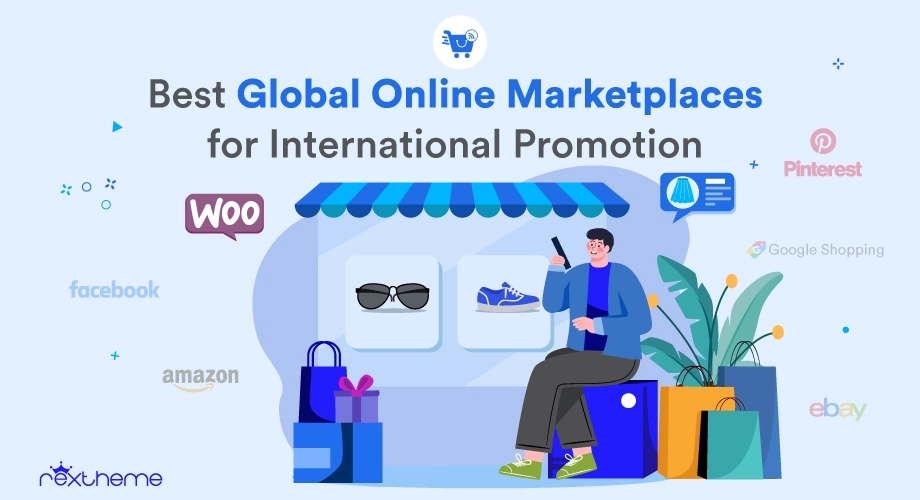
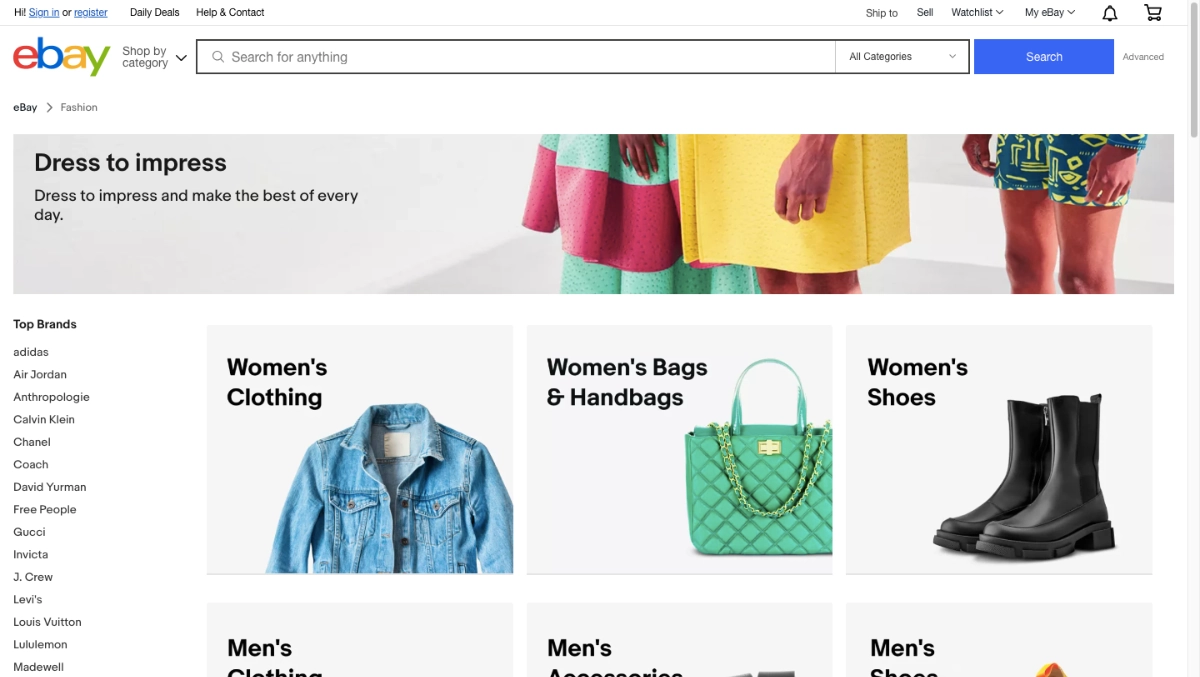

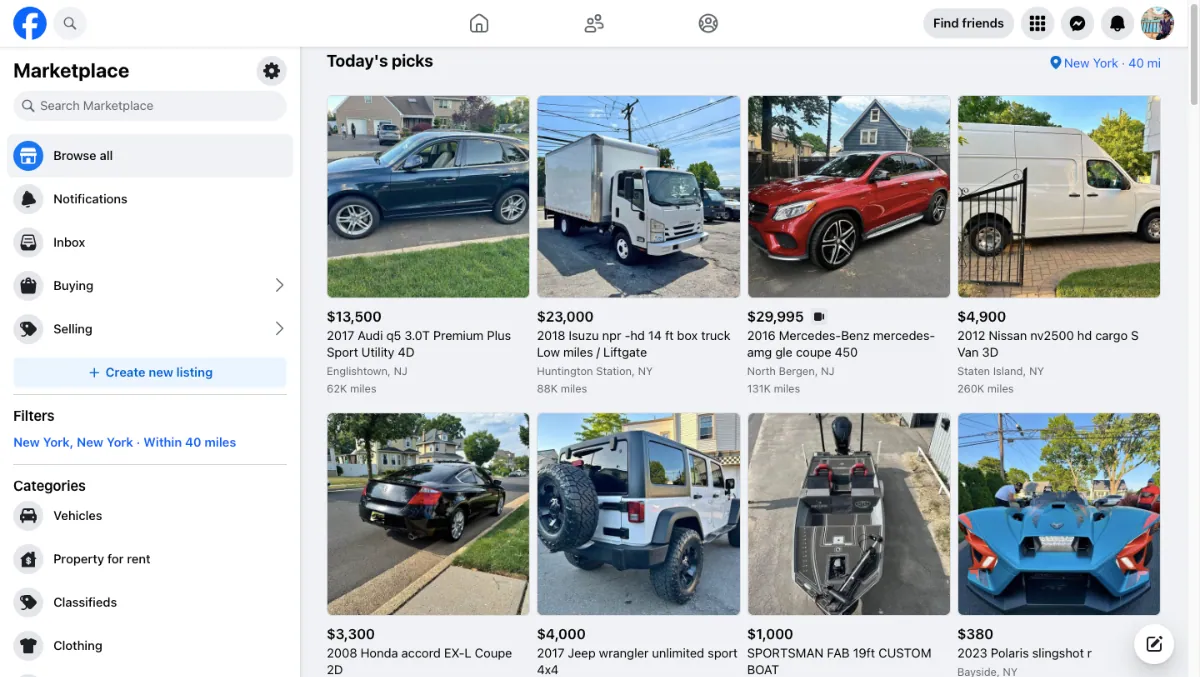
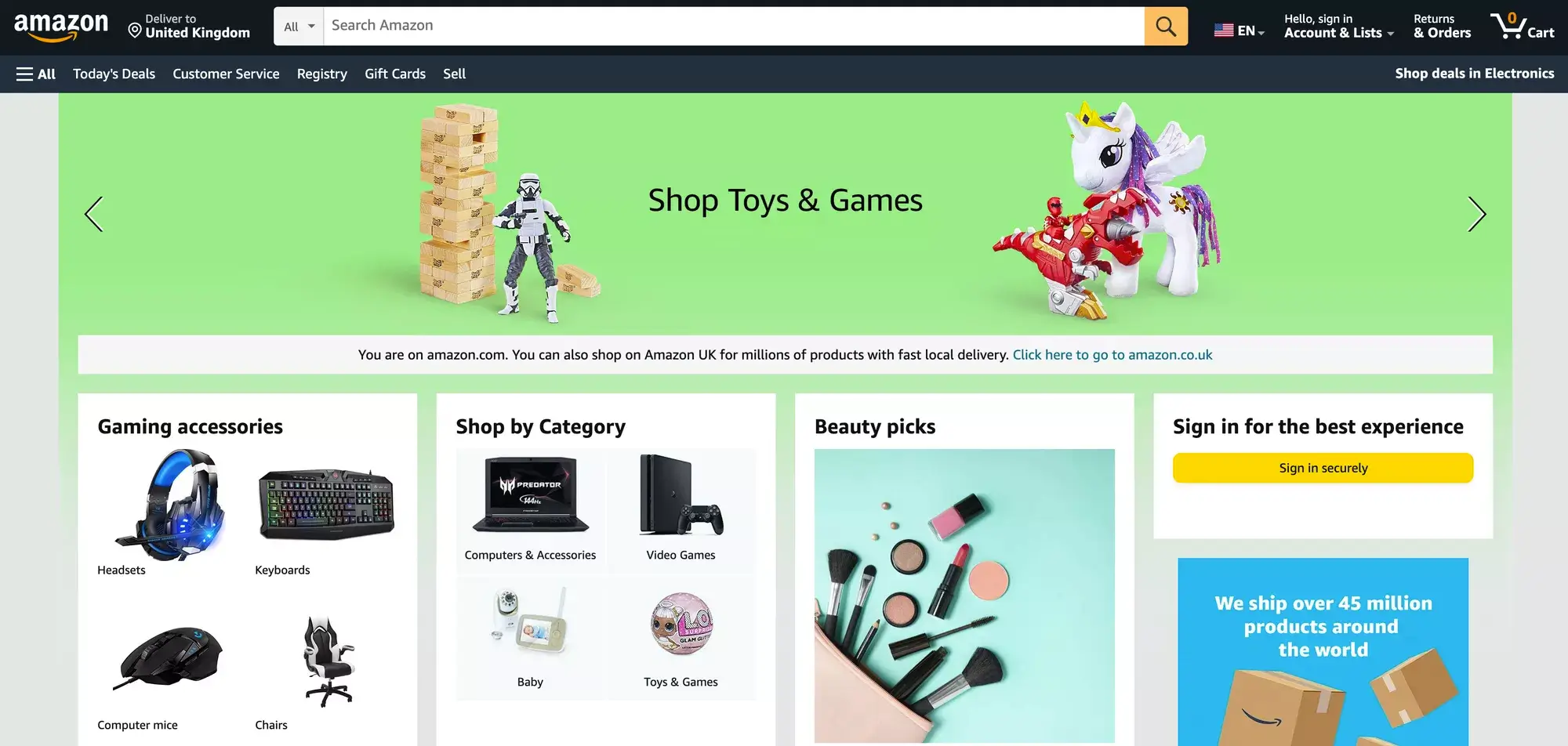
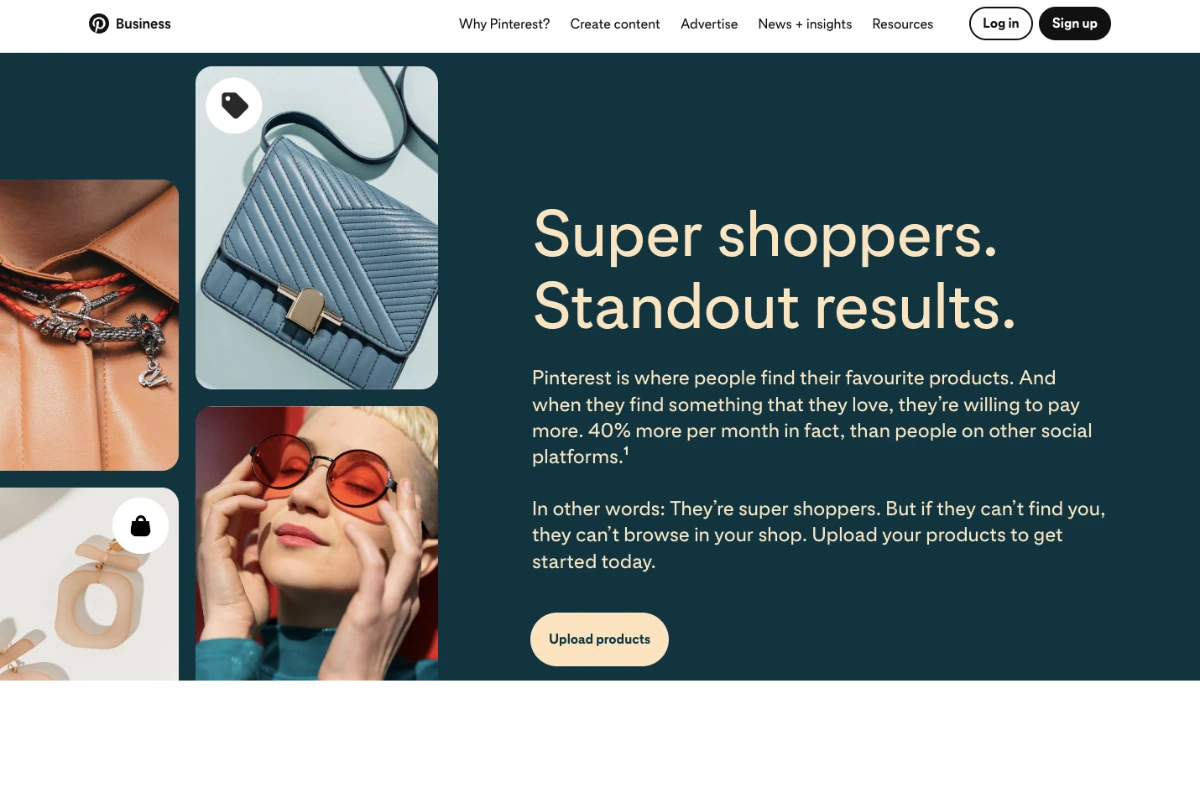
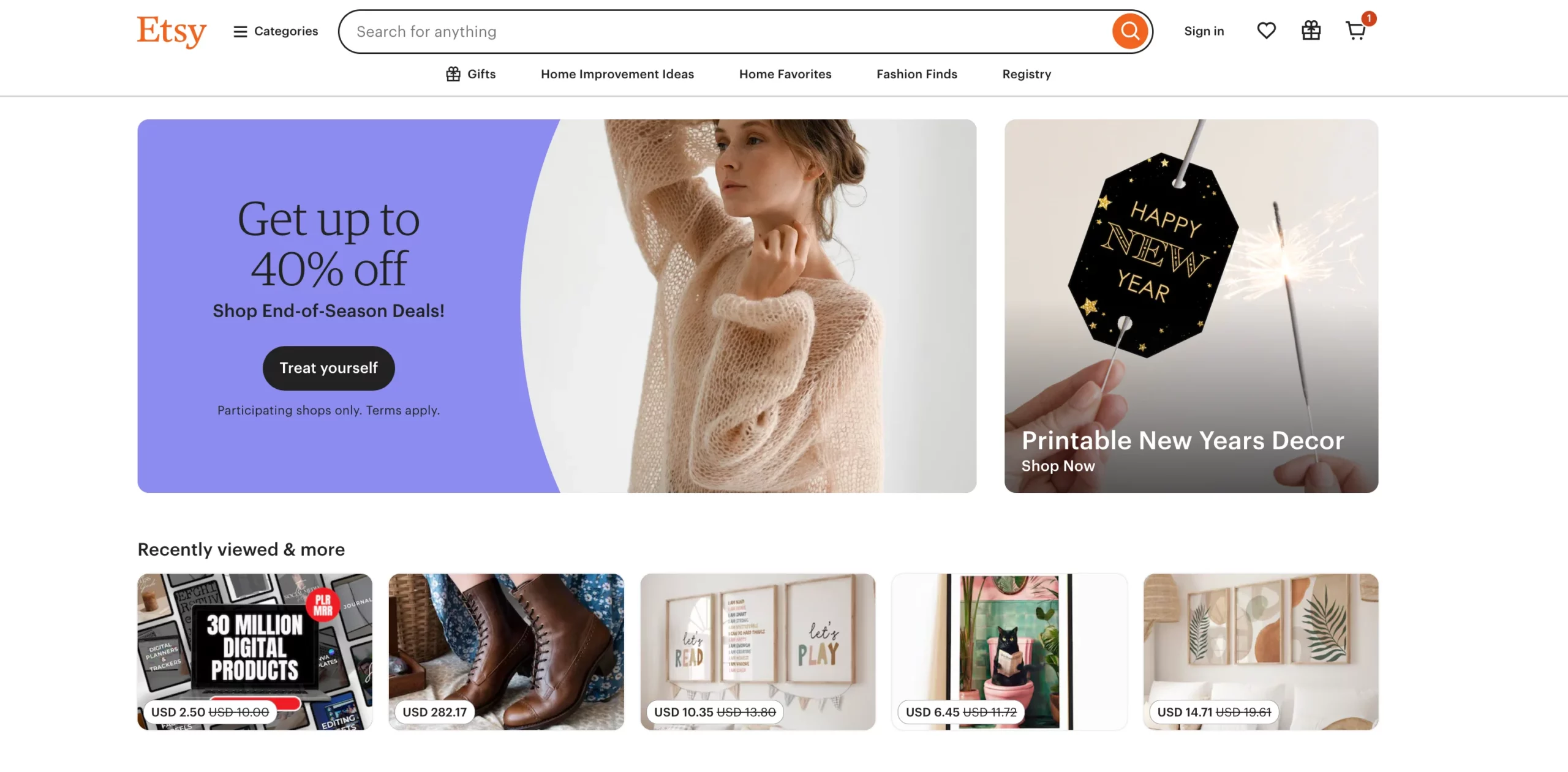
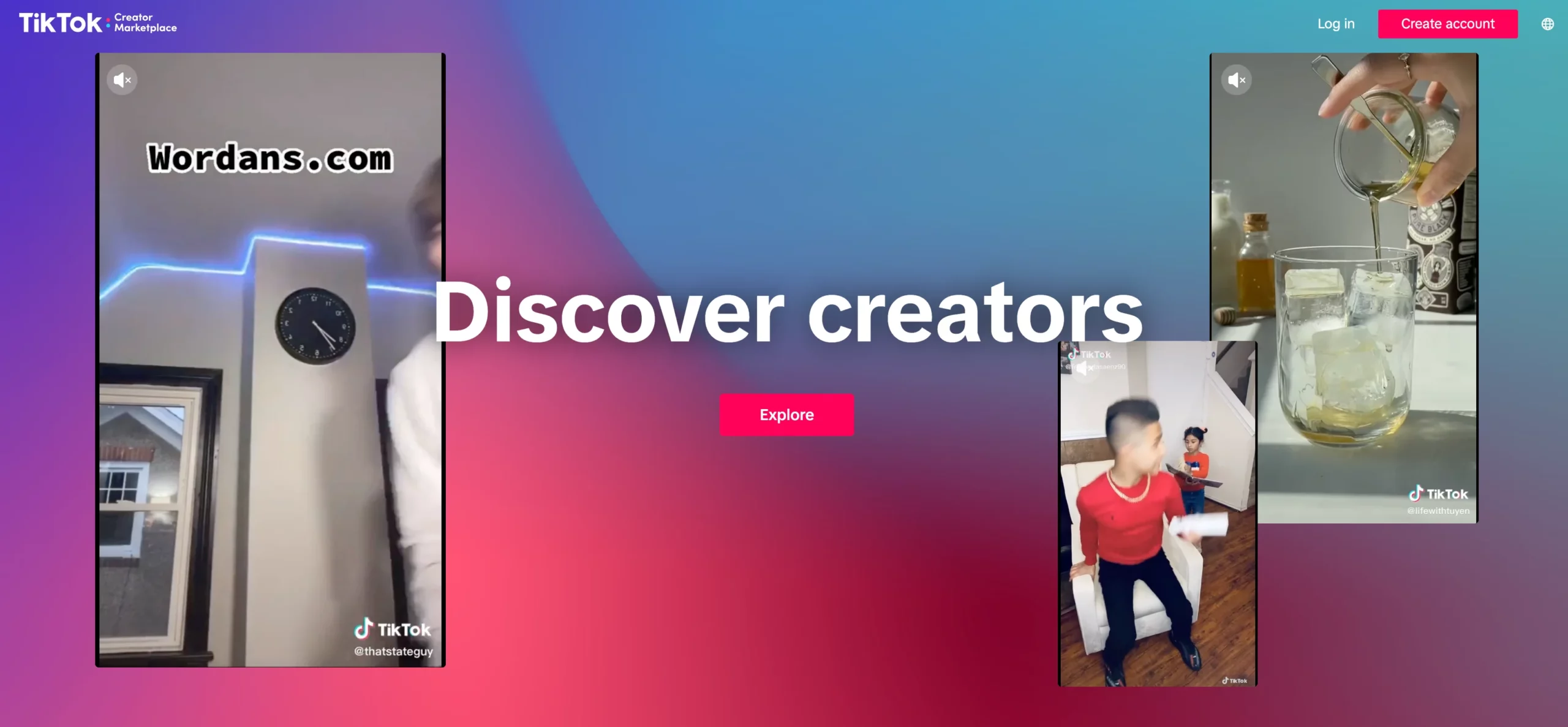
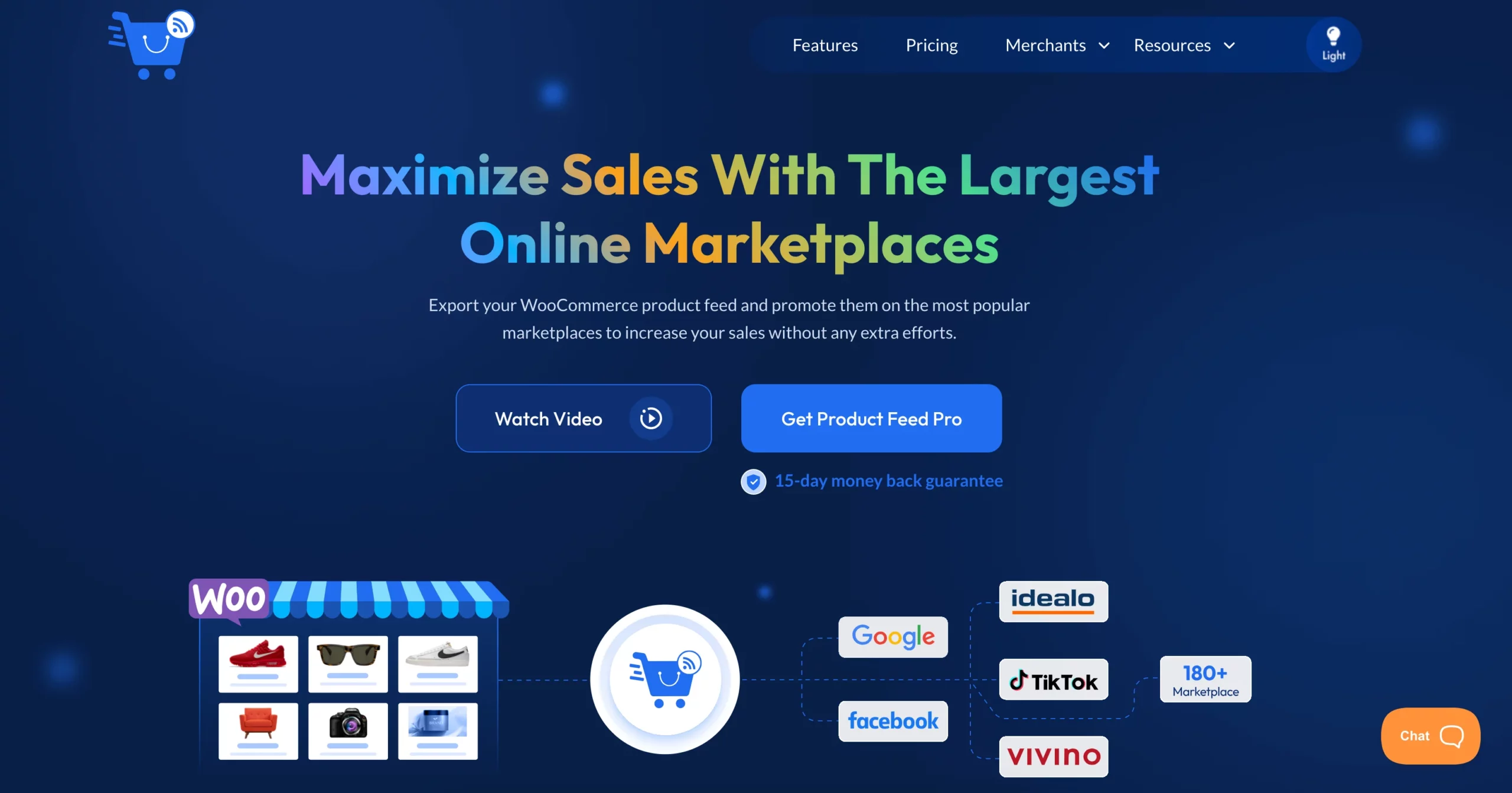
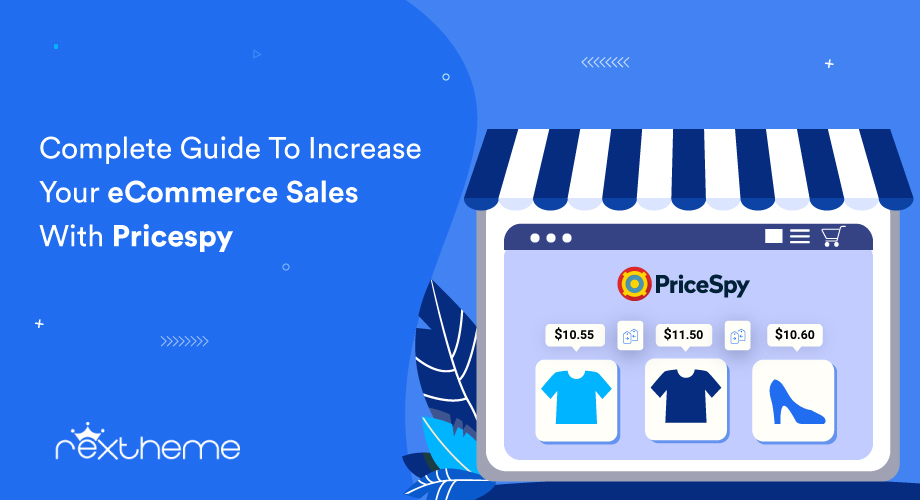

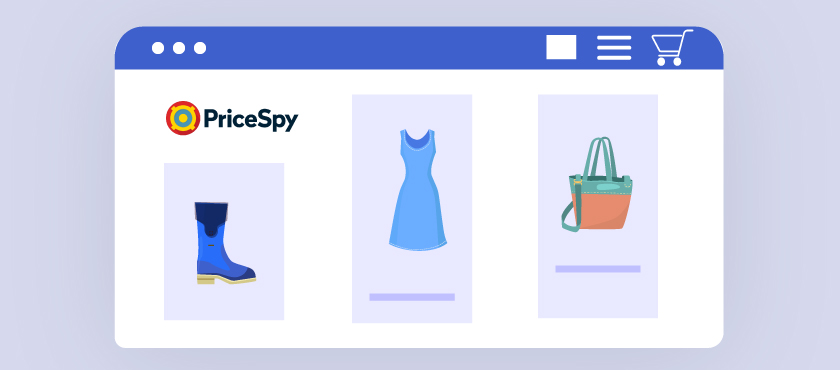
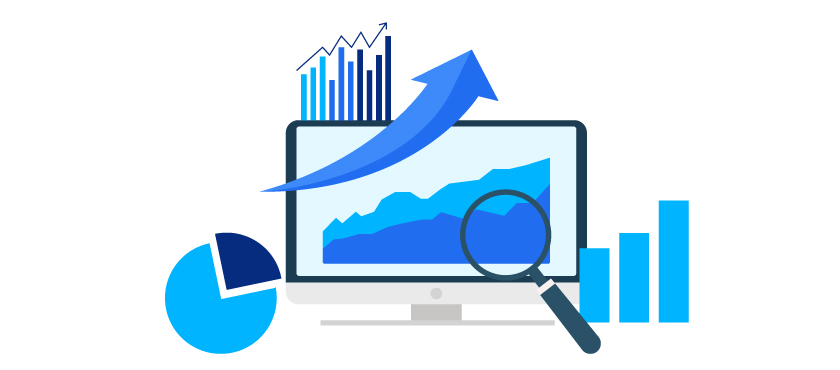
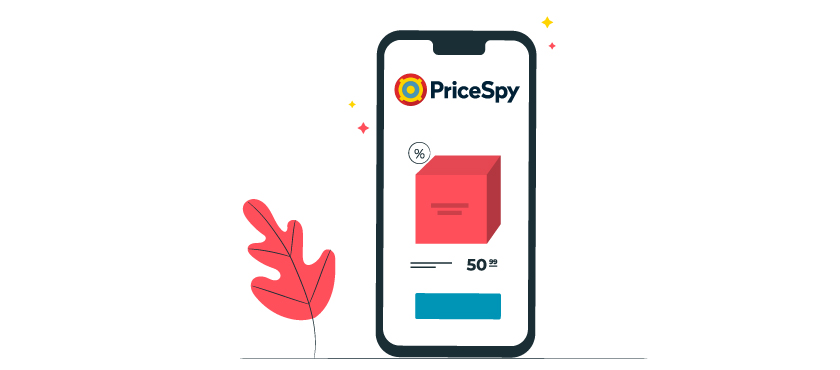

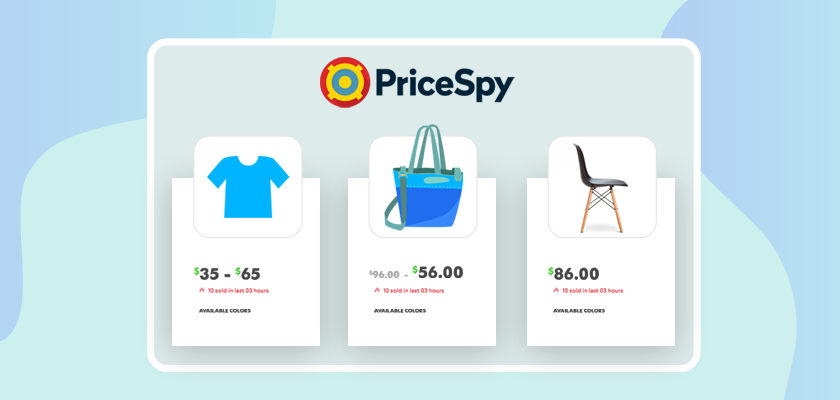
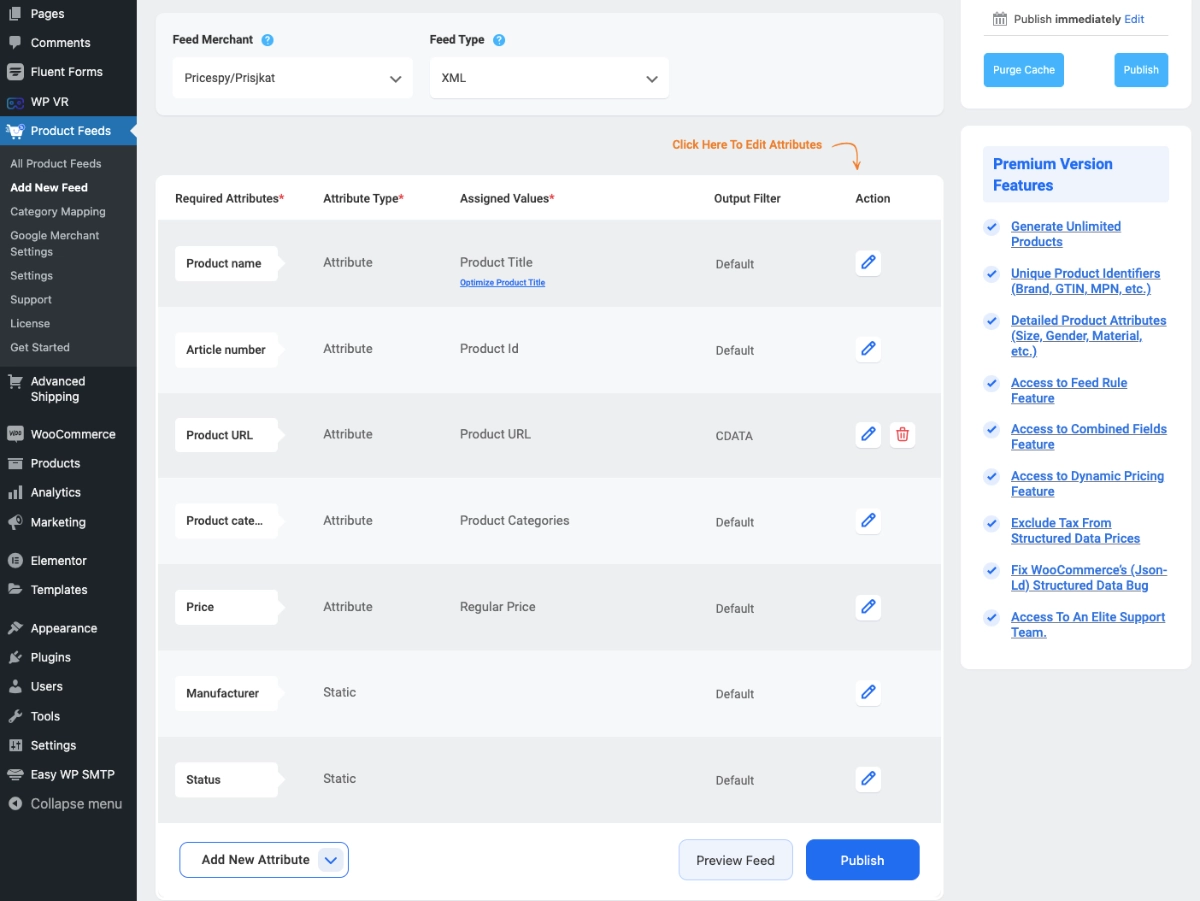
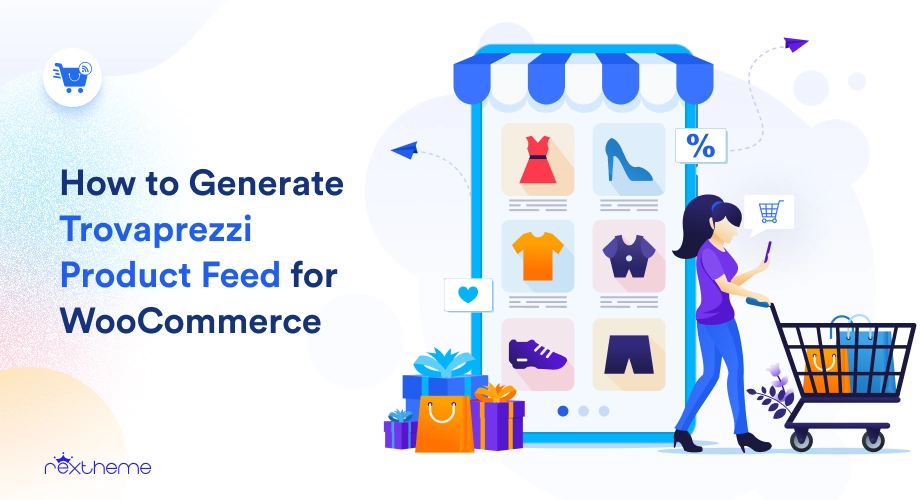
![How to Generate Trovaprezzi Product Feed for WooCommerce [2024] 1](https://staging-rextheme.kinsta.cloud/wp-content/uploads/2024/06/01.-Trovaprezzi-product-feed-.webp)
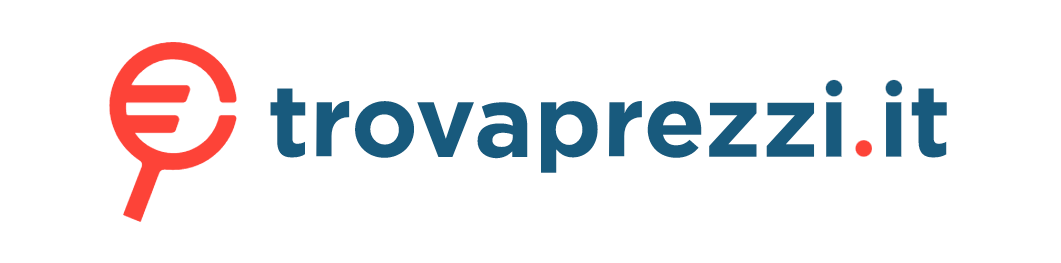

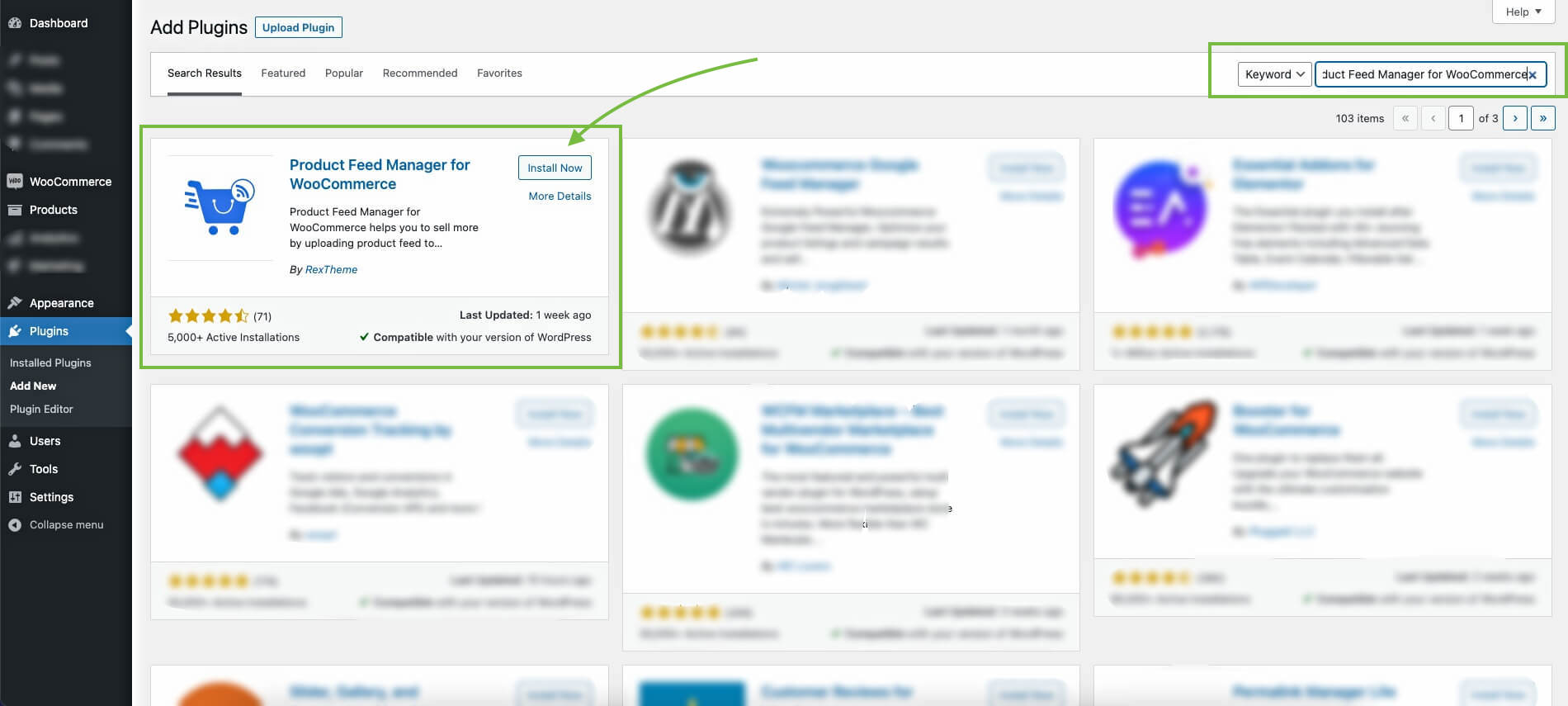
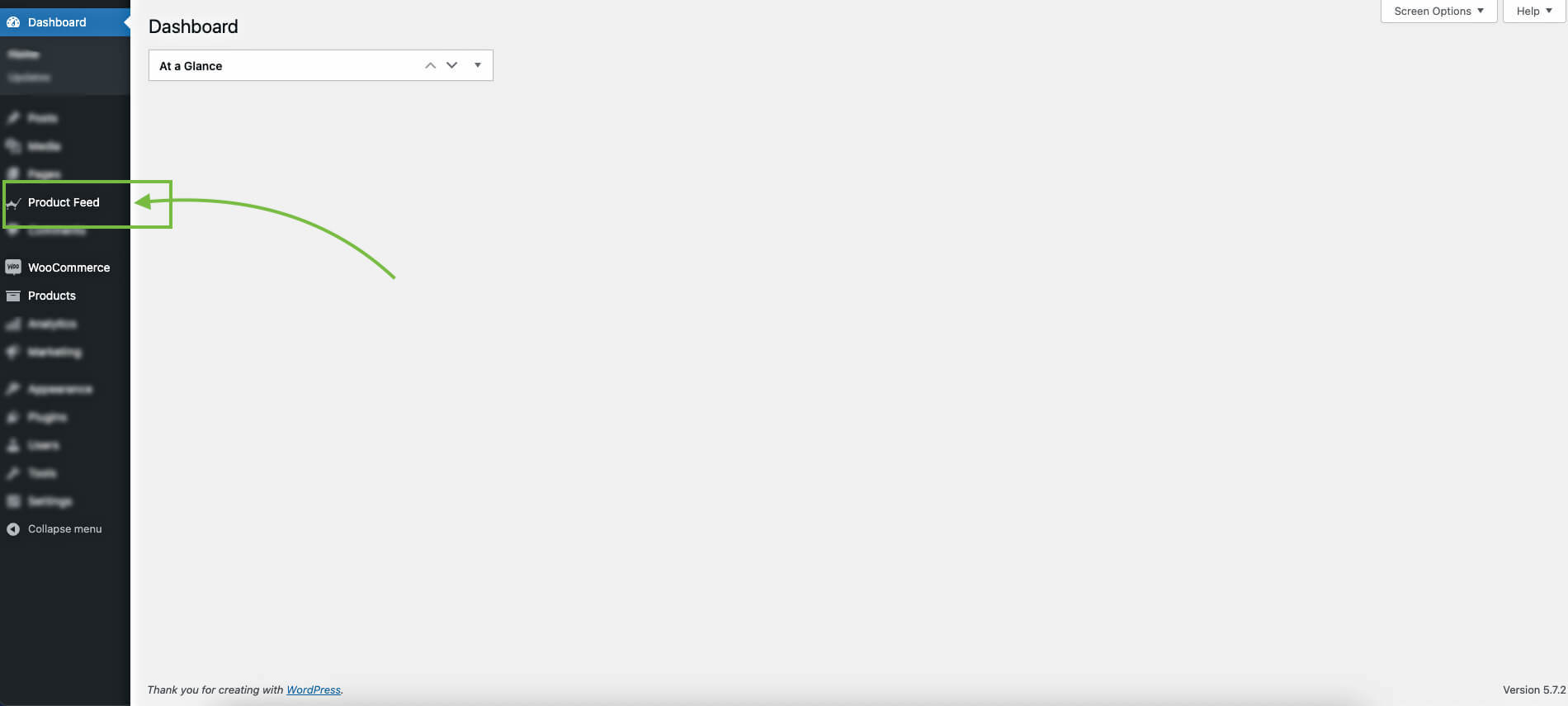
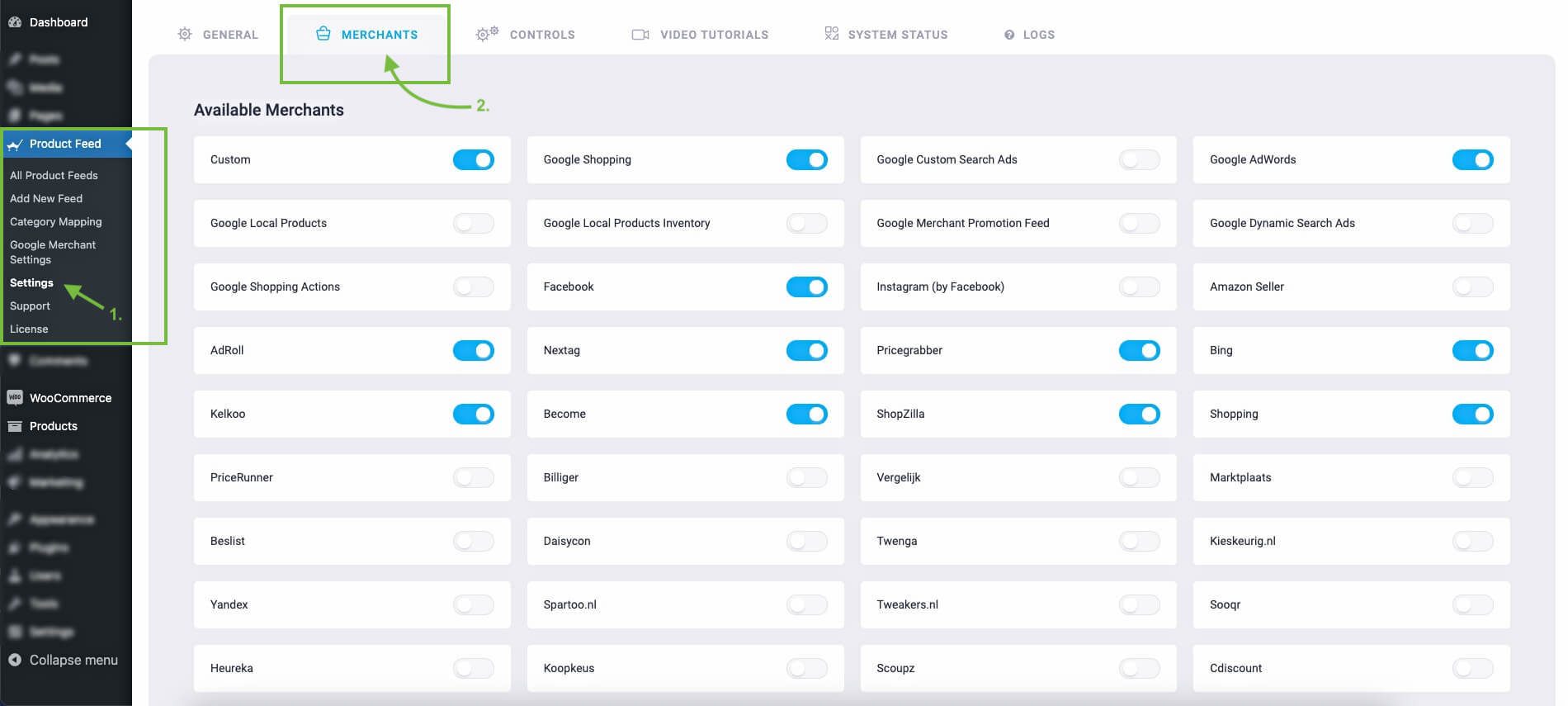
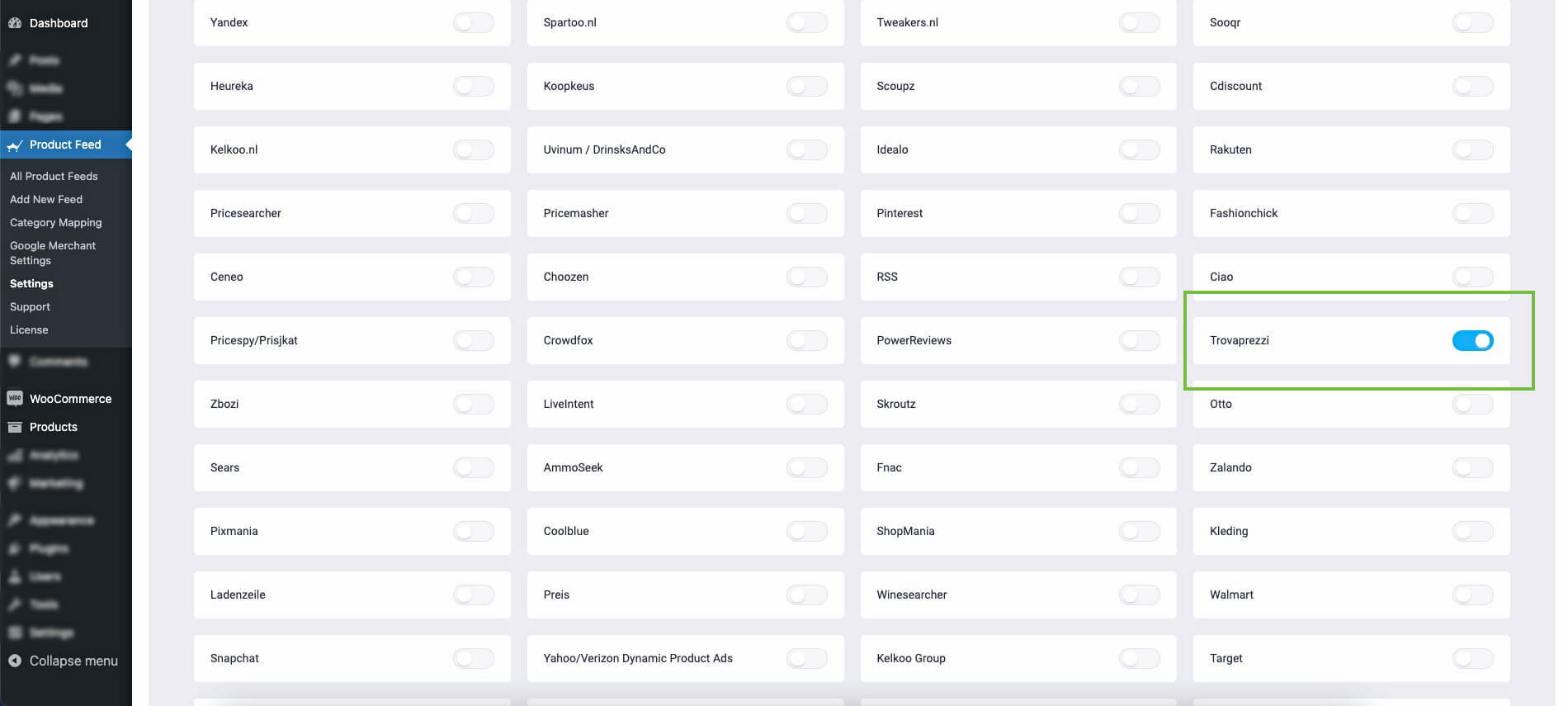
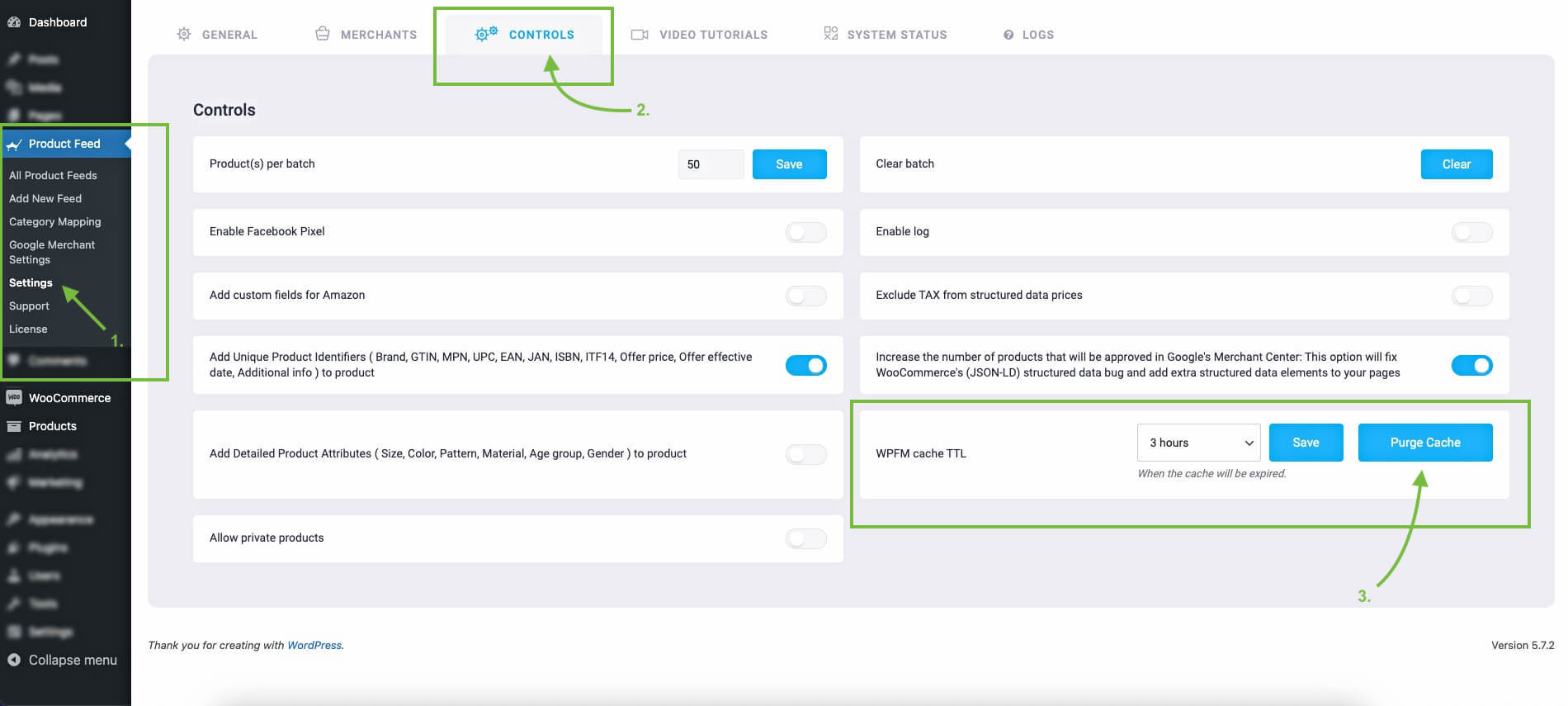
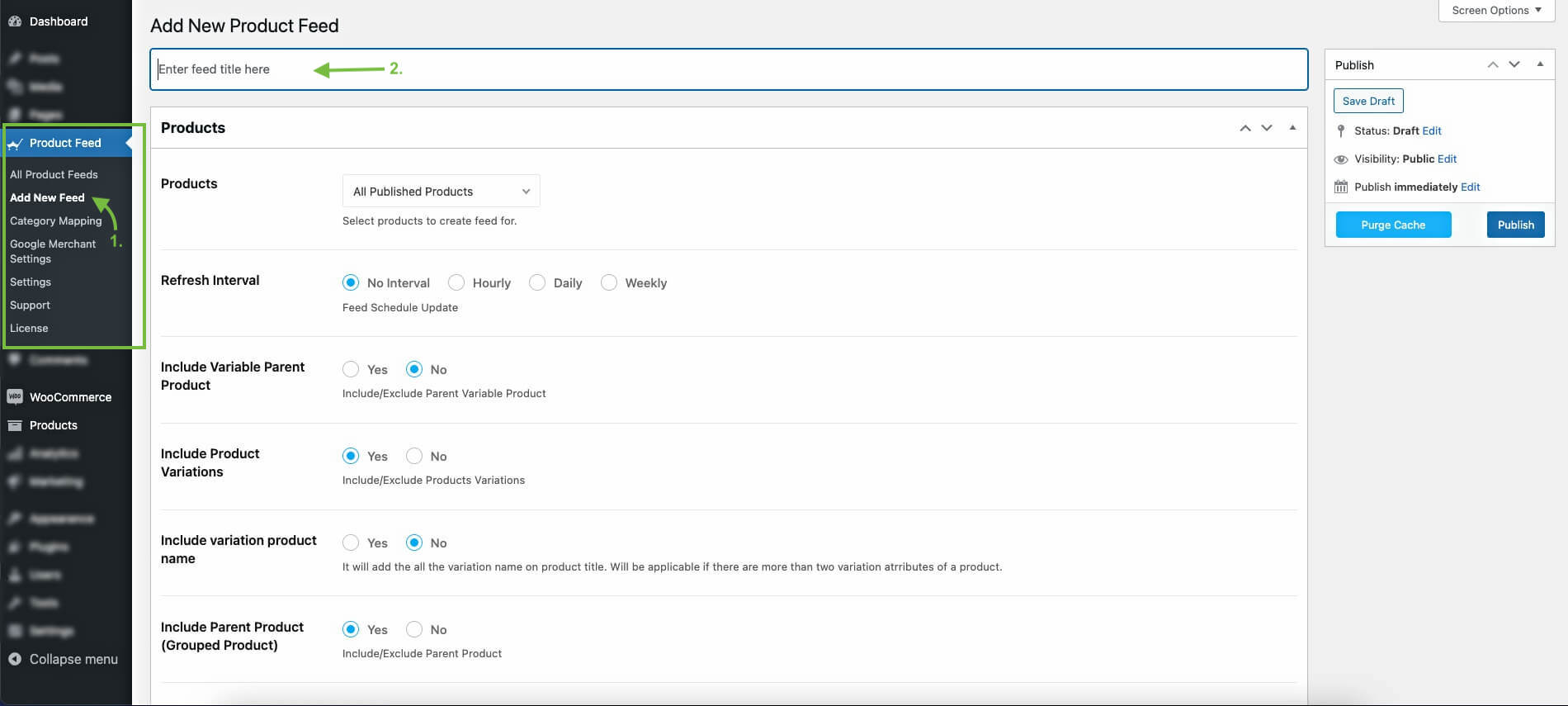

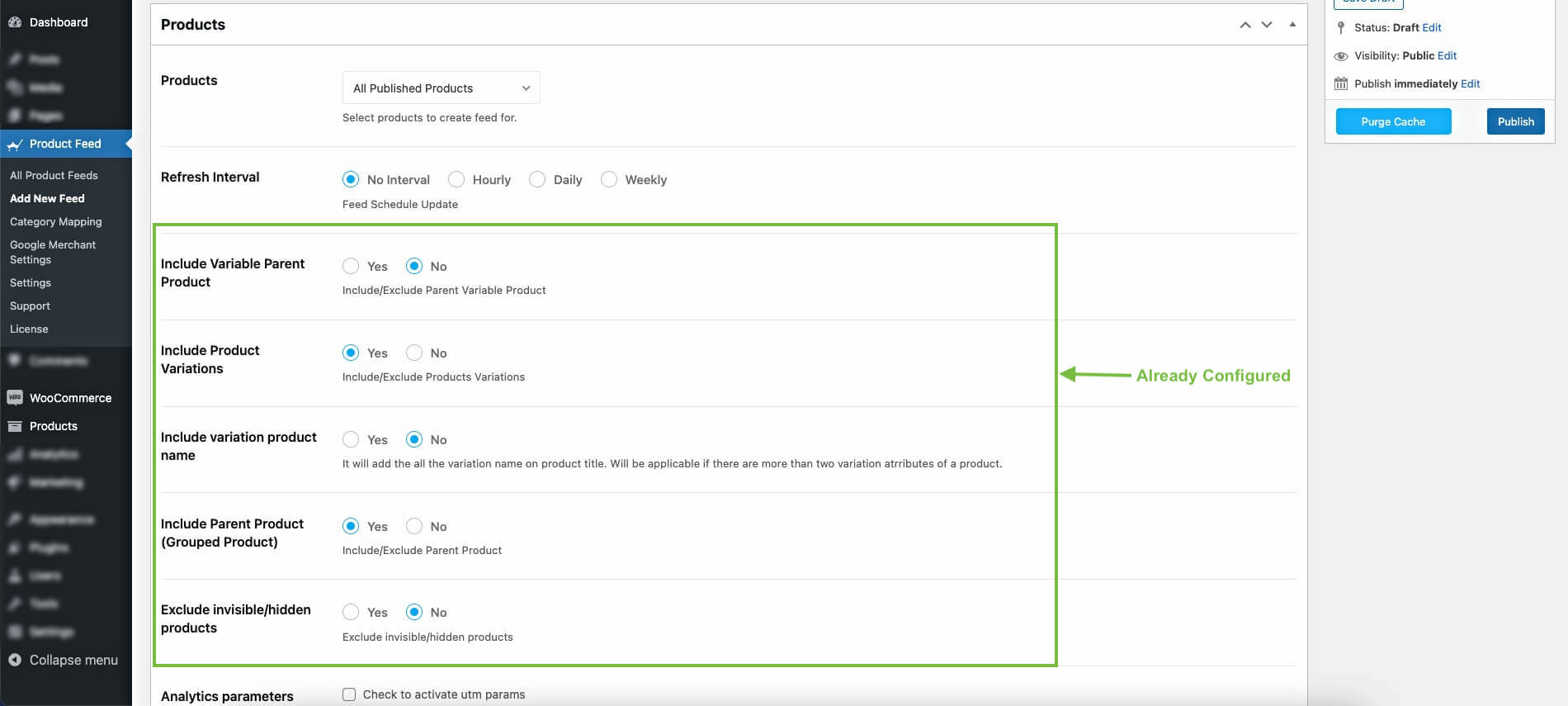
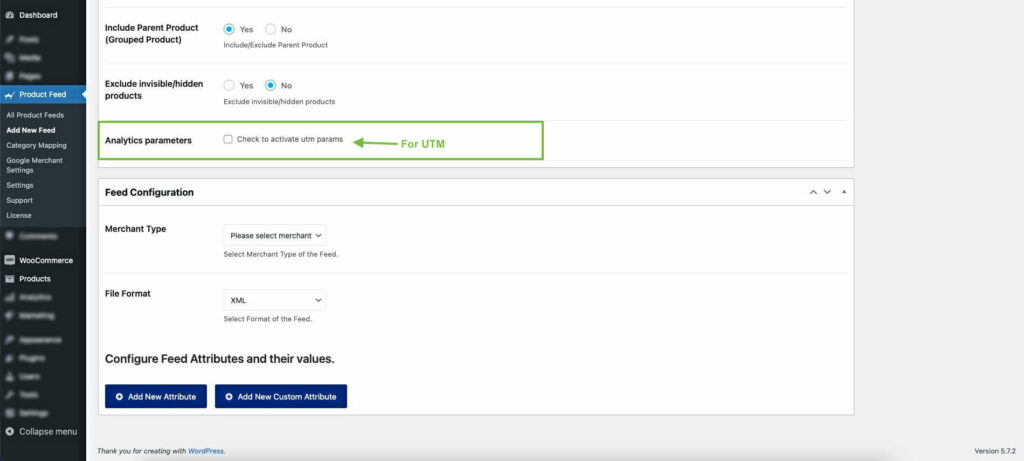
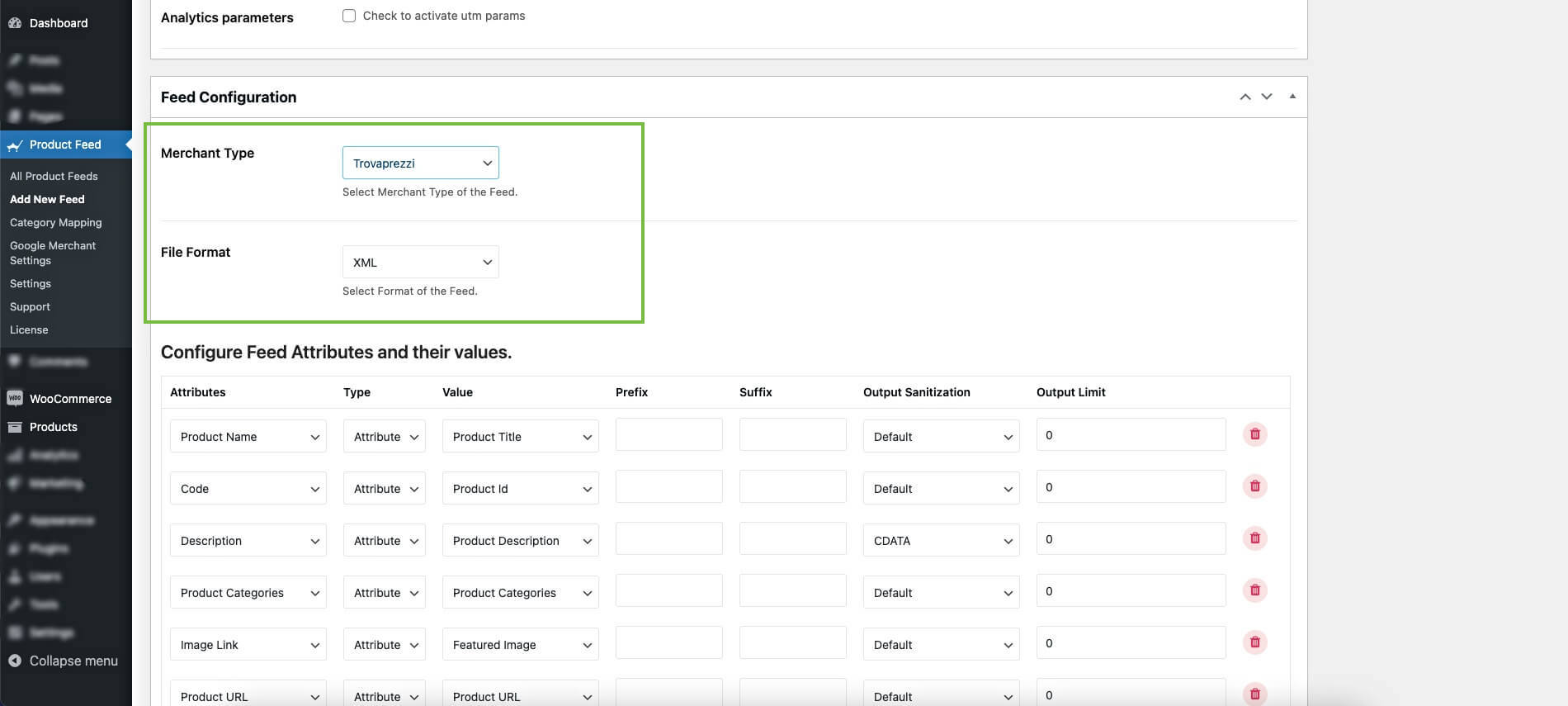









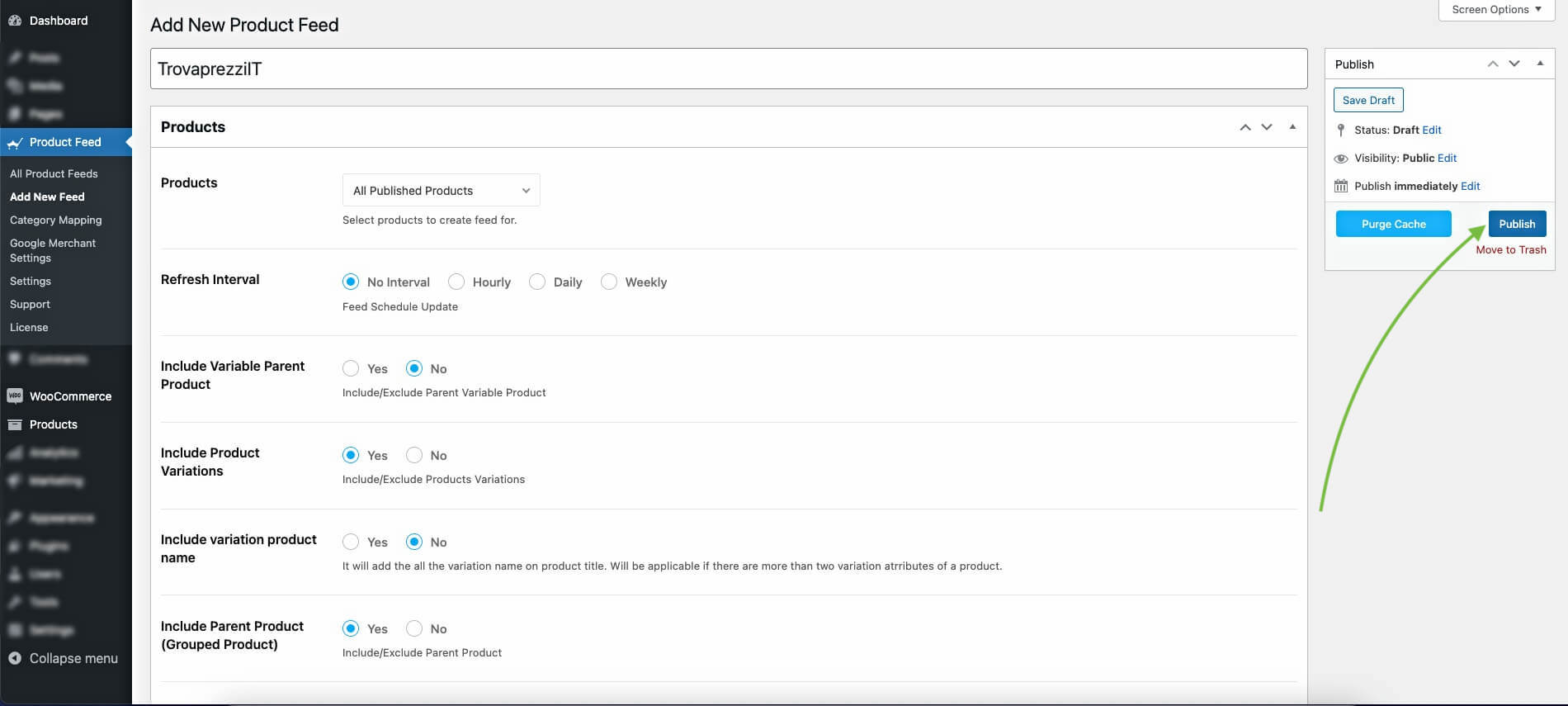
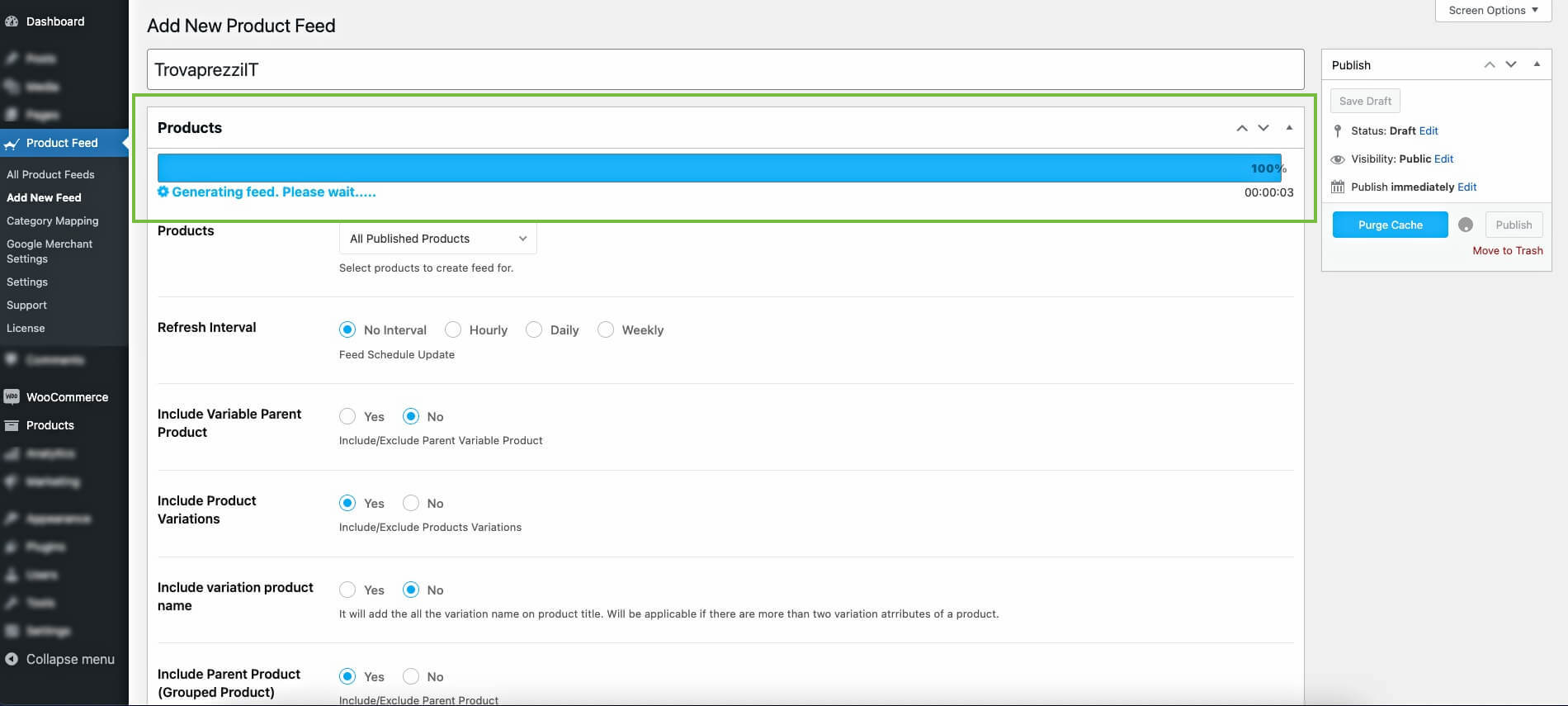
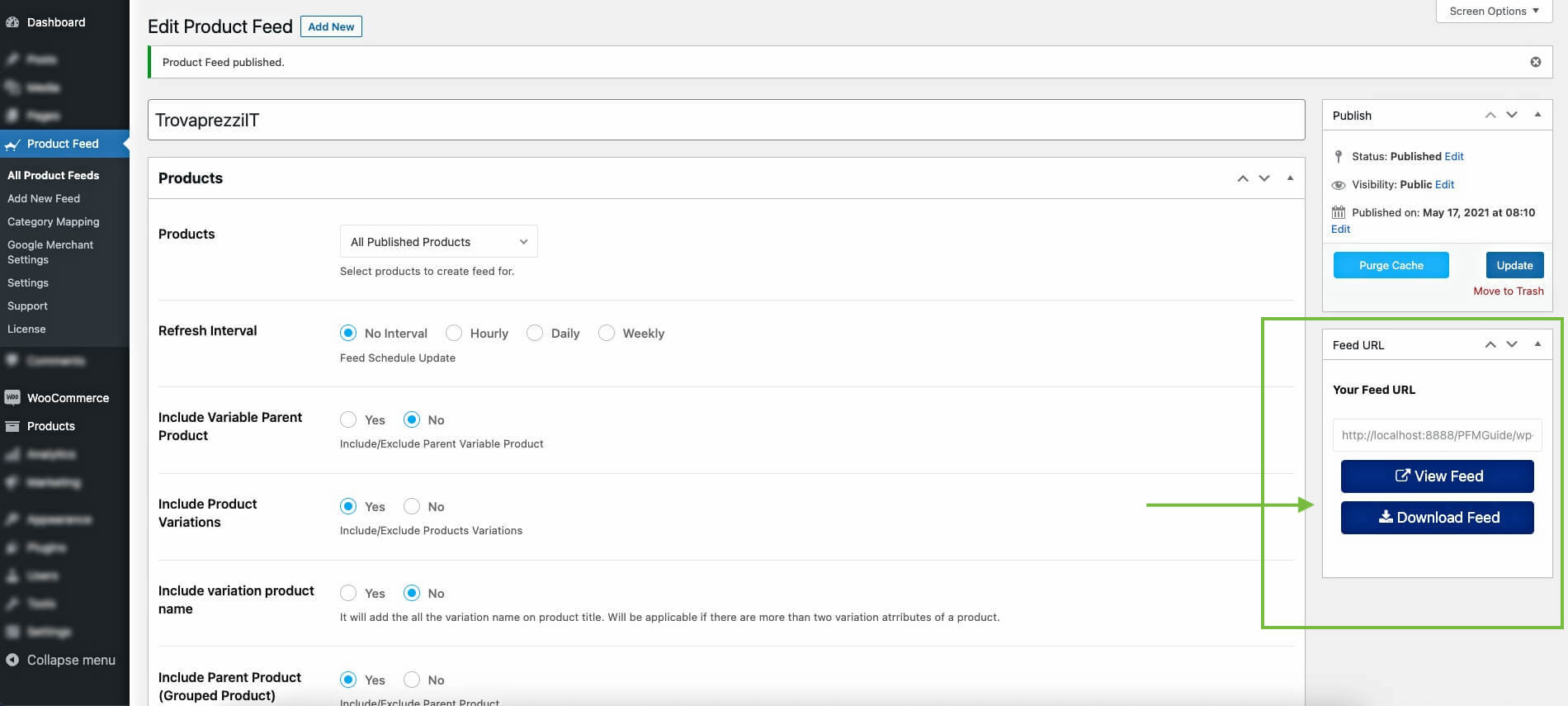
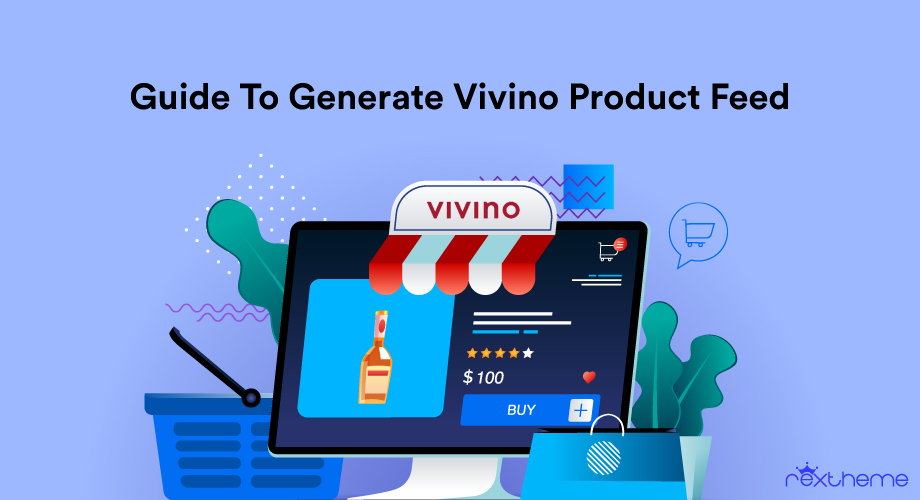
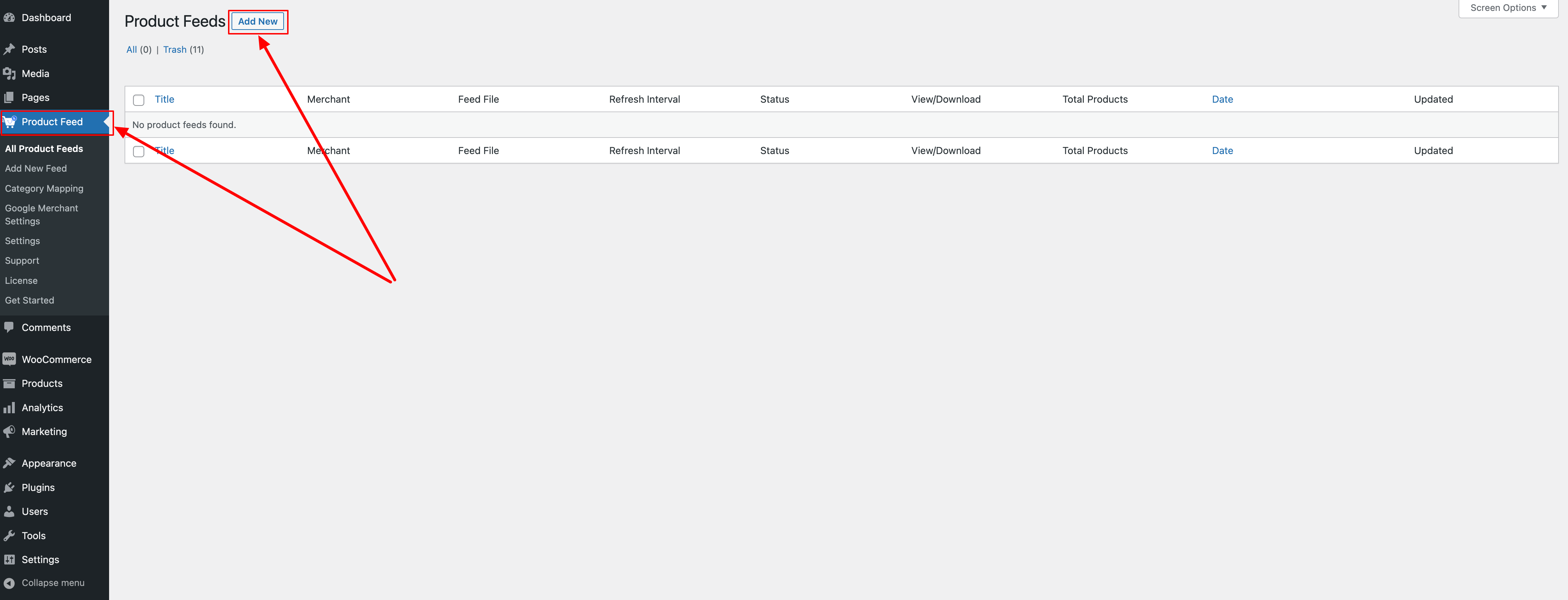
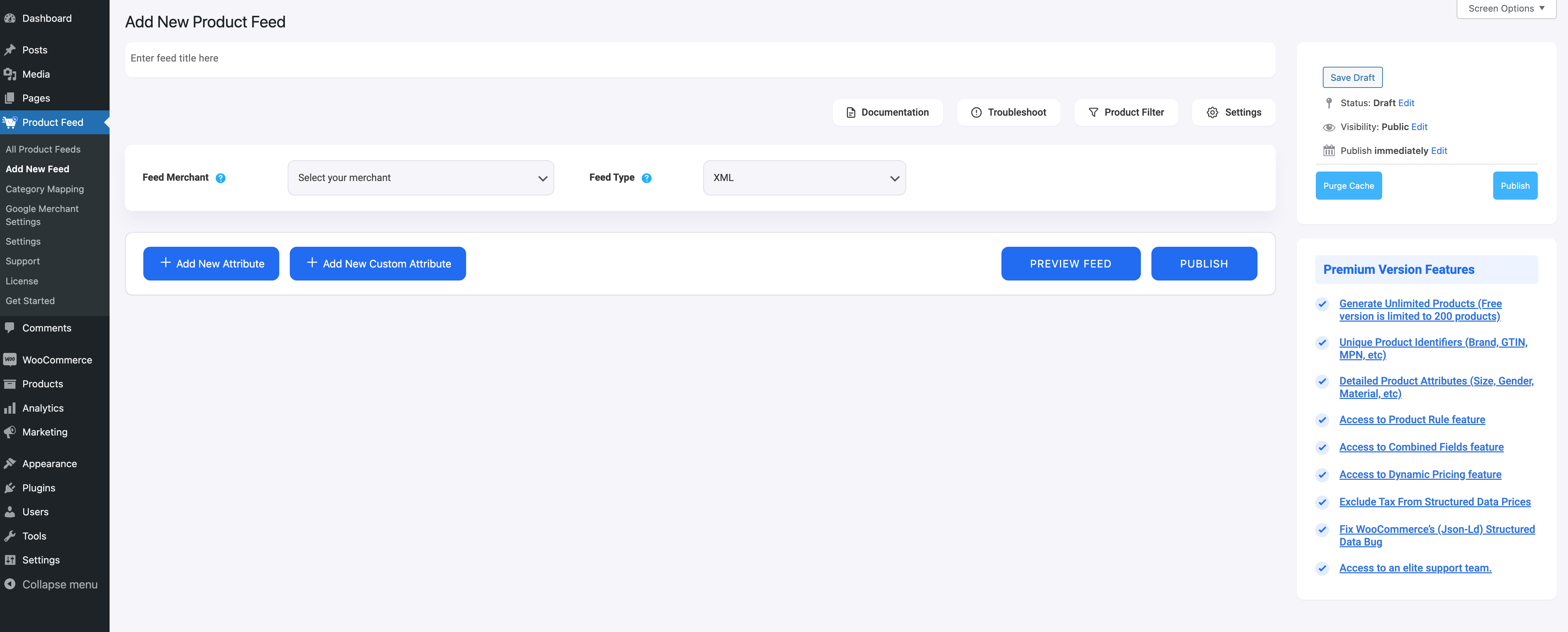

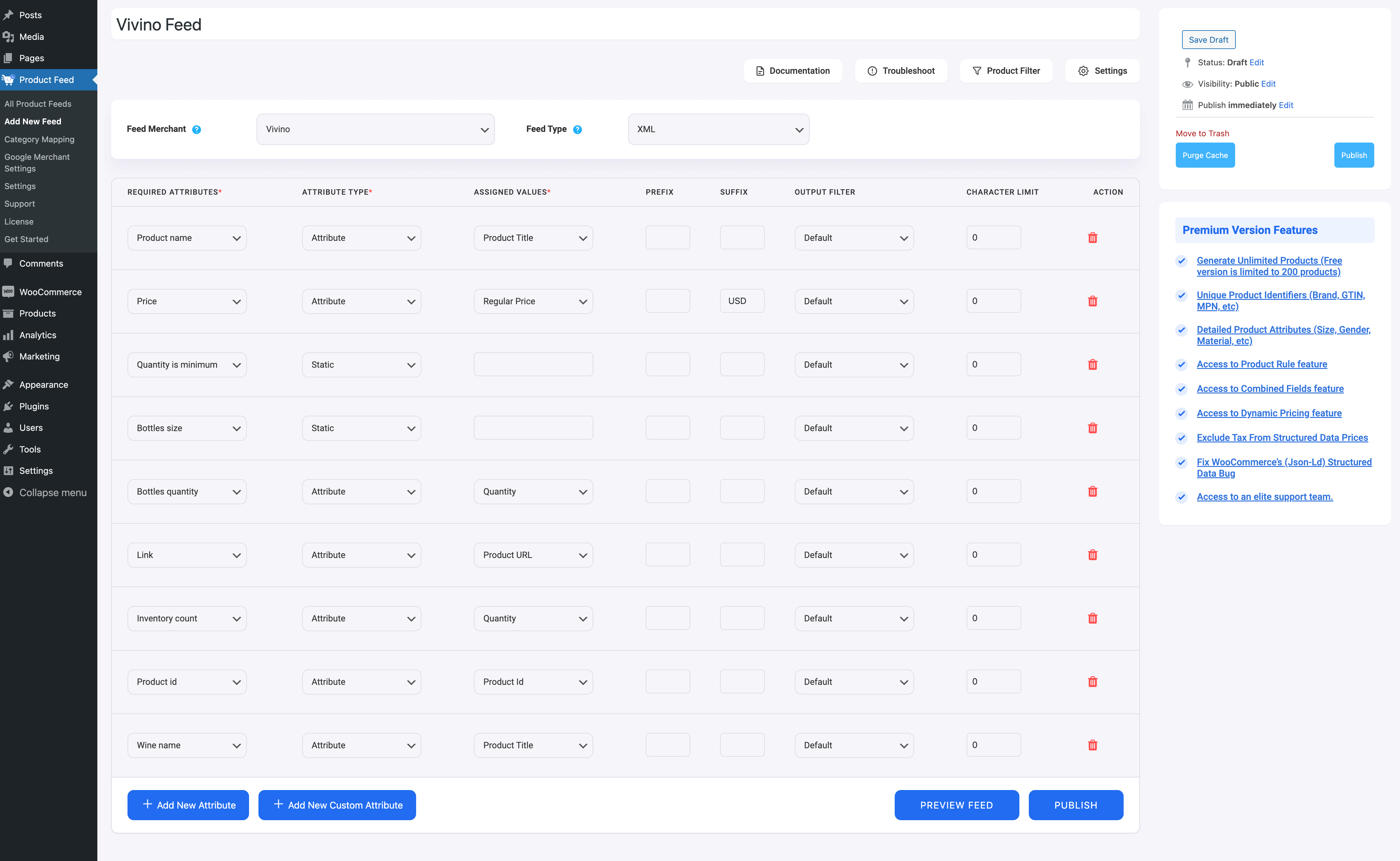




![Quick Guide To Generate Vivino Product Feed - WooCommerce [2024] 2](https://staging-rextheme.kinsta.cloud/wp-content/uploads/2022/06/Publish-Vivino-Feed-1024x429.png)
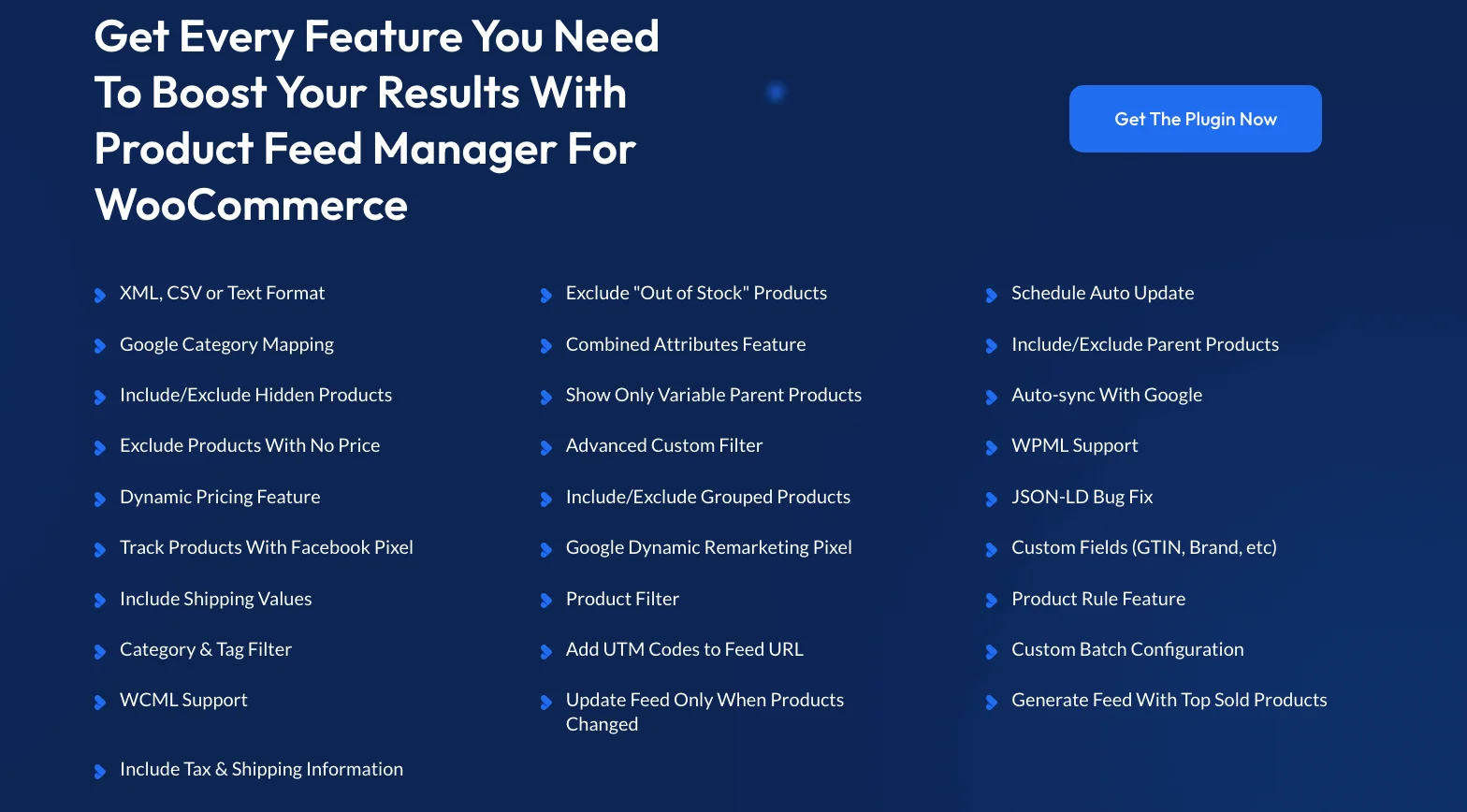
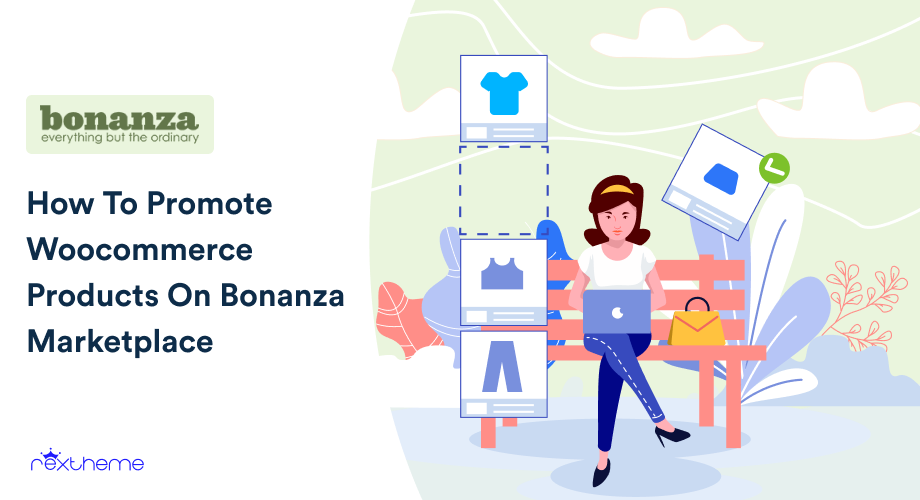
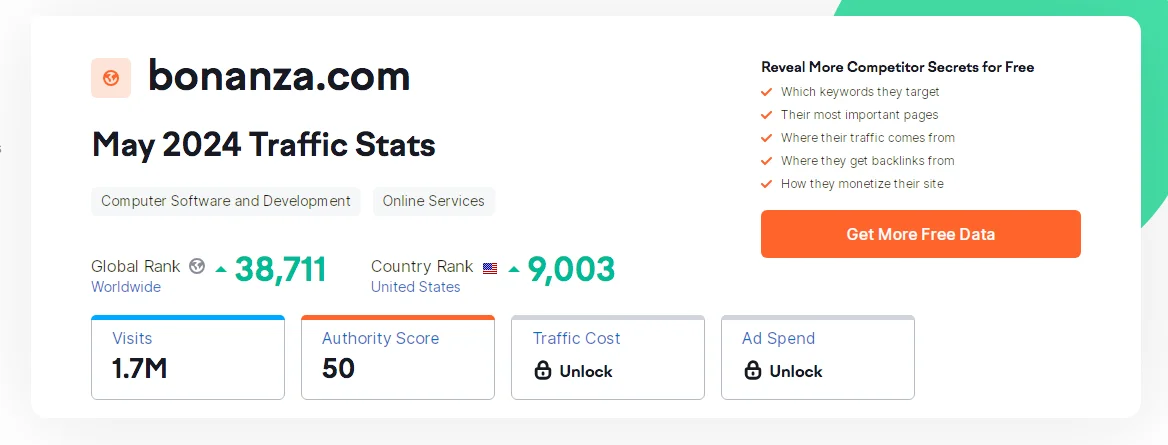
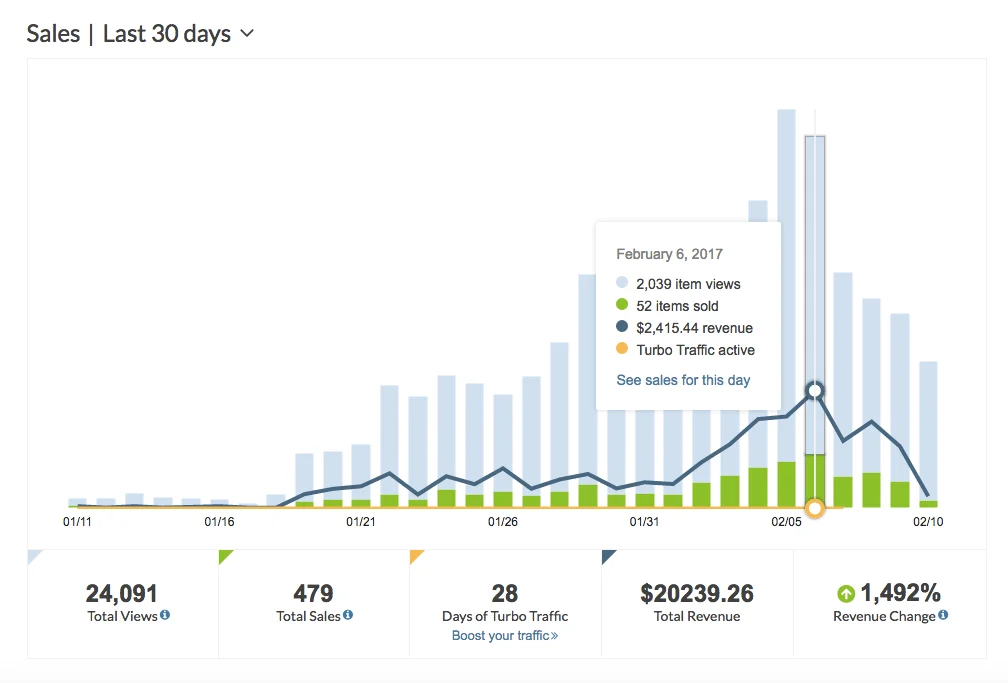

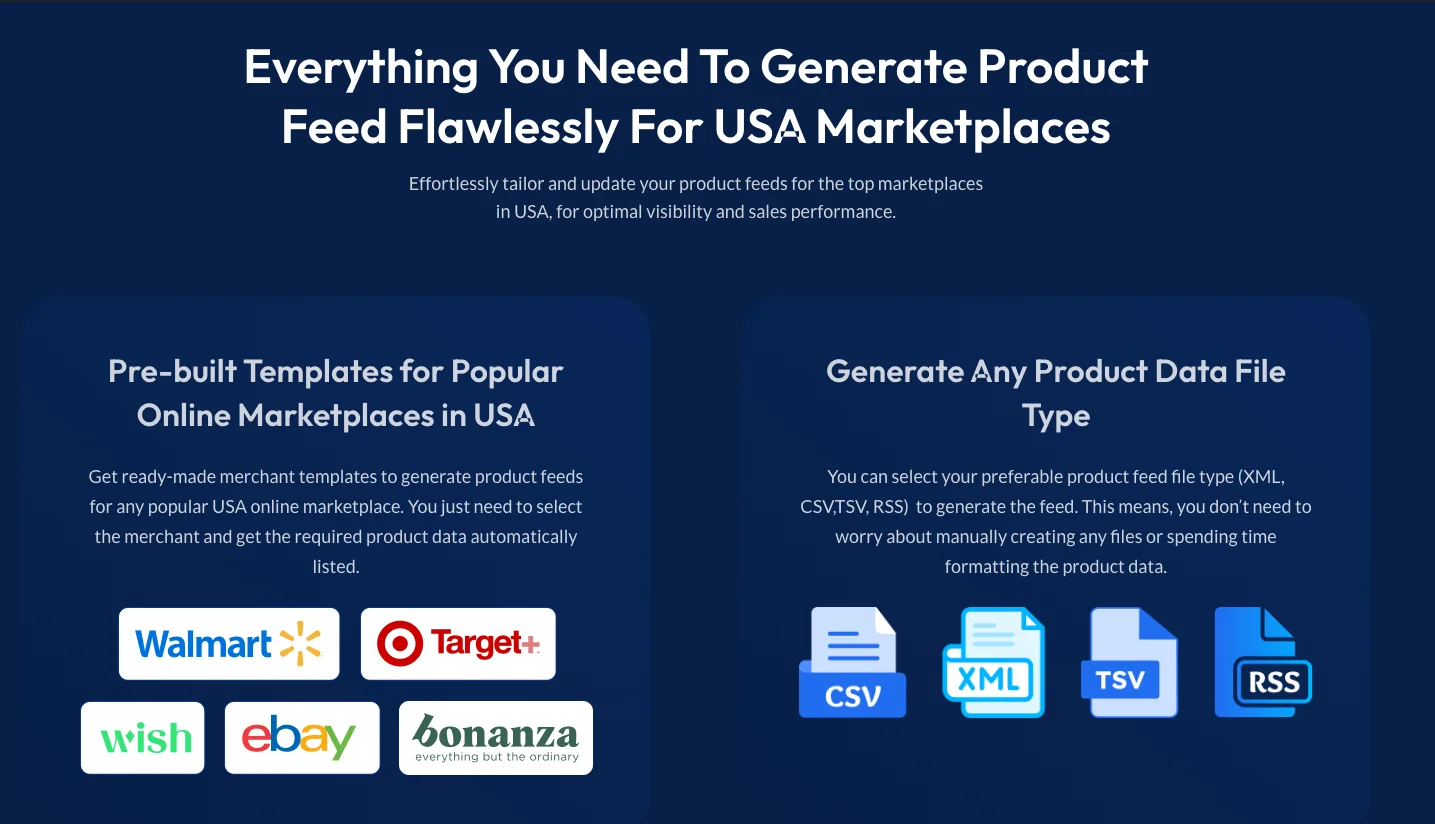
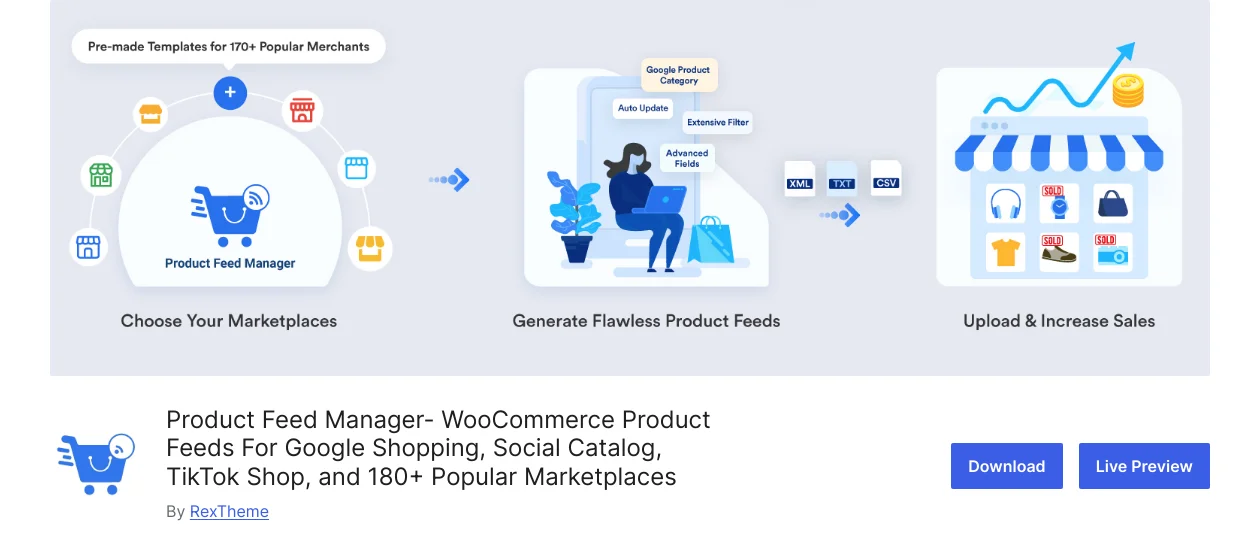
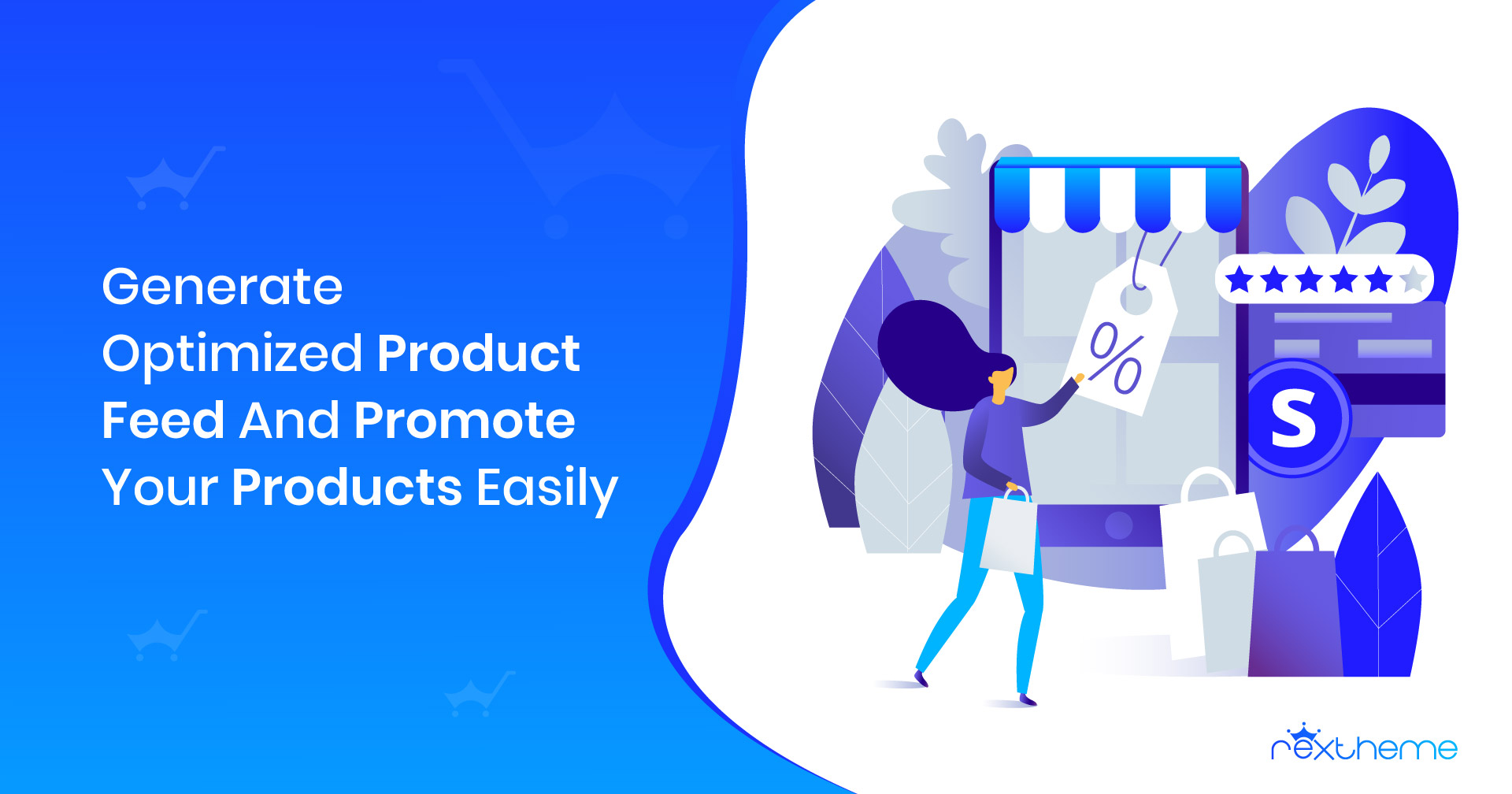

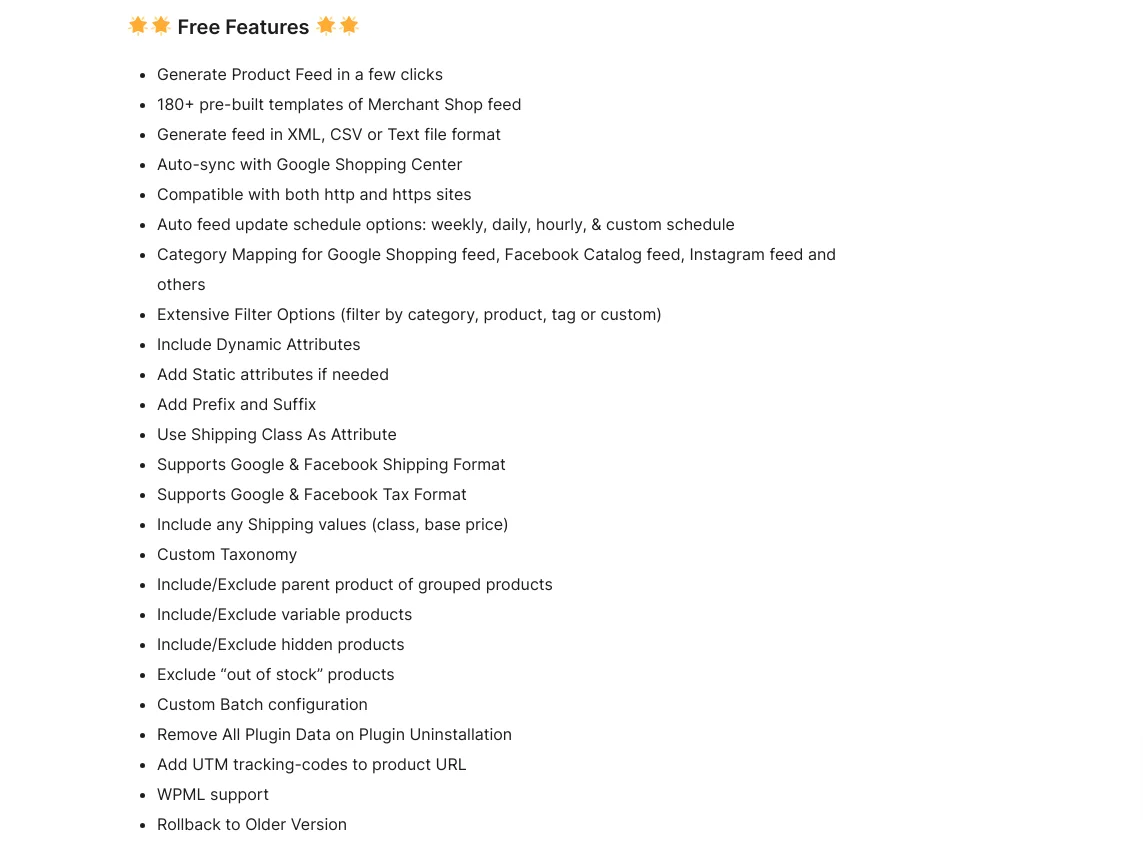

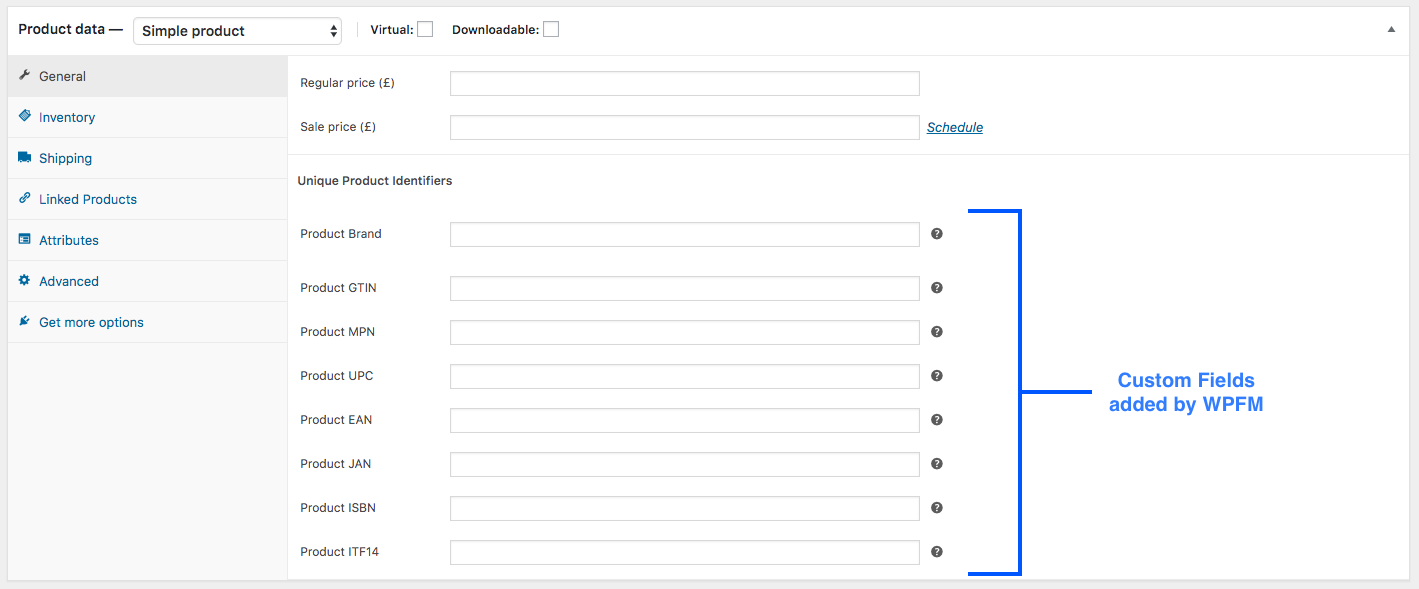

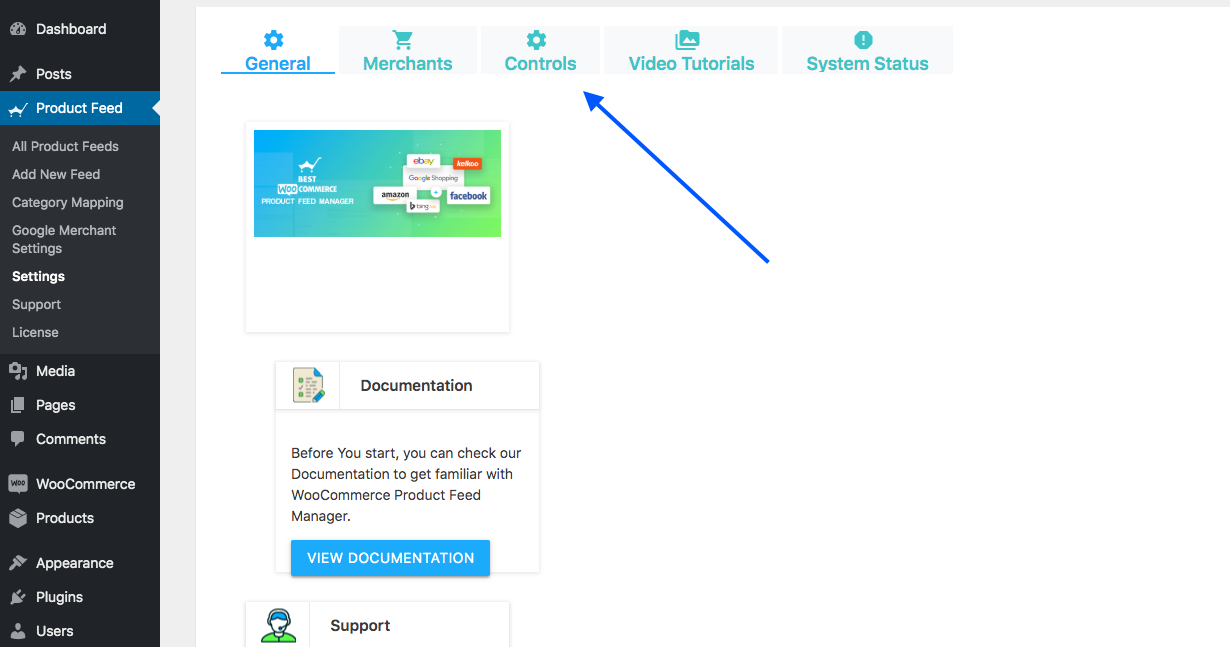
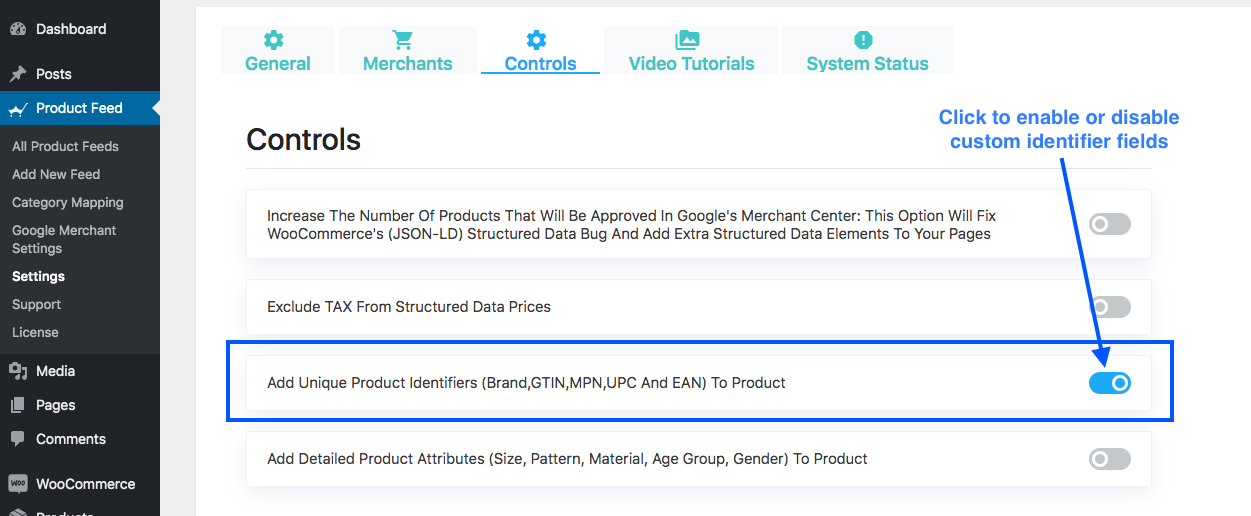

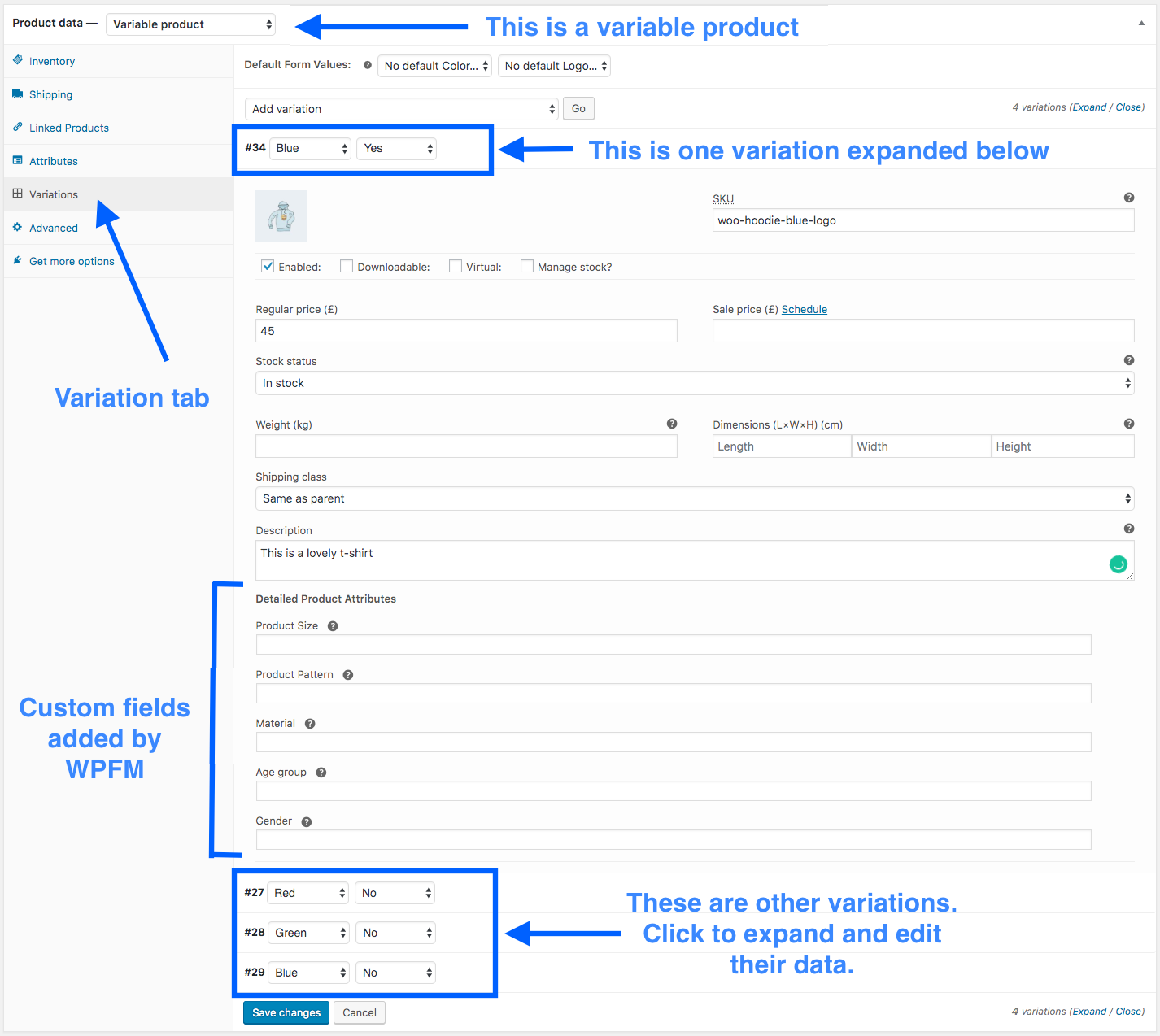

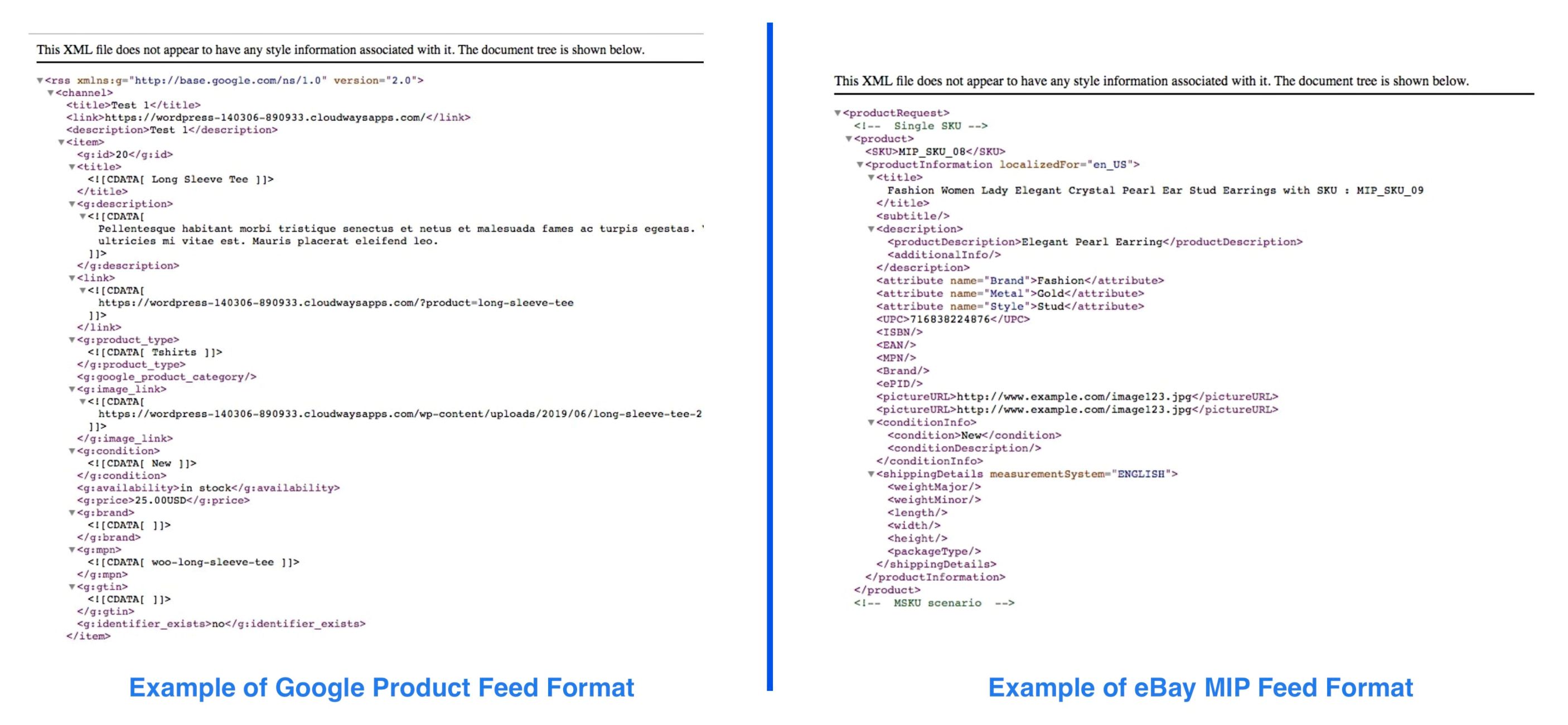

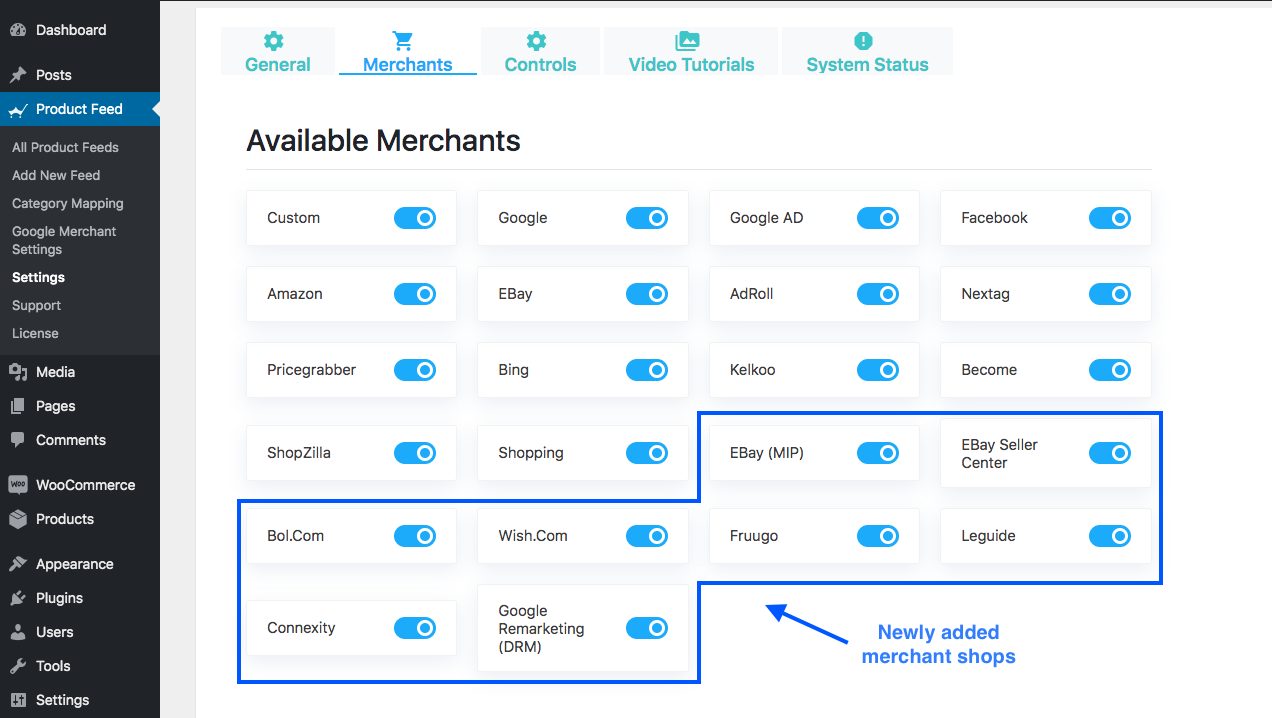



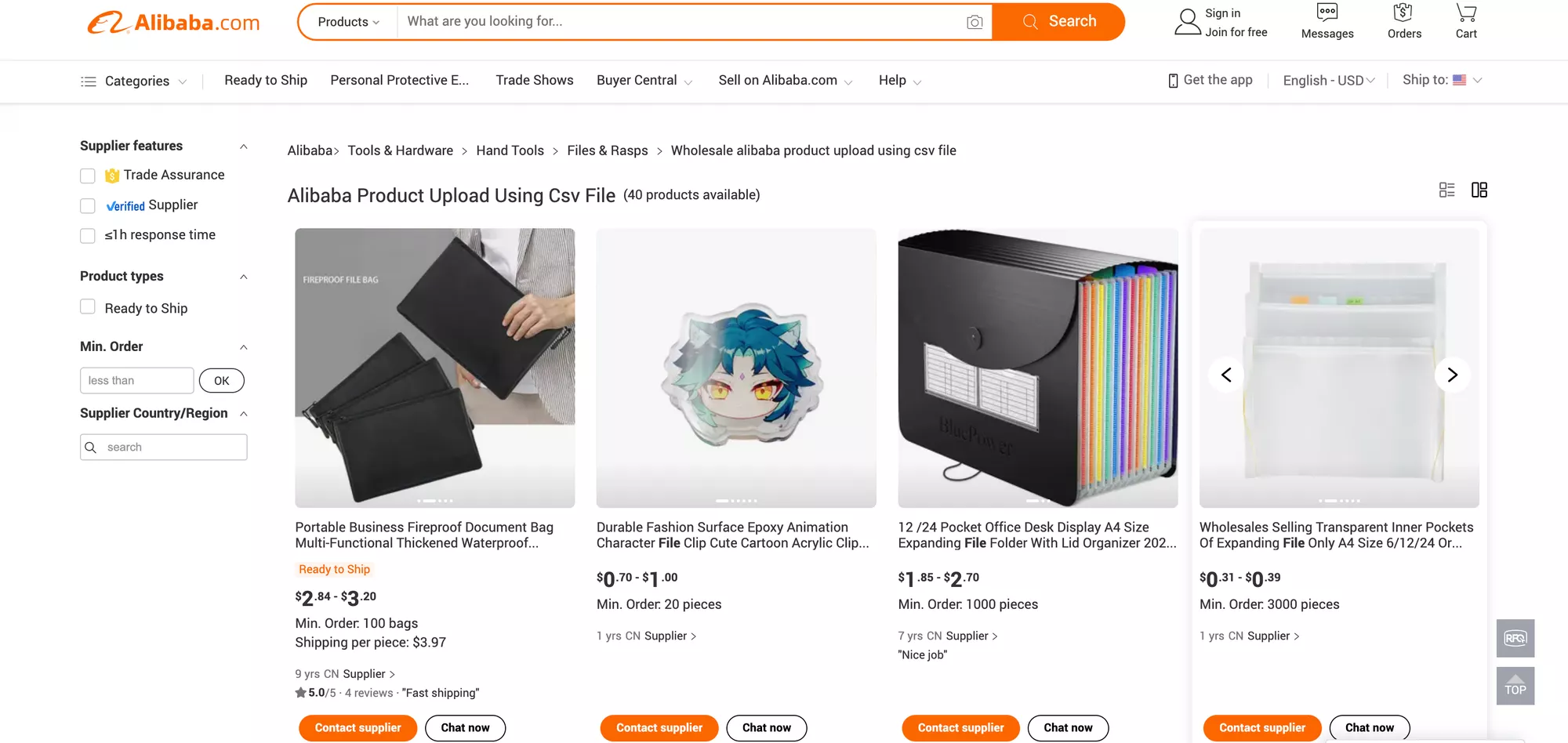
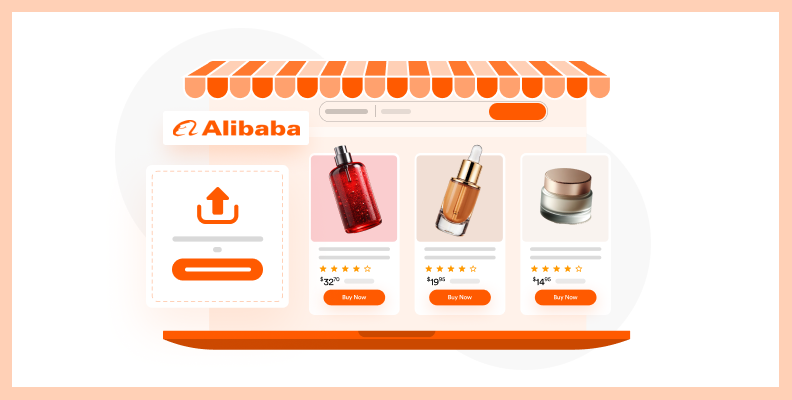
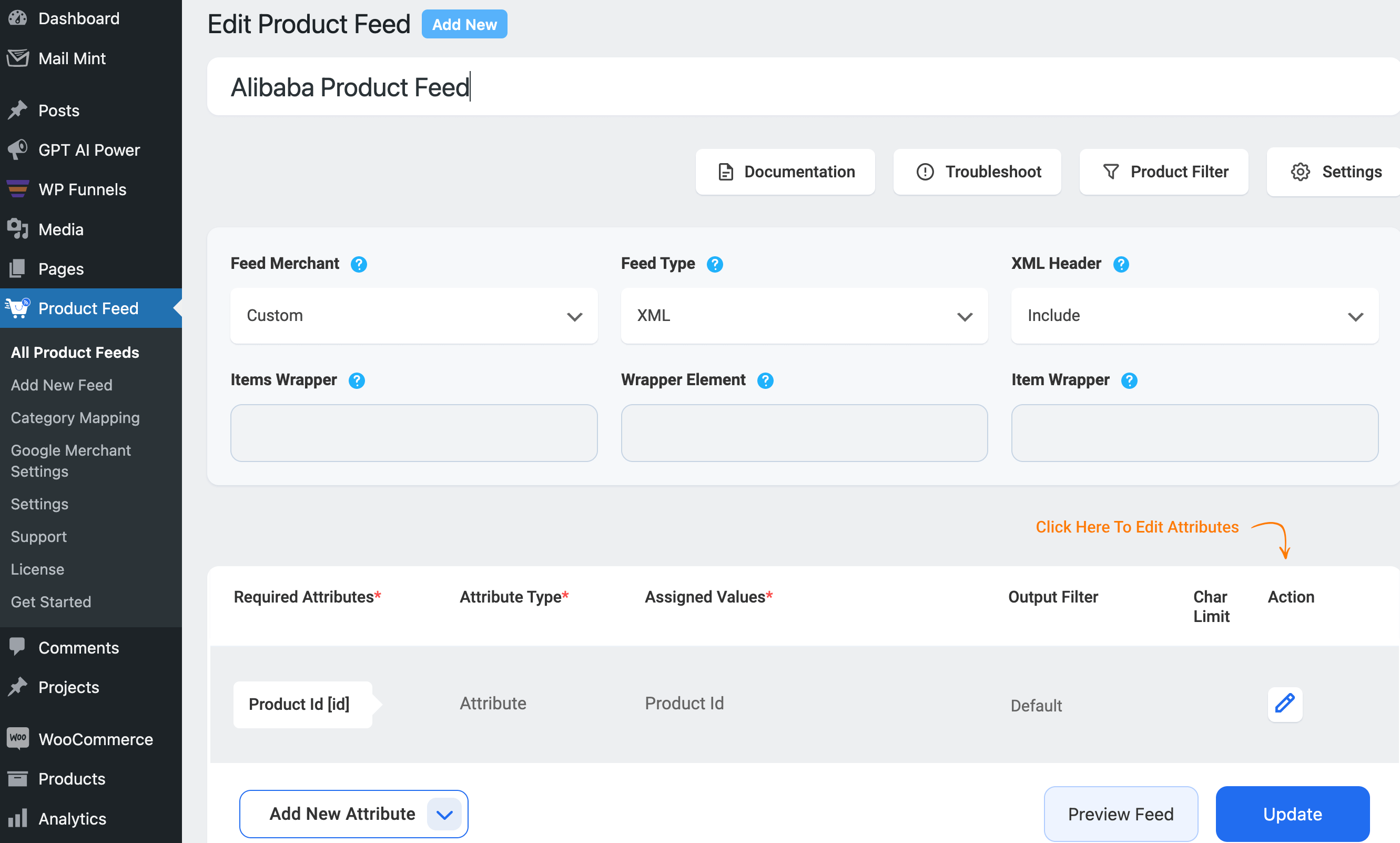
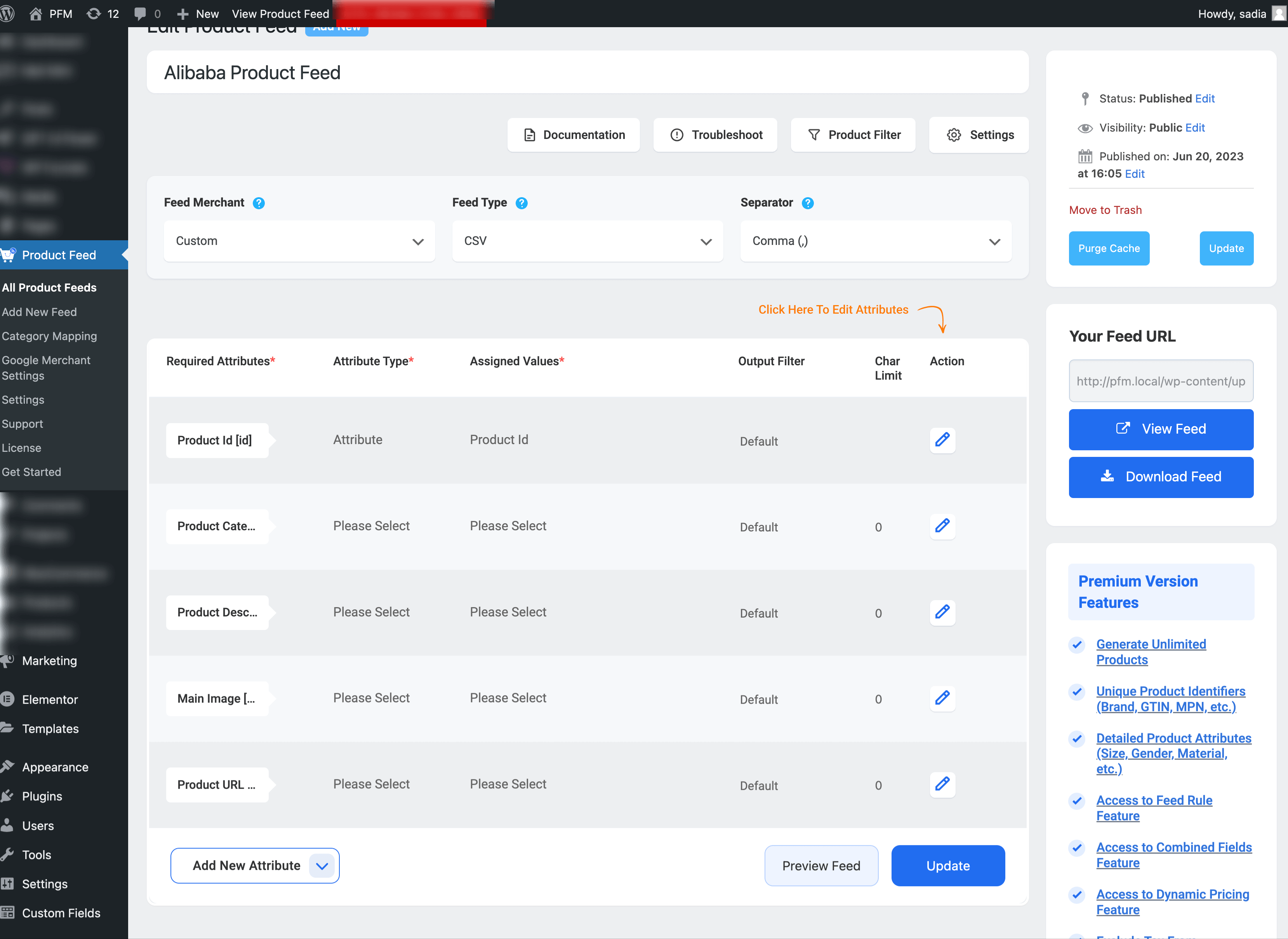
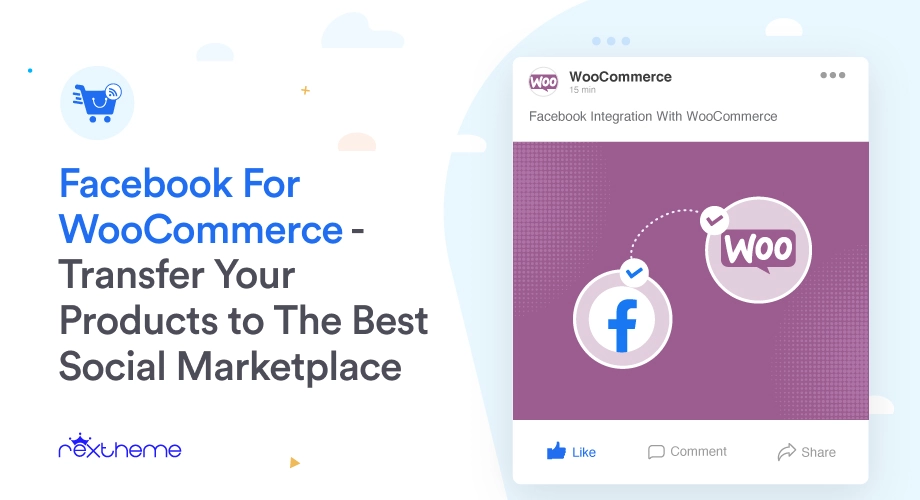
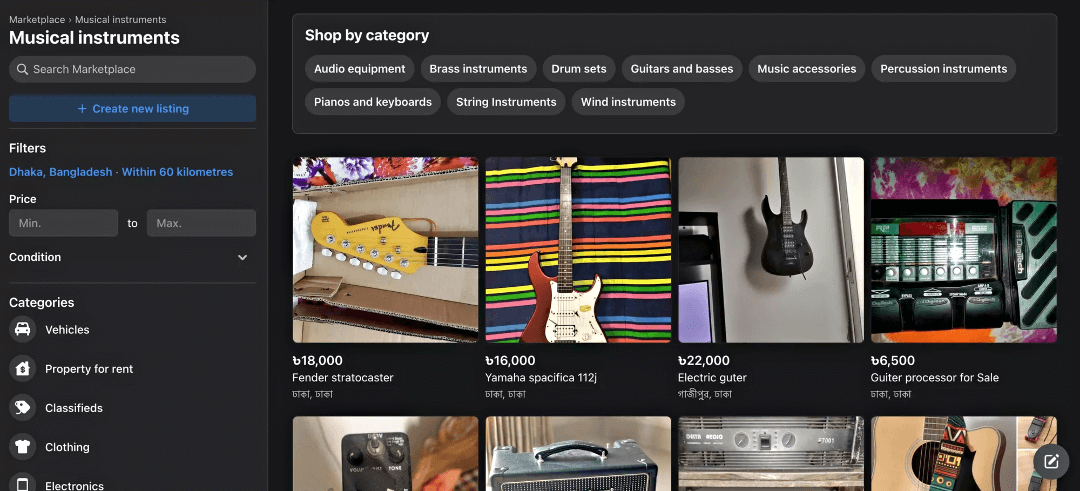


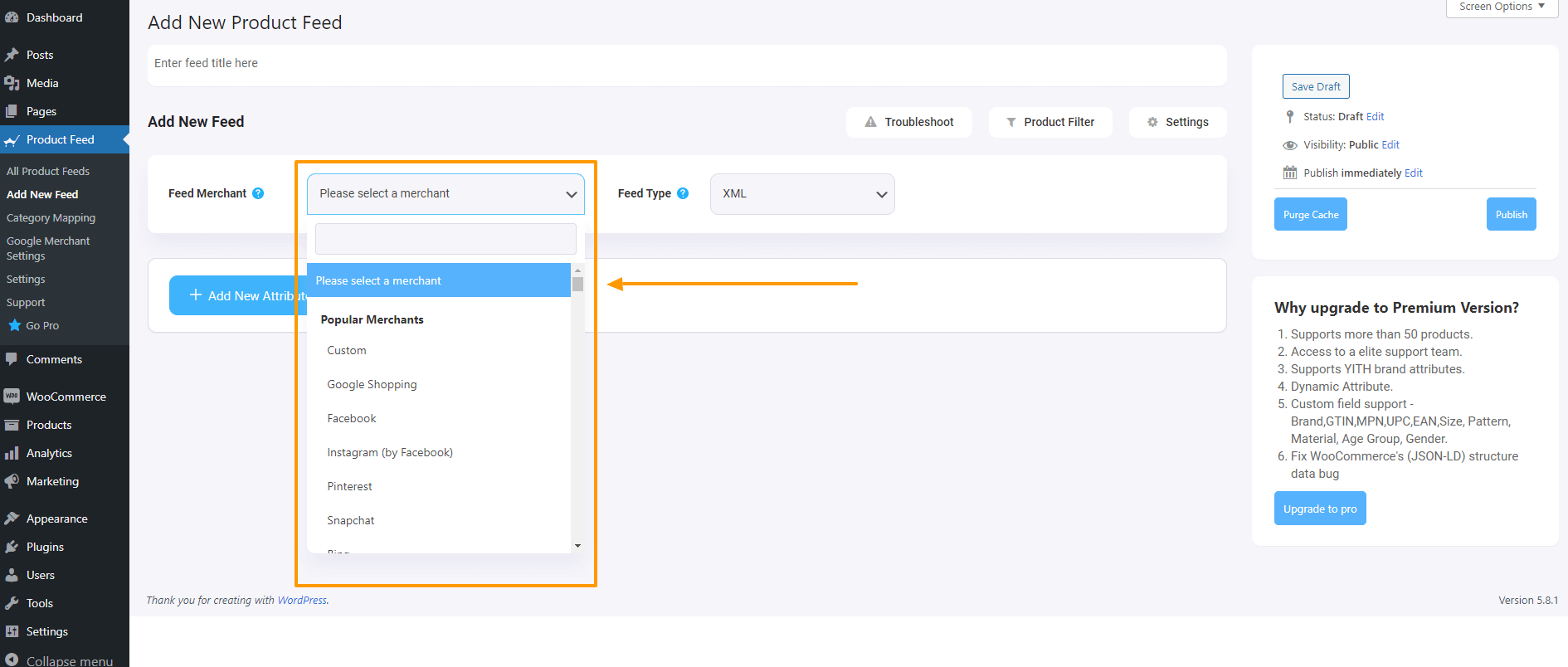
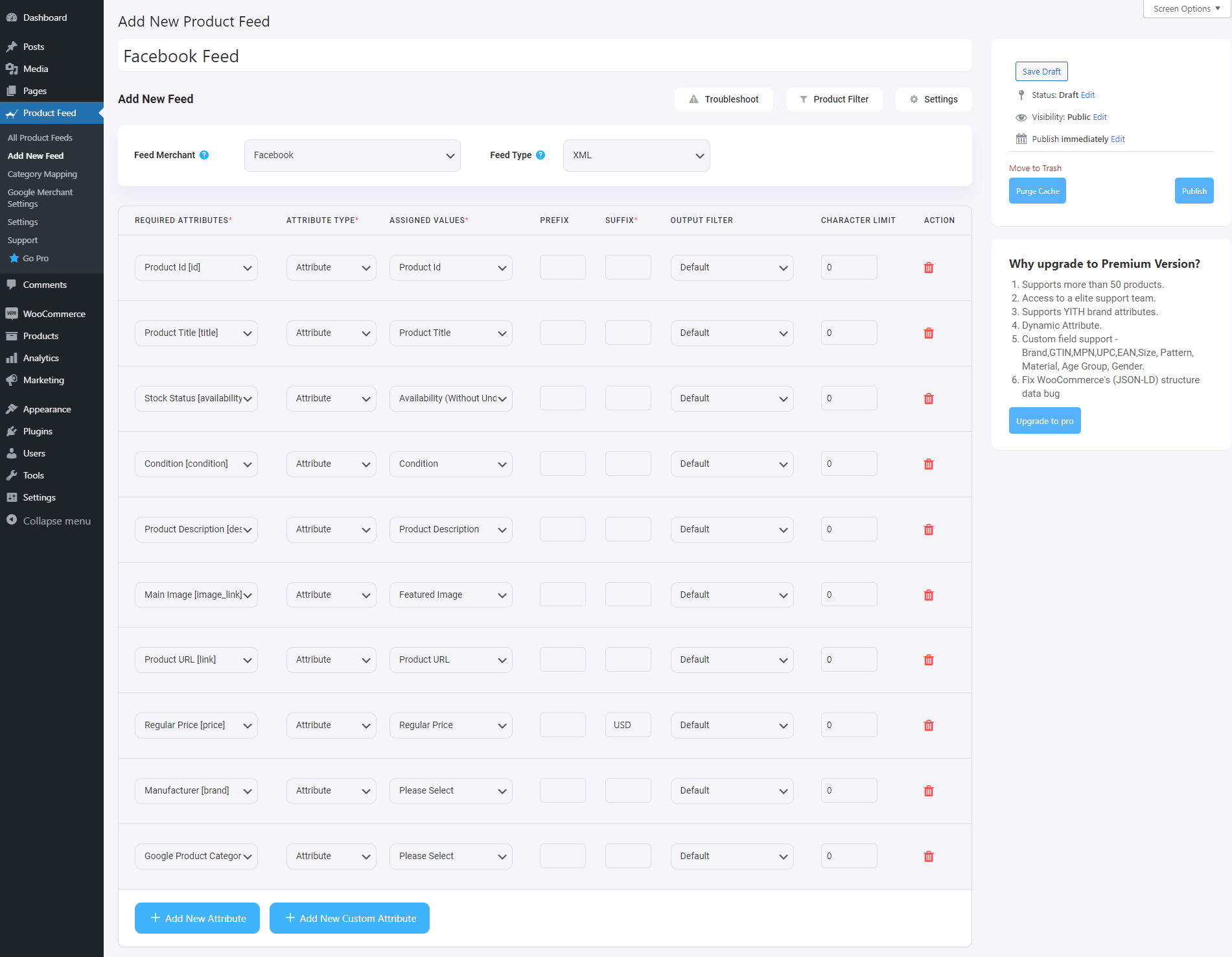
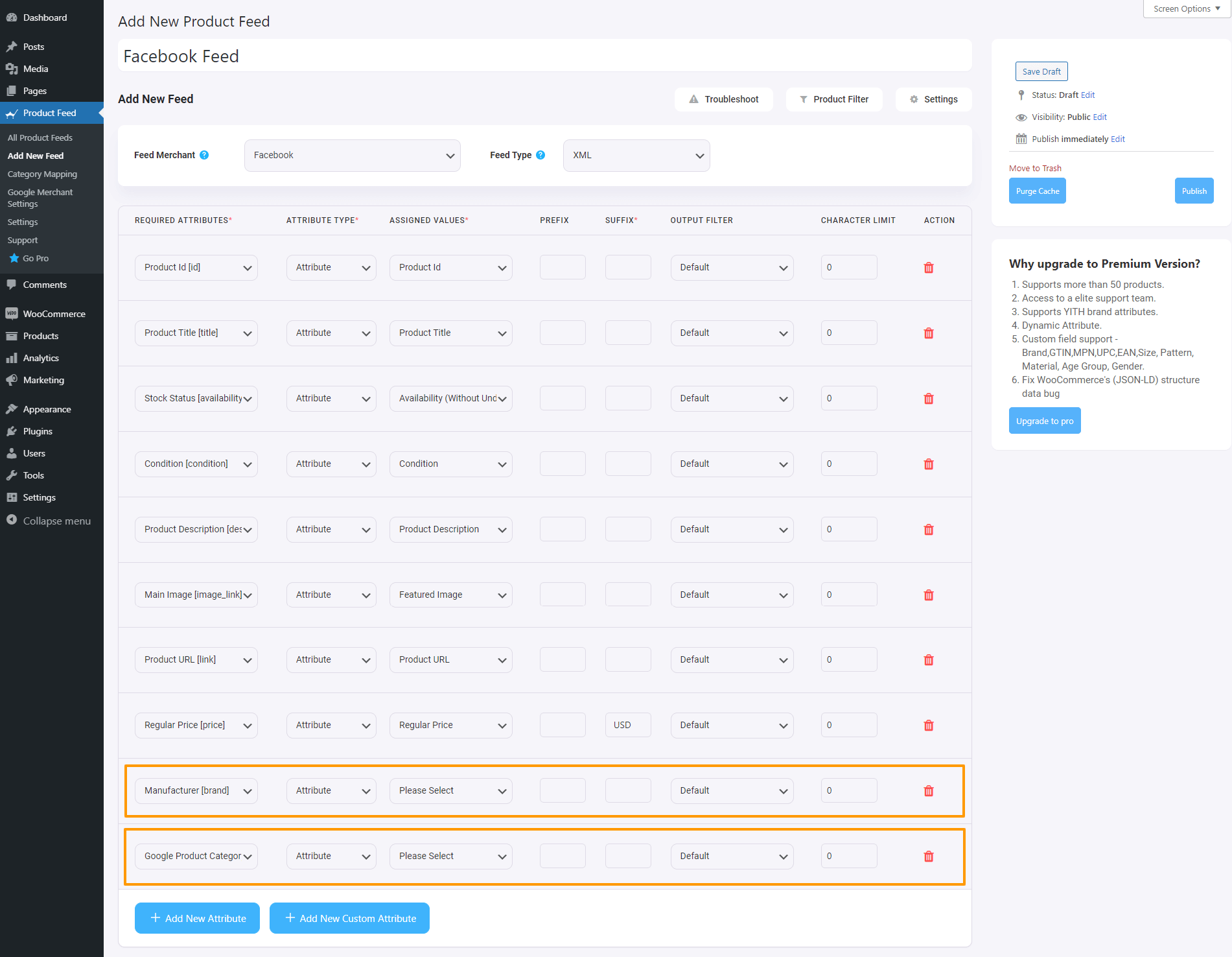
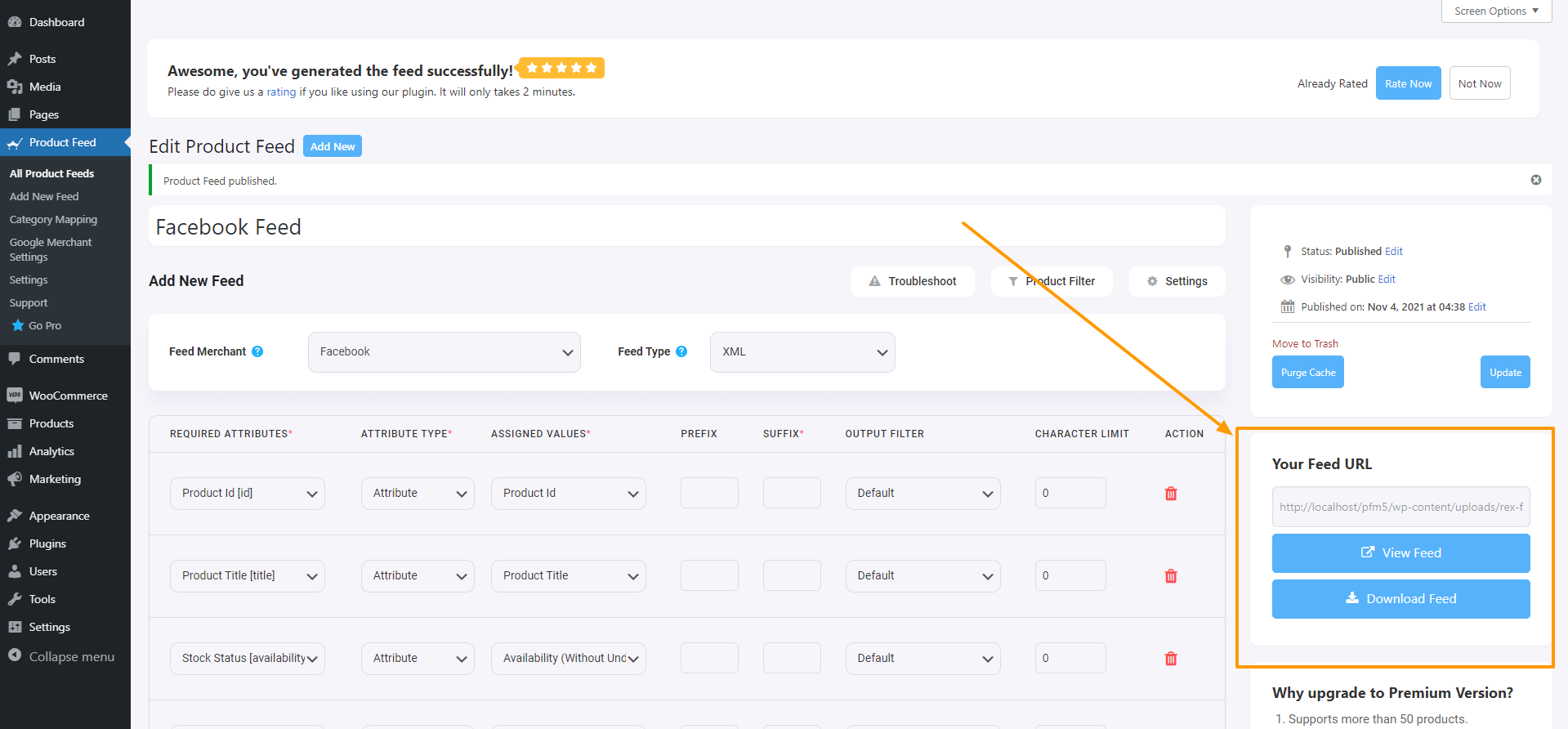
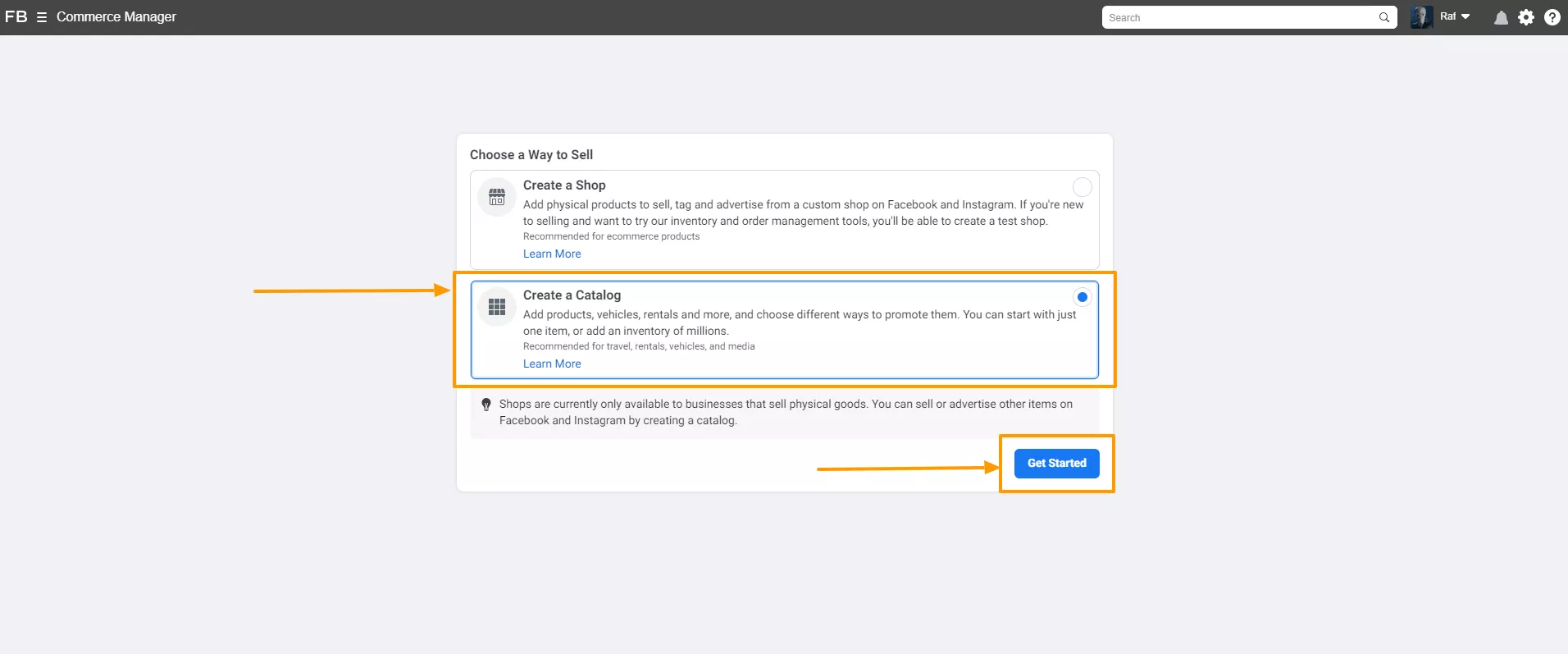

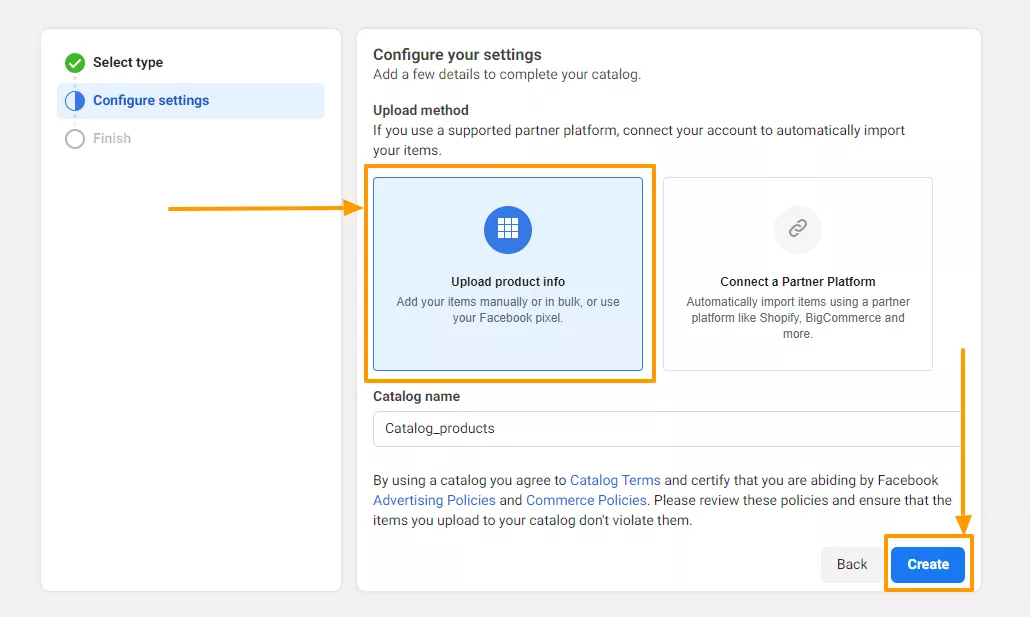


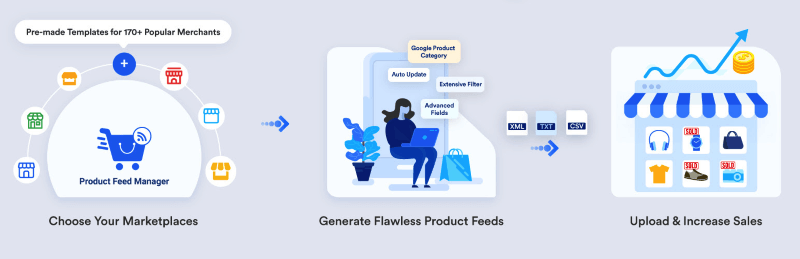
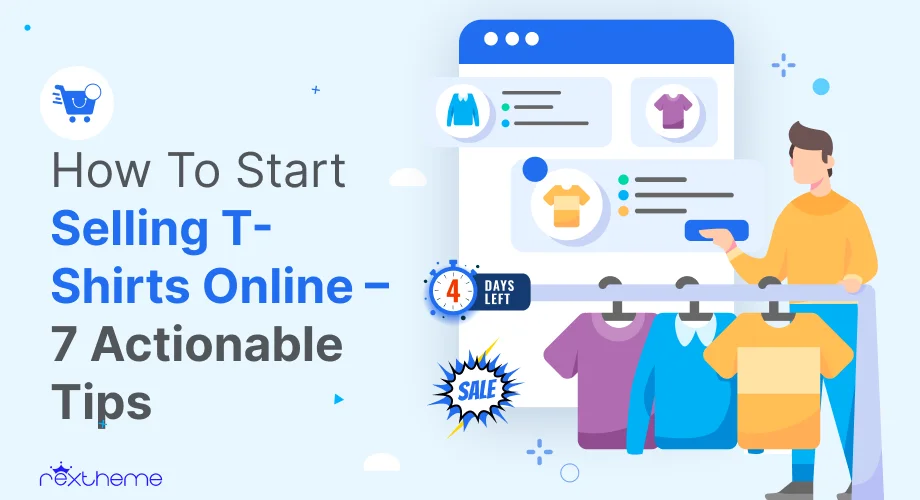

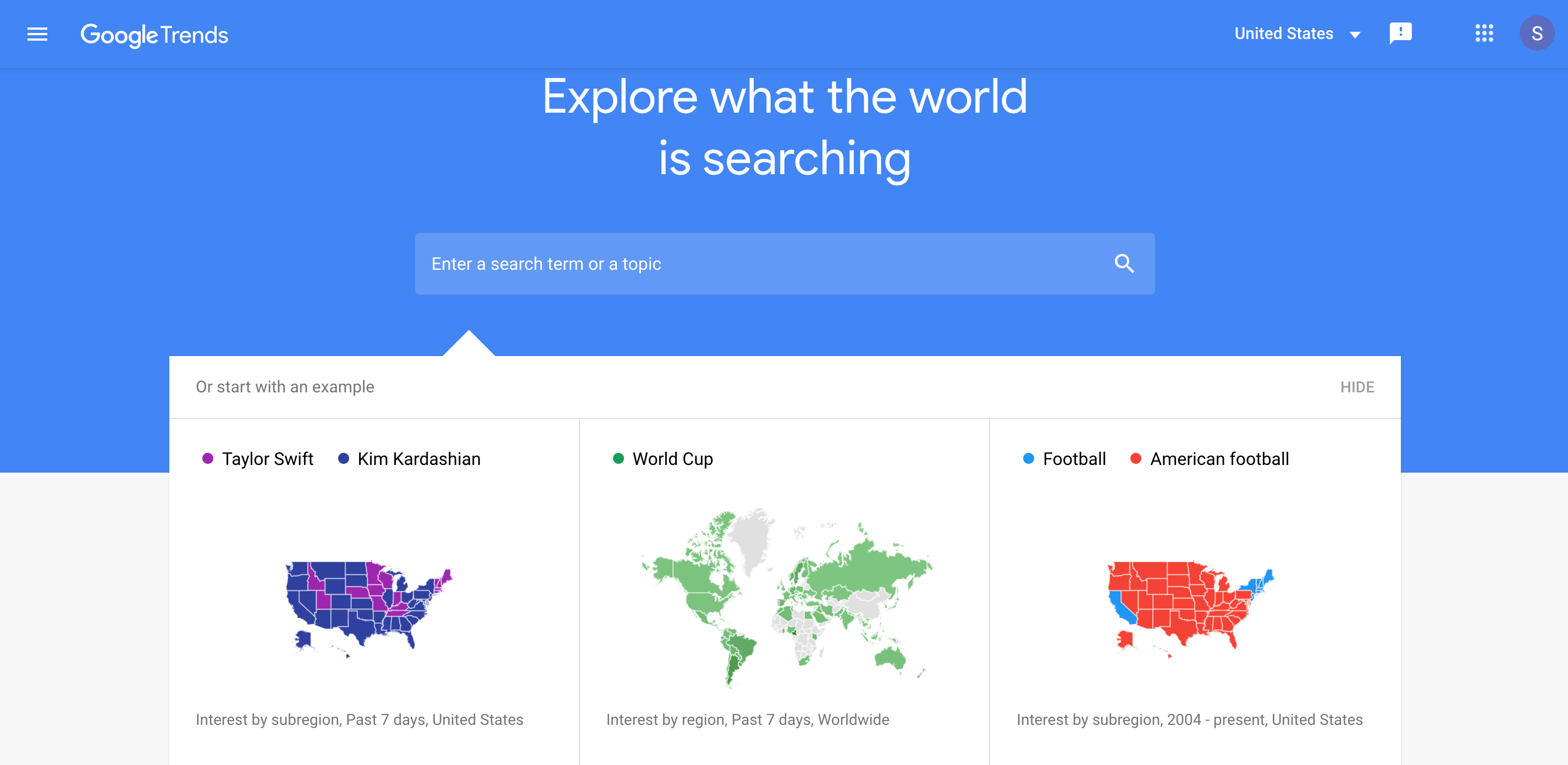
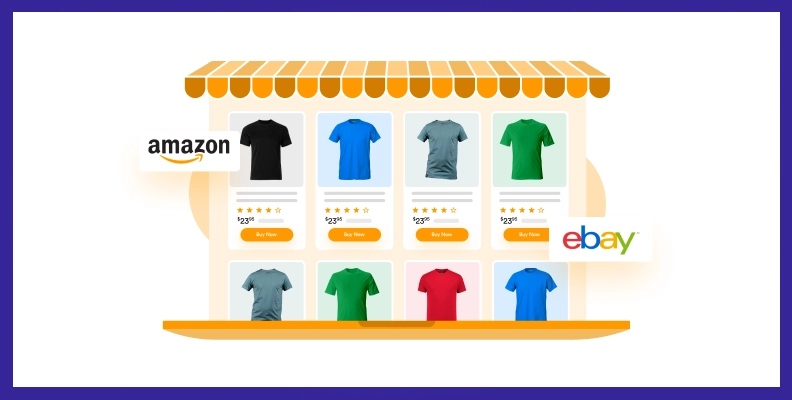
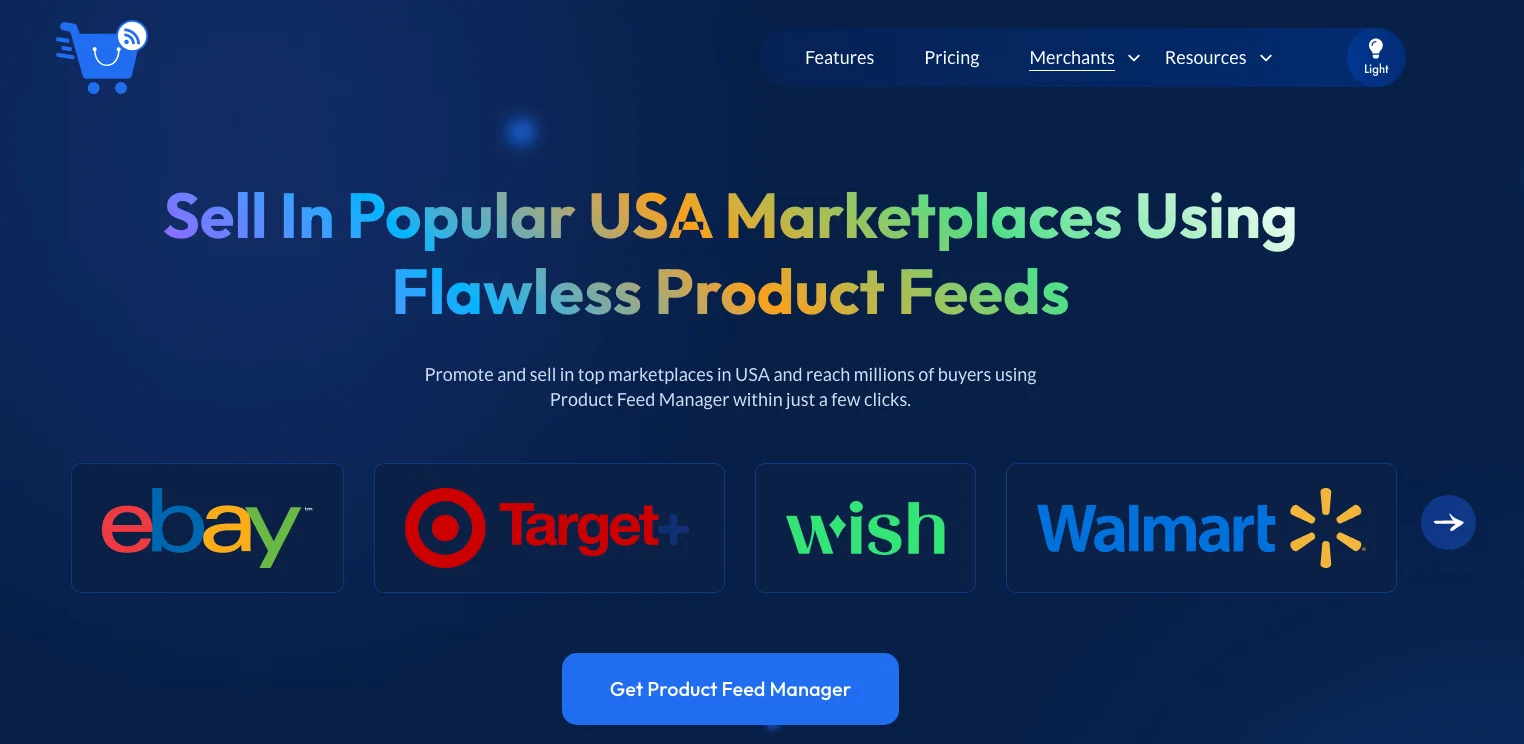
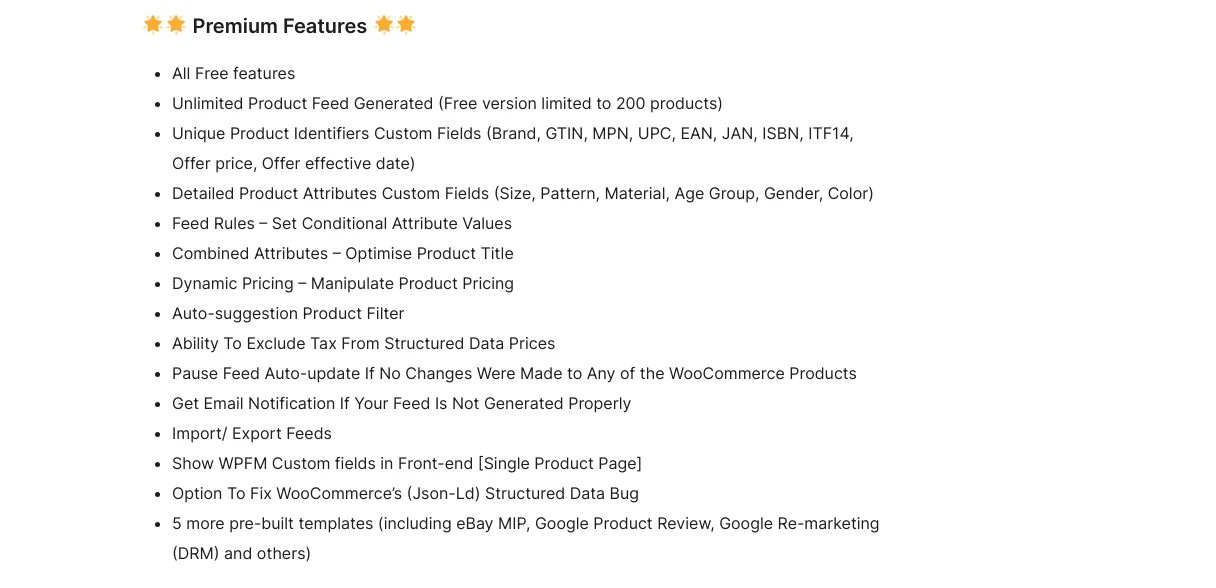
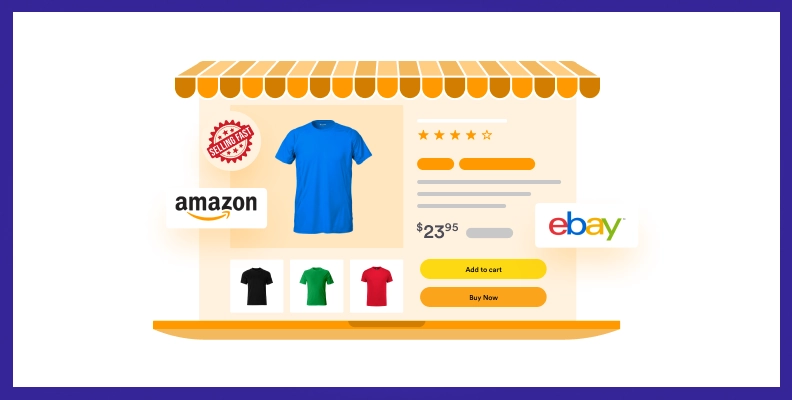
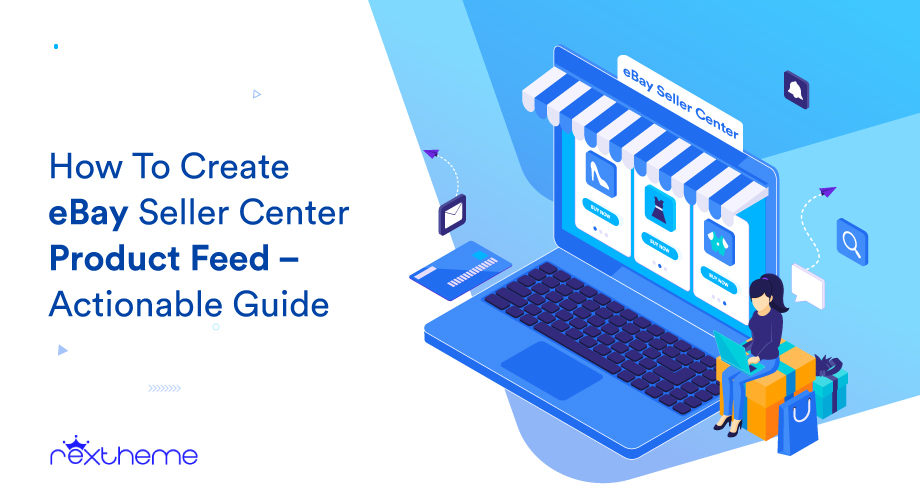
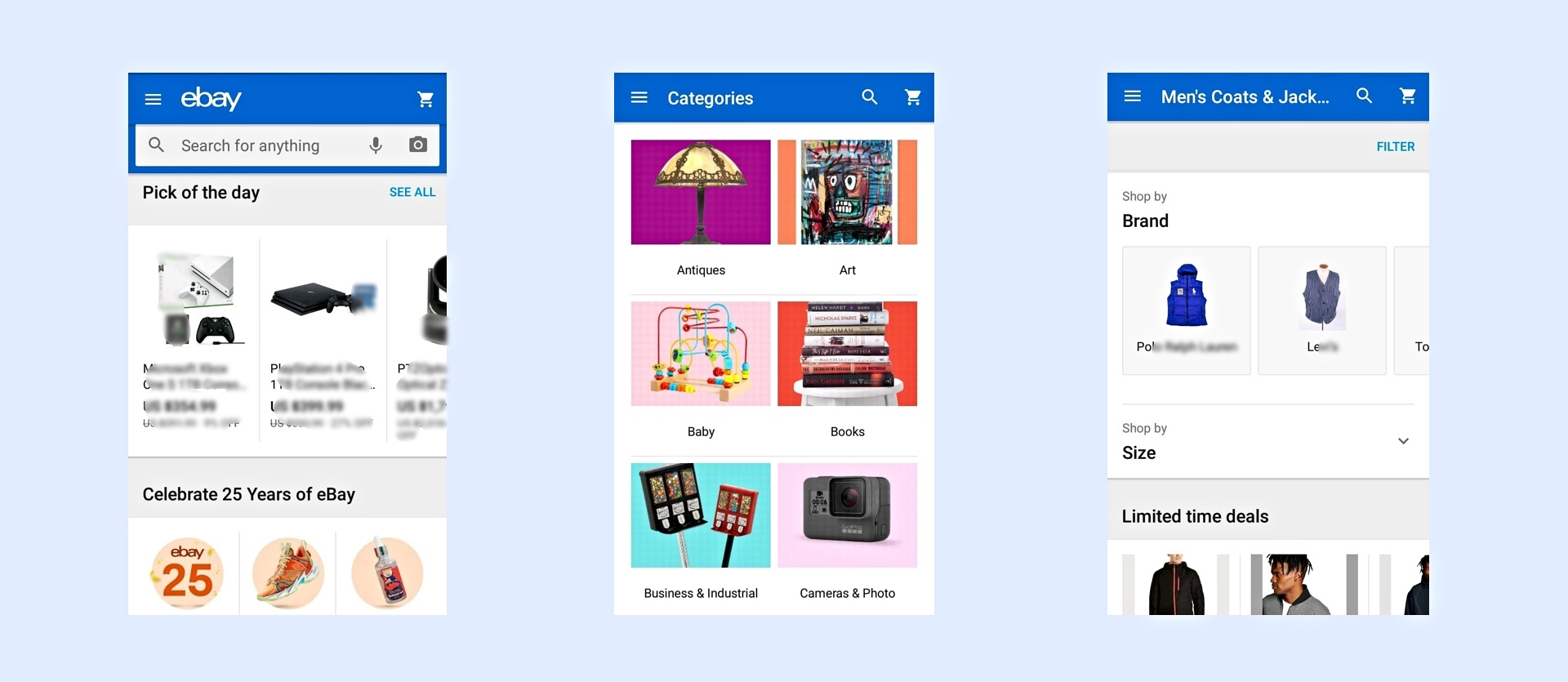
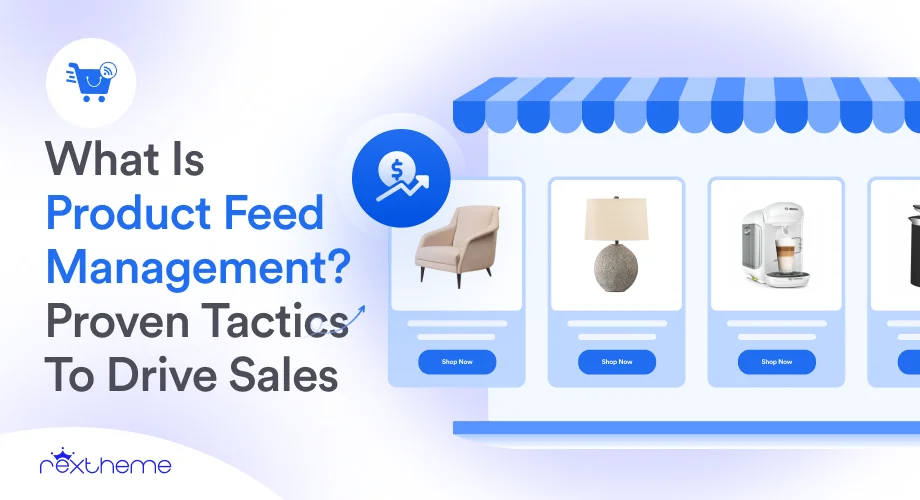
![What Is Product Feed Management? 6 Proven Tactics To Drive Sales [2025] 3](https://staging-rextheme.kinsta.cloud/wp-content/uploads/2024/06/product-feed-management-scaled.webp)
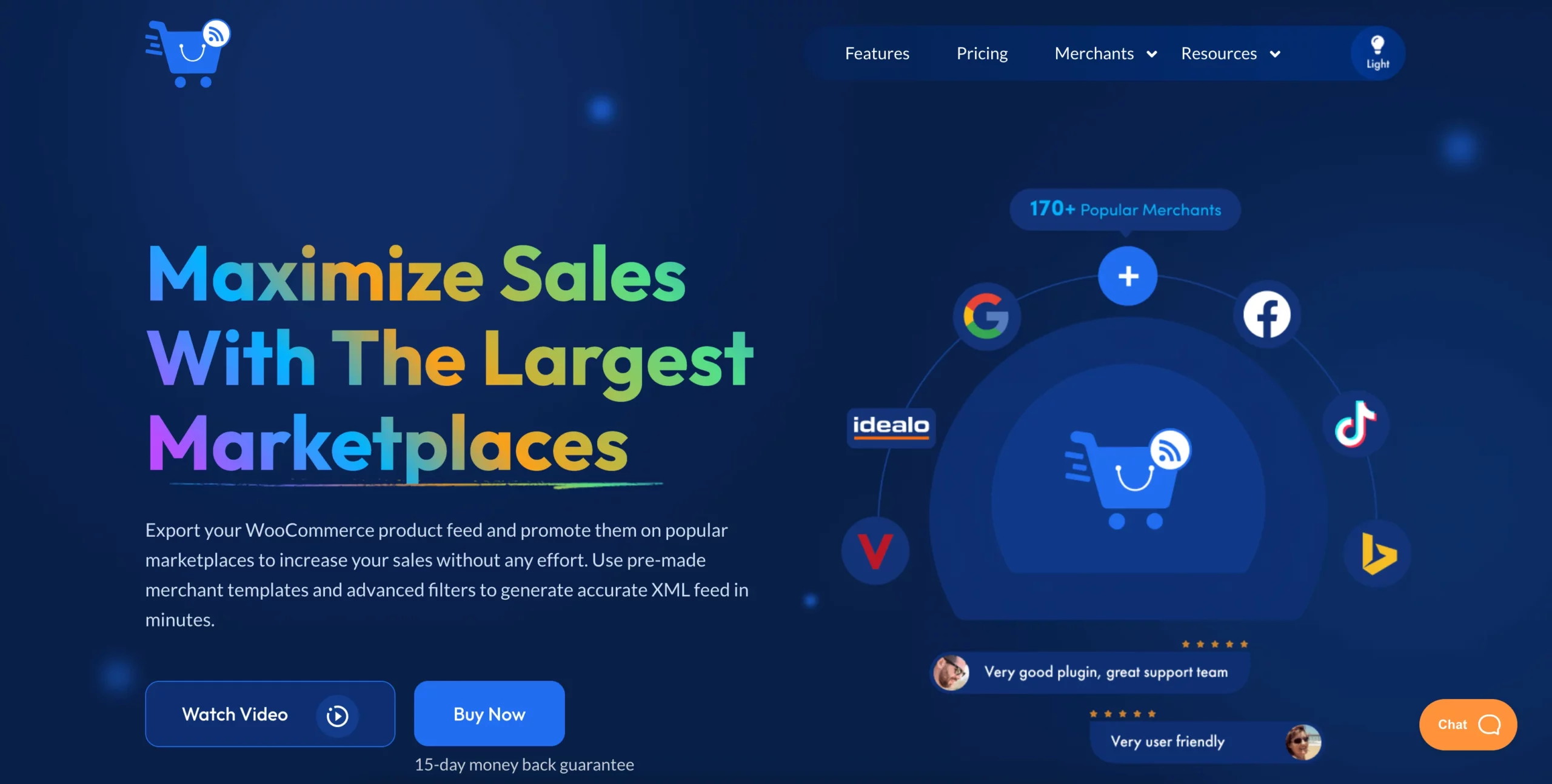
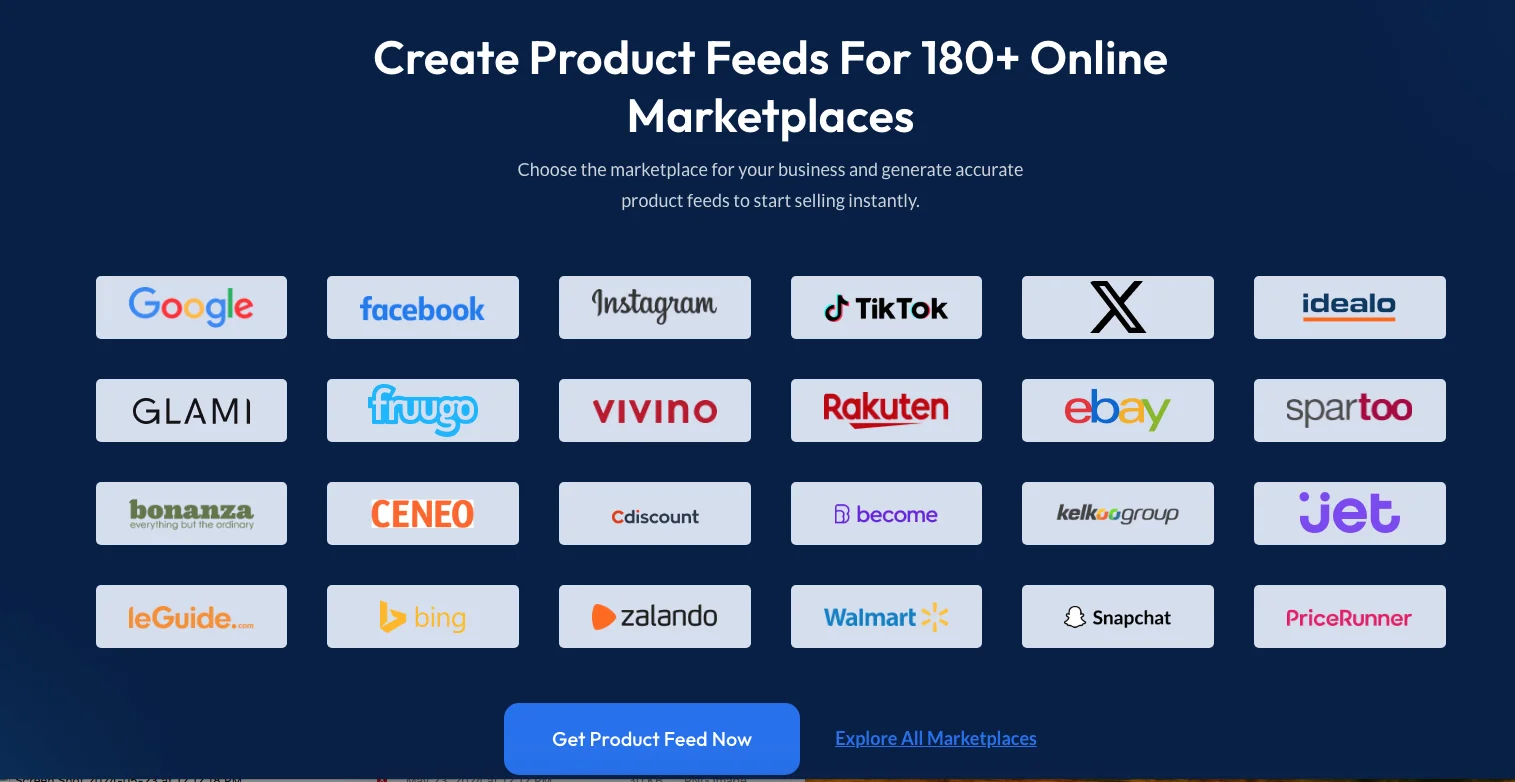
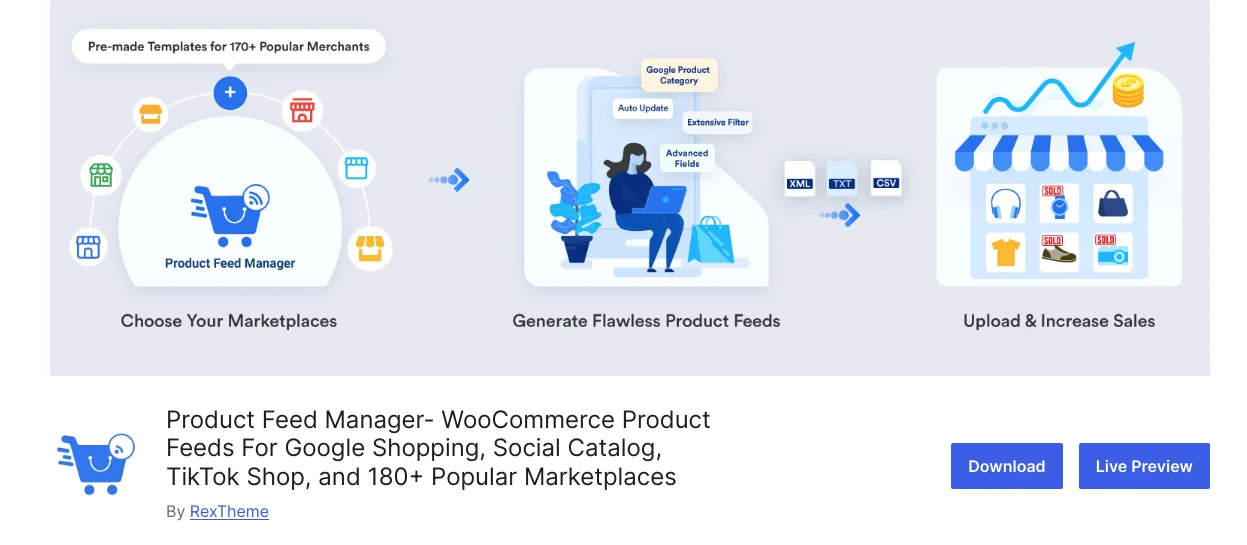
![What Is Product Feed Management? 6 Proven Tactics To Drive Sales [2025] 4](https://staging-rextheme.kinsta.cloud/wp-content/uploads/2024/06/PFM-documentation.webp)