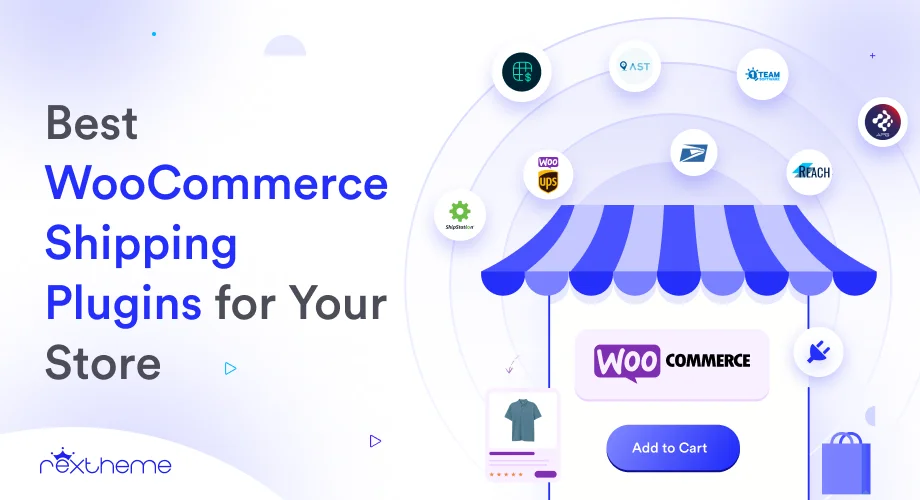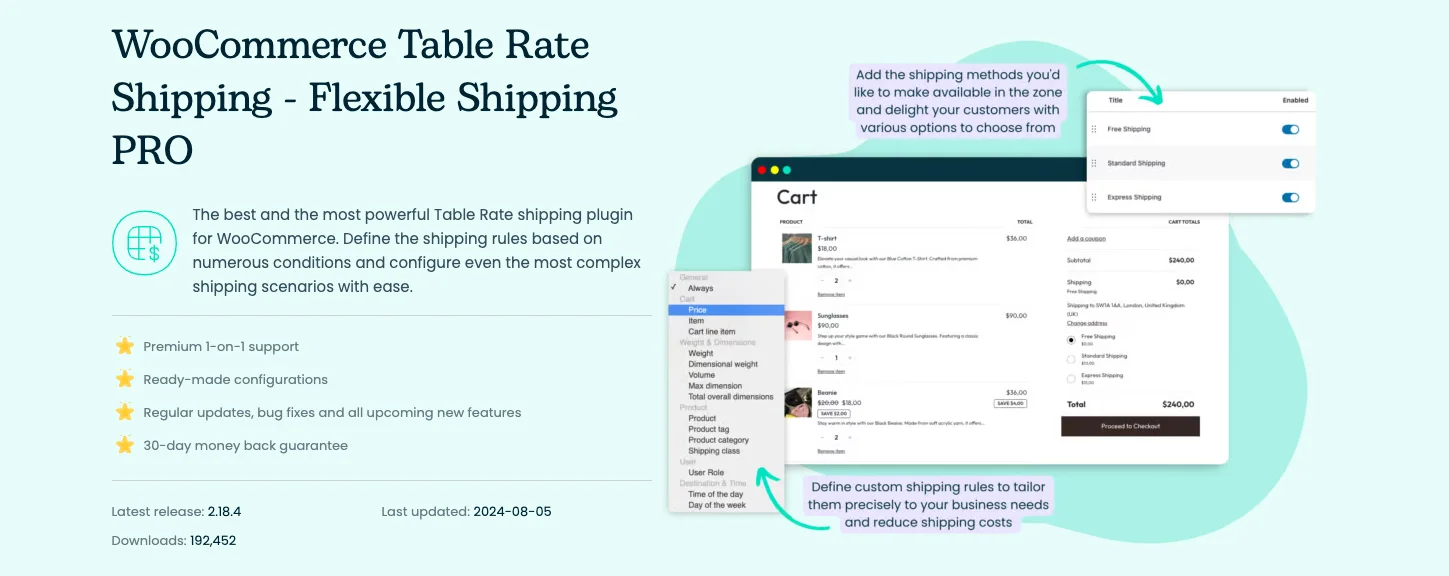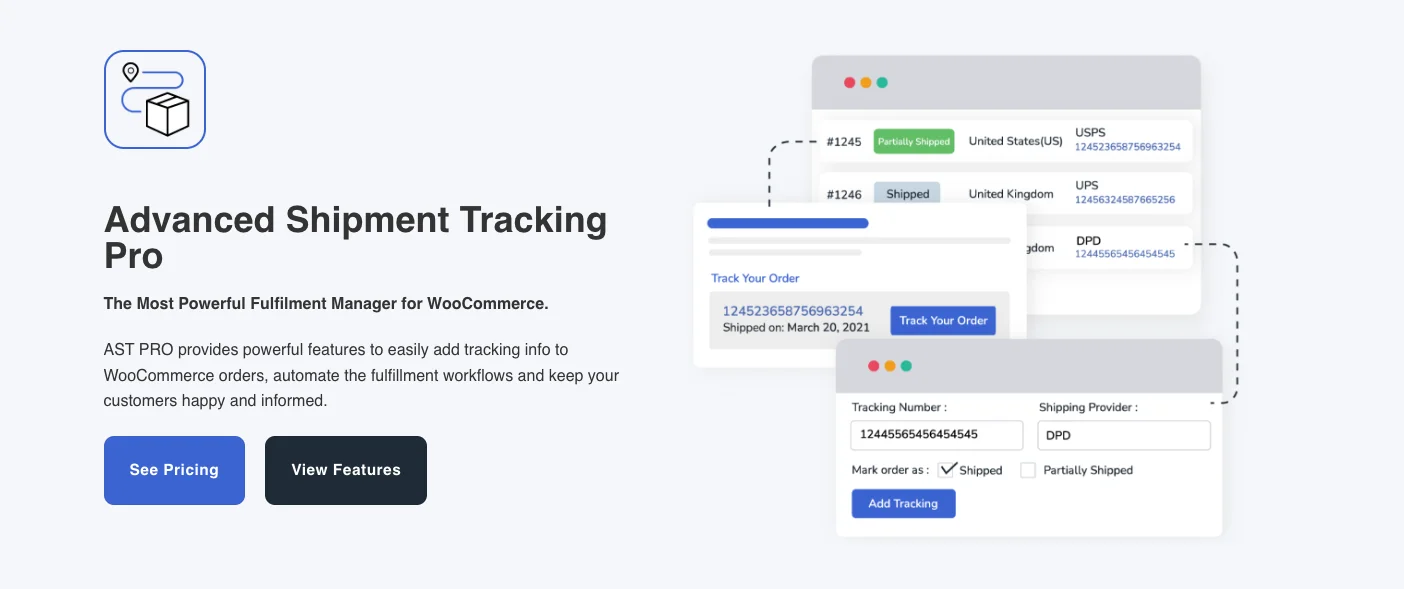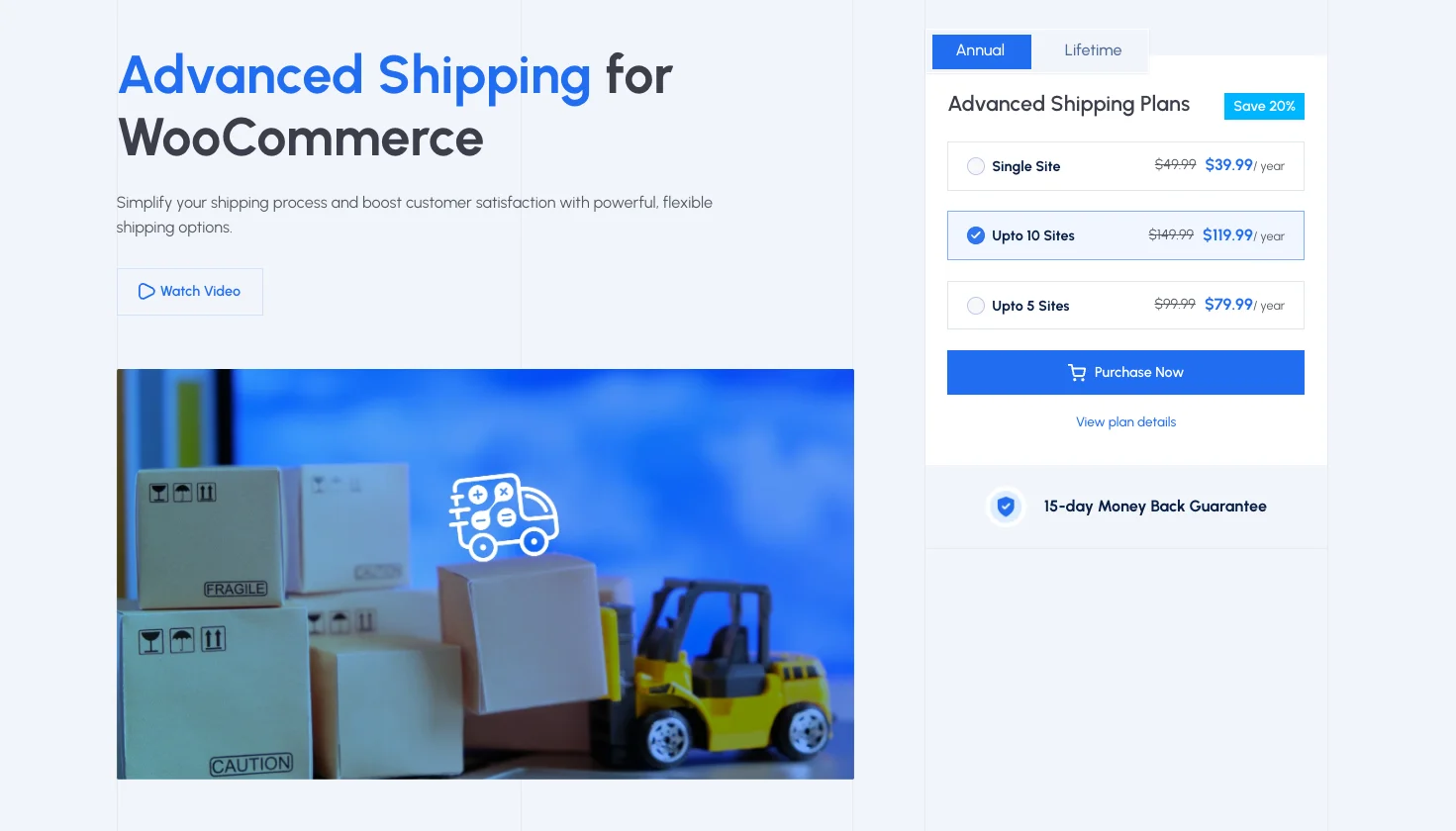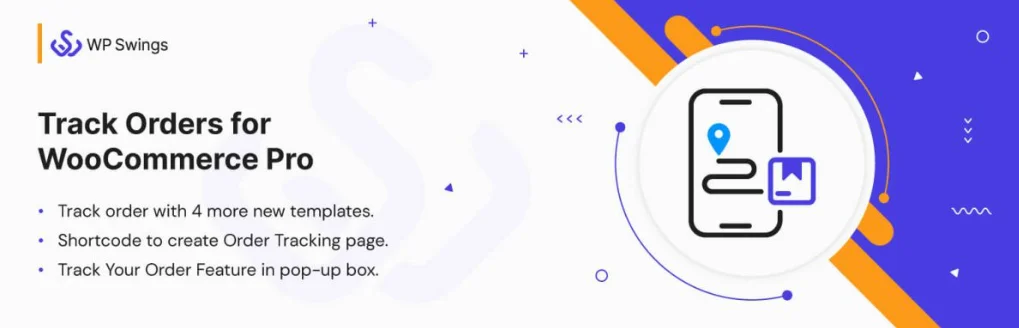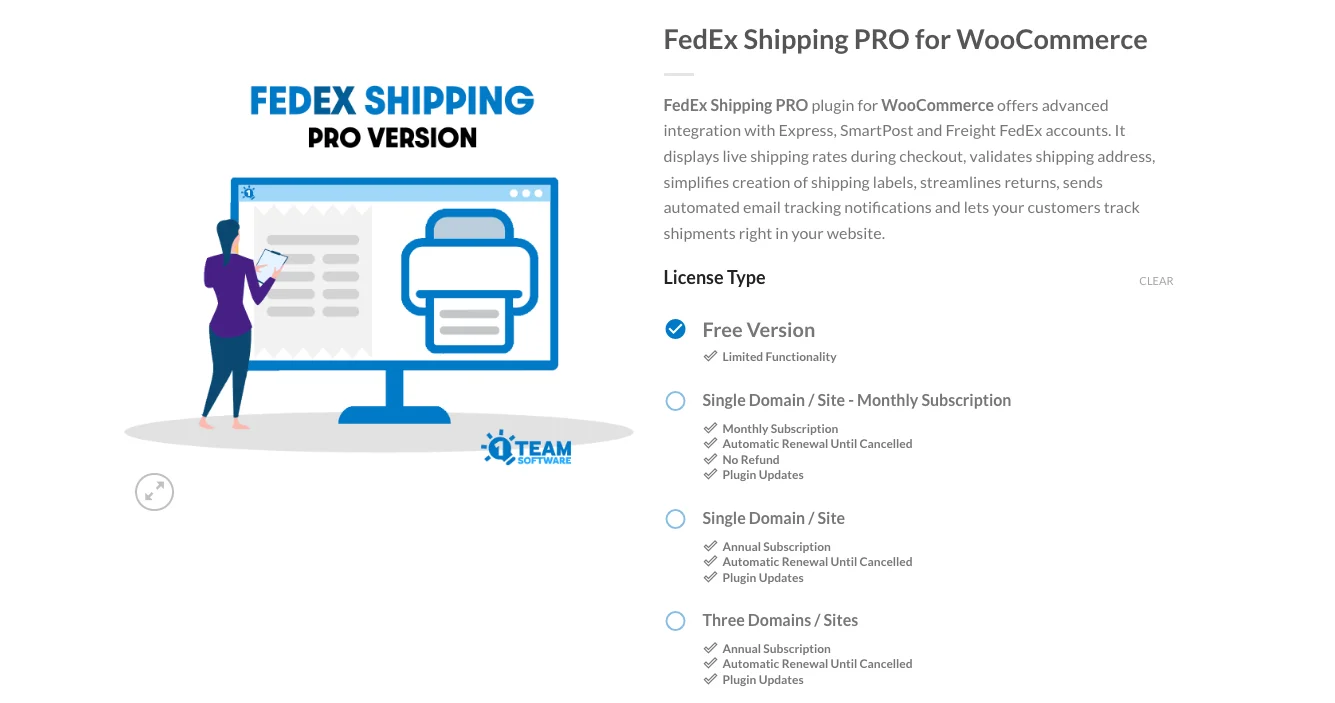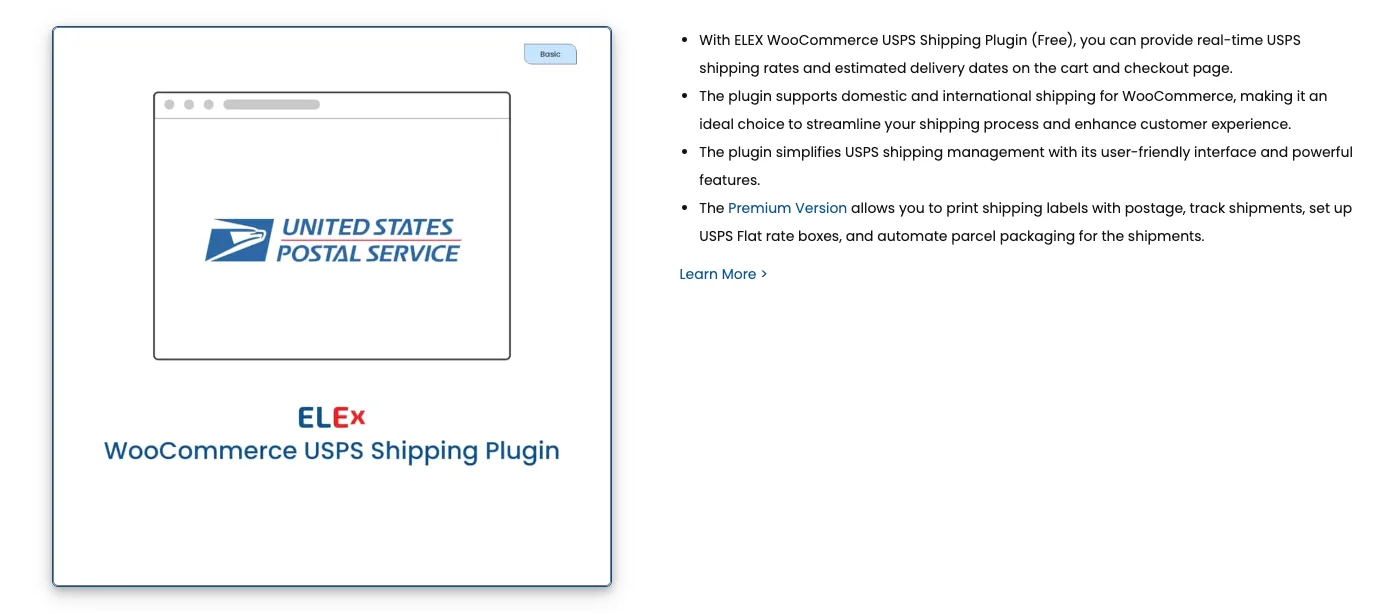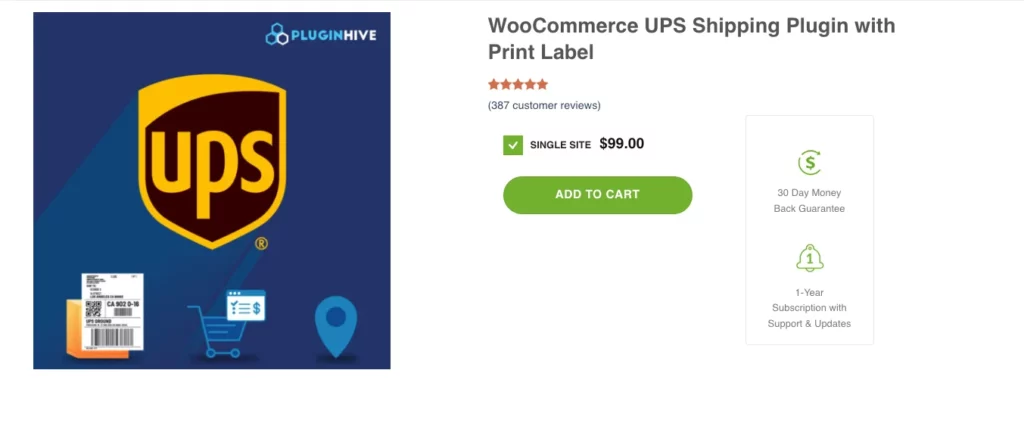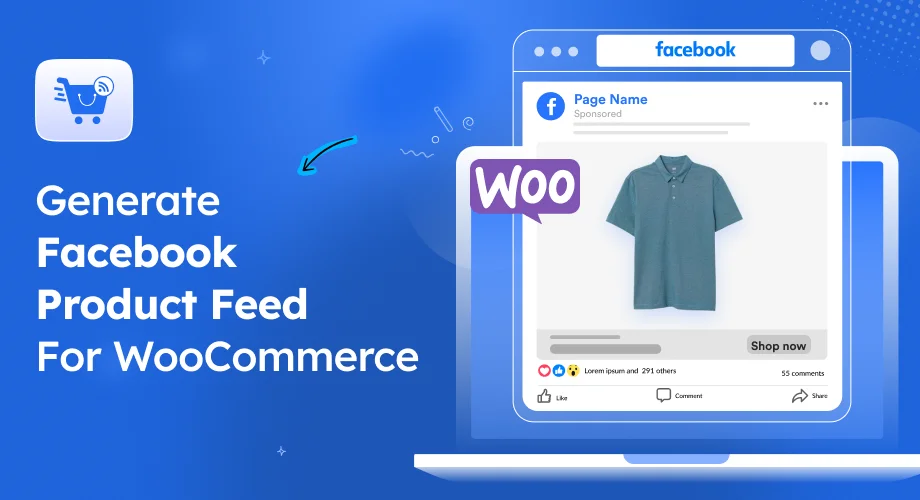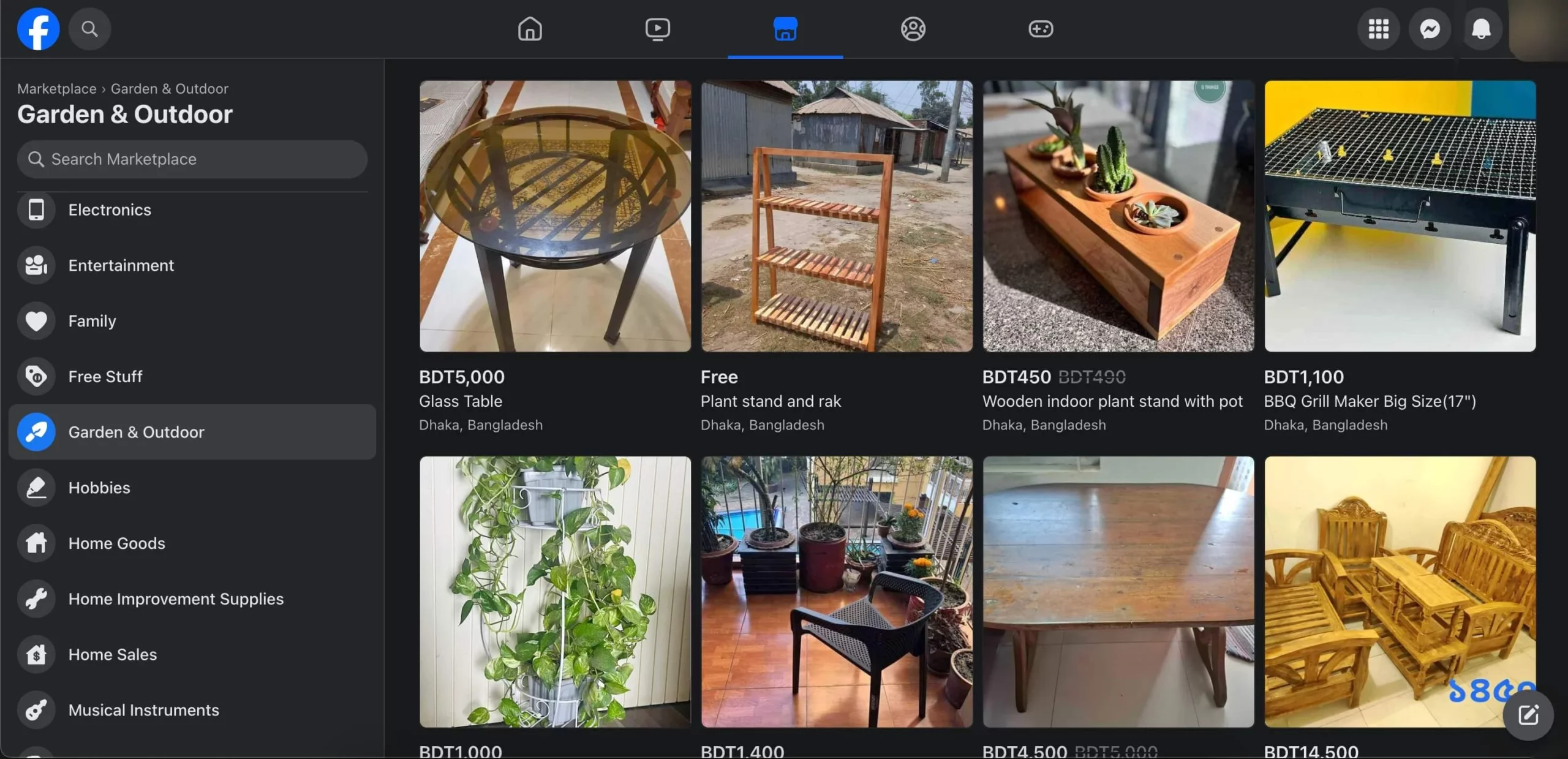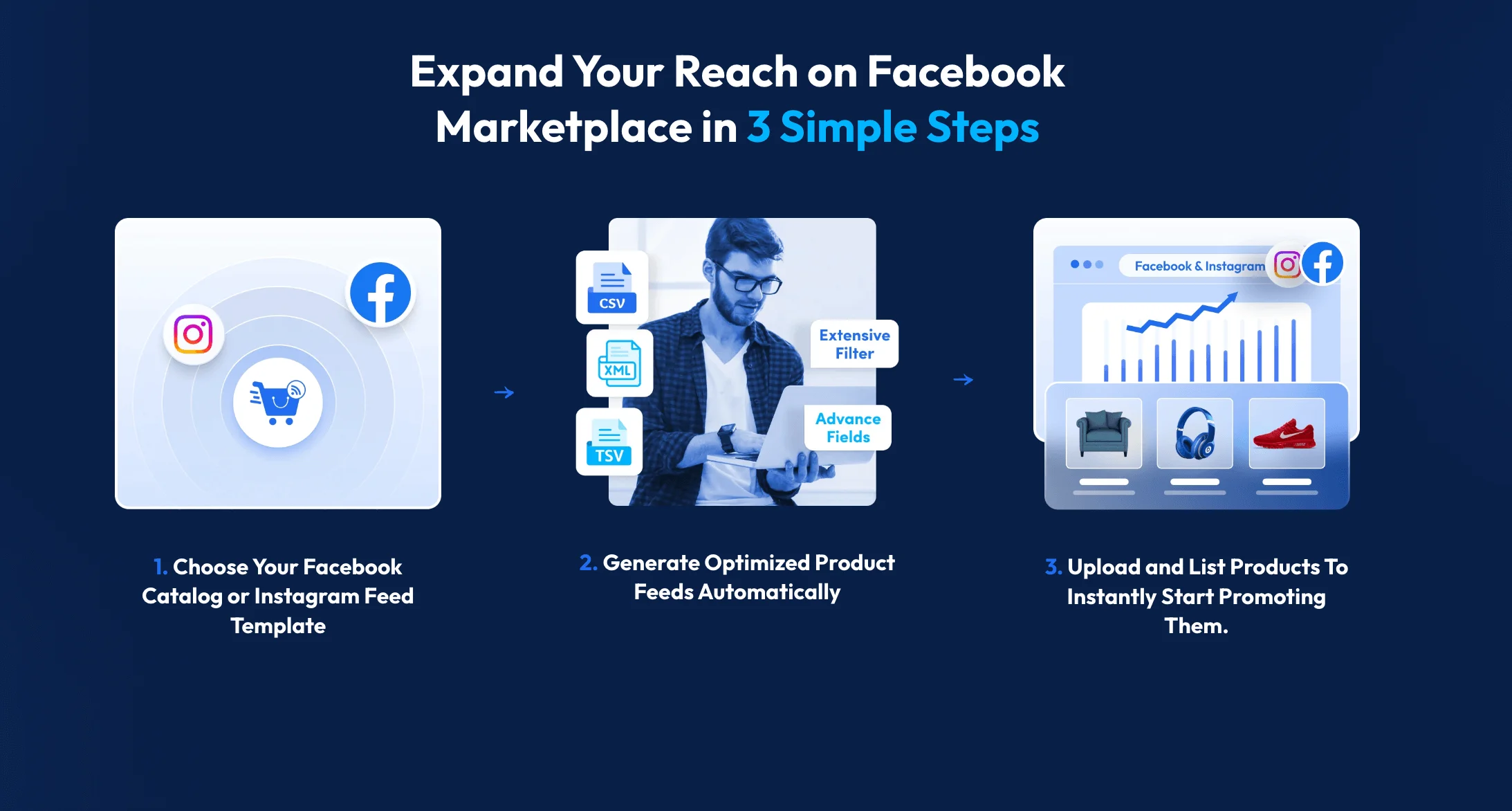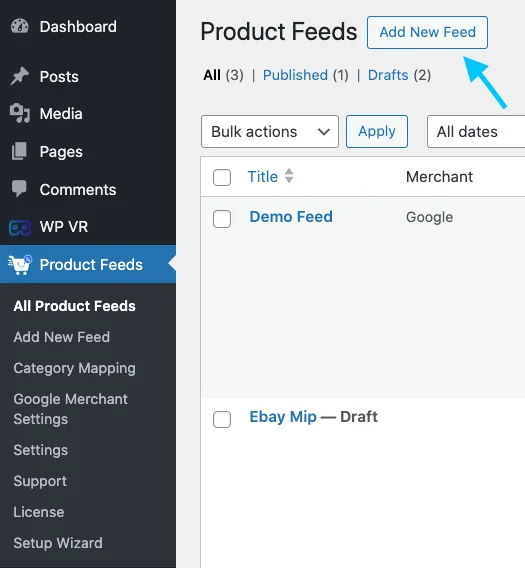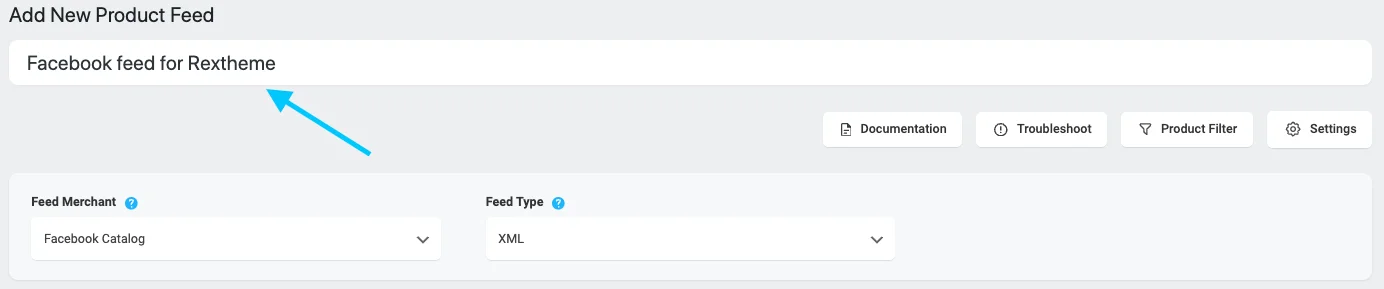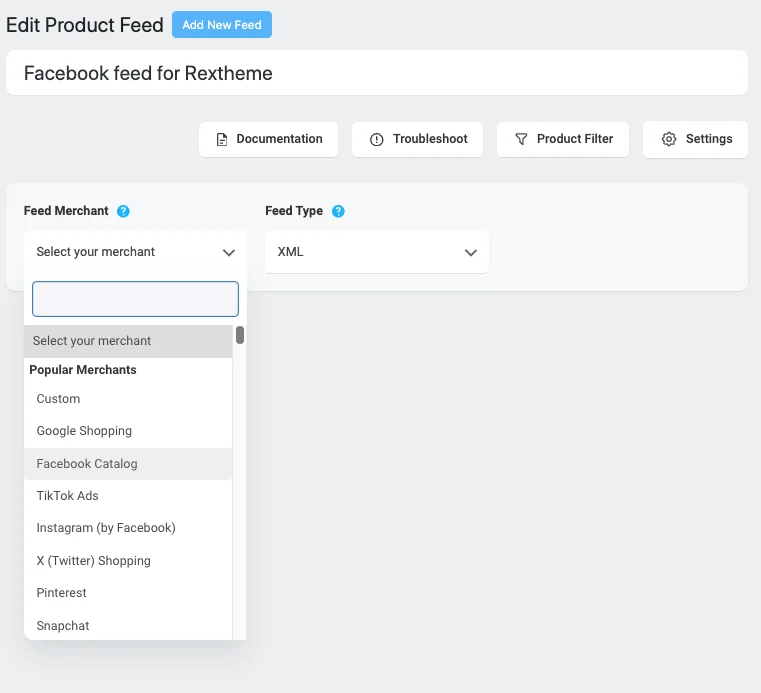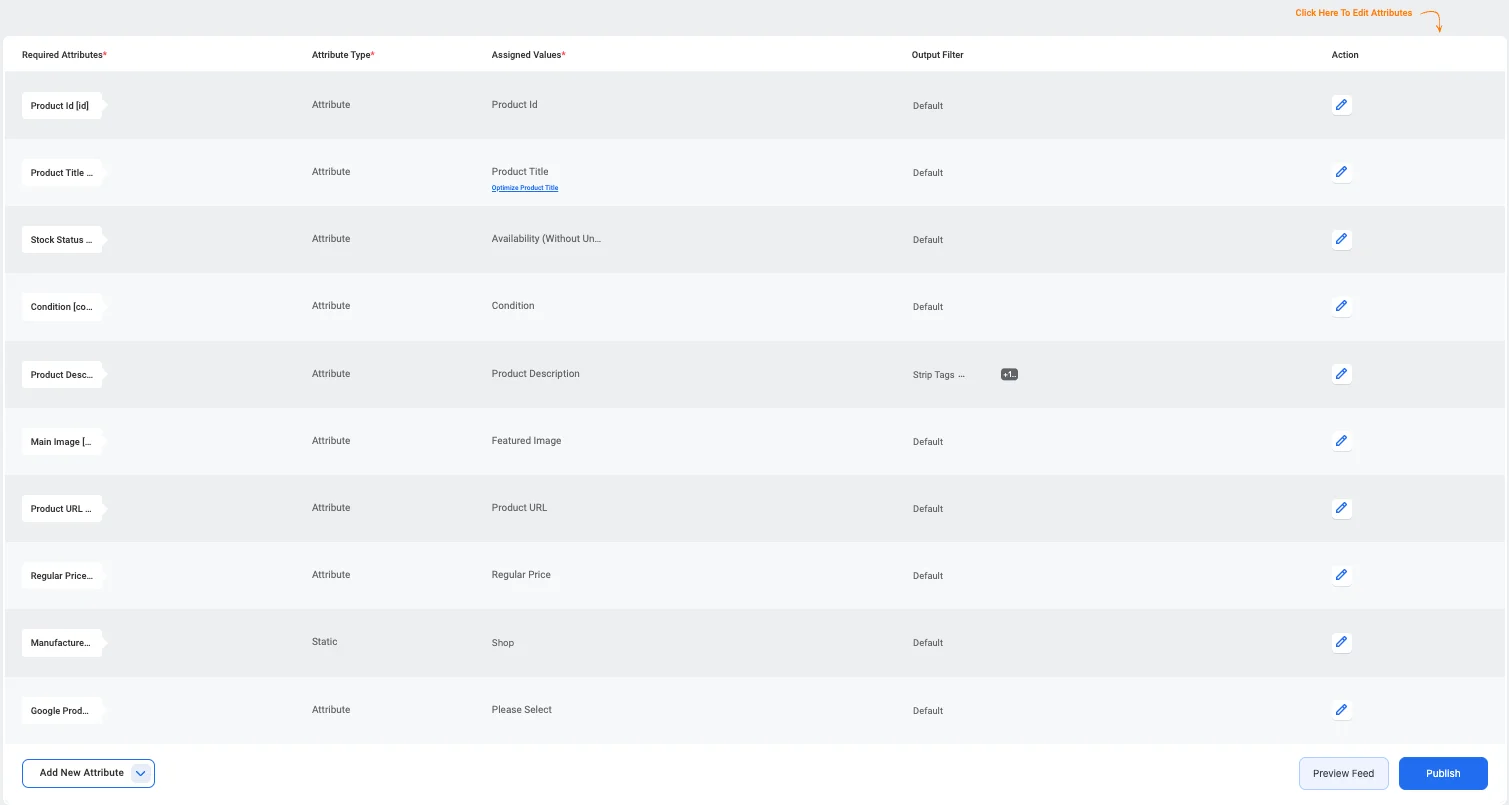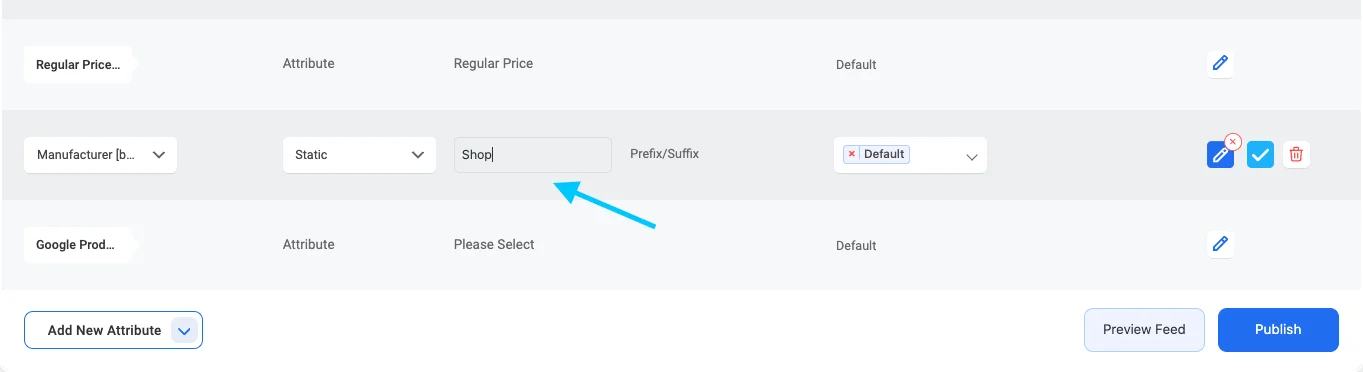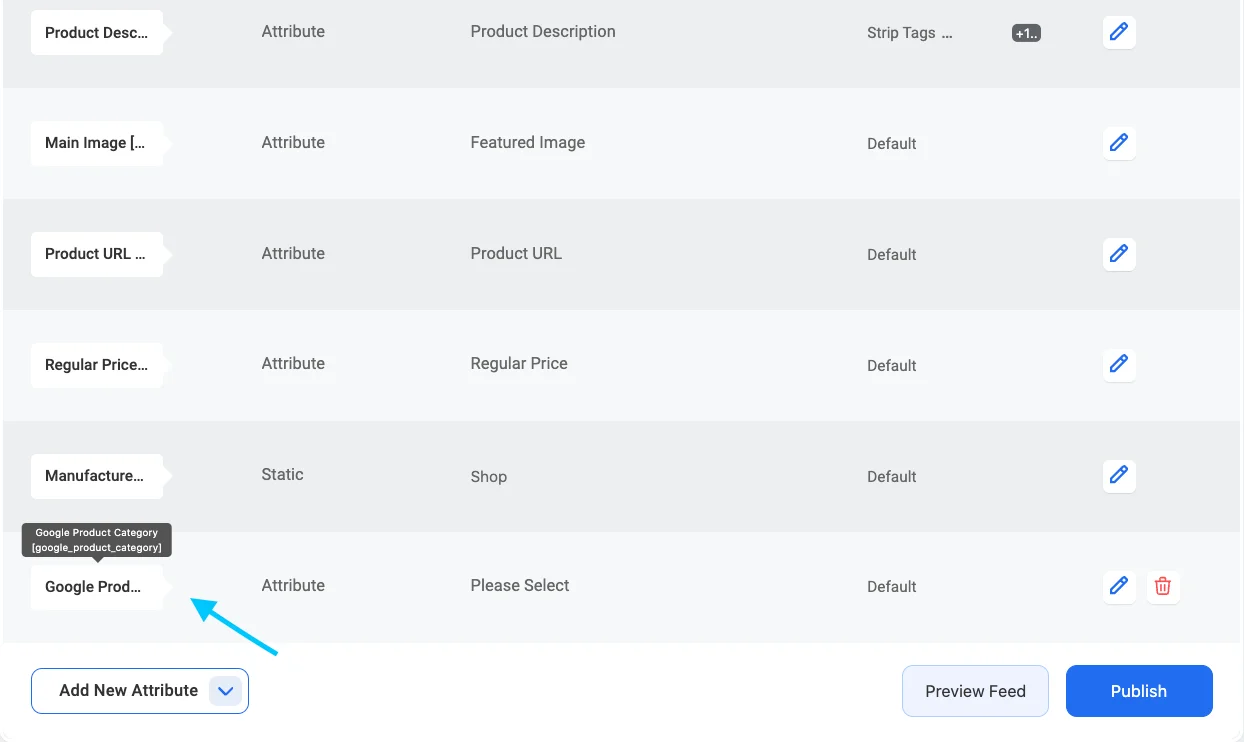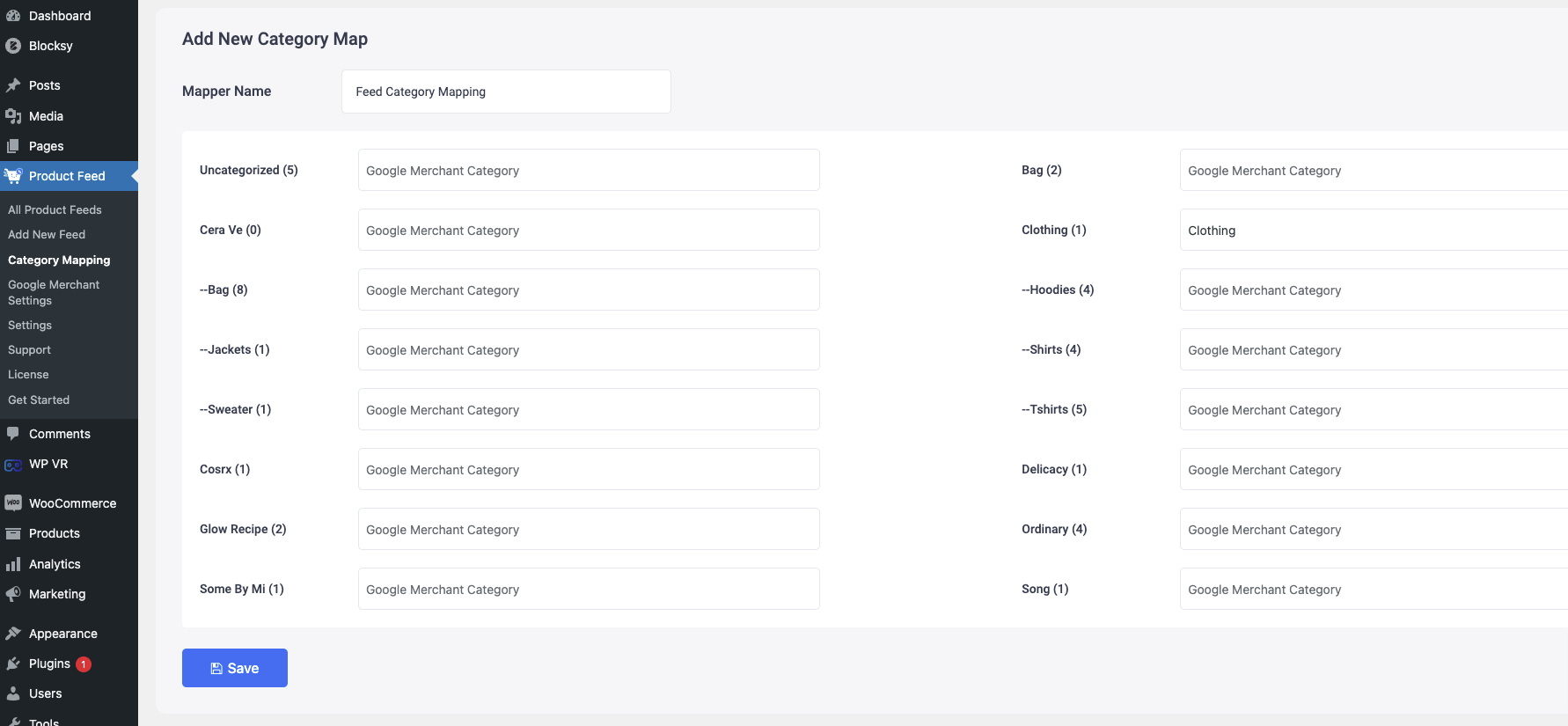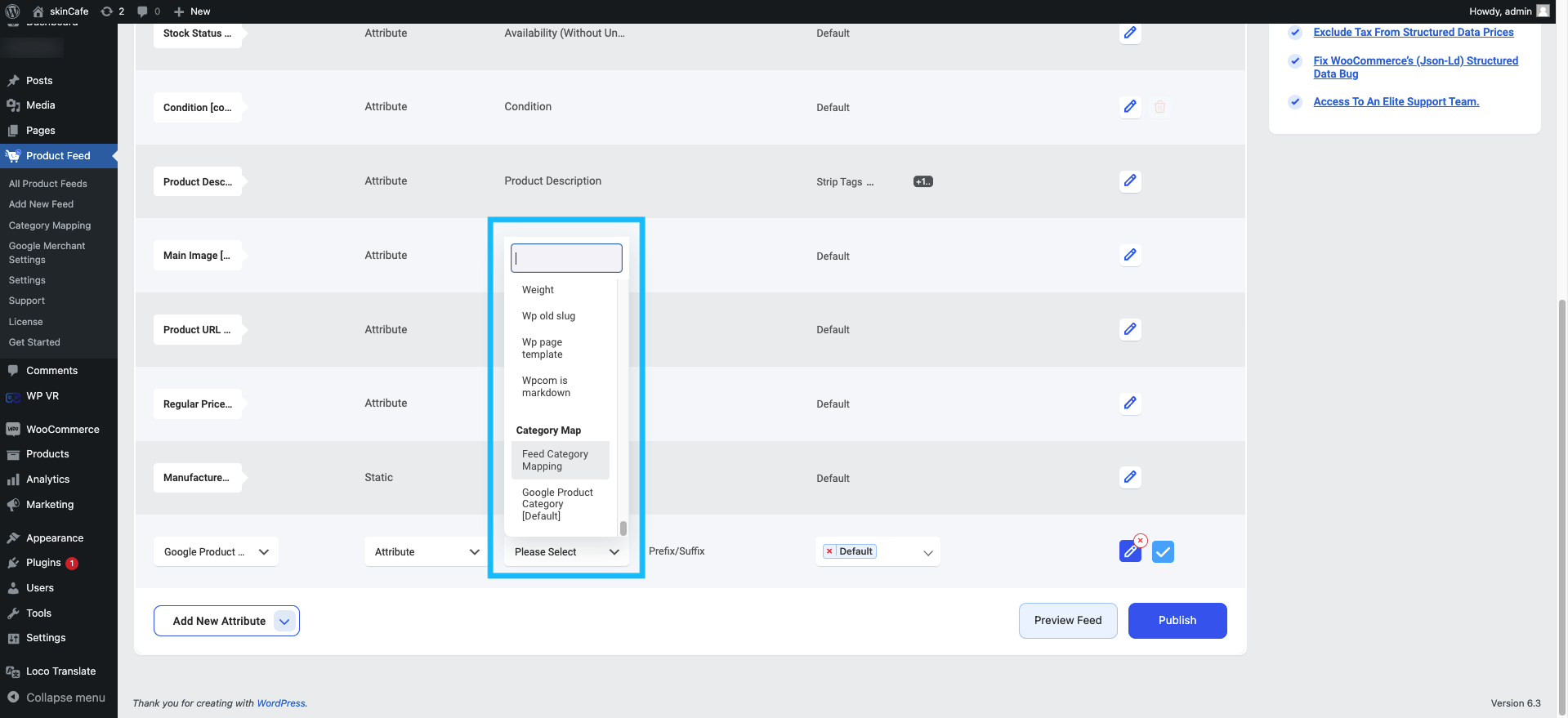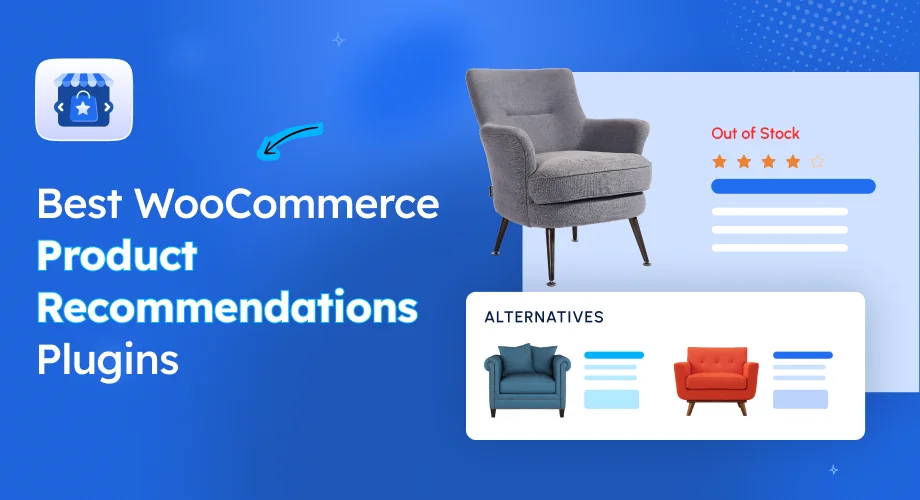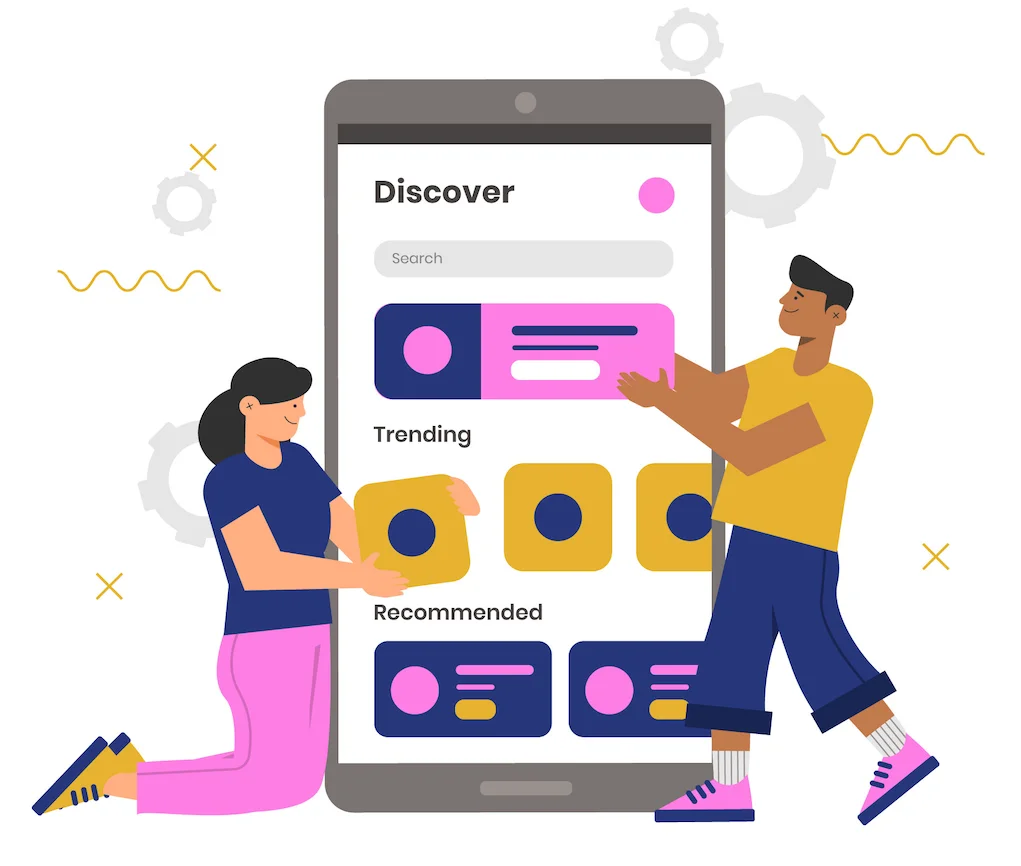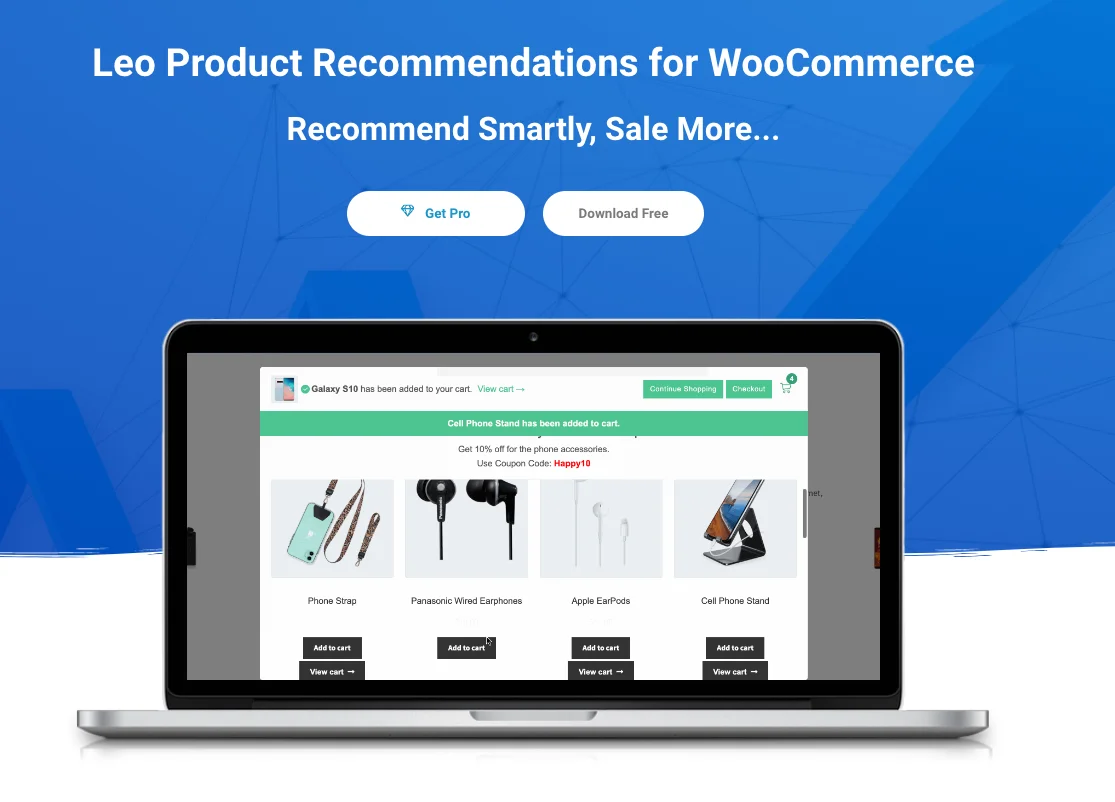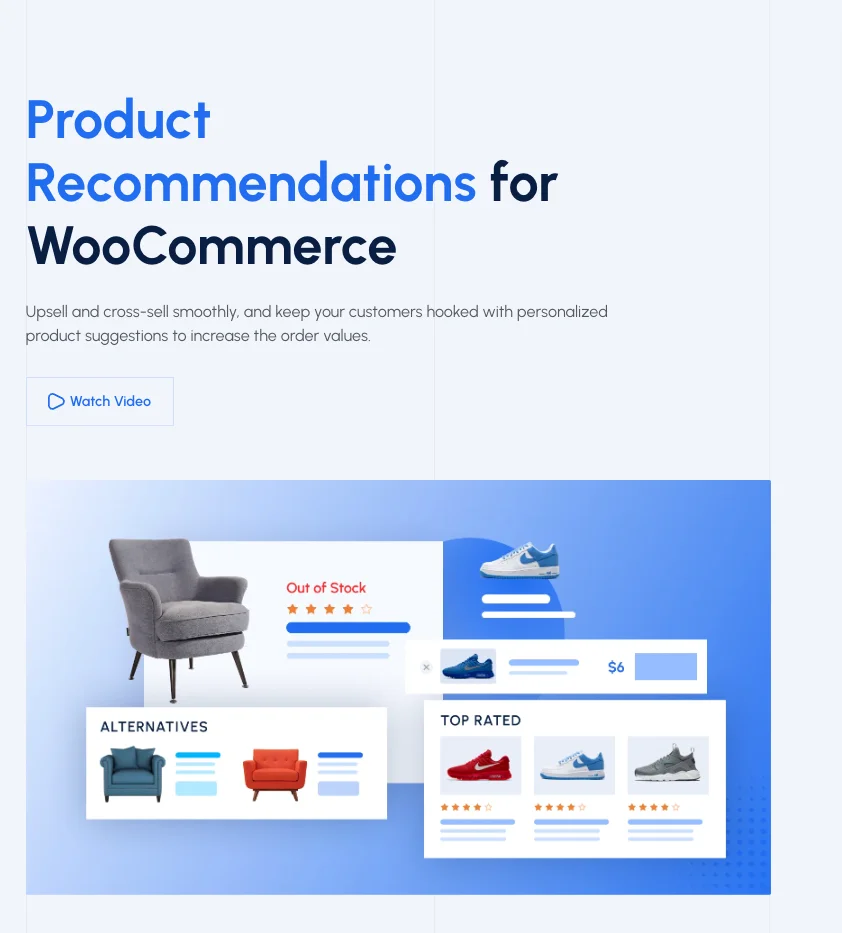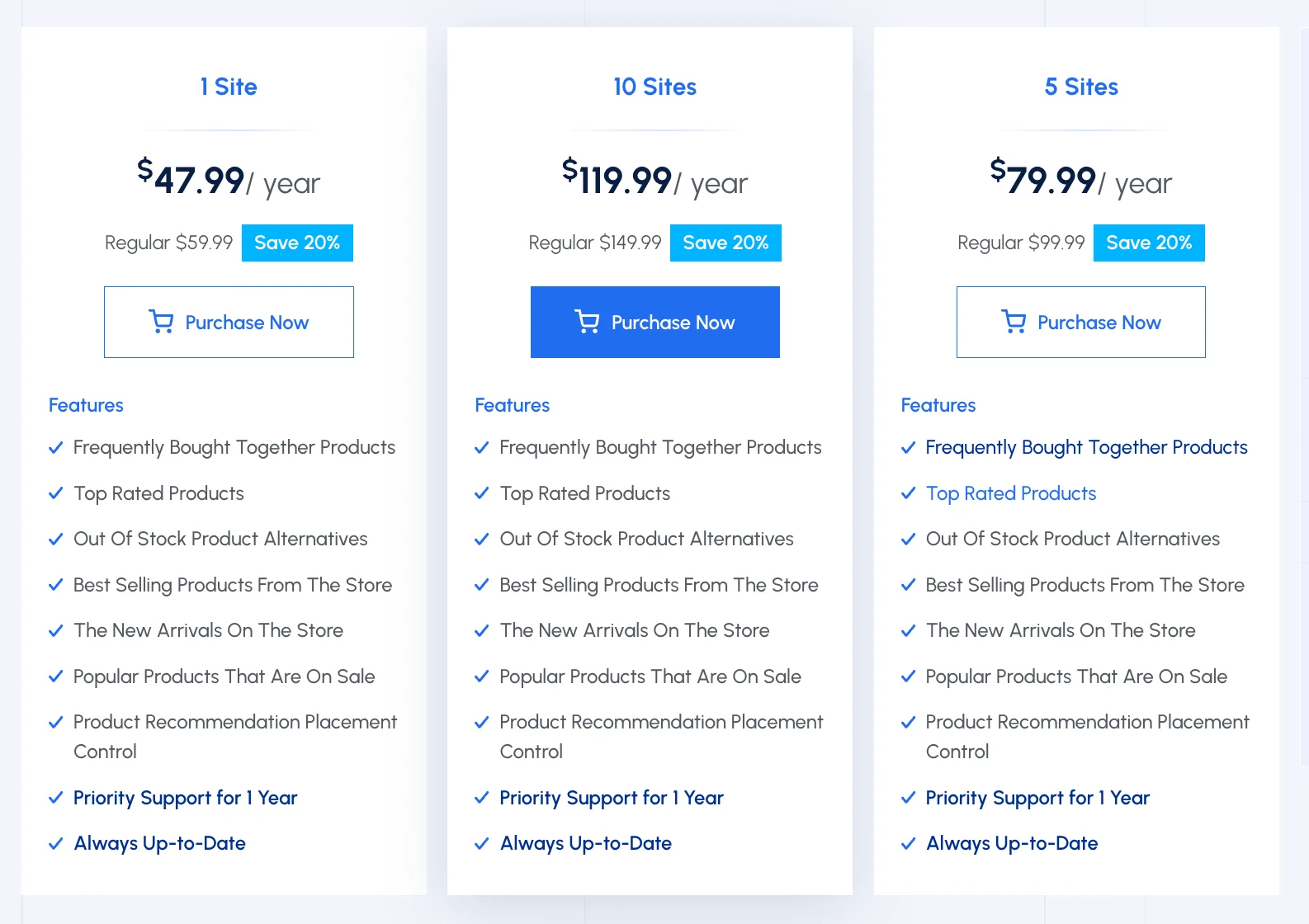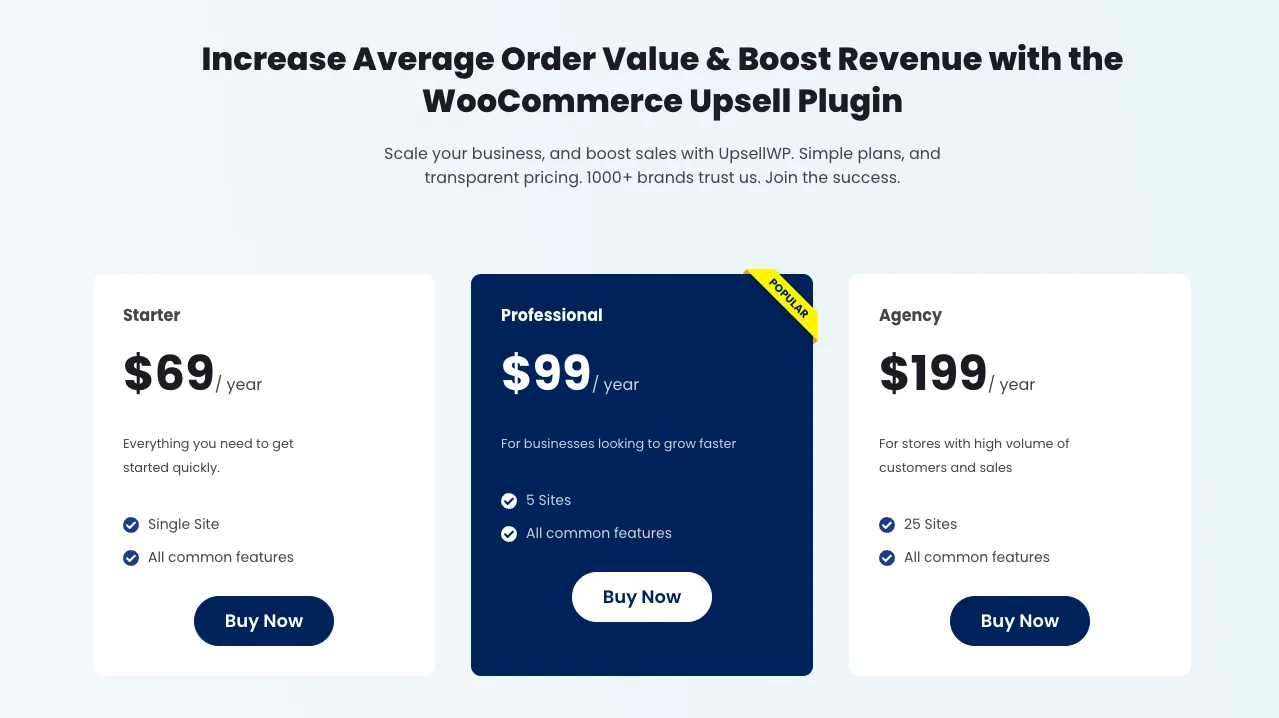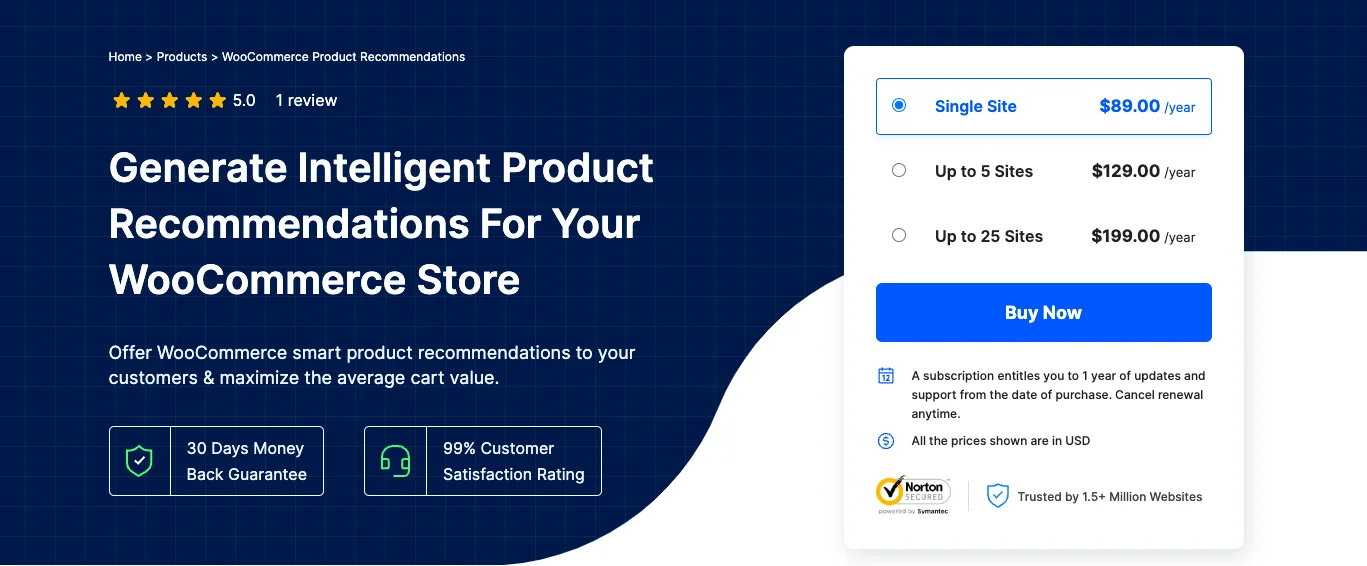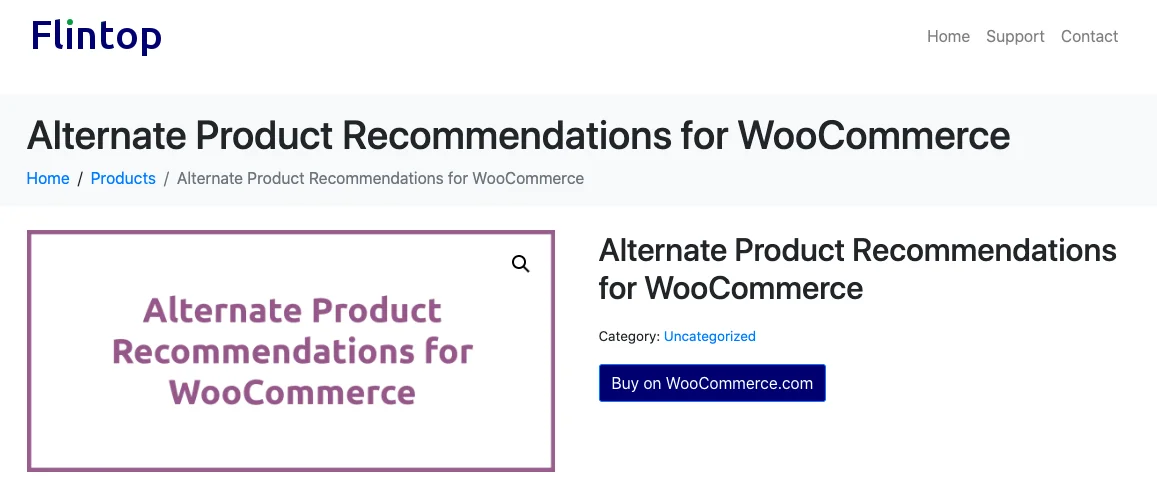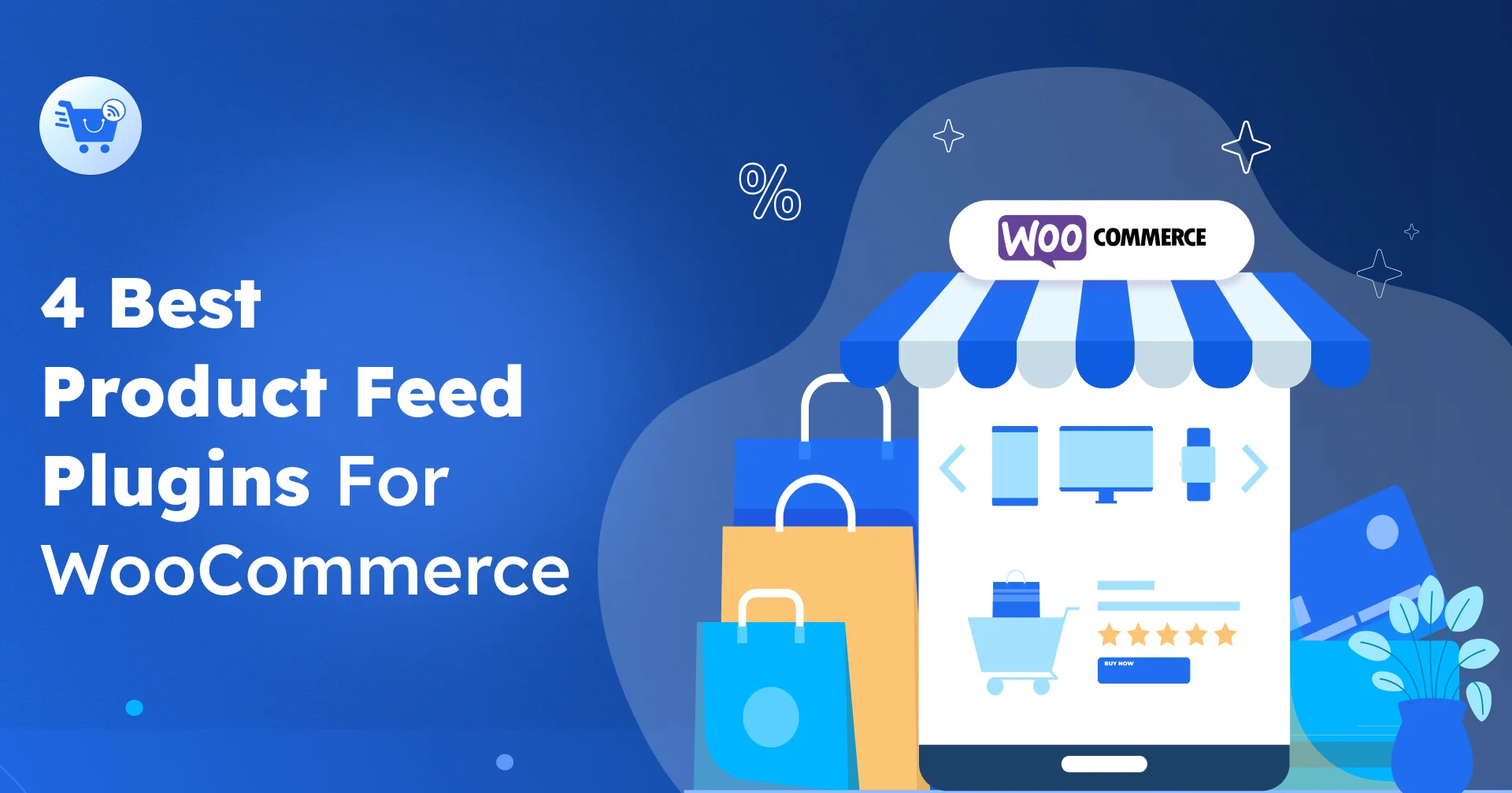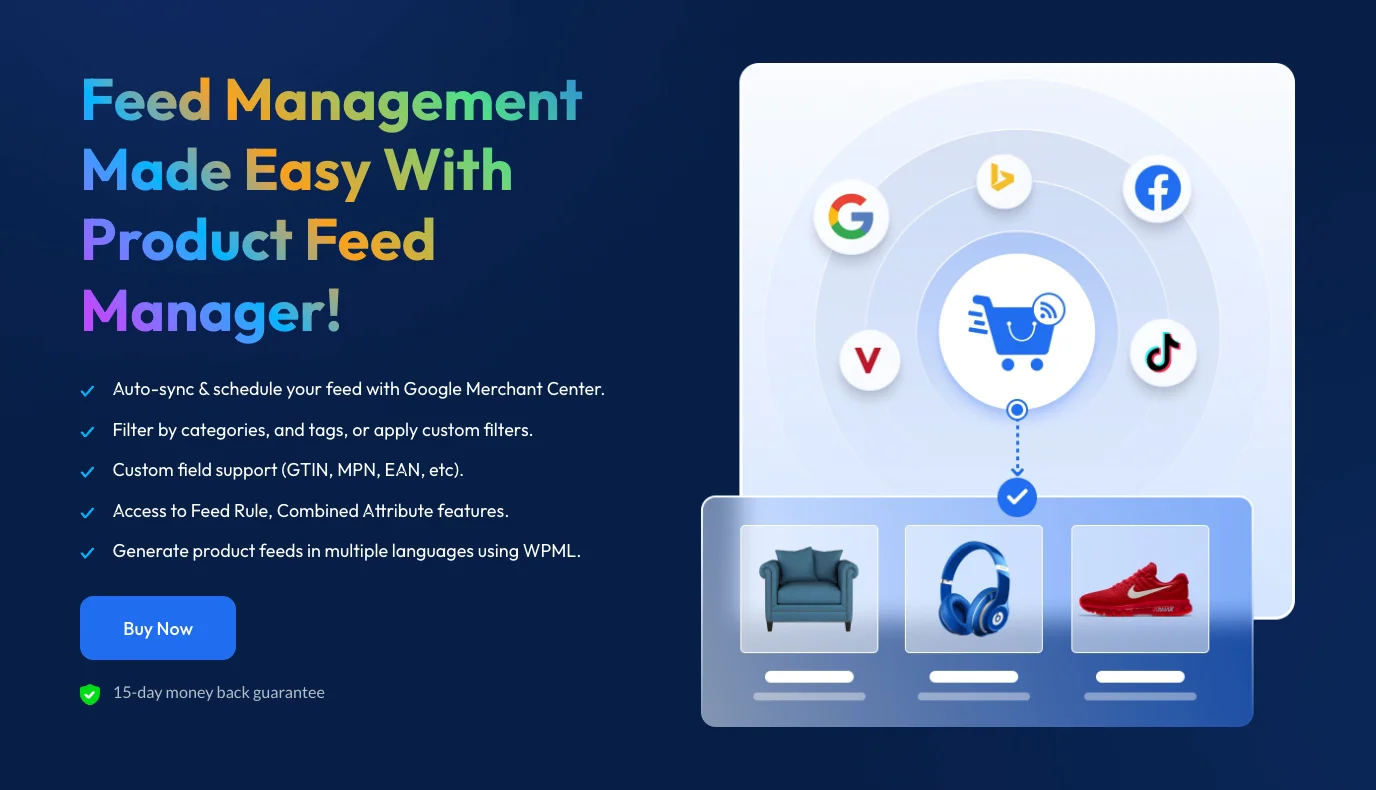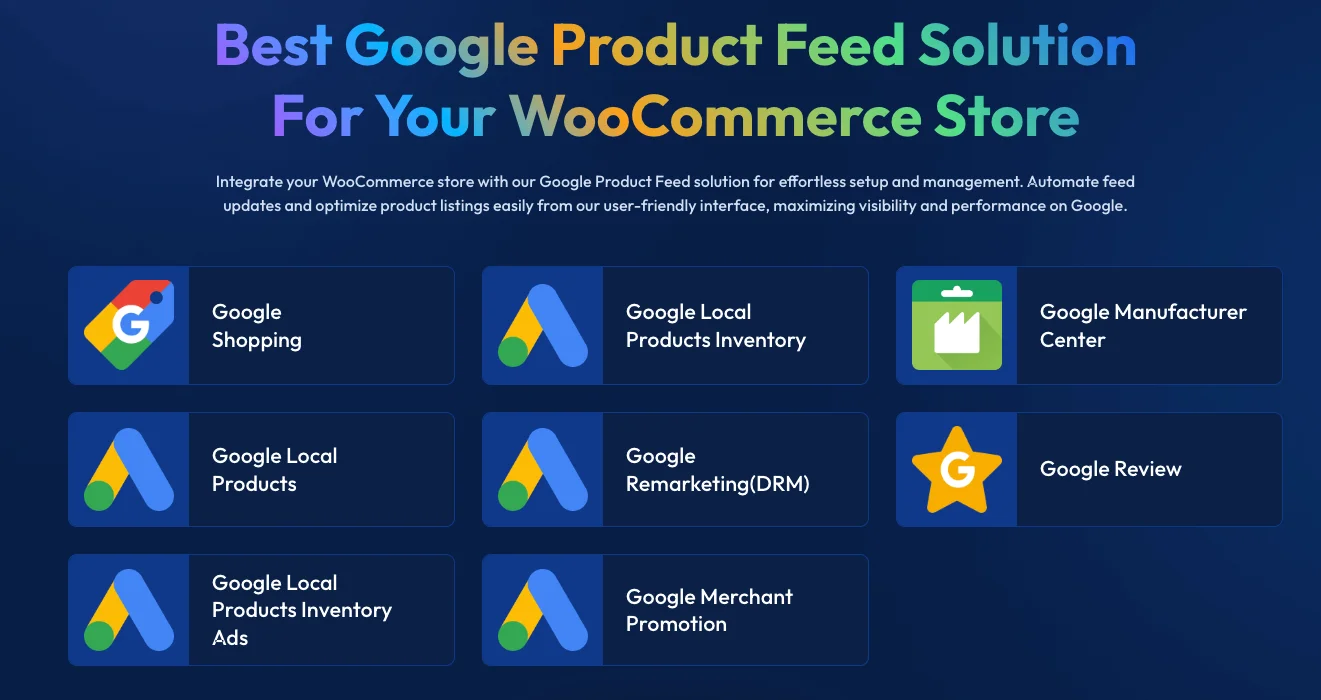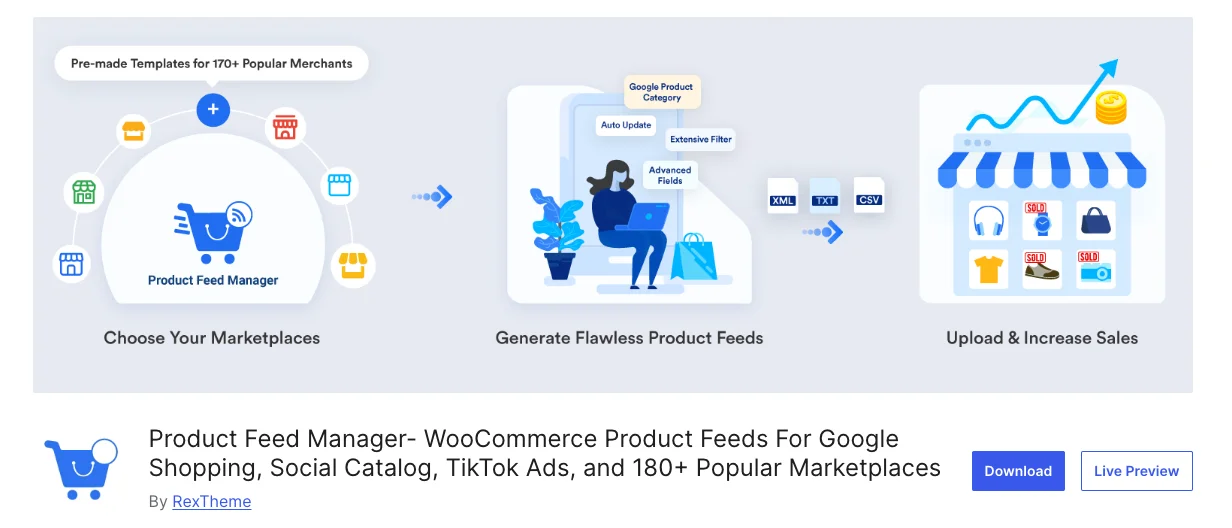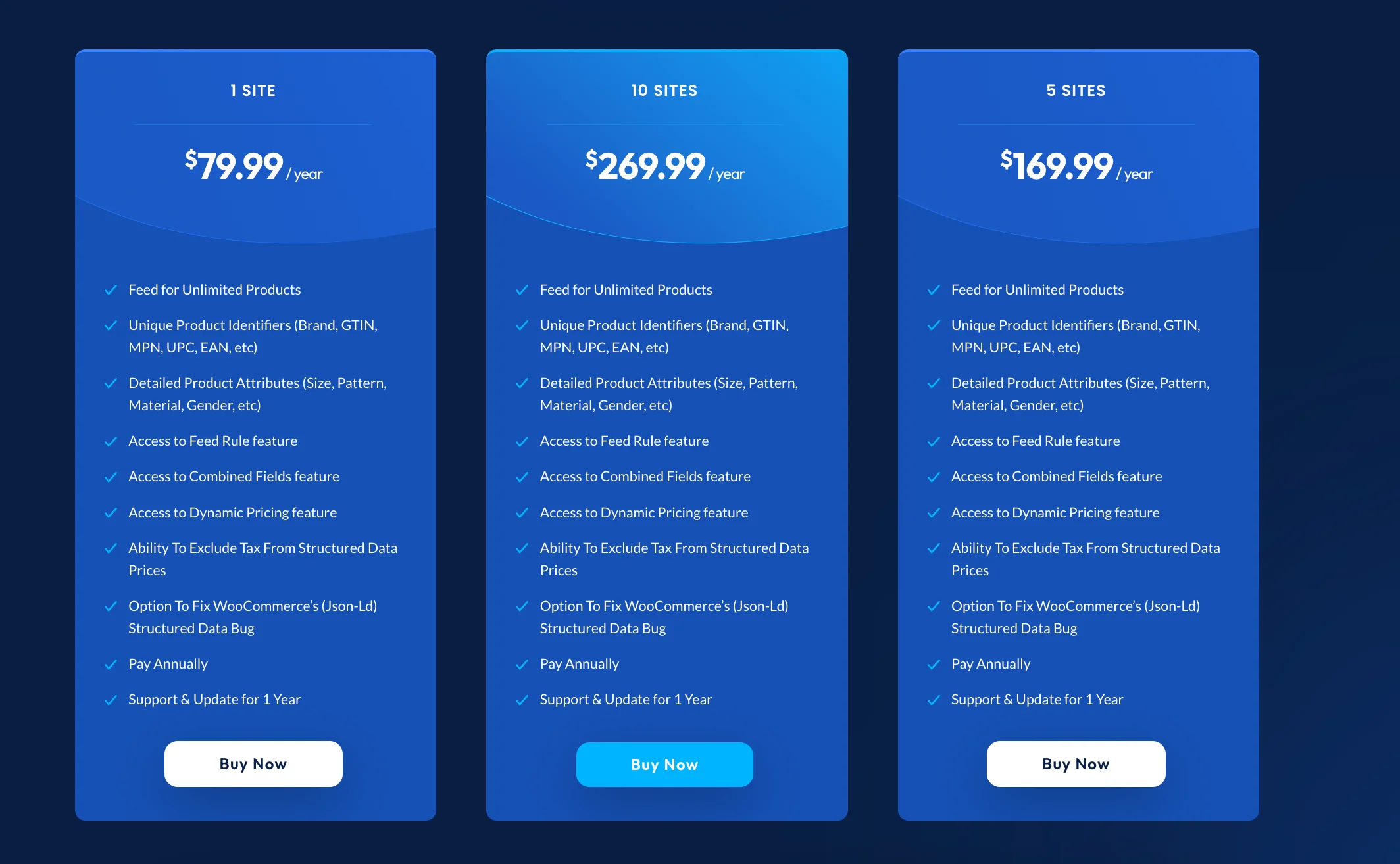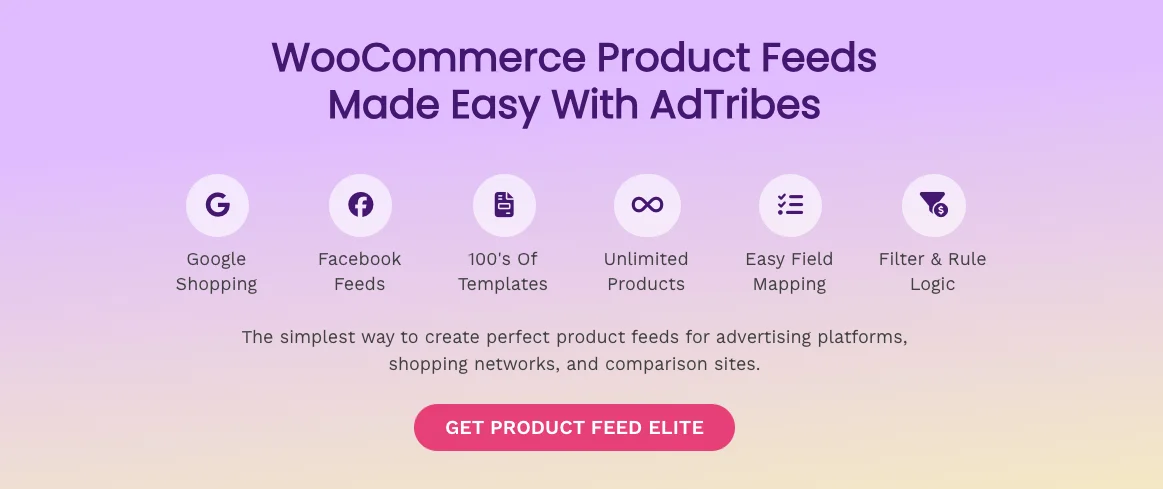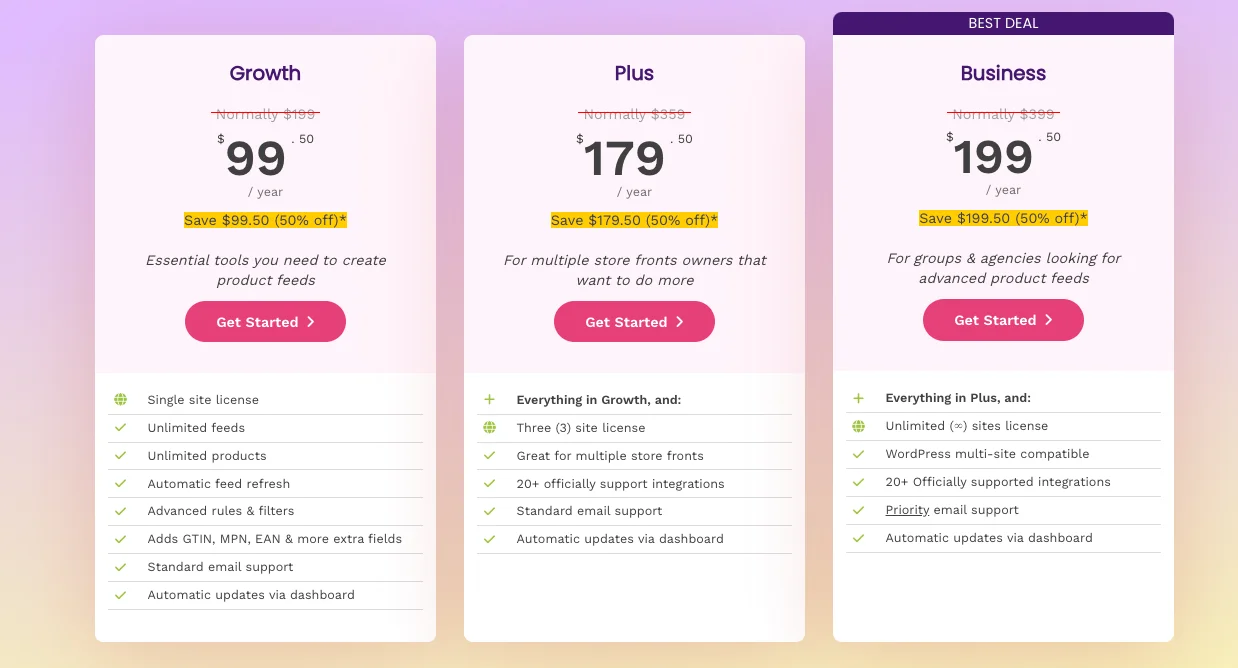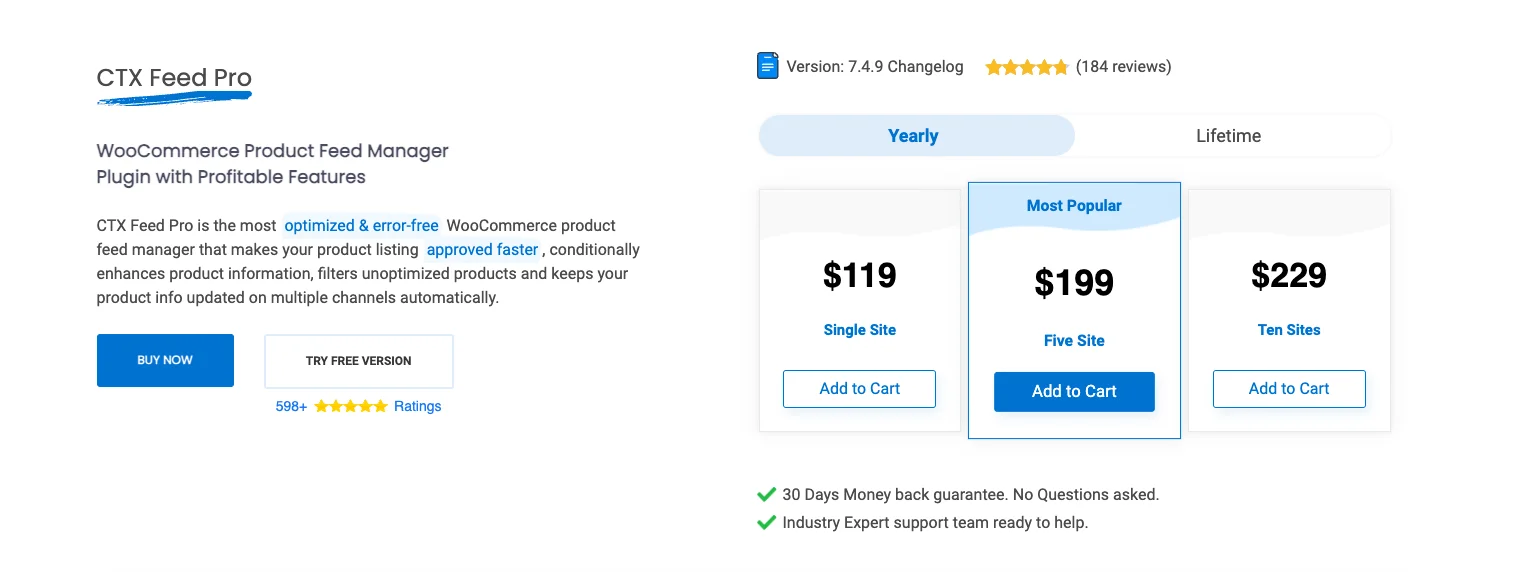Black Friday is fast approaching, and for you, it’s a golden opportunity to get new customers and drive serious sales.
But with countless common discounts flooding the inboxes and feeds of your consumers, your businesses can struggle to connect and miss the chance to create an ever-lasting impression on your customer’s minds.
So, how could YOU make your Black Friday campaign THE ONE that stands out?
You should focus on creativity and customer connection, to build a campaign that not only catches the eye but also wins hearts and gets you sales long after the holiday is over.
In this blog, I’ll go through seven unique Black Friday campaigns from top brands so you can get unique Black Friday campaign ideas.
Also, I shared tips to get your online store ready for the 2X black Friday sale!
So, Let’s get started!
7 Unique Black Friday Campaign Ideas
Below, I’ve listed seven Black Friday campaigns from top brands that took a unique approach and grabbed customers’ attention.
These best Black Friday campaign examples demonstrate how thinking outside the box—or even breaking the usual Black Friday common discount trends—can significantly create a positive impact.
1. Patagonia’s Don’t Buy This Jacket Campaign
The first campaign I would like to start with is Patagonia’s bold “Don’t Buy This Jacket” campaign that urged consumers to think twice before purchasing anything.
Thinking then how they make it a successful best Black Friday campaign?
Here’s the details :
Patagonia took a bold stand against consumerism on Black Friday marketing, placing a full-page ad in “The New York Times”.
The ad showcased their best-selling jacket, accompanied by a message detailing the environmental costs of producing it:
- 36 gallons of water (enough for one person’s daily needs for 45 days)
- 20 pounds of carbon dioxide emissions (24 times the jacket’s weight), and significant waste.
And, you will shocked to know the result of this campaign.
Despite the opposite anti-sale message, their sales increased by 30% following the campaign.
In partnership with eBay and as part of their Common Threads Initiative, Patagonia aimed to inspire consumers to ‘think before they buy’ and encouraged them to buy fewer, higher-quality items.
The campaign highlighted the mission Patagonia has upheld since 1973:
“Build the best product, cause no unnecessary harm, use business to inspire, and implement solutions to the environmental crisis.”
This is an example of how reverse psychology blended with the brand’s authenticity can work well.
It also brought attention to the staggering environmental impact of the fashion industry, which is responsible for 10% of global carbon emissions and 85% of textile waste annually.
The campaign’s success directly resulted from the company’s commitment to environmental advocacy and systemic authenticity.
2. BlackOwnedFriday by Google
The next one I want to mention is Google, the tech giant known primarily for its search engine, ventured into Black Friday with a powerful message.
In 2020, at the height of the pandemic, Google launched the #BlackOwnedFriday campaign to support Black-owned businesses.
Google partnered with well-known Black artists Wyclef Jean and Ari Lennox to compose jingles celebrating their favorite Black-owned local businesses.
The music became animated videos and Spotify tracks.
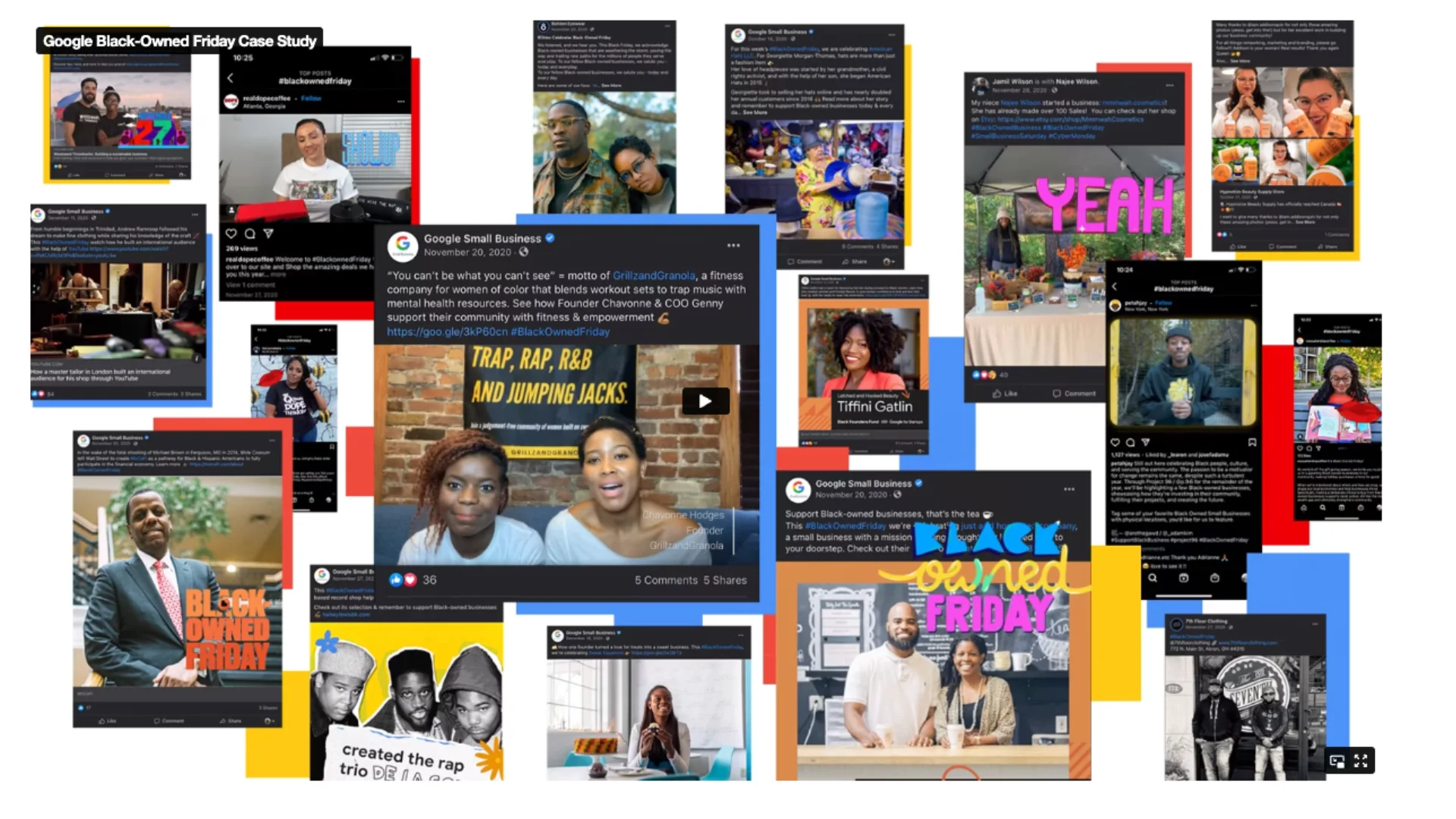
This campaign gained massive traction, reaching half a billion media impressions in just one season.
The success of the 2020 campaign inspired Google to relaunch it in 2021 and 2022.
These follow-up campaigns involved Black artists creating interactive music videos where viewers could shop for featured products directly on the screen.
This unique approach delivered a substantial impact:
- A 300% increase in “Black-owned business” online conversations
- Over half a billion impressions in media reach
- A 3000% sales increase for Grounded, a featured Black-owned plant store
You can think of a campaign like the #BlackOwnedFriday campaign, that delivers the message Black Friday can be about more than just a discount.
In this way, your Black Friday campaign can be a platform to grow community support, create collaborative conversations, and generate positive change.
3. Polysleep’s Mock “Leaked Email” Campaign
Number 3 on my list of Black Friday campaigns is the Polysleep, which captured attention with a clever mock “leaked email” campaign.
The email revealed Black Friday discounts, giving the feel of an inside scoop.
In 2016, finding a solution for a double herniated disc injury, Jeremiah Curvers started a journey to develop a better mattress and founded Polysleep in Montreal.
For Black Friday campaigns, Jeremiah took a creative approach with a mock “leaked” email campaign, giving subscribers an exclusive preview of an upcoming sale.
The email increased participation and sparked interest as subscribers shared the deal with their friends and family.
According to Jeremiah, this campaign helped to create a more personal connection with their customers and thus it returned them to popularity, loyal customers, and great sales.
You can opt for this kind of strategy, too. First, create your desired discounts in your store (it’s better to use a discount plugin for ease), and then think about presenting your discount in a unique way.
4. IKEA’s #BuybackFriday
IKEA’s #BuybackFriday was a sustainability-centered best Black Friday campaign allowing customers to sell back used IKEA furniture.
Next on the list is the IKEA campaign, which launched its innovative #BuyBackFriday campaign, collaborating with Edelman to promote circular consumption by buying back old IKEA furniture.
IKEA offers their customers the ability to return unwanted non-upholstered items—like tables, chairs, and shelving—in exchange for vouchers worth up to 50% of the original price, based on the condition of the furniture.
This initiative was a part of IKEA’s broader commitment to becoming circular and climate-positive by 2030, addressing the 45% of global carbon emissions tied to everyday product consumption.
By repurchasing and reselling secondhand furniture, IKEA not only minimizes waste but also encourages sustainable consumer habits.
The campaign runs in 27 countries and highlights the brand’s dedication to creating a “better everyday life” while reinforcing the durability of its products, ultimately benefiting both the planet and the business.
So see, you can skip the regular common way of offering deals, instead you can go for a massage-spreading campaign like IKEA.
5. Glossier’s Only Sale of the Year Campaign
Glossier took exclusivity to another level by hosting its only annual sale on Black Friday and it is one of the most popular Black Friday campaigns.
For Glossier customers, Black Friday holds particular significance as it represents the only opportunity of the year to purchase their favorite beauty products at a discount.
Known as the “Only Sale of the Year,” Glossier’s Black Friday campaign skillfully generates a sense of urgency and exclusivity, motivating shoppers to seize this unique chance.
With this limited-time strategy of its promotions, Glossier not only increased its sales but also strengthened its bond with its customers who look forward to this annual occasion.
Only running a campaign without creating urgency like common black Friday campaigns will not make you a great sale. You can opt for a strategy like this that will help you to create urgency and 2x your Black Friday campaign sales.
6. Kohl’s Super-Cash
The next example I want to draw your attention to is, Kohl’s, a popular department store chain, has always been known for its wide selection and competitive prices, but during Black Friday, the brand took an extra step to build customer loyalty.
Instead of offering standard discounts alone, Kohl’s introduced an enticing incentive called “Kohl’s Cash.”
For every purchase made during the Black Friday event, shoppers received a certain amount of Kohl’s Cash that they could use on future purchases.
This clever approach gave their customers not only an immediate benefit but also a reason to return to the store after the holiday.
Kohl’s Cash created a sense of excitement and motivation for customers, who saw the rewards as “free money” they could spend later.
This increased the likelihood of return visits and gave their targeted shoppers a feeling of extra value.
See how Kohl’s Cash campaign not only gained success on their Black Friday promotion but also laid the groundwork for long-term engagement with continued revenue.
Your Black Friday Campaign can also be a way of brand exposure and get you loyal customers if you can add a little different fact like Kohl’s.
7. Cards Against Humanity’s Annual Pranks Campaign
The last want I want to put lights on is Cards Against Humanity, which used Black Friday to launch playful, ironic campaigns.
Cards Against Humanity embraced its signature irreverent humor with an anti-consumerism campaign for Black Friday in 2023.
They raised prices instead of discounting, challenging the conventional Black Friday approach and proving that humor can build brand loyalty.
Continuing its tradition of quirky marketing, the brand introduced a new social media platform called Yowza, where users could only post the word “yowza.”
This playful concept not only engaged users in a lighthearted manner but also served as a critique of both social media culture and the frenzy surrounding consumerism during the holiday season.
The absurdity of Yowza’s content generated excitement on social media and significantly boosted the brand’s visibility. It also sparked discussions among thousands of participants who joined in on challenges and shared their experiences.
The campaign effectively highlighted the brand’s unique voice while promoting a message that encourages consumers to rethink the holiday shopping experience.
Well, as you can see these campaigns are amazing but did you notice there are some similar approaches or mindsets that these brands went for?
3 Approaches To Create A Black Friday Campaign That Grabs Attention
Here I have summed up these examples and taken out three approaches to help you apply a unique Black Friday marketing strategy so that your campaign stands out this year’s Black Friday:
1. Emphasize Exclusivity
Creating a sense of urgency can significantly drive your customer engagement.
You can see how Glossier exemplifies this strategy with its “Only Sale of the Year” campaign, where customers eagerly wait for the one day each year they can buy their favorite beauty products at a discount.
This kind of exclusivity can not only increase your sales but also strengthen your customer loyalty and increase your brand awareness.
2. Use Humor and Creativity
Humor can be a powerful tool for capturing attention. Cards Against Humanity embraced this approach in their black Friday campaign.
The campaign successfully generated buzz and discussions, proving that humor can effectively differentiate your brand during the bustling holiday season.
3. Add a Personal Touch
Making your campaign relatable can connect your business with your targeted customers instantly. Polysleep’s mock “leaked email” campaign serves as a prime example of this idea.
With Black Friday discounts through a humorous “leaked” email, the brand added a personal relationship with its subscribers.
If you apply this kind of personalization on your site, you can encourage participation such as sharing the deal with their friends and family.
With the leaked email, Polysleep sends their subscribers a preview list of black Friday sales.
You can show the upcoming arrivals on your site to tap the buying triggers for your potential customers.
Also, most of the time your customers get confused about picking a product from on sale list. You can show the popular items on sale and name them “Black Friday Bestsellers”.
To set new arrivals or on-sale popular products, You can use tools like Product Recommendations for WooCommerce.
With the product recommendation tool, you can :
- Drive Sales through Excitement: Presenting new arrivals keeps customers returning to see the latest products, increasing chances of conversion.
- Capture Deal-Seekers’ Attention: Feature discounted items prominently to cater to shoppers actively looking for sales.
- Strategic Placement for Impact: Position sale products in high-visibility areas to maximize exposure and make the most of black Friday marketing.
Final Thoughts
Standing out on Black Friday doesn’t always mean offering the biggest sale discount.
Sometimes, the best Black Friday campaigns are the ones that take a creative or unexpected approach.
As you read, the mentioned seven Black Friday campaigns took an out-of-the-box approach and made a lasting impression, and also increased sales.
From Patagonia’s environmental call to action and Google’s commitment to supporting Black-owned businesses to Glossier’s exclusivity and Cards Against Humanity’s playful satire, each brand found a way to connect with customers on a deeper level.
A Black Friday campaign doesn’t have to be a race to give away your products at the lowest prices.
You can tap into your unique brand values, address consumer concerns, or simply add a dose of humor, to create meaningful connections that extend beyond the holiday weekend and bring you sales and strong brand recognition.
Or you can show your discount offer uniquely like Polysleep’s Mock “Leaked Email” Campaign or Glossier’s Only Sale of the Year Campaign.
To create discounts as per your wish and set up discounts in most easiest way on your store, you can opt for easy-to-use tools like Dynamic Discounts For Woocommerce
This powerful plugin lets you create irresistible offers across your store, helping you boost your average order value (AOV) and maximize conversions.
Whether you’re looking to set up category-based discounts, offer exclusive BOGO deals, or create time-sensitive promotions, Dynamic Discount has you covered.
What makes a Black Friday campaign unique?
What makes a Black Friday campaign unique?
A unique Black Friday campaign offers something different, like humor, exclusivity, or a special experience. These approaches make brands memorable amid the usual sales-driven campaigns.
How can small brands compete with big retailers on Black Friday?
Small brands can compete by focusing on creativity, niche products, and building customer loyalty. You can craft a campaign that tells a story or highlights a cause that can create a lasting impact.
Are discounts necessary for Black Friday?
Discounts are common, but not required. Campaigns like Patagonia’s “Don’t Buy This Jacket” show that brands can stand out with unique messages or by promoting sustainability, even without traditional discounts.

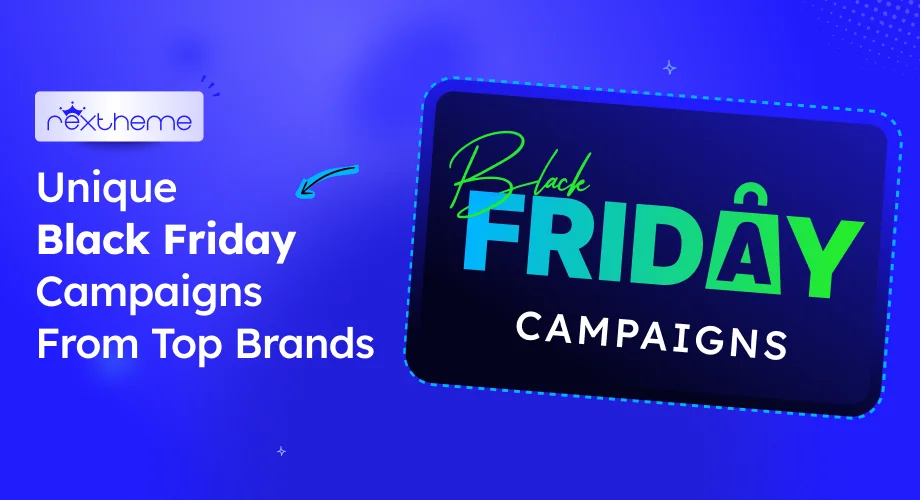
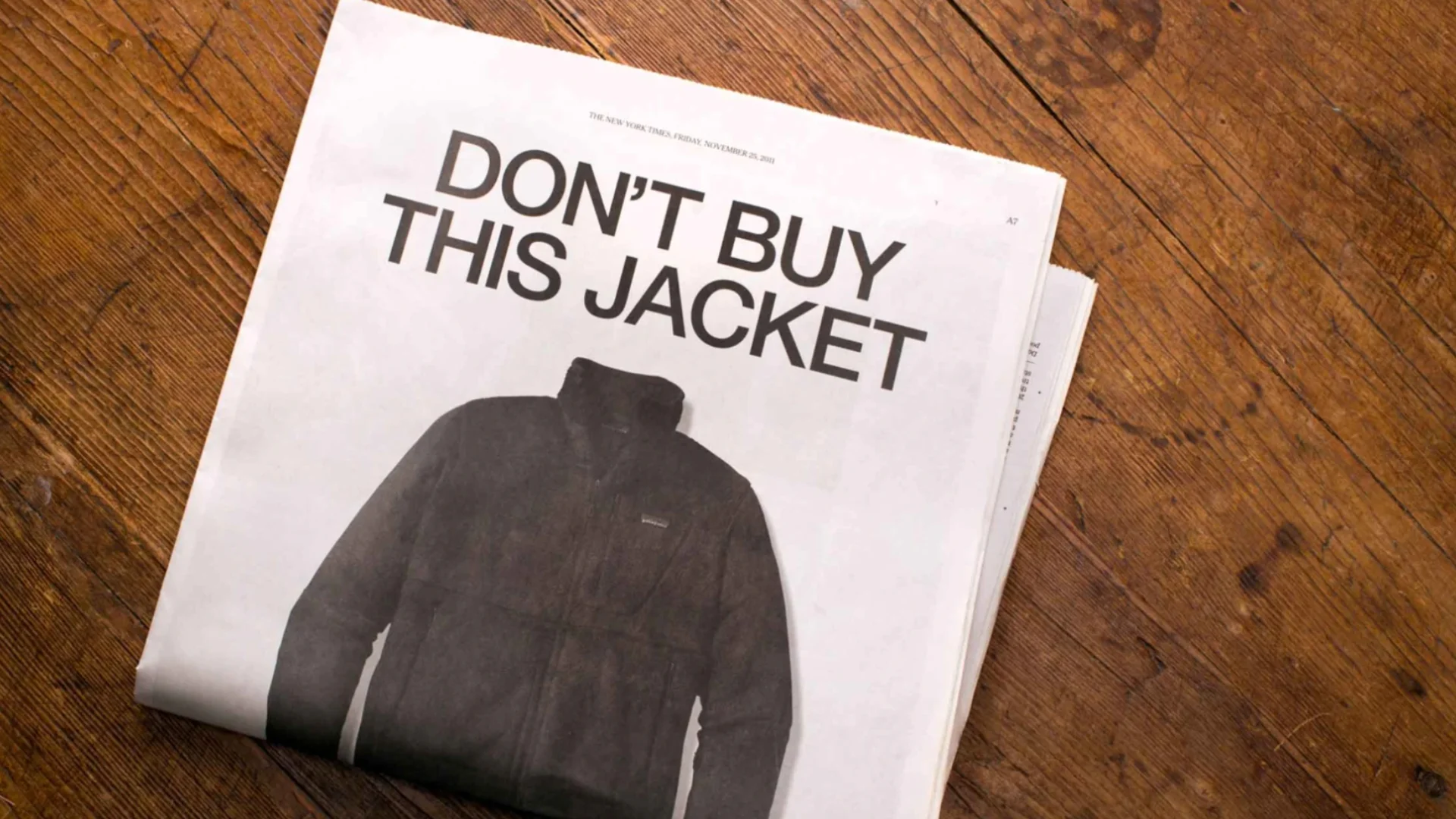
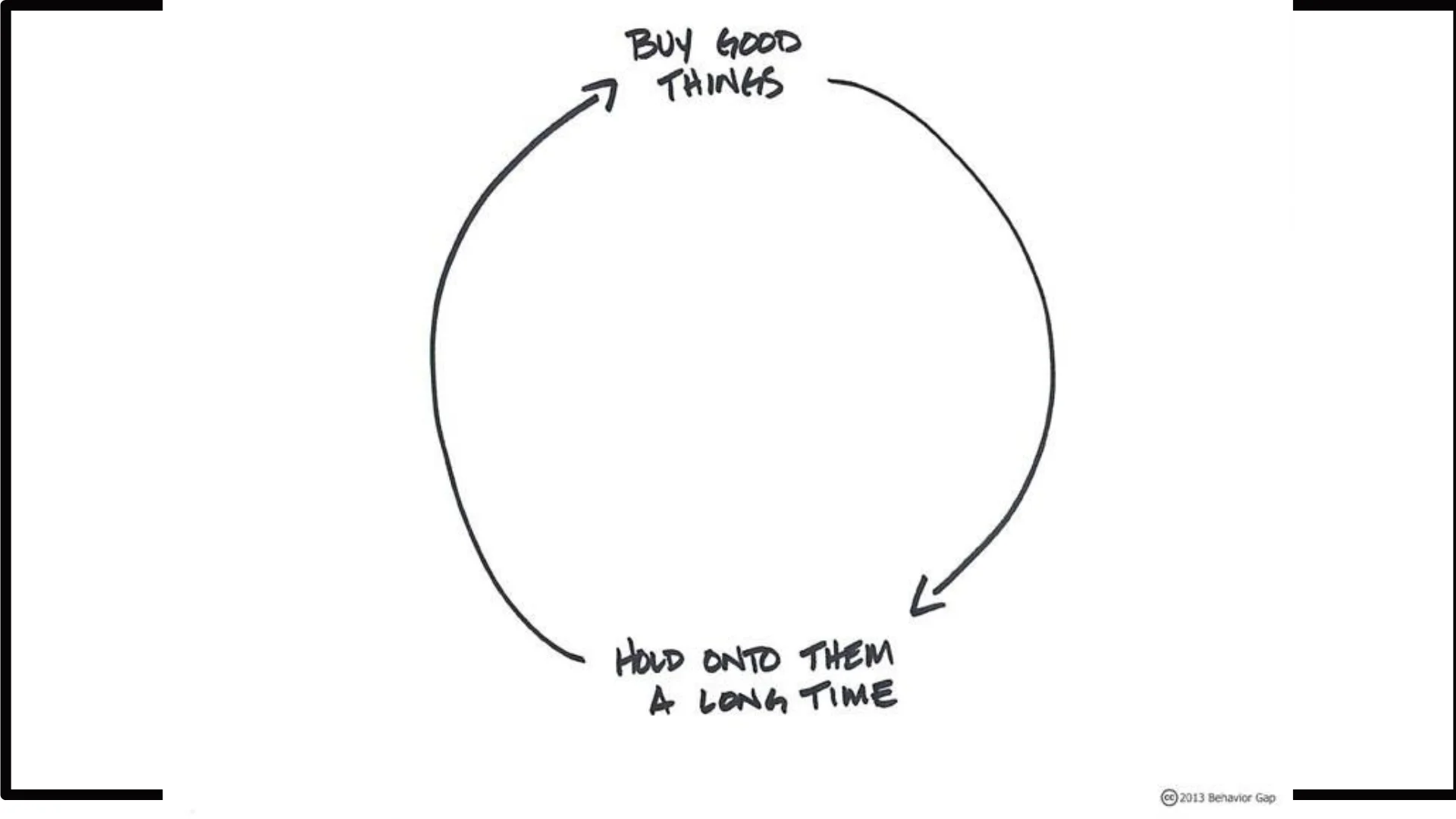


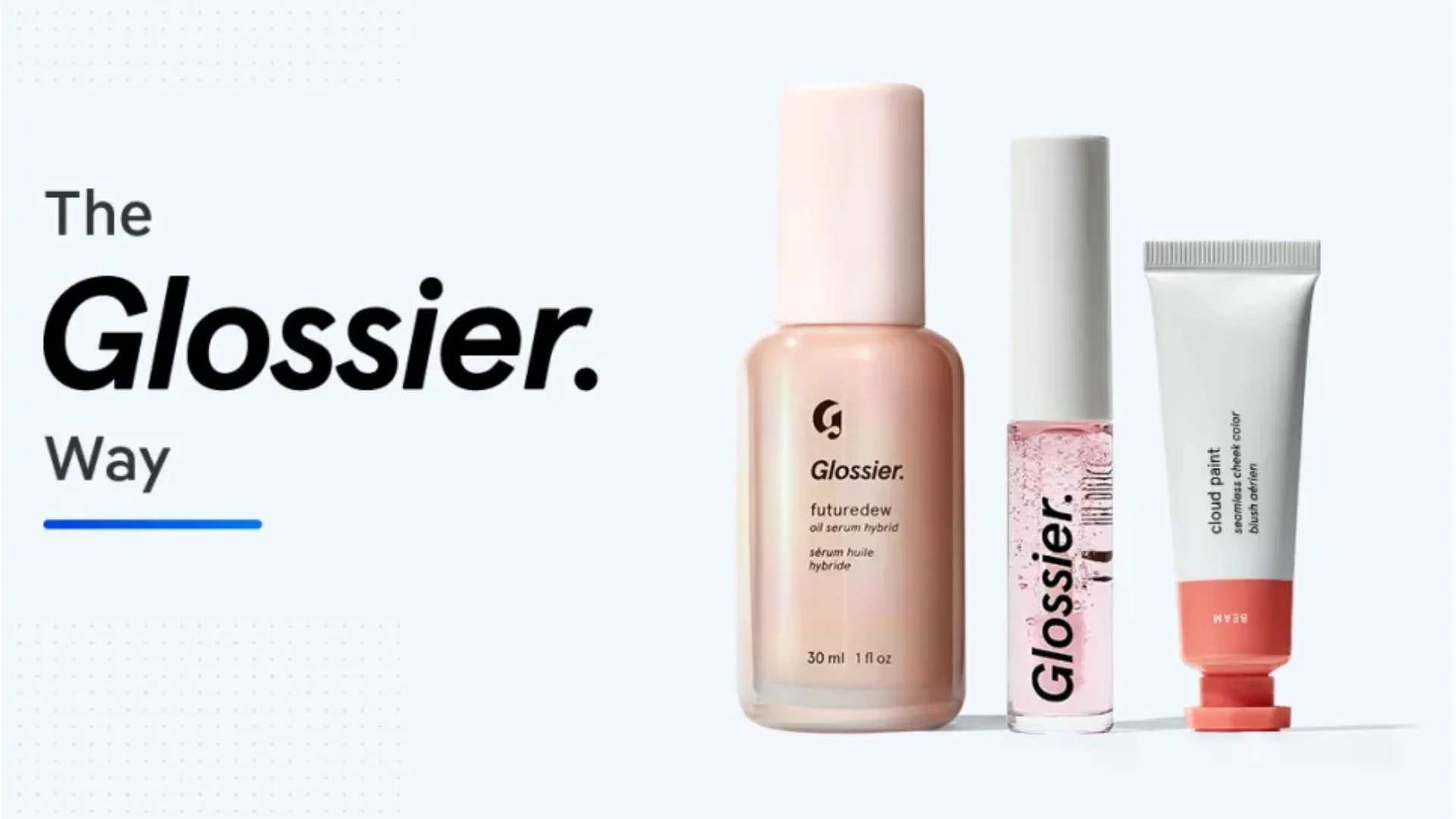
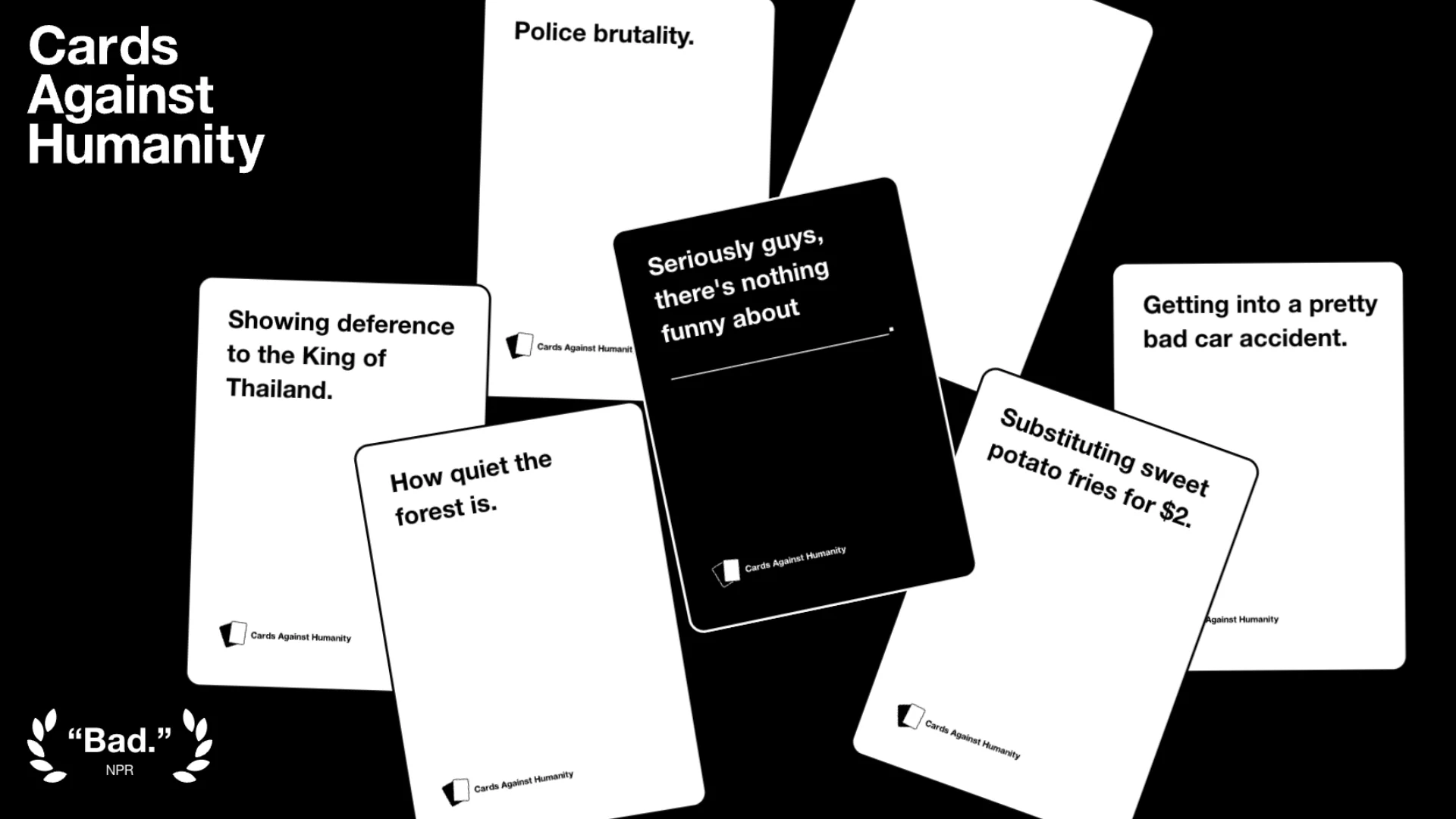
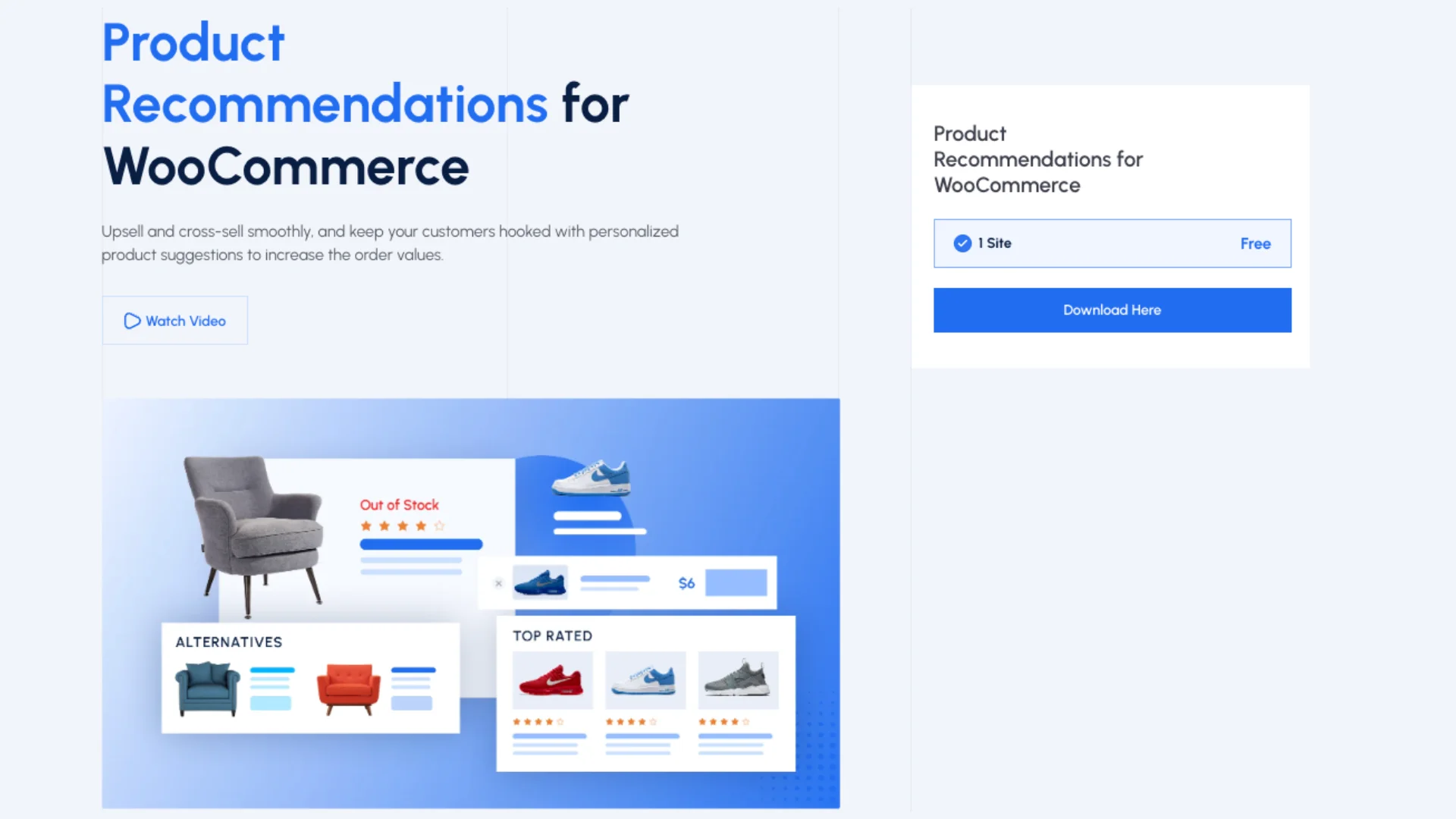
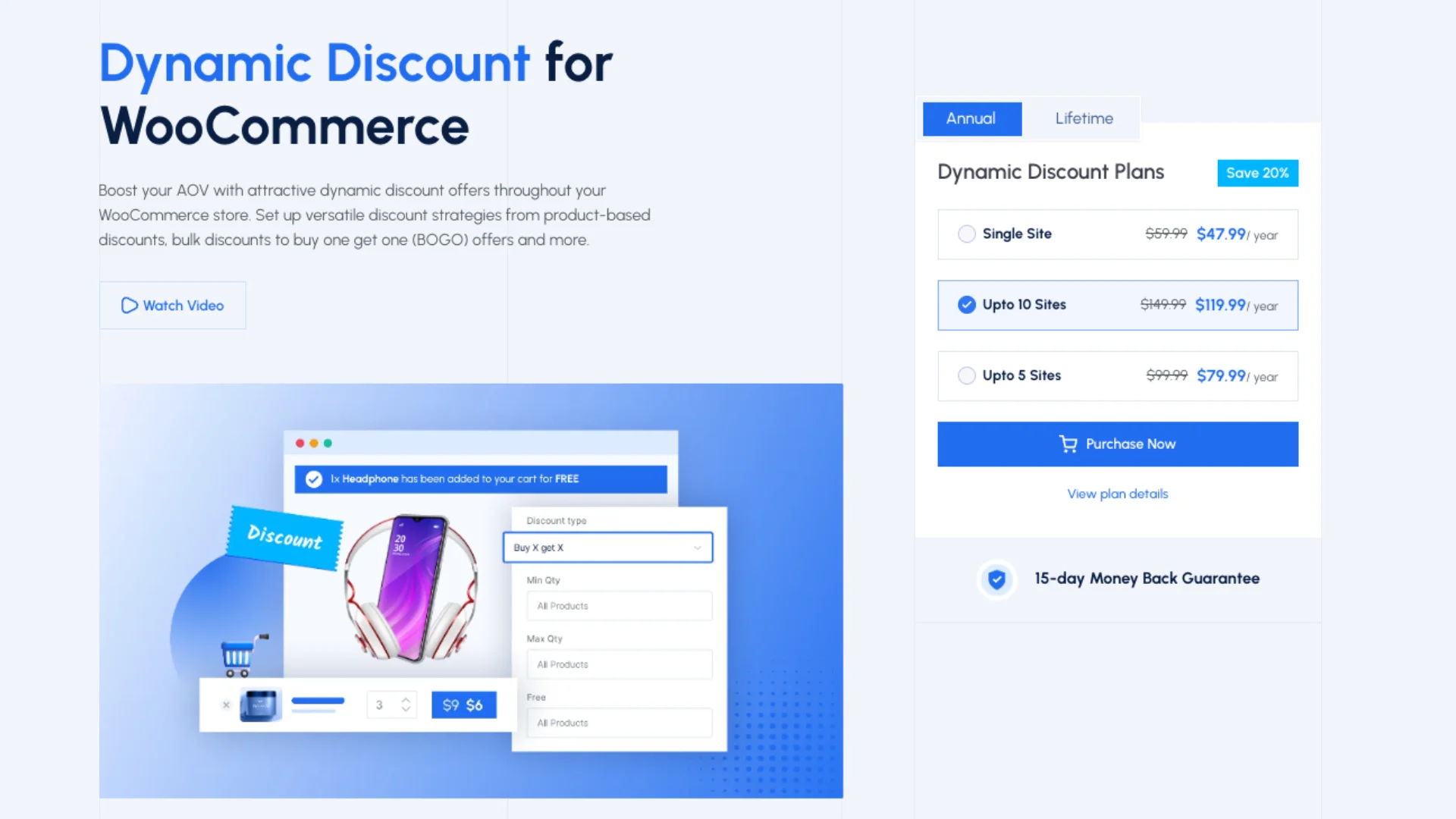
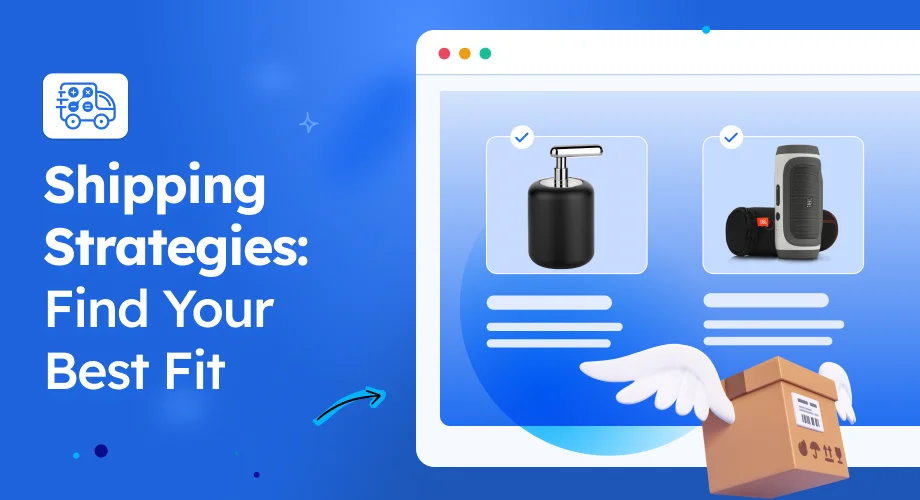
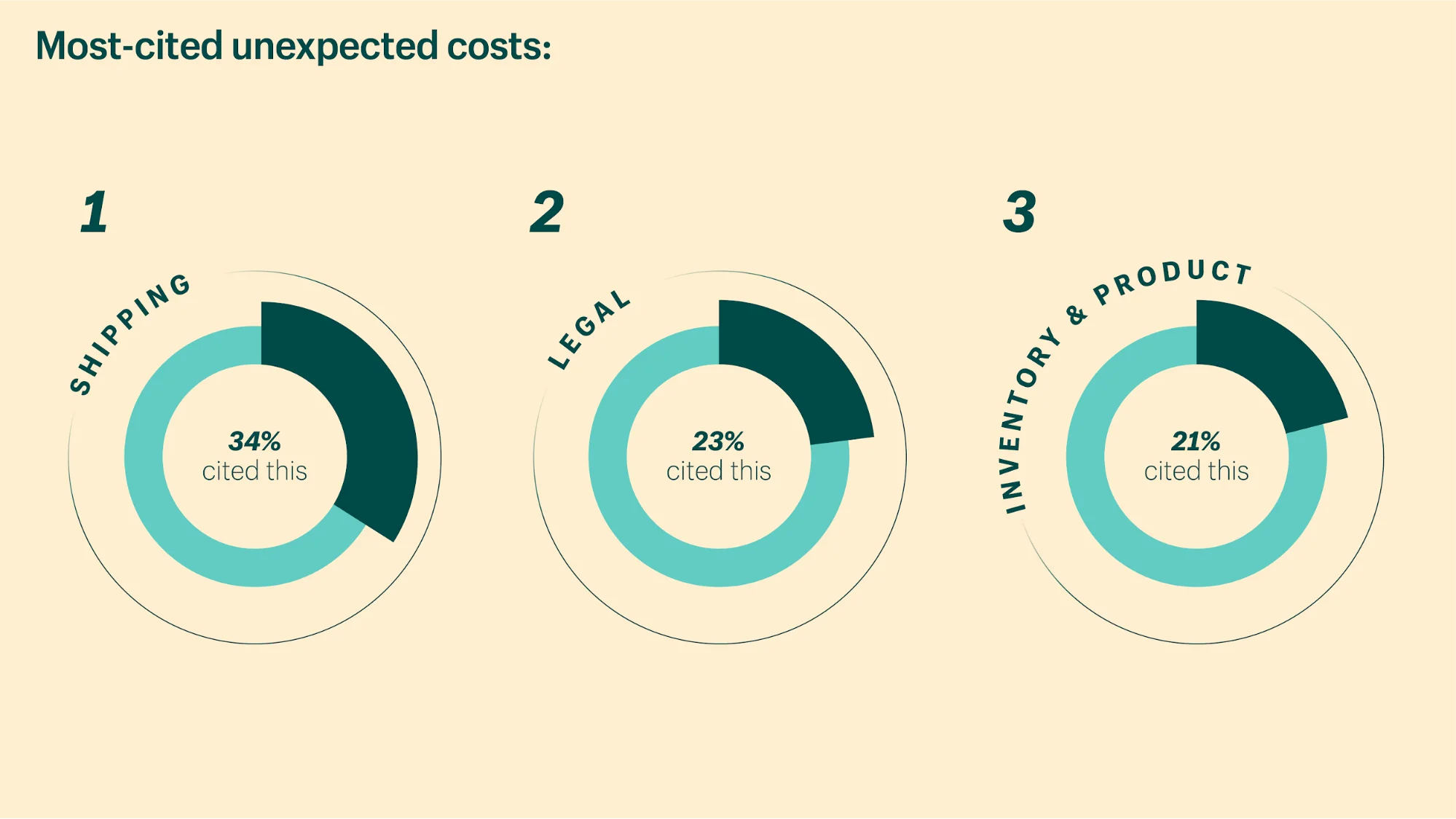
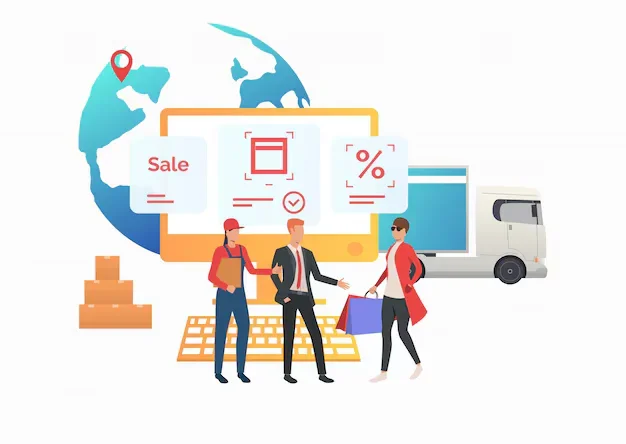
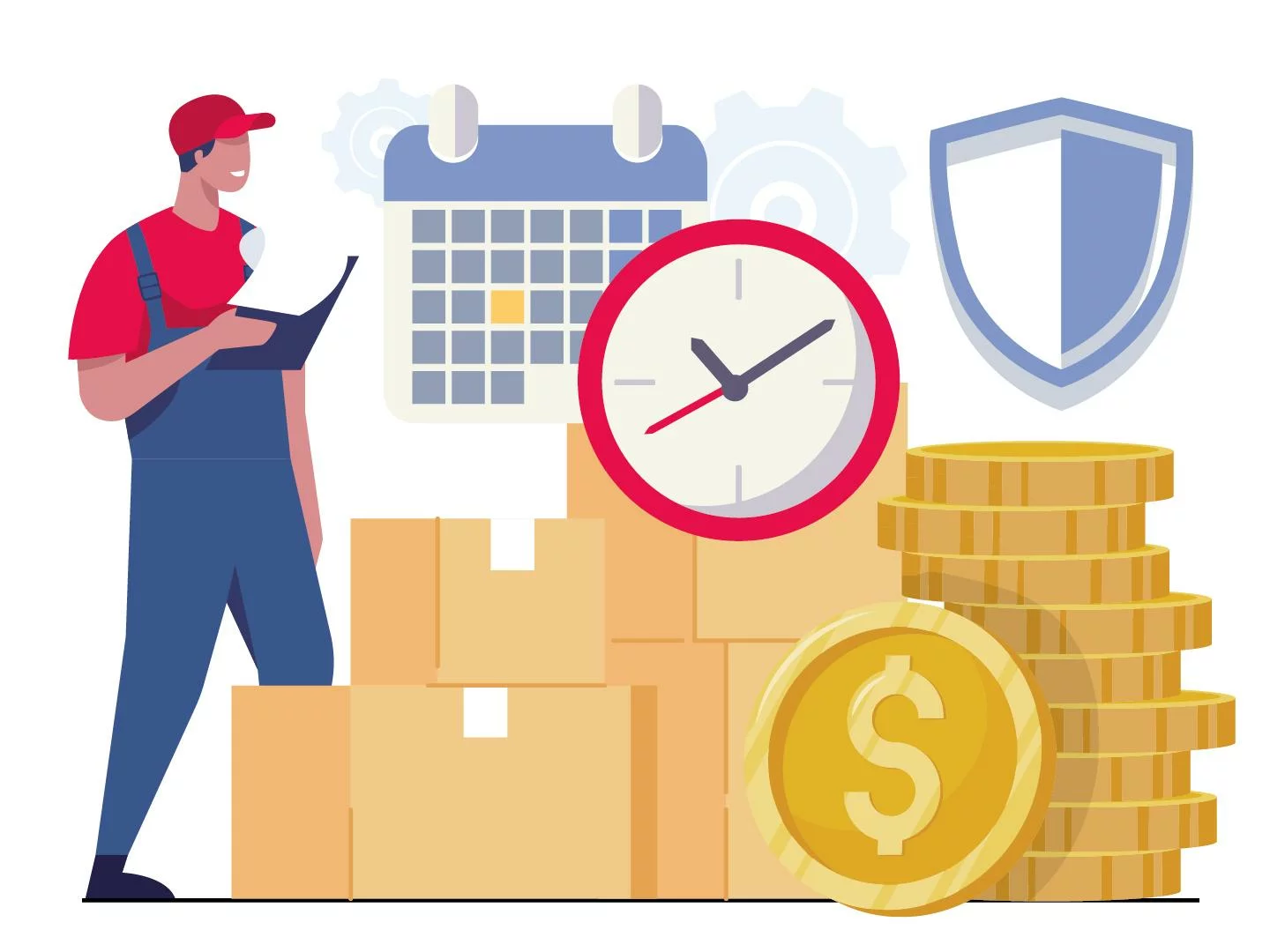
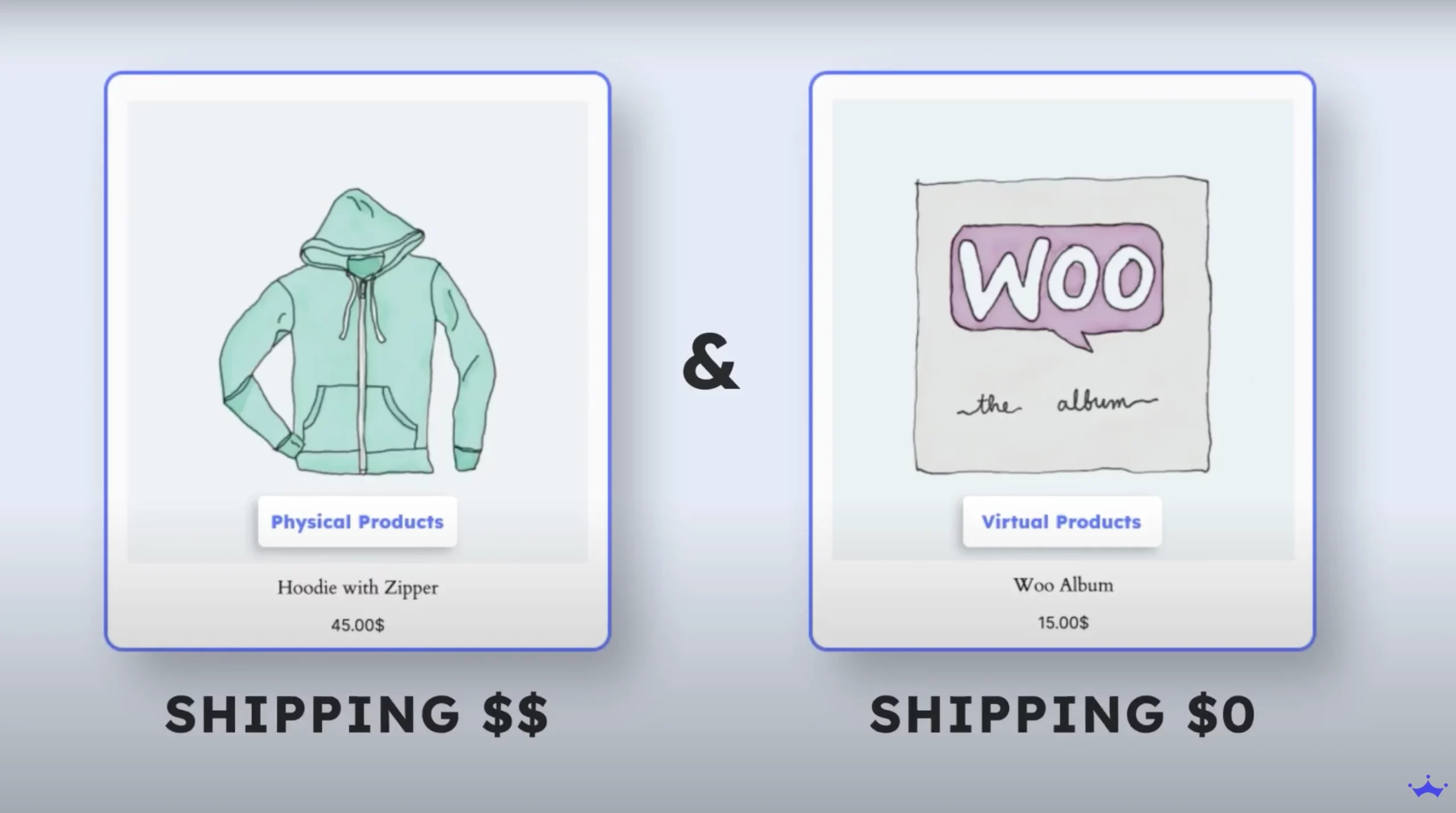
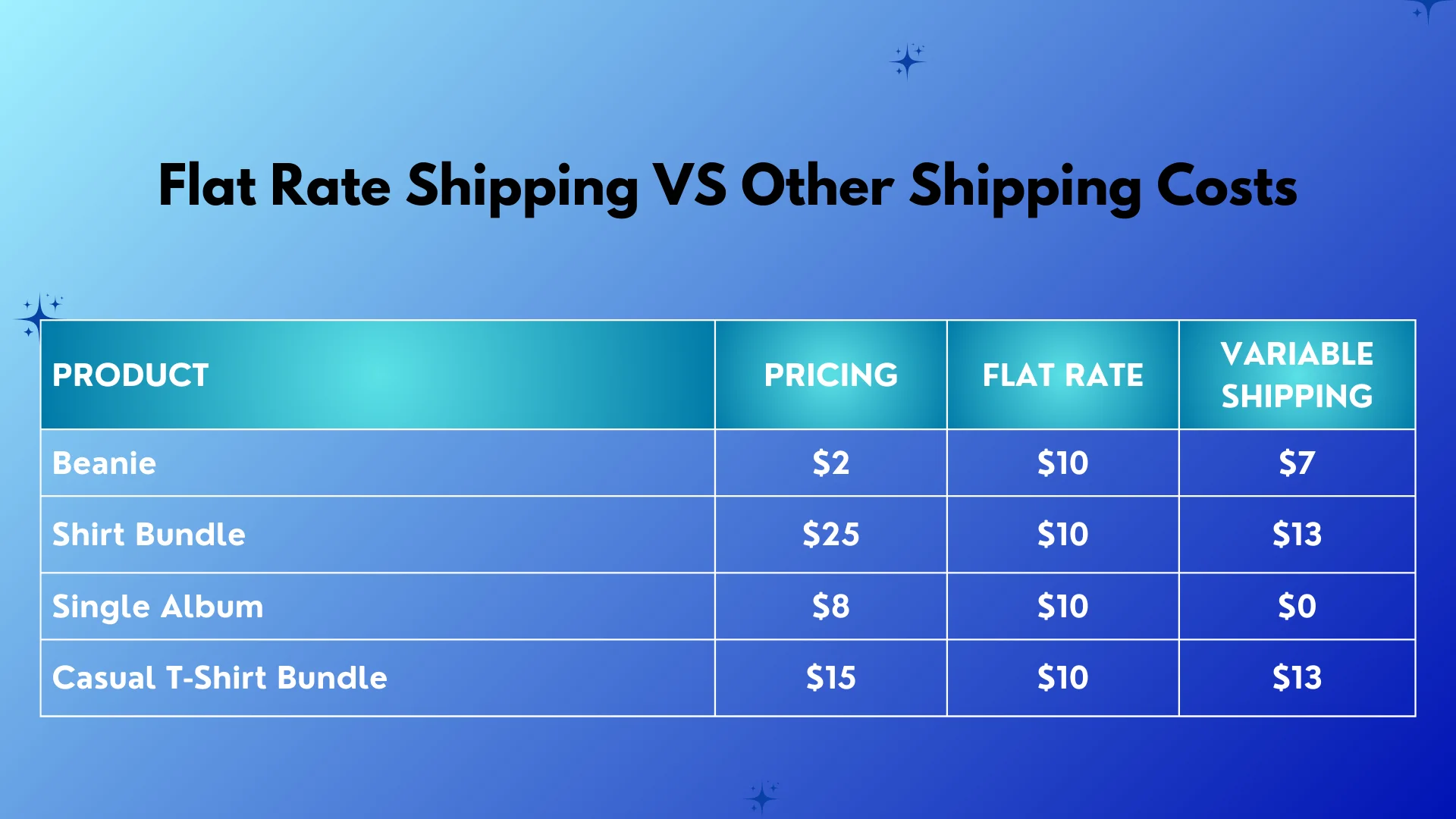
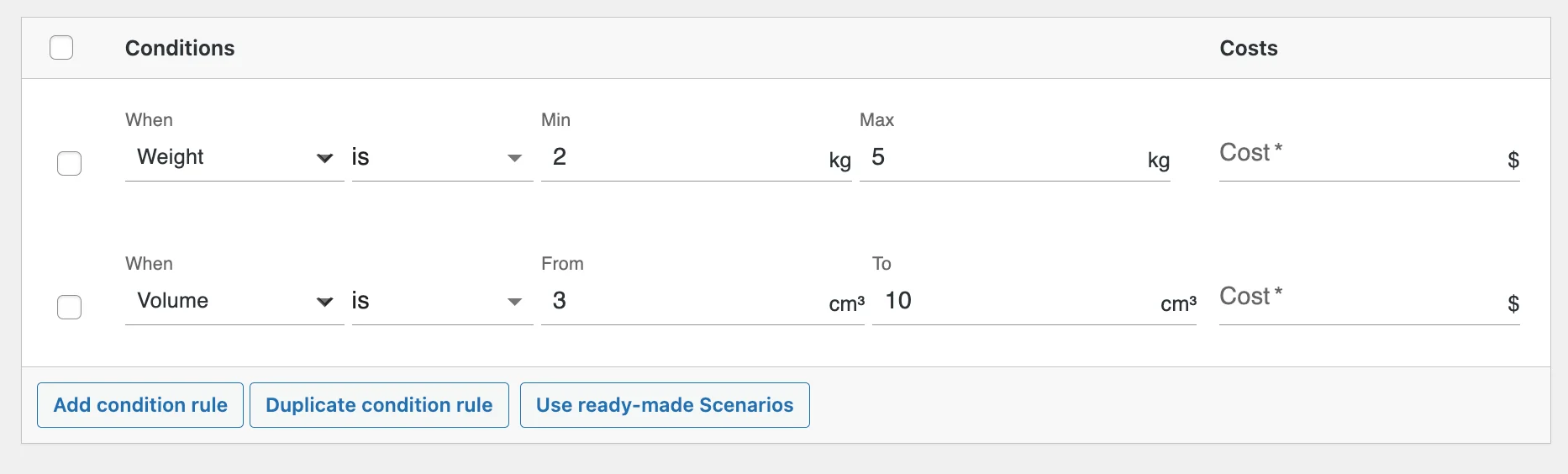
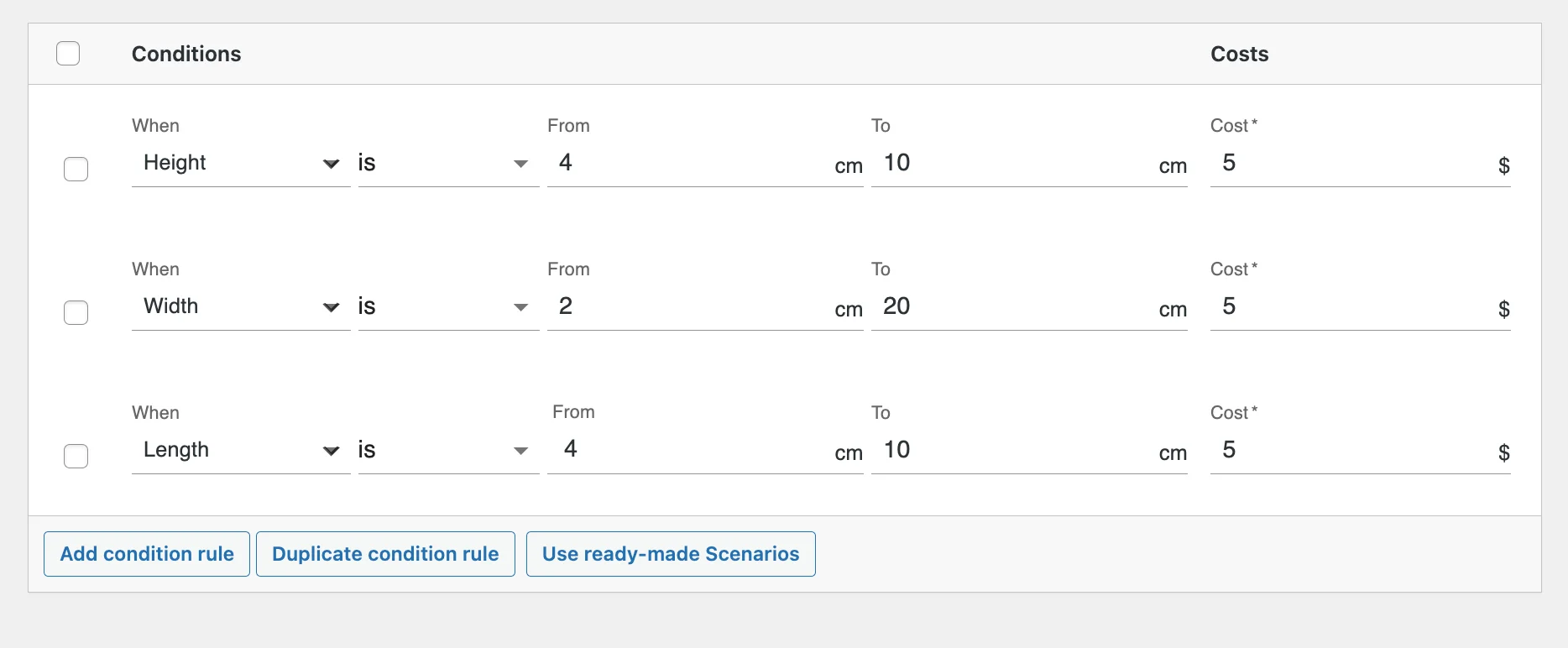

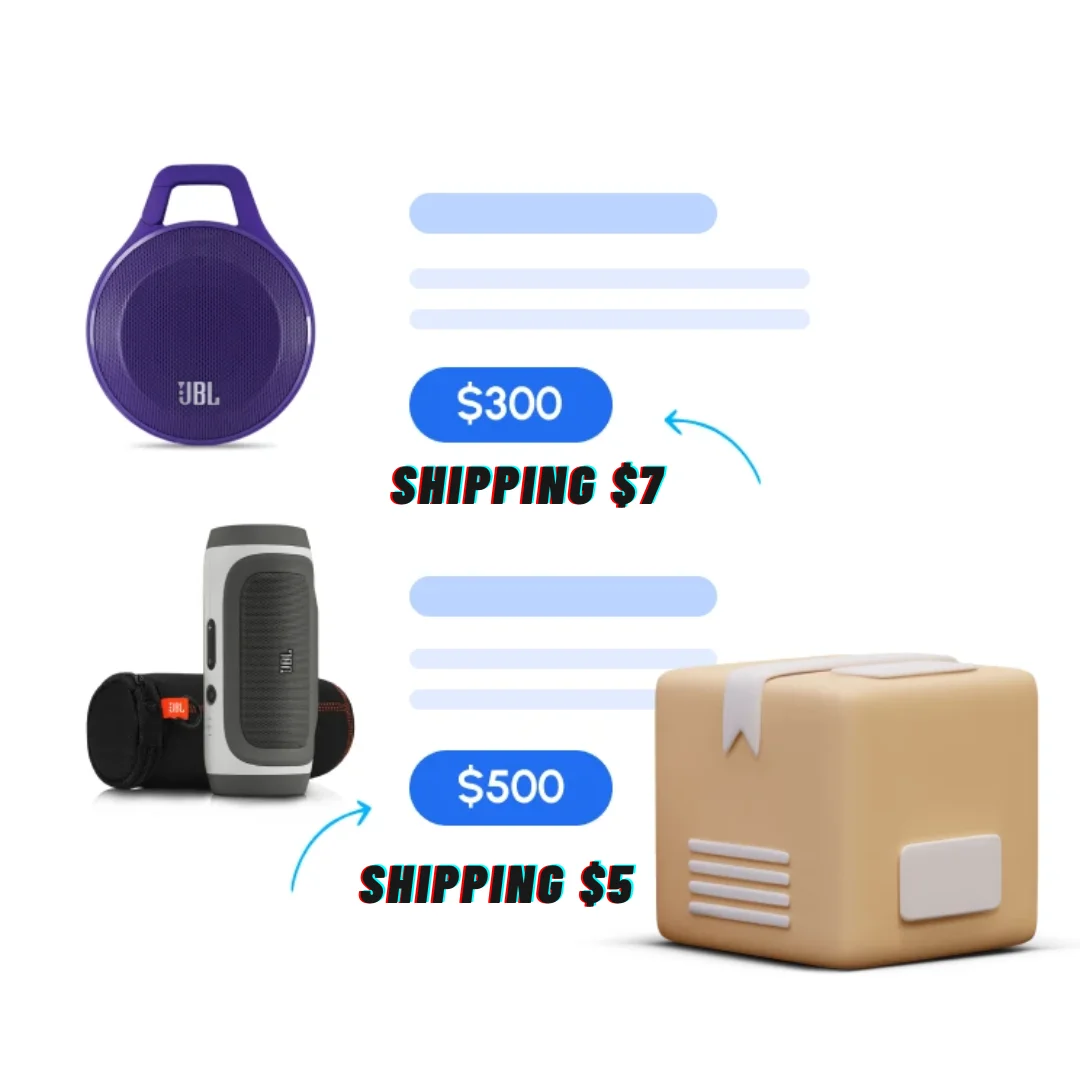

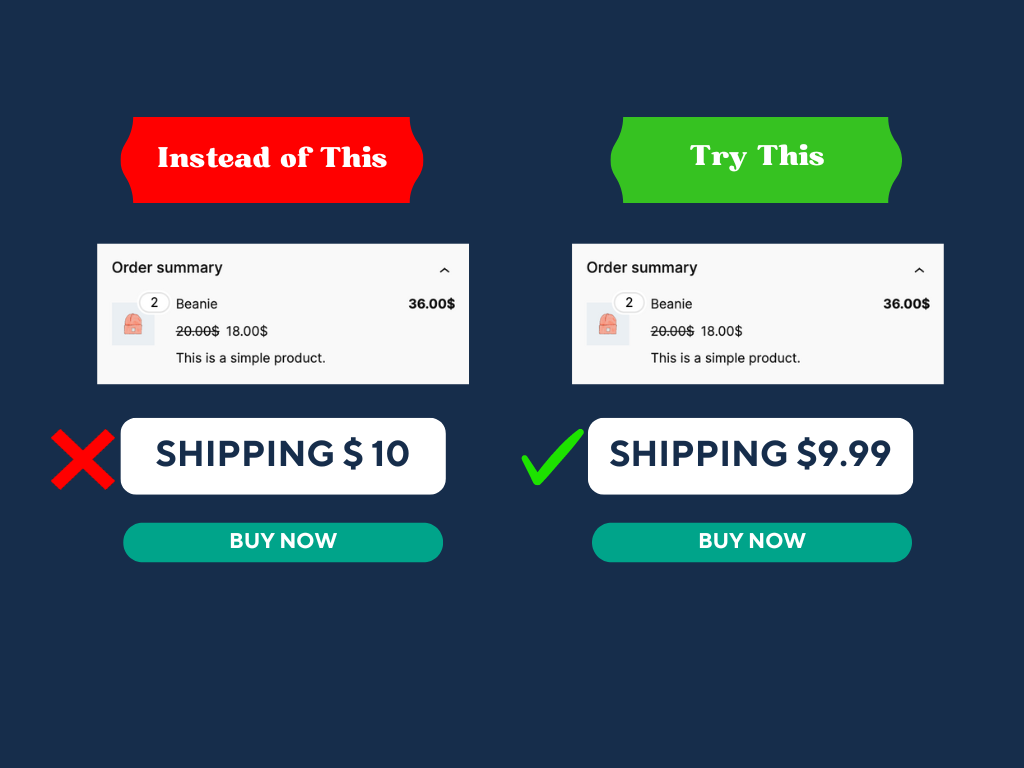

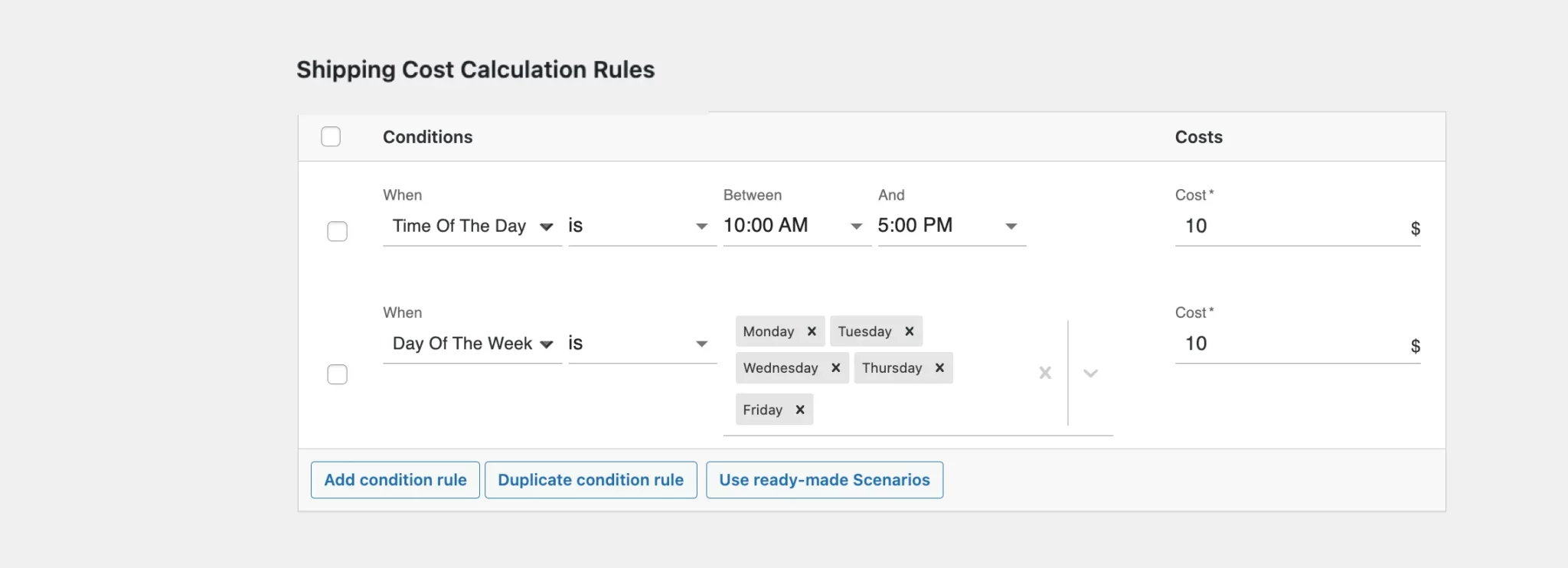
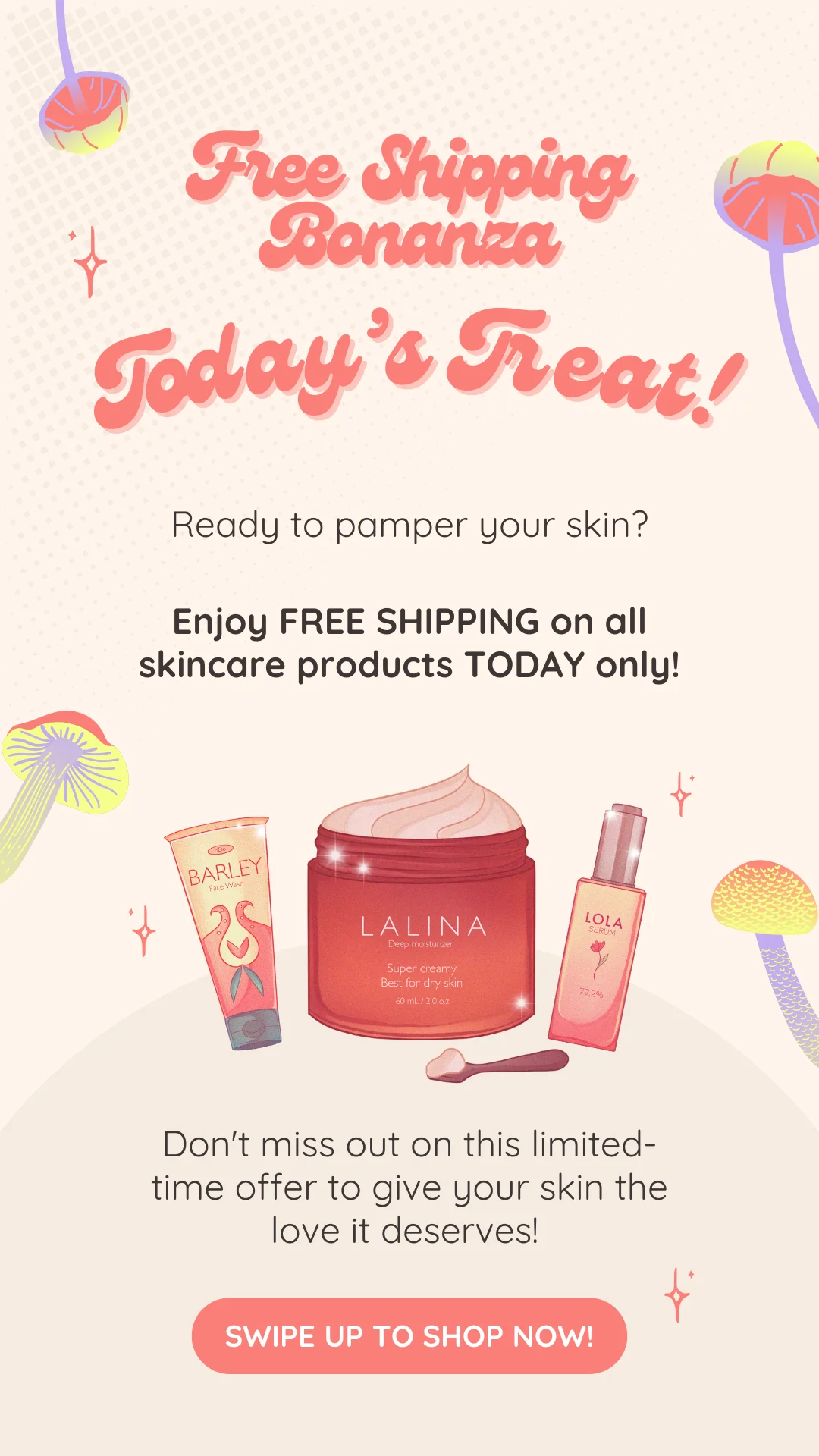
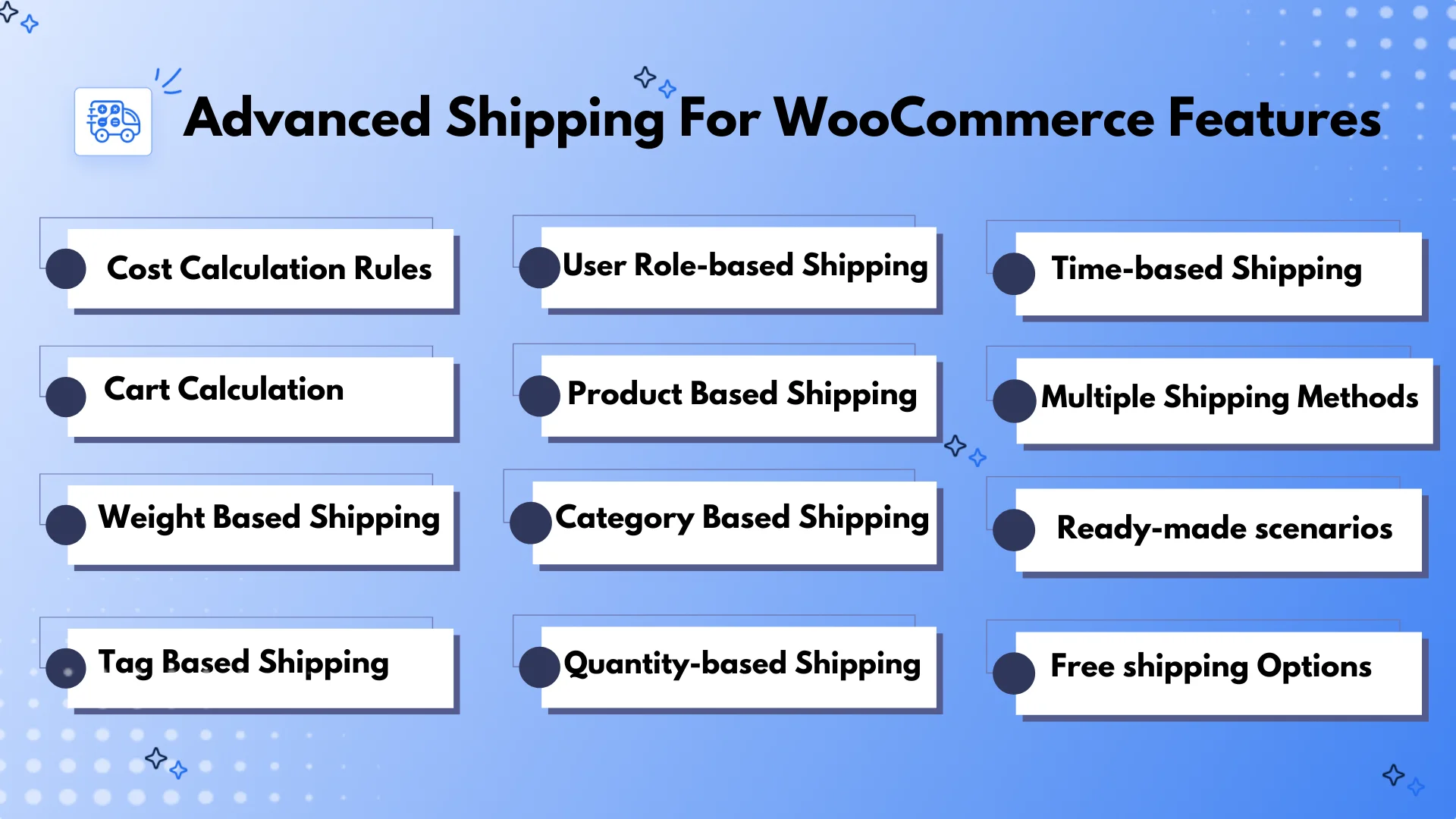
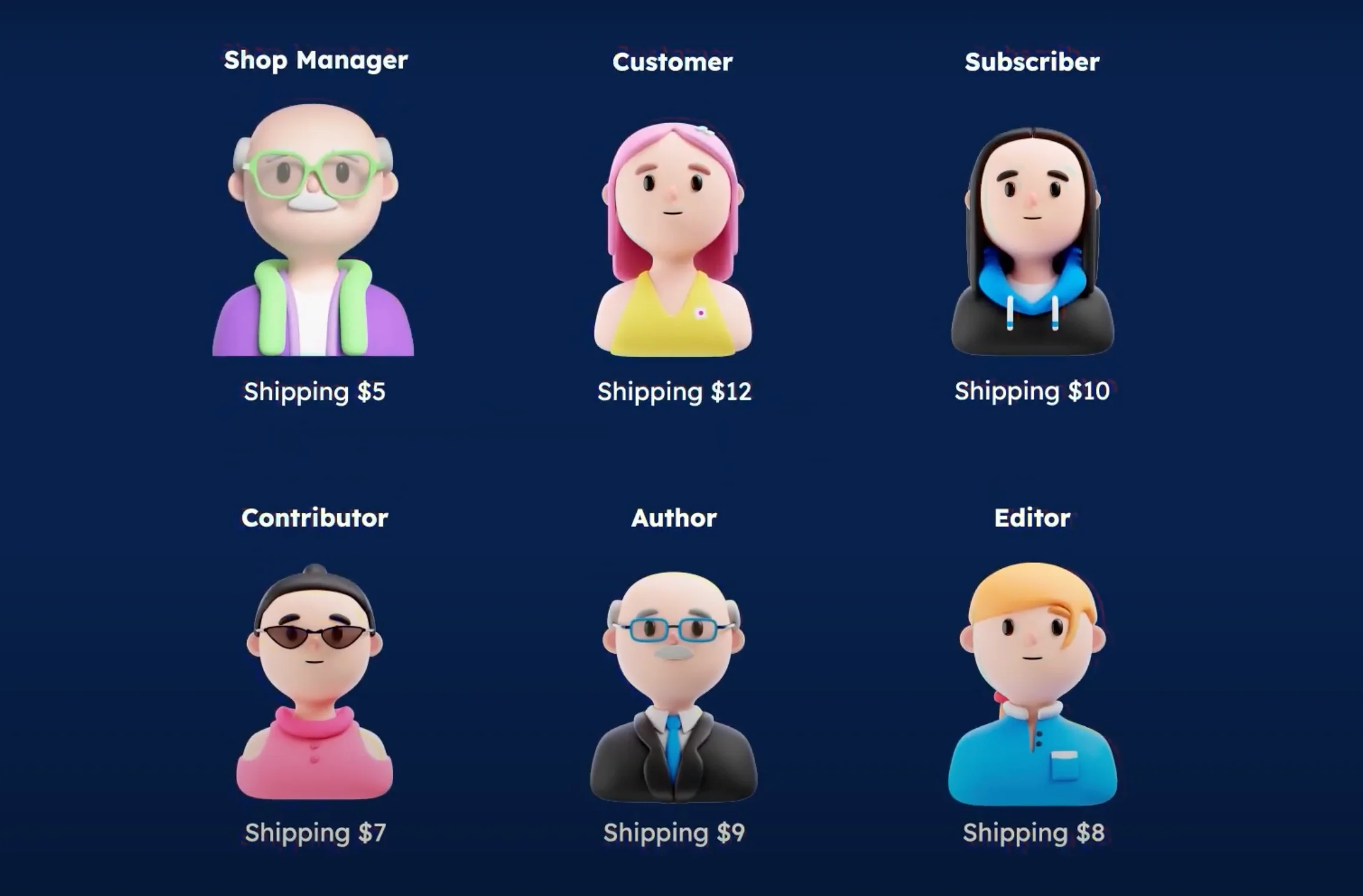



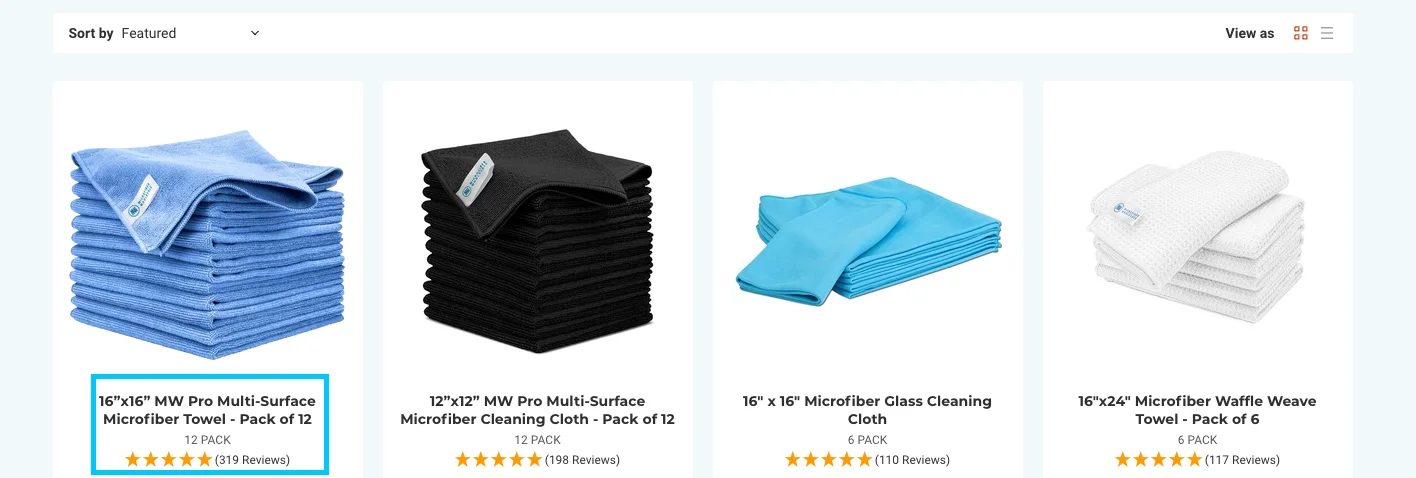

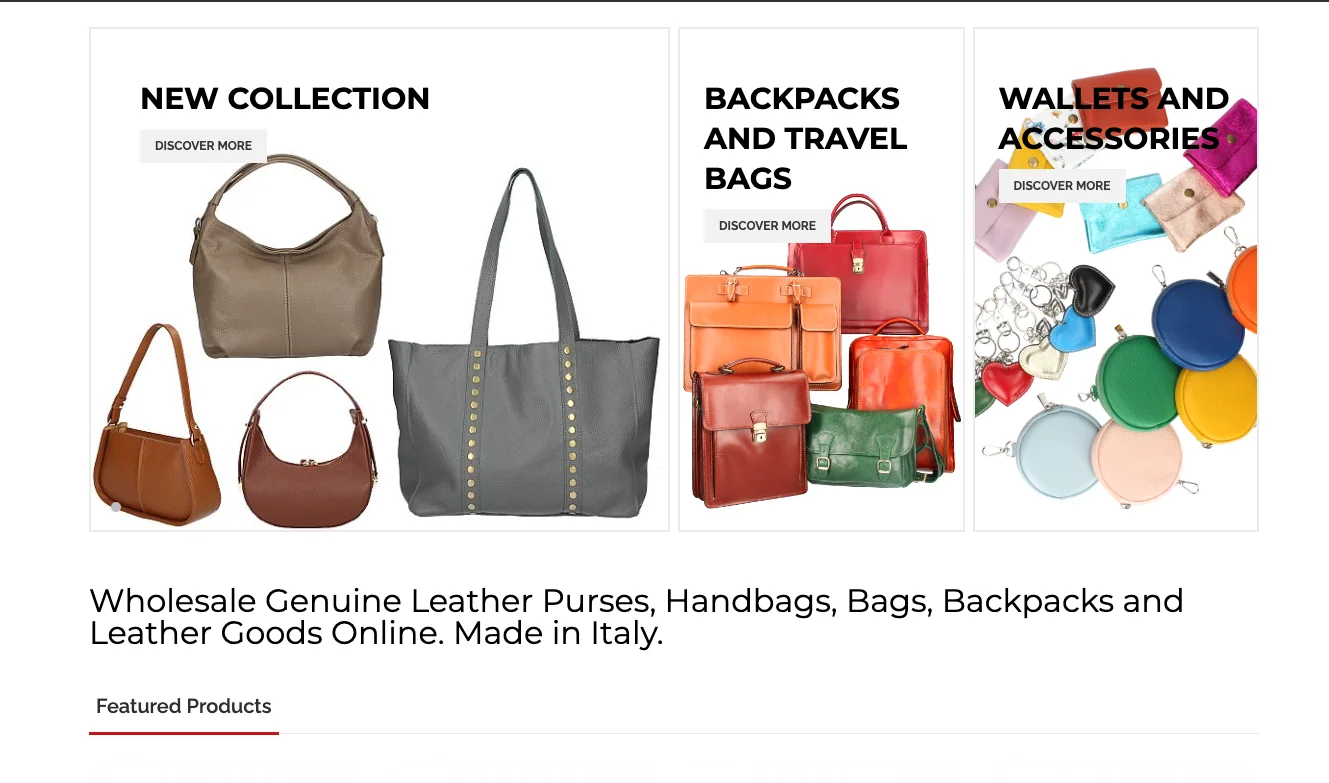
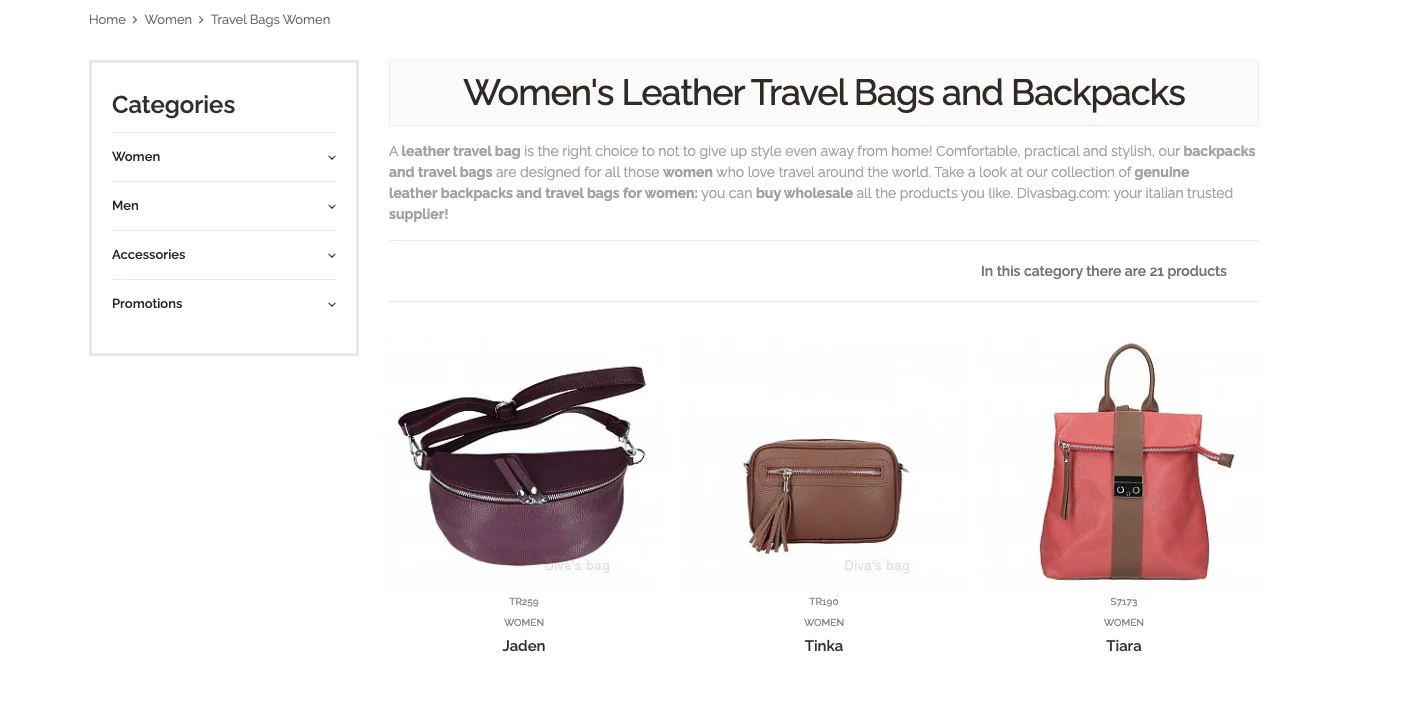
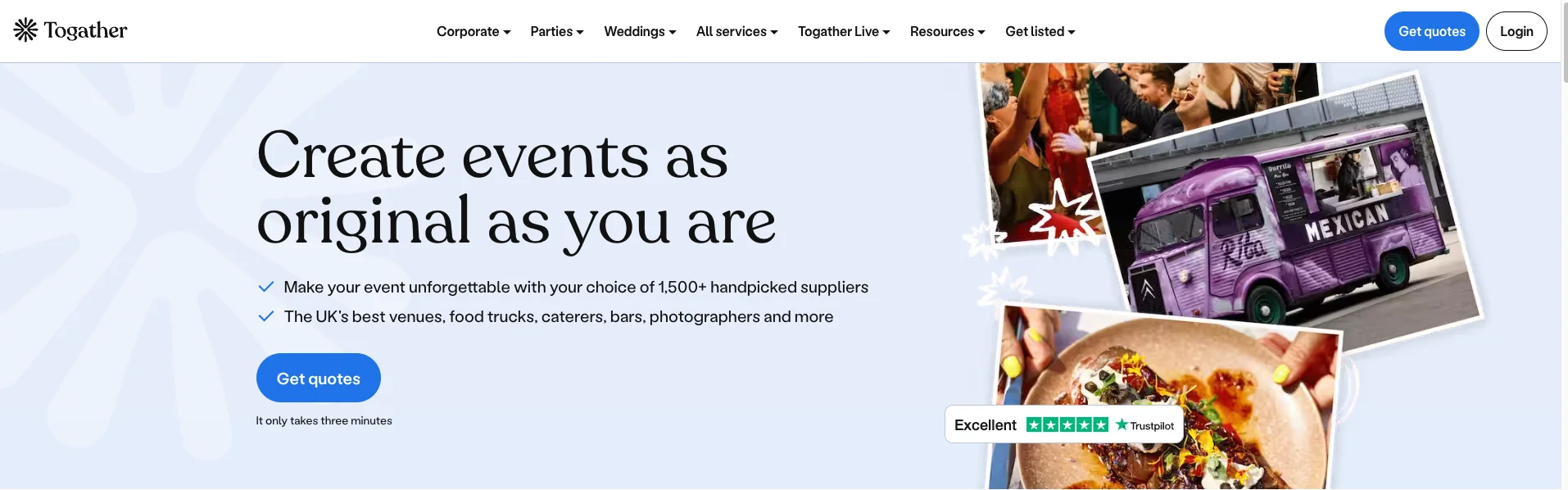

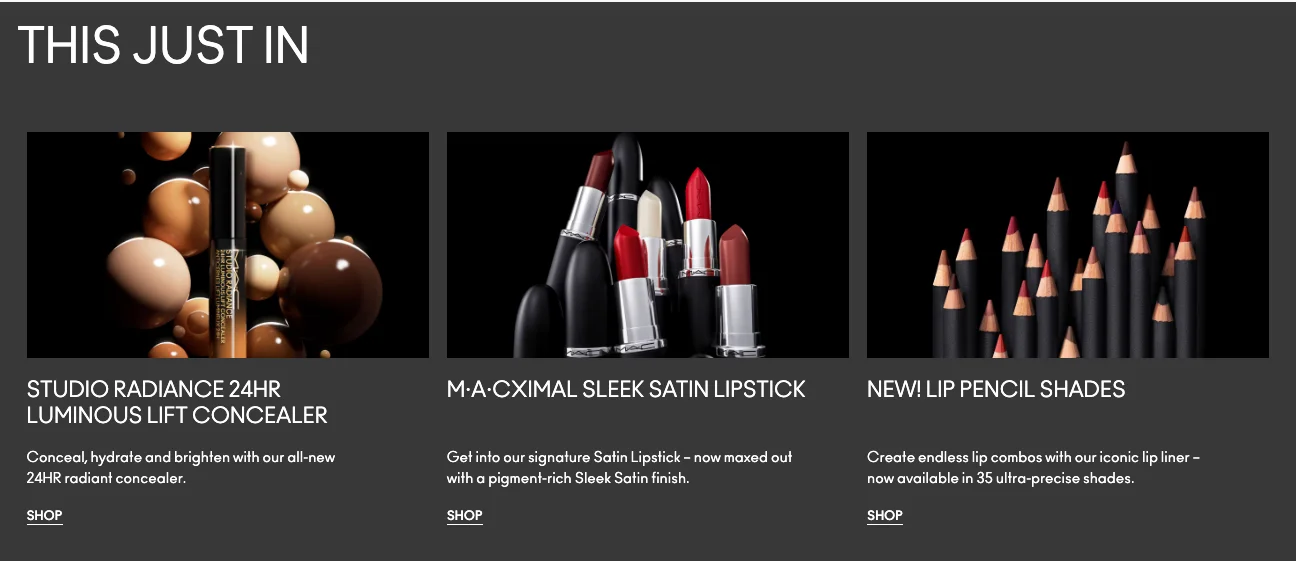






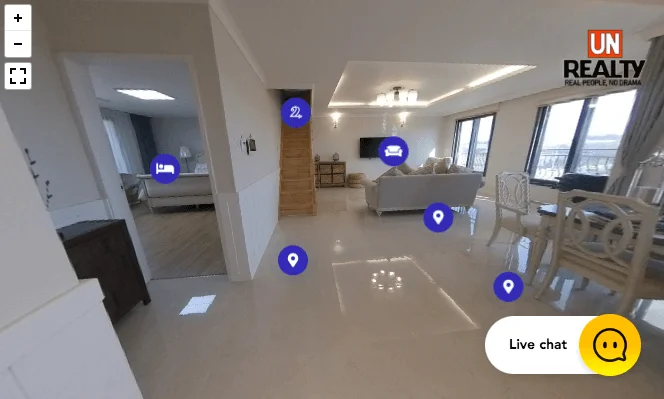


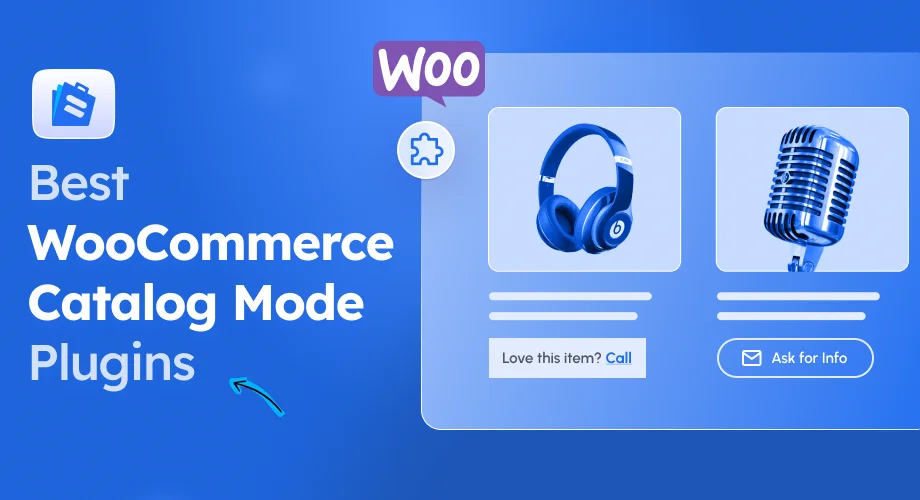
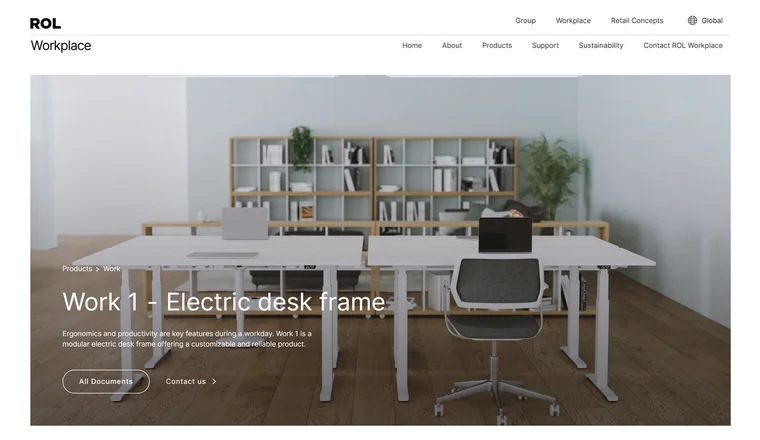
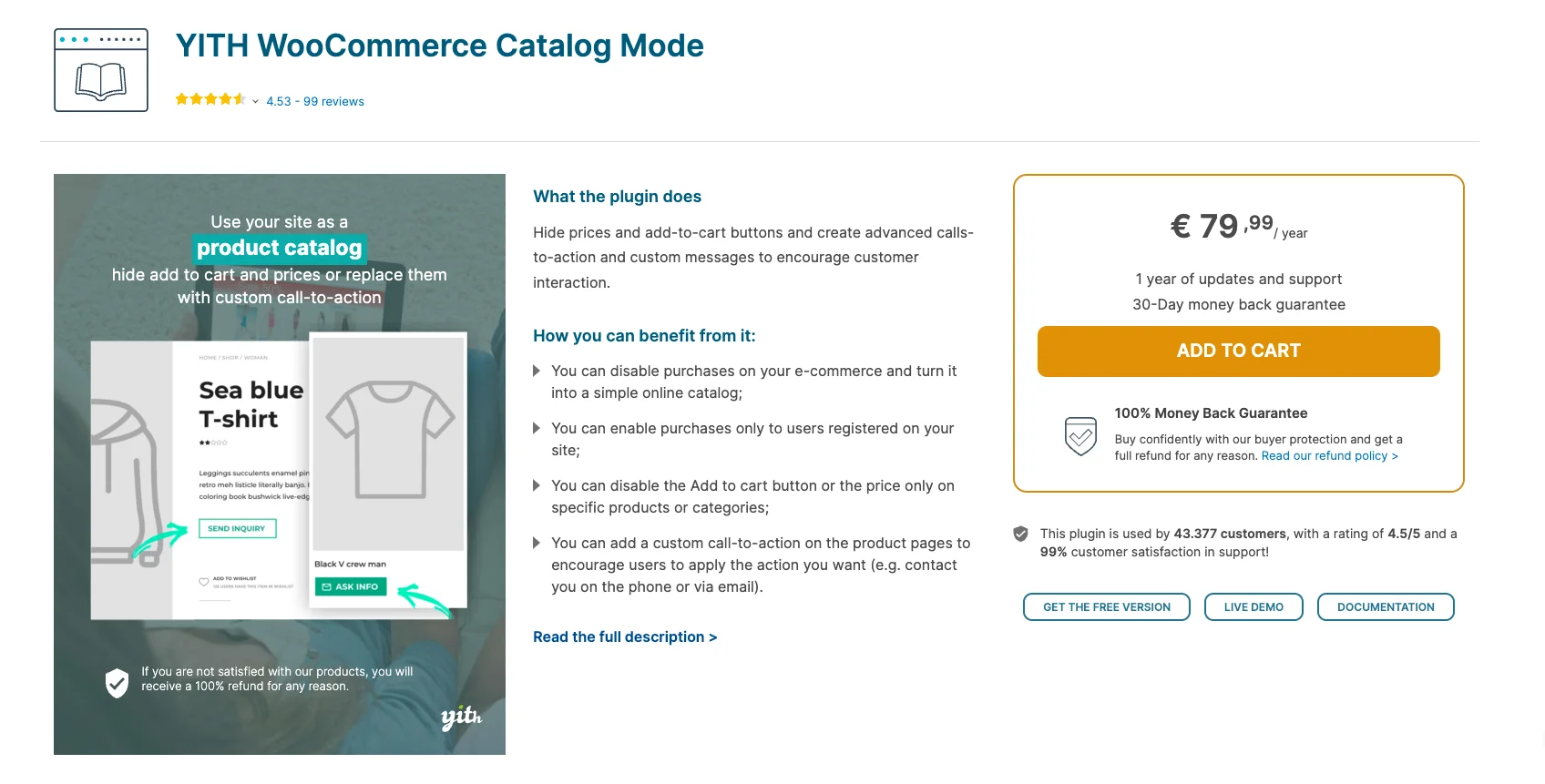

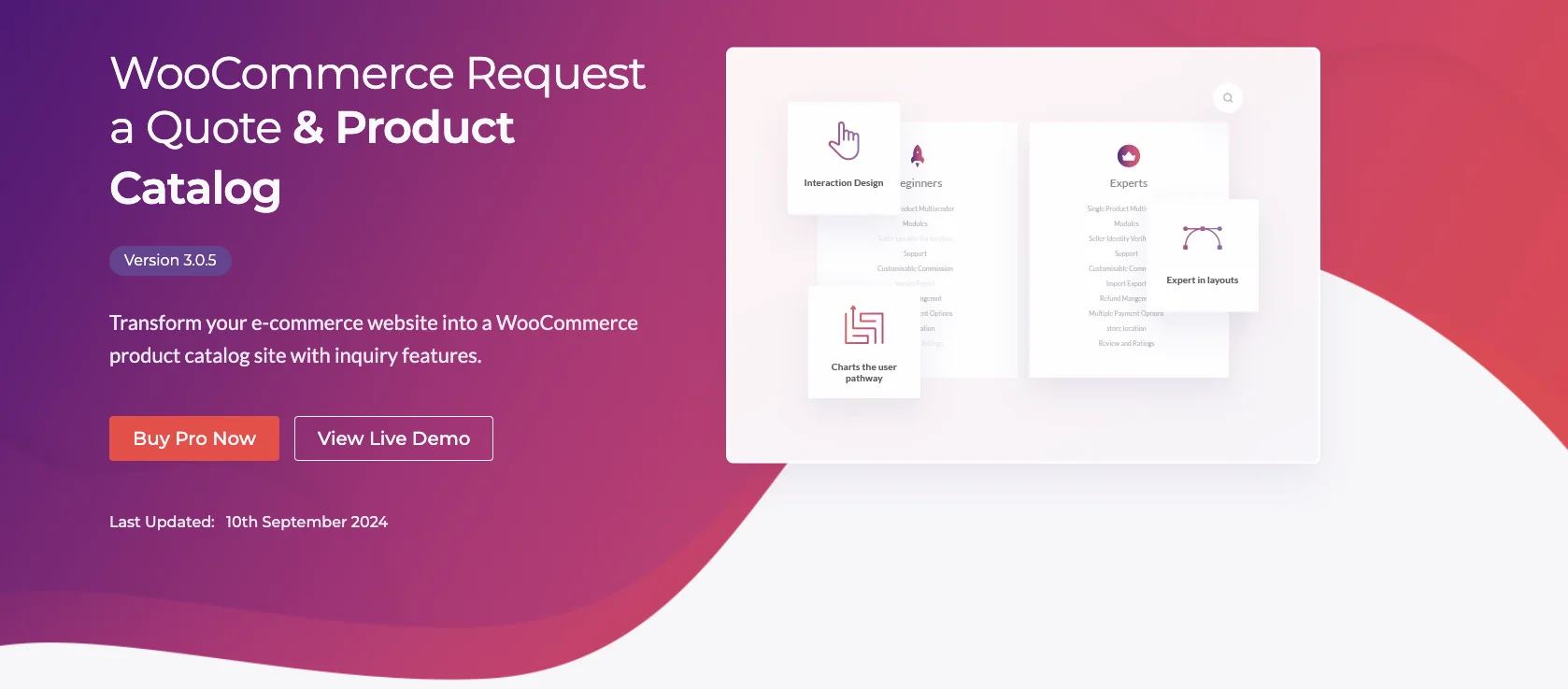
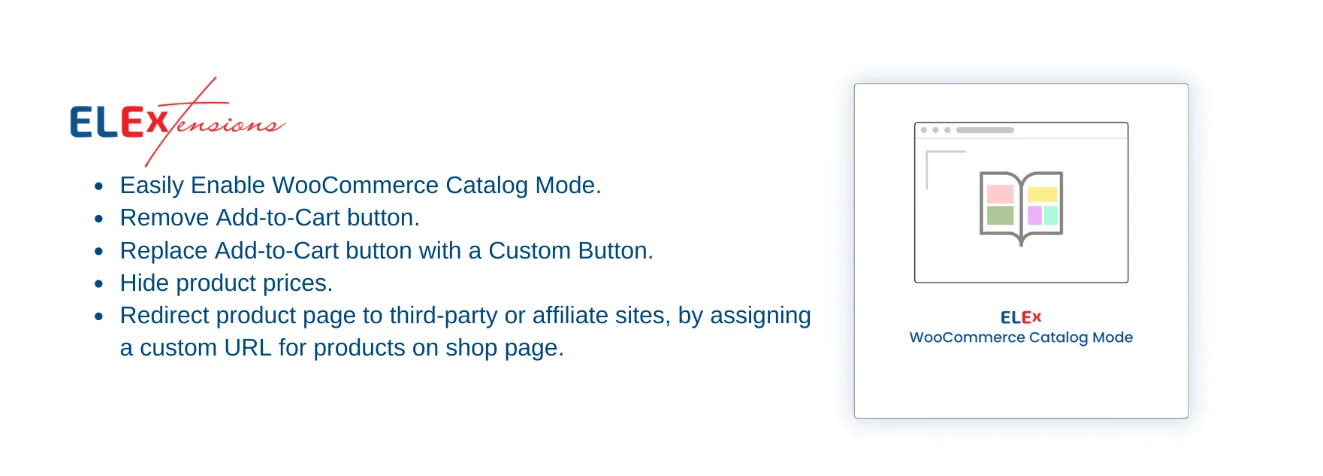
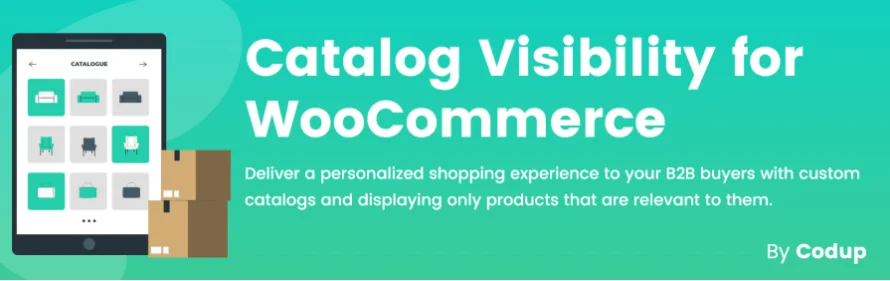
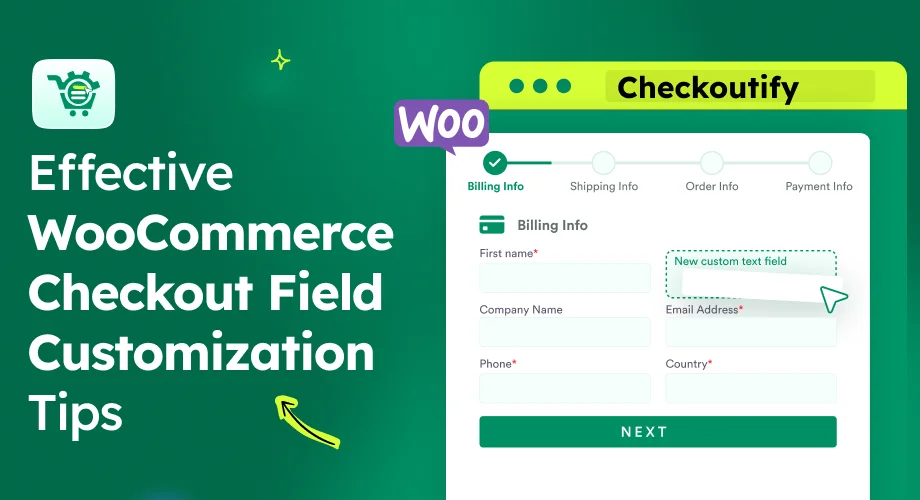
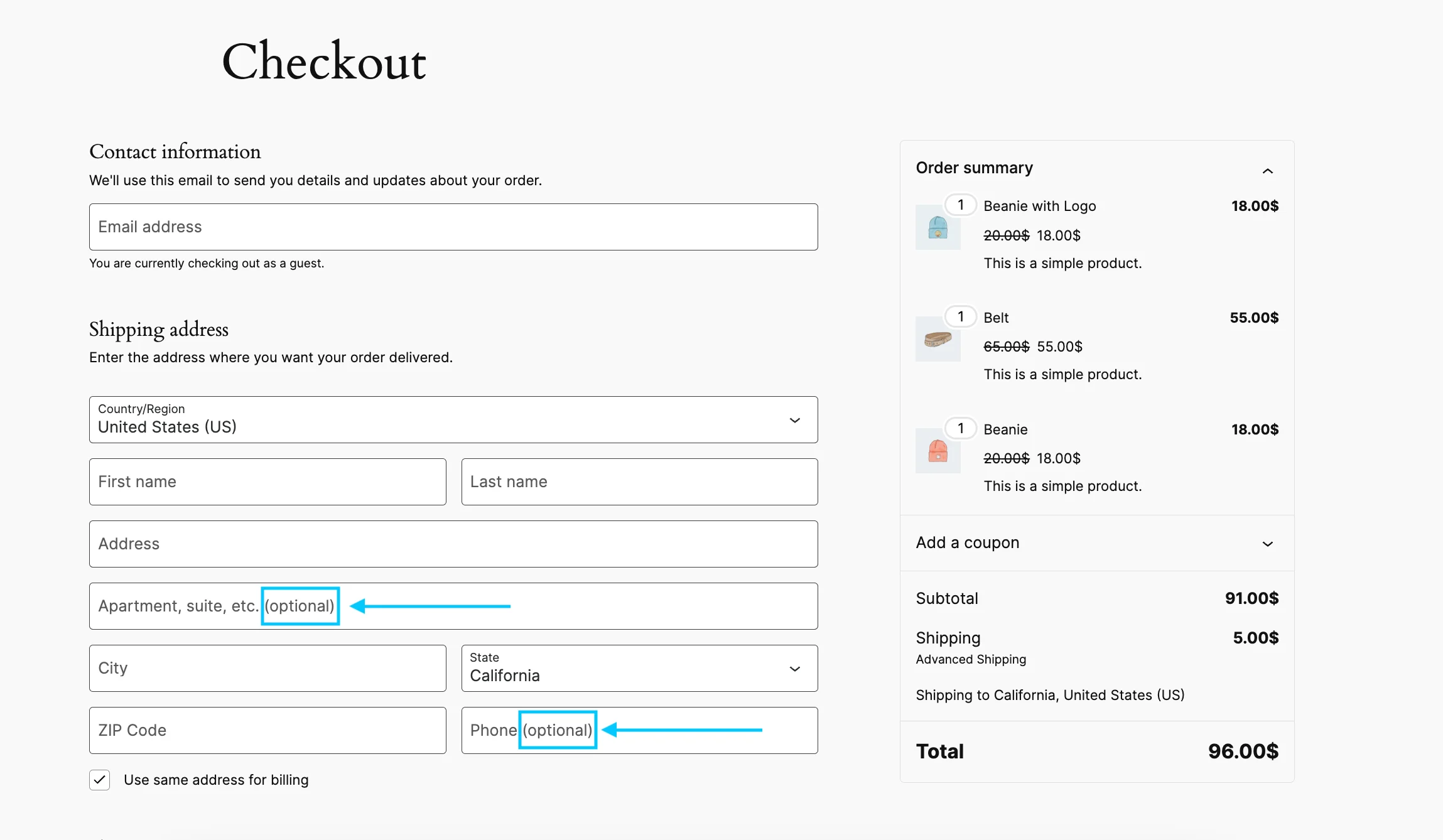
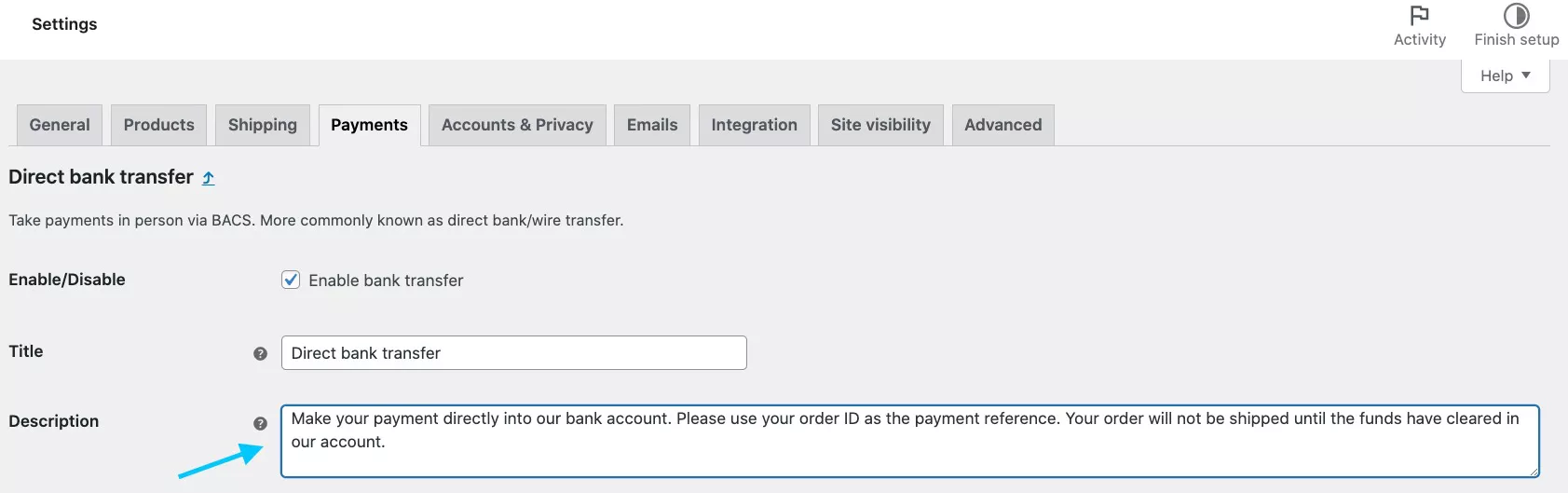
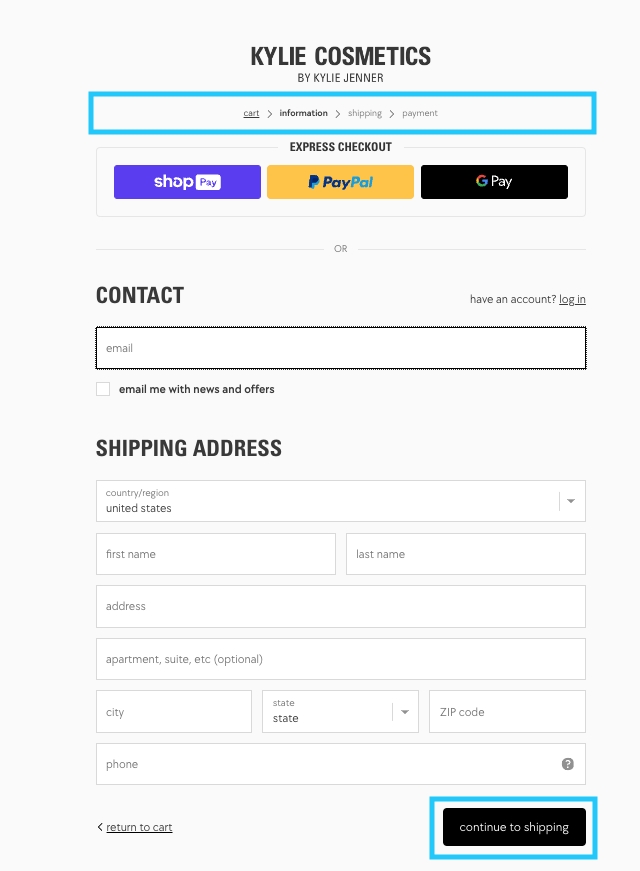

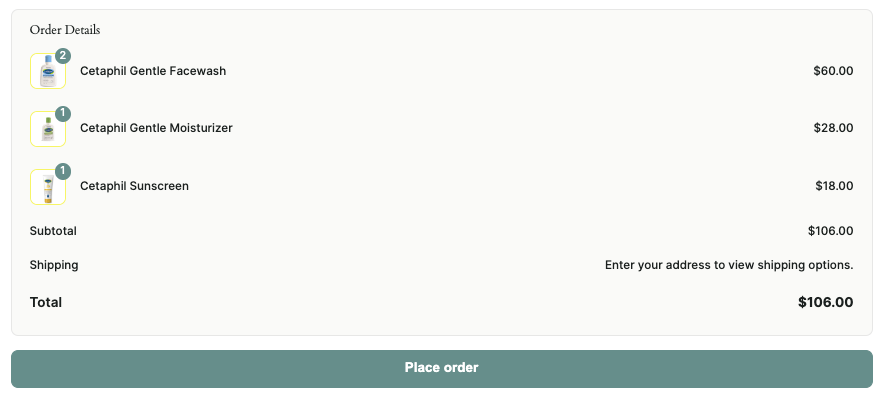
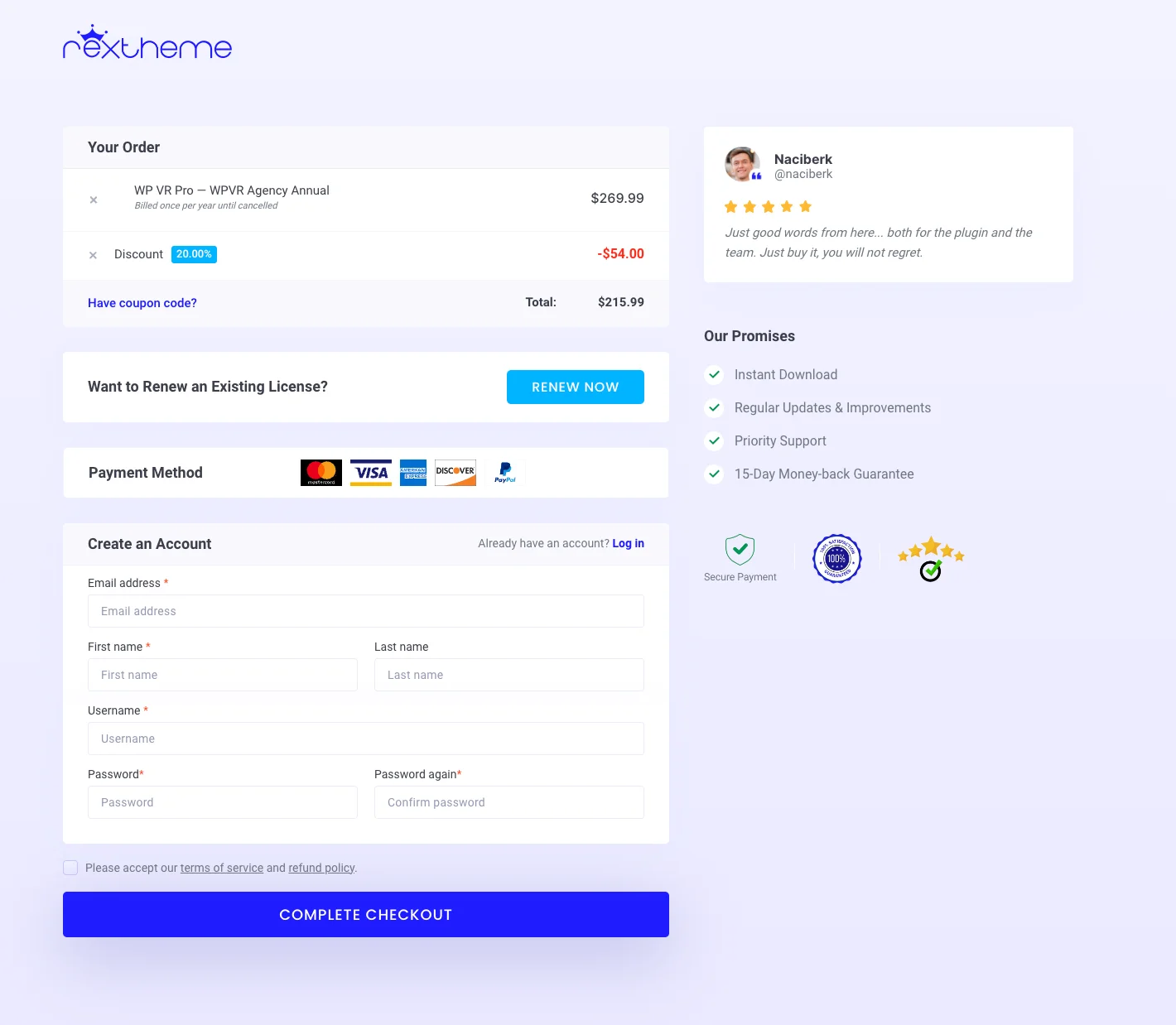
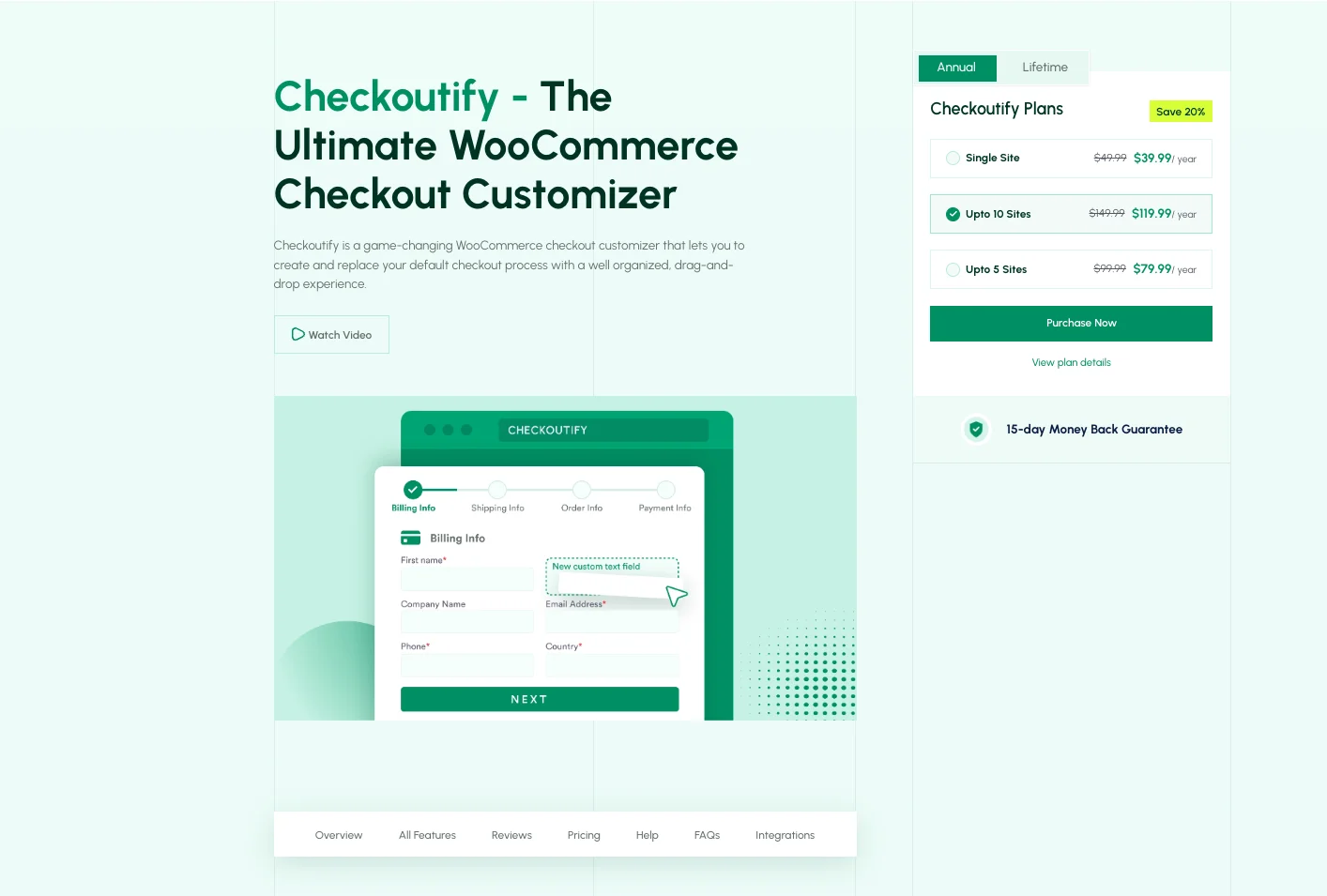
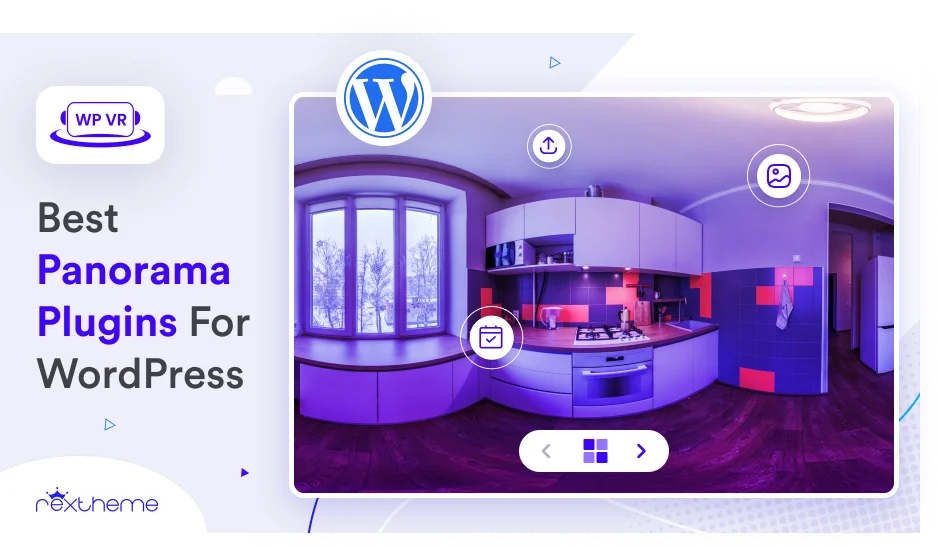


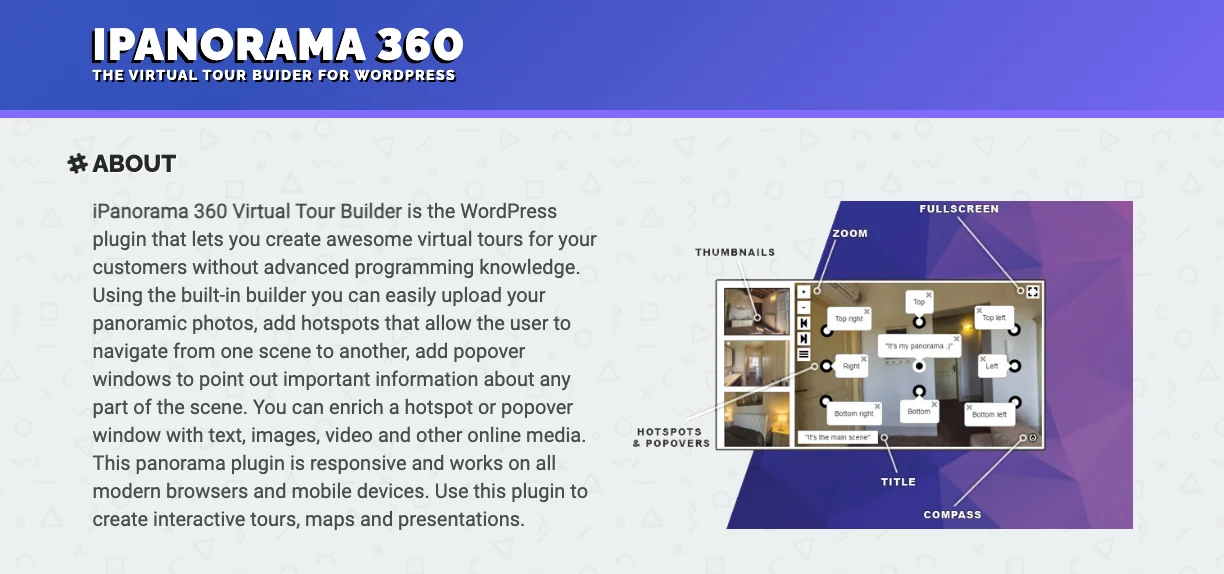
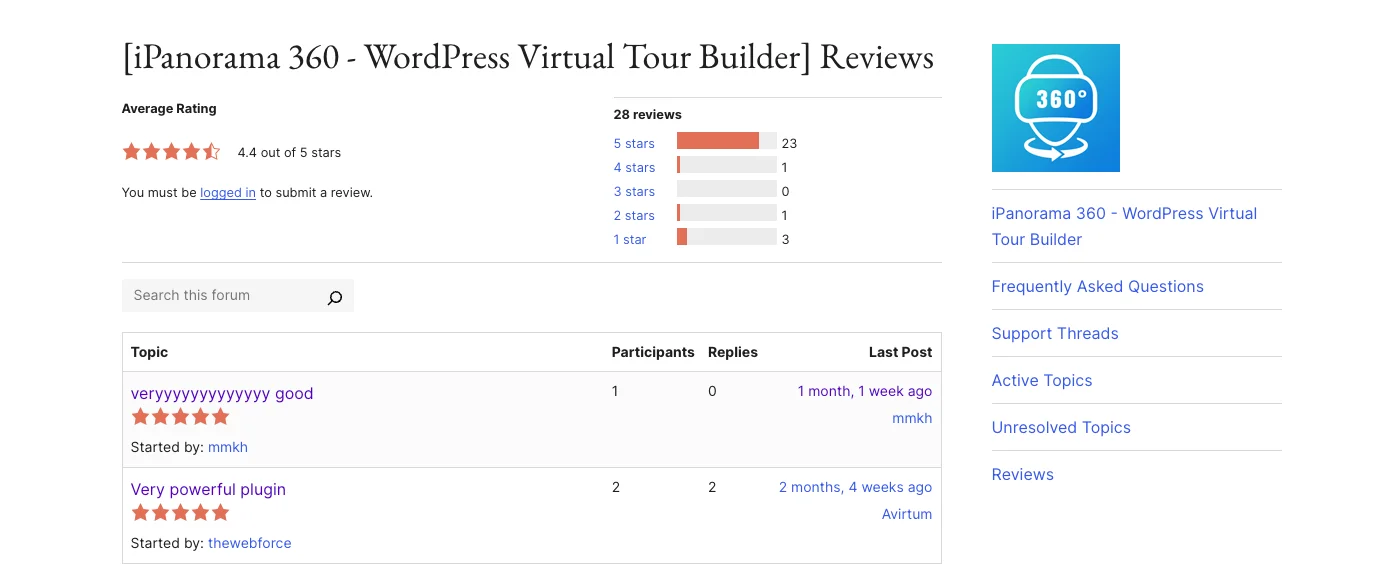
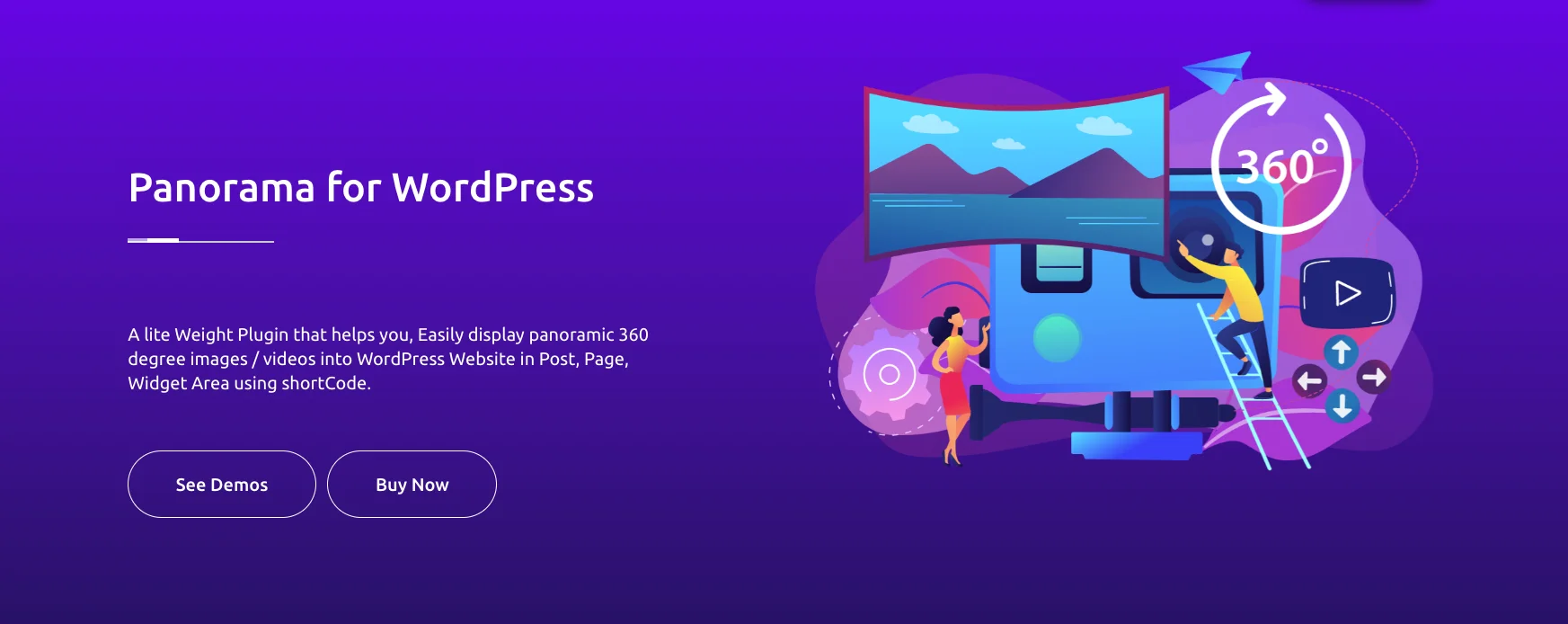
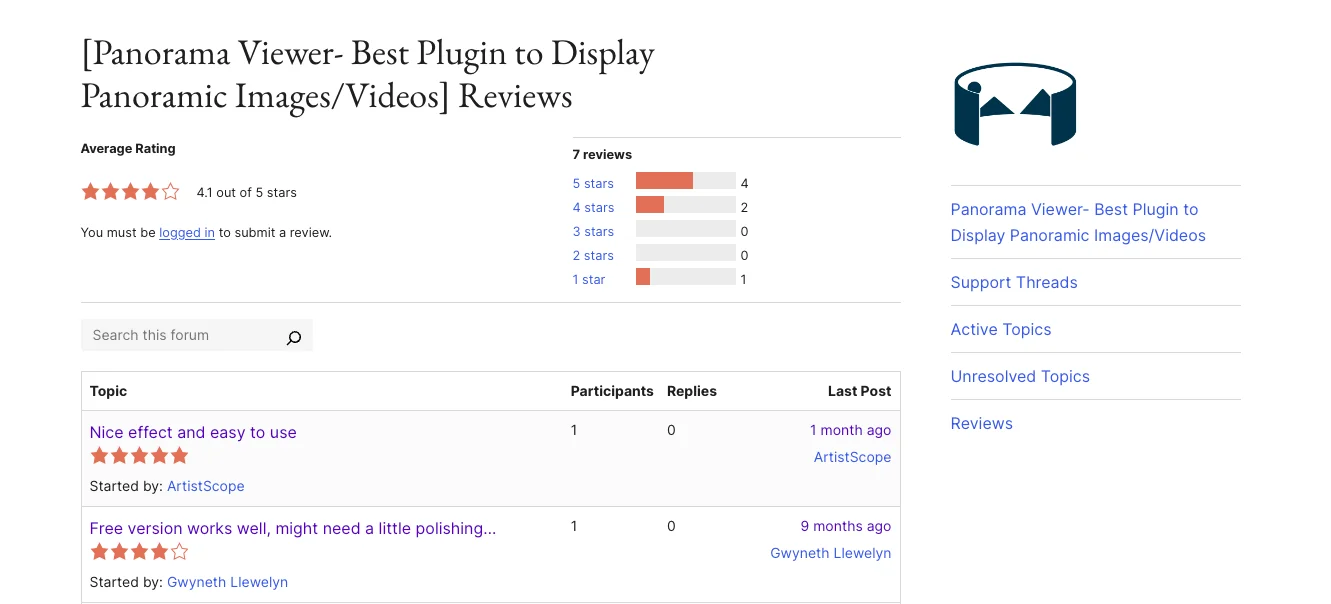
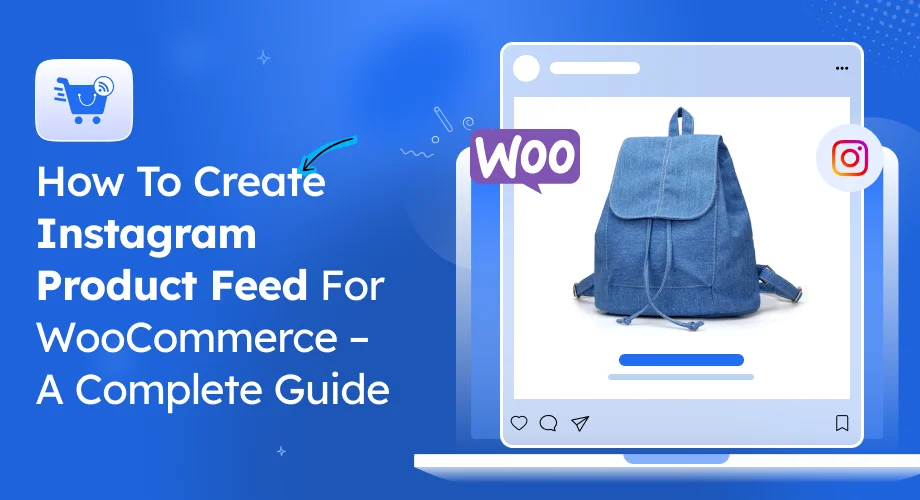
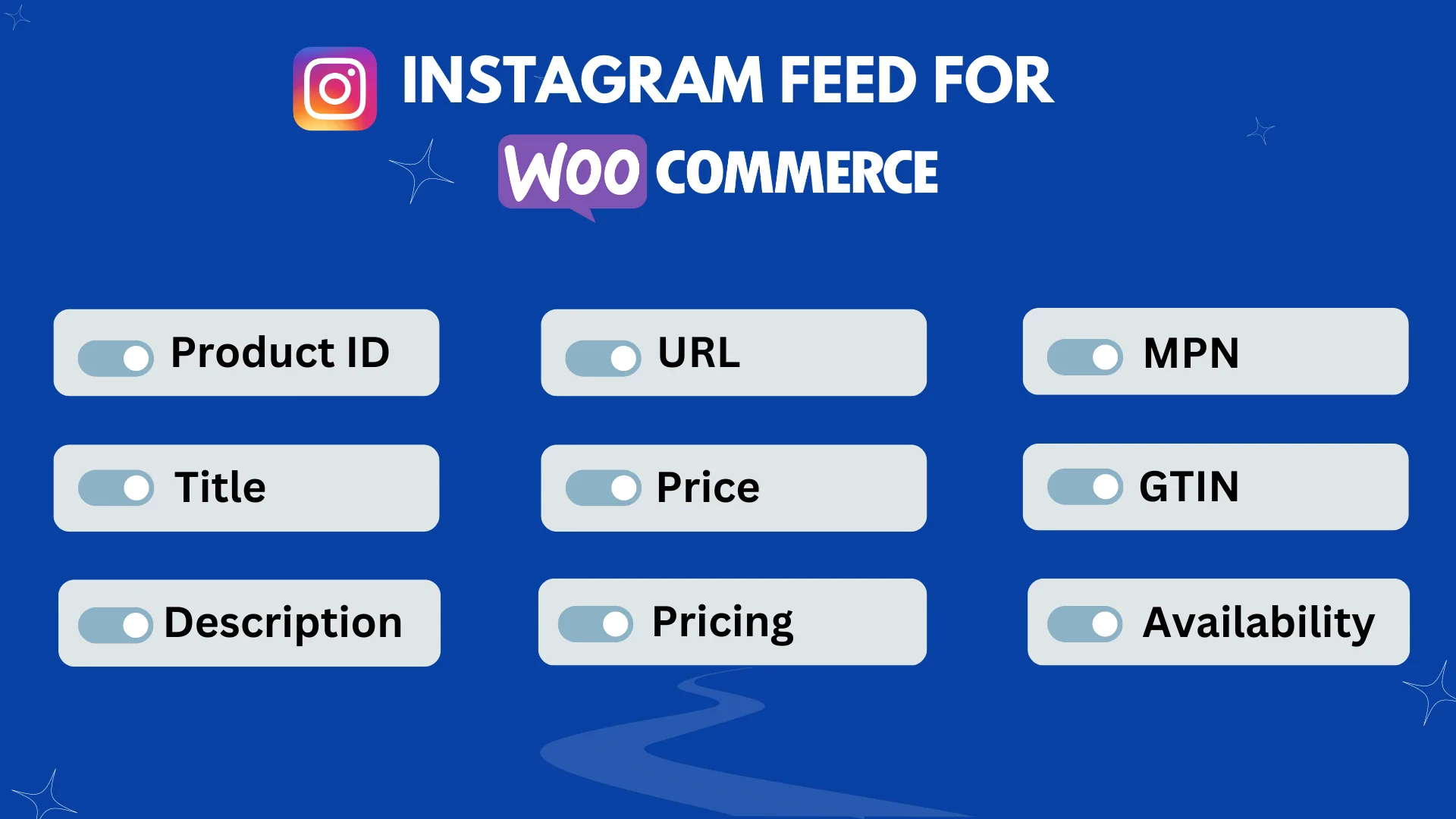
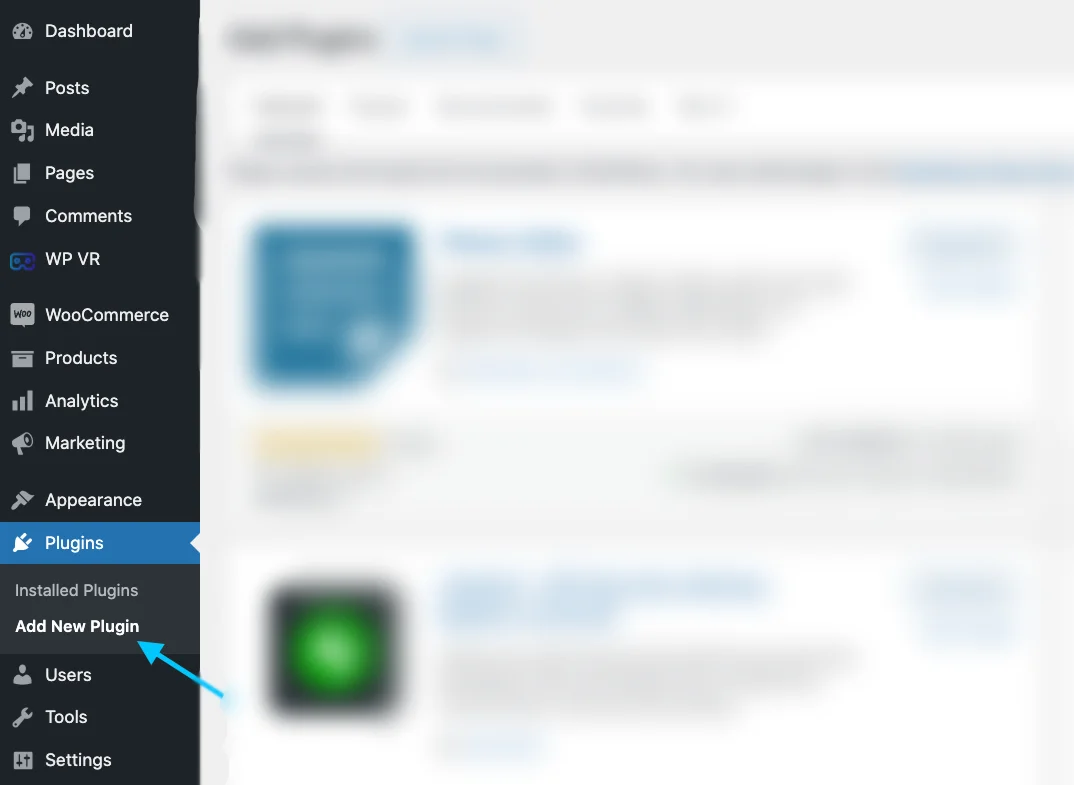
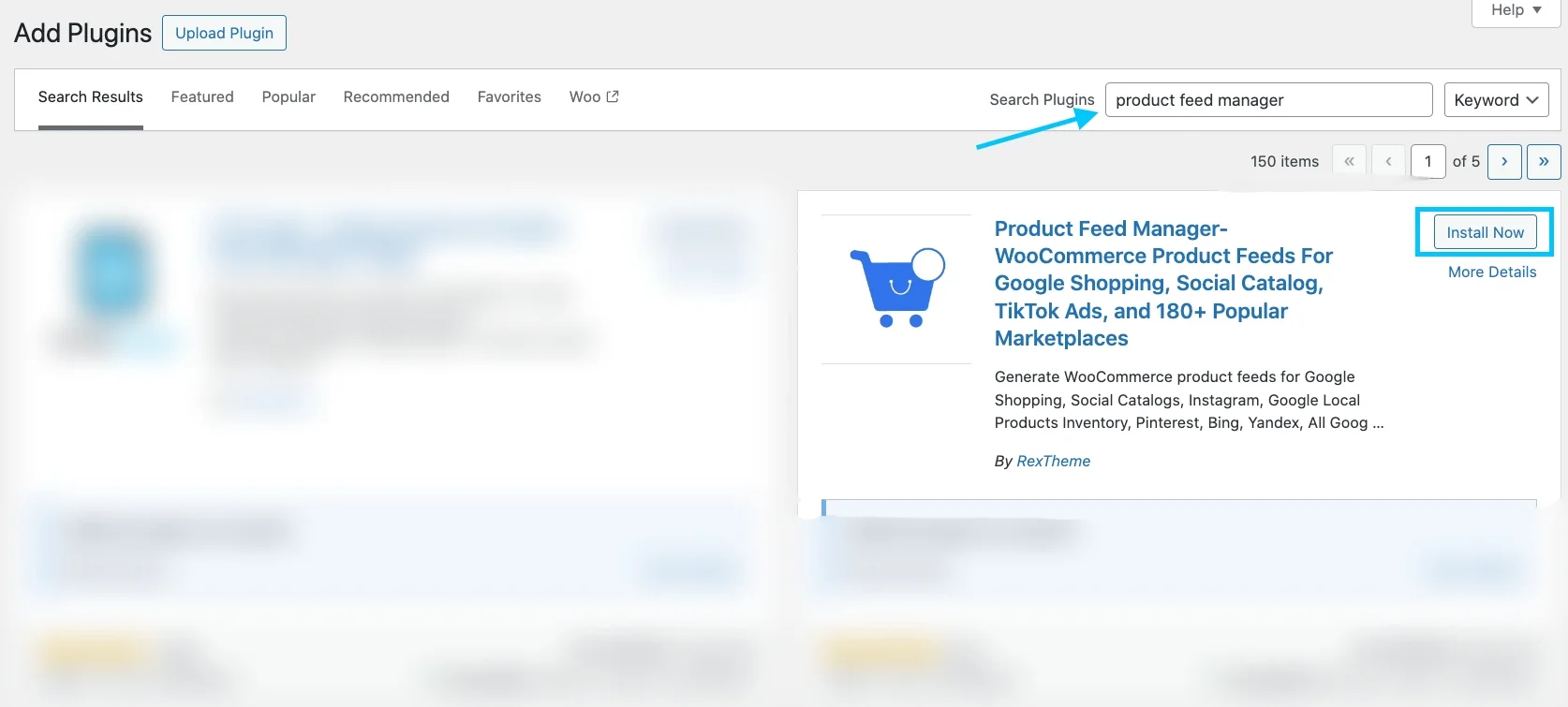
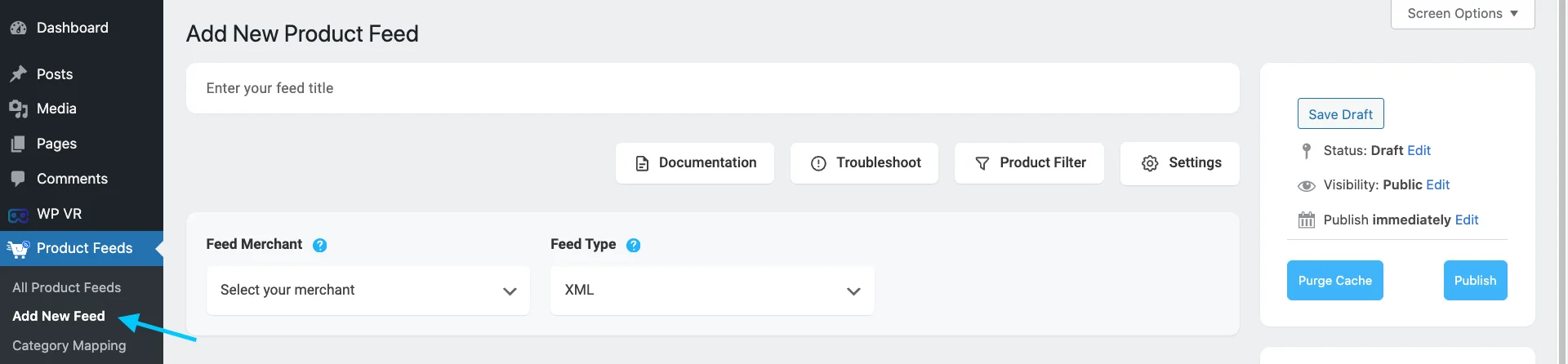
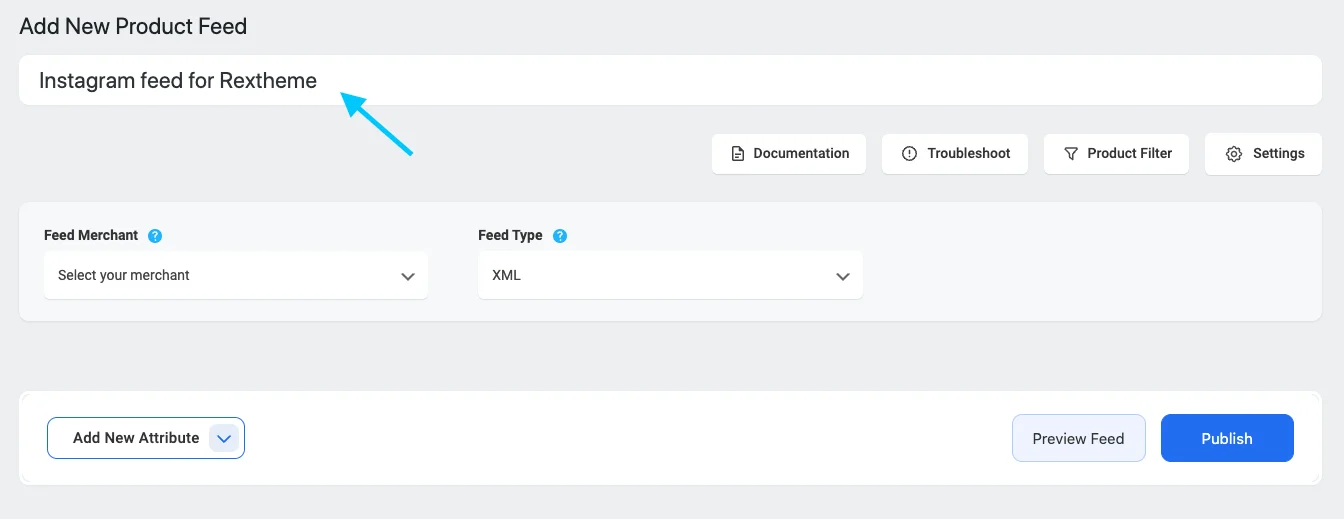
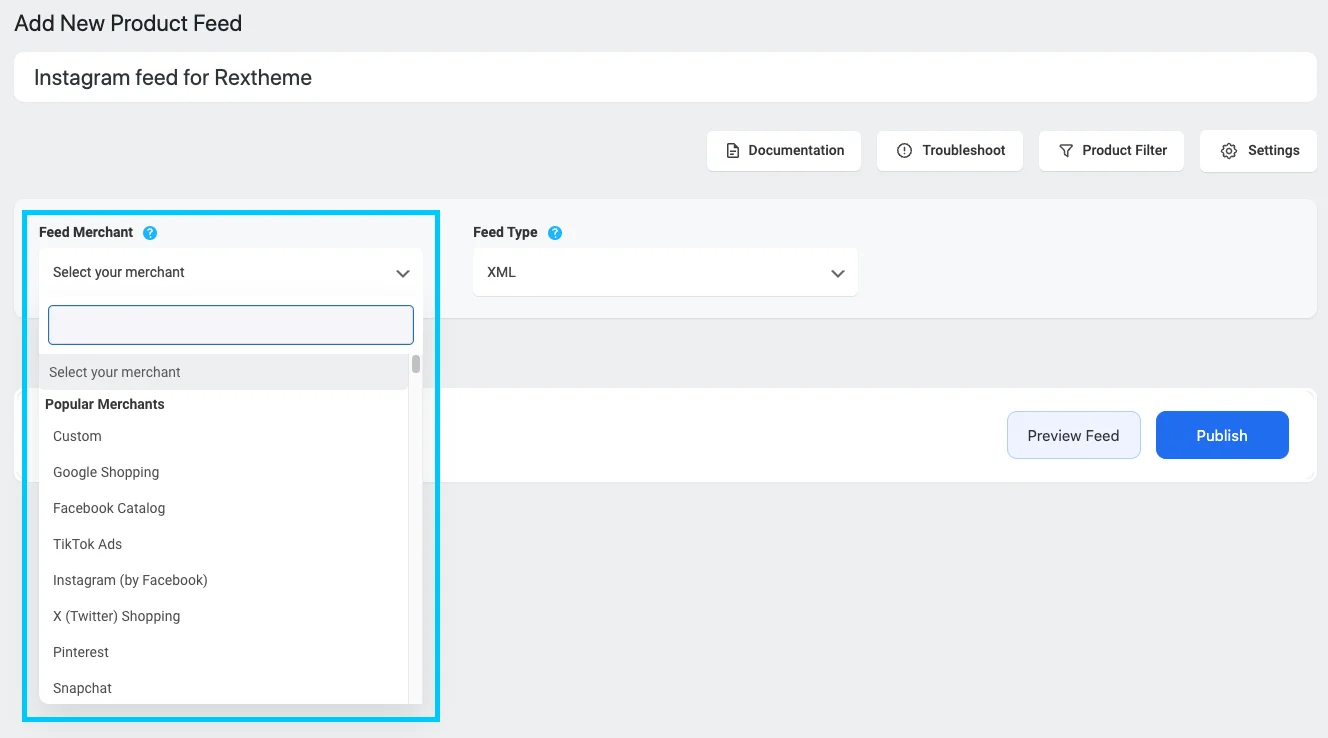
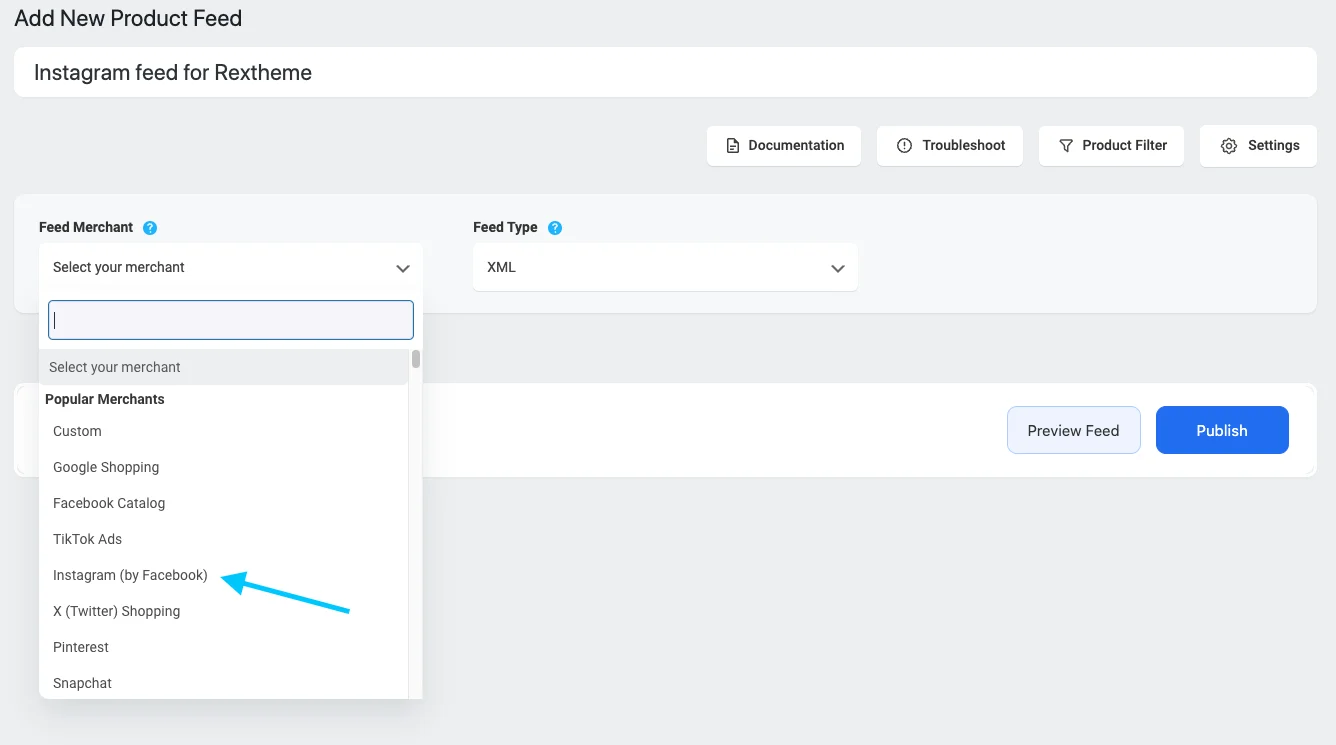

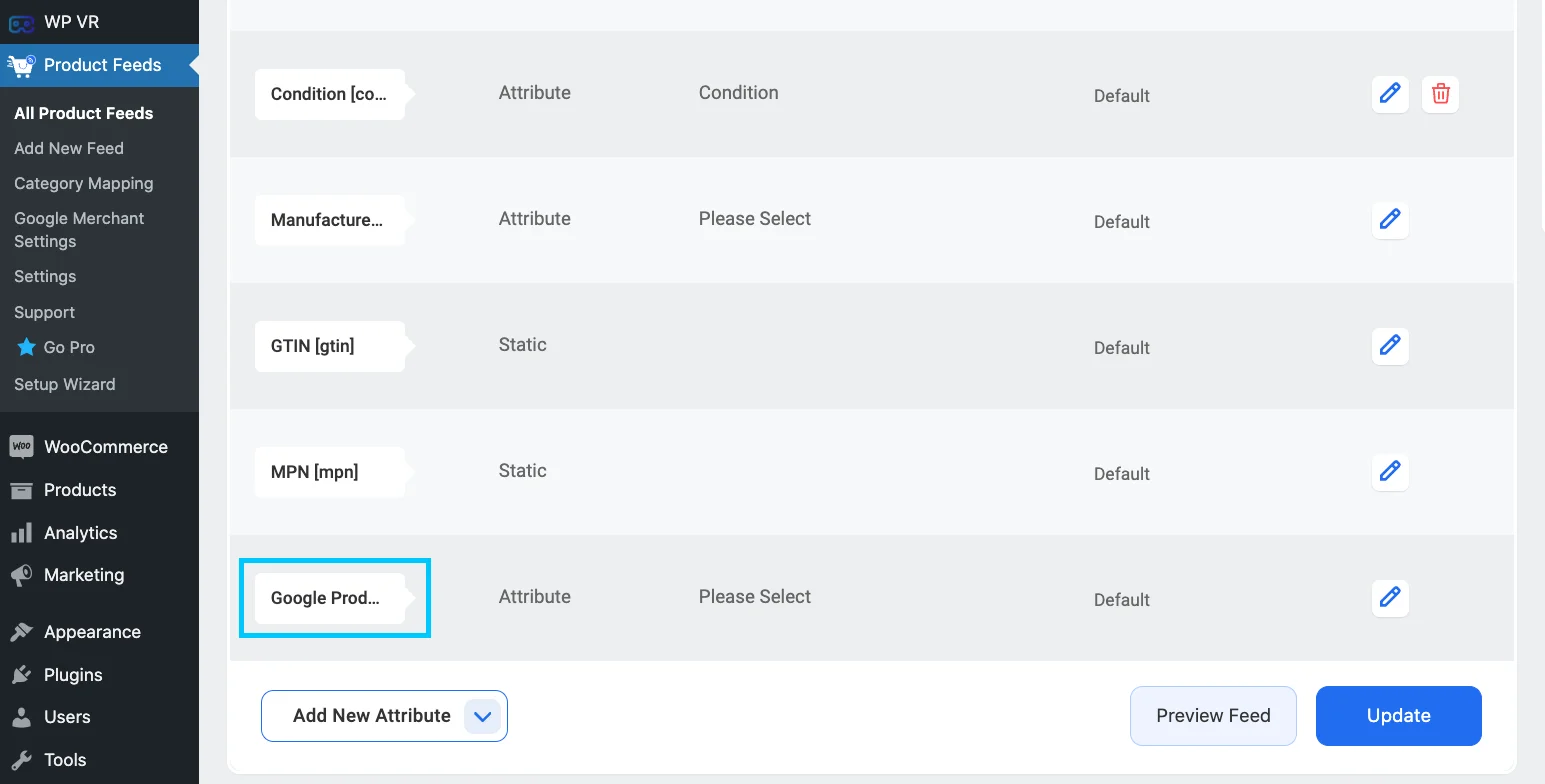
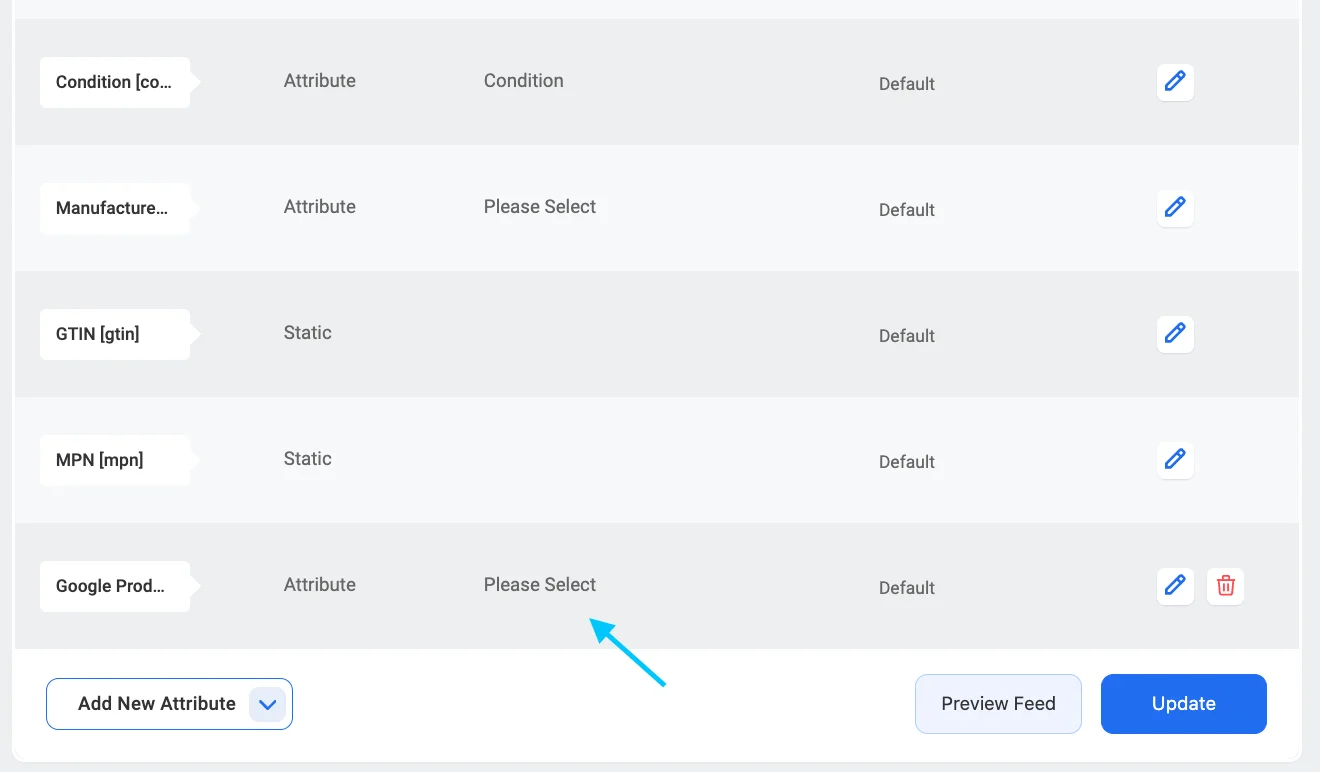
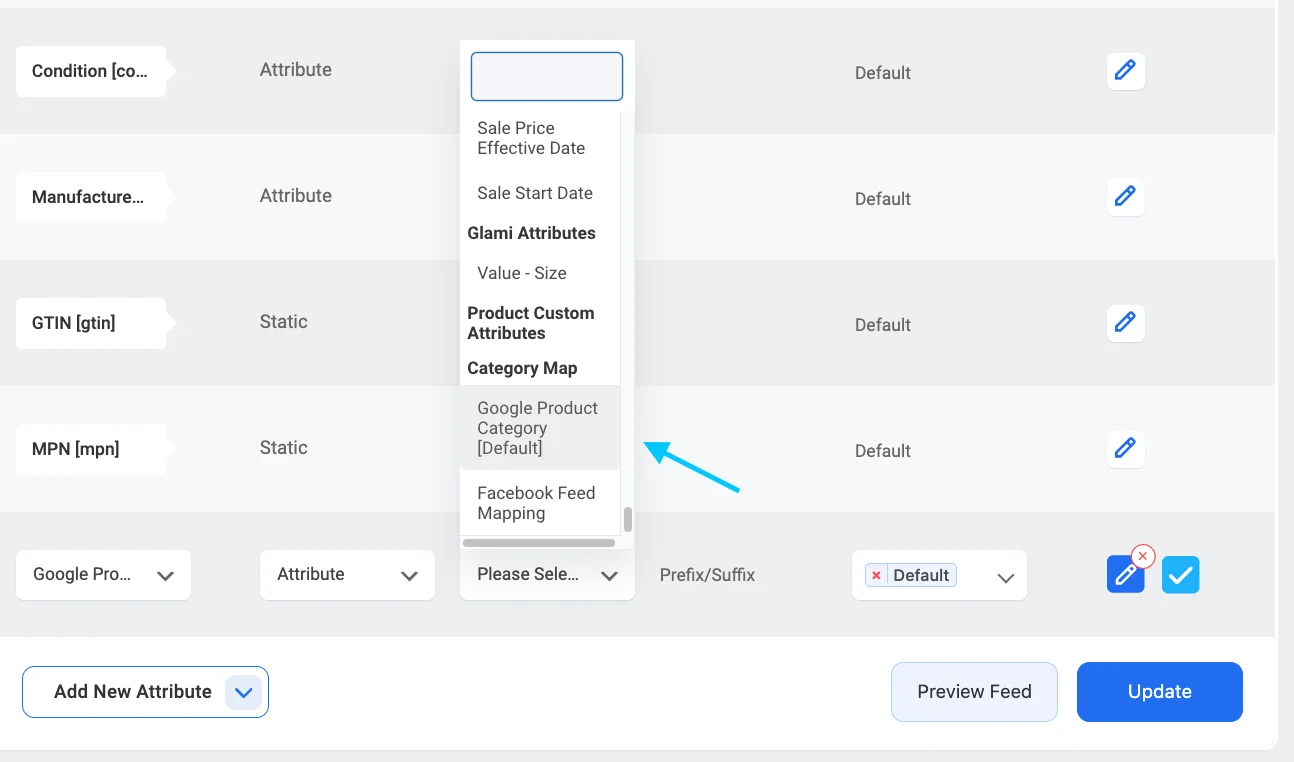
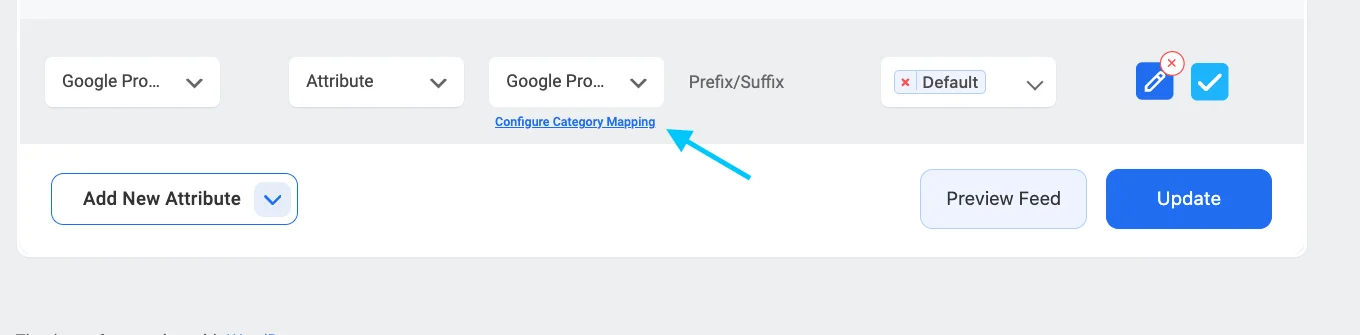
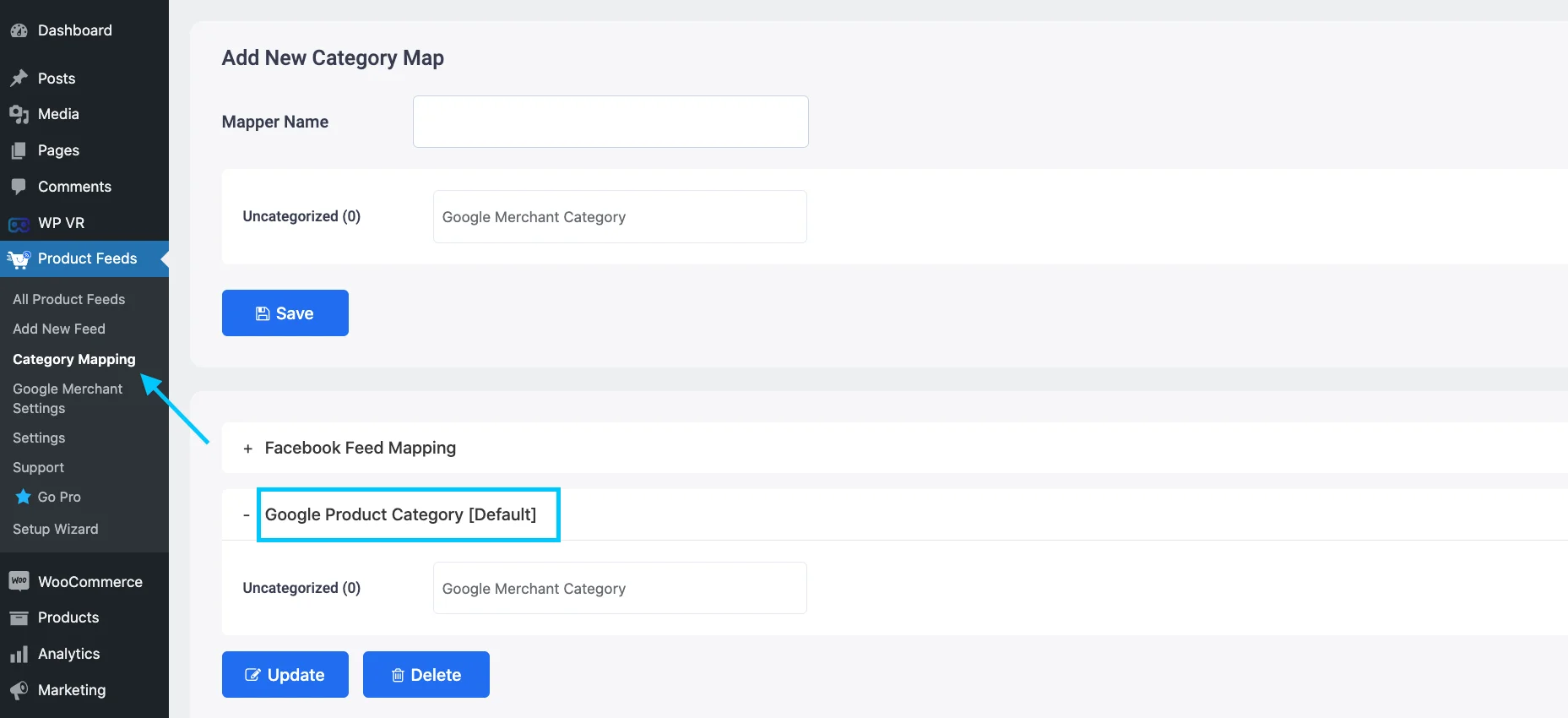
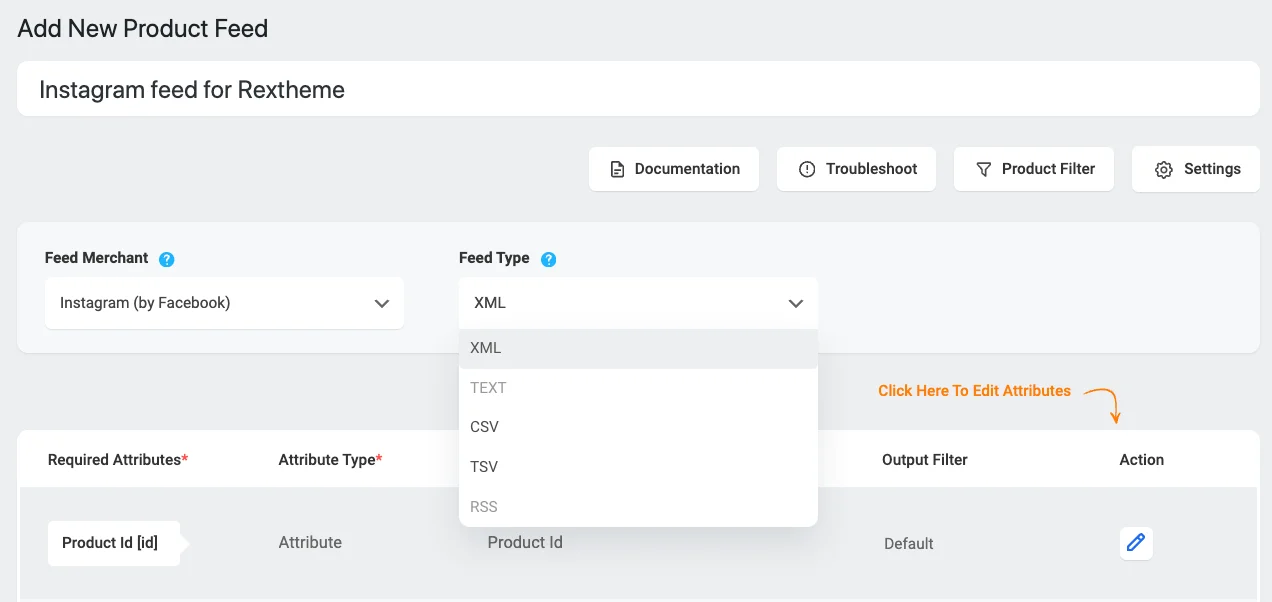
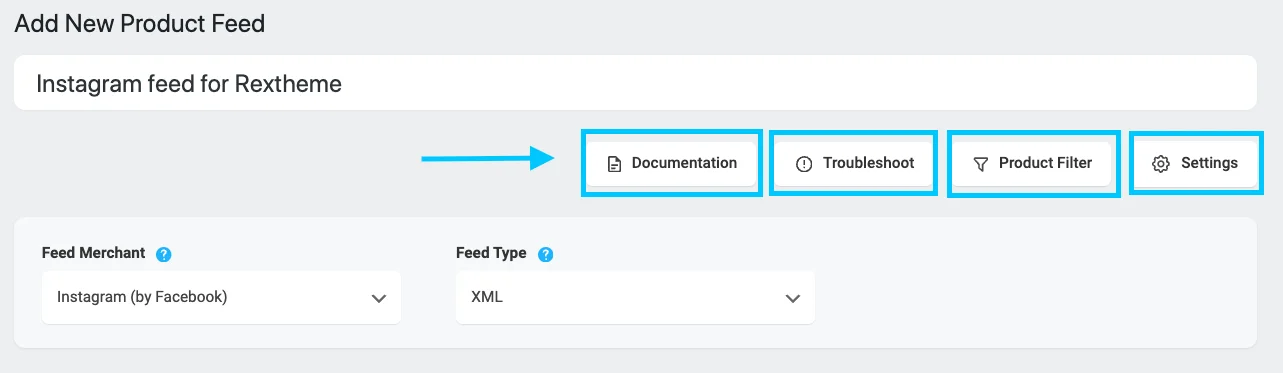
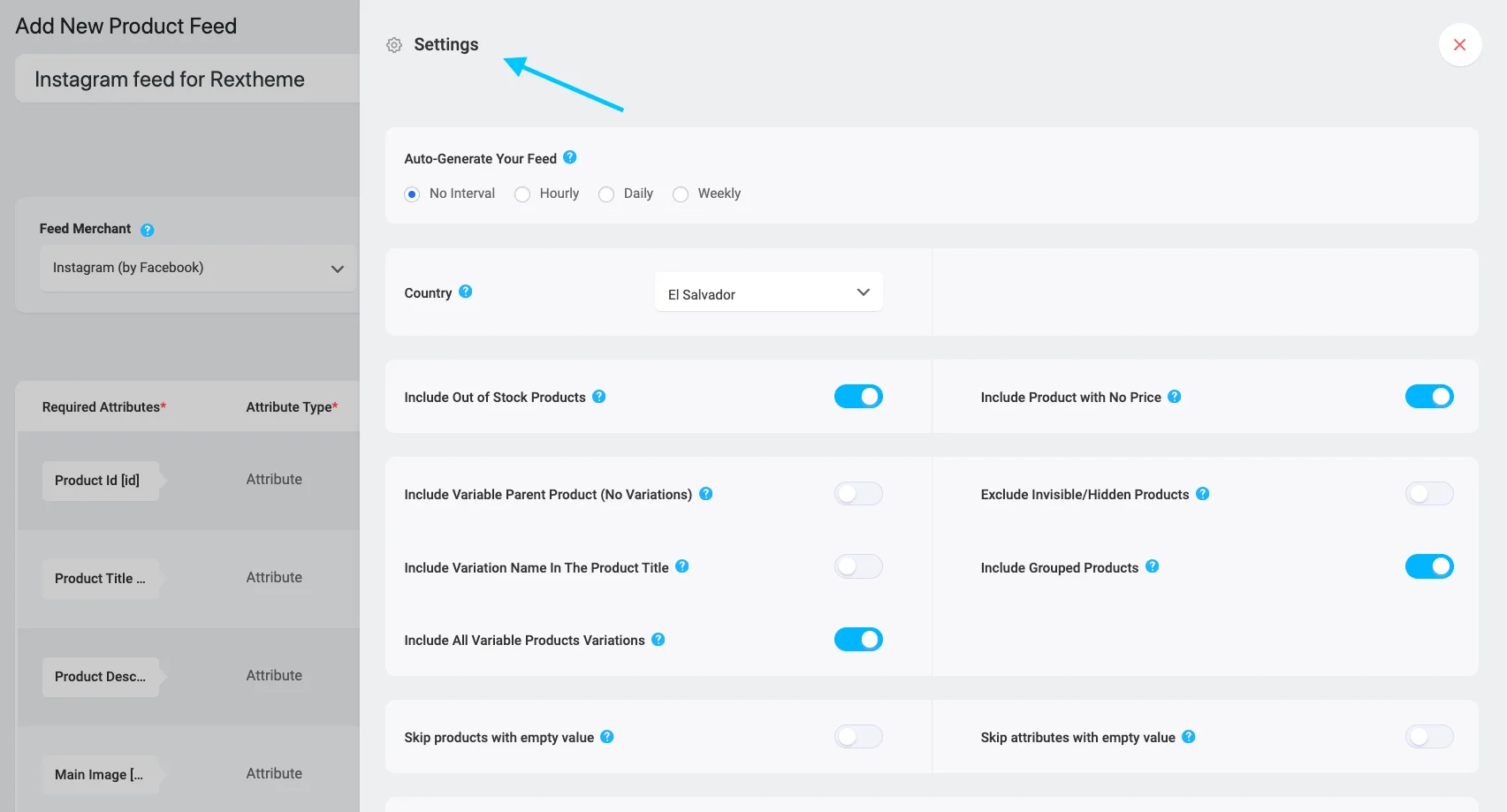
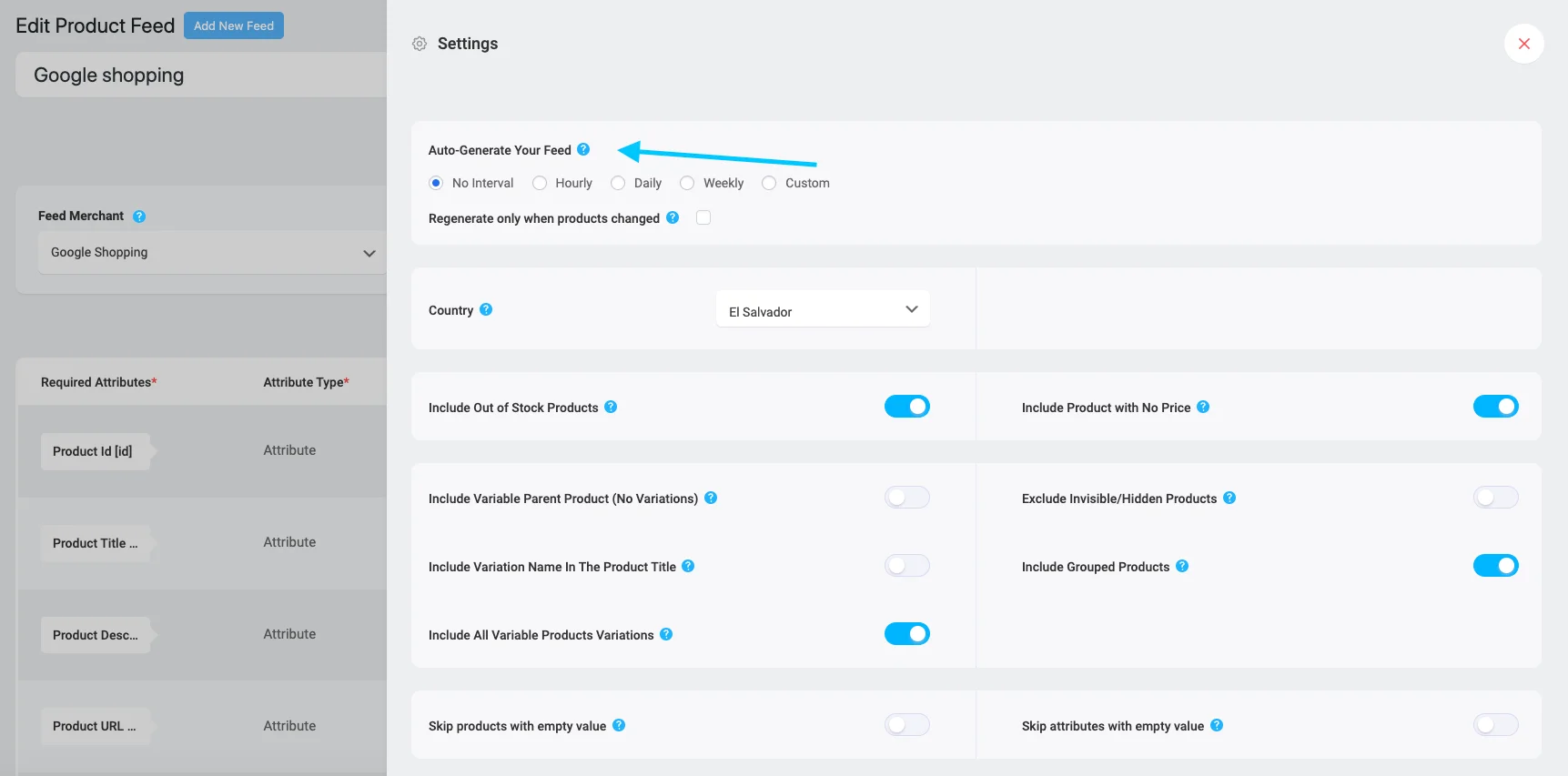

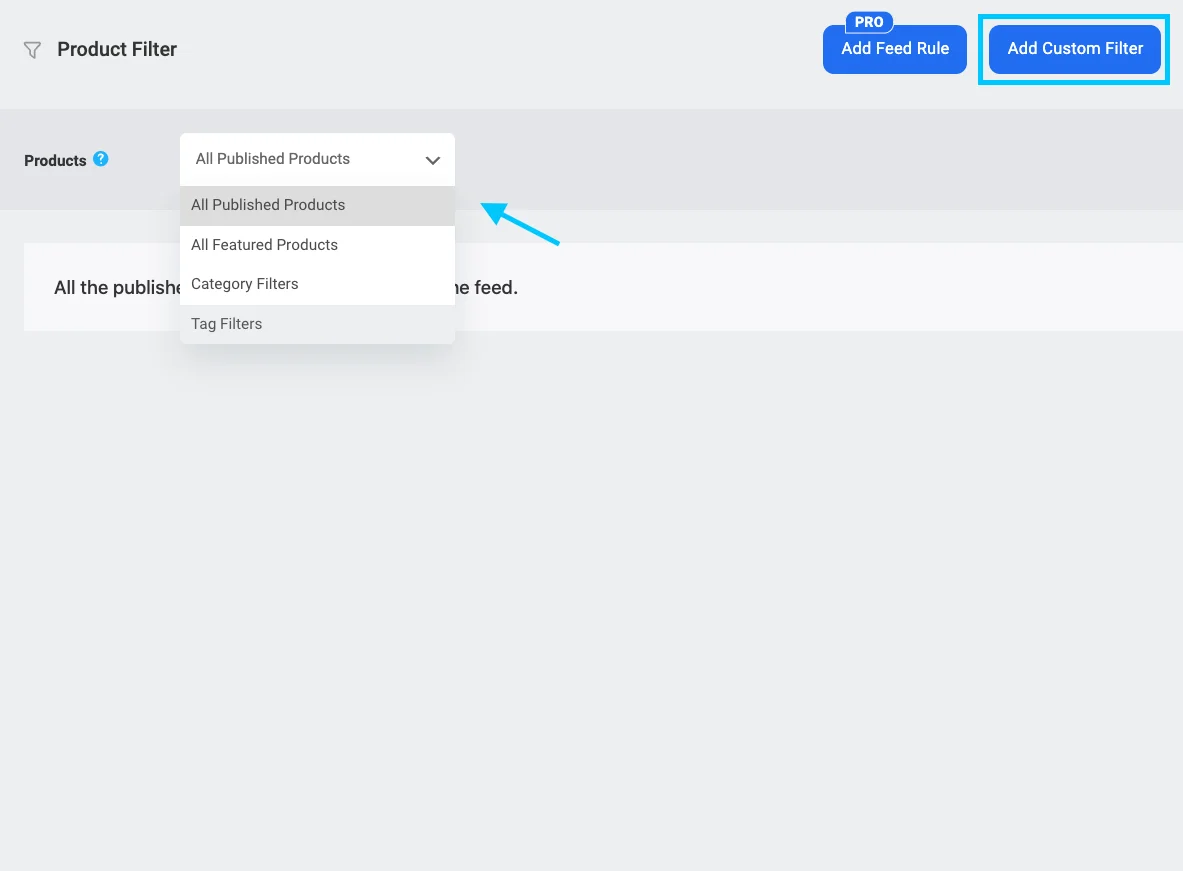

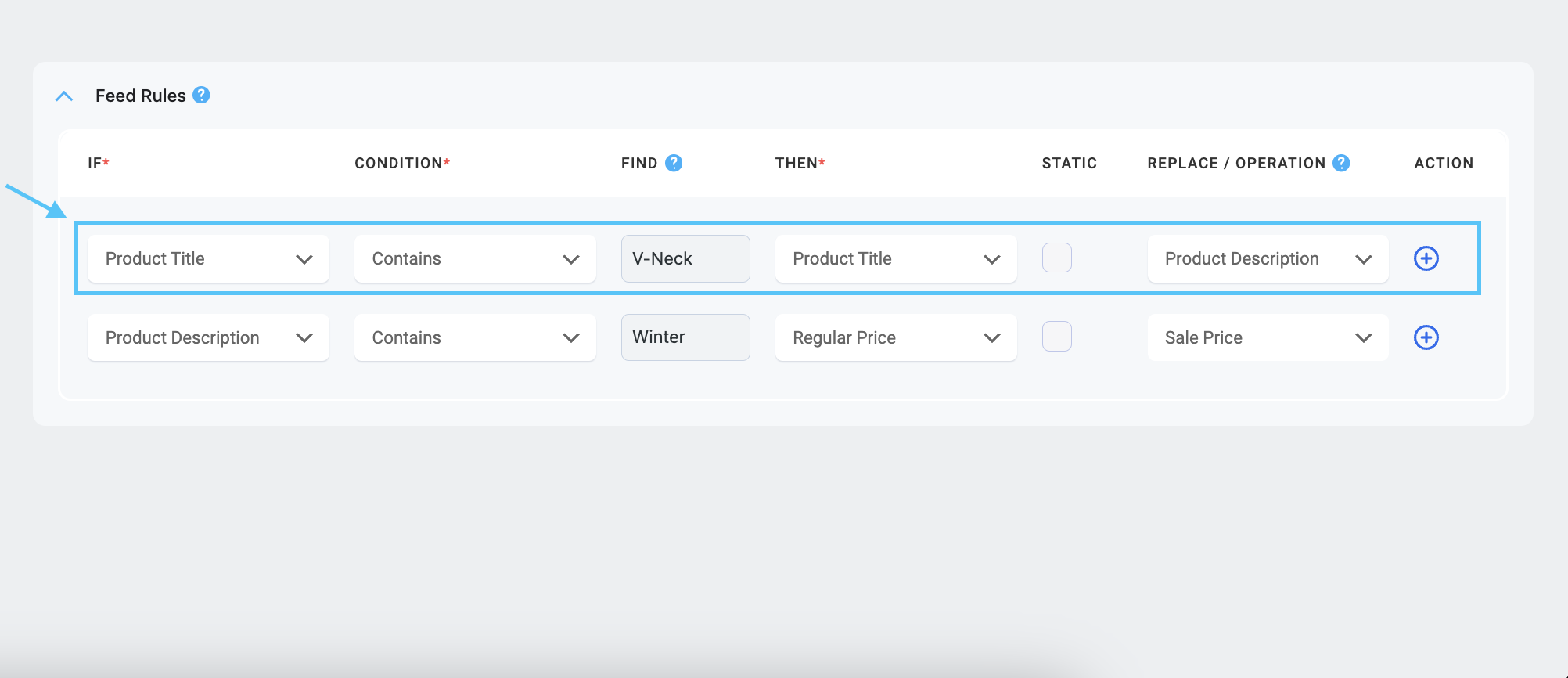

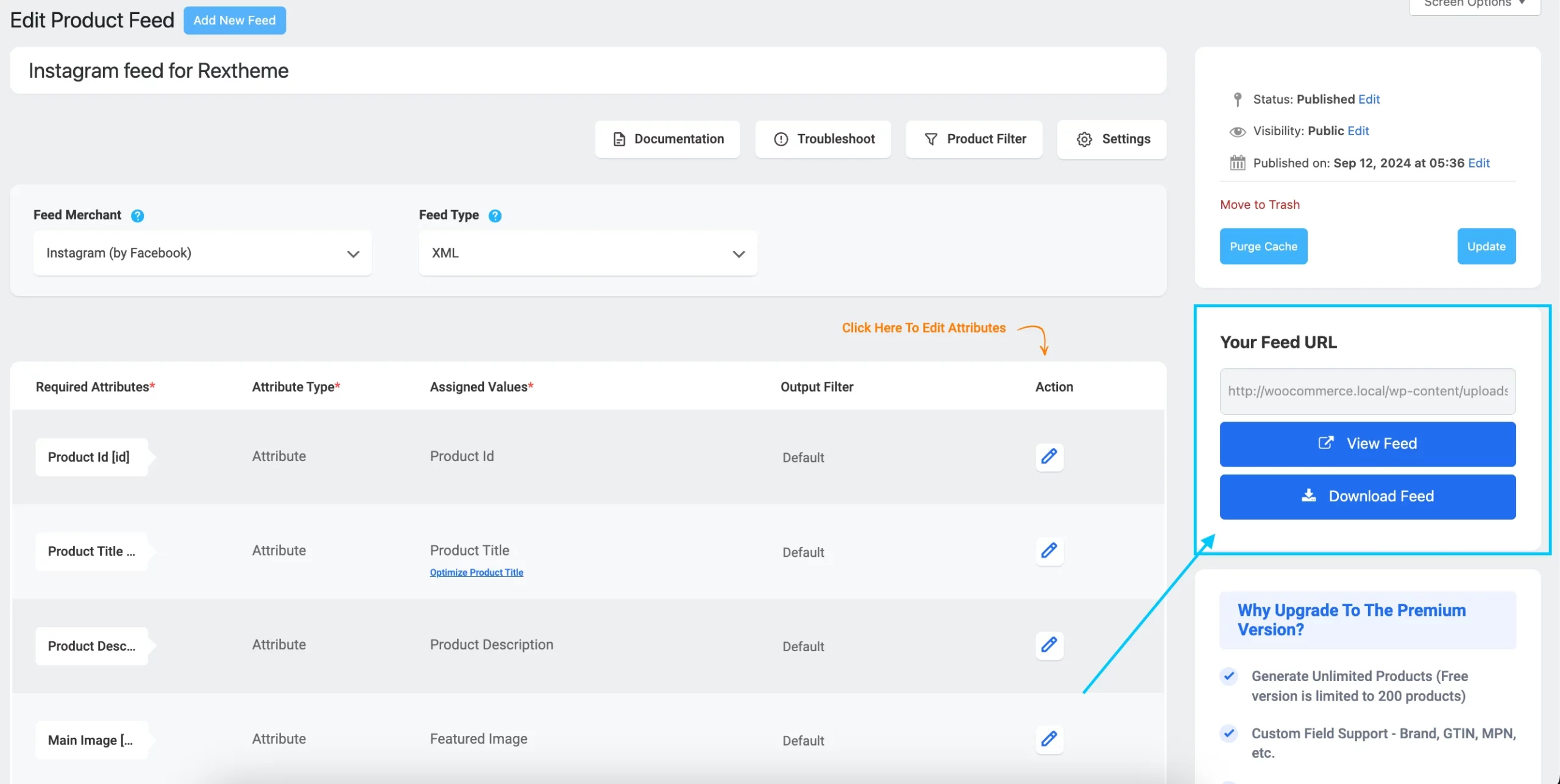
![How To Create Instagram Product Feed For WooCommerce – A Complete Guide [2025] 2](https://images.storychief.com/account_7122/update-option_248fdef1b7bbfb25deefe2dd6407601f_2000.png)