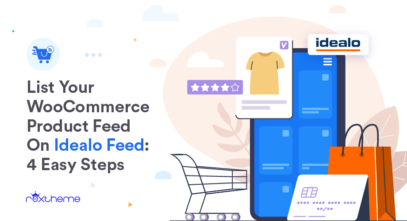 List Your WooCommerce Product Feed On Idealo Feed: 4 Easy Steps
List Your WooCommerce Product Feed On Idealo Feed: 4 Easy Steps
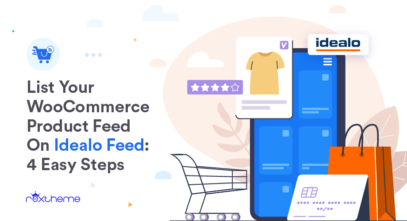 List Your WooCommerce Product Feed On Idealo Feed: 4 Easy Steps
List Your WooCommerce Product Feed On Idealo Feed: 4 Easy Steps
![How To Configure WooCommerce Tax Rate Settings? – Complete Guide [2024]](https://staging-rextheme.kinsta.cloud/wp-content/uploads/2023/01/Guide-To-WooCommerce-Tax-Rates-2022-1-1-407x221.png) How To Configure WooCommerce Tax Rate Settings? – Complete Guide [2024]
How To Configure WooCommerce Tax Rate Settings? – Complete Guide [2024]
![What Is GTIN & MPN? How To Add Them Easily To Your WooCommerce Product Details? [2024]](https://staging-rextheme.kinsta.cloud/wp-content/uploads/2022/06/What-is-GTIN-and-MPN-407x239.png) What Is GTIN & MPN? How To Add Them Easily To Your WooCommerce Product Details? [2024]
What Is GTIN & MPN? How To Add Them Easily To Your WooCommerce Product Details? [2024]
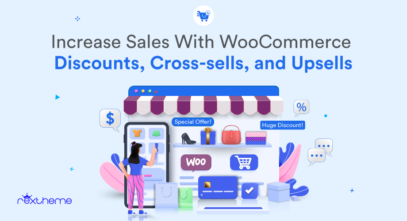 5 Best Tactics To Use WooCommerce Discounts And Boost Your Sales
5 Best Tactics To Use WooCommerce Discounts And Boost Your Sales
 Virtual Property Walkthrough And The Future Of Online Home Buying
Virtual Property Walkthrough And The Future Of Online Home Buying
![7 Common Google Feed Errors And How To Avoid Them [2025]](https://staging-rextheme.kinsta.cloud/wp-content/uploads/2023/09/Common-Google-Merchant-Errors-and-How-To-Avoid-Them-1-407x221.png) 7 Common Google Feed Errors And How To Avoid Them [2025]
7 Common Google Feed Errors And How To Avoid Them [2025]
![9 Best UK Online Marketplaces To Promote Your WooCommerce Products Successfully [2025]](https://staging-rextheme.kinsta.cloud/wp-content/uploads/2023/08/Best-UK-Online-Marketplaces-407x213.webp) 9 Best UK Online Marketplaces To Promote Your WooCommerce Products Successfully [2025]
9 Best UK Online Marketplaces To Promote Your WooCommerce Products Successfully [2025]
![Big Update! The Revamped Product Feed Manager is Here! [ Simplified Mapping, Advanced Controls, Faster Feed Generation & More]](https://staging-rextheme.kinsta.cloud/wp-content/uploads/2023/06/PFM-New-UI-Blog-Image-1-407x221.png) Big Update! The Revamped Product Feed Manager is Here! [ Simplified Mapping, Advanced Controls, Faster Feed Generation & More]
Big Update! The Revamped Product Feed Manager is Here! [ Simplified Mapping, Advanced Controls, Faster Feed Generation & More]
![What Is An XML Feed? Choose the Best Tool For Your WooCommerce Store [2025]](https://staging-rextheme.kinsta.cloud/wp-content/uploads/2023/05/How-To-Choose-The-Best-XML-Feed-Tool-For-Your-WooCommerce-Store-407x213.webp) What Is An XML Feed? Choose the Best Tool For Your WooCommerce Store [2025]
What Is An XML Feed? Choose the Best Tool For Your WooCommerce Store [2025]
![How To Add Products In WooCommerce – Complete Guide [2024]](https://staging-rextheme.kinsta.cloud/wp-content/uploads/2023/02/Add-Products-In-WooCommerce-Complete-Guide-407x221.png) How To Add Products In WooCommerce – Complete Guide [2024]
How To Add Products In WooCommerce – Complete Guide [2024]
![Integrate Pinterest For WooCommerce & Maximize Your Reach [2024]](https://staging-rextheme.kinsta.cloud/wp-content/uploads/2022/11/Promoting-WOoCommerce-Products-on-Pinterest-2-1-407x221.png) Integrate Pinterest For WooCommerce & Maximize Your Reach [2024]
Integrate Pinterest For WooCommerce & Maximize Your Reach [2024]
 Guide To Selling Jewelry Online – 5 Tips To Boost Jewelry Sales In WooCommerce
Guide To Selling Jewelry Online – 5 Tips To Boost Jewelry Sales In WooCommerce