This guide will show you how to create a product feed for Zbozi Marketplace using Product Feed Manager.
Step 1: Understanding the Feed Requirements of Zbozi #
We provide a ready-made feed template for Zbozi. Where you’ll find the required attributes already included. To know more about Zbozi’s additional/recommended attributes please check out Zbozi’s official Documentation.
Step 2: How to create a Zbozi product feed using the Product Feed Manager #
Go to your product feed dashboard.
Click on the Add New Feed button.
It will take you to the feed creation page.
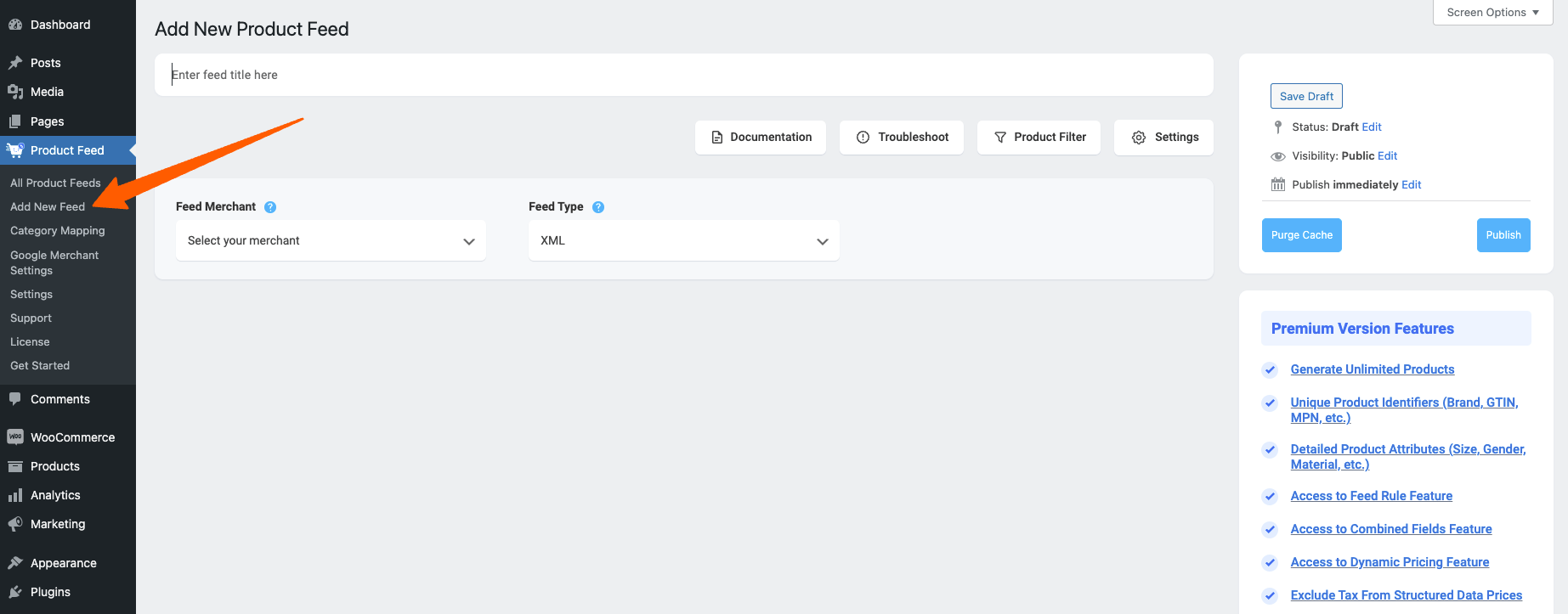
Now, here,
1. On top, you will get the option to add a title to the feed. Give your feed a name.
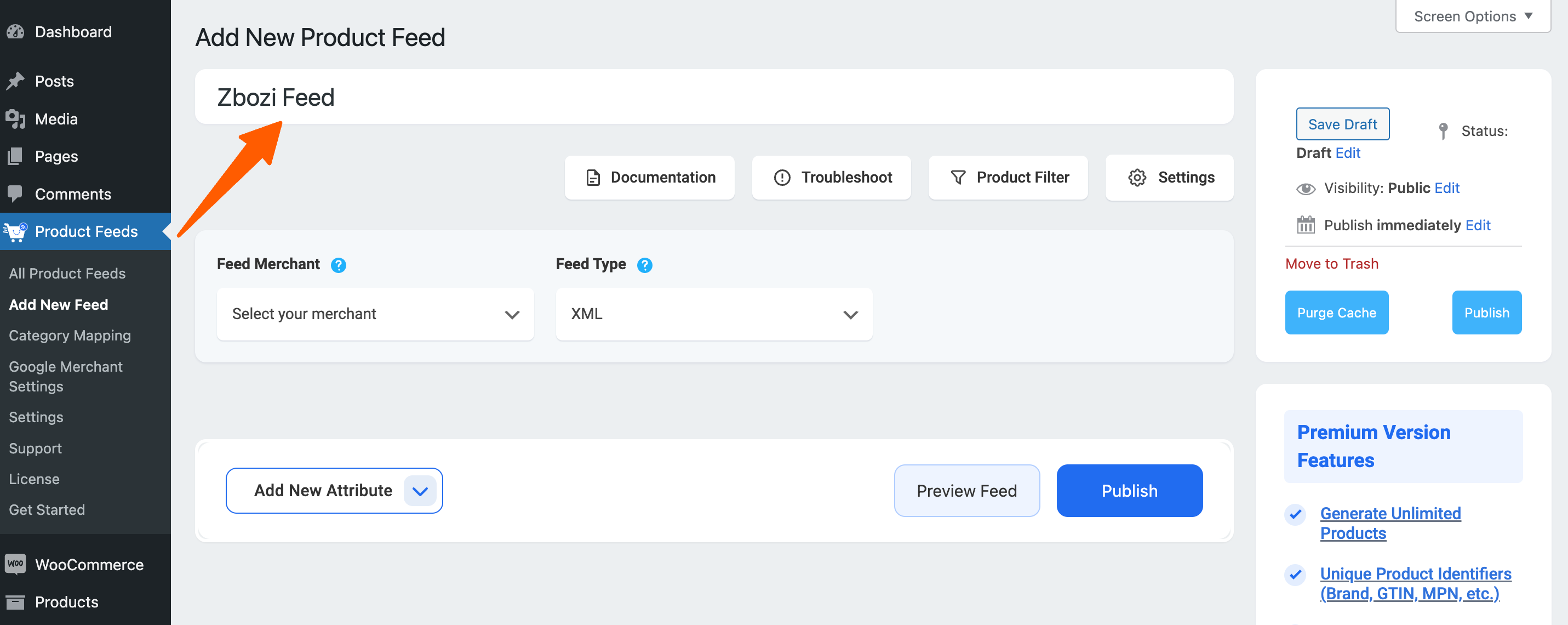
2. Just under the title, you will see an option to select your preferred merchant. Simply click on the Feed Merchant dropdown button and select your preferred merchant from the dropdown or you can search in the dropdown box.

Select your preferred merchant and all the required attributes will be loaded below.
Let’s select the Zbozi feed.
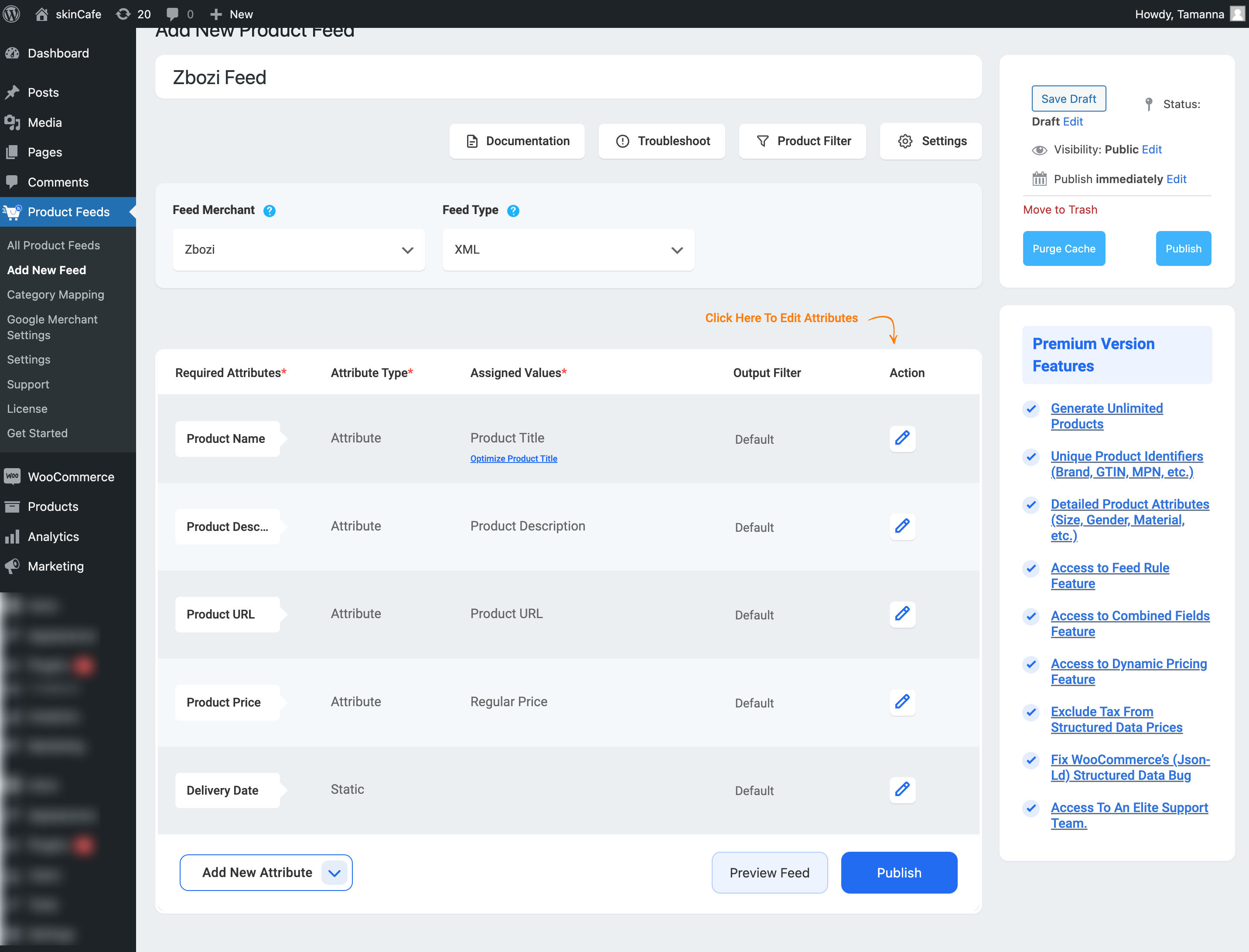
3. Here, you will see that most of the values are assigned. However, you can assign. the values as per your need that also Zbozi accepts.
That’s it you can now publish your feed if you do not wish to add any additional attributes.
Step 3: How to add Param attributes in the feed #
Zbozi has additional parameters that can be used to filter products on the Zboží.cz website.
The tag <PARAM> has the following sub-tags:
<PARAM_NAME>mandatory, parameter name e.g. length, volume, size, color, purpose
<VAL> mandatory, parameter name e.g. 110, 500, XXL, black, children’s
Will show the configuration below:
1. From the Add New Attribute drop-down button select the New Custom Attribute
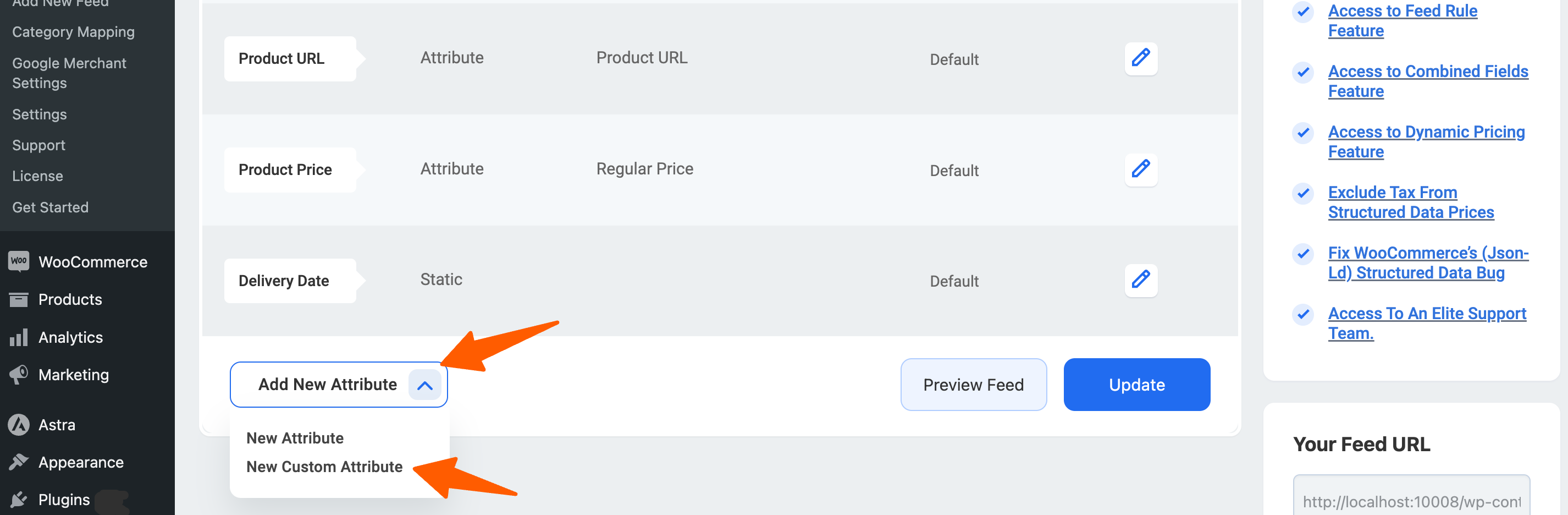
For example, we will add a size param attribute for Zbozi Merchant
2. For that we’ll name the Custom attribute to size as Zbozi outlined on their Doc and assign the value to map your WooCommerce product value.
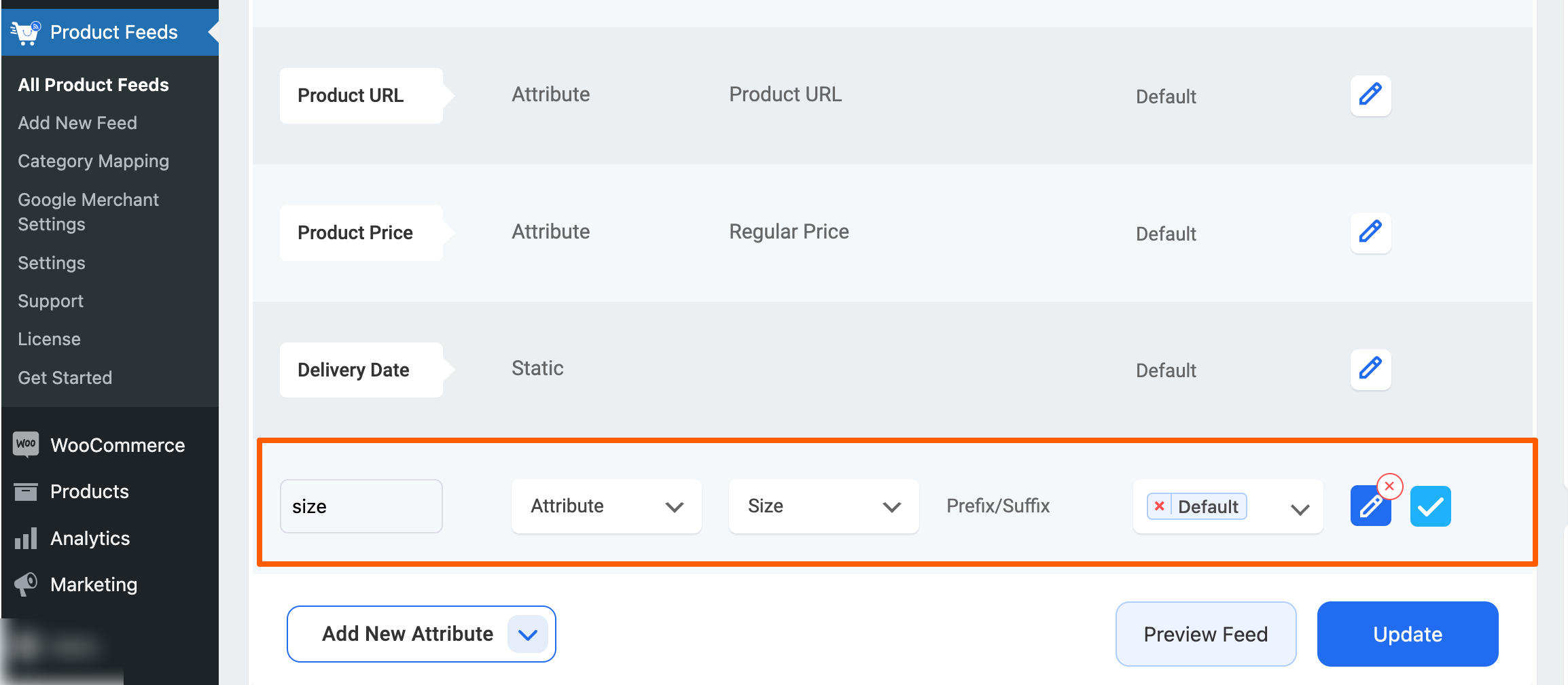
Now click the Publish or Update button to save the configuration.
That’s it. Your WooCommerce product feed for Zbozi is generated and ready to publish to the Merchant center.
